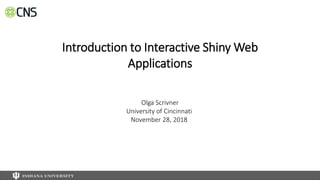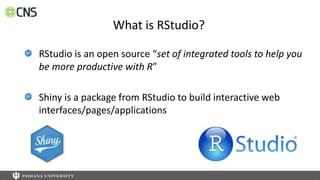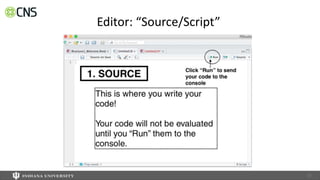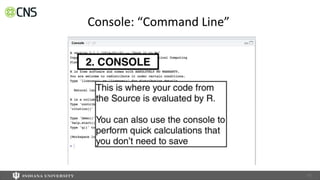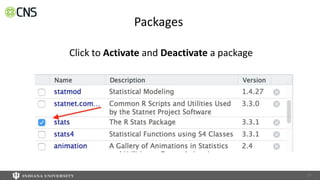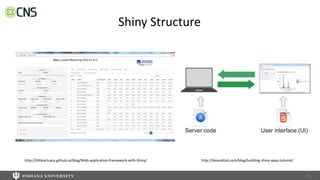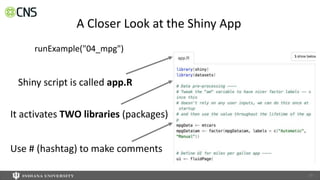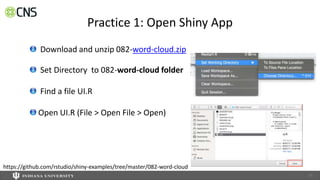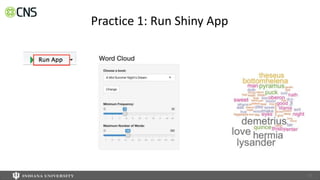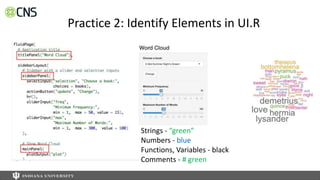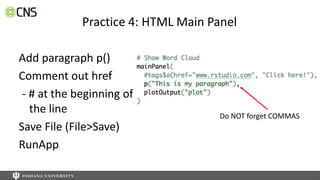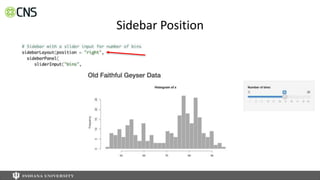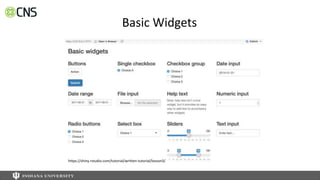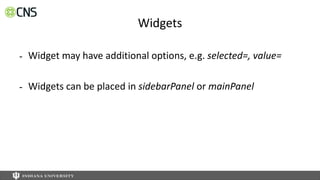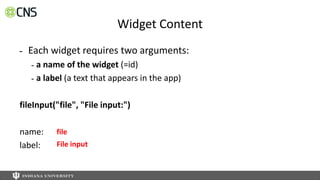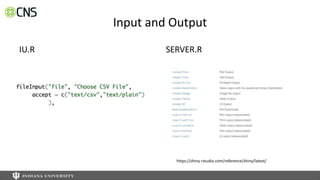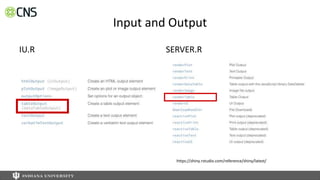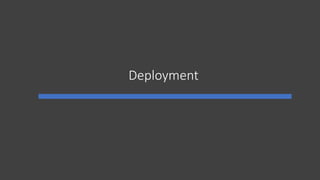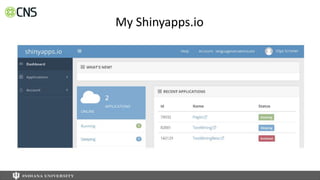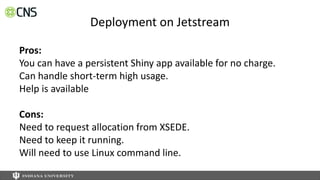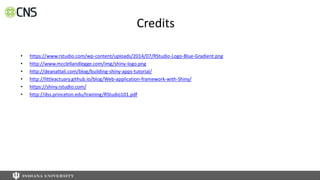Introduction to Interactive Shiny Web Application
- 1. Introduction to Interactive Shiny Web Applications Olga Scrivner University of Cincinnati November 28, 2018
- 2. Objectives Learn and practice R/Shiny basics Explore Shiny templates and widgets Create and deploy an interactive web application Learn about Shiny apps for research and in teaching
- 3. https://languagevariationsuite.wordpress.com/ 23 Today’s Workshop Material 082-word-cloud.zip workshopshiny-final.zip Today’s slides Useful links
- 5. What is RStudio? RStudio is an open source “set of integrated tools to help you be more productive with R” Shiny is a package from RStudio to build interactive web interfaces/pages/applications
- 7. RStudio is a graphical user interface interface for R. http://www.rstudio.com/products/rstudio/download/ 27 Getting Started
- 8. PC desktop - start button RStudio Shortcut Icon 28 RStudio
- 10. R scripts are just text files with the “.R” extension 30 Open New Files Create a NEW FILE: File > New File > R Script
- 11. 31 RStudio Tour
- 16. Shows a list of all the R libraries installed Indicates whether the library is currently loaded 36 Packages: Libraries
- 17. Click to Activate and Deactivate a package 37 Packages
- 18. Select Session > Set Working Directory > Choose Directory > Select your folder > Open 38 Telling R Where Your Files Are
- 19. 39 Opening and Saving Files Save your Untitled R script
- 20. Shiny Basics
- 22. Examples Shiny Gallery - link Show Me Shiny - link Interactive Dashboard - link https://languagevariationsuite.wordpress.com/ 42
- 23. Installing Shiny Package Bottom right window: Packages Select Install 43
- 26. Run Shiny Demo Run Demo in R script FIRST LINE of YOUR SCRIPT (top left panel) TYPE: runExample(“04_mpg”) 46
- 27. Run Shiny Demo Run Demo in R script How to RUN your commands from the R script: Keep your cursor at the FIRST LINE Select RUNPlace cursor on the line or select runExample(“04_mpg”) 47
- 28. Run Shiny Demo Run Demo in R script Demo in the Browser Place cursor on the line or select runExample(“04_mpg”) 48
- 29. Closing Demo App Click STOP sign in your CONSOLE (bottom left). Your browser viewer will turn grey. 49
- 30. A Closer Look at the Shiny App runExample("04_mpg") Shiny script is called app.R It activates TWO libraries (packages) Use # (hashtag) to make comments 50
- 31. Can You Find Outlier(s)? 51
- 32. A Closer Look at the Shiny Interactivity 1. Scroll to the very END 52 2. Focus on this part 3. Deselect Show outliers
- 33. A Closer Look at the Shiny Interactivity 53
- 34. A Closer Look at the Shiny Interactivity 54 Change Variable INPUT OUTPUT
- 35. Practice 1: Open Shiny App Download and unzip 082-word-cloud.zip Set Directory to 082-word-cloud folder Find a file UI.R Open UI.R (File > Open File > Open) 55 https://github.com/rstudio/shiny-examples/tree/master/082-word-cloud
- 36. Practice 1: Run Shiny App 56
- 37. Practice 1: Run Shiny App 57
- 38. UI.R - Layout 58
- 39. Practice 2: Identify Elements in UI.R Strings - “green” Numbers - blue Functions, Variables - black Comments - # green
- 40. HTML Tags h1() = header1 , h2(), h3() ... br() = line break p() = paragraph hr() = line http://shiny.rstudio.com/articles/tag-glossary.html
- 41. HTML Tags h1(“My Header”) p(“My paragraph”) http://shiny.rstudio.com/articles/tag-glossary.html Strings - “green”
- 42. Change Title Add subtitle h2() Add line break br() Add horizontal line hr() Save File (File>Save) RunApp Practice 3: HTML Title Panel Do NOT forget COMMAS
- 43. Practice 4: HTML Main Panel
- 44. Add paragraph p() Comment out href - # at the beginning of the line Save File (File>Save) RunApp Practice 4: HTML Main Panel Do NOT forget COMMAS
- 45. Possible Errors - Syntax Missing Commas
- 46. Creating a Shiny App
- 47. Create New Shiny App Layout Functions and Data
- 48. Create New Shiny App
- 49. Sidebar Position
- 51. Control Widgets Widget is a web element for user interaction:
- 53. Widgets - Widget may have additional options, e.g. selected=, value= - Widgets can be placed in sidebarPanel or mainPanel
- 54. Widget Content - Each widget requires two arguments: - a name of the widget (=id) - a label (a text that appears in the app) fileInput("file", "File input:") name: label: file File input
- 55. Unzip and Open workshopshiny-final - RunApp - Identify UI elements - What are two widgets in your App? Where are they?
- 56. Input and Output IU.R SERVER.R https://shiny.rstudio.com/reference/shiny/latest/
- 57. Connecting Widget and User: Execution - When a user changes the widget, the value is also changed credits: bit.ly/shiny-quickstart-1
- 58. Input and Output IU.R SERVER.R https://shiny.rstudio.com/reference/shiny/latest/
- 59. Reactive Input Data in SERVER.R - This function will read a csv file - This function will renders a table - Input file will come from UI.R when csv is uploaded
- 60. Deployment
- 61. Deployment
- 63. My Shinyapps.io
- 64. My Shinyapps.io
- 65. Deployment on Jetstream Pros: You can have a persistent Shiny app available for no charge. Can handle short-term high usage. Help is available Cons: Need to request allocation from XSEDE. Need to keep it running. Will need to use Linux command line.
- 66. Research and Teaching Customizable Online Tools: Statistics, Visualization, Data Preprocessing languagevariationsuite.cominteractivetextminingsuite.com
- 67. Thank you! 87 @obscrivn obscrivn@indiana.edu Presented by Olga Scrivner
- 68. Credits • https://www.rstudio.com/wp-content/uploads/2014/07/RStudio-Logo-Blue-Gradient.png • http://www.mcclellandlegge.com/img/shiny-logo.png • http://deanattali.com/blog/building-shiny-apps-tutorial/ • http://littleactuary.github.io/blog/Web-application-framework-with-Shiny/ • https://shiny.rstudio.com/ • http://dss.princeton.edu/training/RStudio101.pdf