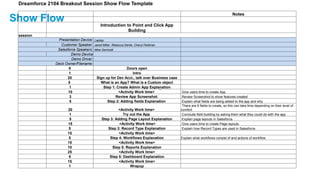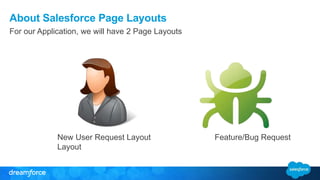Introduction to Point-and-Click App Building
- 1. Dreamforce 2104 Breakout Session Show Flow Template Show Flow Notes Introduction to Point and Click App Building session Presentation Device: Laptop Customer Speaker: Jared Miller, Rebecca Dente, Cheryl Feldman Salesforce Speakers: Mike Gerholdt Demo Device Demo Driver: Deck Owner/Filename: 0 Doors open 1 Intro 20 Sign up for Dev Acct., talk over Business case 5 What is an App? What is a Custom object 1 Step 1: Create Admin App Explanation 10 <Activity Work time> Give users time to create App 3 Review App Screenshot Review Screenshot to show features created 5 Step 2: Adding fields Explanation Explain what fields are being added to the app and why 20 <Activity Work time> There are 9 fields to create, so this can take time depending on their level of comfort = 1 Try out the App Conclude field building by asking them what they could do with the app 5 Step 3: Adding Page Layout Explanation Explain page layouts in Salesforce 15 <Activity Work time> Give users time to create Page layouts. 5 Step 3: Record Type Explanation Explain how Record Types are used in Salesforce 15 <Activity Work time> 5 Step 4: Workflows Explanation Explain what workflows consist of and actions of workflow 15 <Activity Work time> 10 Step 5: Reports Explanation 25 <Activity Work time> 5 Step 5: Dashboard Explanation 15 <Activity Work time> 1 Wrapup
- 2. Introduction to Point-And-Click App Building Speaker Name Speaker Title @SpeakerName
- 3. Safe Harbor Safe harbor statement under the Private Securities Litigation Reform Act of 1995: This presentation may contain forward-looking statements that involve risks, uncertainties, and assumptions. If any such uncertainties materialize or if any of the assumptions proves incorrect, the results of salesforce.com, inc. could differ materially from the results expressed or implied by the forward-looking statements we make. All statements other than statements of historical fact could be deemed forward-looking, including any projections of product or service availability, subscriber growth, earnings, revenues, or other financial items and any statements regarding strategies or plans of management for future operations, statements of belief, any statements concerning new, planned, or upgraded services or technology developments and customer contracts or use of our services. The risks and uncertainties referred to above include – but are not limited to – risks associated with developing and delivering new functionality for our service, new products and services, our new business model, our past operating losses, possible fluctuations in our operating results and rate of growth, interruptions or delays in our Web hosting, breach of our security measures, the outcome of any litigation, risks associated with completed and any possible mergers and acquisitions, the immature market in which we operate, our relatively limited operating history, our ability to expand, retain, and motivate our employees and manage our growth, new releases of our service and successful customer deployment, our limited history reselling non-salesforce.com products, and utilization and selling to larger enterprise customers. Further information on potential factors that could affect the financial results of salesforce.com, inc. is included in our annual report on Form 10-K for the most recent fiscal year and in our quarterly report on Form 10-Q for the most recent fiscal quarter. These documents and others containing important disclosures are available on the SEC Filings section of the Investor Information section of our Web site. Any unreleased services or features referenced in this or other presentations, press releases or public statements are not currently available and may not be delivered on time or at all. Customers who purchase our services should make the purchase decisions based upon features that are currently available. Salesforce.com, inc. assumes no obligation and does not intend to update these forward-looking statements.
- 4. Sign up for a Developer Edition This exercise is designed to be used with a Developer Edition Organization or DE org. 1. In your browser, go to https://developer.salesforce.com/signup 2. Fill in the fields about you and your company 3. In the Email Address field, make sure to use a public address you can easily check from a web browser 4. Type a unique Username. Not that this field is also in the form of an email address, but does not have to be the same as your email address, and in fact, it’s usually better if they aren’t the same. Your username is your login and your identity on developer.salesforce.com. 5. Read and then select the checkbox for the Master Subscription Agreement. And then click Submit Registration.
- 5. Goal for Today’s Exercise • Show you how to create a Salesforce App using only declarative tools. • Get you familiar with declarative app building on the Force.com platform and give you a useable app that you put to work today. • How many people have never created an App in Salesforce?
- 6. Business Case • We need a application to manage Salesforce Requests – New Feature or bug requests – Adding New Users to the system • The Application should be in Salesforce • Management wants to see reports on Requests
- 7. Build a Salesforce Admin App
- 8. What is an App? An “app” is a group of tabs that works as a unit to provide application functionality. Salesforce provides standard apps such as Sales and Call Center. You can customize the standard apps to match the way you work. You can also build your own on-demand apps by grouping standard and custom tabs into new custom apps. A custom app consists of a label, a description, and an ordered list of tabs. The available custom apps are listed in the Force.com app menu, which is a drop-down list that displays at the top of every Salesforce page.
- 9. What is a Custom Object? Custom objects are custom database tables that allow you to store information unique to your organization. For example, we are creating a custom object called “Salesforce Requests” to store data based on user requests. After you define a custom object, you can: • Create Custom Fields. • Associate the custom object to other records and display the custom object data in custom related lists. • Track tasks and event for custom object records • Create a custom tab for the custom object • Create Reports and Dashboards to analyze custom object data • Import Custom object records.
- 10. Step 1: Create an Admin App
- 11. Step 1: Create an Admin App You can create an app with just a few clicks. In this exercise we will create a custom object to house our Salesforce Requests. 1. Turn to page 4. 2. Launch your browser and got to https://login.salesforce.com/ 3. Enter your username and password. 4. Follow the Exercise Guide for creating an app. 5. Stop at the
- 12. Step 1: Create an Admin App
- 13. Step 2: Adding Fields to the Salesforce Request Object Divider Subtitle
- 14. How do we know what fields to add? Can you think of some questions we need to ask? • What information do I need to know in order to create a new user? • What information is helpful when creating new functionality? • What information do I need to enter in Salesforce need in order to create a user? • How should I prioritize the requests? • Are there reports about my activity I can share with my company?
- 15. About Salesforce Fields You can create custom fields with just a few clicks. In this exercise we will create a custom fields to house information on our Salesforce Request Object. Field Label Type Business Case User First & Last Name Text Field Capture User information for License Activation/Deactivation request User Email Email Field Capture User email for License Activation/Deactivation request Mirror User Lookup Field Show which user to replicate Request Description Text Area (Rich) Field for user to describe new Feature request Request Category Picklist Field Let’s us categorize requests Request Status Picklist Field Allows us to prioritize and organize requests Resolution Picklist (Multi-select) Allows us to document resolution solutions Closed Date Date Document when the request was closed # Days Open Formula Field Calculate how long the request is open Salesforce Field Reference Guide http://help.salesforce.com/help/pdfs/en/salesforce_field_names_reference.pdf
- 16. Step 2: Adding Fields to the Salesforce Request Object In this part of the exercise we will create fields that will be used to gather and report on data. 1. Click Setup | Build| Create | Objects 2. Click on Salesforce Request 3. Scroll to “Custom Fields and Relationships” 4. Click New 5. Stop at the
- 17. Try out the App! Click the New button and fill out a request. • Is data entry awkward? • What could we add to better manage requests?
- 18. Step 3: Adding Page Layouts & Record Types Divider Subtitle
- 19. About Salesforce Page Layouts Page Layouts control the layout and organization of detail and edit pages in Salesforce. Features of Page Layouts • Control which fields, related lists, and custom links users see, on detail and edit pages only. • Control which standard and custom buttons display on detail pages and related lists. • Determine whether fields are visible, read only, or required, on detail and edit pages only.
- 20. About Salesforce Page Layouts For our Application, we will have 2 Page Layouts New User Request Layout Feature/Bug Request Layout
- 21. Step 3: Create the Following Page Layouts Create the following Page Layouts using the Enhanced Page Layout Editor with the fields listed below. Salesforce User Request Salesforce Feature Request • User First & Last Name • User Email • Mirror User • #Days Open • Closed Date • Request Status • Request Category • Request Status • Request Category • Request Description • #Days Open • Closed Date • Resolution Stop at the sign when completed. Salesforce Page Layout Reference Guide http://help.salesforce.com/HTViewHelpDoc?id=customize_layoutcustomize_pd.htm&language=en_US
- 22. About Salesforce Record Types Record types allow you to offer different business processes, picklist values, and page layouts to different users. Record types can be used in various ways, for example: • Create record types for opportunities to differentiate your regular sales deals from your professional services engagements and offer different picklist values for each. • Create record types for cases to display different page layouts for your customer support cases versus your billing cases. Salesforce Record Type Reference Guide https://help.salesforce.com/apex/HTViewHelpDoc?id=customize_recordtype.htm&language=en_U S
- 23. Step 3: Adding Record Types to the Request Object In this final part of the exercise we will create 2 Record Types and assign them to the 2 Page Layouts we just created. We will also edit the picklist values for the record types. 1. Follow the steps on p. 17 to create 2 new record types. 2. Then edit the picklist values for Request Category 3. Stop at the Stop sign
- 24. Try out the App! Click the New button and create a Salesforce Request. • How is the experience different now that we added Record Types and Page Layouts? • What are some ways we can add logic or automate this app?
- 25. Step 4: Add App Logic with Clicks, Not Code Divider Subtitle
- 26. Salesforce Workflow Rules Each Workflow Consists of: • Criteria that cause the workflow rule to run. • Immediate actions that execute when a record matches the criteria. For example, salesforce.comcan automatically send an email that notifies the account team when a new high-value opportunity is created. • Time-dependent actions that queue when a record matches the criteria, and execute according to time triggers. For example, salesforce.comcan automatically send an email reminder to the account team if a high-value opportunity is still open ten days before the close date.
- 27. About Salesforce Workflow Rules Many of the tasks you normally assign, the emails you regularly send, and other record updates are part of your organization's standard processes. Instead of doing this work manually, you can configure workflow rules to do it automatically. Workflow rules can help automate the following types of actions based on your organization's processes: • Tasks: Assign a new task to a user, role, or record owner. • Email Alerts: Send an email to one or more recipients you specify. • Field Updates: Update the value of a field on a record. • Outbound Messages: Send a secure, configurable API message (in XML format) to a designated listener.
- 28. Step 4: Add App Logic with Clicks, Not Code In this exercise we will create a Workflow Rule to automatically update the status field when a Closed Date is entered. Follow the steps on p. 20 to create a new Workflow Rule Stop at the Stop sign
- 29. Try out the App! Open a Salesforce Request your previously created. Choose a Closed Date. Click Save. • Did the Status Change? • What other aspects of the app could we automate with Workflows?
- 30. See your app in action on Salesforce1 Open a Salesforce Request your previously created. Assign yourself as the Admin. Click Save. There are three ways you can access the Salesforce1 mobile app. • As a downloadable mobile app you install on your phone. • By navigating to login.salesforce.com using a mobile browser. • By appending one/one.app to your Salesforce instance.
- 31. Step 5 Create a Dashboard and Useful Reports Divider Subtitle
- 32. Analyze your Salesforce Data Salesforce offers a powerful suite of analytics tools that work together to help you view and analyze your data. Gather Data with Reports Reports give you access to the data your organization has accumulated over time, enabling you to make informed decisions. You can examine your organization’s data in almost infinite combinations, display it in easy-to-understand formats, and share the resulting insights with others via dashboards. Share Insights with Dashboards Dashboards help you visually understand changing business conditions so you can make decisions based on the real-time data you have gathered with reports. Use dashboards to help users identify trends, sort out quantities, and measure the impact of their activities. http://www.salesforce.com/us/developer/docs/workbook_analytics/workbook_analytics.pdf
- 33. Step 5: Create a Simple Tabular Report A report returns a set of records that meets certain criteria, and displays it in organized rows and columns. Report data can be filtered, grouped, and displayed graphically as a chart. Reports are stored in folders, which control who has access. Follow the steps in the Exercise Guide to Create a Simple Report Stop at the Stop sign
- 34. Try running your reports! Click the Run Report button to see your reports • What are some benefits of adding a chart? • Can we print these reports?
- 35. Create a Dashboard Divider Subtitle
- 36. About Salesforce Dashboards Dashboards are a way to graphically display multiple reports. They give you the big picture, letting you see key metrics at a glance. You can show data in reports and dashboards in the form of bars, columns, lines, shapes, or other elements. Which is right depends on what the data is about and what you want to show with it. • Bar Charts • Column Charts • Line Charts • Pie Charts • Donut Charts • Funnel Charts • Scatter Charts
- 37. Step 5: Create a Dashboard 1. Click the Reports tab and then New Dashboard. 2. Click the editor’s Components tab, then drag the Pie Chart component and drop it in the first column of the new Dashboard. Stop at the Stop sign
- 38. Congratulations! You just built a Salesforce App with clicks, not code!
- 39. Samantha Ready Senior Developer Evangelist @samantha_ready Survey bit.ly/df-how-pointandclick
- 40. Bonus Activity Divider Subtitle
- 41. Create a Field Using the Schema Builder Schema Builder provides a dynamic environment to add new custom objects, custom fields, and relationships to your schema. This eliminates the need to click from page to page to find the details of a master-detail relationship or to add a new custom field to an object in your schema. • Click Setup > Customize> Schema Builder
- 43. Salesforce Speaker Speaker Title
- 44. Non-Salesforce Speaker Speaker Title
- 45. Certification Logos for “Speaker Intro Slides” For salesforce.com use only Guides for logo placement
- 46. Salesforce vs. salesforce.com • When referring to the Salesforce product, always capitalize the name; never refer to the product as Salesforce.com, which is the company name • When referring to the company, use salesforce.com • Capitalize at the beginning of a sentence, lowercase everywhere else
- 47. Use of Salesforce1 Do not use the or Salesforce1 before the product, except when referring to Platform (the Salesforce1 Platform, the Salesforce1 Customer Platform) or Mobile App (the Salesforce1 Mobile App). Mobile App Initial capped and preceded by the. Chatter Mobile is now part of the Salesforce1 Mobile App. Platform The Salesforce1 Customer Platform This is at the brand level. It is initial capped except when locked up with the logo. In copy, it is always preceded by “the.” The Salesforce1 Customer Platform lets you connect data, apps, devices, and more so you can connect with your customers in a whole new way. “Customer Platform” is initial capped when used this way. The Salesforce1 Platform This is at the product level. It is initial capped except when locked up with the logo. In copy, it is always preceded by “the.” The Salesforce1 Platform offers the APIs, mobile tools, and more to make it possible to sell from anywhere with the Sales Cloud, deliver customer service for a connected world with Service Cloud, and create 1:1 marketing with ExactTarget Marketing Cloud.
Editor's Notes
- #4: Key Takeaway: We are a publicly traded company. Please make your buying decisions only on the products commercially available from Salesforce.com. Talk Track: Before I begin, just a quick note that when considering future developments, whether by us or with any other solution provider, you should always base your purchasing decisions on what is currently available.
- #5: Instruct everyone to follow the directions and sign up for a Developer Account. Generally this part of the exercise takes about 10 minutes for everyone to get through the form, get the confirmation email, and get logged into a new org. However depending on internet speed it may take up to 20 minutes. DO REMIND people that they need to sign up for a Dev org with an email they can access while at their computer right now. While they are completing this cover the goals for the session and the Business Case.
- #6: Overview of what the goal is for today’s exercise. Everything in this app can (and is) built using clicks! Even the formula field!
- #7: Explaining the business case helps new Admins understand how to take business requirements and turn them into a working Salesforce application. This app we are building is basically a ticketing system- 1 object related to the user object for tracking new feature or bug requests as well as tracking new user requests. At the end we build some simple reports that we can show to management which document our progress.
- #9: Explain what is an app - An “app” is a group of tabs that works as a unit to provide application functionality. Salesforce provides standard apps such as Sales and Call Center. You can customize the standard apps to match the way you work.
- #10: Explain a Custom Object in terms of other database terms like “tables”. Tables are where you store records, and fields are used to capture data for the record.
- #12: At this point have all participants log in to their Dev org and have them complete the first part of the exercise. Usually this can take about 10 minutes
- #13: Once the majority of participants have completed the application everyone should be on this screen. In the participant guide this screen is broken out to show key components. Be sure to highlight the Force.com App Menu Tabs Create New… records Force.com Quick Access menu
- #14: The activity time for this step is 20 minutes
- #15: Highlight that it’s important when building an app to ask business leaders and users what information needs to be gathered. This slide shows example questions, you can elaborate on those questions.
- #16: Now that we have the business case, and questions asked let’s review the fields we are going to create. Take a moment to cover each of the 9 fields that will be created- what the label is, what the type is, and what the business case is for creating that field.
- #17: There is 20 minutes allotted to complete this portion. Instruct everyone to start building fields. Questions that have come up in this portion- The formula field for new app developers appears tricky, generally they forget it’s a __c or they name the fields differently than what is provided so they get a syntax error. The formula field can be created using the formula building tools- no keyboard necessary.
- #18: 5 minutes Now that everyone has created the fields
- #22: 10 minutes
- #24: 5 minutes
- #25: 5 minutes
- #29: 5 minutes
- #30: 5 minutes
- #34: 10 minutes
- #38: 5 minutes