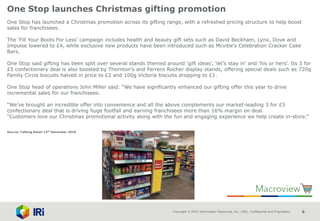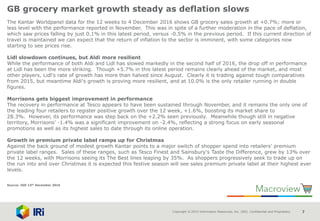IRI's Weekly FMCG News Update - w/c 12th December 2016
- 1. IRI Weekly News update Your window on the latest trends in Packaged Groceries Stephen Hall Friday 16th December
- 2. Copyright © 2015 Information Resources, Inc. (IRI). Confidential and Proprietary. 2 • Pantone announces colour of the year 2017 • Spending splurge sees high street hit six year high • Decline in retail footfall continues • One Stop launches Christmas gifting promotion • GB grocery market growth steady as deflation slows • 74% of shoppers plan to use one of the Big Four for their Christmas shop but still looking for ways to save money • Co-op poised to give members £15m Christmas present • UK inflation at two-year high as clothing prices rise • Social media more important than TV for beauty launches • Bestway targets forecourt sector with Certas deal • Pre-Christmas discounts rise to new record • Amazon makes first commercial delivery using a drone • P&G publishes first ever Citizenship Report outlining company values • Pinterest predicts 2017 beauty and style trends • Lego increases its UK prices as Brexit hits • First half profits flat at PZ Cussons amid “challenging trading environment” In UK Weekly News Summary – 12th December 2016
- 3. Copyright © 2015 Information Resources, Inc. (IRI). Confidential and Proprietary. 3 Pantone announces colour of the year 2017 Pantone has announced its Colour of the Year for 2017 – a yellow-green colour said to be a symbol of “new beginnings”. Pantone 15-0343 Greenery stands in contrast to 2016’s pick, which saw two colours selected to symbolise the need for harmony in the world. Leatrice Eiseman, Executive Director at the Pantone Colour Institute, explained the choice: “Greenery bursts forth in 2017 to provide us with the hope we collectively yearn for amid a complex social and political landscape.” Eiseman added that the colour satisfies a “growing desire” to “rejuvenate, revitalise and unite”. She said: “Greenery symbolises the reconnection we seek with nature, one another and a larger purpose.” Pantone says that Greenery will be used to add a “confident punch” to hair, lips, eyes and nails. It also predicted that the shade will be used in colour-correcting products for a more natural look, as green helps to neutralise redness on the skin. The company also says that the shade is ideal for packaging, where it is said to offer “an instant message of freshness”. To celebrate the announcement, Pantone is collaborating with online accommodation booking service, Airbnb. It says the two companies will host “an experience” though it is unclear exactly what the event will involve. Pantone has announced a Colour of the Year annually since 2000. Last year, it named two shades for the first time ever – Serenity and Rose Quarts. Source: Cosmetics Business 12th December 2016
- 4. Copyright © 2015 Information Resources, Inc. (IRI). Confidential and Proprietary. 4 Spending Splurge Sees High Street Hit Six Year High The UK’s high street had its best November in six years despite Black Friday delivering muted sales for stores, figures released by BDO show. November’s year-on-year growth of 1.7% recorded by BDO’s High Street Sales Tracker (HSST) was also the best overall monthly growth in 14 months. The fashion sector saw growth for the first time since January, reporting like-for-like growth of 1.5% in November. Sales of homewares grew for the fifth month in succession, recording a double-digit increase of 11.7% on an already positive base from 2015. The only sector to struggle was lifestyle. Despite a strong start to the month as high end gift retailers posted positive growth off the back of a weak pound, sellers of electronic goods, stationers and budget stores struggled, bringing the sector down to -0.4% growth overall. The ‘Black Friday’ sale season helped non-stores sales grow 20.2% in November, but the instore sales performance was somewhat muted for retailers this year. Overall like-for-like sales were down 2.95% in the last week of the month, and the strongest growth came during the cold snap at the beginning November. However, with the figures coming from a low base (HSST overall growth for November 2015 was -4.3%), BDO said retailers are working flat out to make sure December sets up a solid platform for 2017. Sophie Michael, Head of Retail and Wholesale at BDO LLP, said: “Consumer spending may appear to be robust for now as many people are having a final shopping spree while the economy is exceeding growth expectations. “But we’re facing a year of unprecedented political, social and economic uncertainty – both at home and overseas. “The challenges facing retailers continue to mount, which will inevitably impact on retailers’ costs and consumers’ disposable income and the question is ‘when’ not ‘if’ the spending squeeze will come. The focus for retailers must be on product quality, product range and service personalisation to win their share of the tightening consumer purse in the year ahead.” Source: NamNews 12th December 2016
- 5. Copyright © 2015 Information Resources, Inc. (IRI). Confidential and Proprietary. 5 Decline In Retail Footfall Continues Latest figures from the BRC and Springboard show retail footfall in November was 1% down on a year ago, a deepening of the 0.9% fall seen in October and below the three-month average rate of -0.8%. The data showed that high street footfall dropped for the third consecutive month, down 0.7% in November compared to a 0.4% fall in October. Meanwhile, footfall in retail park locations fell 0.1%, whilst footfall in Shopping Centres fell for the tenth consecutive month, down 2.3%. Helen Dickinson, Chief Executive of the British Retail Consortium, commented: “As we saw in the sales data, Black Friday did little to impact the overall monthly trend in footfall. Whilst the event clearly attracted shoppers to stores, it was retailers’ online offerings who were the real winner, with shoppers for non-food items spending more than one in four pounds online, setting a new record for online share. “It’s clear that the browser is rapidly replacing the high street as the venue of choice to hunt down a bargain. With that trend set to continue, the role of physical stores – still an enormously important part of retail – is shifting and retailers are having to re-engineer and reinvent their real estate to work seamlessly with their digital presence.” Source: NamNews 12th December 2016
- 6. Copyright © 2015 Information Resources, Inc. (IRI). Confidential and Proprietary. 6 One Stop launches Christmas gifting promotion One Stop has launched a Christmas promotion across its gifting range, with a refreshed pricing structure to help boost sales for franchisees. The ‘Fill Your Boots For Less’ campaign includes health and beauty gift sets such as David Beckham, Lynx, Dove and Impulse lowered to £4, while exclusive new products have been introduced such as Mcvitie’s Celebration Cracker Cake Bars. One Stop said gifting has been split over several stands themed around ‘gift ideas’, ‘let’s stay in’ and ‘his or hers’. Its 3 for £5 confectionery deal is also boosted by Thornton’s and Ferrero Rocher display stands, offering special deals such as 720g Family Circle biscuits halved in price to £2 and 100g Victoria biscuits dropping to £1. One Stop head of operations John Miller said: “We have significantly enhanced our gifting offer this year to drive incremental sales for our franchisees. “We’ve brought an incredible offer into convenience and all the above complements our market-leading 3 for £5 confectionary deal that is driving huge footfall and earning franchisees more than 16% margin on deal. “Customers love our Christmas promotional activity along with the fun and engaging experience we help create in-store.” Source: Talking Retail 12th December 2016
- 7. Copyright © 2015 Information Resources, Inc. (IRI). Confidential and Proprietary. 7 GB grocery market growth steady as deflation slows The Kantar Worldpanel data for the 12 weeks to 4 December 2016 shows GB grocery sales growth at +0.7%; more or less level with the performance reported in November. This was in spite of a further moderation in the pace of deflation, which saw prices falling by just 0.1% in this latest period, versus -0.5% in the previous period. If this current direction of travel is maintained we can expect that the return of inflation to the sector is imminent, with some categories now starting to see prices rise. Lidl slowdown continues, but Aldi more resilient While the performance of both Aldi and Lidl has slowed markedly in the second half of 2016, the drop off in performance at Lidl has been the more striking. Though +5.7% in this latest period remains clearly ahead of the market, and most other players, Lidl's rate of growth has more than halved since August. Clearly it is trading against tough comparatives from 2015, but meantime Aldi's growth is proving more resilient, and at 10.0% is the only retailer running in double figures. Morrisons gets biggest improvement in performance The recovery in performance at Tesco appears to have been sustained through November, and it remains the only one of the leading four retailers to register positive growth over the 12 week, +1.6%, boosting its market share to 28.3%. However, its performance was step back on the +2.2% seen previously. Meanwhile though still in negative territory, Morrisons' -1.4% was a significant improvement on -2.4%, reflecting a strong focus on early seasonal promotions as well as its highest sales to date through its online operation. Growth in premium private label ramps up for Christmas Against the back ground of modest growth Kantar points to a major switch of shopper spend into retailers' premium private label ranges. Sales of these ranges, such as Tesco Finest and Sainsbury's Taste the Difference, grew by 13% over the 12 weeks, with Morrisons seeing its The Best lines leaping by 35%. As shoppers progressively seek to trade up on the run into and over Christmas it is expected this festive season will see sales premium private label at their highest ever levels. Source: IGD 13th December 2016
- 8. Copyright © 2015 Information Resources, Inc. (IRI). Confidential and Proprietary. 8 74% Of Shoppers Plan To Use One Of The Big Four For Their Christmas Shop But Still Looking For Ways To Save Money New research from retail and shopper marketing agency, Savvy, has given some insights into consumer’s spending plans for this Christmas. It shows that whilst the big four multiples remain the most popular destinations for the big festive shop, consumers will continue to shop around in search of a bargain. The survey of 1,000 household shopping decision makers found that 74% of shoppers plan to use one of the Big Four for their Christmas food shop, while 13% plan to use Aldi or Lidl. Meanwhile, 6% will use a premium store and just 1% plan to use a convenience shop. The retailer shoppers said they would use most for their main Christmas food shop was Tesco with 30%, followed by Sainsbury’s with 17% and Asda in third place with 15%. Being thrifty and savvy remain core trends with 84% saying that would be looking for ways to make Christmas special without breaking the bank, whilst 64% of shoppers will shop around for their main food items to help save money. However, 36% of shoppers expect to spend more this Christmas than they did in 2015. The research also found that 54% of shoppers were more likely to try new drinks at Christmas, the same (54%) would try new foods. “After a turbulent year politically, it might surprise some people to see so many shoppers planning to increase their Christmas spending this year,” said Alastair Lockhart, Insight Director at Savvy. “But despite risks to the economy and an expectation that 2017 will be challenging, consumer confidence remains fairly robust and retail spending during the past quarter continues to hold up.” Lockhart added: “Retailers are battling it out on the high street this year, vying for their share of footfall and spend. We see deep discounting across many stores already, which we expect will stimulate demand. Like last year, shoppers stand to be the winners, while retailers’ profit margins will come under further pressure.” Source: NamNews 13th December 2016
- 9. Copyright © 2015 Information Resources, Inc. (IRI). Confidential and Proprietary. 9 Co-op poised to give members £15m Christmas present The Co-op is to hand out a £15m Christmas present to shoppers during the festive season following the re-launch of its membership scheme. The mutual introduced a revamped proposition for its members at the end of September, which gives customers a 5% reward on purchases of own-brand Co-op products and services. It is expecting shoppers to cash in those accumulated rewards during the festive season, to the tune of an estimated £15m. By 2018, the Co-op expects the refreshed membership scheme – which also gives 1% of members’ own-label spend to charitable causes – to be worth more than £100m to shoppers and their communities. The Co-op re-launched its membership offer as part of its turnaround plan under chief executive Richard Pennycook and Steve Murrells, the boss of its grocery business. The mutual has also gone “back to the future” by re-introducing its famous clover-leaf logo – first used in the 1960s – as it bids to put itself back at the heart of communities across the UK. Murrells said: “Millions of pounds will be divvied-up between shoppers and good causes. Members will save money by using their rewards to contribute to the cost of Christmas. “Good food really can do good with around £3m raised by the end of the year to provide a funding boost for over 4,000 local causes.” Source: Retail Week 13th December 2016
- 10. Copyright © 2015 Information Resources, Inc. (IRI). Confidential and Proprietary. 10 UK inflation at two-year high as clothing prices rise The biggest rise in clothing prices in six years helped to drive the UK's inflation rate up to 1.2% in November, up from 0.9% in October. November's Consumer Prices Index (CPI) inflation rate was the highest since October 2014, when it stood at 1.3%. The Office for National Statistics (ONS) said increases in the price of petrol were also responsible for the slightly higher than expected rise. Those increases were partly offset by falls in air fares. Mike Prestwood, ONS head of inflation, said: "November's slight rally in the value of sterling eased the inflationary pressure on businesses importing raw materials, but consumer prices continued to edge upwards, due mainly to the rising cost of clothing and fuel.“ Ian Shepherdson, chief economist at Pantheon Macroeconomics, said: "The drop in sterling means we have to expect a further increase in clothing inflation over the next year." Petrol prices rose 1.6p a litre to 115.4p between October and November, after falling by 1.5p a litre a year ago. Diesel prices added 2p a litre to 118p, in contrast to a 0.6p fall last year. The price of food and non-alcoholic beverages climbed 0.4% in November - four times the rate for the same month last year. Bread and cereals, including garlic bread and pizza, along with milk, cheese and eggs were also more expensive. Ben Brettell, senior economist at Hargreaves Lansdown, said October's slight fall in the CPI now looked like a blip. "Sterling weakness continues to raise the cost of inputs for UK businesses, and there are signs these cost increases are slowly being passed on to consumers," he said. "This in turn could hit consumer spending, which has so far held up well despite Brexit-related uncertainty." The Bank of England expects inflation to continue to rise during 2017 to 2.7% and remain above the 2% target until 2020. However, Mr Brettell said other forecasters predicted a much sharper rise, to as much as 4%. Inflation as measured by the Retail Prices Index (RPI), which includes housing costs, rose from 2% in October to 2.2% in November. From March, the ONS will switch to using CPIH, which includes owner-occupied housing costs, as its key measure of inflation. That measure stood at 1.4% in November, up from 1.2% in October. Source: BBC 13th December 2016
- 11. Copyright © 2015 Information Resources, Inc. (IRI). Confidential and Proprietary. 11 Social media more important than TV for beauty launches Research has revealed that social media has become the most important advertising channel for beauty brand launches in its latest report. Five by Five surveyed 201 professionals working in beauty and retail marketing about their opinions on launch marketing. 80% of those asked said that social media was now prioritised over all over marketing channels, including TV which ranked in fourth place. Martin Flavin, Creative Director at Five by Five, said: “Social media has become the most important way to generate buzz for new products and services before they appear. “Shareable content and social engagement allow brands to create a groundswell of pre-launch interest in a way no other channel can match.” 75% of those asked said that the creative ideas around launches have become “braver” in the past five years. But problems remain, with 50% citing a lack of budget as the biggest barrier to a successful launch. Other problems cited included ineffective marketing communications and competitor activity. The company also found that the time between concept and product launch has shrunk over the past five years, with 76% of respondents reporting less than six months to prepare for a launch. Michelle Mitchell, Strategy Director at Five by Five, said: “Deadlines have got tighter and costs have risen – but marketers now are more informed about their product launches than ever. "This increased knowledge means that campaigns are braver, smoother and more effective.” Source: Cosmetics Business 13th December 2016
- 12. Copyright © 2015 Information Resources, Inc. (IRI). Confidential and Proprietary. 12 Bestway targets forecourt sector with Certas deal Leading UK wholesaler Bestway has established a partnership with major fuel supplier, Certas Energy, to be the preferred supplier of food and grocery ranges to its network of independent dealers operating Gulf and Pace branded forecourt sites. Certas supplies 1,200 dealer operated sites By this agreement Bestway will be able to offer the dealers in the Certas network access to its full range of supply services, both cash & carry and delivered, as well as access to its range of store support packages including the Best-one symbol group offer and the Xtra Local retail club. The flexibility of service available through Bestway will ensure individual dealers have scope to supply their sites in the way that is most relevant to their needs. Ramsey McDonald, Retail Director, Certas Energy commented: "The fantastic thing about partnering with Bestway is that they have a retail offer for all of our customers, from cash & carry right through to the full service Best-one symbol offer ... With Certas' fuel expertise combined with Bestway's retail capability and convenience offer, I believe that together we possess a compelling offer for dealers to achieve incremental and sustainable growth." Source: IGD 14th December 2016
- 13. Copyright © 2015 Information Resources, Inc. (IRI). Confidential and Proprietary. 13 Pre-Christmas Discounts Rise To New Record For the sixth year in a row, consumers are enjoying bigger pre-Christmas discounts than they did in the previous year, according to an analysis from Deloitte of more than 300,000 products currently for sale in the UK. A combination of factors, including a successful Black Friday period for retail sales, changeable weather and favourable economic conditions for consumers have led to discounts currently averaging 43.3%, 1.5% deeper than at the same period last year (41.8%). Seasonal volatility of sales will result in record pre-Christmas discounts rising to 54% by Christmas Eve. Jason Gordon, consumer analytics partner at Deloitte, commented: “This is the sixth year in a row that we have seen ever increasing discounts. Such a long precedent has led to consumers becoming conditioned to expect substantial discounts in the run up to Christmas. This long-term trend, combined with the current consumer-friendly economic conditions of low inflation, high employment and high disposable income, will provide retailers with the perfect opportunity to offer deep discounts in order to shift unwanted stock. “The changeability of the UK weather is another reason for the record levels of discounting; the lack of a prolonged cold snap means that we are likely to see heavy discounting of winter fashion items. In addition, consumer spending has, in recent months, been shifting away from goods and services and towards leisure activities, such as eating out and entertainment, which has further deepened retail discounts. “The fact that we have seen such deep discounts so early is an indication of the level of nervousness from the high street. Economic uncertainty in 2017, particularly around how increasing inflation will affect consumer confidence and spending, has encouraged retailers to err on the side of caution. Deep discounts, calculated using increasingly sophisticated analytical tools, will help retailers shift stock and remain competitive before the uncertainties that lie ahead.” Deloitte’s analysis found that there is already a very wide spread of discounts across the market, ranging from 5.4% to 85.4% and currently averaging at 43.3%. These discounts will continue to grow in number and size, with average discounts of more than 54% anticipated after Christmas. Weekends remain key for retailers when it comes to the timing of promotions, with Christmas Eve, falling on Saturday, likely to be pivotal, particularly for in-store sales. Gordon added: “Last-minute shoppers on Christmas Eve could benefit not only from being able to make use of Saturday’s full day of trading, but also from the deepest cuts that we have seen for some time. Boxing Day, on the following Monday, will kick off a full week of deeper-than normal discounts until the start of the New Year.” Source: NamNews 15th December 2016
- 14. Copyright © 2015 Information Resources, Inc. (IRI). Confidential and Proprietary. 14 Amazon Makes First Commercial Delivery Using A Drone Amazon has made its first ever commercial delivery using a drone to a customer in the UK. Having been testing its Prime Air drone technology over the last year, the online giant delivered a package safely to its destination in Cambridge, 13 minutes after being ordered. The drones, which flies completely autonomously at up to 400 ft., are designed to deliver packages weighing up to five pounds in 30 minutes or less. The service is currently on trial with just two customers who live within a five square mile area covered by special rules agreed with the UK Civil Aviation Authority. However, Amazon plans to expand the trial to dozens of customers living close to its Cambridge fulfilment centre in the coming months. “Prime Air has great potential to enhance the services we already provide to millions of customers by providing rapid parcel delivery that will also increase the overall safety and efficiency of the transportation system,” said Amazon. Source: NamNews 15th December 2016
- 15. Copyright © 2015 Information Resources, Inc. (IRI). Confidential and Proprietary. 15 P&G publishes first ever Citizenship Report outlining company values P&G has released its first ever Citizenship Report, providing fresh insight into the company’s corporate culture and attitudes towards equality in the workplace. The Cincinnati-based conglomerate has released a Sustainability Report since 1999, but this year decided to expand the scope of the document to cover other CSR values it upholds. On the topic of diversity, the report explained that P&G aspires to be as diverse as the people who use its products. William Gipson, Chief Diversity Officer, wrote: “We are trying to solve problems for consumers that no one has solved before. This requires leveraging diversity and inclusion — being respectful of everyone and valuing different backgrounds, cultures, working and thinking styles, passions, and points of view.” Tackling gender bias This outlook on diversity spills over into gender equality too, with P&G admitting that through its brands “we often find insights rooted in gender bias”. The report read: “Through the voice of our brands, we can bring these gender biases to light in campaigns that spark conversations to change perceptions and bring about change.” P&G is the world’s largest advertiser and said it takes the responsibility seriously, using its position as a vehicle for change. The #LikeAGirl campaign, which ran for P&G’s Always brand, has already been seen to help shift perceptions around women and their abilities. According to the report, a survey conducted on consumers after the campaign found that 76% see the phrase ‘like a girl’ as a positive expression, compared with just 19% before the campaign began in 2013. It also referenced P&G’s recent SK-II #ChangeDestiny campaign, which ran in China. The campaign featured a short film, Marriage Market Takeover, which confronted the traditions and beliefs around marriage in the country. Greener than ever Of course, environmental impact was high on P&G’s agenda still, and the company shared some of its short and long-term goals in its latest report. By 2020, P&G aims to reduce energy by 20% per unit of production and ensure plants are powered by 30% renewable energy. It also hopes to implement palm oil commitments, something that recent revelations by Amnesty International would likely have an impact on. P&G did note in the report that it does not use a “large amount” of palm oil, but does use byproduct palm kernel. It stated: “We are committed to ensuring that our sourcing of palm oil, palm kernel oil and derivatives does not contribute to deforestation and respects the rights of workers and indigenous peoples.” In packaging, P&G hopes to ensure that 90% of its product packaging is recyclable or that programmes are in place to create the ability to recycle them. th
- 16. Copyright © 2015 Information Resources, Inc. (IRI). Confidential and Proprietary. 16 Pinterest predicts 2017 beauty and style trends Pinterest has shared a list of predictions for the top trending ideas in 2017 in its annual report, Pinterest 100. The social platform analysed search and save activity from the past year to find the biggest emerging trends in beauty, food and fashion. Concepts were included if they showed significant year-on-year increases and a strong upward trend in the final three months of 2016. The report is designed to help brands understand consumers better and which products they will be interested in. Top trending beauty topics include: No-heat hairstyles Hairstyles that consumers can create with little or no use of hairdryers, styling tongs or straighteners. Popular ideas on Pinterest include using rags or wraps to curl the hair, or plaits to create a wavy, natural style. Chrome nails Last year, Pinterest predicted the rise of long, slightly tapered nails known online as ‘coffin nails’. This year, the social site says that highly polished, metallic style nails are trending. Mirror effects in a range of metallic colours are popular on both hands and feet with metallic tips also giving a subtle nod to the trend. Cold showers Taking an entirely cold shower, or simply turning down the temperature for a few minutes, is a trending topic on health boards. Cold showers are said to improve circulation, boost the immune system and increase the metabolism. Products designed to lather in cooler waters or help make cold showers more bearable will be popular with consumers next year. Microblading A more permanent alternative to pencils, gels and powders, microblading is the latest addition to brow styling trends. The method is a form of facial tattooing, leaving pigment beneath the skin. The treatment is an increasingly popular way to deal with thin or misshapen brows with results lasting up to three years. Trending ingredients Jojoba oil and charcoal were two top trending ingredients towards the end of 2016. Source: Cosmetics Business 15th December 2016
- 17. Copyright © 2015 Information Resources, Inc. (IRI). Confidential and Proprietary. 17 Lego increases its UK prices as Brexit hits Lego is set to increase its prices in the UK next year owing to the collapse in the value of sterling since the Brexit vote. The Danish toy company will increase the prices it charges British retailers by an average of 5% staring from New Year’s Day. It will be up to retailers to decide how much, if any, of that increase to pass on to consumers. A Lego spokesperson said: “As communicated to our retailers, The LEGO Group will raise prices in the UK, due to currency fluctuations”. The toy company is the latest FMCG company to warn of price rises. The issue first reared its head when Tesco rowed with Unilver over proposed 10% price hikes in October and continued, with Nestlé, Apple and Microsoft all warning of price increases. Source: Retail Week 15th December 2016
- 18. Copyright © 2015 Information Resources, Inc. (IRI). Confidential and Proprietary. 18 First Half Profits Flat At PZ Cussons Amid “Challenging Trading Environment” In UK In a trading update for its half year to 30 November, PZ Cussons said it that its overall performance had been in line with expectations with profits broadly flat versus the comparative period. In the UK, the group stated that performance in its washing and bathing division had been robust with new product launches under Imperial Leather, Carex and Original Source ensuring good shelf presence in a “challenging trading environment”. Its beauty division was hit by the poor summer which adversely affected sales of its St Tropez brand in the UK. However, the group said performance across its portfolio had been good for the remainder of the period, with new product launches in the second half of the year, including an extension of the Sanctuary range. Performance in the smaller markets of Poland and Greece were said to be in line with expectations. In Australia, PZ Cussons said the tough trading conditions had continued across all categories with higher levels of promotions required. Market shares were maintained and new product launches are planned during the remainder of the year across both HPC and Food & Nutrition portfolios. In Indonesia, the group said good growth had continued across its brand portfolio, whilst performance in the smaller markets of Thailand and the Middle East was in line with expectations. In Nigeria, following the introduction of the new flexible exchange rate regime in June which led to a 40% devaluation of the naira, PZ Cussons said liquidity remained poor with the exchange rate continuing to weaken on both the interbank and secondary markets. It added that its market shares across personal care, home care, electricals and food and nutrition have either been held or grown in the period, although volumes in all categories were lower as a result of changes to relative pricing. Looking ahead, the group said the strength of its brand portfolio and innovation pipeline continues to ensure that the market shares of its products remain strong in all markets despite tough trading conditions. It stated that brand renovation and innovation will underpin the trading result in the second half in Europe and Asia, with various mitigating actions planned across the UK businesses to counter higher costs as a result of the falling value of the pound. Source: NamNews 16th December 2016
- 19. IRI Weekly News update Your window on the latest trends in Packaged Groceries Stephen Hall Friday 16th December
Editor's Notes
- #2: ‘IRI Companion Deck’ and ‘IRI Graphs Master Deck’ PowerPoint Templates About the ‘IRI Companion Deck’ and the ‘IRI Graphs Master Deck’ templates These templates contain two full libraries of IRI slides, including charts, to be used by all IRI employees when presenting internally or externally using PowerPoint. In the ‘IRI Companion Deck’ you will find slides for management and general information content and a selection of our most popular graphics. In the ‘IRI Graphs Master Deck’ you will find a more comprehensive library of charts to be used when presenting analysis and data to clients. How should I use this PowerPoint deck? The key difference between the new companion deck and the former one is the addition of a master slides library that contains all the key slides that we need to use for consistency. The master slides have been designed in accordance with the new IRI corporate graphic guidelines. So when you use this IRI PowerPoint deck, if you want to add slides, you can: A. either copy and paste the slides from the normal presentation – what we have done up until now, but you have to be careful to not alter the style. B. or please proceed as below: Click ‘new slide’ on the top menu bar, then select an empty slide (the 5th one for normal or the 6th one for a slide with diagrams and graphs in ‘IRI Directly Usable Slides’) in the master templates library. Then, go on this new slide and click on ‘Display’ on the top menu bar. Select ‘Master Slides’ (5th option), select the slide template you want to add from the part 2. Select and copy all the content (not the title). Close the ‘Master Slides’ session button on the top right of the menu bar. Go to your empty slide and paste. This process works for master slides from part 2 of the master library, called ‘IRI Companion template library’. To add a new slide from part 1, called ‘IRI Directly Usable Templates’, you just have to go to ‘New Slides’ and select the slide you want to use. Guidelines on fonts, types, sizes and positions Correct fonts, types, sizes and positions are already set up in each master slide. If you cannot find what you need please use the following options only: Fonts: Verdana and dark grey (RGB references: 097/099/101) Sizes: Graphics, Diagrams and Position Axis maximum in 10, but minimum 8. Description in 10, but minimum in 8. Position: please use only the marked content field (4 helplines) for graphics & diagrams. Content and Position 11 is the standard - maximum 12, minimum 10. The content always has to be set up into the content field. Source and Position Only 9, normal type (NO Bold, Italic, Underline). Position: graphics have to be set up on the bottom left, like on the master slide ‘Basic slide w/o content field’. Colours: Standard corporate colours are implemented in each master slide. If this is not the case, please follow the corporate colour palette (also described in point 5 in these guidelines): Normal text: dark grey (RGB references: 097/099/101). Headline: dark blue (RGB references: 000/039/118). Headlines in the content field: dark blue. Diagram description: dark grey. Highlights: orange and light blue (orange RGB references: 212/118/000, light blue RGB references: 000/159/218). Agenda: light blue. Bulletpoints Bulletpoints have to be in orange and in some graphs in dark grey. The text has to be in dark grey. The alignment of the different sections inside a chart The correct alignment is already set up in the master slides. If it isn’t please use the following options: Standard alignment of slide fields: Content Field: Size: H 12.09cm x W 24.71cm + Position: H 1.41cm x V 4.34cm. Heading: Size: H 1.76cm x W 24.71cm + Position: H 1.41cm x V 0.97cm. Sub-Heading: H 0.82cm x W 24.71cm + Position: H 1.41cm x V 3.12cm. How to use graphics colours The correct alignment is already set up in the master slides. If it isn’t please use the following options only. For a chart slide, please follow the colour ranking and references listed below. Please use them in the order starting with 1: RGB references 000/039/118 – dark blue RGB references 210/073/042 - orange RGB references 000/159/218 – light blue RGB references 097/099/101 – dark grey RGB references 224/225/221 – light grey RGB references 255/255/255 – white RGB references 177/203/255 RGB references 238/182/169 RGB references 80/208/255 RGB references 191/191/191 RGB references 246/218/212 RGB references 197/239/255 RGB references 98/150/255 RGB references 202/204/197. RGB codes should be standard in your colour palette. If you have any problems contact your ITO department or EU.marketing@IRIworldwide.com. FAQs Q: I have chosen a master slide but I am not able to work with it. Why is this? A: You must choose OR select one of the slides from one of the library sections. You have to use them as described in point 2 above. Q: I don’t have the correct colours and the arrangement doesn’t match the master slides. What should I do? A: Please contact your local PowerPoint Supervisor or EU.Marketing@IRIworldwide.com. CONTACT If you have any further questions or problems please email EU.Marketing@IRIworldwide.com.
- #20: ‘IRI Companion Deck’ and ‘IRI Graphs Master Deck’ PowerPoint Templates About the ‘IRI Companion Deck’ and the ‘IRI Graphs Master Deck’ templates These templates contain two full libraries of IRI slides, including charts, to be used by all IRI employees when presenting internally or externally using PowerPoint. In the ‘IRI Companion Deck’ you will find slides for management and general information content and a selection of our most popular graphics. In the ‘IRI Graphs Master Deck’ you will find a more comprehensive library of charts to be used when presenting analysis and data to clients. How should I use this PowerPoint deck? The key difference between the new companion deck and the former one is the addition of a master slides library that contains all the key slides that we need to use for consistency. The master slides have been designed in accordance with the new IRI corporate graphic guidelines. So when you use this IRI PowerPoint deck, if you want to add slides, you can: A. either copy and paste the slides from the normal presentation – what we have done up until now, but you have to be careful to not alter the style. B. or please proceed as below: Click ‘new slide’ on the top menu bar, then select an empty slide (the 5th one for normal or the 6th one for a slide with diagrams and graphs in ‘IRI Directly Usable Slides’) in the master templates library. Then, go on this new slide and click on ‘Display’ on the top menu bar. Select ‘Master Slides’ (5th option), select the slide template you want to add from the part 2. Select and copy all the content (not the title). Close the ‘Master Slides’ session button on the top right of the menu bar. Go to your empty slide and paste. This process works for master slides from part 2 of the master library, called ‘IRI Companion template library’. To add a new slide from part 1, called ‘IRI Directly Usable Templates’, you just have to go to ‘New Slides’ and select the slide you want to use. Guidelines on fonts, types, sizes and positions Correct fonts, types, sizes and positions are already set up in each master slide. If you cannot find what you need please use the following options only: Fonts: Verdana and dark grey (RGB references: 097/099/101) Sizes: Graphics, Diagrams and Position Axis maximum in 10, but minimum 8. Description in 10, but minimum in 8. Position: please use only the marked content field (4 helplines) for graphics & diagrams. Content and Position 11 is the standard - maximum 12, minimum 10. The content always has to be set up into the content field. Source and Position Only 9, normal type (NO Bold, Italic, Underline). Position: graphics have to be set up on the bottom left, like on the master slide ‘Basic slide w/o content field’. Colours: Standard corporate colours are implemented in each master slide. If this is not the case, please follow the corporate colour palette (also described in point 5 in these guidelines): Normal text: dark grey (RGB references: 097/099/101). Headline: dark blue (RGB references: 000/039/118). Headlines in the content field: dark blue. Diagram description: dark grey. Highlights: orange and light blue (orange RGB references: 212/118/000, light blue RGB references: 000/159/218). Agenda: light blue. Bulletpoints Bulletpoints have to be in orange and in some graphs in dark grey. The text has to be in dark grey. The alignment of the different sections inside a chart The correct alignment is already set up in the master slides. If it isn’t please use the following options: Standard alignment of slide fields: Content Field: Size: H 12.09cm x W 24.71cm + Position: H 1.41cm x V 4.34cm. Heading: Size: H 1.76cm x W 24.71cm + Position: H 1.41cm x V 0.97cm. Sub-Heading: H 0.82cm x W 24.71cm + Position: H 1.41cm x V 3.12cm. How to use graphics colours The correct alignment is already set up in the master slides. If it isn’t please use the following options only. For a chart slide, please follow the colour ranking and references listed below. Please use them in the order starting with 1: RGB references 000/039/118 – dark blue RGB references 210/073/042 - orange RGB references 000/159/218 – light blue RGB references 097/099/101 – dark grey RGB references 224/225/221 – light grey RGB references 255/255/255 – white RGB references 177/203/255 RGB references 238/182/169 RGB references 80/208/255 RGB references 191/191/191 RGB references 246/218/212 RGB references 197/239/255 RGB references 98/150/255 RGB references 202/204/197. RGB codes should be standard in your colour palette. If you have any problems contact your ITO department or EU.marketing@IRIworldwide.com. FAQs Q: I have chosen a master slide but I am not able to work with it. Why is this? A: You must choose OR select one of the slides from one of the library sections. You have to use them as described in point 2 above. Q: I don’t have the correct colours and the arrangement doesn’t match the master slides. What should I do? A: Please contact your local PowerPoint Supervisor or EU.Marketing@IRIworldwide.com. CONTACT If you have any further questions or problems please email EU.Marketing@IRIworldwide.com.