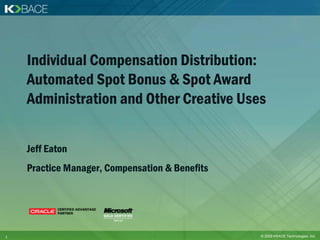KBACE Individual Compensation Distribution Webinar
- 1. Individual Compensation Distribution: Automated Spot Bonus & Spot Award Administration and Other Creative Uses Jeff Eaton Practice Manager, Compensation & Benefits 1 © 2009 KBACE Technologies, Inc.
- 2. Agenda • ICD – An Overview • Manager Initiated ICD Plans • ICD Plans for Employees • Demo of ICD • Enhanced ICD – New Features for Rel 12.1 • Q&A 2 © 2009 KBACE Technologies, Inc.
- 3. Individual Compensation Distributions (ICD) • ICD allows managers and other key employees responsible for awarding compensation within an enterprise to use Self Service for distributing awards to qualified employees • ICD is included with your HR and Self Service HR license 3 © 2009 KBACE Technologies, Inc.
- 4. Key Features • ICD plans allows managers to assign various types of compensation distributions to employees • ICD can be used for both one-time and recurring awards, such as bonuses or allowances to employees • Seeded approval process sends a notification to the supervisor of the manager who initiated the transaction • ICD plans can be setup to handle a variety of business needs such as • Periodic or spot bonuses, Sponsored allowances, Severance Payments (Termination with Compensation), Relocation, Sign-on bonus, Other periodic or recurring awards 4 © 2009 KBACE Technologies, Inc.
- 5. Manager Initiated ICD Plans 5 © 2009 KBACE Technologies, Inc.
- 6. Navigation Custom Function for Spot Bonus and Awards ICD • A function can be linked to one or more plan types • Creating plans under different plan types allows for greater access control • Useful for ICD plans linked to Termination with Compensation function, as managers may not have access to all of them • Create a second function which includes all plan types and link that to HR responsibility 6 © 2009 KBACE Technologies, Inc.
- 7. Employee Selection • Managers can pick an employee within his/her hierarchy • Search function, if enabled allows manager to search for an employee within his/her security group • Eligibility profiles can be attached to the ICD plan to restrict award distribution • Note that employees will still show up in this screen even if they are not eligible, but the manager will not be able to allocate awards to such employees 7 © 2009 KBACE Technologies, Inc.
- 8. Plan Selection • Frequency will be Once or Recurring – driven by the element/standard rate setup • Display help text and tips using Communication types and Framework personalizations • Status will be blank if the employee has never received the award in the past • Use view history to view details of past awards 8 © 2009 KBACE Technologies, Inc.
- 9. View History Page • If configured, view history will show details of prior awards • To enable ‘View History’ functionality, configure a standard rate with the activity type “Additional History Elements” • Calculation method - “No Standard Values Used” • Use Compensation category in standard rates to group similar awards • Note that the Element name (NOT the plan name) will be displayed in the view history screen. Consider this while naming your elements. • Hide unused categories from the view history page using framework personalization 9 © 2009 KBACE Technologies, Inc.
- 10. Award Allocation Page 10 © 2009 KBACE Technologies, Inc.
- 11. Award Allocation Page: Key Points • Use communication types to display help text , policies, and guidelines • Can have different text for each plan • Use framework personalization to change labels, show/hide fields • Use the rate start date code - “Enterable” so that managers can input the effective date of the reward • Variable rate profiles can be used to enforce variable limits based on employee’s indicative/employment data 11 © 2009 KBACE Technologies, Inc.
- 12. Award Allocation Page: Key Points • Define coverage calculation if you need an additional field to capture award details • An extra input rule can be used if additional values need to be calculated and assigned to input values • Post election edit rule can be used to enforce additional plan rules • Note that text entered in justification is part of the work flow for that single transaction and is not stored anywhere 12 © 2009 KBACE Technologies, Inc.
- 13. Review Page • Text can be added to the review page using communication types • Can have different text for each plan 13 © 2009 KBACE Technologies, Inc.
- 14. Confirmation Page • Seeded workflow notification goes to the submitting manager’s supervisor • Each plan can have its own approval process • Once submitted for approval, the approver gets a notification • Element Entries are created only after approval 14 © 2009 KBACE Technologies, Inc.
- 15. Approval Notification • Approval notification - Supervisor can Approve, Reject or send it back requesting more information 15 © 2009 KBACE Technologies, Inc.
- 16. Element Entry • Element Entry will be created for the pay period which includes the award effective date entered by the manager 16 © 2009 KBACE Technologies, Inc.
- 17. Additional Examples • Spot Bonus Plan - for rewarding achievements that deserve special recognition • Element entry is created with the final approval • Entry gets processed with the next payroll and employee gets the pay out 17 © 2009 KBACE Technologies, Inc.
- 18. ICD for Employees 18 © 2009 KBACE Technologies, Inc.
- 19. ICD for Employees • ICD plans can be setup for employees to self-enroll in benefits which do not need a qualifying life event • ESPP, Commuter Plan, Parking Plan, etc. • Refer to metalink note # 335777.1 for step by step instructions on how to setup function for Employee Self Service • Using ICD allows you to take the plan(s) outside the main benefit function • This leads to simpler benefits design as your main benefit program has only those plans which follow the general health and welfare rules 19 © 2009 KBACE Technologies, Inc.
- 20. Navigation Custom ICD function for ESPP • Function allows employees to access the plan directly from the main navigator 20 © 2009 KBACE Technologies, Inc.
- 21. Plan Selection & Enrollment Pages for ESPP Plan Selection Page Enrollment Page 21 © 2009 KBACE Technologies, Inc.
- 22. Additional Example - Commuter Plan 22 © 2009 KBACE Technologies, Inc.
- 23. Demo of ICD 23 © 2009 KBACE Technologies, Inc.
- 24. Enhanced ICD – New Features for Rel 12.1 24 © 2009 KBACE Technologies, Inc.
- 25. New Features for Managers • Enter directly to multiple input values associated with an element linked to a compensation plan • Award multiple compensations of same or different type to an employee within a single transaction on same or different dates • Update and delete active and future compensations • Example - change the amount/dates or delete the award • Indicate a distribution end date for a recurring compensation within the same transaction it is awarded • Example – A lump sum amount for a certain period 25 © 2009 KBACE Technologies, Inc.
- 26. New Features for Administrators • Configure validation on input values based on Value Sets, Data Types, Minimum, Maximum & Default, Lookups, and Fast Formula • Configure element entry flexfields to capture compensation related information for an employee • Justification for the compensation can now be configured as a flexfield, captured during the transaction and stored as part of the employee element entries • Default input values as a fixed value or using a fast formula • Search employees and update or delete awards • Configure action items for compensation plans. This will put compensation on hold for a person, until the action item is provided 26 © 2009 KBACE Technologies, Inc.
- 27. Questions & Answers Speaker: Jeff Eaton Email: jeaton@kbace.com Phone: 603-566-5767 Recording & Presentation: http://kbace.com/index.php/events/ webinars/online-archives 27 © 2009 KBACE Technologies, Inc.