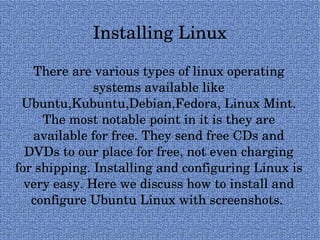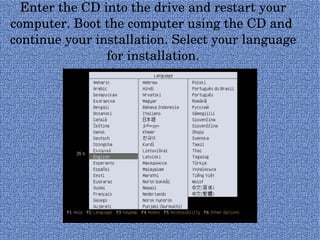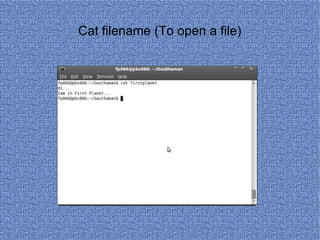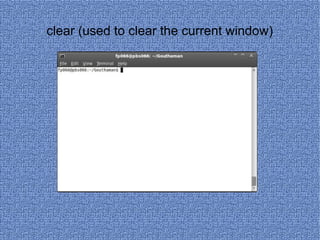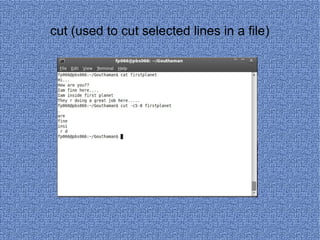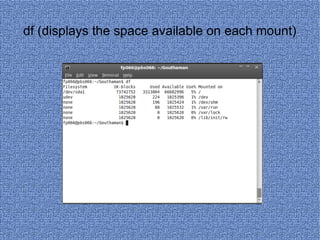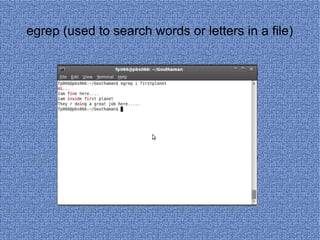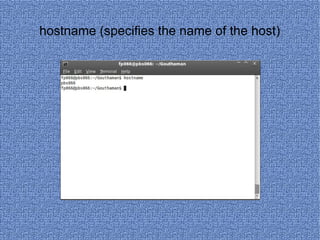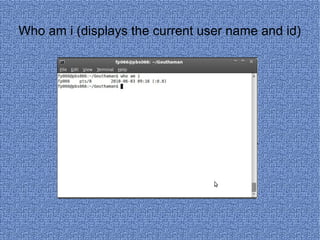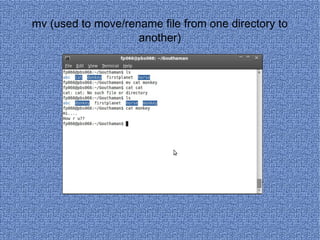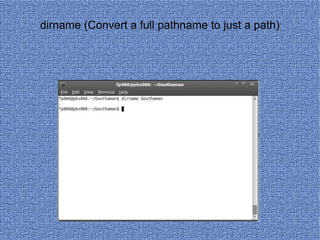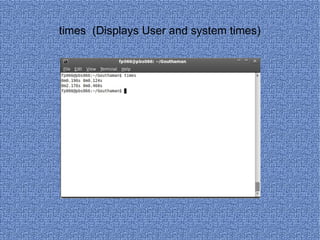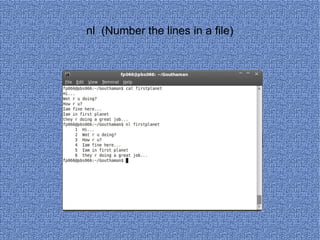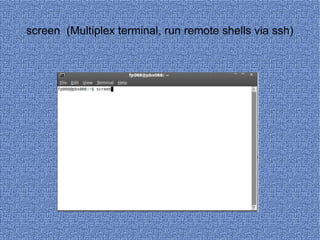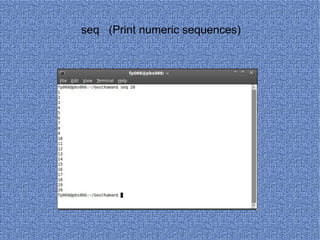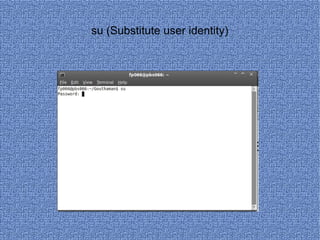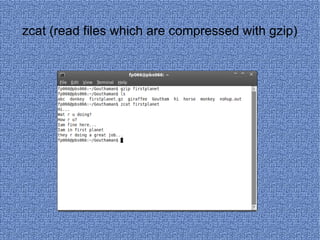Linux
- 1. By, V.Go utha man
- 2. Introduction Linux is a multitasking, multiuser operating system, which means that many people can run many different applications on one computer at the same time. This differs from MS-DOS, where only one person can use the system at any one time. Under Linux, to identify yourself to the system, you must log in, which entails entering your login name (the name the system uses to identify you), and entering your password, which is your personal key for logging in to your account. Because only you know your password, no one else can log in to the system under your user name.
- 3. Installing Linux There are various types of linux operating systems available like Ubuntu,Kubuntu,Debian,Fedora, Linux Mint. The most notable point in it is they are available for free. They send free CDs and DVDs to our place for free, not even charging for shipping. Installing and configuring Linux is very easy. Here we discuss how to install and configure Ubuntu Linux with screenshots.
- 4. Enter the CD into the drive and restart your computer. Boot the computer using the CD and continue your installation. Select your language for installation.
- 5. Select the second option "Install Ubuntu," and hit the “Enter” key...
- 6. Wait for the CD to load into RAM...
- 7. When the installer appears, you are able to select your native language for the installation process. Click the “Forward” button to continue...
- 8. Click the “Forward” button after you have selected your desired location...
- 9. Click the “Forward” button when you have finished with the keyboard configuration...
- 10. Click the “Forward” button...
- 11. This is the final step of the installation. Here, you can select to install the boot loader on another partition or hard drive than the default one...
- 12. Click the “Install” button to install Ubuntu...
- 13. The Ubuntu 8.10 (Intrepid Ibex) operating system will be installed...
- 14. A pop-up window will appear, notifying you that the installation is complete, and you need to restart the computer in order to use the newly installed Ubuntu operating system.Click the “Restart Now” button...
- 15. The CD will be ejected, remove it and press the “Enter” key to reboot...
- 16. The computer will be restarted and, in a few seconds, you will see the Ubuntu login screen. Input your username and password...
- 17. Have fun using Ubuntu!
- 18. LINUX COMMANDS
- 20. ls ( list file/directory names in current directory)
- 21. ls -l (list all file/directory information in current directory(long version))
- 22. ls -R (list all files in current directories and below)
- 23. mkdir ( Make A Directory)
- 25. cd .. (Move to the parent directory of the current directory.)
- 26. cd ~ (Move to the user's home directory. The '~' indicates the users home directory.)
- 27. Cat> filename (Creates a file)
- 28. Cat filename (To open a file)
- 29. Cp file1 file2 (Copy file1 to file2)
- 30. cat file1 file2 (concatenates two files, i.e. It combines two files together and produces the output)
- 31. rm filename (removes a file)
- 32. rmdir (removes a directory)
- 33. clear (used to clear the current window)
- 35. bc (command line calculator)
- 36. echo (prints the given input)
- 37. whatis (displays the purpose of a command)
- 38. help (Displays help for a built-in command)
- 39. alias (allows to create shortcut for a command)
- 40. free (displays information about the free space in the system)
- 41. awk (used to manipulate a file)
- 42. time (used to measure program running time)
- 43. pwd (prints the full address of the current directory)
- 44. who (displays the users who are currently logged in)
- 45. cmp (compares two files)
- 46. head (prints the first few lines of the file)
- 47. cut (used to cut selected lines in a file)
- 48. date (prints the date and time)
- 49. df (displays the space available on each mount)
- 50. diff (used to find difference between two files)
- 51. du (displays the size of a file or directory)
- 52. egrep (used to search words or letters in a file)
- 53. file (is used to check whether a given name is a file or directory)
- 54. Tail (used to display the last few lines of a file)
- 55. man (mannual for a command)
- 56. groups (used to display the groups a user is in)
- 57. hostname (specifies the name of the host)
- 58. host (displays the ip address of the given domain name)
- 59. id (prints the effective(current) and real userid(UID)s and groupid(GID)s)
- 60. jobs (lists the jobs running in background and foreground)
- 61. kill (used to kill the background process)
- 62. last (displays the last logged in users)
- 63. Who am i (displays the current user name and id)
- 64. ps (used to report the status of a process)
- 65. dirs (displays list of remembered directories)
- 66. dircolors (colour setup for ls)
- 67. link (used to create a link for a file)
- 68. lsattr (lists the attributes of files in a directory)
- 69. more (Display the named files on a terminal, one screenful at a time)
- 70. mv (used to move/rename file from one directory to another)
- 71. nestat (displays statistics information and current state of network connections, protocol, ports/ sockets and devices)
- 72. passwd (to change password)
- 73. paste (used to paste contents from one file to another file)
- 74. printf (used to write formatted output)
- 75. restore (restores the data from the dump-file or backup-file created using dump command)
- 76. sort (sorts the sentences in a file)
- 77. Route (displays routing table resides in kernel and also used to modify the routing table)
- 78. sed (used to edit or delete all occurrences of one string to another within a file)
- 79. whois (lists the information about the domain owner)
- 80. yes (repeatedly prints the given string)
- 81. aspell (used to check the spellings)
- 82. command (Runs a command ignoring shell functions)
- 83. dir (lists the directory contents)
- 84. dirname (Convert a full pathname to just a path)
- 85. dmesg (Displays kernel & driver messages)
- 86. eval ( Evaluate several commands/arguments)
- 87. expr ( Evaluates the given expression)
- 89. fmt (Converts separate lines into a single paragraph)
- 90. fold (Wrap text to fit a specified width)
- 91. fsck (check and repair the consistency of the File system)
- 92. getopts (Displays Parse positional parameters)
- 93. gzip ( Compress or decompress named file)
- 94. gunzip (decompress files )
- 95. hash (Remembers the full pathname of a name argument)
- 96. times (Displays User and system times)
- 97. history ( Displays the History )
- 98. killall -l (displays all known signal names)
- 99. nl (Number the lines in a file)
- 100. nohup (Run a command immune to hangups and stores the output in a file nohup.out)
- 101. popd (Restore the previous value of the current directory)
- 102. pr ( Prepares the files for printing)
- 103. pushd - (Save and then change the current directory)
- 104. quota (Displays the disk usage and limits)
- 105. scp ( Secure copy (remote file copy))
- 106. rev (Reverses the lines of a file)
- 107. screen (Multiplex terminal, run remote shells via ssh)
- 108. sdiff (Merges two files interactively)
- 109. seq (Print numeric sequences)
- 110. shopt (Shell Options)
- 111. shutdown (To Shutdown linux)
- 112. sleep ( Delay for a specified time)
- 113. su (Substitute user identity)
- 114. sudo ( Execute a command as another user)
- 115. cksum (Print CRC checksum and byte counts)
- 116. tsort (Topological sort)
- 117. ulimit (Limit user resources)
- 118. unalias (Removes an alias)
- 119. uname (Prints system information)
- 120. zcat (read files which are compressed with gzip)
- 121. zcmp (compares two compressed files)