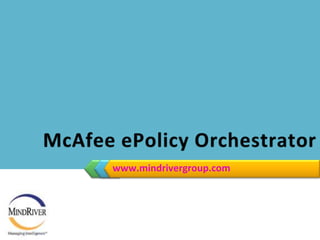Mcafee Epolicy Orchestrator
- 2. IntroductionIntroducing ePolicy OrchestratorePolicy Orchestrator provides a scalable platform for centralized policy management and enforcement of your security products and the systems on which they reside. It also provides comprehensive reporting and product deployment capabilities, all through a single point of control.ePolicy Orchestrator version 3.0 or later can be used to create and manage your update repositories. This ensures that product installations and updates are applied from a local source.www.mindrivergroup.com2
- 3. Installation of McAfee ePOSystem requirementsVerify that your server and/or workstation meet these system requirements before you start the installation process.Processor — An Intel processor or compatible architecture. McAfee Security recommends an Intel Pentium or Celeron processor running at a minimum of 166MHz.Operating system — Any of these Microsoft Windows platforms:www.mindrivergroup.com3
- 4. System requirements of ePOBrowser — Microsoft Internet Explorer, version 5.0 or later.Memory — 32MB RAM minimum. For information on optimal operating system performance, review the Microsoft guidelines for minimum RAM configuration.Free disk space — Adequate hard disk space.38MB — A complete installation of all the program’s features and components occupies approximately 38MB of disk space on your computer.22MB — The installation process uses an additional 22MB of temporary disk space, which is freed when the installation is complete.40MB — If you are using a management tool to deploy VirusScan Enterprise, you must have an additional 40MB of disk space available to deploy the installation package. This disk space is normally freed when the installation is complete, depending on the management tool you are using.Other — A CD-ROM drive or an Internet connection.www.mindrivergroup.com4
- 5. Installation of McAfee ePOStart the Setup utility using one of these methods.From the product CD:From the command line:From the installation folder: Insert the CD into the CD-ROM drive.Click Install from the Welcome dialog box.Click Start, then select Run.www.mindrivergroup.com5
- 6. Installation of McAfee ePOInstalling the ePO application required same supporting application on the system.www.mindrivergroup.comePO installing the application required on the system.6
- 7. Installation of McAfee ePOSelect the type of the agreement & Select the location.www.mindrivergroup.comAccept the license agreement then click OK.7
- 8. Installation of McAfee ePOTo continue the McAfee ePO installation click on the “Next”www.mindrivergroup.comTo enable the McAfee ePO application enter the License key on the click on the “Next”8
- 9. Installation of McAfee ePOApplication setup will install in the particular folder in the computer.www.mindrivergroup.comEnter the administrator User name & password.9
- 10. Installation of McAfee ePOSelect the Domain in the list, that will identify the database authentication.Select the database credential for ePO authentication.www.mindrivergroup.comBased on this information ePO Server will access the database information to authenticate.10
- 11. Installation of McAfee ePOEnter the port number to use the ePO server to communicates with the console & agents, Port number must be free on the managed systems. www.mindrivergroup.comIf the port number is used, then change the server port number .
- 12. Each server port number must be different from others.11
- 13. Installation of McAfee ePOAfter entering the port number it will verifying whether any of the Server ports are already use on this computer.www.mindrivergroup.comOnce its done with all configuration it will copy the program files, if you want to change or review any settings, click “back”.
- 14. All the settings are configured properly then click “Next”.12
- 15. Installation of McAfee ePOConfiguring new setup on your computer, it will check for the space on the hard disk to install the ePO software. www.mindrivergroup.comAfter checking the space requirement it will run the ePO components installer. 13
- 16. Installation of McAfee ePOInstallation is successfully competed click “Finish” to exit the installation wizard. www.mindrivergroup.com14
- 17. Navigate the ePO interfaceHow to navigate the ePO interfaceNavigation in ePolicy Orchestrator 4.5 has been redesigned to make it faster and easier to find the features and functionality you need. The interface now uses a single menu for all top-level features of ePolicy Orchestrator, and a customizable navigation bar. Top-level features were previously displayed as tabs when selecting a section.For example, in ePolicy Orchestrator 4.0, when the Reporting section was selected, the top-level features that were displayed included: Queries, Server Task Log, Audit Log, Event Log.In version 4.5, all of these top-level features are accessed from the Menu. The following table provides some examples of the change in navigation steps to arrive at a desired page. www.mindrivergroup.com15
- 18. Navigate the ePO interfaceThe MenuMenu is new in version 4.5 of ePolicy Orchestrator software. The Menu uses categories that comprise the various ePO features and functionalities. Each category contains a list of primary feature pages associated with a unique icon. The Menu and its categories replace static group of section icons used to navigate the 4.0 version of the interface. www.mindrivergroup.com16
- 19. Navigate the ePO interfaceFor example, in the 4.5 version, the Reporting category includes all of the pages included in the 4.0 version Reporting section, plus other commonly used reporting tools such as the Dashboards page. When an item in the Menu is highlighted, its choices appear in the details pane of the interface.The navigation barIn ePolicy Orchestrator 4.5, the navigation bar is customizable. In the 4.0 version of the interface, the navigation bar was comprised of a fixed group of section icons that organized functionality into categories. Now you can decide which icons are displayed on the navigation bar by dragging any Menu item on or off the navigation bar. When you navigate to a page in the Menu, or click an icon in the navigation bar, the name of that page is displayed in the blue box next to the Menu.www.mindrivergroup.com17
- 20. Setting the ePolicy OrchestratorSetting up ePolicy OrchestratorHow you set up ePolicy Orchestrator depends on the unique needs of your environment. This process overview highlights the major set up and configuration required to use ePolicy Orchestrator. Each of the steps represents a chapter in this product guide, where you can find the detailed information you need to understand the features and functionalities of ePolicy Orchestrator, along with the tasks needed to implement and use them.Process overviewConfigure your ePO serverAdd systems to the System TreeDistribute agents to your systemsCreate repositoriesConfigure your policies and client tasksDeploy your products and softwareConfigure advanced featureswww.mindrivergroup.com18
- 21. Configuration of ePO serverTo configure your ePO server, you'll need to:Set up user accountsAssign permission setsConfigure ePO server settingsSet up user accountsSet up user accounts for all of the users in your network who need to access and use the ePolicy Orchestrator software. You need to set up these accounts before assigning permission sets. To set up user accounts, click Menu | User Management | Users.www.mindrivergroup.com19
- 22. Configuration of ePO serverAssign permission setsAssign permission sets for your ePO users. Permission sets allow you to define what users are allowed to do with the software. You can assign permission sets to individuals or to groups. To assign permission sets, click Menu | User Management | Permissions Sets.Configure server settingsConfigure server settings for your specific environment. You can change the server settings at any time. To configure server settings, click Menu | Configuration | Server Settings.www.mindrivergroup.com20
- 23. Configuration of ePO serverAdd systems to the System TreeThe System Tree allows you to organize and act on all systems you manage with ePolicy Orchestrator. Before setting up other features, you must create your System Tree. There are several ways you can add systems to the System Tree, including:Synchronize ePolicy Orchestrator with your Active Directory server.Browse to systems on your network individually.Add individual and groups of systems by importing a text (.txt) file containing a list of systems.To begin adding systems to the System Tree, click Menu | Systems | System Tree.www.mindrivergroup.com21
- 24. Configuration of ePO serverDistribute agents to your systemsEach system you want to manage must have the McAfee Agent installed. You can install agents on Windows-based systems manually, or by using the ePO interface. You must install agents on non-Windows systems manually. Once agents are installed on all of your systems, you can use ePolicy Orchestrator to manage, update, and report on these systems. For more information on distributing agents, see Distributing Agents. To begin distributing agents to your systems, click Menu | Systems | System Tree.Create repositoriesBefore deploying any products, components, or updates to your managed systems with ePolicy Orchestrator, you must configure repositories. There are two types of repositories you can use in your environment, master and distributed.www.mindrivergroup.com22
- 25. Configuration of ePO serverMaster repositoryThe master repository is located on your ePO server. It is the location where products and updates that are pulled from the Source Site are saved. To start working with the master repository, click Menu | Software | Master Repository.Distributed repositoriesDistributed repositories are those that you place throughout your network. The placement and type of distributed repositories you use depend on the unique needs of your organization and environment. There are several ePO components and types you can use for distributed repositories, including:www.mindrivergroup.com23
- 26. Configuration of ePO serverSuperAgentsFTPHTTPUNC shareUnmanagedThe complexity and size of your network are determining factors in which type and how many distributed repositories you use. To start working with distributed repositories, click Menu | Software | Distributed Repository.www.mindrivergroup.com24
- 27. Configuration of ePO serverConfigure your policies and client tasksMcAfee recommends that you configure policy settings before deploying the respective product, component, or update to your managed systems. By doing so you can ensure that products and components have the desired settings as soon as possible.PoliciesA policy is a collection of settings that you create and configure. These policies are enforced by McAfee products. Policies ensure that the managed security products are configured and perform according to that collection of settings. Once configured, policies can be enforced at any level of the System Tree, as well as on specific groups of users. System policies are inherited from their parent group in the System Tree. However, you can break inheritance at any location in the tree in order to enforce specific policies at a particular location. To start configuring policies for systems in the System Tree, click Menu | Policy | Policy Catalog, then select a product from the Product menu and click Actions | New Policy.www.mindrivergroup.com25
- 28. Configuration of ePO serverConfigure advanced featuresOnce your managed environment is up and running, you can configure and implement the advanced features of ePolicy Orchestrator, including:Remote Agent HandlersAutomatic ResponsesIssues and Ticketingwww.mindrivergroup.com26
- 29. ePO serversePO server — The center of your managed environment. The server delivers security policies and tasks, controls updates, and processes events for all managed systems. The ePO server includes these subcomponents:Application server — Auto Response, Registered Servers, and user interfaceAgent Handler — Policies, tasks, and propertiesEvent parser — Threat events and client eventsRSD server and data channel listenerwww.mindrivergroup.com27
- 30. ePO serversRegistered servers — Used to register the ePO server with other servers. Registered server types include:LDAP server — Used for Policy Assignment Rules and to enable automatic user account creation.SNMP server — Used to receive an SNMP trap. You must add the SNMP server’s information so that ePolicy Orchestrator knows where to send the trap.Ticketing server — Before tickets can be associated with issues, you must have a registered Ticketing server configured. The system running the ticketing extension must be able to resolve the address of the Service Desk system.www.mindrivergroup.com28
- 31. Thank you29