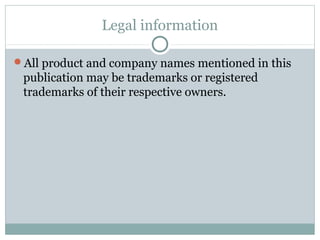Meters in IBM Maximo Asset Management
- 1. Robert Zientara di-rz.pl Meters in IBM Maximo Asset Management
- 2. What is a Meter? Meter is a definition of how to collect metering data. Once associated with an asset or location, it stores the readings for this asset/location. Meter can be used by multiple assets/locations. One asset/location can have more than one meter. Meter is not equal to physical metering device and cannot be used to manage it. For this purpose you need to create an asset.
- 3. Use of Meters The purpose of meters is to control the meter-based Preventive Maintenance and Condition Monitoring. Meters can record: Mileage or number of cycles. This can trigger Preventive Maintenance (regulation, calibration, overhaul) e.g. every 10000 miles. Condition Monitoring. This information is used for generating inspection Work Orders before the actual failure occurs. Energy, fuel consumption – to compare the effectiveness of the assets or locations. Asset productivity e.g. number of pieces manufactured.
- 4. Meter Types Maximo has three meter types: Continuous meter – usually presents the mileage of the device e.g. number of hours worked. New reading must be greater than (or equal) to the previous one. Maximo automatically calculates the daily average. This value is used to determine the next Preventive Maintenance date. Gauge meters – presenting current condition of the device e.g. temperature. Readings are not dependent on the previous values and can repeat: 73, 68, 77, 73… Characteristic value – the reading can be only one of the predefined text values e.g. number of broken fibers in the line: „<5”, „5-10”, „>10”.
- 5. Applications using Meters Item Master Assets Locations Condition Monitoring Master PM Preventive Maintenance Work Order Tracking (indirectly)
- 6. Meters Application From Go To menu choose: Assets Meters
- 7. Checking where the Meter is used The tab Where Used in Meters application let you check where this meter is used: For which assets, locations, items, PMs, and Condition Monitoring measurement points.
- 8. Creating a Meter When creating a meter you must define its type first: Continuous Meter (CONTINUOUS) This meter type requires additional parameter: Reading Type Cumulative value (ACTUAL) Incremental value (DELTA) Can have unit of measure defined e.g. km Gauge Meter (GAUGE) Can have unit of measure defined e.g. ºC Characteristic Meter (CHARACTERISTIC) Must have alphanumeric domain assigned
- 9. Meters Grouping If multiple assets/locations use many meters, then instead of adding them one by one, you can group the meters and add just one meter group to the asset/location. Meter groups are also used for adding meters to rotating items in Item Master application. All rotating assets created from this item will inherit all the meters from this meter group. Meter Groups are defined in the application of the same name (located in Assets module)
- 10. Adding Meters to Asset/Location Meter can be added to the asset/location on the Meters tab in respective application Click New Row button to add one meter Enter information in Meter Group field to add multiple meters When defining a meter, you can enter its last reading and reading date.
- 11. Adding Meters cont. For continuous meters additional information must be entered: Average Method All readings (ALL) – Maximo calculates the daily average based on all readings Static value (STATIC), you have to enter the Average Units/Day information manually, Maximo will not calculate the daily average Last n Readings (SLIDING-READINGS), you have to enter in the field Sliding Window Size how many readings will be included in average calculation. Reading from last n Days (SLIDING-DAYS), you have to enter in the field Sliding Window Size how many days will be included in average calculation.
- 12. Adding Meters cont. Another mandatory parameter for continuous meter is Reading Type: Cumulative value (ACTUAL) Incremental value (DELTA) This attribute is defined already at the meter level, but you can change it for specific asset/location Usually this type of a meter has a maximal value which can be displayed e.g. 99999 and after that the meter starts again 0. You enter this maximal value in Rollover field.
- 13. Entering Meter Readings Meter reading for an asset/location can be entered in respective application using an action Enter Meter Readings
- 14. Entering Meter Readings cont. The value of the checkbox Delta? is determined based on the content of Reading Type field: Reading Type=DELTA Delta?=Yes Reading Type=ACTUAL Delta?=No You can check/uncheck Delta? to temporarily overwrite the Reading Type setting and for example for ACTUAL meter enter the incremental value instead of cumulative one.
- 15. Entering Meter Readings cont. When the Rollover? flag is set, that means the CONTINUOUS meter has reached its maximal value. This causes the next value to be lower than previous one. The cumulative value will be equal to: Rollover + (Rollover - previous reading) + new reading Example: last reading = 98500, Rollover = 99999, new reading = 925. New total value = 99999+(99999-98500)+925=102423 NOTE: Rollover? flag is active only for meters, which have a value in Rollover field.
- 16. Entering Meter Readings cont. Meter readings can be entered in Work Order Tracking application too. But only for WO’s associated with an asset/location. NOTE: this meter reading will be visible in Manage Meter Reading History window but is has no visible information about Work Order number which prevents user to check at which mileage this work has been done.
- 17. Copying the Meter Readings Assets are usually organized in vertical structures: Engine is part of a truck and they both have the same mileage meters. It is expected that both: engine and truck will have separate history of meter readings, because the engine can be moved between vehicles. At the same time, meter reading from the truck should be copied over to the engine’s meter.
- 18. Copying the Meter Readings cont. Maximo allows for copying meter readings between parent asset and children, but also the reading from the location can be copied over to the assets in this location (in both cases the delta values are copied to the meters with the same name). This mechanism can be enabled/disabled by choosing appropriate value in the Accept Rolldown From field: From parent asset (ASSET) From location (LOCATION) Do not copy the readings from other objects (NONE)
- 19. Reviewing Readings The meter readings can be reviewed in the Manage Meter Reading History window in Assets/Locations application. You can also modify the reading in the fields: Modified Delta and Modified Reading (depending on the flag Enter as Delta?) Any change in the historical values will update cumulative value in all consecutive readings, also the daily average will be updated. NOTE: existing meter readings cannot be deleted.
- 20. History of Continuous Meter Readings Action Reset/Replace Meters contains interesting statistics about continuous meter: mileage since last repair, overhaul and inspection. This calculation is based on the type of the Work Order type, which is configured in Organizations application, Work Order Options/Work Type.
- 21. Replacing Meters Meters must be sometimes replaced due to failures or calibration. New device will have (usually) the reading equal to 0, which is lower than previous reading (for CONTINUOUS meters). To report that meter was replaced, you must trigger the Reset/Replace Meter action and enter initial meter reading.
- 22. Fuel Consumption Registration In order to collect fuel consumption information, the meter with the same name e.g. DIESEL must be assigned to non-rotating item (fuel) and the asset (truck). Each issue transaction of the item (fuel) for the asset having meter: DIESEL will increase the assets meter reading and add same number of gallons/liters.
- 23. Condition Monitoring Application From Go To menu choose: Assets Condition Monitoring
- 24. Condition Monitoring Application cont. This application is used to define the measurement points which are associated with gauge or characteristic meters. Each measurement point has its upper and lower thresholds. Once the threshold is reached, Maximo will generate a Work Order (usually of type INSPECTION) for the related asset/location. The purpose of this Work Order is to check what is wrong and identify an issue which can be fixed before the real failure occurs.
- 25. Condition Monitoring Application cont. NOTE: In order to generate Work Orders automatically the cron task MeasurePointWoGenCronTask must be enabled. Because the readings can change rapidly, it is likely that large number of information will be entered in Maximo. Usually this requires an integration with measurement equipment (to avoid manual input).
- 26. Defining Measurement Point To define a measurement point an asset (or location) and a meter must be selected first. Depending on the meter type, additional information should be entered defining the activities which will be triggered when the threshold is reached (see next slides).
- 27. Defining Measurement Point cont. Gauge meter Upper Limits and Lower Limits sections must be filled out. Each section has two values: warning and action. Warning value has no functionality–it must be configured separately e.g. an escalation generating email notification. Action value will generate a Work Order which will be defined based on the information from either PM or Job Plan (only one of the values can be entered).
- 28. Defining Measurement Point cont. Characteristic meter For each value a PM or Job Plan should be defined, which will be used to generate the Work Orders.
- 29. History of Work Orders In Condition Monitoring application in section History you can check the list of Work Orders generated for this measurement point.
- 30. Using Meters in Work Orders At the task level in a Work Order you can define Observations, which can be connected with measurement points defined in Condition Monitoring application. This is helpful for inspections to answer the questions like: Visible leaks: No, Minor, Major Trees require cutting: Yes, No
- 31. Using Meters in Preventive Maintenance You define the meter-based PM on the Frequency tab in Preventive Maintenance application. Frequency field must be filled in. You can additionally provide the number of units before the threshold is reached to generate the WO (Generate WO Ahead By)
- 32. Using Meters in PM cont. Daily average is presented in the field Average Units/Day. When you divide Frequency by this value, you will get number of days between WO’s, next WO date is visible in Estimated Next Due Date.
- 33. If you want to learn more about Maximo… Please read my book: IBM Maximo Asset Management. The Consultant’s Guide
- 34. Legal information All product and company names mentioned in this publication may be trademarks or registered trademarks of their respective owners.
Editor's Notes
- Historia zmian: 1.0.0, 2016-08-09 – wersja inicjalna