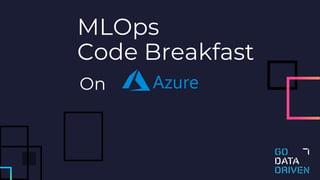MLOps CodeBreakfast on Azure - GoDataFest 2022
- 2. Who are we? Sander van Donkelaar Machine Learning Guru Jordi Smit Machine Learning Engineer
- 3. Use case: Fancy Fashion • Sustainable fashion start-up with an app that helps people sell and share second-hand clothing • A key part of the app is an ML model that automatically analyses uploaded images and assigns labels to fashion articles • The ML model is in the PoC phase where it can classify images into preset categories (e.g. bag, sneaker, dress, etc.)
- 4. Development has not been easy so far… Laptops with insufficient compute Packages that cannot be installed on specific operation systems So many experiments logs
- 5. What do we need! On demand compute on a cluster Consistent and easy to use environments Experiments tracking in a single location
- 6. Azure ML - Components Compute Environment Experiments • Personal development VMs • Clusters for long jobs • Tracking data science experiments • Capturing metrics, performance, input datasets, etc. • Consistent and resuable Python environments
- 7. Azure ML – Components (and more) Datastores Pipelines Models • Links to your databases and blob/file containers • Datasets link to a table of file(s) on Datastores • Pipelines for reproducibly training models at large scale in the cloud • Registry for serialized (trained) models • Allows you to track models over time
- 8. Exercise 0: Getting started with Azure ML 1. Opening the Azure ML workspace • Open the Azure Portal and login with your Microsoft Account • Open the Azure ML workspace for this training: TODO 2. Logging into your Azure ML VM • Open Visual Studio Code on your laptop and install the Azure ML extension • Open the Azure ML extension side bar and navigate to the workspace • Under Compute > Compute Instances, find your VM, click on VS Code • Wait for Visual Studio Code to connect to your VM! • Try to run notebook 0 to see if everything is working.
- 9. Notebook 0: What do we have so far?
- 10. Exercise 2: submit a training job Open the second notebook 1. Register a dataset from the datastore 2. Take a look at the code, can you understand what it does? 3. Fix the code such that Submit your training job to AzureML 4. Open the Azure portal: Did your training job succeeded?
- 11. Exercise 3: Playtime Choose what you want to work on • Add experiment tracking using MLFlow • Log hyperparameters • Log metrics • Log figures • Visualize the data set and log it in the run. • Create a confusion matrix using a third party library by adding it to your environment. • Refactor the train.py into a pipeline
- 12. Feature leader board (✅) Team MLFlow logging Data visualization Third party library Pipeline Execution order pipeline 1 2 3 4 5 6 7 8 9 10
- 13. Wrap-up
- 14. Questions?