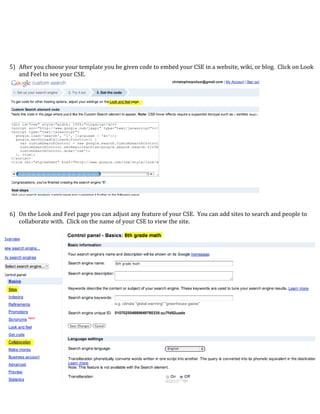Nanuet pd cse
- 1. Nanuet Professional Development Technology Cheat Sheet Google Custom Search Engines Creating a custom search engine (CSE) is simple. You do need a Google account to create a CSE. Follow the steps below. 1) Navigate your browser to http://www.google.com/cse. 2) Click on Create Custom Search Engine on right of page. 3) Give your CSE a Name and Description. When listing sites to search list one per line. List root URLs, for example if the page http://www.historycentral.com/wars.html has information I want, you should only use the main domain http://www.historycentral.com in our CSE. This gives the CSE more to search. You can leave standard edition checked. 4) Choose the style template you want for your CSE.
- 2. 5) After you choose your template you be given code to embed your CSE in a website, wiki, or blog. Click on Look and Feel to see your CSE. 6) On the Look and Feel page you can adjust any feature of your CSE. You can add sites to search and people to collaborate with. Click on the name of your CSE to view the site.