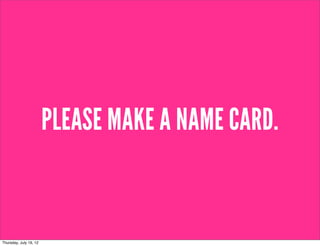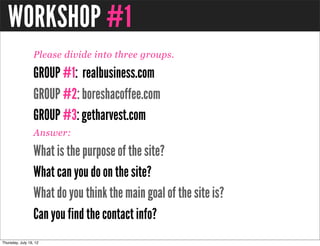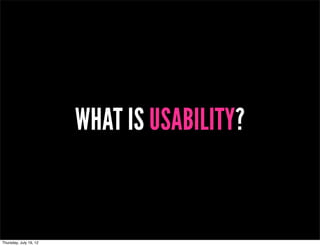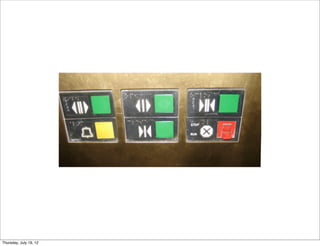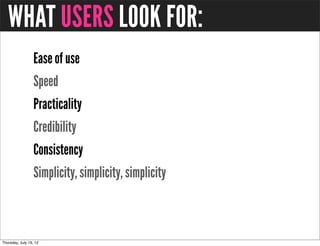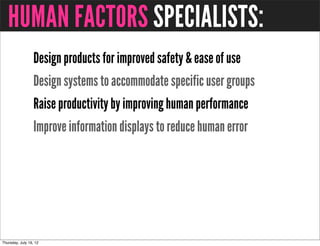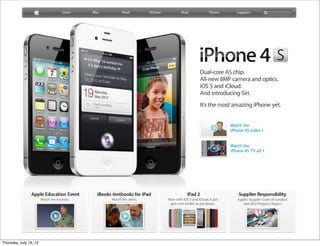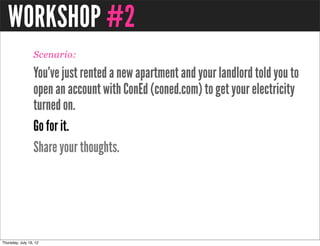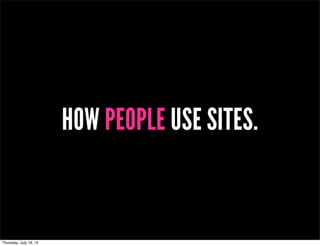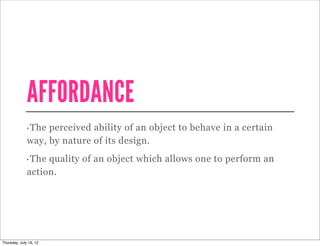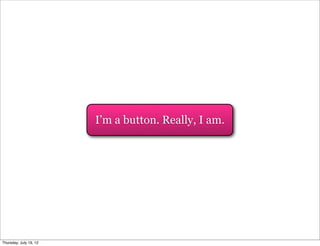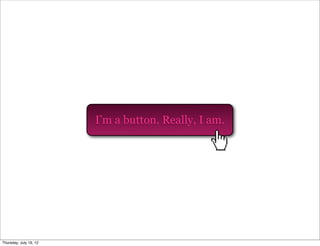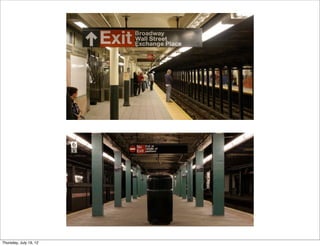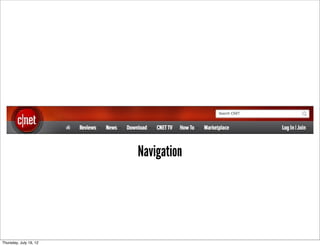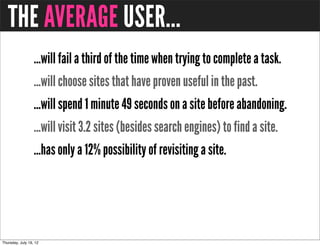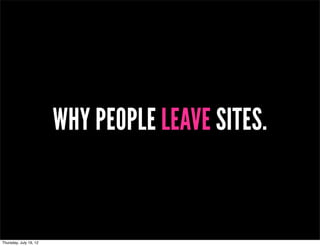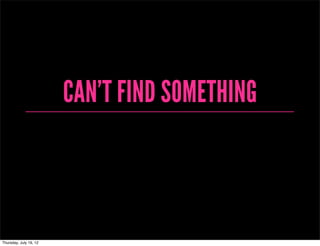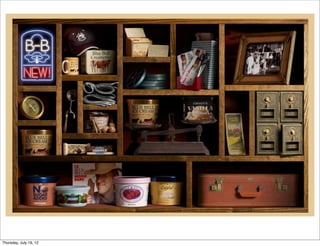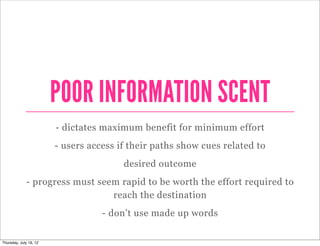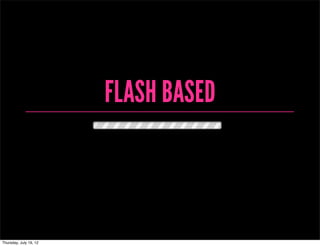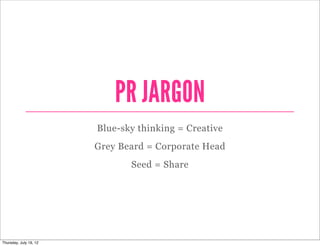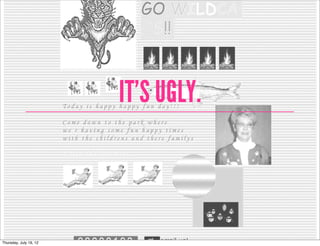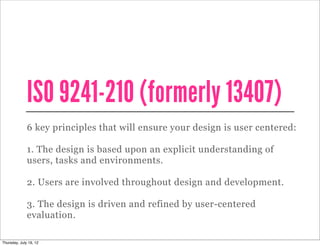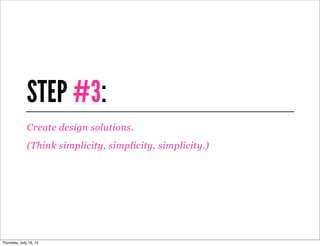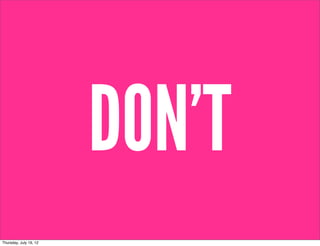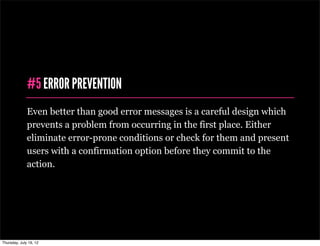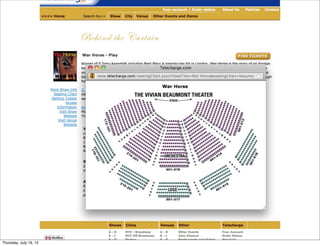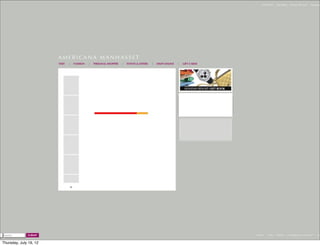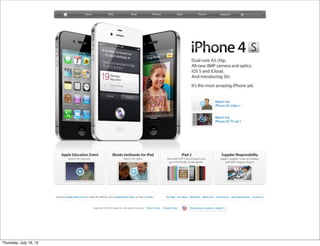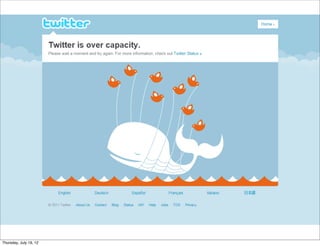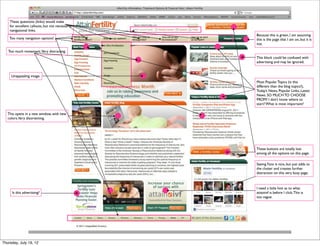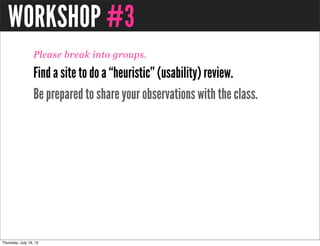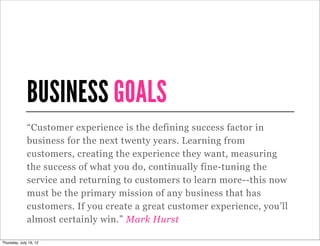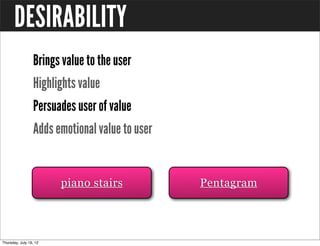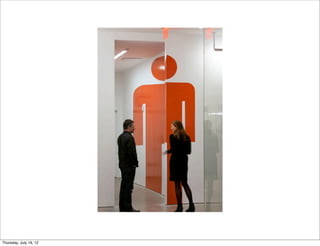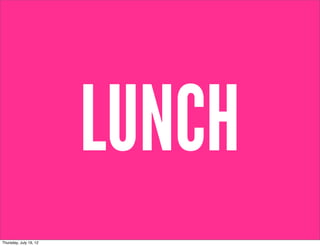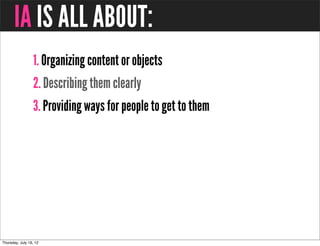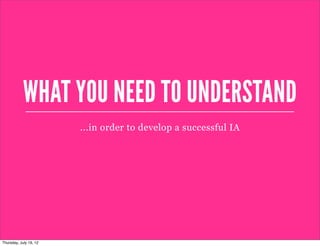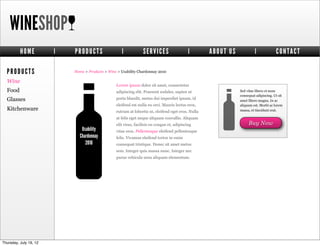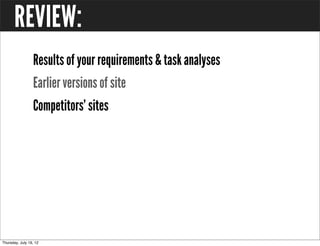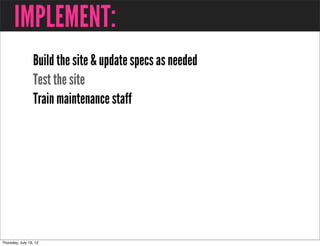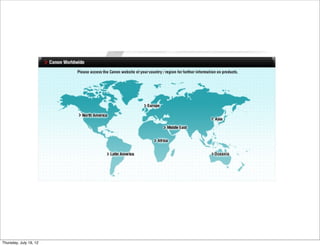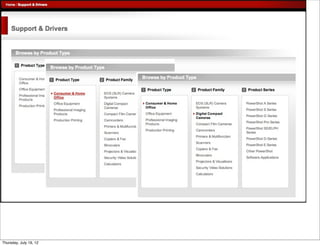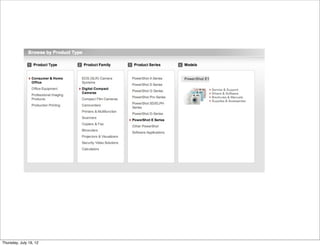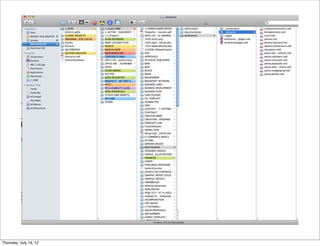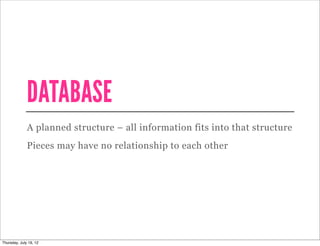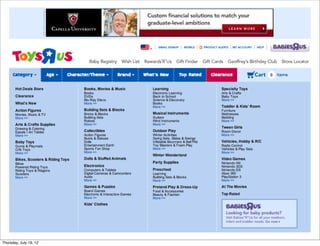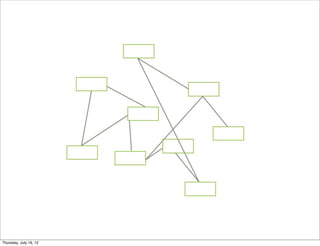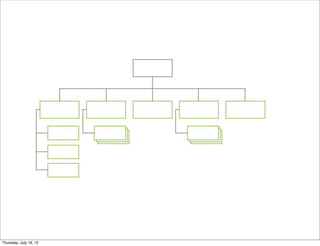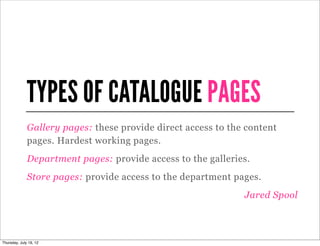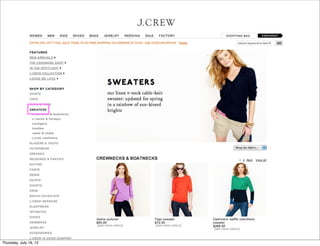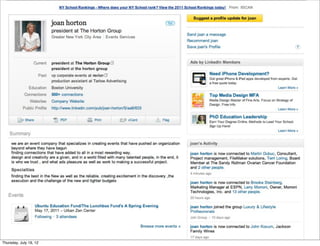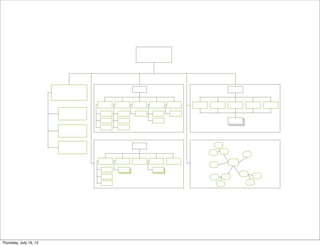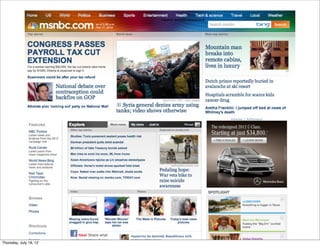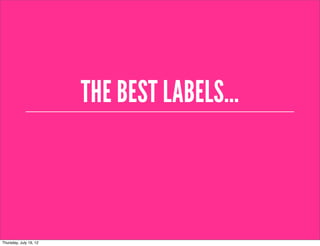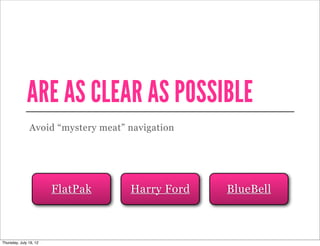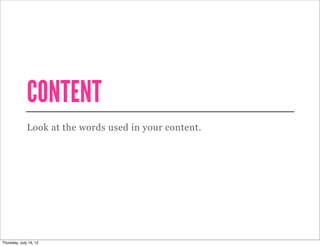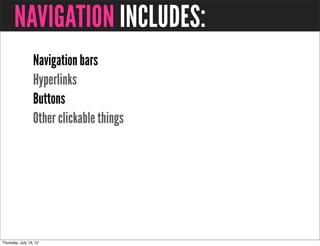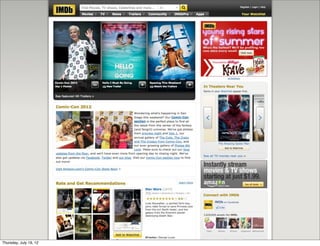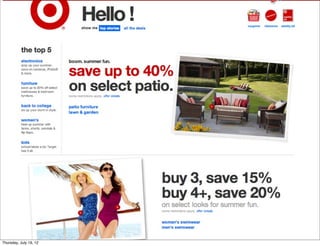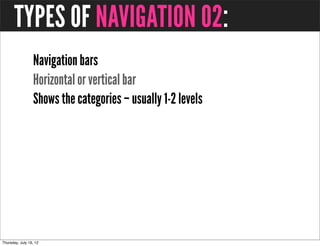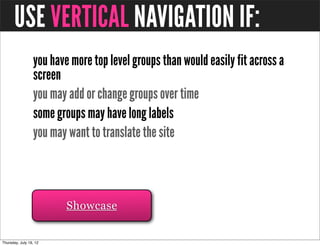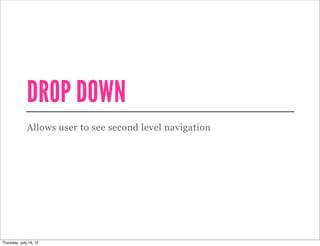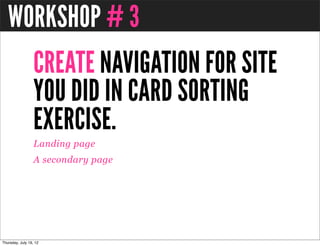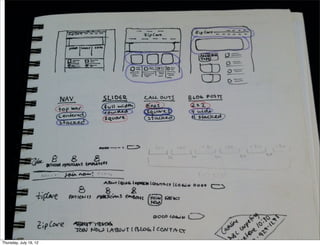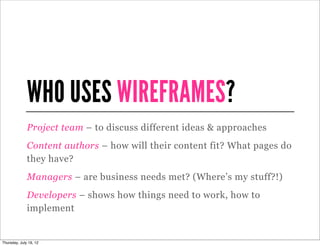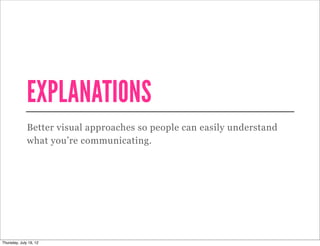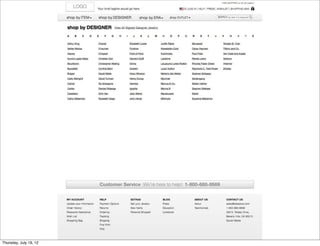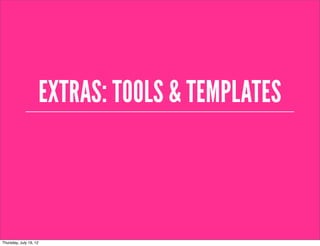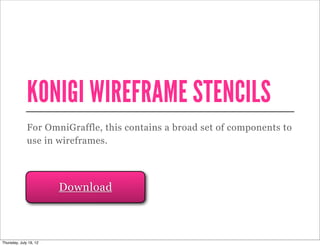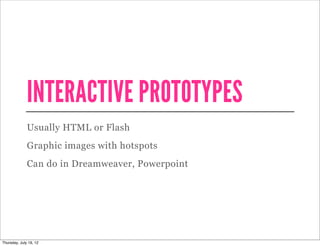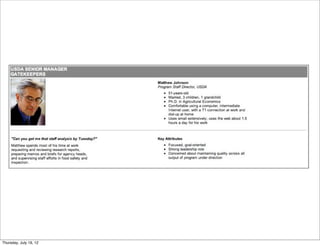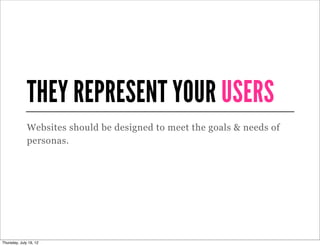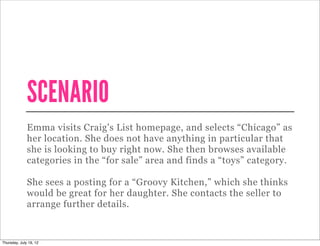NYU Web Intensive - Week 3 Class 1
- 1. HELLO, Website Intensive Week Three Professor Cathline Marshall nyuwebintensive.wordpress.com c.marshall.nyu@gmail.com
- 2. PLEASE MAKE A NAME CARD.
- 3. NAME CARD WHAT USABILITY CONSIDERATIONS DID YOU TAKE IN MAKING YOUR NAME CARD?
- 4. COURSE OBJECTIVE: “If you are proficient in Web design and would like to explore ways to build your portfolio and explore the business practices of Web design, enroll in this one week intensive. Week Three of the Web Design Intensive covers usability assessment, producing designs for portfolio, careers, and the business aspects of Web design. Prerequisites: Photoshop, Illustrator, and Dreamweaver.”
- 5. OPENING SURVEY PLEASE FILL OUT THE SURVEY: http://ow.ly/92AZn
- 6. WORKSHOP #1 Please divide into three groups. GROUP #1: realbusiness.com GROUP #2: boreshacoffee.com GROUP #3: getharvest.com Answer: What is the purpose of the site? What can you do on the site? What do you think the main goal of the site is? Can you find the contact info?
- 14. Usability is “the extent to which a product can be used by specified users to achieve specified goals with effectiveness, efficiency and satisfaction in a specified context of use.” (ISO 9241-11)
- 15. “In human-computer interaction and computer science, usability usually refers to the elegance and clarity with which the user interface of a computer program or a web site is designed.” (Wikipedia)
- 16. “...the measure of the quality of a user’s experience when interacting with a product or system,” whether a Web site, a software application, mobile technology, or any user- operated device.” (Usability.gov)
- 17. “Usability really just means making sure that something works well: that a person of average (or even below average) ability and experience can use the thing - whether it's a Web site, a fighter jet, or a revolving door - for its intended purpose without getting hopelessly frustrated.” (Steve Krug)
- 18. DON’T MAKE ME THINK.
- 19. THINGS THAT MAKE US THINK: Where do I start? What do they do? Clever names/Marketing induced names Links that are not self evident Navigation in non traditional places Where’s the contact info? Where do I sign in?
- 20. WHAT USERS LOOK FOR: Ease of use Speed Practicality Credibility Consistency Simplicity, simplicity, simplicity
- 21. HUMAN FACTORS
- 22. HUMAN FACTORS Forms the basis of usability testing. Has its roots in military research. Understanding how people think and interact with their environment.
- 23. THE HISTORY OF USABILITY The study of human factors dates back to World War II, when the growing complexity of fighter planes created a need for more user friendly designs.
- 24. HUMAN FACTORS INCORPORATES: Psychology Engineering Industrial design Graphic design Statistics
- 25. HUMAN FACTORS SPECIALISTS: Design products for improved safety & ease of use Design systems to accommodate specific user groups Raise productivity by improving human performance Improve information displays to reduce human error
- 26. THREE MILE ISLAND A control panel status made engineers think that a valve had been engaged, while the status simply meant that the valve had been attempted to be engaged.
- 27. THE WEB HAS CHANGED.
- 32. WORKSHOP #2 Scenario: You’ve just rented a new apartment and your landlord told you to open an account with ConEd (coned.com) to get your electricity turned on. Go for it. Share your thoughts.
- 33. HOW PEOPLE USE SITES.
- 34. AFFORDANCE The perceived ability of an object to behave in a certain • way, by nature of its design. •The quality of an object which allows one to perform an action.
- 40. I’m a button. Really, I am.
- 41. I’m a button. Really, I am.
- 42. I’m a button. Really, I am.
- 43. I’m a button. Really, I am.
- 44. I’m a button. Really, I am.
- 45. What does this thing do?
- 46. What does this thing do?
- 47. SIGNIFIERS People search for clues to help them understand context.
- 51. PUT IT IN CONTEXT People need some way of understanding the product or service. Forget affordances: what people need are signifiers. They are broader and richer. They provide valuable clues to sift information.
- 52. DESIGN ELEMENTS Websites rely on pictures and icons to convey messages. Design elements that give the user context: Navigation Buttons Icons
- 53. Navigation
- 54. Buttons
- 55. Icons
- 56. MENTAL MODELS Our ideas of how things work. Are an explanation of our thought process about how something works. Includes what we think is true, not necessarily what is actually true.
- 57. Why, oh why, do people search for a website if they already know its name? www.bing.com
- 58. www.bing.com
- 59. USER ACTIONS Users plan actions based on their models. People expect websites to act alike. Goal is to create interfaces that match how people think something should work.
- 60. WHY DOESN’T THIS IPAD WORK? (because it’s a magazine)
- 61. DIAGNOSING PROBLEMS Understanding the concept of mental models can help you make sense of usability problems. Users expect to know which elements on a page are clickable. On e-commerce sites they expect to see photos. Headings, labels and categories will differ depending on target audience.
- 62. HOW PEOPLE USE SITES.
- 63. YOU HAVE LESS THAN TWO MINUTES TO COMMUNICATE THE FIRST TIME A PROSPECTIVE CUSTOMER VISITS YOUR WEBSITE. Every page must justify its claim on their time. If a page doesn’t do that immediately and clearly, users go elsewhere. Most people don’t even bother scrolling to see what’s farther down the page.
- 64. THE AVERAGE USER... ...will fail a third of the time when trying to complete a task. ...will choose sites that have proven useful in the past. ...will spend 1 minute 49 seconds on a site before abandoning. ...will visit 3.2 sites (besides search engines) to find a site. ...has only a 12% possibility of revisiting a site.
- 65. MORE ABOUT USERS... Users don’t read they scan. Users don’t make optimal choices. Users don’t figure out how things work. Users don’t always come through the homepage.
- 66. GUIDELINES Let users know where they are and how to proceed. Company name or logo in upper left corner Direct, one click link to home page Search (ideally in upper right corner) Consider using breadcrumbs to orient user
- 67. WHY PEOPLE LEAVE SITES.
- 68. BACKGROUND MUSIC why is this playing?!
- 69. POP UPS
- 70. LONG WAIT TIME
- 73. CAN’T TELL WHAT IT’S ABOUT (rentmychest.com)
- 74. PAGINATION
- 75. INTERSTITIAL ADS
- 76. BAD NAVIGATION
- 78. POOR INFORMATION SCENT - dictates maximum benefit for minimum effort - users access if their paths show cues related to desired outcome - progress must seem rapid to be worth the effort required to reach the destination - don’t use made up words
- 81. TOO MUCH MOVEMENT one exception.
- 82. TYPOS & POOR GRAMMAR My suns is cutting wood with a acts but they ain’t aloud to drink ail in front of there ant.
- 83. LAME FONTS
- 84. COBWEBS
- 85. LACK OF CLARITY
- 87. FLASH BASED
- 88. NO ABOUT OR CONTACT PAGE
- 89. PR JARGON Blue-sky thinking = Creative Grey Beard = Corporate Head Seed = Share
- 90. IT’S UGLY.
- 92. WHAT IS USER CENTERED DESIGN? Design philosophy that focuses on the end user through: Planning Phase Design Phase Development Phase Requires research on end user.
- 93. ISO 9241-210 (formerly 13407) International standard for human-centered process.
- 94. ISO 9241-210 (formerly 13407) 6 key principles that will ensure your design is user centered: 1. The design is based upon an explicit understanding of users, tasks and environments. 2. Users are involved throughout design and development. 3. The design is driven and refined by user-centered evaluation.
- 95. ISO 9241-210 (formerly 13407) The process is iterative. The design addresses the whole user experience. The design team includes multidisciplinary skills and perspectives.
- 96. STEP #1: Identify your users. Who are they? What are their tasks and goals? What is their experience level?
- 97. KNOW YOUR USERS Who are the users? What do they need to do, their tasks? What do they currently do? How satisfied are they with their current routines? What is their experience level? What kind of environment are they working in? What are their preferences, and their goals?
- 98. STEP #2: What functions are required? What information do they need? What form should it be? How do users think it should work?
- 99. STEP #3: Create design solutions. (Think simplicity, simplicity, simplicity.)
- 100. STEP #4: Evaluate designs by testing usability.
- 101. IDENTIFY NEED FOR HUMAN CENTERED DESIGN SPECIFY CONTEXT OF USE SYSTEM EVALUATE DESIGNS SATISFIES SPECIFIED SPECIFY REQUIREMENTS REQUIREMENTS PRODUCE DESIGN SOLUTIONS
- 102. enlarge
- 103. THE TEN USABILITY HEURISTICS
- 104. THE TEN USABILITY HEURISTICS These are ten general principles for user interface design. They are called “heuristics” because they are more in the nature of rules of thumb than specific usability guidelines. -Jacob Nielsen, 1994
- 105. THE TEN USABILITY HEURISTICS #1 VISIBILITY OF SYSTEM STATUS #2 MATCH BETWEEN SYSTEM AND THE REAL WORLD #3 USER CONTROL AND FREEDOM #4 CONSISTENCY AND STANDARDS #5 ERROR PREVENTION #6 RECOGNITION RATHER THAN RECALL #7 FLEXIBILITY AND EFFICIENCY OF USE #8 AESTHETIC AND MINIMALIST DESIGN #9 HELP USERS RECOGNIZE, DIAGNOSE, & RECOVER FROM ERRORS #10 HELP AND DOCUMENTATION
- 106. #1 VISIBILITY OF SYSTEM STATUS The system should always keep users informed about what is going on, through appropriate feedback within reasonable time.
- 107. DO
- 109. DON’T
- 111. #2 MATCH BETWEEN SYSTEM AND THE REAL WORLD The system should speak the users' language, with words, phrases and concepts familiar to the user, rather than system- oriented terms. Follow real-world conventions, making information appear in a natural and logical order.
- 112. DO
- 114. DON’T
- 116. #3 USER CONTROL AND FREEDOM Users often choose system functions by mistake and will need a clearly marked "emergency exit" to leave the unwanted state without having to go through an extended dialogue. Support undo and redo.
- 117. DO
- 119. DON’T
- 121. #4 CONSISTENCY AND STANDARDS Users should not have to wonder whether different words, situations, or actions mean the same thing. Follow platform conventions.
- 122. DO
- 124. DON’T
- 126. #5 ERROR PREVENTION Even better than good error messages is a careful design which prevents a problem from occurring in the first place. Either eliminate error-prone conditions or check for them and present users with a confirmation option before they commit to the action.
- 127. DO
- 129. DON’T
- 131. #6 RECOGNITION RATHER THAN RECALL Minimize the user's memory load by making objects, actions, and options visible. The user should not have to remember information from one part of the dialogue to another. Instructions for use of the system should be visible or easily retrievable whenever appropriate.
- 132. DO
- 134. DON’T
- 136. #7 FLEXIBILITY AND EFFICIENCY OF USE Accelerators -- unseen by the novice user -- may often speed up the interaction for the expert user such that the system can cater to both inexperienced and experienced users. Allow users to tailor frequent actions.
- 137. DO
- 139. DON’T
- 141. #8 AESTHETIC AND MINIMALIST DESIGN Dialogues should not contain information which is irrelevant or rarely needed. Every extra unit of information in a dialogue competes with the relevant units of information and diminishes their relative visibility.
- 142. DO
- 144. DON’T
- 146. #9 HELP USERS RECOGNIZE, DIAGNOSE, & RECOVER FROM ERRORS Error messages should be expressed in plain language (no codes), precisely indicate the problem, and constructively suggest a solution.
- 147. DO
- 149. DON’T
- 151. #10 HELP AND DOCUMENTATION Even though it is better if the system can be used without documentation, it may be necessary to provide help and documentation. Any such information should be easy to search, focused on the user's task, list concrete steps to be carried out, and not be too large.
- 152. DO
- 154. DON’T
- 156. USABILITY REVIEWS
- 157. Your blog name is too long, it doesn’t A search box is a great thing to have, sound like a website name. It also and this is the perfect place to put it. sounds like it’s referring to a specific discovery. A shorter blog name will allow people to remember your site and URL more easily. You don’t need a comment feed.. Unless you know for a fact that your users are using this feature, just having a This small square should not be there, it post feed is fine enough. Then you don’t links to different version of the about even need to have all that text, the page with no title.You can delete that orange icon is an industry standard. page to get rid of the square. This title is too long. People get confused by page titles that do not Though aesthetically pleasing, this image describe the page intuitively and just doesn’t say “science”. It speaks concisely. It should read “About” or more to travel and history, and the “About The Blog” discovery of ancient worlds as opposed to new studies in science. Who are you? How are you associated with science? I can’t even find your full name on this page! It is important that There is too little typographic hierarchy you include an “About the Author” page on your site. Not even the site’s name to establish your credibility and put a or the post titles really come out and face to the site. grab your attention. It all looks like a wall of text, which makes it harder for a user to navigate. You should not display the full blog post on the homepage. Show the title and an excerpt, and allow the user to “read As the eye can only comfortably track 7 more” if they’re interested. This keeps to 10 words a line, your sentences are a users from having to scroll down tad too long. through articles that they have no interest in. Your blog posts could benefit from the Though the design (layout/color palette/ addition of relevant images that fonts) of your website isn’t necessarily summarize what the content is about. bad, we don’t feel that it communicates Right they appear as just a big, gray box to your target audience effectively. If of text intimidating text. you are looking to make science accessible and understandable to laymen, the design should reflect that. HOMEPAGE The current design seems too scholarly, clinical, and outdated.
- 158. These questions (links) would make for excellent callouts, but not necessarily navigational links. Because this is green, I am assuming Too many navigation options! this is the page that I am on, but it is not. Too much movement.Very distracting. This block could be confused with advertising and may be ignored. Unappealing image. Most Popular Topics (is this different than the blog topics?), Today’s News, Popular Links, Latest News. SO MUCH TO CHOOSE FROM! I don’t know where to start? What is most important? This opens in a new window, with new colors.Very disorienting. These buttons are totally lost among all the options on this page. Seeing Fans is nice, but just adds to the clutter and creates further distraction on this very busy page. I need a little hint as to what Is this advertising? attainivf is before I click. This is too vague.
- 159. This can move to the bottom of the page. Clean this area up. Remove the image of Everyone takes these credit cards. Las Vegas, Make it a clean and simple logo like all your competition does. Remove all this. Replace with: Register for Free with a link to register. And have Log In button. This appears to be an ad! Why would you encourage users to LEAVE your This whole area takes up valuable real estate. On site to play Fantasy Football? Doesn’t Sport’s Advisors, the ads are smaller allowing the even open in another window. left side bar to come up. Also, the content of the ads are much more compelling. I would reconsider what if anything you want to put here. I would remove everything in this green block and replace with this. This is a wonderful service, but it pushed down the menu of handicappers which is what people are going to be looking for. They can get the scores via your top navigation. You may want to consider saying “Live Scores” Remove the word Menu. Not needed. Move this whole block up. HOMEPAGE
- 160. This blur looks like it is a mistake. The logo on the homepage is customarily larger and more prominent. It is getting lost on this page because of lack of contrast and the blurring of the image. Navigation is too light in color. No contrast. Needs to be more obvious. This Giving aid link is too passive. No one will see it. This extranet link may be confusing if it refers to the CLUB.. The site map link should be more prominent. While you can have news bites on the homepage, that is not the role of the homepage.The role of the homepage is to communicate what the company is, the value the site offers over the competition and the product or services offered. Presently, it does NONE of those things. The novice user can feel overwhelmed by homepages that do not help them understand their options. They may become embarrassed and blame themselves. They will just leave the site and go to a more welcoming site. The challenge is to design a homepage that gives the user access to important features without cramming them onto the page itself. Focus and clarity are most important, as are the users' goals. They need to be identified early. I question if they have been. Search box is not obvious. It needs to be moved to the Who is IAAATA and SNA? The word “HOT” does not belong on a site of this nature. upper right as that is now standard practice and where Partners? Agencies? It cheapens the work and seems inappropriate. most users will look for it. Plus it is buried in with the Memberships? Should at the contact information and not self evident. very least have a link so the uninformed user can research what they are.
- 161. WORKSHOP #3 Please break into groups. Find a site to do a “heuristic” (usability) review. Be prepared to share your observations with the class.
- 162. USER AND BUSINESS GOALS
- 163. BUSINESS GOALS “Customer experience is the defining success factor in business for the next twenty years. Learning from customers, creating the experience they want, measuring the success of what you do, continually fine-tuning the service and returning to customers to learn more--this now must be the primary mission of any business that has customers. If you create a great customer experience, you’ll almost certainly win.” Mark Hurst
- 164. USER AND BUSINESS GOALS ...should be aligned.
- 165. KNOW THE BUSINESS Having a satisfied user doesn't necessarily build a satisfied company. Interview the stakeholders, get to understand their strategy and business goals. Ultimately usability must serve the bottom line.
- 166. HERE’S WHAT HAPPENS: Suits decide on business goals Convert to strategy Brings in design team Do it cheap Put everything on the homepage Put my division on the top of the hierarchy Hide the contact info Get to market asap
- 168. WHAT’S THE RESULT? Bad user experience.
- 169. BUSINESS GOALS ARE UNIVERSAL Increase traffic to the site. Retain users. Improve conversion rates.
- 170. CONVERSION When a prospective customer takes the marketer's intended action. -Wikipedia
- 171. SALES Sign ups Contact form submissions
- 172. HOW TO RETAIN USERS: Timely, relevant content Engage them Provide an experience SERVE THEIR NEEDS.
- 173. HOW TO IMPROVE CONVERSION: Easy to use site Clear hierarchy Calls to action Communicate value Study analytics A/B testing SERVE THEIR NEEDS.
- 174. HOW TO INCREASE TRAFFIC: Interesting, original copy In-bound links Search Engine Optimization (SEO) E-blasts/Newsletters Social Media SERVE THEIR NEEDS.
- 175. DESIRABILITY
- 176. DESIRABILITY Delight comes not from the latest widget but from helping uses accomplish their goals.
- 177. DESIRABILITY Brings value to the user Highlights value Persuades user of value Adds emotional value to user piano stairs Pentagram
- 182. HOMEWORK WEEK #1 1. Surf the web. Find one site that is easy to use. One that isn’t. Tell why. 2. If you had to do a comprehensive usability plan for the Coca Cola website or Microsoft Web site, which would you chose and why? Type your answers and submit next week. 3. Download “Research Based Web Design & Usability Guidelines.” Read chapter one and two. 4. Look at the site you reviewed at the start of the class. Write down what changes you would make to make the site more user- friendly. Type your answers and submit next week.
- 184. INFORMATION ARCHITECTURE The structure or organization of your website. Shows how different pages relate to one another. Involves content analysis, page organization, labels, cues, search techniques and navigation. Can help people find their way through the information, & ignore what isn’t relevant.
- 185. IA IS ORGANIZATION All about creating groups that make sense to the people who use them. Supermarkets don’t organize Swiss cheese with Swiss chocolate, Belgian chocolate with Belgian beer.
- 186. IA ON THE WEB In supermarkets it’s done with layout, sign age and visual guides. On websites we use navigation bars button and links.
- 188. IA IS ALL ABOUT: 1. Organizing content or objects 2. Describing them clearly 3. Providing ways for people to get to them
- 189. WHERE DO YOU FIND IA? 1. Wherever you need to organize information or objects 2. Websites, intranets 3. File system at work or home, movies, music, or even groceries on a shelf!
- 190. WHAT YOU NEED TO UNDERSTAND ...in order to develop a successful IA
- 191. PEOPLE What they need do to, how they think & what they already know.
- 192. CONTENT What you have, what you should have & what you need.
- 193. CONTEXT The business or personal goals for the site, who else will be involved & what your constraints are.
- 194. PEOPLE CONTENT CONTEXT
- 195. IA STARTS WITH Defining the project & its goals Researching end users Reviewing all content Understanding technological & design constraints
- 196. IA WILL DESCRIBE Overall structure of the site Groups & sub groups (to be used in navigation – includes what they will be called) Metadata: what you’ll use to describe products
- 197. WINESHOP HOME | PRODUCTS | SERVICES | ABOUT US | CONTACT PRODUCTS Home > Products > Wine > Usability Chardonnay 2010 Wine Lorem ipsum dolor sit amet, consectetur Food adipiscing elit. Praesent sodales, sapien ut Sed vitae libero et nunc consequat adipiscing. Ut sit Glasses porta blandit, metus dui imperdiet ipsum, id amet libero magna. In ac eleifend est nulla eu orci. Mauris lectus eros, aliquam est. Morbi ac lorem Kitchenware rutrum at lobortis ut, eleifend eget eros. Nulla massa, et tincidunt erat. at felis eget neque aliquam convallis. Aliquam elit risus, facilisis eu congue et, adipiscing Buy Now Usability vitae eros. Pellentesque eleifend pellentesque Chardonnay felis. Vivamus eleifend tortor in enim 2010 consequat tristique. Donec sit amet metus sem. Integer quis massa nunc. Integer nec purus vehicula urna aliquam elementum.
- 198. WINESHOP HOME | PRODUCTS | SERVICES | ABOUT US | CONTACT PRODUCTS Home > Products > Wine > Usability Chardonnay 2010 Wine Lorem ipsum dolor sit amet, consectetur Food adipiscing elit. Praesent sodales, sapien ut Sed vitae libero et nunc consequat adipiscing. Ut sit Glasses porta blandit, metus dui imperdiet ipsum, id amet libero magna. In ac eleifend est nulla eu orci. Mauris lectus eros, aliquam est. Morbi ac lorem Kitchenware rutrum at lobortis ut, eleifend eget eros. Nulla massa, et tincidunt erat. at felis eget neque aliquam convallis. Aliquam elit risus, facilisis eu congue et, adipiscing Buy Now Usability vitae eros. Pellentesque eleifend pellentesque Chardonnay felis. Vivamus eleifend tortor in enim 2010 consequat tristique. Donec sit amet metus sem. Integer quis massa nunc. Integer nec purus vehicula urna aliquam elementum. THIS IS IA.
- 199. NAVIGATION Dependent on the IA Done after IA is drafted Includes: Navigation bars Related links In page navigation (hyperlinks) Aids like A-Z indexes & site maps
- 200. WINESHOP HOME | PRODUCTS | SERVICES | ABOUT US | CONTACT PRODUCTS Home > Products > Wine > Usability Chardonnay 2010 Wine Lorem ipsum dolor sit amet, consectetur Food adipiscing elit. Praesent sodales, sapien ut Sed vitae libero et nunc consequat adipiscing. Ut sit Glasses porta blandit, metus dui imperdiet ipsum, id amet libero magna. In ac eleifend est nulla eu orci. Mauris lectus eros, aliquam est. Morbi ac lorem Kitchenware rutrum at lobortis ut, eleifend eget eros. Nulla massa, et tincidunt erat. at felis eget neque aliquam convallis. Aliquam elit risus, facilisis eu congue et, adipiscing Buy Now Usability vitae eros. Pellentesque eleifend pellentesque Chardonnay felis. Vivamus eleifend tortor in enim 2010 consequat tristique. Donec sit amet metus sem. Integer quis massa nunc. Integer nec purus vehicula urna aliquam elementum. THIS IS NAVIGATION.
- 202. REVIEW: Results of your requirements & task analyses Earlier versions of site Competitors’ sites
- 203. THIS DEVELOPS LIST OF: Content pieces Candidate labels Organization schemes
- 204. EVALUATE CONTENT FOR: Quality Completeness Add & design that’s needed Create content inventory
- 205. content inventory
- 206. content inventory
- 207. CREATE & EVALUATE STRUCTURE: Brainstorm content categories & site structures Decide which content belongs together on a page User test & refine
- 208. MAP THE PAGES: Create a sitemap starting with highest priorities Add short cuts & redundant links Add necessary support tools, such as Help, Site Map, Search
- 209. DEVELOP NAVIGATION BAR: Refine layout & orienting of information i.e., headers, page titles Establish final labels & graphics Remember users’ mental models Do user testing
- 210. IMPLEMENT: Build the site & update specs as needed Test the site Train maintenance staff
- 211. ORGANIZATION SCHEMES
- 212. ALPHABETICAL Primary scheme for dictionaries, encyclopedias Non-fiction indices Phone books On the web: directories Last name Products Departments Services
- 213. CHRONOLOGICAL Press Releases Blog Posts News
- 214. GEOGRAPHICAL Weather Store Locators News sites
- 216. TOPICAL Provides topical access to content Pinterest
- 217. TASK ORIENTED Organized into process, function or tasks
- 221. ORGANIZATIONAL STRUCTURES How the information is structured. How one relates to it.
- 222. HIERARCHY Relationship between items: > parent & child; broader & narrower
- 225. DATABASE A planned structure – all information fits into that structure Pieces may have no relationship to each other
- 226. This has nothing to do with...
- 227. this!
- 228. But they share the same pieces that make up the listing: • title • payment methods • description • date added • tags • photograph • materials • category • location
- 231. METADATA “data about data”or, “information about information” all of the information that describes or relates to a piece of content. this is what the database is all about.
- 232. THREE KINDS OF METADATA: Intrinsic: What the object actually is Administrative: How it is used Descriptive: Description of the item
- 233. EXAMPLES OF METADATA: Blog post (intrinsic) Author (administrative) Date posted (administrative) URL (administrative) Status: published (administrative) Title (descriptive) Category (descriptive) Tags (descriptive)
- 234. HYPERTEXT: Almost an anti-structure pattern Pieces are connected according to the relationship between them No database No hierarchy
- 238. LINEAR Just as it sounds –one thing follows another Not common on the web Don’t use unless users need to read things in order to avoid frustration
- 240. COMBINED PATTERNS Simple hierarchy + simple database Good for small, medium & large sites Create hierarchical sections for basic content Power of a database to assemble detailed information within a section
- 244. CATALOGUE Second most common Basically a database pattern Bottom level is content!
- 245. TYPES OF CATALOGUE PAGES Gallery pages: these provide direct access to the content pages. Hardest working pages. Department pages: provide access to the galleries. Store pages: provide access to the department pages. Jared Spool
- 252. HUB AND SPOKE Users move down one level into something more detailed Return to starting point (the hub) Then to another detailed page Back to hub and so on
- 255. SUB-SITES LARGE sites Government Universities Large intranets Site is a series of sub-sites Held together by homepage or top level pages
- 260. LABELS
- 261. LABELS The words you use in navigation. Words that describe chunks of content.
- 262. THE BEST LABELS...
- 263. CALL THINGS ...by the correct name
- 264. ARE CONSISTENT
- 265. USE TERMINOLOGY ...that your audience uses
- 266. ARE AS CLEAR AS POSSIBLE Avoid “mystery meat” navigation FlatPak Harry Ford BlueBell
- 267. WHERE TO GET IDEAS FOR LABELS
- 268. CONTENT Look at the words used in your content.
- 269. USER RESEARCH Your research will contain hundreds of words that describe how your audience phrase ideas and concepts.
- 270. CARD SORTING Have people provide a label describing what the group of cards is about.
- 271. WHAT EVERYONE ELSE DOES Look around at competitors!
- 272. WORKSHOP # 1 CARD SORTING EXERCISE Divide into three groups. Write one word per card. Skin care Hair care Finance tips Does cutting salt Is fruit juice really For vegetarians increase heart your friend. Could your water attacks? Workout plans bottle be making Recipes Meal plans you fat? Disease risks Breakfast foods, the Workouts Lowering stress good the bad and Ask the experts Nutrition the ugly.. Weight loss Life style Living green
- 273. WORKSHOP # 1 CARD SORTING EXERCISE Create categories for the words, then group and find appropriate labels.
- 274. WORKSHOP # 2 CREATE A HIERARCHICAL SITE MAP FOR SITE YOU DID IN CARD SORTING EXERCISE.
- 275. NAVIGATION
- 276. NAVIGATION Refers to the methods we design that let people move around information. More than a single bar at the top of a page.
- 277. NAVIGATION CAN ALSO... Let people browse to the content or functionality they need Show the context of the information Show what is related and relevant Help people find information they didn’t know about
- 278. NAVIGATION INCLUDES: Navigation bars Hyperlinks Buttons Other clickable things
- 279. TYPES OF NAVIGATION: Global Local Supplementary Utility Contextual
- 280. GLOBAL Defined as links to a site’s top-level categories Found on every page of the site
- 282. LOCAL Picks up where global navigation leaves off Found on inner pages - specific site section Gives users tools to move around & accomplish tasks
- 284. SUPPLEMENTARY Supplements main navigation Sitemaps, site tour videos, search bars, site index
- 286. UTILITY Things users need on a regular basis About, Contact, Privacy
- 288. CONTEXTUAL Embedded in the content of the page Hyperlinks
- 290. TYPES OF NAVIGATION 02: Navigation bars Horizontal or vertical bar Shows the categories – usually 1-2 levels
- 291. USE HORIZONTAL NAVIGATION IF: you have a small number of top-level items that can fit across the screen you aren’t likely to be adding new top-level items your labels are short enough to fit into the horizontal space you aren’t likely to translate the site into a language that uses long, compound words (which take up more space) you want to maximize the amount of page available for content
- 292. USE HORIZONTAL NAVIGATION IF: you have more top level groups than would easily fit across a screen you may add or change groups over time some groups may have long labels you may want to translate the website Showcase
- 293. USE VERTICAL NAVIGATION IF: you have more top level groups than would easily fit across a screen you may add or change groups over time some groups may have long labels you may want to translate the site Showcase
- 294. INVERTED L Horizontal & Vertical
- 296. TABS Variation of horizontal navigation Always has 2nd level that need to be connected
- 298. DROP DOWN Allows user to see second level navigation
- 300. WORKSHOP # 3 CREATE NAVIGATION FOR SITE YOU DID IN CARD SORTING EXERCISE. Landing page A secondary page
- 301. SKETCHING
- 302. USER FLOWS Simple diagrams that follow a user down a path of activity Can be storyboards or flow charts Similar to scenarios Storyboard Donald Graham
- 303. THUMBNAIL SKETCHES Simple sketches that then go into wireframes Small representation of design Scribble lines Use text captions to describe what happens
- 308. WIREFRAMES First step in design process Design drawings without visual treatment Simple lines, few colors Purpose is to show what will be on a page No graphic design No interaction
- 309. CREATING WIREFRAMES Easy to draw Straight lines and text Plenty of drawing packages available: Visio Illustrator Keynote MockFlow Balsamiq OmniGroup
- 310. WHO USES WIREFRAMES? Project team – to discuss different ideas & approaches Content authors – how will their content fit? What pages do they have? Managers – are business needs met? (Where’s my stuff?!) Developers – shows how things need to work, how to implement
- 311. WHAT TO INCLUDE
- 313. EXPLANATIONS Annotations Background information Important things to pay attention to
- 314. EXPLANATIONS Better visual approaches so people can easily understand what you’re communicating.
- 339. EXTRAS: TOOLS & TEMPLATES
- 340. EIGHTSHAPES UNIFY This is an InDesign-based documentation system. It contains templates, common page layouts and symbol libraries to get you started. Download
- 341. KONIGI WIREFRAME STENCILS For OmniGraffle, this contains a broad set of components to use in wireframes. Download
- 342. NICK FINCK’S STENCILS This is similar to the Konigi stencil set, but for Microsoft Visio: Download
- 343. BALSAMIQ This prototyping tool is currently the most popular, allowing you to create simple sketchy prototypes online. Visit Site
- 344. AXURE Very established software for creating clickable prototypes: Download
- 345. MICROSOFT SKETCHFLOW At the far end of the prototyping spectrum is Sketchflow, which lets you create everything from quick sketch-style- prototypes through to quite complex interactive prototypes with re-usable code. Download
- 346. WORKSHOP # 4 CREATE WIREFRAMES FOR SITE YOU DID IN CARD SORTING EXERCISE. One wireframe for landing page One wireframe for a secondary page
- 347. PROTOTYPES
- 348. PAPER PROTOTYPES Hand drawn images of a site Usually rough, but great for early testing Can make changes while testing Not good for heavy interaction Can get new ideas for links from user Paper Prototyping
- 349. INTERACTIVE PROTOTYPES Usually HTML or Flash Graphic images with hotspots Can do in Dreamweaver, Powerpoint
- 351. COMPETITION AS PROTOTYPE See what works and what doesn’t Quick route to get results
- 352. PERSONAS
- 353. WHAT IS A PERSONA? Hypothetical “stand-ins” for actual users. Not real people but represent real people. Created from user research - not a set demographics. Represent a segment of your users. Helps build consensus.
- 354. PERSONAS DESCRIBE: Who this person is How they use the site What interests they have What behaviors they have
- 355. PERSONAS ELEMENTS: Goals Attitudes Behaviors & Tasks Frustrations & Pain Points Name, photo, demographic info, skill level, environment Narrative (scenario)
- 356. RESEARCH INVOLVES: Key stakeholders Web analytics Customer support Customer
- 359. THEY REPRESENT YOUR USERS Websites should be designed to meet the goals & needs of personas.
- 360. USE CASES
- 361. WHAT IS A USE CASE? Description of a user type in a scenario. Gives a context for designing features. Develops scope for the site.
- 362. A USE CASE Should mirror your site strategy and business goals. Can be like a story or scenario:
- 363. SCENARIO Emma visits Craig's List homepage, and selects “Chicago” as her location. She does not have anything in particular that she is looking to buy right now. She then browses available categories in the “for sale” area and finds a “toys” category. She sees a posting for a “Groovy Kitchen,” which she thinks would be great for her daughter. She contacts the seller to arrange further details.
- 364. BENEFITS INCLUDE: Understanding the user helps design for them. Clarifying assumptions - scenarios help the team formalize assumptions. Fully exploring the design - scenarios serve to explore all the important aspects of the design. Provides context - for understanding the features Helping other project tasks - scenarios represent the important tasks.
- 365. WORKSHOP #5 Please break into three groups. Create 2 personas. Segment people based on behaviors, go.als and needs (2 people can be in different demographic group but have same underlying goals and behaviors) Name, age, interests Internet/Computing profile Personal characteristics Computing/technical likes and dislikes Goals and motivations Quotes Photos Work/Home computing environment Job/profession Frequency of computer use ...and anything else you think is important.
- 366. WORKSHOP #5 GROUP #1: Site is to provide info for people starting own business; some of them have experience in he business world; others this is their first exposure to issues running a business. GROUP #2: Site is to provide info for people looking to place parents in assisted living. GROUP #3: Site is to provide information about Connecticut; site seeing, lodging, historical information etc...