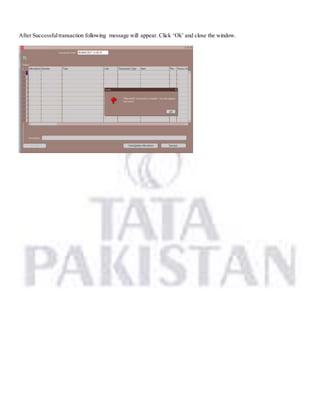Oracle Order management
- 2. Table of Content Sales Order................................................................................................................................................................3 Book Order................................................................................................................................................................8 Release Sales Order..................................................................................................................................................10 Transact Move Order................................................................................................................................................14 Dispatch...................................................................................................................................................................17 Cancel a Sales Order.................................................................................................................................................21 Cancel a Sales Order Line .........................................................................................................................................22 Description Page
- 3. Sales Order Navigation Path Order Management Responsibility Order,Returns Sales Order 1. Order Information In Main Tab fill the following information Customer Name Order Type : Local - Yarn , Local – Waste,Export – Yarn, Export – Waste, Local – RM, Stores & Spares Salesperson Date Ordered Price List Click on Descriptive Flex field and fill the following information. Context value: Additional Information Sale against LC Zone Process location Delivery terms description Destination
- 4. In Others Tab fill the following information: Payment Terms Warehouse In Line items tab fill the following information: Ordered Item Qty Request Date Schedule Ship Date Tax Classification Code
- 5. Click on Descriptive Flex field Enter the following information Context Value: Additional Order Line Info Item Grade Remarks
- 6. Commission Information Tool Commission Information Search for OMI Commission in collection Plan
- 7. Enter the following information: Commission Agent Commission Type Commission Click on ‘Ok’ and close the window.
- 8. Book Order An Order can be booked by following ways. 1. By using ‘Book Order’ button on the Sale Order form either at header level or at line level (Sales Order line cannot be booked alone). Click on “Book Order” and the message window will appear. 2. Choose ‘Book Order’ option in Actions button at header level in Order Organizer form.
- 9. On successful“Book Order” the message window will appear.
- 10. ReleaseSalesOrder Navigation Path Order Management Responsibility Shipping Transactions Enter the searching criteria Org Code From Order Number To Order Number Then click on ‘Find’
- 11. Select ‘Launch Pick Release’ in ‘Actions’ and press ‘Go’ button. Message window will appear.
- 12. To view the request View Requests Click on ‘Find’ button. Close the Request window.
- 13. Find order number in transactions. Move Order number will be generated.
- 14. TransactMove Order Navigation Path Order Management Responsibility Move Orders Transact Move Orders Search for your Move Order Number and click ‘Find’.
- 15. Step 1: Click on check box and Press Allocate. After Successfulallocation “Single” will appear in ‘Allocations’. Step 2: Click on check box and Press Transact.
- 16. After Successfultransaction following message will appear. Click ‘Ok’ and close the window.
- 17. Dispatch Navigation Path Order Management Responsibility Order,Returns Sales Order In the ‘Search for’ region select ‘Lines’ and search the relevant ‘Order Number’ and click ‘Find’. Select ‘Auto create deliveries’ in Actions and press ‘Go’.
- 18. Delivery Order number will be generated. In the ‘Search for’ region select ‘Deliveries’ and search the relevant ‘Delivery Number’ and click ‘Find’.
- 19. Click on ‘Ship confirm’ following window will appear then click ‘Ok’. After successful‘Ship Confirm’ the following message window will appear. To view the request View Requests
- 21. Cancela Sales Order Openthe SalesOrder. Click‘Actions’buttonandchoose ‘Cancel’inoptions. Enter the ‘Reason’forcancellationandclick‘Ok’. On successfulcancellation following message will appear.
- 22. Cancela Sales OrderLine OpenSalesOrderLine andclick‘Action’button. Followingwindow willappear: Enter the ReasonforcancellationinReasonfieldandpressOK. PressOK.Systemwill take youbackto the Line ItemsTab. Here youcan notice that‘Nil’quantityisappearinginthe Qty field.