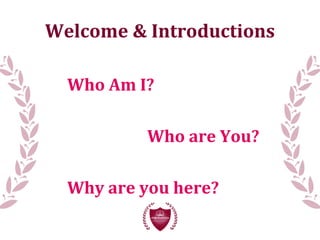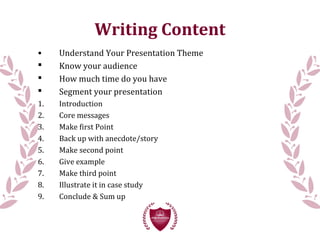Public Speaking & Presentation Skills
- 1. Effective Presentation Skills & Funder Communications Monaghan Community Forum Joanne Sweeney-Burke Tuesday 25th June 2013
- 2. Welcome & Introductions Who Am I? Who are You? Why are you here?
- 3. Journalist Chamber of Commerce CEO PR Lecturer Marketing Executive Event Manager Fundraiser Business Owner Failed politician Desperate for a New Challenge everyday Blogger & wannabe author Life-Long Learner “The Apprentice” Finalist Who is She?
- 4. Course Objectives Powerpoint - the rules Generating Content for a Presentation Top Tips when preparing a presentation The art of Public Speaking - voice, posture, delivery The skills of verbal and visual communications The skills of story-telling Your Presentation - practice and get to know your technique Develop a more confident you!
- 5. PowerPoint PowerPoint is a complete presentation graphics package. It gives you everything you need to produce a professional-looking presentation. PowerPoint offers word processing, outlining, drawing, graphing, and presentation management tools- all designed to be easy to use and learn.
- 6. Why PowerPoint? First impressions count - people will judge you before you even speak. Gives you and your audience direction It provides a useful series of handouts that participants can take home with them It is user-friendly
- 7. The 3 C’s of PowerPoint 1. Communication... Does the presentation effectively tell the audience your message? Every component of the presentation should add to the communication. 2. Creativity... Does the presentation appeal to the audience? Have the color choices, graphics, and background design been wisely used? 3. Consistency... Does the presentation have a similar style from slide-to-slide? Have the guidelines for text, graphics, transitions and special effects been followed?
- 8. PowerPoint Tips 1. Start PowerPoint and choose a Blank Presentation 2. Choose slide layout 3. Enter the title and any additional text 4. Remember to follow the text guidelines 5. Add graphic, your choice of clip art, original drawings, scanned images, internet images, tables and charts. 6. Remember to follow the graphic guidelines 7. Insert new slides and repeat Steps 2-4 for each slide 8. Create and apply background design 9. Add transitions, special effects, animations, and sounds 10. Best Tip: Design a template for your organisation that has funders logos included – see sample in next slide
- 10. Presentation Preparation Plan for impact on your audience - script, visuals, delivery Practice simplifying your presentation for easy understanding Work the audience and inspire them Visualise figures/statistics Make boring technical presentations come to life with graphics, video, sounds Manager the power of your voice Free your body for open body language Engage the audience with the power of stories Develop your personal presentation style Field questions effectively
- 12. The Art of Public Speaking
- 13. Public Speaking Success Inform Educate Engage Inspire Persuade Entertain Memorable (for the right reasons!) Great first impression Think on your feet Audience analysis Audience rapport “How would you describe your technique?”
- 15. “Feel the Fear & Do It Anyway” My one bit of advice… …trust me.
- 16. Presenting - Be Engaging
- 17. The Pitfalls of Presenting “Team Spirit’s Kellogg’s Presentation on The Apprentice” 26.39 http://www.youtube.com/watch?v=9BaqolKT85M&feature=uploademail
- 18. Writing Content • Understand Your Presentation Theme Know your audience How much time do you have Segment your presentation 1. Introduction 2. Core messages 3. Make first Point 4. Back up with anecdote/story 5. Make second point 6. Give example 7. Make third point 8. Illustrate it in case study 9. Conclude & Sum up
- 19. Get to Know Yourself Smile Voice Gestures Expressions Body Language Eye-Contact Breathing Inflection Tone EXERCISE: Analyse me, you & others
- 20. Introduce your organisation Prepare key points (60-second pitch) We will give feedback “Speak with confidence, smile & use the full power of your voice” Your Presentation - Group Exercise
- 21. Emotions & Presenting How did you feel presenting? Be aware of those feelings How can you channel the nervous energy into positive outcomes? What would you do differently? “Sweaty palms, butterflies, shaky legs, quivering lip, trembling voice - embrace the emotion & channel it into empowering you”
- 22. Public Speaking - Remember… 1. Defeat your natural public speaking fears - you can do it! 2. Create a sincere rapport with your audience 3. Turn a speech into a conversation - be open, helpful, brave, transparent, remarkable 4. Use eye-contact, gestures and breathing for maximum effect 5. Develop, design and create a master presentation - but tailor to your audience 6. Effectively deliver the information from the screen to the audience - you are the filter 7. Prepare potential questions & answers 8. Be honest if you don’t know an answer
- 23. Funder Communications We are here because of your funders. So remember the 3 A’s Associate – your project/activities with your funder Acknowledge – them in all communications Attribute – quotes to them in media activities
- 24. Case Study
- 25. A project supported by the European Union’s INTERREG IVA Programme managed by the Special EU Programmes Body and delivered by Co-operation and Working Together’s (CAWT) Community Awareness Programme Step 1: Logos
- 26. Step 2: Wording Funding for Change a Little, Change a Lot Accessibility Awards Campaign has been provided by the European Union’s INTERREG IVA programme, secured by Co-operation and Working Together’s (CAWT) Community Awareness Programme. This project is part financed by the European Union's European Regional Development Fund through the Peace III programme funded through Monaghan Peace III Partnership." ************************
- 27. Step 3: Design
- 28. Step 4: Quotes CAWT CEO, Bernie McCrory says the programme is a significant step forward in making the North West an accessibility friendly region. “Accessibility is simply good business. Improving accessibility for disabled people has a much broader public benefit for the whole community. Our hope is that the North West will be viewed as a region of excellence in terms of accessibility just as Louth is viewed as an age-friendly county. This awards programme offers free support, training and expertise in accessibility covering four areas: built environment, awareness and attitudes, access to information and communication. It is open to businesses, non-profits and statutory organisations in Donegal and Strabane.
- 29. Step 5: Digital
- 30. Step 5: Digital
- 31. Questions?
- 32. Thank You! Evaluation & Feedback www.mediabox.ie