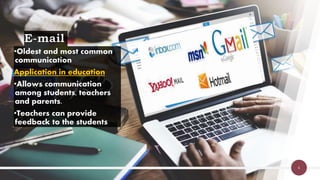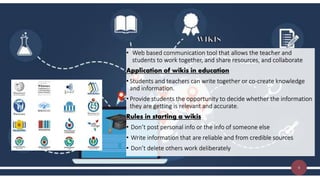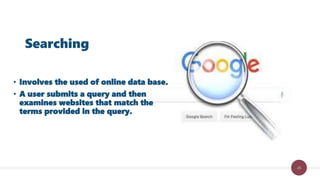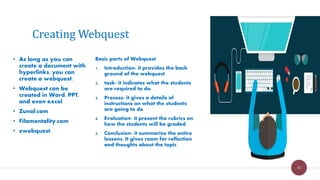ROLES OF THE INTERNET AND WORLD WIDE WEB IN EDUCATION
- 1. Obusa, Gay Marie B. BSNED-EST
- 2. How does the Internet and www functions as a in education?
- 4. 4 • Give your message a meaningful subject heading that reflects the content of the message. • Include a signature line at the end of your message (especially in emails) that contains your title, address, and phone number so people have other ways to contact you if it becomes necessary. • Install good virus protection software and scan attachments before opening them. • Stay on topic. • Response like “yes”, “I agree”, “O.K” are discourage. However “thank you” is welcome. • if your message concerns only a specific person you and if you think the whole group cannot benefit from it, please send it o the intended person only. • AVOID CHAIN MAILS. • Check the recent comments before giving comments before you reply to an older comment. • Read the whole article or message before giving comments. Do not rely on the title alone. • Be honest and polite when online. • Think carefully about what you write • Show respect for other people’s personalities, lifestyles, counties and race. • Be careful with humor and sarcasm. • Use proper capitalization and correct grammar and spelling when sending message. • Don’t type ALL CAPS • Limit the use of emoticons • Only forward someone else’s e-mail when permission is sought from the original sender. • If you need to keep a copy of an email then cc (carbon copy) or bcc (blind carbon copy) it to your own e-mail address. • Make your message brief and concise. • Give credits where it’s due. Netiquette for teachers
- 5. 5 • Chat • Instant messaging • text messaging • Video conferencing • E-mail • discussion boards/forums • Blogs • Wikis • Mailing lists • tweets Communication can either be asynchronous and synchronous Asynchronous *a type of communication where the person communicates anywhere and anytime. Synchronous *A type of communication where the people communicate in real time
- 6. •Oldest and most common communication Application in education •Allows communication among students, teachers and parents. •Teachers can provide feedback to the students 6
- 7. •Creates social interaction for students •Allow students to have a ‘voice’ Application in education •Allow students to voice out their opinion. •Student can participate in the discussion •Students who cannot recite in face-to-face discussion can use this to join the discussion Rules in starting a discussion •Determine the topic discussion •Teacher post a topic or thread of discussion •Encourage the students to participate and to post •Summarize key points that need to be point. •Do not be a lurker. •Never engage in a heated exchange of discussion or a flame war. Discussion board/forum 7
- 8. • Blog or web blog is an online journal that is publicly accessible. application in education •Blogs can be a source of information. •It can serve as a project site where students can post their opinions, make feedbacks and can serve as online portfolio. BLOG 8
- 9. • Web based communication tool that allows the teacher and students to work together, and share resources, and collaborate Application of wikis in education • Students and teachers can write together or co-create knowledge and information. • Provide students the opportunity to decide whether the information they are getting is relevant and accurate. Rules in starting a wikis • Don’t post personal info or the info of someone else • Write information that are reliable and from credible sources • Don’t delete others work deliberately 9
- 12. • These are programs that store and maintain mailing list. It is a virtual email group of people gathered together through subscribing to one email address Application in education • Send email message to everyone on the list to share common interests or who belong to an organization Mailing list or listserve 12
- 13. • Tweets are text-based post that can be up to 140 characters that are posted within a person’s profile page. It uses hashtags #, which means a topic with the # symbol such as ‘#edtech’. • These topics are used for spreading , organizing , and searching for information on twitter. Application on education • With the use of #, students and teachers can collaborate among and between each other and also do networking with students around the world with ease. • teachers can create classroom # to be used for discussing specific topics • Students can also search hashtags for research. 13
- 14. www.anymeeting.com www.gotomeeting.com www.skype.com Application on education Virtual Meetings/Webinar 14
- 15. Many schools and teachers themselves have their webpage so that other people will know more about the school or you in particular 15
- 16. When students publish their work (make it online), they can share with other people the information , projects, works that they created online. Publishing on the web 16
- 17. • Chat is a widely use communication tool. • It is easy by both the teachers and the students. Aplication in education • You can provide immediate feedback to one or more students at a time. Chat 17
- 18. • Always introduce yourself • Be considerate of differing opinions • Don’t type in ALL CAPS • Type the person’s name before you answer • If you have to leave the chat for , tell others that you will be away or set your session to ‘away’ • Don’t use sarcasm in your message. • Make a positive contribution to the chat • say good bye. Chatiquette 18
- 19. • Instant Messaging or IM is a service that allows users to use private chatrooms in which members alerts each other they wish to chat. • With IM, a user maintains a list of people with whom she wants to communicate. Instant Messaging 19
- 20. 20
- 22. • It allow user to communicate virtually by keeping in touch with each other, updating and sharing about life, interest, and creating events to be shared with each others. • Most common and useful tool nowadays among students. Application in education • Increase a sense of belonging • Build bonds between classmates • Increase bond between students and teacher Social Networking 22 as a future educator, what communication tools would you like to use for giving or sharing information, giving feedbacks, etc. to your student or vice versa? Give your opinion about the communication between students and teachers before digital age and up to this present?
- 23. 23 TOOLS FOR INQUIRY • it refers to the method of solving information problem. • it is efficiently solve inquiry using different ways in locating and finding information. • This will give better results and accurate information.
- 25. • Is a based on a hierarchical directory of headings and subheadings. • To locate information, select these headings until you get to a listing of links appropriate to your interests. Browser 25
- 26. • Involves the used of online data base. • A user submits a query and then examines websites that match the terms provided in the query. Searching 26
- 27. The different search services 1.Search engine 2.Index search 3.Meta-index
- 28. 1. An index search engine relies on a computer-generated index of the content of web site. 2. When someone performs a query, the search engine does not in real time work its way through the web trying to find pages that are relevant. It has an index that it refers to in order to display a list of URLs that are related to the search query terms used. Index Search engines 28
- 29. 1. A meta-index or meta crawler accesses and returns the results from several search engines. Meta-index or Metacrawler 29
- 30. Use file types’ Use nouns as query keywords Use 6 to 8 keywords per query Spell carefully and consider alternate spellings Use good keywords Use truncations or wildcards Use search options Use tilde operator (~) Use phrase search. Use negative search Order of search Use OR Use AND or + Use DOMAIN names Use definitions Techniques in searching 30
- 31. 31 It refers to the Internet as a vehicle for presenting products created by students at the same time a way to create lessons and activities for the students.
- 32. • Webquest are web- based activities designed to help teacher integrate the internet into the curriculum • It follows steps with appropriate “live links” that are integral parts of the webquest • Developed by Bernie Dodge at San Diego State University in Feb. 1995 • Engage student’s higher-order thinking skills. • Must have interesting and doable task • Utilize resources on the internet. • Usually involves collaboration through group work.
- 33. • As long as you can create a document with hyperlinks, you can create a webquest. • Webquest can be created in Word, PPT, and even excel • Zunal.com • Filamentality.com • zwebquest Creating Webquest 33 Basic parts of Webquest 1. Introduction- it provides the back ground of the webquest. 2. task- it indicates what the students are required to do. 3. Process- it gives a details of instructions on what the students are going to do 4. Evaluation- it present the rubrics on how the students will be graded. 5. Conclusion- it summarize the entire lessons. It gives room for reflection and thoughts about the topic.
- 42. Web page creation • Great way to communicate with your students • Keep the students informed of any updates • Keeps parent in the loop Website creator Educatorpage.com Weebly.com Wordpress.com Wix.com 42 Components of the website: 1. Course description: includes the learning objectives, learning goals, class schedule and class calendar. 2. Class rules and regulation- 3. Announcements/events 4. Links related to the subject matter. Activities, games, tutorial, related reading 5. Materials; 6. Contact information 7. Biography/teacher’s link 8. Information for parents
- 43. 1. Grab students attention 2. Students learn different skills. 3. Develops new concepts 4. Deepens learning Benefits of online activities/games 43 Online activities/games