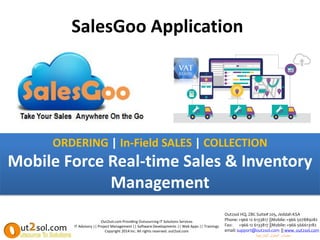SalesGoo Application
- 1. SalesGoo Application Out2sol.com Providing Outsourcing IT Solutions Services IT Advisory || Project Management || Software Developments || Web Apps || Trainings Copyright 2014 Inc. All rights reserved. out2sol.com Out2sol HQ, ZBC Suite# 205, Jeddah KSA Phone: +966 12 6133817 ||Mobile:+966 507889282 Fax: +966 12 6133817 ||Mobile: +966 566613182 email: support@out2sol.com || www. out2sol.com الخارجية الحلول مصادر ORDERING | In-Field SALES | COLLECTION Mobile Force Real-time Sales & Inventory Management
- 2. CONTENTS • Introduction to SalesGoo Apps • SalesGoo Apps Flow • How to Access SalesGoo – Login Page • Inside SalesGoo Apps – Landing KPI’s Dashboard – Locations Management – Employees Management – Customers Management – Suppliers Management – Material Request Order Management – Purchase Order Management – Receiving Management – Items Management – Items Kit Management – Transfer Management – Tracking & Store Configuration – Sales – Sales Policy – Gift Cards – Payment Received from Employees – Expense Management – Reports – EXIT from Apps – HELP Out2sol.com Providing Outsourcing IT Solutions Services IT Advisory || Project Management || Software Developments || Web Apps || Trainings Copyright 2014 Inc. All rights reserved. out2sol.com
- 3. ABOUT SalesGoo SalesGoo system is an Online CLOUD based Sales solution to empower Field Sales Team, it is a combination of hardware and software built to centralize business operations • User can analyze sales data, figure out how well all the items on your shelves sell, and adjust stock levels accordingly • User can improve pricing accuracy by integrating bar-code scanners and credit card authorization ability with the SalesGoo system Out2sol.com Providing Outsourcing IT Solutions Services IT Advisory || Project Management || Software Developments || Web Apps || Trainings Copyright 2014 Inc. All rights reserved. out2sol.com The feature of SalesGoo 1. Ease of use 2. Entry of sales information 3. Easy to handle the Pricing. 4. Updating product information 5. Security 6. Taxes 7. Multiple languages (Arabic & English) Comply with Saudi Ministry requirements
- 4. INVENTORY STORE PO MRO LOCATIONSSUPPLIER RECEIVING / RETURN-RECV INVENTORY STORE SALES/RETURN- SALES CUSTOMER EMPLOYEE Employ ees Report Items Report Invent ory Report Transfe rring Report Payme nts Report Expens es Report Custom ers Report Receivi ngs Report Sales Report Supplie rs Report TRANSFER/ RETURN-TRANS SALESGOO APPLICATION PROCESS Purcha se Order Report MRO Report
- 5. HOW TO ACCESS Salesgoo.com 1. Open Internet Explorer or Chrome Browser and type in the URL http://demo.salesgoo.com/ 2. Enter User Name & Password. 3. Press the Login to Continue. Note: If you receive message Invalid ID / Password contact Technical Team tech@out2sol.com Out2sol.com Providing Outsourcing IT Solutions Services IT Advisory || Project Management || Software Developments || Web Apps || Trainings Copyright 2014 Inc. All rights reserved. out2sol.com
- 6. LANDING DASHBOARD • Landing Dashboard Low Stock Graph shows Inventory bar Chart Graph with Low stock Quantities along with there Product-ID. • Landing Dashboard High Stock Graph shows Inventory bar Chart Graph with High stock Quantities along with there Product-ID. Out2sol.com Providing Outsourcing IT Solutions Services IT Advisory || Project Management || Software Developments || Web Apps || Trainings Copyright 2014 Inc. All rights reserved. out2sol.com
- 7. LOCATION MANAGEMENT Out2sol.com Providing Outsourcing IT Solutions Services IT Advisory || Project Management || Software Developments || Web Apps || Trainings Copyright 2014 Inc. All rights reserved. out2sol.com CREATE NEW LOCATIONS. Define a Locations … Click on Locations TAB > Click NEW. 1. Click on New Locations. 2. Enter the Name (Mandatory) 3. Enter the address (Mandatory) 4. Enter phone number (Mandatory) 5. Enter Email Address 6. Chose Store Type (Mandatory) 7. Select Receive Stock Alert . 8. Enter Stock Alert Email Address. . 9. Choose Timezone (mandatory) 10. Enter Mailchimp API key. 11. Press SUBMIT to SAVE the New record. STORE TYPE 1. MASTER-STORE 2. SITE-STORE 3. PROJECT 4. TRANSIT-STORE 5. IN 2 OUT (RENT ITEMS ) - quantities must add under TOTAL quantities & COLOR BLUE 6. DAMAGE-STORE - quantities must NOT be added under TOTAL quantities & COLOR RED 7. OUT 2 IN (BORROW ITEMS) - quantities must NOT be added under TOTAL quantities & COLOR RED 1
- 8. Out2sol.com Providing Outsourcing IT Solutions Services IT Advisory || Project Management || Software Developments || Web Apps || Trainings Copyright 2014 Inc. All rights reserved. out2sol.com UPDATE LOCATIONS. Update Locations … Click on Locations TAB > Click EDIT. 1. Enter the Name (Mandatory) 2. Enter the address (Mandatory) 3. Enter phone number (Mandatory) 4. Enter Email Address 5. Chose Store Type (Mandatory) 6. Select Receive Stock Alert 7. Enter Stock Alert Email Address. 09.Choose Timezone (Mandatory) 10. Enter MailChimp API Key 11. Press SUBMIT to SAVE the New record. STORE TYPE 1. MASTER-STORE 2. SITE-STORE 3. PROJECT 4. TRANSIT-STORE 5. IN 2 OUT (RENT ITEMS ) - quantities must add under TOTAL quantities & COLOR BLUE 6. DAMAGE-STORE - quantities must NOT be added under TOTAL quantities & COLOR RED 7. OUT 2 IN (BORROW ITEMS) - quantities must NOT be added under TOTAL quantities & COLOR RED LOCATION MANAGEMENT 1
- 9. EMPLOYEES MANAGEMENT Out2sol.com Providing Outsourcing IT Solutions Services IT Advisory || Project Management || Software Developments || Web Apps || Trainings Copyright 2014 Inc. All rights reserved. out2sol.com
- 10. EMPLOYEES MANAGEMENT Out2sol.com Providing Outsourcing IT Solutions Services IT Advisory || Project Management || Software Developments || Web Apps || Trainings Copyright 2014 Inc. All rights reserved. out2sol.com CREATE NEW EMPLOYEES. Define an Employee … Click on Employees TAB > Click NEW 1. Enter first Name (Mandatory) 2. Enter last name (Mandatory) 3. Enter E-mail (Mandatory) 4. Enter Phone Number. 5. Upload Employee Picture. 6. Enter Address1, Address 2, City, State/Province, Zip & Country. 7. Add New Month Target & Salary. 8. Enter the user name (Mandatory) 9. Enter Password (Mandatory) 10. Select Language (Mandatory) 11. Select the location (Mandatory) 12. Choose Employee Sale Screen Access Type. (Default / Sale Booker / Sale Counter) 13. Choose the Employee Permissions and Access for Modules & Reports. (Mandatory) 14. Press SUBMIT to SAVE the New record 1 2
- 11. EMPLOYEES MANAGEMENT Out2sol.com Providing Outsourcing IT Solutions Services IT Advisory || Project Management || Software Developments || Web Apps || Trainings Copyright 2014 Inc. All rights reserved. out2sol.com
- 12. HOW TO ADD VAN-SALES MONTHLY TARGET FOR PROFILE Out2sol.com Providing Outsourcing IT Solutions Services IT Advisory || Project Management || Software Developments || Web Apps || Trainings Copyright 2014 Inc. All rights reserved. out2sol.com UPDATE EMPLOYEES. Update an Employee … Click on Employees TAB > Click EDIT. 1. Select the Employee for assigning the target. 2. Enter Monthly Salary. 3. Enter Monthly Target mm-yyyy format. (for example 10-2018). 4. Enter Monthly Target in Figure. (for example 10000) 1 2
- 13. HOW TO ADD SALE POLICY FOR ITEMS ABOVE STANDARD PRICE HOW TO ADD SALES POLICY. Add a Sale Policy … Click on Sale Policy TAB 1. Enter Sales Man Incentive % 2. Enter Business Incentive % Out2sol.com Providing Outsourcing IT Solutions Services IT Advisory || Project Management || Software Developments || Web Apps || Trainings Copyright 2014 Inc. All rights reserved. out2sol.com NOTE: 40% Profit to VAN-SALES & 60% Profit to Business. 2 1
- 14. Out2sol.com Providing Outsourcing IT Solutions Services IT Advisory || Project Management || Software Developments || Web Apps || Trainings Copyright 2014 Inc. All rights reserved. out2sol.com MAKE SALES ON ABOVE STANDARD PRICE. Make Sales… Click on Sales TAB > 1. Click on Show Grid Element Button 2. Choose Categories (ACCESSORIES, MOBILE OR TABLE) 3. Choose the items for sale. 4. Change the price manually above standard price 5. Enter Quantity & Discount in the Invoice Discount field & Press Submit/Enter Button. 6. Select the customer (optional) 7. Select Cash from the Add Payment list. 1. Enter amount and press Add Payment button. 2. Press the Complete Sale to generate Sale Invoice HOW TO ADD ADDITION INCENTIVE ON SALE ITEMS WITH ABOVE STANDARD PRICE 1 2
- 15. EMPLOYEES ATTENDENCE To View Employees Attendance … Click on Employees TAB Select Date in the format mm/dd/yyyy …… for e.g then Click on View Details Out2sol.com Providing Outsourcing IT Solutions Services IT Advisory || Project Management || Software Developments || Web Apps || Trainings Copyright 2014 Inc. All rights reserved. out2sol.com 1 2 2 3
- 16. EMPLOYEES ATTENDENCE After clicking on View Details … Monthly Attendence will open like this Red Color represent Absent, Green color represent On time, Purple Color represents Late Out2sol.com Providing Outsourcing IT Solutions Services IT Advisory || Project Management || Software Developments || Web Apps || Trainings Copyright 2014 Inc. All rights reserved. out2sol.com
- 17. HOW TO CHECK VAN-SALES MONTHLY TARGET/CURRENT SALES & INCENTIVES Out2sol.com Providing Outsourcing IT Solutions Services IT Advisory || Project Management || Software Developments || Web Apps || Trainings Copyright 2014 Inc. All rights reserved. out2sol.com VAN-SALES PROFILE. Click on Dashboard TAB > Click Profile. 1. Select the Date by using the Calendar. 2. Press the Submit Button. 3. See the Details of VAN-SALES Profile Information. 4. Salary, Target, Current Sales. 5. Achievement%, Achieved Daily Sales, Required Daily Sales. 6. Additional Sales/Need to Achieve. 7. Salary Achieved, Additional Incentives & Total Salary Payable. 1 2 3
- 18. CUSTOMER MANAGMENT 1. To View all existing Customer, CLICK Customer TAB from Left PANEL. 2. To Create New Customer CLICK new customer Button & Fill all required information. 3. To Update Existing Customer CLICK on EDIT link & update modifications Out2sol.com Providing Outsourcing IT Solutions Services IT Advisory || Project Management || Software Developments || Web Apps || Trainings Copyright 2014 Inc. All rights reserved. out2sol.com NOTE: CHECK Taxable 1 1 OR
- 19. CUSTOMER MANAGMENT Out2sol.com Providing Outsourcing IT Solutions Services IT Advisory || Project Management || Software Developments || Web Apps || Trainings Copyright 2014 Inc. All rights reserved. out2sol.com CREATE NEW CUSTOMER Define a Customer … Click on Customers TAB > Click NEW. 1. Enter First Name (Mandatory) 2. Enter Last Name (Mandatory) 3. Enter Email 4. Enter Phone # 5. Upload Customer Picture 6. Enter Address 1 & Address 2. 7. Enter City, Province , Zip, Country,. 8. Enter Company Name, Account#, Customer VAT #. 9. Allocate Salesman (Mandatory) 10. Select Taxable check box. (Mandatory) 11. Customer Credit Limit 12. Due Period Days 13. Press SUBMIT to SAVE the Record *New Customer must be allocated with SALESMAN information. 1 2
- 20. CUSTOMER MANAGMENT Out2sol.com Providing Outsourcing IT Solutions Services IT Advisory || Project Management || Software Developments || Web Apps || Trainings Copyright 2014 Inc. All rights reserved. out2sol.com UPDATE CUSTOMER Update a Customer … Click on Customers TAB > Click on EDIT 1. Enter First Name (Mandatory) 2. Enter Last Name (Mandatory) 3. Enter Email 4. Enter Phone # 5. Upload Customer Picture 6. Enter Address 1 & Address 2. 7. Enter City, Province , Zip, Country,. 8. Enter Company Name, Account#, Customer VAT # & Comments. 9. Allocate Salesman (Mandatory) 10. Select Taxable check box. (Mandatory) 11. Customer Credit Limit 12. Due Period Days 13. Press SUBMIT to SAVE the Record. 1 2
- 21. SUPPLIER MANAGEMENT CREATE NEW SUPPLIERS Define a Supplier … Click on Suppliers TAB > Click Add New Supplier 1. Enter company name (Mandatory) 2. Enter first Name (Mandatory) 3. Enter last name (Mandatory) 4. Enter E-mail (Mandatory) 5. Enter phone number (Mandatory) 6. Upload Supplier Picture. 7. Enter Address 1 & Address 2. 8. Enter City, State , Zip, Country. 9. Enter Comments & Account Number. 10. Press SUBMIT to SAVE the New record Out2sol.com Providing Outsourcing IT Solutions Services IT Advisory || Project Management || Software Developments || Web Apps || Trainings Copyright 2014 Inc. All rights reserved. out2sol.com 1 2
- 22. SUPPLIER MANAGEMENT Out2sol.com Providing Outsourcing IT Solutions Services IT Advisory || Project Management || Software Developments || Web Apps || Trainings Copyright 2014 Inc. All rights reserved. out2sol.com UPDATE SUPPLIERS Update Supplier … Click on Suppliers TAB > Click EDIT. 1. Enter company name (Mandatory) 2. Enter first Name (Mandatory) 3. Enter last name (Mandatory) 4. Enter E-mail (Mandatory) 5. Enter phone number (Mandatory) 6. Upload Supplier Picture. 7. Enter Address 1 & Address 2. 8. Enter City, Province , Zip, Country. 9. Enter Comments & Account Number. 10. Press SUBMIT to SAVE the New record 1 2
- 23. MRO MANAGEMENT Out2sol.com Providing Outsourcing IT Solutions Services IT Advisory || Project Management || Software Developments || Web Apps || Trainings Copyright 2014 Inc. All rights reserved. out2sol.com CREATE A MATERIAL REQUEST ORDER (MRO) Create MRO … Click on MRO’s TAB > Click on New Article. 1. Enter Item Name or Follow the Slide# 31, 32 & 33 to create Item. 2. Press Finish to generate the MRO. 1
- 24. PO MANAGEMENT Out2sol.com Providing Outsourcing IT Solutions Services IT Advisory || Project Management || Software Developments || Web Apps || Trainings Copyright 2014 Inc. All rights reserved. out2sol.com CREATE A PURCHASE ORDER (PO) Create PO… Click on Purchase Orders TAB > Click on New Article.. 1. Enter Item Name or Follow the Slide# 31, 32 & 33 to create Item. 2. Select MRO Reference # (Mandatory) 3. Select Supplier (Mandatory) 4. Select Location of VAN-SALES. (Mandatory) 5. Press Finish to generate PO 1
- 25. RECEIVING MANAGEMENT CREATE RECEIVING Create receiving… Click on Receiving's TAB 1. Click on Show Grid Element to select item or Enter Item Name or Click on New Article to Create Item and Follow the Slide# 31, 32 & 33 to create Item. 2. Select the SUPPLIER (Mandatory) 3. Select PO (Mandatory) 4. Select Payment Type 5. Then click on the finish Out2sol.com Providing Outsourcing IT Solutions Services IT Advisory || Project Management || Software Developments || Web Apps || Trainings Copyright 2014 Inc. All rights reserved. out2sol.com 1 2
- 26. RECEIVING MANAGEMENT Out2sol.com Providing Outsourcing IT Solutions Services IT Advisory || Project Management || Software Developments || Web Apps || Trainings Copyright 2014 Inc. All rights reserved. out2sol.com TO print the Report – CLICK on TO-PRINT button
- 27. Out2sol.com Providing Outsourcing IT Solutions Services IT Advisory || Project Management || Software Developments || Web Apps || Trainings Copyright 2014 Inc. All rights reserved. out2sol.com How to check the Inventory 1
- 28. Enter the Item Description in the Search Items filed. Choose Category and Press Search Button (if want to search only by Category) Choose Category & Sub Category and Press Search Button. (if want to search by multiple Category). See Below Columns Information regarding Items Inventory. Article ID. External Product ID. Category & Sub Category Item description & Item code. Quantity Buying Price & Buying Total Price. Selling Price & Selling Total Price. Remarks. Inventory Edit Out2sol.com Providing Outsourcing IT Solutions Services IT Advisory || Project Management || Software Developments || Web Apps || Trainings Copyright 2014 Inc. All rights reserved. out2sol.com How to check the Inventory
- 29. ITEM MANAGMENT Out2sol.com Providing Outsourcing IT Solutions Services IT Advisory || Project Management || Software Developments || Web Apps || Trainings Copyright 2014 Inc. All rights reserved. out2sol.com
- 30. ITEM MANAGMENT CREATE NEW ITEM. Define an Item … Click on Items TAB > Click NEW 1. Item Code & Product ID are auto-generated by system. 2. Enter ITEM Name (Mandatory) 3. Enter ITEM Short Description (Mandatory) 4. Enter External Product ID (Mandatory) 5. Select CATEGORY (Mandatory) 6. Select SUB CATEGORY (Mandatory) 7. Select Service Provider (Mandatory) 8. Enter Inventory Max limit (Mandatory) 9. Enter Replenishment Level 10. Enter Warranty , Company Name, Made In, Remarks, Creation Date. 11. Upload Item Picture. 12. Choose Depreciation Status. 13. Enter Depreciation Previous Years) & Depreciation Period (Forward Years): 14. Enter Buying PRICE (Without TAX) (Mandatory) 15. Enter Selling PRICE (Mandatory) 16. Enter Promotional Price, Promo Start Date & Promo End Date. 17. Choose Replace TAX on Default. 18. Press SUBMIT to SAVE the New record Out2sol.com Providing Outsourcing IT Solutions Services IT Advisory || Project Management || Software Developments || Web Apps || Trainings Copyright 2014 Inc. All rights reserved. out2sol.com NOTE: Replace tax on default If NOT-ENABLED TAX will calculate as on Master file level 1 2
- 31. ITEM MANAGMENT UPDATE ITEM. Update an Item … Click on Items TAB > Click EDIT 1. Item Code & Product ID are auto-generated by system. 2. Enter ITEM Name (Mandatory) 3. Enter ITEM Short Description (Mandatory) 4. Enter External Product ID (Mandatory) 5. Select CATEGORY (Mandatory) 6. Select SUB CATEGORY (Mandatory) 7. Select Service Provider (Mandatory) 8. Enter Inventory Max limit & Replenishment Level 9. Enter Warranty , Company Name, Made In, Remarks, Creation Date. 10. Upload Item Picture. 11. Choose Depreciation Status. 12. Enter Depreciation Previous Years) & Depreciation Period (Forward Years): 13. Enter Buying PRICE (Without TAX) (Mandatory) 14. Enter Selling PRICE (Mandatory) 15. Enter Promotional Price, Promo Start Date & Promo End Date. 16. Choose Replace TAX on Default. 17. Press SUBMIT to SAVE the New record Out2sol.com Providing Outsourcing IT Solutions Services IT Advisory || Project Management || Software Developments || Web Apps || Trainings Copyright 2014 Inc. All rights reserved. out2sol.com NOTE: Replace tax on default If NOT-ENABLED TAX will calculate as on Master file level 1 2
- 32. HOW TO ACTIVATE DISCOUNT ON ITEM EDIT ITEM TO ACTIVATE DISCOUNT. Activate Discount on Item … Click on Items TAB > Click EDIT. 1. Choose Discount Status ACTIVE/INACTIVE. (Mandatory) 2. Enter Discount Quantity (for example 6 means activate the discount from this quantity) (Mandatory) 3. Enter Discount in Percentage. 4. Enter Discount in Riyal Value. 5. Press SUBMIT to save the record Out2sol.com Providing Outsourcing IT Solutions Services IT Advisory || Project Management || Software Developments || Web Apps || Trainings Copyright 2014 Inc. All rights reserved. out2sol.com NOTE: Only 1 Option is applicable at a time. (Discount by % or Discount by Absolute Value in Riyal)
- 33. HOW TO MANUAL ADD/SUBTRACT QUANTITY UPDATE ITEM TO ADD QUANTITY. Add Quantity of Item … Click on Items TAB > Click EDIT 1. Enter Quantity. (Mandatory) 2. Enter Inventory Max limit (Mandatory) 3. Enter Replenishment Level 4. Enter Store Location 5. Choose Replace Prices. 6. Enter Choose Replace TAX on Default. 7. Press SUBMIT to SAVE the New record Out2sol.com Providing Outsourcing IT Solutions Services IT Advisory || Project Management || Software Developments || Web Apps || Trainings Copyright 2014 Inc. All rights reserved. out2sol.com 1 2
- 34. Out2sol.com Providing Outsourcing IT Solutions Services IT Advisory || Project Management || Software Developments || Web Apps || Trainings Copyright 2014 Inc. All rights reserved. out2sol.com How to Transfer Inventory to VAN- SALES LOCATION MAKE TRANSFER. Transfer an Item … Click on Transfers TAB > 1. Click on Show Grid Element 2. Choose Categories (ACCESSORIES, MOBILE OR TABLE) 3. Choose the items for Transfer. 4. Choose Transfer from Receiving Mode. 5. Enter Quantity. 6. Select Location of VAN-SALES or Press New Location. 7. Select Cash from Payment Type. 8. Enter Amount & Finish.
- 35. Out2sol.com Providing Outsourcing IT Solutions Services IT Advisory || Project Management || Software Developments || Web Apps || Trainings Copyright 2014 Inc. All rights reserved. out2sol.com How to Transfer Inventory to VAN-SALES LOCATION
- 36. Out2sol.com Providing Outsourcing IT Solutions Services IT Advisory || Project Management || Software Developments || Web Apps || Trainings Copyright 2014 Inc. All rights reserved. out2sol.com How to Return Transfer Inventory from VAN-SALES LOCATION MAKE RETURN TRANSFER. Transfer an Item … Click on Transfers TAB > 1. Choose Return Transfer from Receiving Mode. 2. Click on Show Grid Element 3. Choose Categories (ACCESSORIES, MOBILE OR TABLE) 4. Choose the items for Transfer. 5. Enter Quantity. 6. Select Location of VAN-SALES or Press New Location. 7. Select Cash from Payment Type. 8. Enter Amount & Finish.
- 37. ITEM KITS MANAGMENT Out2sol.com Providing Outsourcing IT Solutions Services IT Advisory || Project Management || Software Developments || Web Apps || Trainings Copyright 2014 Inc. All rights reserved. out2sol.com
- 38. ITEM KITS MANAGMENT • CREATE NEW ITEM. Define an Item Kit… Click on Items Kits TAB > Click NEW 1. Add Article 2. Item Code & Product ID are auto-generated by system. 3. Enter ITEM Kit Name (Mandatory) 4. Enter ITEM Kit Short Description (Mandatory) 5. Select CATEGORY (Mandatory) 6. Prices include Tax (Mandatory) 7. Enter Buying PRICE (Without TAX) (Mandatory) 8. Enter Selling PRICE (Mandatory) 9. Choose Replace TAX on Default. 10.Replace Prices 11.Press SUBMIT to SAVE the New record Out2sol.com Providing Outsourcing IT Solutions Services IT Advisory || Project Management || Software Developments || Web Apps || Trainings Copyright 2014 Inc. All rights reserved. out2sol.com 21
- 39. ITEM KITS MANAGMENT • EDIT ITEM KIT Edit an Item Kit… Click on Items Kits TAB > Click Edit 1. Add Article 2. Item Code & Product ID are auto-generated by system. 3. Enter ITEM Kit Name (Mandatory) 4. Enter ITEM Kit Short Description (Mandatory) 5. Select CATEGORY (Mandatory) 6. Prices include Tax (Mandatory) 7. Enter Buying PRICE (Without TAX) (Mandatory) 8. Enter Selling PRICE (Mandatory) 9. Choose Replace TAX on Default. 10.Replace Prices 11.Press SUBMIT to SAVE the New record Out2sol.com Providing Outsourcing IT Solutions Services IT Advisory || Project Management || Software Developments || Web Apps || Trainings Copyright 2014 Inc. All rights reserved. out2sol.com 21
- 40. STORE CONFIGURE Employ ee SALE Report LOW Invent ory Report Invent ory SUMM ARY Report Invent ory DEPR Report PAYME NT Summa ry Report EXPEN SE Report Custom er SALE Report RECEVI NG Report SALES Report SUPPLI ER Report MRO PO INVENTORY STORE RECEIVING MANUAL INVENTORY Adjustments TRANSFER To VANSALES SALES CUSTOMER PAYMENT HEADOFFICE PAYMENT RECEVING SALESMAN SALESGOO SALES PROCESS 1 2 3 4 5 6 7 ADMINSTRATIVE ACTIONS VAN-SALES FUNCTIONS HEADOFFICE COLLECTION
- 41. SALES CASH HEADOFFICE PAYMENT RECEVING SALESMAN Login SALESGOO CASH SALES PROCESS 1 5 Immediate CASH received CLOSED CASH on Hold OPEN ***Default 4 DAYS delayed on CASH holding is allowed by system. After Crossing the DUE Date system will BLOCK all NEW SALES. Payment SEND to H.O manually CASH received CLOSED 2 3 3 4 3A ***PAYMENT received from SALESMAN will be recorded by ADMIN only. SALESMAN can see the IMPACT of receiving under Reports - Employees Summary Report. Customer SALE Report Employee SALE Report SALES Report ***Cash will be received through Detail Sales Report EDIT OPTION
- 42. Out2sol.com Providing Outsourcing IT Solutions Services IT Advisory || Project Management || Software Developments || Web Apps || Trainings Copyright 2014 Inc. All rights reserved. out2sol.com How to make CASH SALES MAKE SALES ON CASH. Make Sales… Click on Sales TAB > 1. Click on Show Grid Element Button 2. Choose Categories (ACCESSORIES, MOBILE OR TABLE) 3. Choose the items for sale. 4. Enter Quantity & Discount in the Invoice Discount field & Press Submit/Enter Button. 1. Select the customer (optional) 5. Select Cash from the Add Payment list. 6. Enter amount and press Add Payment button. 7. Press the Complete Sale to generate Sale Invoice 2 1
- 43. Out2sol.com Providing Outsourcing IT Solutions Services IT Advisory || Project Management || Software Developments || Web Apps || Trainings Copyright 2014 Inc. All rights reserved. out2sol.com Press Change button to select Adobe PDF & Press Print. Press Change button to select Save as PDF & Press Save in your hard disk. Press Change button to select Save to Google Drive & Press Save in Google Drive. Press Change button to select Fax & Press Save to send on fax machine.
- 44. Employee SALE ReportCustomer SALE Report SALES Report SALES CASH HEADOFFICE PAYMENT RECEVING SALESMAN Login SALESGOO CREDIT SALES PROCESS 1 6 CREDIT SALES OPEN ***SALESMAN to SELECT the DUE DATE which must be within or before the CUSTOMER allowed DAYS CREDIT LIMIT. Payment SEND to H.O manually 2 3 5 FULL BALANCE PAYMENT AUTO CLOSED ***CUSTOMER FULL PAYEMNT received will handle from CUSTOMER PAY module. 4 A ***PAYMENT received from SALESMAN will be recorded by ADMIN only. SALESMAN can see the IMPACT of receiving under Reports - Employees Summary Report. PARTIAL PAYMENT RECEIVED OPEN 4 ***CUSTOMER PARTIAL PAYEMNT received will handle from CUSTOMER PAY module.
- 45. Out2sol.com Providing Outsourcing IT Solutions Services IT Advisory || Project Management || Software Developments || Web Apps || Trainings Copyright 2014 Inc. All rights reserved. out2sol.com How to make Sales on Credit MAKE SALES ON CREDIT. Make Sales… Click on Sales TAB > 1. Click on Show Grid Element 2. Choose Categories (ACCESSORIES, MOBILE OR TABLE) 3. Choose the items for sale. 4. Enter Quantity 5. Enter Discount in the Invoice Discount field & Press Enter Button. 6. Type the Client Name or Press New Customer and Enter. 7. Select Credit Account from the Add Payment list. 8. Enter amount and press Add Payment button. 9. Press the Complete Sale to generate Invoice Report. 1 2
- 46. SALES CASH HEADOFFICE PAYMENT RECEVING SALESMAN Login SALESGOO PARTIAL SALES PROCESS 1 6 PARTIAL SALES OPEN ***SALESMAN to SELECT the DUE DATE which must be within or before the CUSTOMER allowed DAYS CREDIT LIMIT. Payment SEND to H.O manually PARTIAL IMMEDIATE CASH RECEIVED 2 3 5 ***CUSTOMER PARTIAL PAYEMNT received will handle from SALES MODULE FULL BALANCE PAYMENT AUTO CLOSED ***CUSTOMER FULL PAYEMNT received will handle from CUSTOMER PAY module. 4 4A Customer SALE Report Employee SALE Report SALES Report
- 47. How to make Partial Sale Out2sol.com Providing Outsourcing IT Solutions Services IT Advisory || Project Management || Software Developments || Web Apps || Trainings Copyright 2014 Inc. All rights reserved. out2sol.com
- 48. How to make Partial Sale • MAKE SALES ON CREDIT OR CASH ON PARTIAL BASIS Make Sales… Click on Sales TAB > 1. Click on Show Grid Element 2. Choose Categories (ACCESSORIES, MOBILE OR TABLE) 3. Choose the items for sale. 4. Enter Quantity 5. Enter Discount in the Invoice Discount field & Press Enter Button. 6. Type the Client Name or Press New Customer and Enter. 7. Select Cash or Credit Account from the Add Payment list. 8. Enter partial amount and press Add Payment button. 9. Press the Complete Sale once whole amount of invoice is equal to payment amount to generate Invoice Report. 1 2 Out2sol.com Providing Outsourcing IT Solutions Services IT Advisory || Project Management || Software Developments || Web Apps || Trainings Copyright 2014 Inc. All rights reserved. out2sol.com
- 49. Out2sol.com Providing Outsourcing IT Solutions Services IT Advisory || Project Management || Software Developments || Web Apps || Trainings Copyright 2014 Inc. All rights reserved. out2sol.com How to make Sales Return MAKE SALES RETURN. Make Sales Return… Click on Sales TAB > 1. Click on Show Grid Element Button 2. Choose Categories (ACCESSORIES, MOBILE OR TABLE) 3. Choose the items for Return Sale. 4. Choose Return from Subscribe Mode. 5. Enter Quantity & Discount in the Invoice Discount field & Press Submit/Enter Button. 1. Select the customer (optional) 6. Select Cash from the Add Payment list. 7. Enter amount and press Add Payment button. 8. Press the Complete Sale to generate Sale Invoice 1 2
- 50. Out2sol.com Providing Outsourcing IT Solutions Services IT Advisory || Project Management || Software Developments || Web Apps || Trainings Copyright 2014 Inc. All rights reserved. out2sol.com How to Receive Payment from Customer MAKE PAYMENT FROM CUSTOMER. Make Payment from Customer… Click on Customers TAB > 1. Choose Pay against the selected Customer. 2. Press Detach Button If you want to change the Customer. 3. You can see the Balance of Customer. 4. Select Cash from the Payment Type list. 5. Enter amount and press Enter. 6. Press the Complete Payment to generate Credit Invoice Report.
- 51. How to Receive Payment from Customer 1. You can see the Balance of Customer. 2. Select Cash from the Payment Type list. Select Invoice # 3. Enter amount and press Enter. 4. Press the Complete Payment to generate Credit Invoice Report. 1 4 2 3
- 52. Out2sol.com Providing Outsourcing IT Solutions Services IT Advisory || Project Management || Software Developments || Web Apps || Trainings Copyright 2014 Inc. All rights reserved. out2sol.com How to Book Order and Pay later MAKE BOOK ORDER & PAY LATER. Make Book Order… Click on Sales TAB > 1. Click on Show Grid Element Button 2. Choose Categories (ACCESSORIES, MOBILE OR TABLE) 3. Choose the items for Sale. 4. Press Book Order & Pay Later.
- 53. Out2sol.com Providing Outsourcing IT Solutions Services IT Advisory || Project Management || Software Developments || Web Apps || Trainings Copyright 2014 Inc. All rights reserved. out2sol.com How to Book Order and Pay later MAKE COLLECT PAYMENT & PENDING SALES. Make Collect Payment… Click on Sales TAB > 1. Click on Collect Payment / Pending Sales Button 2. Click on Collect Payment / Reactivate Button 3. Enter Discount in the Invoice Discount field & Enter. 4. Enter the Customer Name and Enter. 5. Select Payment type from the Add Payment list. 6. Enter amount and press Add Payment button. 7. Press the Complete Sale to generate Invoice Report.
- 54. Out2sol.com Providing Outsourcing IT Solutions Services IT Advisory || Project Management || Software Developments || Web Apps || Trainings Copyright 2014 Inc. All rights reserved. out2sol.com How to check Balance Payment of VAN-SALES CHECK BALANCE PAYMENT OF VAN-SALES. Check Balance Payment of VAN-SALES… Click on Payment Recv TAB > 1. Select VAN-SALES Employee from the list. 2. Enter From Date & To Date. 3. Press Submit Button to display Payment Balance history. 1 2 3 4
- 55. Out2sol.com Providing Outsourcing IT Solutions Services IT Advisory || Project Management || Software Developments || Web Apps || Trainings Copyright 2014 Inc. All rights reserved. out2sol.com How to make Payment from VAN-SALES MAKE PAYMENT FROM VAN-SALES. Make Payment from VAN-SALES… Click on Payment Recv TAB > 1. Click on Add Payment. 2. Enter Payment Date. 3. Select VAN-SALES Employee from the list to display Balance. 4. Enter Remarks. 5. Enter amount in figure and Press Submit button. 1 2 3 4 5 6 7
- 56. Out2sol.com Providing Outsourcing IT Solutions Services IT Advisory || Project Management || Software Developments || Web Apps || Trainings Copyright 2014 Inc. All rights reserved. out2sol.com How to Check Payment/Balance of VAN-SALES GENERATE PAYMENT/BALANCE REPORT OF VAN-SALES. Generate Payment/Balance Report of VAN- SALES… Click on Reports TAB > 1. Click on Employees. 2. Click on Summary Reports. 3. Select VAN-SALES Employee from the list to display Balance. 4. Enter Remarks. 5. Enter amount in figure and Press Submit button. Select Fixed Range or Custom Range. Select Sale Type All. Select Export to Excel YES/NO Select Submit.
- 57. Out2sol.com Providing Outsourcing IT Solutions Services IT Advisory || Project Management || Software Developments || Web Apps || Trainings Copyright 2014 Inc. All rights reserved. out2sol.com How to Generate Sales Reports Select Reports. Select Sales. Select Detailed Reports. Select Fixed Range or Custom Range. Select Sale Type All. Select Export to Excel YES/NO Select Submit. 1 3 2 4 5
- 58. Out2sol.com Providing Outsourcing IT Solutions Services IT Advisory || Project Management || Software Developments || Web Apps || Trainings Copyright 2014 Inc. All rights reserved. out2sol.com How to Generate Detailed Sales Reports
- 59. DEPRECIATION Out2sol.com Providing Outsourcing IT Solutions Services IT Advisory || Project Management || Software Developments || Web Apps || Trainings Copyright 2014 Inc. All rights reserved. out2sol.com HOW TO CREATE DEPRECIATION DEFINE DEPRECIATION ON ITEMS Define Depreciation on Item … Click on Items TAB > Click EDIT 1. Active the depreciation status (Mandatory) 2. Enter the previous years number (Mandatory) 3. Enter the forward years number (Mandatory) system will calculate the DEPRECIATION TO VIEW THE ALL ITEMS DEPRICATION .. SELECT THE INVENTORY DEPRECIATION REPORT 1 2
- 60. GIFT CARDS Out2sol.com Providing Outsourcing IT Solutions Services IT Advisory || Project Management || Software Developments || Web Apps || Trainings Copyright 2014 Inc. All rights reserved. out2sol.com 2 1 2 1 3
- 61. EXPENSE MANAGEMENT Out2sol.com Providing Outsourcing IT Solutions Services IT Advisory || Project Management || Software Developments || Web Apps || Trainings Copyright 2014 Inc. All rights reserved. out2sol.com CREATE AN EXPENSE. Define an expense … Click on Expenses TAB > Click ADD EXPENSE 1. Enter expense id (Mandatory) 2. Enter expense date (Mandatory) 3. Enter title (Mandatory) 4. Select Expense type (Mandatory) 5. Expense Location (Mandatory) 6. Enter paid to (Mandatory) 7. Enter description (Mandatory) 8. Press SUBMIT to SAVE the New record 2 1
- 62. STORE CONFIGURATION Out2sol.com Providing Outsourcing IT Solutions Services IT Advisory || Project Management || Software Developments || Web Apps || Trainings Copyright 2014 Inc. All rights reserved. out2sol.com
- 63. STORE CONFIGURATION Out2sol.com Providing Outsourcing IT Solutions Services IT Advisory || Project Management || Software Developments || Web Apps || Trainings Copyright 2014 Inc. All rights reserved. out2sol.com Define a store configuration … Click on Store Configuration or Settings. 1. Choose Report header logo. (Mandatory) 2. Choose Report footer logo (Mandatory) 3. Choose a company logo (Mandatory) 4. Enter a company name (Mandatory) 5. Define sale ID Prefix (Mandatory) 6. Choose Prices Include Tax. 7. Define Currency Symbol. 8. Select Language, Date Format, Time Format. 9. Define Notification of Dashboard for All users. 10.Press Submit to Save Settings.
- 64. PAYMENT RECEIVED FROM EMPLOYEES 1. Select 2. Select Employee (Mandatory) 3. Select Date Range (Mandatory) Out2sol.com Providing Outsourcing IT Solutions Services IT Advisory || Project Management || Software Developments || Web Apps || Trainings Copyright 2014 Inc. All rights reserved. out2sol.com 1 3 2 1 2
- 65. TRACKING Out2sol.com Providing Outsourcing IT Solutions Services IT Advisory || Project Management || Software Developments || Web Apps || Trainings Copyright 2014 Inc. All rights reserved. out2sol.com Track Sales by Location … Click on Tracking. 1. Select Location. (Mandatory) 2. Select Start and End date (Mandatory) 3. Click Submit 1
- 66. REPORTS Out2sol.com Providing Outsourcing IT Solutions Services IT Advisory || Project Management || Software Developments || Web Apps || Trainings Copyright 2014 Inc. All rights reserved. out2sol.com Generating Report Select REPORT LINK… Click 1. Select Report TYPE (Mandatory) 2. Select Fixed Range or Custom Range (Mandatory) 3. Select SALE Type 4. Select Export to Excel YES/NO. 5. Press Submit. 1 4 3 2
- 67. HELP & SETTINGS Out2sol.com Providing Outsourcing IT Solutions Services IT Advisory || Project Management || Software Developments || Web Apps || Trainings Copyright 2014 Inc. All rights reserved. out2sol.com Out2sol HQ, ZBC Suite# 205, Jeddah KSA Phone: +966 12 6133817 ||Mobile:+966 507889282 Fax: +966 12 6133817 ||Mobile: +966 566613182 email: support@out2sol.com || www. out2sol.com للمقاوالت الخارجية الحلول مصادر 1. Time ZONE: To be set for each location separately. UTC+03:00 Asia/Riyadh 2. DATA / RECORD uploading: Make sure 100% message to be appear during record SUBMIT process. 3. TAXABLE: Under Item Taxable to be overwrite with Replace tax on default 4. TAXBALE: Under Customer Taxable Check to be overwrite 5. Customer Not showing in Sales LOV: Check the Salesman field assignment under Customer module 6. SUPPLIER PAY: Credit Account payments must PAY under CREDIT account type to have an impact of Supplier balances.
- 68. LOG OUT Out2sol.com Providing Outsourcing IT Solutions Services IT Advisory || Project Management || Software Developments || Web Apps || Trainings Copyright 2014 Inc. All rights reserved. out2sol.com Out2sol HQ, ZBC Suite# 205, Jeddah KSA Phone: +966 12 6133817 ||Mobile:+966 507889282 Fax: +966 12 6133817 ||Mobile: +966 566613182 email: support@out2sol.com || www. out2sol.com للمقاوالت الخارجية الحلول مصادر