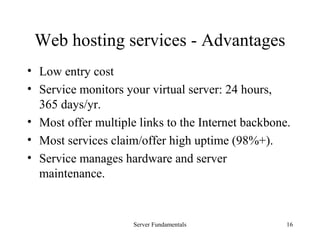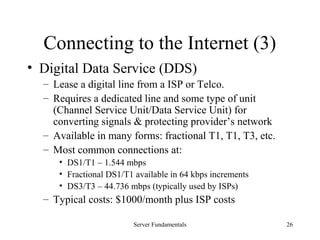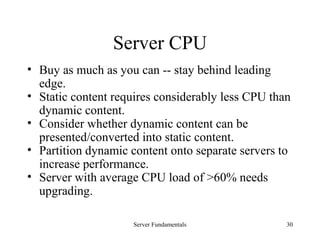Web Fendamentals
- 1. Server Fundamentals 1 Building and Managing Web Sites with Microsoft Technologies Web Server Fundamentals
- 2. Server Fundamentals 2 Server Fundamentals • Software that answers requests for files, printing, communications, etc. • Server software normally accessed by many different users via a network. • Server software normally run on a dedicated computer (“box”). • The “Box” is often called a server as well. • Server boxes typically more powerful than workstations.
- 3. Server Fundamentals 3 Web Server Fundamentals A webserver is software that does the following: • Server receives requests from browser/client for resources – A resource is any chunk of information that can be identified by a URL like HMTL or image files, scripts, streaming media, etc. • Server retrieves and/or processes the resource • Server sends the resource back to the client • Server logs the transaction • Responses/requests occur using the HTTP protocol, typically on port 80
- 4. Server Fundamentals 4 Sample HTTP Exchange To retrieve the resource at http://www.host.com/path/file.html Browser sends request to host www.host.com, port 80: GET /path/file.html HTTP/1.0 From: someuser@valtara.com User-Agent: Mozilla/4.01 The server sends a response back to the client: HTTP/1.0 200 OK Date: Fri, 31 Dec 1999 23:59:59 GMT Content-Type: text/html Content-Length: 1354 <html><body><h1>Happy New Millenium!</h1> (more file contents) </body> </html>
- 5. Server Fundamentals 5 Response Status Line • Includes three parts separated by spaces – the HTTP version – a response status code that gives the result of the request – An English reason phrase describing the status code. • Typical status lines are: HTTP/1.0 200 OK or HTTP/1.0 404 Not Found
- 6. Server Fundamentals 6 Common Response Status Codes • 200 OK - Request succeeded, resulting resource is returned in the message body • 404 Not Found --The requested resource doesn't exist. • 301 Moved Permanently • 302 Moved Temporarily • 303 See Other (HTTP 1.1 only) Resource has moved to another URL (given by the Location: response header), and should be automatically retrieved by the client. • 500 Server Error -- Unexpected server error. Common caused by a server-side script that has bad syntax, fails, or otherwise can't run correctly.
- 7. Server Fundamentals 7 Response “Content-Type” • Response header includes “Content-Type” to tell client/browser how to handle the resource (display a browser or launch an application/plug-in) • Based on MIME types for email attachments • Broad types: text, image, audio, video, application • Many different subtypes, always new ones. • E.g., Content-Type: text/html • Most webservers software have a list of common types – must define new subtypes on webserver
- 8. Server Fundamentals 8 Web Server Fundamentals • Webservers process response/requests, log activity, and handle scripts. • Personal Web Server a good example. • BUT -- Life gets complicated when… – Additional services are desired (FTP, Listservers, NNTP, Streaming Media, etc.) – Server-side dynamic content can quickly overwhelm a server “box”
- 9. Server Fundamentals 9 Establishing a Web Presence • Different paths for different needs: – Develop a small local webserver (PWS). – Use space provided by your ISP. – Lease space with a web hosting service. – Lease a server with a web hosting service. – Create and manage your own webserver. – Create and manage a webserver farm.
- 10. Server Fundamentals 10 Key Considerations (1) • Web site goals and architecture – Static vs. dynamic content – Internet vs. Intranet vs. Extranet – Domain name required? – Special technologies needed for some resources (e.g., streaming media, secure e-commerce)? • Resources (Time, money, and expertise) A balance between: – How much can you spend (including personnel)? – How much time and expertise do/can you have?
- 11. Server Fundamentals 11 Key Considerations (2) • Site Usage – How much traffic initially and in future? – Secure access required for some/all of content? • Control and Accountability – What level of service/support is acceptable? – Who gets the blame? • Technology – Are specific platforms/technologies required (e.g., Unix vs. NT, FrontPage Server Extensions)?
- 12. Server Fundamentals 12 Develop a small webserver • Use Personal Web Server or other free/inexpensive webserver software locally. • Can use nearly any type of computer. • Typically used only for very small Intranets (10- 50 users) or development purposes. • Low or no cost. • Limited number of connections possible. • Limited capabilities and reliability.
- 13. Server Fundamentals 13 Using your ISP • Many ISPs offer space on their webservers (e.g., http://www.mother.com/~callen/ ) • Typically access pages via FTP. • Minimal or no cost. • Most ISPs provide few capabilities (limited dynamic content, no FrontPage Extensions, etc.) • Limited reliability and support – not a primary business activity for ISPs. • No domain name gives less professional impression.
- 14. Server Fundamentals 14 Using a “free” service • Other sites offer free web sites • Typically must include advertisements or other promotions in your web pages • Limited disk space • Example: – Geocities (www.geocities.com) • Check out http://www.freewebspace.net/
- 15. Server Fundamentals 15 Web hosting services – Leasing space • Many companies specialize in providing equipment and services to “host” your web site. • They set up multiple “virtual webservers” on their webservers. • Server and maintenance costs spread among many users. • Most services will handle registering your domain. • Typical monthly costs (comparison difficult): – Bare bones $10-20 – FrontPage Extensions, ASP, etc. $25-35 – Small/medium e-commerce site, $35-65
- 16. Server Fundamentals 16 Web hosting services - Advantages • Low entry cost • Service monitors your virtual server: 24 hours, 365 days/yr. • Most offer multiple links to the Internet backbone. • Most services claim/offer high uptime (98%+). • Service manages hardware and server maintenance.
- 17. Server Fundamentals 17 Web hosting services – Disadvantages • Sharing server causes less reliable response times. • Quality, support, and professionalism vary widely. • Very competitive -- some go under. • Very difficult to compare prices. • Hassles moving from one service to another.
- 18. Server Fundamentals 18 Web hosting services - Leased servers • Typically have expensive multiple, redundant connections to Internet. • Control of your server through Root or Administrator access. Typically connect using PC Anywhere or similar software. • Services typically offer uninterruptible power supply and generator back-ups. • Typical monthly costs: • $200-1000 depending on machine and features.
- 19. Server Fundamentals 19 Web hosting services – Shopping hints • Define everything you must have before you shop (FP Extensions, ASP, Index Server, CGI, etc.) • Use Hosting Service pages to identify good prospects: – http://www.hostsearch.com/ – http://www.webhosters.com/
- 20. Server Fundamentals 20 Web hosting services – Shopping hints • Compare services/prices carefully. – You get what you pay for – if it sounds too good to be true, it is! – Look for at 20MB of disk space for growth. – Be careful of bandwidth – look for 1GB monthly minimum. – Ask for specific on SSL implementations. – Domain registration should be free (although InterNIC will charge you $70 for two years registration) • Ask for a list of sites they are currently hosting. – Check periodically for availability/response. – E-mail webmaster for a quick comment of the service
- 21. Server Fundamentals 21 STOP AND THINK HARD! • Before you think about managing your own webserver, explore all outsourcing options. • Managing your own webserver is resource intensive. • Don’t do it unless you need very high control/accountability, extreme reliability, or special technologies. • Outsourcing is getting better and better…
- 22. Server Fundamentals 22 What you need for your webserver • Staff – Knowledgeable and/or trainable staff in web management • Connectivity – A dependable connection to the Internet. • Server – A server box(s) for your webserver software and web content. • Webserver software – Software to handle HTTP requests for resources.
- 23. Server Fundamentals 23 Staffing • Training takes time – Expertise takes longer! – Start small and build up… • Hiring experts in-house takes time and is difficult. – Limited pool of experts • Contractors are costly… – You will spend much time working with and managing your contractors. – If use contractors, try to have contractors train your in- house staff.
- 24. Server Fundamentals 24 Connecting to the Internet (1) • Dial-up or Dedicated Phone Line – Use an analog modem (up to 56 kbps) via the PSTN (Public Switched Telephone Network) – Low-cost, available everywhere, slow, analog/digital translation introduces problems, long-connection time, not scalable • ISDN (Integrated Services Digital Network) – Connections between 64-128 kbps. – Pretty good cost/value, pretty good availability (uses existing lines), continuous connection possible, limited scalability
- 25. Server Fundamentals 25 Connecting to the Internet (2) • DSL/ADSL – Digital Subscriber Lines • Provides a dedicated digital circuit between a residence and a telephone company's central office • A is for asynchronous – different speeds coming in and going out – not ideal for a busy webserver. • Current typical speeds of 1.5 MBPS downstream and 384 KBPS upstream (or 384/128 KBPS). • Must be located within about 17,500 feet of their central telephone switching office. • Costs in flux – $35-200/month • Good value, continuous connection, limited scalability
- 26. Server Fundamentals 26 Connecting to the Internet (3) • Digital Data Service (DDS) – Lease a digital line from a ISP or Telco. – Requires a dedicated line and some type of unit (Channel Service Unit/Data Service Unit) for converting signals & protecting provider’s network – Available in many forms: fractional T1, T1, T3, etc. – Most common connections at: • DS1/T1 – 1.544 mbps • Fractional DS1/T1 available in 64 kbps increments • DS3/T3 – 44.736 mbps (typically used by ISPs) – Typical costs: $1000/month plus ISP costs
- 27. Server Fundamentals 27 Setting up a Server • General considerations – Avoid future problems and costs by purchasing off-the- shelf, name-brand systems and components. – Purchase as much machine (“more power!”) as you can afford. – Purchase a service agreement. – Locate server in clean, cool, dry location. – Make sure the equipment you buy will work with the operating system. • For NT, see: http://www.microsoft.com/isapi/hwtest/hcl.idc
- 28. Server Fundamentals 28 Basic Server Security • Server “box” should be in a physically secure location. • Webservers should be located carefully on LANs. – Webservers located within a LAN should not be located on busy network segments. – Routers can filter inappropriate packets. – Firewall software/hardware can be used to screen traffic more carefully. – Ideally, Internet servers should be outside LAN.
- 29. Server Fundamentals 29 Server Operating Systems • Windows NT Server – GUI orientation – Lower entry cost… – Mass market appeal – Integrated with other Microsoft products • Unix - Solaris/HP-UX/AIX/SCO/s5r4 – Not cheap – Well supported – Additional web server required (most of the time) • Unix – Linux/FreeBSD – Cheap – Support issues – Includes Apache webserver, most popular in the world
- 30. Server Fundamentals 30 Server CPU • Buy as much as you can -- stay behind leading edge. • Static content requires considerably less CPU than dynamic content. • Consider whether dynamic content can be presented/converted into static content. • Partition dynamic content onto separate servers to increase performance. • Server with average CPU load of >60% needs upgrading.
- 31. Server Fundamentals 31 Server Memory • The most critical portion of a webserver. • Don’t skimp. Buy as much as you can afford! • Commonly used resources (e.g., web pages) are cached in memory. • Many webservers run multiple services, each which require memory. • Consider your memory upgrade path. • For Windows NT webservers: – 128 MB is bare bones – 256 MB is a good entry point – Rumor: Windows 2000 happy at 512MB
- 32. Server Fundamentals 32 Server Hard Disks • 3-5% chance of failing over a 3 year period. • SCSI better (but more expensive) than ATA/IDE. – Typically better throughput. – Multiple drives can be active simultaneously. – Supports RAID arrays. (see next slide) • Better to have multiple disks – o/s and services on one – data on additional disks • Isolate differing parts of a site on different volumes • Particularly place data on a different “spindle” then you FTP content or web pages
- 33. Server Fundamentals 33 RAID Arrays • RAID (Redundant Array of Independent Disks) joins several disks together to increase performance and fault tolerance. • RAID 1 or 5 is usually the best choice for a Web server. • RAID 1 (disk mirroring): data written to redundantly to two separate hard drives working together. – Should one drive fail, the others can take over automatically. • RAID 5 (Striped Volume Sets) – Even higher reliability across multiple volumes. Can be “hot swapped”.
- 34. Server Fundamentals 34 Other Server Features • CD-ROM • Use a quality (expensive) network interface card (NIC), which unburdens CPU. • Quality SCSI/disk controller card • Back-up technologies – Tape – Optical media – CDR and CD/RW
- 35. Server Fundamentals 35 Configuring NT Server as a webserver • Boot drive should be NTFS for security. • Swap file should be on a separate physical disk from the operating system. • FTP Server should be on its own partition to avoid filling attacks that fill up drive. • Optimize o/s for server operation. • Disable unnecessary services. • Avoid loading unnecessary network protocols. • If have multiple web servers, configure them the same for simpler maintenance.
- 36. Server Fundamentals 36 Webserver Software Top placed servers in March 1999 Source: http://www.netcraft.com/survey Apache 2,409,056 54.89% Microsoft-IIS 1,030,892 23.49% Netscape Enterprise 205,645 4.69% RapidSite 85,076 1.94% WebSite Pro 78,515 1.79%