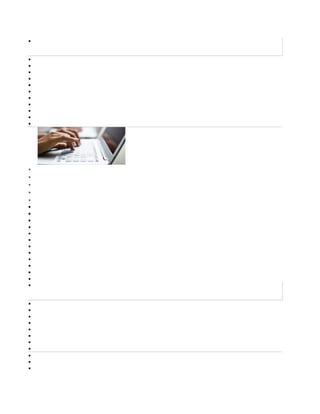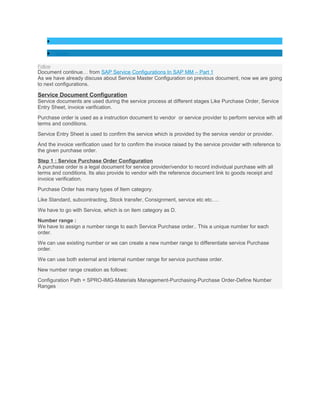Service po part =2
- 2. • Support • Training • Community • Developer
- 3. • Partner • About Community / Blogs SAP Service Configurations In SAP MM – Part 2 November 29, 2013 | 1,256 Views | Dibyendu Patra more by this author MM (Materials Management) materialmaterials managementmmpurchase ordersap erp logistics materials managementserviceses • share 0 • share
- 4. • tweet • share Follow Document continue… from SAP Service Configurations In SAP MM – Part 1 As we have already discuss about Service Master Configuration on previous document, now we are going to next configurations. Service Document Configuration Service documents are used during the service process at different stages Like Purchase Order, Service Entry Sheet, invoice varification. Purchase order is used as a instruction document to vendor or service provider to perform service with all terms and conditions. Service Entry Sheet is used to confirm the service which is provided by the service vendor or provider. And the invoice verification used for to confirm the invoice raised by the service provider with reference to the given purchase order. Step 1 : Service Purchase Order Configuration A purchase order is a legal document for service provider/vendor to record individual purchase with all terms and conditions. Its also provide to vendor with the reference document link to goods receipt and invoice verification. Purchase Order has many types of Item category. Like Standard, subcontracting, Stock transfer, Consignment, service etc etc…. We have to go with Service, which is on item category as D. Number range : We have to assign a number range to each Service Purchase order.. This a unique number for each order. We can use existing number or we can create a new number range to differentiate service Purchase order. We can use both external and internal number range for service purchase order. New number range creation as follows: Configuration Path = SPRO-IMG-Materials Management-Purchasing-Purchase Order-Define Number Ranges
- 5. Here is the existing number range, You can create new number range from also. Document Type We can use existing document type for service PO, or we can also create our won document type for service purchase order. Document type control these following areas: Item Intervals External and internal Number range Field selection Item category. Configuration Path = Configuration Path = SPRO-IMG-Materials Management-Purchasing-Purchase Order-Define Document Types
- 6. Here I have created Create a Z document type and assign all control areas like item intervals number range (assign the new, if you have created), field selection (You can use FOF, which is provided by SAP or you can create your own by coping existing). You can restrict to use only item category D for this document type. Just select the document type, the double click “Allow Item Category” (in left side) Here I have allowed only item category D. Purchase Order is ready to use for service entry. Step 2 : Service Entry Sheet Configuration The Service Actually performed (which have been done already) by a service vendor are recorded in Service Entry Sheet with reference to a PO. The Invoice of services can be entered only when the service has been accepted. After service acceptance the value will be automatically updated in specified G/L accounts. We have assign a unique number for each service entry sheet. For that we need a number range for service entry sheet.
- 7. Number Range T-code OMH9 Configuration path = SPRO-IMG-Materials Management-External Services Management-Number Ranges-Define Number Ranges for Service Entry Sheet Click on edit intervals. Here you can create your own number range and maintain it as external or internal, or you can use existing one. As similar you have to maintain number range for Service package Configuration path = Configuration path = SPRO-IMG-Materials Management-External Services Management-Number Ranges-Define Internal Number Range for Service Specifications Here you can create your own number range and maintain it as external or internal, or you can use existing one. Number Range Assignment with service entry sheet.
- 8. Configuration Path = Configuration path = SPRO-IMG-Materials Management-External Services Management-Number Ranges-Assign Number Ranges Maintain the number ranges here for service package and service entry sheet. Now our service document configuration has been done. SERVICE RELEASE STRATEGY There are a document already exists for service release strategy. Please go though this document for service release strategy. http://wiki.scn.sap.com/wiki/display/ERPSCM/MM-SRV+Release+Strategy+for+Service+Entry+Sheets SERVICE PRICING PROCEDURE When we enter Service PO, the pricing procedure is fetched from PO pricing procedure, which has been describe on this blog Pricing procedure Details and Steps in SAP MM Buy whenever we have entered in service entry sheet in ML81N, it fetch a pricing procedure. It’s configuration done via service pricing procedure. As we have all idea about pricing procedure. It’s also little bit same as other pricing procedure. We have to maintain Condition types, Access Sequence, Condition Table, Calculation Schema, Schema assignment. We know about all these above details. Configuration Here we have to maintain Condition table, Access Sequence, Condition Type, Calculation Schema and Schema assignment. Step 1 : Maintain Condition Table As SAP has maintained already maximum condition tables. Generally we not need to maintain new condition table, but If your requirement is different and you need to create new condition table, then follow the process: T-code M/13 Configuration path = SPRO-IMG-MM-External Services Management-Maintain Conditions for Services- Create Condition Table (Service)
- 9. Here you have to enter new condition table and also you can copy existing condition table.
- 10. Double click on the field name which you want to use on this condition table. When you double click on the field the field will come to left side and the field colour will be blue. Now save your data. Step 2 : Maintain Access Sequence T-code M/11 Configuration Path = SPRO-IMG-MM-External Services Management-Maintain Conditions for Services- Access: Maintain (Price Services)
- 11. There are some maintained access sequence here, You can maintain the new condition table in existing access sequence or you can create your own. Just Click on new entries and create your access sequence. Then maintain the condition table on your newly created access sequence. Step 3 : Maintain Condition Type T-code M/10 Configuration path = SPRO-IMG-MM-External Services Management-Maintain Conditions for Services- Conditions: Condition Types
- 12. The condition type PRS and PRSX is for gross price. PRS is automatic price determination and PRSX is manual price determination. You can use this, or you can create your own condition types. maintain the access sequence as per your requirement. For more understanding I refer this link SAP Online Help Also maintain the discount, surcharges, etc etc as per your requirement. Step 4 : Maintain Schema T-code M/12 Configuration path = SPRO-IMG-MM-External Services Management-Maintain Conditions for Services- Conditions-Schema for Services
- 13. As you can see, there are some calculation schema has already created by sap. You can use the existing one or create your own. Just click on New entries As we know about how the calculation schema is calculating, against that calculation you have to enter the condition types and other values. Maintain the condition types as per your requirement. Step 5 : Schema Assignment per Document type In this step we can assign the calculation schema to the document type for purchase document for service entry sheet. T-code M/16 Configuration path = SPRO-IMG-MM-External Services Management-Maintain Conditions for Services- Conditions-Variable Calculation Schema for Services
- 14. Here you can maintain your own calculation schema for purchasing document type. First column for Purchase document category You have to choose like RFQ, PO, PR, Contract. Then choose your Document type as per combination of document category. Then enter your calculation schema. Now our pricing procedure for service is done. Test Now we are going to create a service entry sheet. We can see our pricing procedure is flowing like as our calculation schema. Alert Moderator 28 Comments You must be Logged on to comment or reply to a post.
- 15. 1. Preeti KashyapDecember 3, 2013 at 8:04 am Thanks for complete information with links and document. Good documentation. Regards like (0) 2. Eduardo HinojosaDecember 11, 2013 at 9:53 am Thank you for sharing !! like (0) 3. Sandeep DamaniaDecember 26, 2013 at 11:59 am Good Work Dev.. Thank you .. like (0) 4. Deep KJanuary 30, 2014 at 7:07 am Hi Dev, I am basically from SD but i would like to have a look on your document. Nice presentaion. Regards, Deep like (0) 5. atharva gJanuary 30, 2014 at 9:44 am Hi Dev, Nice document.I have 2 queries. 1.Does pricing procedure in service PO and in service entry is different as mentioned in docs? 2.Could not get number range for service package.Can you add screen shot for same. Thanks. like (0) 1. Dibyendu Patra Post authorJanuary 30, 2014 at 9:58 am Hi atharva, 1. Yes these are different. In PO item details-Condition tab is contain as PO pricing procedure and in service tab-Conditions contain Service Pricing Procedure. 2. Service package number is discussed in SAP Service Configurations In SAP MM – Part 1 Anyway, service package number is same as Material Number range…. like (0) 1. atharva gJanuary 30, 2014 at 10:10 am Hi Dev, Good to see quick reply.Please refer following details from document.I am not clear that how pricing procedure will be different in service PO and service entry sheet.
- 16. like (0) 1. Dibyendu Patra Post authorJanuary 30, 2014 at 10:35 am You can see in screen shot, there are two condition is there in PO.. The right side condition tab is Service PO pricing procedure and its setup will be from Pricing procedure Details and Steps in SAP MM And the left side condition is controlled by Service Entry Pricing procedure, which is maintained in this document… like (0) 6. Ranjeet singhJanuary 30, 2014 at 1:56 pm Hi Dev, Thanks once again. Regards RK like (0)
- 17. 1. Mehmet Ozgur UnalMarch 21, 2014 at 10:06 pm Hi Dev ; I want to ask something that ” The service specification of a service item can be structured in a maximum of four hierarchy levels ” Can you inform us relation of configuration MM ? Thanks for sharing. Regards. M.Ozgur Unal like (0) 1. Dibyendu Patra Post authorMarch 22, 2014 at 6:58 am Hi Mehmet, I can’t understand your question ?? Can you explain more? Which configuration you are talking about ? like (0) 1. Mehmet Ozgur UnalMarch 22, 2014 at 7:41 am Hi Dev; I want to ask that is there any restriction for ”Service specification of a service item hierarchy level.” Can you research about that ? If i get information , i will inform us.. Regards. M.Ozgur Unal like (0) 7. ' MoazzaM 'September 16, 2014 at 11:36 am This is a good document for MM learners like me. Thank you Dev for sharing this. like (0) 1. Dibyendu Patra Post authorSeptember 16, 2014 at 11:52 am I’ve tried to complete all configurations within these two parts. But still I missed some points like tax code, output control.. Surely I’ll update about these points as soon as possible. Keep in touch and thank you for the nice comment.. like (0) 1. ' MoazzaM 'September 17, 2014 at 6:53 am Hi I was checking it yesterday and have some concern about service entry sheet pricing procedure. I tried to use accrual and account key fields for account determination but there is no entry in these two fields. If I go to PO pricing procedure I can see account keys. Can you share your views about this? Thank$ like (0) 1. Dibyendu Patra Post authorSeptember 17, 2014 at 6:56 am Yes. I had checked that before. Accrual key is not working for service entry sheet – pricing procedure. like (0)
- 18. 1. ' MoazzaM 'September 17, 2014 at 7:21 am So how do we post accrual entry for services? Is there any other way? like (0) 1. Dibyendu Patra Post authorSeptember 17, 2014 at 7:23 am You can use the service PO condition. like (0) 1. ' MoazzaM 'September 17, 2014 at 7:31 am I tried with that but its not working. If you are so sure about it then let me know I’ll raise a thread in MM so that me and others can learn something new. Thank$ like (0) 1. Dibyendu Patra Post authorSeptember 17, 2014 at 7:39 am See, there are two condition tab for a service PO. One is PO – Line item – Condition tab and second is PO – Line item – Service tab – Condition tab. For PO – Line item – Condition tab, is it working for accrual key. For PO – Line item – Service tab – Condition tab, accrual key is not working. like (0) 1. ' MoazzaM 'September 17, 2014 at 10:50 am Yes Dev thats what I am saying. For Service PO Line item condition tab pricing procedure I can assign account key and accrual key in M/08 but system is not posting accounting document as per assigned account keys and GLs in OBYC. System is not considering accrual condition in case of service PO but for material it is working fine. like (0) 8. kumar kumarSeptember 16, 2014 at 11:43 am Hi Dev, Thank u for Sharing the Document Regards Kumar like (0) 9. B V YadavSeptember 20, 2014 at 8:57 am Hi Dev sir, Very good document thanks for sharing and hoping as soon as possible OUTPUT MESSAGE DETERMINATION will be published. Regards, B V like (0) 10. Yagnesh DaveSeptember 26, 2014 at 11:29 am A very nice document.
- 19. Thanks a lot for preparing and sharing such informative document. Thanks and Regards, Yagnesh like (0) 11. rodney sweatFebruary 2, 2015 at 8:56 pm Excellent document. Nothing more need to be said. like (1) 12. Sinu VargheseOctober 28, 2016 at 2:39 pm HI Dev how can i see the service number link to the GL account once GR is taken place regards like (0) 1. Dibyendu Patra Post authorNovember 4, 2016 at 8:49 am Service number is linked to the Valuation class and valuation class is linked to the G/L account. like (0) 13. nikki carolMarch 8, 2017 at 9:53 am Thanks you for sharing…..!!! This Document is very good informations. Materials Management module in SAP consists of several components and sub-components. The most prominent and widely used are Master Data, Purchasing and Inventory. Service purchase orders are entered for services that are procured internally or externally. These purchase orders are different from standard ones as they don’t require a goods receipt since they have no stock. Other than that, there are a few small differe….Read More. like (1) Share & Follow