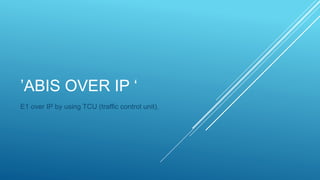TCU upgrade and configure
- 1. ’ABIS OVER IP ‘ E1 over IP by using TCU (traffic control unit).
- 2. CHANGE IP ADDRESS IN YOUR LAPTOP TO : IP Address (192.168.1.2). Subnet mask (255.255.255.0) Default gateway (192.168.1.1).
- 3. SOFTWARE NEED :- 1- freeFTPd program for TCU SW transfer . 2-Tera-term for configure TCU . 3-You need site Script and TCU SW files .
- 4. Connect to TCU through LMT port in TCU .
- 5. Create new folder in “C” name it “TCU” and put TCU SW and SCRIPT INSIDE IT.
- 6. Open freeftpd program and perform the following steps as print screens .
- 7. Then select home directory :-
- 8. Then select SFTP root directory from “C” .
- 9. Now SFTP server is running .
- 10. Let “free FTPd program running and open Tera –term and change IP and service as shown in print.
- 11. Tera- term login
- 12. Start with the following commands :-
- 13. Now open TCU SW upgrade procedure
- 14. Complete steps :- Note : After activation you need to login again to TCU .
- 15. Final step in TCU upgrade is to end session .
- 16. Now open TCU configure and follow the steps shown in print screen
- 18. Check script down load completed or not .
- 20. CONFIGURE WAN :-
- 21. Check VLAN defined in transmission .
- 22. PING TO BSC (PGW) IP .
- 23. PING TO OSS IP .
- 24. NOW connect to OMT and change transmission parameters as attached print . Note :- if you have two DUG you should make new IDB to change transmission parameters in both .
- 25. Some commands for TCU maintenance :- - “getalarmlist” to check TCU alarms . -”traceroute 10.39.4.3” will show you IP route . -”restart” to restart TCU . -”collectDCGInformation” to collect TCU log and go to file and save log . Note 1:-if you want to stop Ping press CTRL+C . Note 2 :- you can past command to tera term by pressing Right click .
- 26. HARDWARE WORK :-