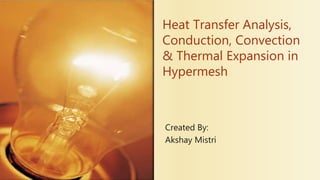Thermal Analysis in Hypermesh (Conduction, Convention and Thermal Expansion)
- 1. Heat Transfer Analysis, Conduction, Convection & Thermal Expansion in Hypermesh Created By: Akshay Mistri
- 2. Scenario to be Analyzed Consider the cross-section showing two insulation layers in blue and green. There is a pipe flowing through the center hole whose temperature is 140˚C. Ambient Temperature is 20˚C. Internal pipe diameter is 10 mm. Center of the pipe is 15 mm from the edge of the insulation as shown. The green insulation layer is 5 mm thick. Thus, heat flow should occur from center hole of blue insulation outwards. Outer surfaces of the green and blue insulations exposed to air will cause heat flow due to convection. 15 mm Exposed to air 140F 20C
- 4. Importing Geometry Since, this geometry was created in solid designing software, we can import it using Import Geometry feature in Hypermesh. (imports “.iges” file) In my case, the geometry is symmetric about y-axis so it can be split into half. This splitting helps in reducing computation time for large models. However, in this small model splitting is done to show how constraints are applied on the elements on the splitting plane.
- 5. Splitting the Solid Go to Geom. > Solid edit. Select trim with plane/surf. Select the solids (both the insulations) you want to trim. Select x-axis, and a center node as shown in pink color. Click on trim.
- 6. Split Geometry Splitting will help you delete half the solid.
- 7. Deleting Solids Go to delete option (red cross) and select solids from drop-down menu. Put a check mark on delete bounding surfs. Select half the solid and click on delete entity.
- 8. Describing Materials After clicking on icon shown above, enter name as insulation1, type as All, card image as MAT1. Click on create/edit. Now select MAT4 from the list at the bottom. Enter values for insulation 1 as shown. Similarly, create a material for insulation2. (with a different color code)
- 9. Creating Properties Two different properties needs to be created for the two insulations Ensure that you give different color codes for them. We use PSOLID card image because we will be working on 3D solid elements for our analysis.
- 10. Creating 2D quad elements Go to 2D > automesh. Select the top surfaces of the insulations Try a appropriate element size and click on mesh. Elements created gets transferred to respective component containing the actual solid. (insulation1 and insulation2 components)
- 11. 3D elements creation First create a separate component name 3D_ins1 to store 3D elements representing insulation1. Go to 3D > Drag > select elem. Click on elem button (yellow) under 2D and click on by collector. Check mark component insulation1 and click on select which will select 2D elements on its face. Select z-axis (drag direction), distance as 5 (thickness of section), and on distance as 1 (layers of elements to be created) and click on drag - . 3D elements created are now stored in component 3D_ins1.
- 12. 3D element creation Similarly, create another component 3D_ins2. Go to 3D > drag and select 2D elements on face of insulation2. Then click on drag - . Now 3D elements created will get stored in component 3D_ins2.
- 13. Deleting 2D elements It’s important to delete 2D elements created on face, since our analysis is based on 3D elements. Go to delete (icon shown above). Select elem from drop down menu. Select one element on each of the insulation surfaces and then click on elem button again and click on by face. This will select all 2D elements on those two faces. Click on delete entity.
- 14. Assigning Material & Property to 3D elements Click on component icon shown above and select update. Click on comps (yellow button) and select 3D_ins1. Click on property button and select property insulation1. Click on update. You will see a message on bottom left corner saying components are updated. Similarly, update 3D_ins2 component with property insualtion2.
- 15. Checking element connectivity Sometimes, adjacent elements we see in hypermesh have gaps in between them. (which we don’t want to happen) To clear this issue, go to Tools > Edges and select elem from drop down button. Click on elem button and click on all to select all elements. Give a tolerance value of 0.01 and click on preview equivalence. You will see disconnected nodes (if any). Click on equivalence to connect them.
- 16. Creating Load Collectors Create a loadcol name as Temperature, by clicking on create. Similarly, create a constraint loadcol. With different color code.
- 17. Applying Thermal load (140˚C) Make Temperature your current load collector by clicking on bottom rightmost corner. Go to analysis > constraints. Select internal nodes of insulation1 as shown. Uncheck all degree of freedoms from 1 to 6. Click on create/edit. Provide value under D equal to 140.
- 18. Creating Ambient Temperature (20˚C) Create a node outside the model as shown. Go to Tools > Translate. In my case I had already create a center, however, you can create one by going to Geom > Distance and selecting 3 nodes option. Then you can select 3 nodes on circumference and click on circle center. After selecting the node to be translated, select axis of translation (x-axis here) give a appropriate magnitude. Also, click on node again and select duplicate. Click on translate multiple times to translate node outside the model.
- 19. Creating Ambient Temperature (20˚C) Again go to Analysis > Constraints. Select the node created outside the model. Keeping all degrees of freedom unchecked, click on create/edit. Again provide the value under D equal to 20.
- 20. Defining Interface for Elements facing convection We need to define the surface from which convection will actually occur. Go to Analysis > Interfaces. Give name Conv1 and card image as Convection. Click on create/edit and click on MID (Material ID) and select insulation 1. Go on add option and select face under slave. Click on solid elements and select by collector, then click on 3D_ins1. This will select all 3D elements of insulation 1. Now click on nodes option and select all the nodes as shown. Click on add and you will see interface create on the outer surface of elements.
- 21. Interface on Insulation 1
- 22. Defining Interface for Elements facing convection Similarly, an interface has to be created for insulation 2 elements. Again same procedure has to be followed with interface name Conv2. This has to be added on insulation 2.
- 23. Interface on Insulation 2
- 24. Applying Convection scenario to Interface Go to Card Edit (icon shown above). Select Elem in drop down menu and again click on elem and select by group. Now select Conv1 and Conv2. Select config as slave4 (used for hex element, slave3 for tetra elements) and click on edit. Click on TA1 and select the node we created outside the model.
- 25. Applying Symmetry Constraints Make constraints as your current component, from bottom right corner. Go to Analysis > Constraints. This is done so that elements on the cutting plane do not go out of plane. Select nodes on the plane as shown. Click on create.
- 27. Creating LoadSteps (Thermal) Go to analysis > Loadsteps. Give name Thermal and type as Heat Transfer (steady state). Check mark on SPC and click on equal to sign and then select Temperature loadcol. Click on create and then click on edit. Then in the bottom list check mark on output and in output further check mark Flux and Thermal. Now, in the subcase list on top change formats to H3d for Flux and Thermal as shown.
- 28. This loadstep is defined for static analysis of the elements. This will incorporate thermal expansion. Similarly, as we created before, Go to analysis > loadsteps and give name as static. For SPC click on equal to sign and select constraints. Click on create and click on edit. Scroll down in the list below and check mark on TEMP_LOAD. Then in list above click on temp (yellow button) and select Temperature loadcol. In list below also check mark Output, further in which check mark Displacement, Stress and Strain. Then in list above, change formats for the Displacement, Stress and Strain to H3D. Click on return. Creating LoadSteps (Static)
- 29. Run for Analysis (Optistruct) Go to Analysis > Optistruct. Select export and analysis options as shown in image. Save your file in a separate desired folder with .fem extension. Click on Optistruct. After the analysis gets completed, a pop-up will appear saying Analysis Completed (if no errors). Click on results and Hyperview Player will open up.
- 30. Results - HyperView Click on Contour icon. Select Subcase1 (Thermal) for viewing temperatures and element heat fluxes. Click on apply to view results.
- 31. Results
- 32. Viewing Element Displacements Change subcase to subace2 Static. Then click on apply. You can change Result type to Element strains and Element stresses to view them.
- 33. Results