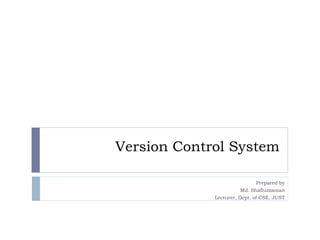Version Control System
- 1. Version Control System Prepared by Md. Shafiuzzaman Lecturer, Dept. of CSE, JUST
- 2. What is version control Md. Shafiuzzaman2 records changes to a file or set of files over time allows to compare files, identify differences, and merge the changes if needed
- 3. Examples Md. Shafiuzzaman3 GitHub GitLab TFS Bitbucket SVN Mercurial
- 4. What is GitHub? Md. Shafiuzzaman4 code hosting platform version control collaboration
- 5. Words People Use When They Talk About Git Md. Shafiuzzaman5 Repositories Branches Commits Pull Requests
- 6. Git-Specific Commands Md. Shafiuzzaman6 git init git config git help git status git add git commit git branch git checkout git merge git push git pull
- 7. Create Account in GitHub Md. Shafiuzzaman7 www.github.com
- 8. Sign up and create a GitHub account in www.github.com Md. Shafiuzzaman8
- 9. Download git from https://git- scm.com/downloads Md. Shafiuzzaman9
- 10. Integrate with Android Studio Md. Shafiuzzaman10 Open the project in android studio and go to File -> Settings -> Version Control -> Git. Click on test button to test “path to Git executables” If successful message is shown everything is ok, else navigate to git.exe from where you installed git and test again.
- 12. Integrate with Android Studio Md. Shafiuzzaman12 Go to File -> Settings -> Version Control -> GitHub Enter your email and password used to create GitHub account and click on OK button.
- 16. Integrate with Android Studio Md. Shafiuzzaman16 Go to VCS -> Import into Version Control -> Share Project on GitHub. Enter Repository name, Description and click Share button.
- 23. Summary Md. Shafiuzzaman23 Sign up and create a GitHub account in www.github.com. Download git from https://git-scm.com/downloads and install it in your system. Open the project in android studio and go to File -> Settings -> Version Control -> Git. Click on test button to test "path to Git executables". If successful message is shown everything is ok, else navigate to git.exe from where you installed git and test again. Go to File -> Settings -> Version Control -> GitHub. Enter your email and password used to create GitHub account and click on OK button. Then go to VCS -> Import into Version Control -> Share Project on GitHub. Enter Repository name, Description and click Share button. In the next window check all files inorder to add files for initial commit and click OK. Now the project will be uploaded to the GitHub repository and when uploading is finished we will get a message in android studio showing "Successfully shared project on GitHub". Click on the link provided in that message to go to GitHub repository.
- 24. Md. Shafiuzzaman24 Any Question?