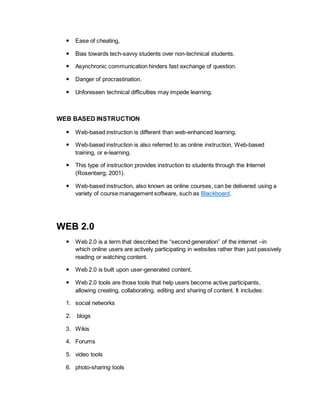Web Enhanced Learning
- 1. WEB-ENHANCED LEARNING Web-enhanced learning has been characterized as learning that manipulates internet technology to create student-centered learning environments (Mills, 2006) Oliver, Omari, Herrington and Herrington (2000) have organized web-enhanced learning into four categories. 4 CATEGORIES OF WEB-ENHANCED LEARNING 1. Information Access 2. Networked Instruction - refers to using the Web to engage students in learning content 3. Interactive learning - relates to using the Web to communicate and collaborate with students and teachers, while materials development is associated with developing and sharing work . 4. Materials Development ADVANTAGES AND DISADVANTAGES OF WEB-ENHANCED LEARNING Key advantages include: Improved open access to education, including access to full degree programs. Better integration for non-full-time students, particularly in continuing education. Improved interactions between students and instructors. Provision of tools to enable students to independently solve problems. Acquisition of technological skills through practice with tools and computers. ADVANTAGES AND DISADVANTAGES OF WEB-ENHANCED LEARNING No age-based restrictions on difficulty level, i.e. students can go at their own pace. Is cost effective. Helps students to develop self-discipline. Key disadvantages that have been found to make learning less effective than traditional class room settings, include:
- 2. Ease of cheating, Bias towards tech-savvy students over non-technical students. Asynchronic communication hinders fast exchange of question. Danger of procrastination. Unforeseen technical difficulties may impede learning. WEB BASED INSTRUCTION Web-based instruction is different than web-enhanced learning. Web-based instruction is also referred to as online instruction, Web-based training, or e-learning. This type of instruction provides instruction to students through the Internet (Rosenberg, 2001). Web-based instruction, also known as online courses, can be delivered using a variety of course management software, such as Blackboard. WEB 2.0 Web 2.0 is a term that described the “second generation” of the internet –in which online users are actively participating in websites rather than just passively reading or watching content. Web 2.0 is built upon user-generated content. Web 2.0 tools are those tools that help users become active participants, allowing creating, collaborating, editing and sharing of content. It includes: 1. social networks 2. blogs 3. Wikis 4. Forums 5. video tools 6. photo-sharing tools
- 3. ePals ePals is an education technology company and the leading provider of safe social learning networks (SLN). Since 1996, ePals has focused on technology for K-12 learning, offering school administrators, teachers, students and parents worldwide a safe and secure platform for building educational communities, providing quality digital content and facilitating collaboration for effective 21st-century learning. ePals is an online educational community, where learners all around the world connect and collaborate on projects that often focus on issues of global awareness and culture. With the use of Web 2.0 technologies, students learn digital skills which are essential in today’s academic and business world. In the process, many students and teachers alike build around-the-world friendships that last a lifetime. ePals include online collaboration tools that allow people from different locations to interact and collaborate with one another, online, on the same project. It includes monitored email (SchoolMail) blogs, forums, media galleries, and wikis. ONLINE COLLABORATION TOOLS A. BLOG - A blog (short for weblog) is, in simple terms, an online journal - Blogs often express a point of view, or a common theme. - Blog posts can contain text, video, photos and links to external websites. - In a classroom setting, a blog becomes an ongoing record of learning. Here are some ideas you might like to use for a classroom blog: Keep an ongoing record of what’s happening in the project. Post text, photos, and video. Share experiments, student writing, and other project work. Reflect on the classroom’s activity and the students’ learning and invite students to offer their comments as well. At the end of the project it will serve as a digital portfolio. Keep students informed by using your blog to share your lesson plans and reflections for the week. Students can post questions and comments, making the planning process interactive and collaborative.
- 4. Use your blog as your homework or extended learning center. Post a series of videos, links to age-appropriate activities, podcasts, and resources that you want students to review at home or when their work is done. Ask students to make a thoughtful comment to the blog following the task. B. Forum - It is used to create an online conversation, allowing each group member to post comments to a discussion thread. - This communication tool allows individuals to collaborate with others by posting or answering questions. - It also gives members time to think before responding, often resulting in more thoughtful responses. Here are some ideas for forums use within a classroom or project: Post questions to evaluate students’ understanding of topics before, during and after a unit of study. Post surveys to gauge student interest and to help determine the direction of a project. Follow student-created threads of conversation to see where their interests in a project are leading, helping you determine the next steps when lesson planning and resource gathering. Post questions related to a topic of study to the forum and request that students answer them. You can formally or informally evaluate student answers. Use the forums in a project workspace for students to get to know their ePals. This is particularly useful at the beginning of a project, when real-time interaction is not possible due to time zone issues or computer lab time issues. Post getting-to- know you questions and polls. C. Wiki - It is a place where students work collaboratively with other students, adding and editing subject-related content. - Wikis are created by a collaborative effort of the group members—they work together to create and share multiple pages of work. Here are some ideas you might like to use for a classroom wiki: Use a wiki for in-depth exploration of a topic together, students and teacher. Have students explore a topic, posting the information they find, editing and learning from others’ information. Eventually you will have such a wealth of
- 5. information that the students can “leave their books at school” and access the wiki from anywhere. Use your wiki as a classroom organization tool. Post your assignments, rubrics, collaborations, resources—links and images for more information on the topic of study, etc. Make the wiki the center of your room with everything the student needs to know in one place. Use your wiki to write a collaborative book. Have students work together to write a non-fiction book (See the World ABC Book Project or WikiJunior for inspiration). Or, create an online Writer’s Workshop with revisions suggested by peers. Community is a common topic in Social Studies for the elementary age student. Use your wiki to create a virtual tour of your community that includes local history and landmarks, interviews with community members, information about your school, photos, videos, and much more. And a few more ideas: Create a wiki around the idea of a field trip or virtual field trip. Use your wiki for book reviews and author studies. Create an encyclopedia on a topic of interest. Create a careers wiki. D. Media Gallery - It is an area on a website that is a repository for digital files. - Many types of digital files can be uploaded to a media gallery, including word processing files, pictures, PowerPoint Presentations, Excel spreadsheets and videos. - Users can view the items, download them, comment upon them and rate them. Here are some ideas you might like to use for a classroom media gallery: Use your media gallery to house student work artifacts—items created by students throughout the course of study or as a final project. Use your media gallery to house materials that students can download to support their learning—pdf handouts, instructional videos, etc. E. Skype - Skype is a free online collaborative tool that allows a user to call, instant message or video conference with another user. - Many classrooms are familiar with and incorporate this tool into their collaborative projects to add a “face-to-face” element to their projects.