Android 13
This tutorial has been tested with the following versions:
- Android 13
The screenshots were taken using version: Android 13.
[info] You probably know but...
Most manufacturers customize the Android look and feel to fit their design guidelines. As a result, the interface on your device may be different from the one shown in the screenshots below.
Open your Downloads directory and check the extension of user certificate file. It should be called eduroam.p12 - if it is your case skip this point. If the extension is .cer rename the file for eduroam.p12.

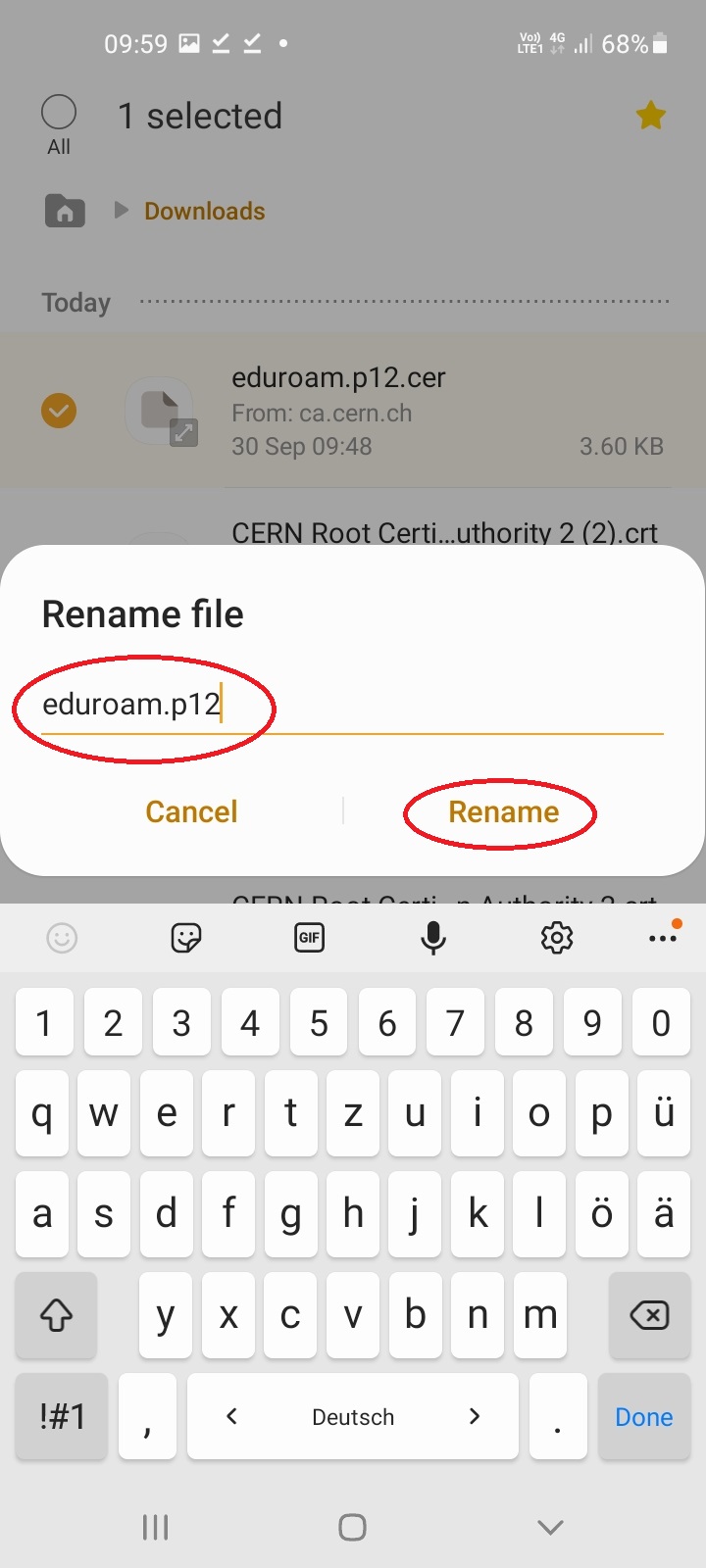
Click on the certificate to install it on your Android device.
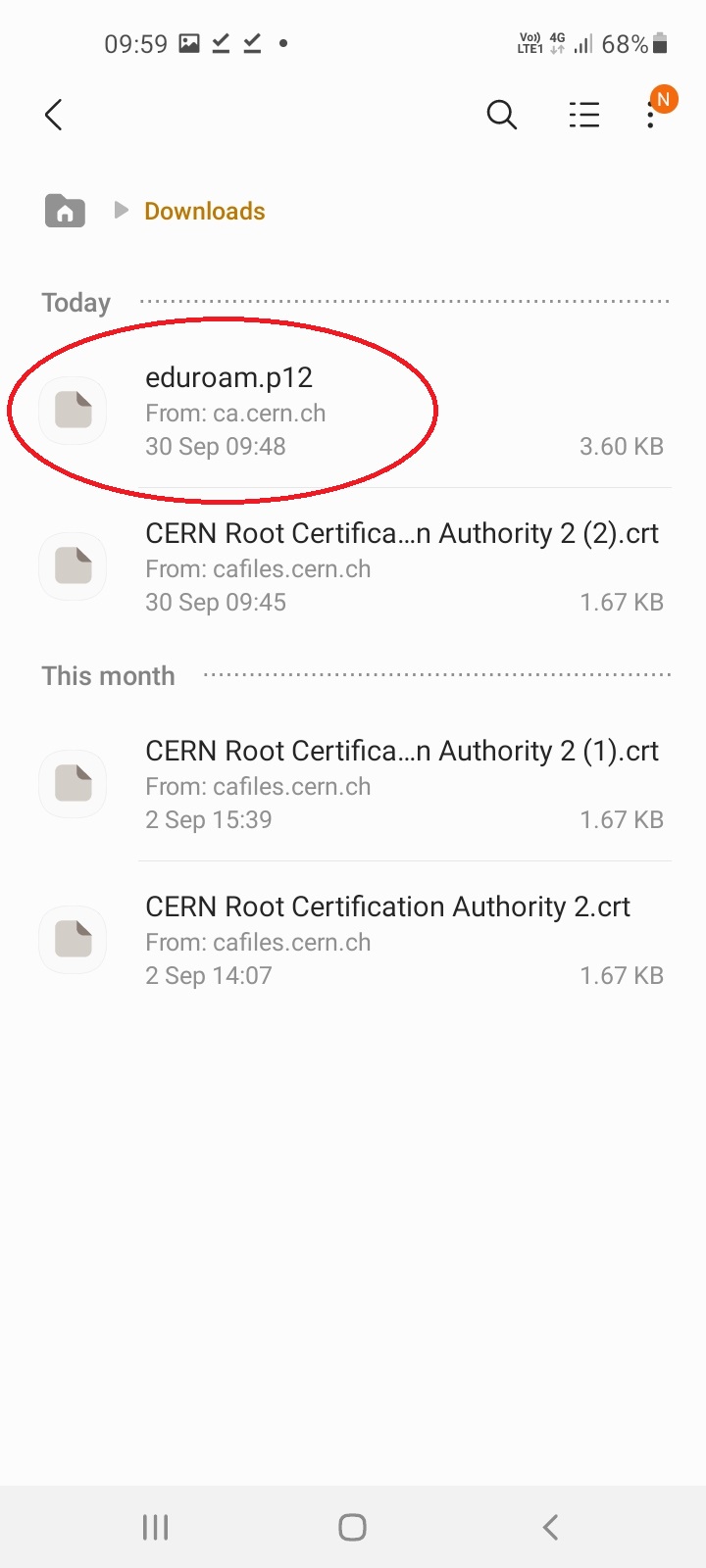
Insert the password that you noted down when generating the certificate on the CERN CA website and choose Wi-Fi certificate type.

Name the certificate your_username-eduroam

You should see the information about successful installation of the eduroam certificate.

Now CERN Root CA 2 certificate shall be installed.
Open the Settings menu of your device and search for certificate. Choose option under Advanced Wi-Fi submenu.

Navigate to the Advanced Wi-Fi submenu and choose Install network certificates.

Choose CERN Root CA 2 certificate from your Download folder.

Name the certificate to be able to differentiate it afterwards.
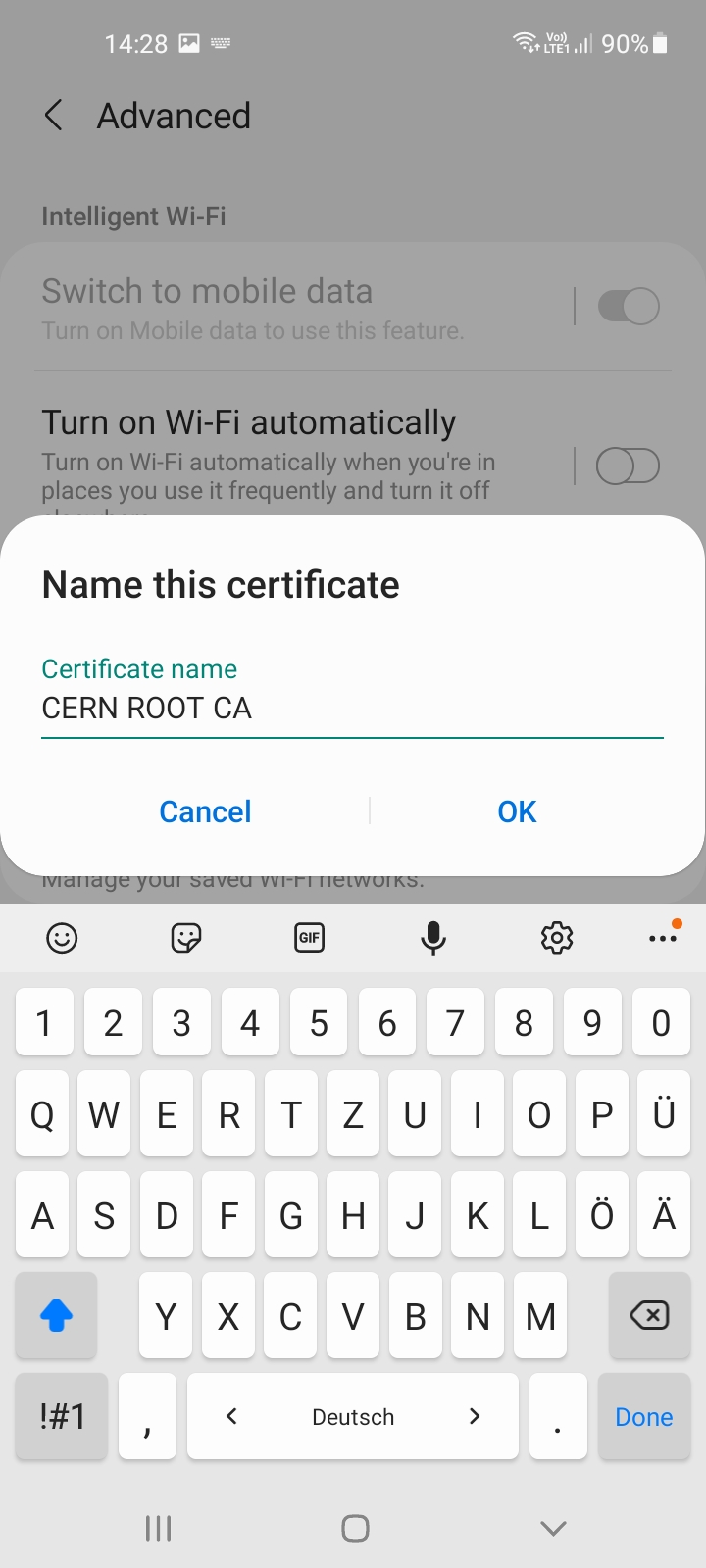
Go to your device's Wi-Fi menu and turn the Wi-Fi on.
Click on the eduroam SSID.

Configure the network security by filling the fields with the following settings:
- EAP method: TLS
- Phase 2 authentication: None (It is possible that this field is not present on your Android release)
- Identity:
anonymous@cern.ch - CA certificate: CERN Root Certification Authority 2
- Domain:
cern.ch - User certificate: your eduroam certificate (we named it
<your_username>-eduroam@cern.chpreviously) - Anonymous identity: leave empty (It is possible that this field is not present on your Android release)
- Password: leave empty (It is possible that this field is not present on your Android release)
- Inside Advanced option -> MAC address type: Phone mac or Use device mac (It is possible that this field is not present on your Android release)
After you click on the Connect button, your device should be able to connect to eduroam.
