Table of contents:
Key takeaways:
- Best reels editor for creating many reels from one video is Riverside.
- Best reels editing apps for mobile editing is CapCut, InShot, and Splice.
- For beginners looking to upgrade their skills try LumaFusion or Filmmaker Pro.
Want to create impressive, engaging Instagram Reels that will actually stop your audience from scrolling past? You have come to the right place!
As a social media expert with over X years of experience, these are the best Instagram reels editing apps I’d recommend for beginners.
Table of contents:
10 Best editing apps for Instagram Reels
Riverside
Price: $19 per month (optional free plan that is limited)
Compatibility: iOS, Android, Windows, MacOS
Best for: Creators who want to save time and repurpose one video into multiple reels.
Riverside is one of the most cost-effective, all-in-one recording and editing tools for both desktop and mobile devices.
Record in up to 4K resolution on the go. Then, in the video editor, turn your recording into an Instagram-ready reel in minutes.
Start by trimming your recording. The text-based editing is the easiest to use. Simply delete the words you want to cut out in the recording transcript. The editor deletes the matching video in your recording timeline. If you prefer a traditional editing timeline, Riverside has a color-coded one for easy navigation.
Polish off with dynamic captions, text, images, plus your own background and logo. You can also enhance your audio in a few clicks. We have tools for filler-words, silence, and background noise removal.
Best of all, if you’re recording a long podcast or YouTube video, you can quickly turn it into multiple captivating reels. Our Magic Clips tool automatically turns the best moments of your recording into Instagram-friendly, bite-size clips.
The only catch is that the mobile app doesn’t have all the editing features you’ll find on the desktop app. Luckily, everything saves to the cloud as you record. This means you can access your files on your desktop, even if you recorded them on your phone.
.webp)
Key features:
- Mobile app: Turn your mobile into a professional recording and editing studio.
- Magic clips: Turn the best moments of your recording into short, bite-sized clips
- Text-based editing: Edit your Instagram Reel just like you would a document.
- AI dynamic captions: Add highly-accurate captions to your reels and make them pop with fonts, colors, and movement.
- Text and image overlays: Place text or images to add more context to your reels.
CapCut
Price: Free ($10.99 per month to gain access to all features)
Compatibility: iOS, Android, MacOS, Windows
Best for: Beginners looking for an easy-to-use platform.
CapCut is a free video editor built for social media content.
Originally, CapCut was only available on mobile. Its app makes all the typical editing features compatible with touch screens. The desktop app is more advanced
It’s even a multi-track editor, so you can edit video and audio separately.
Simply trim or lengthen a recording on the timeline. Or select a clip to add effects. CapCut is bursting with editing effects and tools. Expect AI-generated effects, trending styles and templates, and professional cutout tools. You can also polish up with auto-captions, text, stickers, filters, plus so much more.
The app is easy to use and accessible for beginners. After creating your reels, instantly share them across social media in one click.
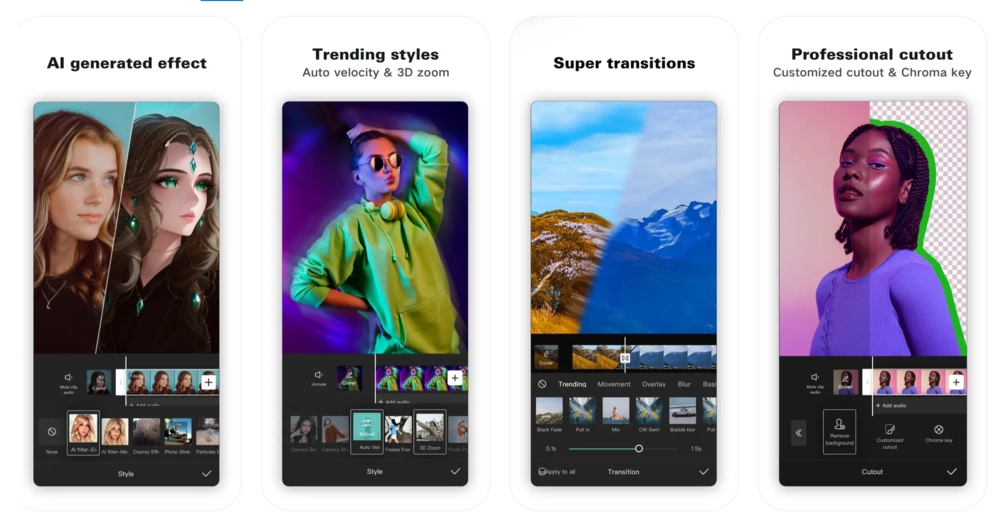
Key features:
- Extensive in-built templates: Video creation is simplified for beginners with user-friendly templates with color schemes, transitions, animations, and soundtracks
- Speed curve tool: Add speed ramps to create seamless transitions in your videos and Instagram Reels
- Instant team collaboration: You and your team can edit videos in real-time making it easy to work together on single projects
InShot
Price: Free ($4 per month, $15 per year, or a $40 one-off payment to gain access to all features)
Compatibility: iOS, Android, Windows, MacOS
Best for: advanced video and picture editing.
InShot is a powerful video editing app for reels. While it’s best on mobile, you can use InShot on Windows and MacOS with an extension.
Express your editing ideas with tools like sky replacement, giant subject effect, cutout photo collage, 3D editing tricks, and more.
InShot’s stand-out features include enhanced slow-mo effects, background replacement, auto-captioning, and coloring modification. The app has AI effects, transitions, and stickers or text you can add to your reel. You can also add music from their music library.
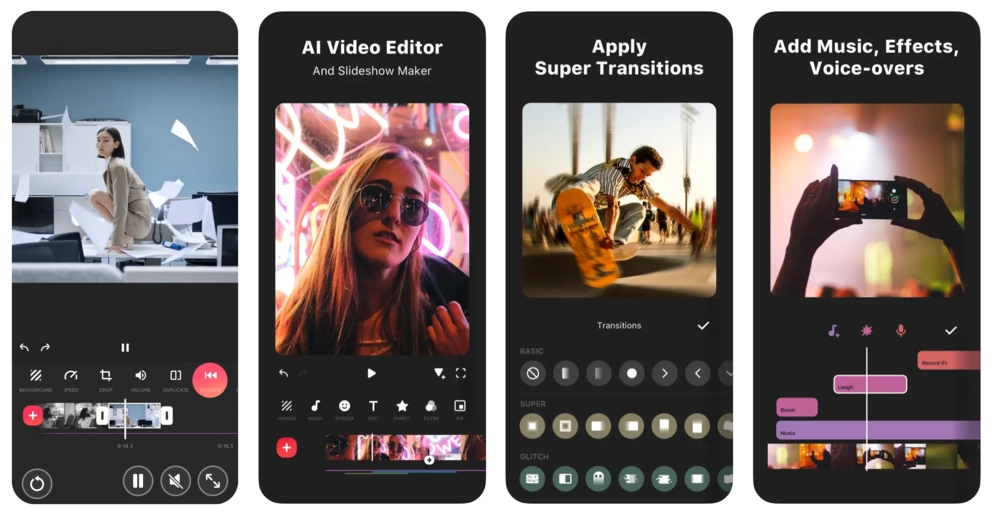
Key features:
- Extensive music: InShot includes an extensive library of ready-to-use music, great for backing tracks or sound effects
- Voiceover tool: Record an audio track while you’re speaking and attach it to a video with its voiceover tool
- Pre-made canvas and backgrounds: InShot provides users with a varied range of pre-made canvases and backgrounds to use in videos
Adobe Premiere Rush
Price: Free ($9.98 per month to gain access to all features)
Compatibility: iOS, Android, MacOS, Windows
Best for: Adobe enthusiasts looking for a simpler version of Premiere Pro.
Shoot, edit, and share Instagram Reels on the go with Adobe Premier Rush.
The app comes loaded with many simple but effective editing tools for video, audio, and motion graphics. With Premier Rush, creating videos that attract and retain your audience's attention is easy.
Showcase your creativity with tailored transitions, customizable titles, color correction, speed adjustment, and more.
You can also get tips and tricks or discover new features in the @adobevideo social feed. Here you’ll see top creators’ content. Just search #MadeWithRush on Instagram.
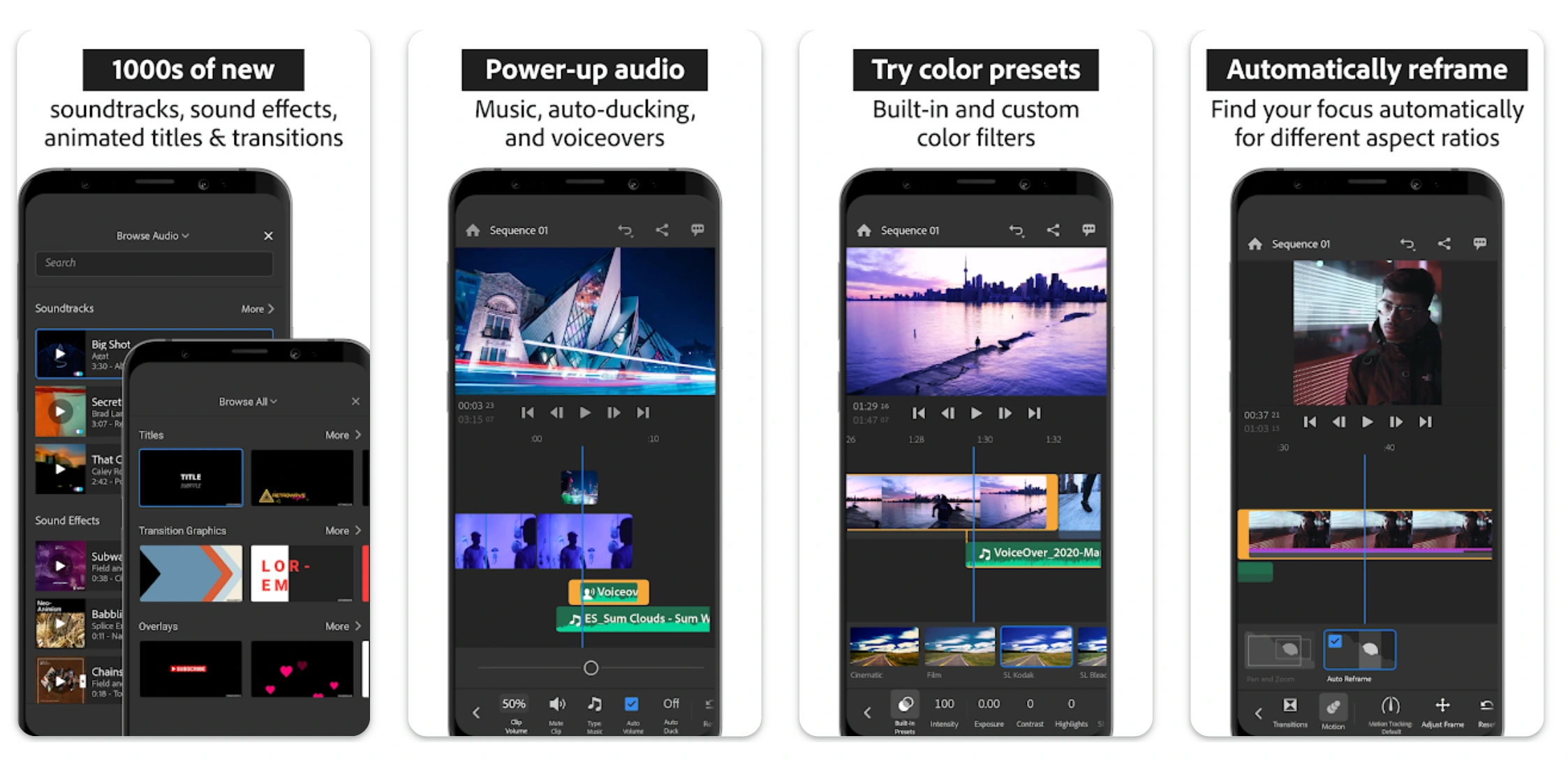
Key features:
- Seamless project syncing: Edit the same project on multiple devices with the apps seamless project syncing
- Aspect ratio control: Export the same video to any social channel with the right aspect ratio at the click of a button
- Easy-to-use transitions: Video scene transitions are effortless with the app's easy-to-use transition features
Splice
Price: $12.99 (free trial offered)
Compatibility: iOS, Android, MacOS, Windows
Best for: Creators looking for an editor with an extensive music library.
Splice is a popular choice among professionals, as it offers the power of a desktop editor in the palm of your hand.
It is accessible to everyone, including beginners with little experience who want to shoot, edit, and share Reels in minutes. The features are easy to use, and you can find ongoing support via community forums, and educational resources.
But if you’re skilled, you’ll also find advanced-level pro tools.
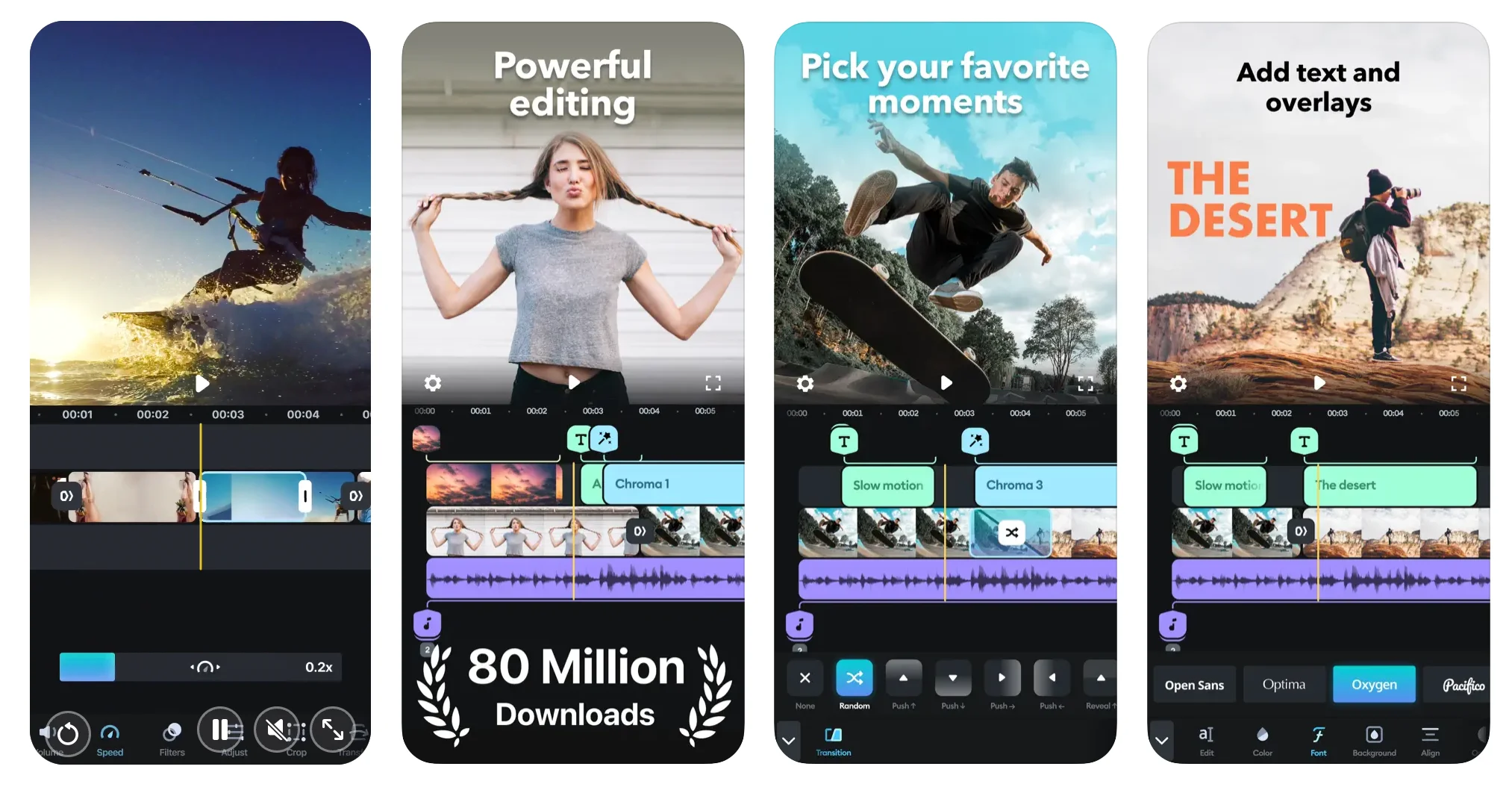
Key features:
- Extensive sound library: Continuously growing library of high-quality sound effects, sound bites, and loops for beginners.
- Strong community and educational resources: Access support in community forums, video tutorials, educational articles, and insights into artist's creative processes and personal tips.
- Fast social sharing options: Easily upload your video to Instagram and other social media platforms at the click of a button.
VivaVideo
Price: Free
Compatibility: iOS, Android
Best for: Creators looking for a free editor with a vast library of templates and stickers.
VivaVideo is a free video editing tool accessible for beginners and pros alike.
Beginners can use the app to cut and combine engaging clips easily. They’ll also find stylish themes, templates, and a variety of text, stickers, and engaging visual effects.
More advanced users have access to tools like keyframing, and picture-in-picture edits.
You could also add your own music, or edit with AI background enhancement and speed adjustments
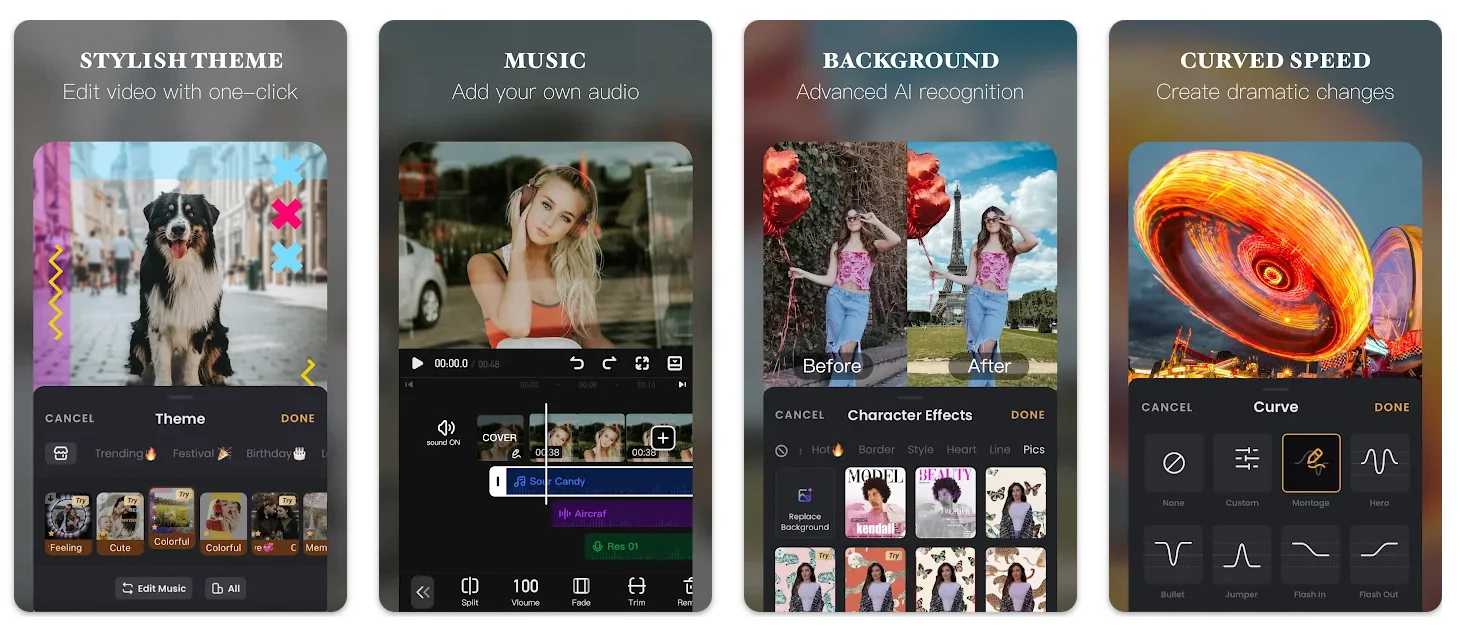
Key features:
- Glitch effect: VivaVideo’s fun glitch effect is an effective way to make your Instagram Reels more eye-catching
- Slideshow templates and editing tool: Make and share slideshows for weddings, birthdays, or other special occasions using the app's in-built templates
- In-app tutorials: Easy-to-understand mini tutorials for beginners using the app for the first time
GoPro Quik
Price: $2 per month or $10 per year
Compatibility: iOS, Android, MacOS
Best for: Creators who film with a GoPro
Go Pro Quick’s automatic highlight feature makes it super simple to make Reels fast. Simply record great content. As this uploads to the cloud, the editor creates videos from your recordings.
With a MacOS, iOS, and Android app, easily import and sync content between devices. Start an edit on your mobile and add the final touches later on your laptop.
Editing tools you'll find include filters, speed adjustments, and music tracks that you can sync automatically to your videos.
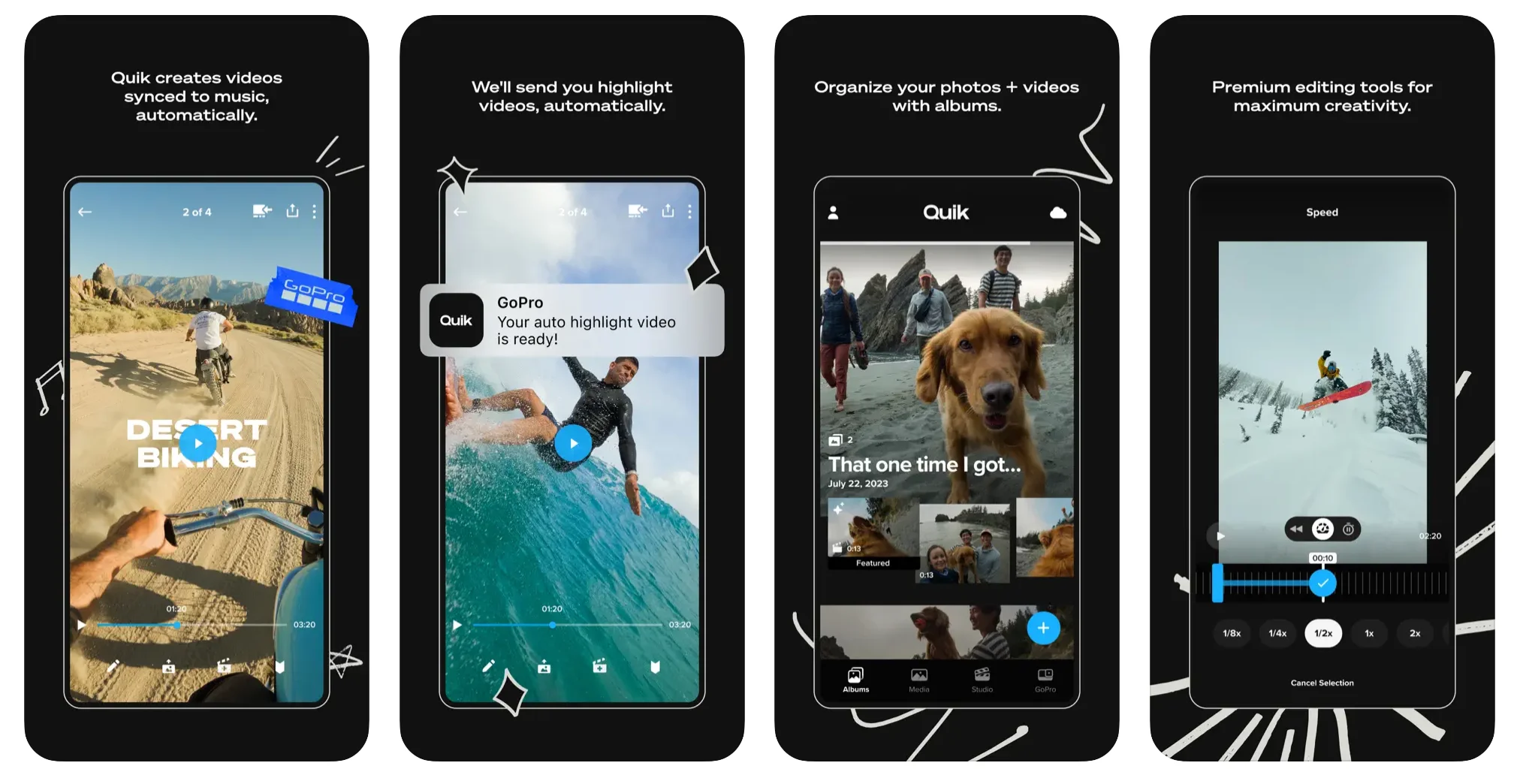
Key features:
- Automatic Highlight videos: Let this editor take your recording highlights and turn them into shareable videos.
- Themes: Add style quickly with theme, including cinematic transitions, effects, and filters.
- Adventure-focused filters: Choose filters that cater especially to snow or water videos.
- Supports 4K video quality and higher: GoPro Quick supports exporting Reels in both 4K and 5K meaning unbeatable video quality.
Clipchamp
Price: Free ($9.99 per month to access all features)
Compatibility: iOS, Windows, MacOS
Best for: Beginners performing basic edits.
Create videos on the go on your iOS mobile device with Clipchamp. Record, edit, and caption your Reels, all in one app. Use time-saving templates, and have access to stock footage to fill any gaps.
The app comes with all the editing essentials. Trim, rotate, resize, and more. Use speed editing to manipulate the speed of your Reels, either slowing down or speeding up your content.
Add text animations or captions with smart technology. You can customize text with fonts, colors, and timing. Use the app’s range of visual effects, and remove backgrounds, apply filters, and adjust colors.
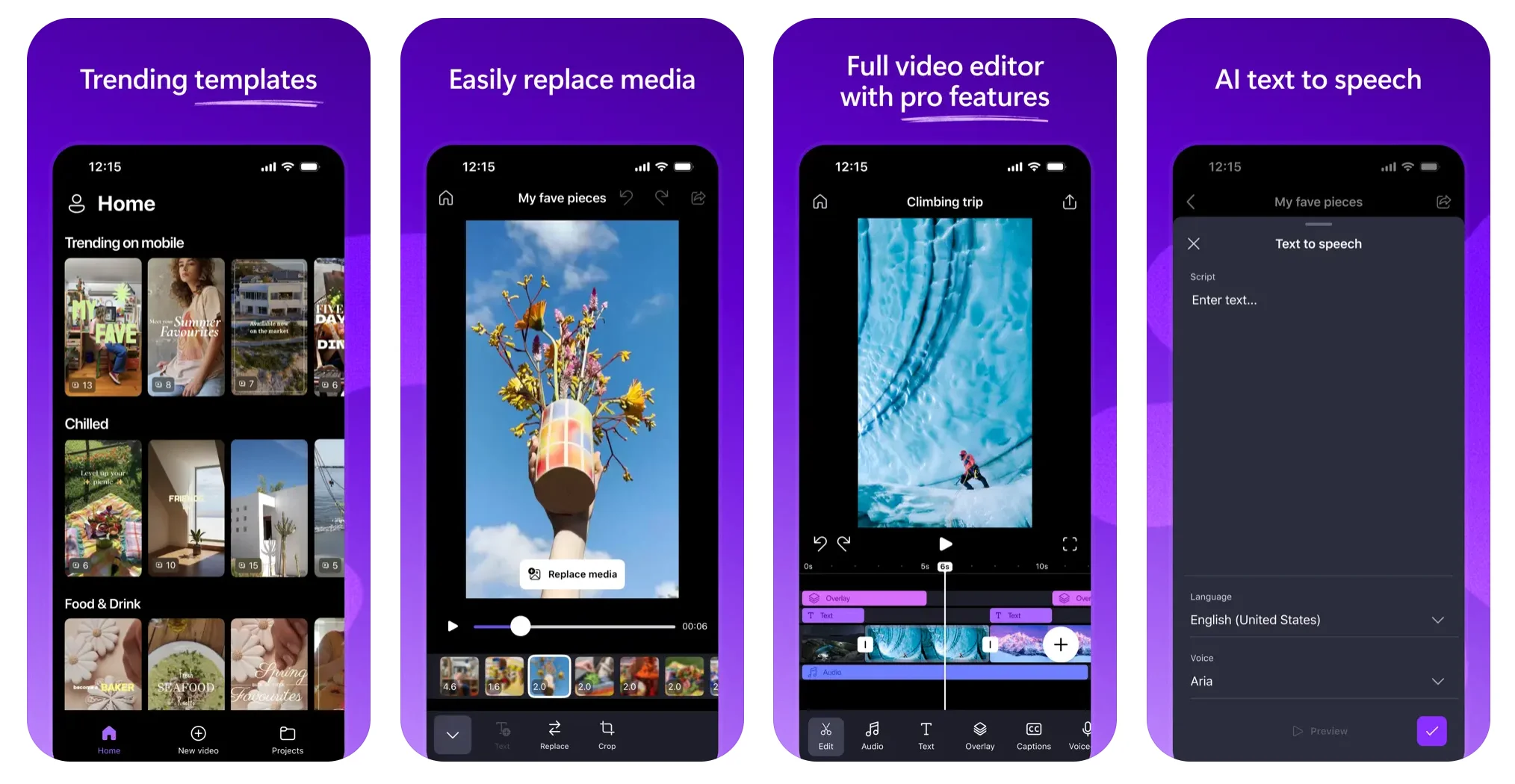
Key features:
- AI-powered movie tool: Use AI effortlessly create movies, upload your media, choose your style and length, and export within a few button clicks
- Instagram-specific templates: Create a video in seconds using the app’s range of templates specific for Instagram, and other social platforms
- Speaker coach: Get tips on improving your video, including tips for filler words, your pace, and repetitive language.
LumaFusion
Price: $29.99 one-off payment
Compatibility: iOS, Android
Best for: Creators looking for a more advanced editor on a mobile or touchscreen device.
Apple crowned LumaFusion “App of the Year” in 2021. It’s also the recipient of the Editor’s Choice Award.
This video editor bring the fluid experience of desktop editing to a touch screen.
For example, you can edit up to 6 video and audio tracks at a time. To keep organized you can use markers or tags to keep track of your edits. It’s even possible to preview what your video would like on a big screen.
Clearly this is an app for more advanced editors. This is also true when looking at their audio editing features. Expect to see fine-tuning tools like EQ, audio ducking and voice isolation.
Overall, this is best for those who want to upgrade their editing.
.webp)
Key features:
- Designed specifically for touch-screens: The app works great in either portrait or landscape orientation, with panels resizing and reorganizing to suit the screen you’re working on
- Exceptional in-app support: Have peace of mind with access to highly-rated in-app support and online tutorials to ensure you’re making the most out of the app
- Project manager: Have multiple projects on the go in a range of aspect ratios, with the ability to duplicate, add notes, and color tag
Filmmaker Pro
Price: Free ($5.99 to access all features)
Compatibility: iOS, Android
Best for: Creators looking to make Hollywood-standard content.
Filmmaker Pro is another reels editing app best for more advanced editing. If you’re looking to improve your skills, you’ll find various tools to explore.
You’ll have access to grading effects, chroma keying, and keyframe animations. You can work with an unlimited number of projects. And, you can use as many audio and video tracks you want while editing.
As a beginner, you’ll still find tools for trimming, text overlays, and other effects. Filmmaker Pro has an extensive library of free well-designed templates, to help inspire your creativity.
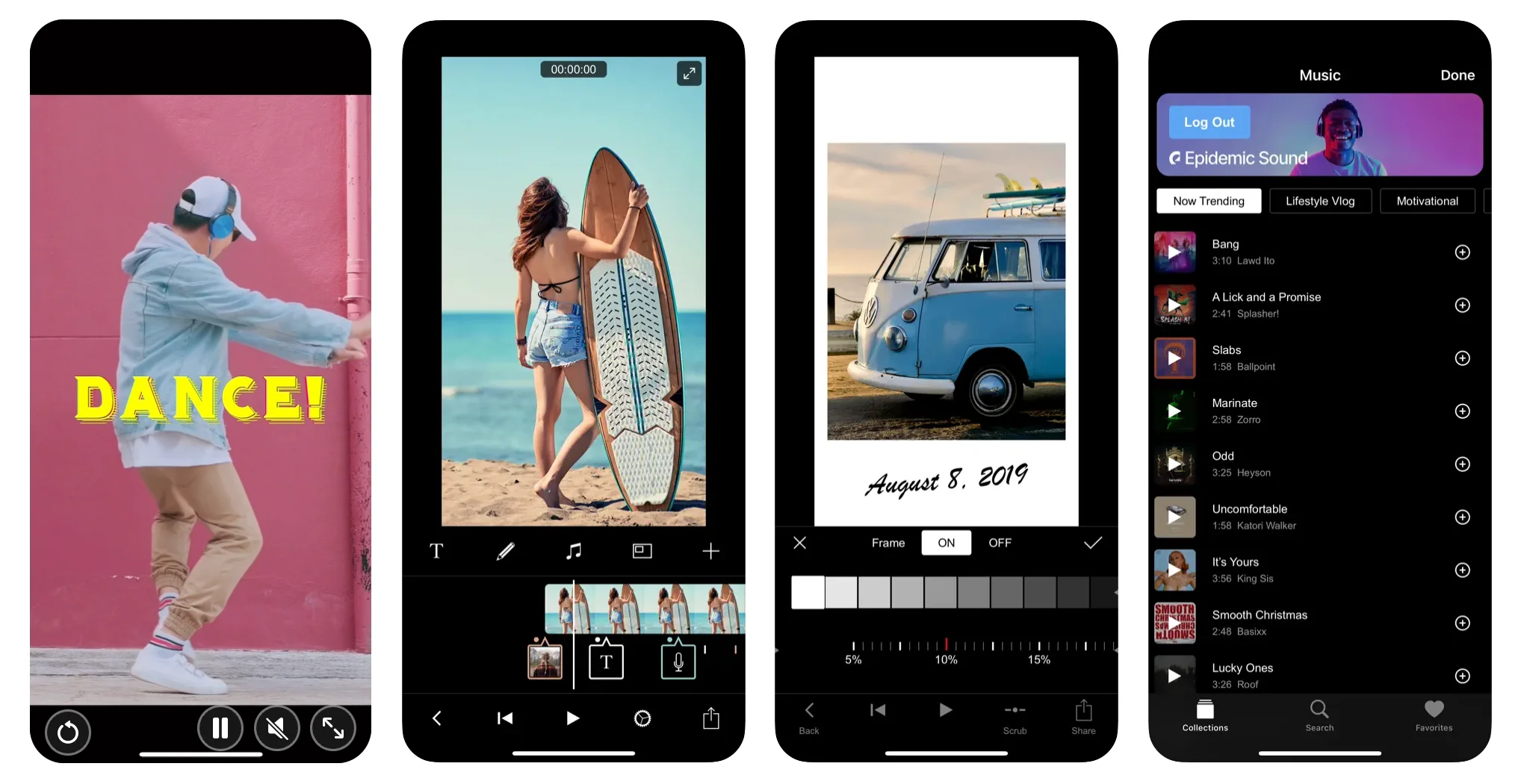
Key features:
- Extensive filter library: Get access to over 30 professional-standard video filters and transitions making editing easy for beginners
- Chroma key technology: Filmmaker Pro is one the few apps that include chroma key technology for professional-standard background and visual customization
- Extensive video intro templates: Get inspiration and browse the app’s carried library of video intro templates to get you started
How to choose the right Reels editing app
How do you choose the right Reel editing app for you? Follow these quick and easy steps:
Look at user reviews and rating
What do current users think of the editing app?
Always check out reviews and ratings before fully committing. This is super easy as there are numerous review sites that you can browse nowadays.
Don’t be put off if there are a few bad reviews, every company will receive ratings from disgruntled customers, instead see how the complaint is responded to.
Check compatibility with your device
This may seem obvious but it’s easy to get excited about an app's features and the glowing reviews, and forget to check if it’s compatible with your device. If an app isn’t currently available on your device, this may change in the future.
Compare pricing and subscription models
Most Reel editing apps will offer a free plan, but for some this will be restricted and limited, as you won’t have access to all the features.
Always check what is included in the free plan, to make sure you’re not caught out. When paying for an app, always compare pricing plans and subscription models to make sure you getting the most for your buck.
Consider the features offered
Sure, there will be similarities between the features offered, but there will be differences too. Make sure to compare the features of the different apps, and ensure you choose the one that is right for you and your needs.
Check how easy the app is used
How easy do you find the app to use?
This is often overlooked, with editors often prioritizing feature set over usability. Features are important, but so is user experience. Yes, there is a learning curve with anything that you’re not familiar with if you’re having a hard time with the app, is it time to look elsewhere?
Check what in-app support is offered
Another important factor that is often overlooked is what support does the app offer?
Is it quick and easy to get answers to any questions or issues you have, or will you be waiting weeks. Other things to consider are whether there is a supportive community, or a bank of helpful resources about how to use the app.
Final thoughts
Like they say in the movie world, that’s a wrap. With these apps, you’ll be creating professional standard Instagram Reels that would make any filmmaker proud - no matter your skill or experience level.
If a particular mobile video editing app has caught your eye, give it a whirl. Make the most out of any free trials offered to make sure it has all the features you need, it’s compatible with your device, you find it easy to use, and you feel supported.
With an estimated 95 million photos and videos shared daily on Instagram, you need to make sure your next Instagram Reel is attention-grabbing and stands out from the crowd. Using an app, such as the ones listed above, makes this a breeze.
Have fun creating!
FAQs for Best Instagram Reels Editing Apps
How do I get reels on Instagram?
You can get reels on Instagram the same way you would any other post.
On your home screen click the “+” button to create a new post. Then you’ll have the option to choose between a post, story, reel or live. Swipe this menu till you get to “REEL”. Now you can either record or upload your own reel.
Check out our full guide on how to make Instagram reels to learn more.
Some mobile editing apps can also share a Reel on Instagram directly. Check out the 10 best Instagram Reels editing apps for beginners. We review each one and share what to consider when choosing your reel editor.
Do Instagram reels apps support 4K video editing?
Yes, supporting 4K video editing is a standard offering nowadays, even on mobile devices. Whilst it’s common for apps to offer this high-standard video resolution, it’s often a pay-walled feature, so may not be included in free plans.



.png)
-(1).png)
=25202023.webp)
.webp)
.png)
=2520(1).webp)
