Choosing the right product at Amazon can be challenging, especially if you don't know much about the item you want. One way that Amazon aims to help you is through the use of AI.
Using the Amazon mobile app, people in the US can now chat with a bot known as Rufus. Tapping into its AI skills, Rufus aims to answer product questions by drawing on information from listings, customer reviews, and community Q&As. You can get recommendations for specific items, compare similar products, get updates on your orders, and even get advice on product-related activities and interests.
From the web and the mobile app, you can also access an AI-generated summary of customer reviews. Or choose a specific product attribute (like "ease of use" or "reliability") to see excerpts of reviews referencing that factor.
While you can't speak with Amazon's AI chatbot in a back-and-forth conversation, you can ask specific questions while shopping. Rather than scour through long product descriptions and hundreds of customer reviews, cut to the chase and find the relevant information quickly.
You can also ask specific questions about a product. Just type or speak your query, and the AI will deliver the answers you need. It can even assist you when shopping for clothes by recommending the right size based on product details, reviews, and your own preferences.
Before you proceed, be aware that today's generative AI tools are far from perfect. You may find inaccurate or misleading information in the AI summaries. If you're considering a particular product, you should still read some of the prominent reviews to gain a better sense of its quality, value, and features. Now, let's see how this all works.
Talk to Rufus
To take Rufus for a spin, make sure you've installed or updated the Amazon Shopping app for iOS/iPadOS or Android. Open the app and tap the chat icon with the red bubble to the right of the bottom toolbar. You can now ask Rufus a question by typing it in the chat field or tapping the microphone icon and speaking your query. You may want to start by asking Rufus for the best products in the category you want; for example, outdoor motion control cameras.

Next, you could retrieve a listing for a specific product. Tap the icon for Rufus, and you can submit any of the sample questions or devise one of your own. Wait to see the response that Rufus generates.

You may want to check the status of past or current orders. In the chat field, type or speak a request like: "Show me the status of my recent orders."

Next, you could ask for advice with recipes, parties, home improvement, or other tasks related to different products.

View an AI-Generated Summary
Head to the Amazon website or the mobile app for iOS or Android. Open to a product page, then head to the Customer reviews section. If the item has warranted an AI-based summary, you'll see it just above the actual reviews prefaced by the phrase "Customers say."
The summary will contain a brief AI overview condensing the opinions of the customers who rated or reviewed the item. Depending on the ratings and the product itself, the overview should reveal both the positive and negative aspects in a nutshell. Under the summary, you may find key aspects or brief comments about the product, such as "Great quality," "Easy to use," or "Worth the money."

Each aspect will display an icon with a different color: A green circle with a checkmark is positive, a gray circle is neutral, and an orange circle is negative. You can drill down through each specific attribute to find excerpts of reviews that mention it. The screen also shows you how many reviews rated that feature as positive and how many as negative.

Shopping for clothes? Amazon's AI can help you choose the right size and style. Open the page for a piece of clothing you want. Under the menu for size, there may be a suggested size that says something like "Medium is your recommended size based on millions of customer orders."
This process will work better if you've already purchased clothing from Amazon. You should still consult the size chart for the item if one is available, but the recommended size can give you a good starting point.

Ask Questions About a Product
Want to ask specific questions about a product? Find a product that interests you and look for the Looking for specific info? section. Make sure the search field below it says "Search in reviews, Q&A…" You can then type or speak your question in the search field.

In response, Amazon's AI scours the product information, customer Q&As, and reviews to find the answer to your question. You can then review the answers across all the categories or tap a specific category to check out only those responses.

You can also select questions that other customers have asked. Move down to the Customers also asked section. Choose a suggested question; Amazon's AI then displays any answers addressing the question you selected.

Like What You're Reading?
This newsletter may contain advertising, deals, or affiliate links. By clicking the button, you confirm you are 16+ and agree to our Terms of Use and Privacy Policy. You may unsubscribe from the newsletters at any time.
Thanks for signing up!
Your subscription has been confirmed. Keep an eye on your inbox!
Sign up for other newsletters

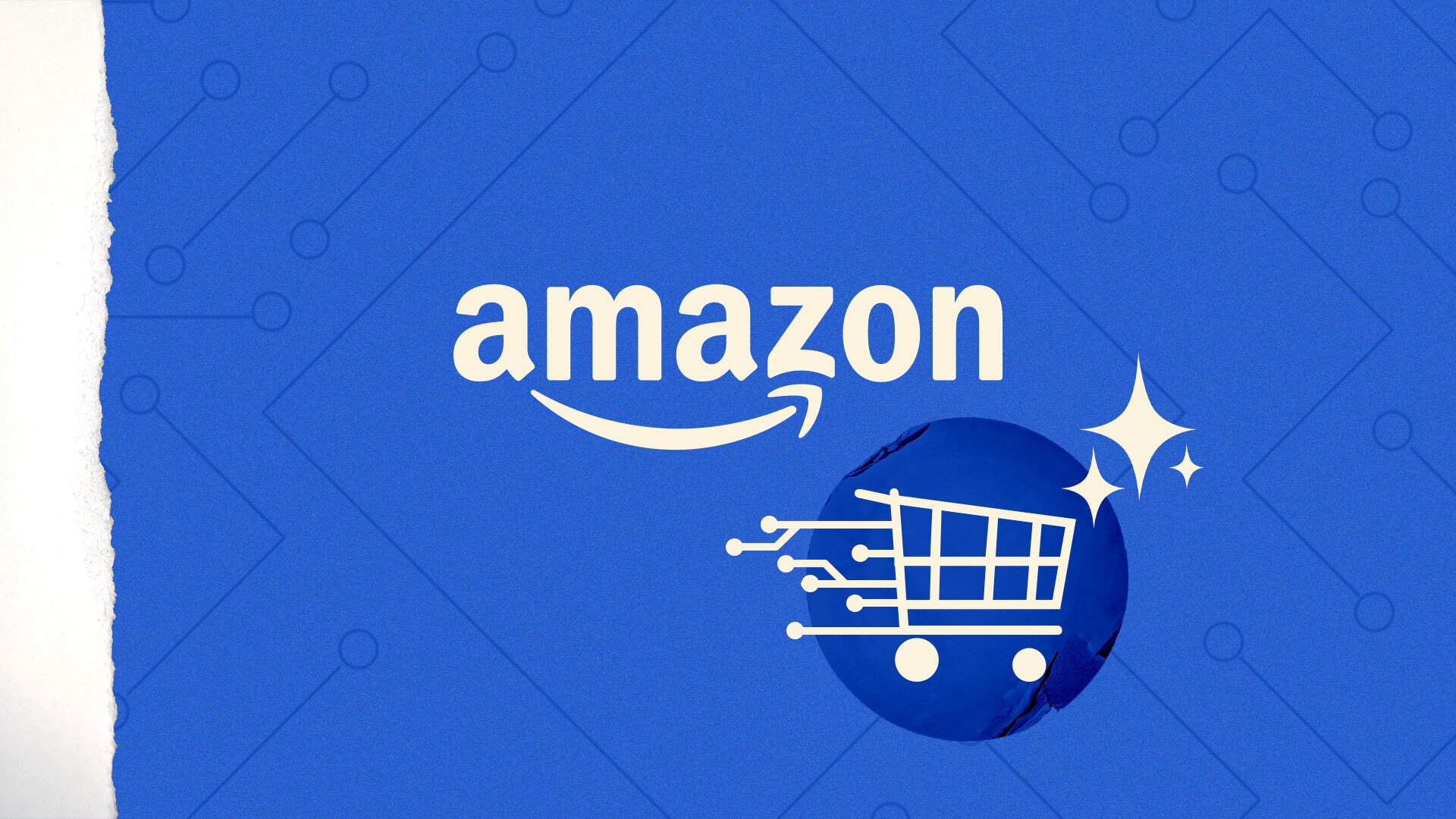 (Credit: René Ramos; Amazon)
(Credit: René Ramos; Amazon)



















