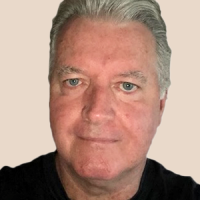Table of Contents
In the era of remote and hybrid work, your Wi-Fi router is piling up serious overtime, doing a lot more than just helping you stream movies and play games. Home Wi-Fi routers have become career and education lifelines, and they're also connecting an ever-growing range of smart home devices. That means picking the right one is more important than ever. Our expertise can help; PCMag has been testing Wi-Fi gear since the standard first emerged. We've outlined here our picks for the best Wi-Fi routers you can buy. Each has been selected based on thorough, objective testing, which includes evaluating throughput speeds, range, and signal strength. Our top overall Wi-Fi router pick for most buyers is TP-Link's Archer AXE75, but we stand all the other routers recommended here too. Check out the pros and cons of each, plus a detailed guide to choosing the right one for you.
Our Top Tested Picks

TP-Link Archer AXE75

Synology WRX560

TP-Link Archer AX10 (AX1500) Wi-Fi 6 Router

TP-Link Archer AXE95 AXE7800 Tri-Band Wi-Fi 6E Router

Asus ROG Rapture GT6 Wi-Fi 6 Gaming Mesh System

Wyze Wi-Fi 6E Mesh Router Pro

TP-Link Deco BE63 BE10000 Whole Home Mesh Wi-Fi 7 System

TP-Link Deco X4300 Pro
Best Early Black Friday Wireless Router Deals This Week*
- Asus RT-AX82U AX5400 Wi-Fi 6 Gaming Router — $179.95 (List Price $199.99)
- TP-Link Archer AX73 AX5400 Wi-Fi 6 Router — $149.99 (List Price $199.99)
- Netgear Nighthawk 5-Stream AX5 Wi-Fi 6 Router — $129.99 (List Price $269.99)
- TP-Link Archer AXE75 AXE5400 Tri-Band Wi-Fi 6E Router — $154.99 (List Price $199.99)
- Asus ROG Rapture GT-AXE16000 Quad-Band Wi-Fi 6E Router — $529.00 (List Price $599.99)
*Deals are selected by our commerce team
- RELATED:
- Best Gaming Routers
- Best Wi-Fi 6 Routers
- Best Budget Routers
- Best Mesh Networking Systems
- Best Range Extenders

Best Wi-Fi Router for Most People
TP-Link Archer AXE75
- Easy to install
- Reasonably priced
- 6GHz transmissions
- Solid throughput performance
- Includes HomeShield software
- Mesh ready
- Middling file transfer performance
- No multi-gig ports
- Some features require a subscription
Wi-Fi 6E is the leading edge of consumer home wireless tech, so it's not a must-have for homes with many devices that might not yet support the standard. But being able to future-proof your network for under $200 is a winner in our book, and that makes the Archer AXE75 the best choice for people who want a full-featured router that they won't have to replace for a long time. The AXE75 is a pioneer in bringing 6E down as low as we've seen it in price. The perk: Enjoy the lack of in-air competition while you can, as the 6GHz radio band should remain uncrowded for a bit, until wider Wi-Fi 6E adoption takes hold.
Beyond the groundbreaking price, the AXE75 a solid performer. All you need is to start collecting 6E-compliant client devices to leverage this bargain router to the max.
Anyone thinking about hopping aboard the 6GHz Wi-Fi train but unwilling to spend a bundle, your engine has arrived. Parents will also be pleased to learn that the AXE75 includes access to HomeShield Basic, TP-Link's strong parental controls and basic network security tools. You can block internet access for individual users, apply age-based filtering, and see how long a user has been online. (Opting for a monthly or annual paid plan can give you even more control.)

Best Wi-Fi Router for All-Around Performance
Synology WRX560
- Easy installation
- Excellent throughput and signal performance
- Built-in parental-control and network-security software
- Mesh-ready
- Multi-gig WAN/LAN
- Middling file transfer performance
- Top heavy design
The Synology WRX560 provided very good scores on our throughput tests, offering superior throughput in both bands. It also performed well on our Wi-Fi signal strength tests, delivering strong 2.4GHz and 5GHz Wi-Fi to all corners of our test home except for the garage. Plus, the router could even pass for home decor, thanks to a unique black enclosure that stands vertically, with beveled edges and grillwork that give it a futuristic, minimalist look. The WRX560 is an excellent, feature-rich mainstream router.
For around $200 you get the latest Wi-Fi 6 technologies, solid throughput performance, and wide Wi-Fi signal coverage. The Synology WRX560 is easy to install and manage and gets you into a Wi-Fi 6 network without spending a bundle. If you require multi-gig ports and parental control software, be prepared to spend significantly more money for a router like the TP-Link Archer AX11000.

Best Wi-Fi Router for Gaming
Asus ROG Rapture GT-BE98 Pro
- Wi-Fi 7 with 320MHz channel bandwidth
- 10GbE port, plus several more multi-gig ports
- Blazing throughput performance
- Gamer-friendly network customization
- Network security and parental controls
- Expensive
- Bulky
The Asus ROG Rapture GT-BE98 Pro not only boasts the fastest 6GHz performance we’ve tested, but it is incredibly well appointed. This router is physically huge, but for good reason: It’s equipped with a boatload of connectivity options, including a 10GbE port, plus several more multi-gig ports. The router also supports link aggregation, offering the potential for truly massive bandwidth and future-proofing. It also offers a gamer-friendly user interface and lots of settings designed to optimize your gaming experience.
Whether you’re a gaming enthusiast or simply demand a top-of-the line router to power your home network, the GT-BE98 Pro has you covered. Perhaps the only reason you wouldn't want it is if you're not interested in spending extra for Wi-Fi 7 tech, which is still in its infancy. In that case, you should a consider a Wi-Fi 6E router instead; they also offer 6GHz transmissions (albeit slower ones) for much less cash.

Best Budget Wi-Fi Router
TP-Link Archer AX10 (AX1500) Wi-Fi 6 Router
- Affordable
- Good 5GHz throughput and signal range in testing
- Doesn't support 160MHz channel width
- No anti-malware tools
- Lacks USB and multi-gig LAN ports
- So-so 2.4GHz performance in testing
The TP-Link Archer AX10 is proof that you don’t have to spend hundreds of dollars to upgrade your network with Wi-Fi 6 technology. This reasonably priced dual-band router delivered solid throughput on the 5GHz band and good signal range in our performance tests. Though it lacks features that are typically found on more expensive models, including link aggregation and USB connectivity, you’d be hard pressed to find these features on any sub-$100 router.
If you want to take advantage of the faster connection speeds, decreased latency, and more efficient client battery life that you get with Wi-Fi 6, but you need to keep costs down, then the TP-Link Archer AX10 is an excellent choice.

Best Wi-Fi 6E Wireless Router
TP-Link Archer AXE95 AXE7800 Tri-Band Wi-Fi 6E Router
- Fast throughput performance
- Multi-gig WAN/LAN
- 6GHz transmissions
- Includes parental control and network security tools
- Mesh ready
- Pricey
- Middling file-transfer performance
The TP-Link Archer AXE95 uses advanced 6GHz wireless technology and multi-gig wired connectivity to deliver speedy throughput, making it the new king of Wi-Fi 6E routers. Using the latest wireless technologies, it offers access to three radio bands—including the 6GHz band—and is equipped with numerous high-speed networking ports, including three 1GbE LAN jacks, a 1GbE WAN/LAN jack, and a 2.5GbE WAN/LAN jack. It delivered mostly excellent results in our performance tests.
If you want the latest and greatest in home Wi-Fi, this is the router to get. It not only harnesses the power of the relatively new and uncrowded 6GHz radio band and comes with network security and parental control software, but it is also mesh-ready for use with other TP-Link routers if you need more coverage later on.

Best Wi-Fi Mesh System
eero 6+
- Excellent performance
- Easy to install and manage
- Controls home automation devices
- Supports 160MHz channels
- Pricey
- Lacks USB connectivity
- Some features require a subscription
The three-piece Eero 6 Plus Wi-Fi 6 mesh system delivered blazing throughput speeds and excellent signal range in our performance tests. As with most mesh systems, it is a snap to install and manage using a phone and a user-friendly mobile app, and it has the distinction of being the first Eero system to support 160MHz channels.
The three-piece Eero 6 Plus is ideal for use in larger homes of up to 4,500 square feet. It uses low-profile nodes that are designed to blend in with any home décor while providing a strong Wi-Fi 6 signal to every corner of your house. In addition to eliminating dead zones, the Eero 6 Plus doubles as a home-automation hub that uses a Zigbee radio to control smart devices such as cameras, locks, lighting, and thermostats.

Best Wi-Fi Mesh System for Gaming
Asus ROG Rapture GT6 Wi-Fi 6 Gaming Mesh System
- Multi-gig WAN with strong broadcast signal
- Sleek design
- Speedy throughput performance
- Lots of game-friendly features
- Included anti-malware and parental control software
- Expensive
Plenty of wireless routers have gaming-friendly features, but few of these are mesh systems designed to provide whole-home coverage so you can game from the den, the backyard, and everywhere in between. The Asus ROG Rapture GT6 is an exception, one of a rare breed of mesh systems designed for gamers, and it excels in its niche. An exceptionally robust wireless backhaul system joins an unapologetically "gamer" aesthetic and specialized features like the Game Radar diagnostic utility, which helps you identify the connection quality of servers for specific games.
Any gamer who needs a robust internet connection to feed their hobby in every room of a large house should consider the GT6. The aesthetic might not be to every gamer's liking, but the performance certainly is.

Best Wi-Fi 6E Mesh System
Wyze Wi-Fi 6E Mesh Router Pro
- Reasonably priced
- Wi-Fi 6E support
- Strong 5GHz throughput performance
- Multi-gig Ethernet and USB connectivity
- Built-in network security software
- Low-profile nodes
- Lacks strong parental controls
- Limited settings
Reasonably priced as far as mesh systems go, the Wyze Wi-Fi 6E Mesh Router Pro two-pack is the clear choice for medium or large homes over the company's other Mesh Router, since the Pro adds 6GHz support for future-proofing your network. It also delivered speedy 5GHz throughput in testing, is easy to manage, and offers multi-gig and USB connectivity. The built-in network security software is integrated into the easy-to-use mobile app, which you probably already have if you own other Wyze smart home devices. If your home is smaller, you can order a single router for $179.98, which covers 2,000 square feet. If you need to go bigger, you can opt for a three-pack for $393.99 that covers 6,000 square feet.
If you need to spread reliable Wi-Fi throughout a home up to 4,000 square feet—especially if that home already has other Wyze devices—the Mesh Router Pro two-pack is an excellent choice that won't break the bank.

Best Wi-Fi 7 Mesh System
TP-Link Deco BE63 BE10000 Whole Home Mesh Wi-Fi 7 System
- Easy to install and manage
- Excellent throughput performance
- Multi-gig Ethernet ports
- USB port on each node
- HomeShield software included
- Pricey
- Some HomeShield features require a subscription
Lots of Wi-Fi routers and mesh systems are fast, but Wi-Fi 7 models like the TP-Link Deco BE63 BE10000 are on a whole other level. This tri-band system uses 6GHz transmissions to bring speedy wireless networking to all corners of your home. As with other Deco systems, the BE63 is a breeze to install and manage, and it comes with TP-Link’s HomeShield network security and parental control software. It performed wonderfully in our extensive testing and provides not only four multi-gig wired networking ports per node but also USB connectivity, which is rare in mesh routers.
Wi-Fi 7 mesh systems are really only for super-early adopters at this point. Among them, the BE63 earns our nod in part because it's not crazy expensive. It's still pricey, though, at $549.99 for a two-pack. Most people will be able to avoid spending this boatload of cash by opting for a much cheaper Wi-Fi 6 mesh system.

Best Wi-Fi Mesh System for Large Homes
TP-Link Deco X4300 Pro
- Speedy performance and wide coverage
- Easy to install and manage
- Comes with parental control and network security software
- Multi-gig Ethernet connectivity
- Expensive
- No USB ports
- Some HomeShield features require subscription
If you've got a lot of living space, you'll likely need a mesh system with at least three nodes to blanket it with usable Wi-Fi signals. But you also need to spend a lot of money on cleaning, energy, and other basic expenses for all that space, so ideally you'll keep your networking costs to a minimum. The X4300 Pro does just that, offering three nodes with up to 7,000 square feet of coverage for a fraction of the cost of competing mesh systems. Plus, it has speedy performance and is easy to install and manage.
Sure, the ZenWiFi ET8 above is also an option for very large homes, but if you don't need its Wi-Fi 6E or multi-gig LAN capabilties, the X4300 Pro is a better choice for those who live large without spending big.
When you're shopping for a new wireless router, it's best to start by considering the size of your coverage area and the number of clients you need to support, as well as the types of devices that you'll be connecting. Not everybody needs the kind of performance that you get with the latest and greatest models, and there's no reason to pay for features that you will likely never use. If you're looking for a lower price rather than a big bundle of bleeding-edge features, check out our list of budget routers. But if you have several family members vying for bandwidth for things like streaming Netflix video and playing PC games online, a new router with modern management capabilities can make a world of difference and help keep the peace. Here's how to choose one that will handle your current and future wireless networking needs.
Which Wi-Fi Generation Should I Look For?
Wireless networks use 802.11 protocols to send and receive data, and new protocols arrive every few years, with each one giving rise to a new generation of routers and client devices. Currently, the most widely used is 802.11ax, or Wi-Fi 6. Some inexpensive networking equipment uses the older 802.11ac (Wi-Fi 5) generation, while cutting-edge routers use the 802.11be (Wi-Fi 7) standard. If you're shopping for a router right now, you should mostly narrow your search to devices that support Wi-Fi 6 or its variant, 802.11axe (Wi-Fi 6E).
The main differences between each generation are the maximum speeds they support and how advanced their connection technologies are. For example, Wi-Fi 5 allows for maximum (theoretical) data rates of up to 5,400Mbps and operates on both the 2.4GHz and the 5GHz bands. Compare that with Wi-Fi 7, which can operate on the 6GHz band in addition to the other two, and is capable of speeds up to 40Gbps. For more on the differences between the various Wi-Fi generations, see our explainer.

While each generation has a maximum theoretical speed, not every router that supports that generation is capable of achieving it. You'll see routers from all Wi-Fi generations with labels like AC1200, AX1400, AXE6000, and so on. This designates the theoretical maximum speed of the router. For example, a Wi-Fi 5 router that can achieve a maximum link rate of 450Mbps on the 2.4GHz band and 1,300Mbps on the 5GHz band is considered an AC1750 router. It's important to note that routers rarely, if ever, reach these "maximum speeds" in real-world applications, but if you're looking for performance, consider one of the high-speed routers (but be prepared to pay a premium).
What Do the Different Wi-Fi Bands Mean?
Nowadays, any router worth its salt will offer at least two radio bands, a 2.4GHz band and a 5GHz band. The 2.4GHz band operates at a lower frequency than the 5GHz band and offers better range because it is more adept at penetrating walls and other structures. However, it doesn't offer the fat pipe and high-speed access that you get with the 5GHz band.
Additionally, the 2.4GHz Wi-Fi band has to compete with other devices in the home that use the same frequency, such as microwave ovens, Bluetooth gear, and wireless phones. That said, it is perfectly adequate for tasks like web surfing and connecting to social media services like Facebook and Twitter. If one or more of your devices will be streaming video from a service such as Netflix, or connecting to an online gaming service, the less-crowded 5GHz band offers significantly more throughput with minimal signal interference. Most dual-band routers allow you to assign a band to specific applications and clients, thereby easing the load on both bands.

If you have a busy network with numerous clients vying for bandwidth, a tri-band router is the way to go. They use three radios—one that operates at 2.4GHz and two that operate at 5GHz—for load balancing. For example, you can dedicate one of the 5GHz bands to handle tasks like video streaming and torrent downloading, and reserve the other 5GHz band for online gaming, leaving the 2.4GHz band free for applications that don't require lots of bandwidth. If you have a house full of gamers, we have a specific best gaming routers list for you.
Finally, there's the 6GHz band. This spectrum is even less crowded than 5GHz, making it a significant boost to overall wireless network performance. To take advantage of it, you'll need a Wi-Fi 6E or Wi-Fi 7 router. However, even these routers still don't operate at full power on the 6GHz band due to FCC signal strength restrictions, so take performance claims with a grain of salt.
Which Other Wi-Fi Router Features Should I Look For?
Wireless routers come with a variety of features, and as is the case with just about everything, the more features you get, the more you can expect to pay.
Look for a router with at least four 10/100/1,000 (gigabit) Ethernet ports, which allow you to connect to wired devices such as desktop PCs, network-attached storage (NAS) drives, and home-automation hubs. If you require faster throughput for large file transfers, look for a router that supports link aggregation. Simply put, link aggregation uses two gigabit Ethernet LAN ports to provide increased throughput (up to 2Gbps). It also provides a fail-safe if one LAN connection goes down and can be utilized to load-balance your network traffic.
Having at least one USB port on the router makes it easy to plug in a printer or a USB drive and share it across the network, but with two ports you can do both. Additionally, try to choose a router that offers removable antennas. Some router manufacturers offer replacement high-gain antennas that will help boost performance, and there are a number of third-party antennas available. Just make sure your router supports whatever antennas you buy, or you'll probably wind up with decreased performance.
If you want to manage how your Wi-Fi network is being used, make sure your next router has parental controls, Quality of Service (QoS) options, and a guest-network feature. Parental controls allow you to limit network access for certain users to specific times and days, ideal for parents who want to keep tabs on their child's online gaming and social networking activities. Some routers offer basic parental controls such as access scheduling and website blocking options, while others provide more robust controls that give you the ability to pause the internet and select age-appropriate presets that will automatically block access to social media platforms and sites that contain things like adult content, gambling, shopping, blogs, and games.
A guest network lets you offer Wi-Fi connectivity to guests without leaving your entire network vulnerable. In a nutshell, you're creating a separate network for guests with a Service Set Identifier (SSID) and password that are different from your main network credentials. This lets your guests connect to the internet, but it doesn't give them access to your files, printers, and other connected devices.

With QoS settings, you can decide which applications and clients get network priority. For example, if one device is streaming Netflix video, and another device is downloading files or running a print job, you can give priority to the streaming device to avoid choppy, out-of-sync video. The same goes for online gaming; assigning a high QoS priority to a gaming console such as the Microsoft Xbox Series X or the Sony PlayStation 5 will help reduce lag time and improve overall gameplay. It also means you can keep those new work applications protected, like a phone using voice over IP (VoIP) or that webcam that's keeping you connected to your office staff meeting via video conferencing.
Almost all routers offer several forms of security. A router with Wi-Fi Protected Setup (WPS) lets you add compatible devices with the push of a button. Just press the WPS button on the router, then press the WPS button on the client device to add it to your network. For a more secure connection, you can use Wi-Fi Protected Access (WPA or WPA2), which requires entering a network password for each device. Routers with WPA-Enterprise security offer a higher level of security than WPA/WPA2, but they require a Remote Authentication Dial-In User Service (RADIUS) server to authenticate each client.
Does the Price of a Wireless Router Matter?
Like anything else, router pricing is based on performance and features, which means you can see some big cost differences depending on the kind of router you're considering. As mentioned above, the numbers and letters in the router's name are often a hint of the features it offers and thus how much it costs. An entry-level AX1750 router will cost anywhere from $50 to $100, for instance. But if you want an AXE5400 router, expect the price to land in the $200 range. A quad-band gaming router with all the trimmings could cost as much as $700, while the newest Wi-Fi 7 mesh systems can range above $1,500, depending on throughput rates and features.
Wi-Fi mesh systems, which we'll discuss briefly below, can be even more expensive. In this case, the prices typically reflect you buying not just a single router, but one or two mesh nodes, too.
How Can I Extend My Wi-Fi Signal?
If you live in a large or multiple-story home, you may have Wi-Fi "dead zones." These are areas of your home where your main router isn't able to reach with a wireless signal. An easy way to solve this, without the hassle of running long cords around your home, is a Wi-Fi range extender, which will pick up your router's Wi-Fi signal, amplify it, and rebroadcast it. They come in both desktop and plug-in variations and are relatively easy to install.

They do have limitations, though: The rebroadcasted signal is typically half the strength of what you get from your main router, and most of these create a separate network that makes seamless roaming through your home difficult. However, some router manufacturers are now making extenders that will share the same network SSID and password as your existing router. There's a catch, however: The router usually has to be made by the same manufacturer as the extender and must support seamless roaming capabilities.
Should I Consider a Wi-Fi Mesh Network System?
If a range extender doesn't do the trick, consider overhauling your network with a Wi-Fi mesh system. This technology offers an easy way to fill wireless dead zones in your home without the need for additional wiring, range extenders, or access points. They utilize extension nodes, or satellites, to extend your Wi-Fi signal across a larger area than most routers are capable of. Systems such as Eero and TP-Link Deco employ mesh technology, where the satellites communicate with each other to provide coverage throughout your home, while others use a dedicated Wi-Fi band to communicate with its satellite. Depending on the number of nodes in the system you choose, you can spread a consistent internet connection across as much as 4,000 to 6,000 square feet of space.
Satellites in a Wi-Fi mesh system are all part of the same network and provide seamless connectivity as you roam throughout the house, and they do not usually require any configuration or management beyond a few taps on a free, associated mobile app. A number of the solutions in this category support high-end features like guest networking, device prioritization, parental controls, and Multi-User MIMO (MU-MIMO), but because Wi-Fi mesh systems are designed to be simple, in most cases you won't be able to access the same kind of in-depth settings you can on routers. For that reason, power users and compulsive tinkerers might not love Wi-Fi mesh systems, but for everyone else who finds network setup intimidating, these are among the friendliest and most innovative options you can find today.
Ready to Buy the Best Wi-Fi Router for You?
Our top picks in this article go into most of the detail you'll need to make a decision, including the best use cases for each. You can also see the core specs of those same top picks in the handy table. However, be sure to read our full reviews of any routers on your shortlist.
And if you want to investigate the mesh alternatives to a classic router in more detail, we have some additional links for you: Read about the best Wi-Fi mesh networking systems, as well as a guide to how to set up a Wi-Fi mesh network. Finally, once you've found the right router, bookmark our tips for setting up your router and boosting your Wi-Fi signal.