You don’t buy an antivirus because you have the urge to scan for malware. You buy it to keep your files and information safe. Likewise, you don’t buy a VPN to play with the settings. You buy it so you can bank online without worrying about somebody intercepting your data. The new Clario antivirus, currently available for macOS and mobile, focuses strongly on the protections you need, not on the geeky details. As its description states, it’s “All your security and privacy needs covered through one simple subscription and one smart app…Jargon-free, personalized, and easy to use.” It certainly is a different experience, one that may prove appealing to consumers.
Clario also focuses on human interaction, describing itself as “A new fusion of protection software and human intelligence on demand”. Live chat support is built right into the app, and it’s always available. In addition, you see a photo of the agent who’s helping you, along with that agent’s star rating from other users. It’s a more personal experience than most live chat implementations.
Clario is currently available on macOS, iOS, and Android. A Windows version should follow later this year. I’ll revisit this review once all platforms are covered.
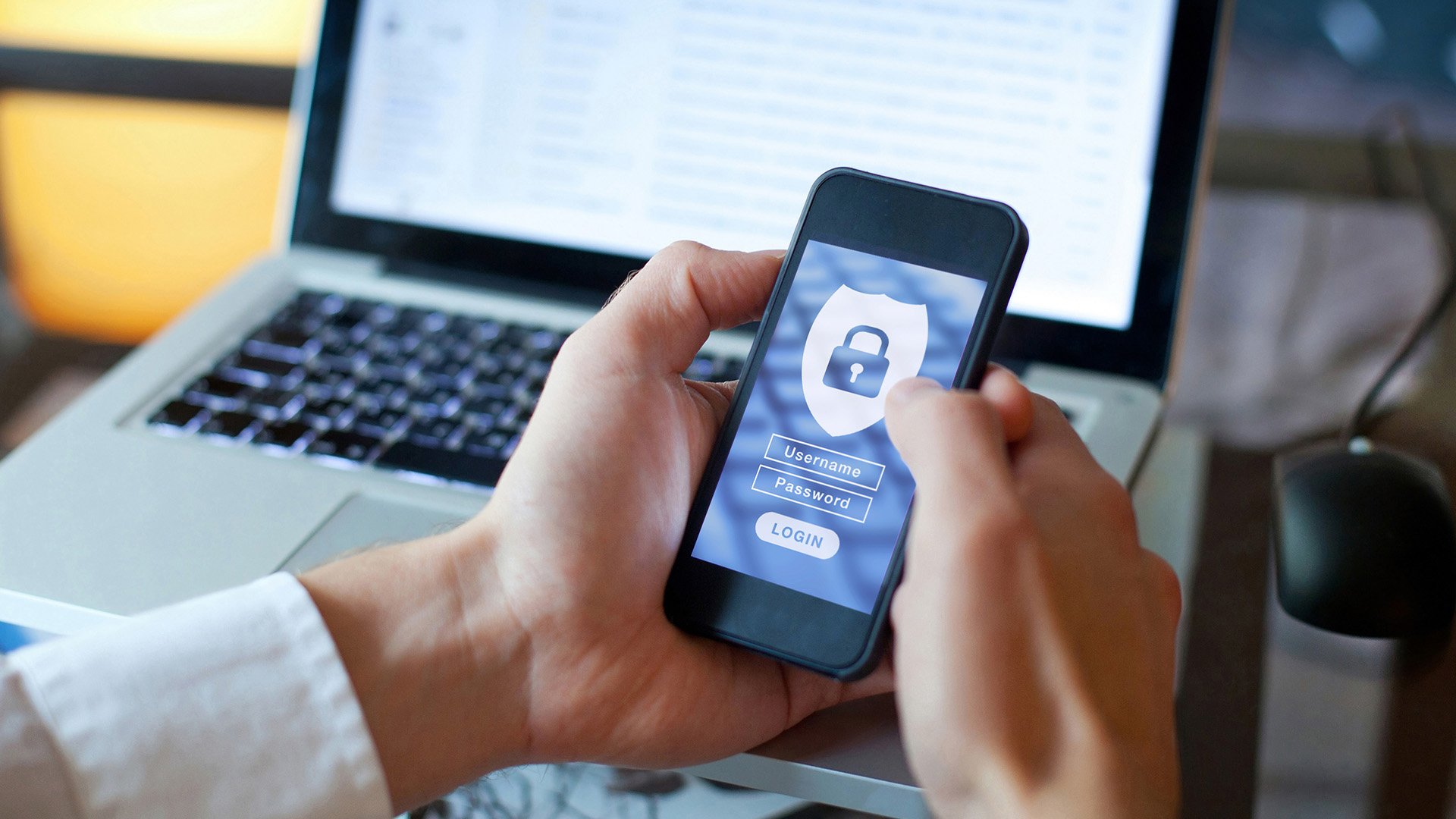
 It's Surprisingly Easy to Be More Secure Online
It's Surprisingly Easy to Be More Secure Online
Pricing and OS Support
Clario is a modern app, and it requires a modern operating system. You can use it on any system running macOS Sierra (10.12) or better, the same as Kaspersky. Avira, Norton 360 Deluxe (for Mac), and Trend Micro are even more exacting, requiring macOS High Sierra (10.13) or better.
Similar Products
If for some reason (old hardware?) you’re stuck using an older operating system, you still have options. Intego Mac Internet Security X9 supports macOS versions back to Mountain Lion (10.8), Webroot goes to Lion (10.7) and ProtectWorks can manage all the way back to Snow Leopard (10.6).
A three-license Clario subscription lists for a whopping $149 per year, but it currently goes for an introductory price of $99, about the same as a three-license subscription to Intego. Others go for less. For example, Kaspersky gives you three licenses for $59.99, and a three-device Webroot SecureAnywhere Antivirus (for Mac) license goes for $49.99. With McAfee you pay $59.99, but that lets you install protection on every macOS, Windows, iOS, and Android device in your household.
In truth, you don’t have to lay out any cash to protect your Mac with antivirus. Avira and Sophos Home Free (for Mac) offer a totally free version of their respective macOS antivirus products.
Do note that your Clario installation includes a VPN component powered by the popular NordVPN (though without the fine-tuning and settings of NordVPN). A standalone NordVPN subscription would cost almost as much as Clario on a yearly basis. Also, early adopters who buy Clario before the end of July lock in the $99 price for life.
The Clario Experience
The typical antivirus experience goes something like this. You run the installer, click through a few screens, and get to the main page, which often focuses on a big, prominent Scan button. You update the antivirus definitions, run a full scan, and then ignore the product unless something goes wrong. Clario couldn’t be more different.
You start by creating an account and either buying the product or opting for a seven-day trial. As the installer works through its stages, it displays video clips of safe, happy people. It also introduces the customer service team, promising you’ll chat with real people, not chatbots.
Next comes a kind of interactive quiz about your concerns in five areas: online identity, browsing the internet, your devices, your money, your network connections, and your data. At each topic page you can check off from two to five concerns, after which Clario offers protection to address your concerns. For example, after the online identity page it offers to turn on data breach monitoring. After the devices page it walks you through enabling antivirus.

Personalization doesn’t take that long, and by going through the process, the user gets a clear idea of what the various components and settings are for. All macOS antivirus tools must walk users through enabling necessary permissions. Clario makes it a conversation.
The Clario Dashboard
After the initial personalization phase, you interact with Clario through its dashboard. Clario avoids the traffic-light bright greens and reds that characterize many other products. When everything is dandy, the dashboard background is a bluish-purple circle against a dark turquoise background. If there’s a problem, the background shades to coral at one side. It’s all very soothing.
In the middle of the dashboard are six buttons: Identity, Browsing, Device, Money, Network, and Files. You may notice that these correspond roughly to the categories in the personalization phase. There’s also a box titled “How can we help?”; entering a query in this box starts a live chat session. Finally, a small animated icon at the bottom suggests that you should swipe for recommendations.

If anything needs attention in one of the six areas, you see a small number in the corner of the corresponding panel. You can also just explore the panels to get recommendations for security and privacy. The resulting pages mostly show two or three related concepts. For example, the Identity page contains sub-panels for Online accounts, Access to data, and Personal info online. If you’ve done everything possible for your security and privacy, the panel is green; if there’s more to do, it’s blue.
I did find that many of the different actions proved not so different after all. Safeguard private data, online shopping security, secure your home network…all of these and more refer to turning on the VPN component. Another gaggle of actions relate to making sure real-time protection is on. This is a great idea. The average consumer doesn’t necessarily know why or when to click a big “VPN On” button, but the idea of, say, enabling banking protection is very clear.
Security School
In addition to specific actions on each detail page, you get some number of recommendations to complete to get an extra level of protection. Opening one of these effectively gets you a security school lesson.
Each page is presented as advice from a Clario expert, showing name and photo. You can read the article and take any actions you feel comfortable with. When finished, you can click the I’m Done button. If the topic is of no interest, there’s a link for that too. After you dismiss a topic, another may take its place.

Will consumers make use of this advice? I can’t say for sure, but the presentation is excellent. And the range of topics is immense. For example, there’s even a treatise on how to read EULAs (End User License Agreements).
Is There an Antivirus Here?
With all this emphasis on personal interaction, you might begin to wonder where the antivirus is. Don’t worry, it’s there, just not in your face. If you scroll the dashboard to see recommendations, the first big one is to run a full scan. You can run a scan at will by choosing Device > System security > Anti-malware > Full system scan.
On my test Mac, the scan finished in about 15 minutes, about half the average for current Mac antivirus utilities. I don’t have a supply of macOS malware, but the scan did correctly find instances of the EICAR test file (a non-malicious file that antivirus vendors agree to detect).
After the scan, Clario displayed its quarantine page. Like most antivirus utilities, this page lets you permanently delete any quarantined files, or restore a file that was quarantined in error. But this is Clario, so the most prominent option is “Review with expert.” Clicking that one starts a live chat with a Clario agent to help you understand the malware scan’s findings.

Like most macOS antivirus tools, Clario also aims to wipe out any Windows malware it encounters. It’s true that Windows malware can’t run on a Mac, but the Mac could still serve as way for the malware to reach a Windows system. When I had Clario scan a thumb drive containing my collection of Windows malware, it quickly eliminated 89 percent of them. Only F-Secure Safe (for Mac), ESET, and Webroot have done better, with 91, 93, and 100 percent respectively.
Clario is new, so it’s not surprising the independent labs haven’t yet put it through the wringer. My company contacts say they do plan to arrange for independent lab testing.
Online Protection
Getting rid of malware that’s on your system is good. Preventing it from ever reaching your device is even better. The Clario Online browser extension for Chrome steers your browser away from malicious and fraudulent sites, suppresses advertisements, and actively foils ad trackers and other trackers. It also marks up search results, red-flagging links you’d best avoid following. At present, this protection is only for Chrome, not Safari.

I challenge Windows antivirus tools with a feed of malware-hosting pages, noting whether the antivirus keeps the browser away from the page, wipes out the malware download, or fails to protect. I don’t have a feed of pages hosting Mac malware, so I can’t use this test. Phishing pages, however, are platform-independent. If a fraudster tricks you into giving away your bank credentials, the device you were using when you fell victim is irrelevant.
To test phishing protection, I gather hundreds of very recent pages that have been reported as fraudulent, making sure to include many that haven’t been analyzed or blacklisted. I launch each potential fraud in four browsers. Three simply use the protection built into Chrome, Edge, and Firefox. Naturally, the antivirus under test protects the fourth.

Clario detected 87 percent of the verified phishing frauds. It did outperform all three browsers, especially Edge. However, others have done much better in this test. Kaspersky Internet Security for Mac and Trend Micro matched the performance of their Windows equivalents, with 100 percent detection.
Unobtrusive VPN
As noted above, Clario doesn’t emphasize the concept of turning on the VPN. Rather, it focuses on the benefits of doing so, things like protecting your banking session against interference, or preventing anyone from seeing your online activity. There’s no big indicator showing that you’re connected, but if you look at one of the related actions, you’ll see that protection is active.

I initially thought that you don’t have any control over what server the VPN uses. Then I encountered the browsing location protection item. Drill down into this one and you can pick your country. But if you just want VPN protection for, say, a banking session, the country doesn’t matter, so Clario doesn’t offer a choice.
Mobile Support
When I began this review, the Android and iOS apps were still in final testing, but they made it into their respective app stores shortly afterward. A QR code in the main window’s recommendations section aims to help you go mobile. However, as of this writing, the QR code still doesn’t work in Android and just takes you to a generic page in iOS. If you have any trouble locating the app, just check in with your support agent.
You may want to think twice before using one of your licenses on a mobile installation, though. Where the main program has six protection areas, the Android edition has just three, Identity, Browsing, and Network, and there’s not much inside any of the three.

Under Identity, you can turn on data breach monitoring. Under Network, you can turn on the VPN for protection on insecure Wi-Fi. And under Browsing you can simply enable the VPN for privacy, or tune it to a particular country for location protection. That’s it. There’s no antivirus, antitheft, app privacy checker, or other expected Android security features.
With most cross-platform security suites, iOS gets short shrift. Clario is a rare exception, in that the iOS edition has more features, but just a tiny bit more. For the most part, it looks and acts just like its Android counterpart. However, on the Browsing tab it adds Ad Blocking for Safari. The mobile apps are a bit disappointing, after the full-scale macOS Clario experience.
A Work in Progress
All too many antivirus tools claim to have a totally new approach to security. Clario actually does take a new approach, with its strong emphasis on human interaction over technical details. On the Mac, it’s friendly and educational, focusing always on what the user wants to accomplish rather than on its own features. However, it’s not yet available for Windows, and the paucity of features in the mobile editions make them much less appealing. We’ll keep an eye on this newcomer and revisit the review as necessary.
If the Clario way sounds appealing, give it a try. You can use it for seven days at no charge, to get a feel for it. But if you’re fine with a more traditional approach, one that’s been vetted by independent labs, our three Editors’ Choice products are actually less expensive than Clario. With Bitdefender Antivirus for Mac and Kaspersky Internet Security for Mac, you get three licenses for $59.99. Norton 360 Deluxe (for Mac) costs about the same as Clario, but gives you five fully cross-platform licenses, five no-limits VPN licenses, and 50GB of storage for backups.
Clario puts the focus on the user’s needs, not on its own antivirus technology, and it offers always-on live chat help. This newcomer is one to watch, though there's no Windows client yet.
Like What You're Reading?
Sign up for SecurityWatch newsletter for our top privacy and security stories delivered right to your inbox.
This newsletter may contain advertising, deals, or affiliate links. Subscribing to a newsletter indicates your consent to our Terms of Use and Privacy Policy. You may unsubscribe from the newsletters at any time.
Thanks for signing up!
Your subscription has been confirmed. Keep an eye on your inbox!
Sign up for other newsletters




























