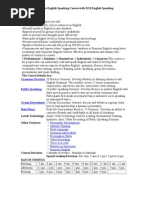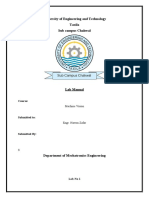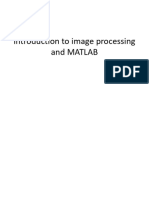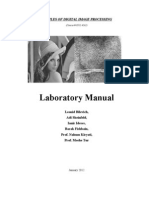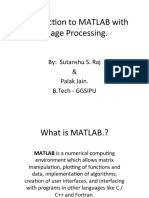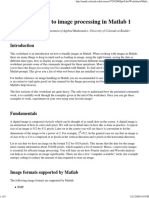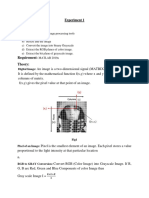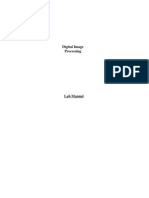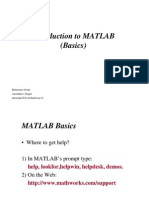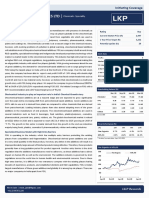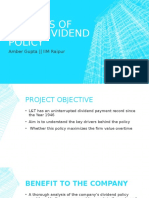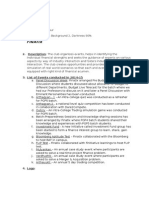Lab 1
Uploaded by
Amber GuptaLab 1
Uploaded by
Amber GuptaENGN 4528 Computer Vision, Semester 1, 2003
Lab 1: Introduction to Image Processing in Matlab & Binary Image Analysis
Welcome to your first Computer Vision Lab. This lab will introduce you to writing image processing software using Matlab and the Matlab Image Processing Toolbox. You will learn how to load, view and manipulate images, convert between image formats, threshold images, and you will write a function that calculates the moments and orientation of a binary object.
Deliverable:
To gain the marks for this lab you will need to show me your Lab1 function running during the lab. The specification for this function is towards the end of this document. To get started quickly work through the Getting Started and Introduction to Image Processing in Matlab sections.
Getting Started
1. Make a new directory in which to do your work for this course. 2. Download the image text.tiff from http://www.syseng.anu.edu.au/~luke/cvcourse_files/images/text.tiff Save this image in your new directory. 3. Open Matlab from the Start>Programs menu. 4. Change to your new directory (use cd). 5. Type edit to open a new script file, and you are ready to start work. I suggest you do all your work in your script file.
Did you know: You can write multiple Matlab functions in the same file? This is helpful to keep your work together especially when working on large projects, to do this you will have to make the file a function. You can use the debugging features in the Matlab editor to jump between the local variable spaces when debugging your functions. Check 'Stop if Error' in the Breakpoints menu of the Matlab editor to activate the debugger on the next error. Note the different cursor in debugging mode. dbquit exits debugging mode. Remember to quit debugging mode before rerunning your code.
Introduction to Image Processing in Matlab
You can get help on any Matlab function by typing help <function> or to get help specifically on the Image Processing Toolbox type help images, typing just help will show you all the available help topics. Load the image into im_rgb with im_rgb = imread(text.tiff); convert to type double im_rgb = double(im_rgb); convert to grey-scale im_grey = (im_rgb(:,:,1)+im_rgb(:,:,2)+im_rgb(:,:,3))/3; or you can use rgb2gray which gives a slightly different result since it converts to a luminance rather than an intensity image, you'll learn about this in the lecture on colour imaging. For this lab it doesn't matter which one you use. convert from [0,255] to [0,1] im_grey = im_grey/255; to view an image use either imshow(im) or imagesc(im), note the difference. You can use imagesc and then set the axis for an image with axis image; Axis labelling can be turned on and off by axis on; axis off; 2
You can interactively crop an image using imcrop(im_grey); Try this. For this lab exercise I would like you to crop the image to a specified region containing only the 2nd letter. Do this with im_grey = im_grey(150:270, 280:400); Examine the intensity profile of im_grey improfile(im_grey); Threshold im_grey im_bin = imgrey>0.5; The object we are interest in is the text, since we have defined binary objects to be 1s and the background to be zero we need to invert the image im_bin = 1 im_bin; % inverts the binary image.
You can find the coordinates of the points in this object using find. Type help find to learn about this function. Write a line of code using find that returns the x and y values of all the points in the object. Now youre ready to get to work on the assessable task.
Specification for Lab 1 Deliverable:
Write a Matlab function Lab1.m with a sub-function find_moments. This means your file will be called Lab1.m and shall contain two functions Lab1 and find_moments. In future you will find it easier to manage larger projects if you keep all the code for each project in a single file. The specifications of these functions follow. function Lab1; % This function % - loads an image, % - displays the image and its intensity histogram, % - converts the image to binary via a threshold % - calculates the area, centre of mass and orientation of % the binary object. % - displays the binary image with its centre of mass % indicated and a line showing its orientation. % - prints out the area, centre of mass, and orientation
function [moments, orientation] = find_moments(I_bin); % Calculates the 0th , 1st and 2nd moments and orientation of % the binary image I_bin and % returns: % moment.M = 0th moment (area) % moment.Mx = 1 st moment (x-coordinate of centroid) % moment.My = 1 st moment (y-coordinate of centroid) % orientation = orientation When writing find_moments you will find it useful to refer to the lecture notes on binary moments. You can access these online from www.syseng.anu.edu.au/~luke/cvcourse.htm. You might like to try your code on other letters in text.tiff as well, or to construct some artificial data to test your system.
Additional Exercises (not directly assessable during the lab)
Load in some other images, you can get images off the net, from the image folder on the course website, or there are some images that come with the Image Processing Toolbox that you can load from any directory whilst in Matlab these images include: saturn.tif (note .tif not .tiff) pout.tif, bonemarr.tif eight.tif, tire.tif
Experiment with impixel, improfile, histeq, colormap, bwmorph, bwlabel, Type help <functio n> to see the specs for the functions then see if you can implement them. I suggest trying the following quick exercises: Use bwlabel to label a point in a binary image Experiment with dilation, erosion, opening and closing using bwmorph, try and simulate the results presented in lectures.
You might also like
- Digital Signal Processing by Luigi De RealNo ratings yetDigital Signal Processing by Luigi De Real9 pages
- Image Processing With MATLAB: Quick ReferenceNo ratings yetImage Processing With MATLAB: Quick Reference30 pages
- MATLAB Excercise For Image Processing IINo ratings yetMATLAB Excercise For Image Processing II6 pages
- Image Operations - Histogram Analysis - ThresholdingNo ratings yetImage Operations - Histogram Analysis - Thresholding20 pages
- Introduction To Image Processing Using MatlabNo ratings yetIntroduction To Image Processing Using Matlab85 pages
- Introduction To Digital Image Processing by Using Matlab: ObjectivesNo ratings yetIntroduction To Digital Image Processing by Using Matlab: Objectives7 pages
- Fundamentals of Image Processing Lab Manual 2014 PDFNo ratings yetFundamentals of Image Processing Lab Manual 2014 PDF68 pages
- Fundamentals of Image Processing Lab Manual 2014 PDF67% (3)Fundamentals of Image Processing Lab Manual 2014 PDF68 pages
- Digital Image Processing-Lab (15-EC 4110L)No ratings yetDigital Image Processing-Lab (15-EC 4110L)13 pages
- Introduction To Image Processing in MATLABNo ratings yetIntroduction To Image Processing in MATLAB4 pages
- Digital Image Processing Using MATLAB: J.Nageswara Rao, M.Veerraju, Mca 2 YearNo ratings yetDigital Image Processing Using MATLAB: J.Nageswara Rao, M.Veerraju, Mca 2 Year24 pages
- Introduction To MATLAB With Image ProcessingNo ratings yetIntroduction To MATLAB With Image Processing25 pages
- Lab No. 1: Introduction To Matlab Lab Task 01: Multiply The Following Two Matrices. A (1 2 3 4) B (5 6)No ratings yetLab No. 1: Introduction To Matlab Lab Task 01: Multiply The Following Two Matrices. A (1 2 3 4) B (5 6)57 pages
- MIP Lab Manual BM3652 MEDICAL IMAGE PROCESSING - 110146No ratings yetMIP Lab Manual BM3652 MEDICAL IMAGE PROCESSING - 11014674 pages
- Introduction To MATLAB With Image ProcessingNo ratings yetIntroduction To MATLAB With Image Processing25 pages
- Digital Image Processing: Lab Assignements: InstructionsNo ratings yetDigital Image Processing: Lab Assignements: Instructions4 pages
- Introduction To MATLAB (Basics) : Reference From: Azernikov Sergei Mesergei@tx - Technion.ac - IlNo ratings yetIntroduction To MATLAB (Basics) : Reference From: Azernikov Sergei Mesergei@tx - Technion.ac - Il35 pages
- Python Advanced Programming: The Guide to Learn Python Programming. Reference with Exercises and Samples About Dynamical Programming, Multithreading, Multiprocessing, Debugging, Testing and MoreFrom EverandPython Advanced Programming: The Guide to Learn Python Programming. Reference with Exercises and Samples About Dynamical Programming, Multithreading, Multiprocessing, Debugging, Testing and MoreNo ratings yet
- Image Classification: Step-by-step Classifying Images with Python and Techniques of Computer Vision and Machine LearningFrom EverandImage Classification: Step-by-step Classifying Images with Python and Techniques of Computer Vision and Machine LearningNo ratings yet
- Symbolic Mathematics in Data Science. Algebra, Calculus, and Geometry with MatlabFrom EverandSymbolic Mathematics in Data Science. Algebra, Calculus, and Geometry with MatlabNo ratings yet
- Guide for Dummies: from MATLAB to C++ through the MATLAB Coder: English and Italian BookFrom EverandGuide for Dummies: from MATLAB to C++ through the MATLAB Coder: English and Italian BookNo ratings yet
- Introduction to MATLAB for Scientists and Engineers: A Practical Guide to Computational Problem SolvingFrom EverandIntroduction to MATLAB for Scientists and Engineers: A Practical Guide to Computational Problem SolvingNo ratings yet
- Organic' and Natural' - India's $32 Bi..No ratings yetOrganic' and Natural' - India's $32 Bi..10 pages
- Core-Values-Exercise Integrity Consulting ServicesNo ratings yetCore-Values-Exercise Integrity Consulting Services4 pages
- Indian Institute of Quantitative Finance: Enrollment FormNo ratings yetIndian Institute of Quantitative Finance: Enrollment Form1 page
- Techniques For The Seismic Rehabilitation of Existing BuildingsNo ratings yetTechniques For The Seismic Rehabilitation of Existing Buildings167 pages
- Sell ClickBank Products Using Ebay Classified Ads. (PDFDrive)No ratings yetSell ClickBank Products Using Ebay Classified Ads. (PDFDrive)112 pages
- Instant ebooks textbook Foundations of Dynamic Economic Analysis Optimal Control Theory and Applications 1st Edition Michael R. Caputo download all chapters100% (22)Instant ebooks textbook Foundations of Dynamic Economic Analysis Optimal Control Theory and Applications 1st Edition Michael R. Caputo download all chapters85 pages
- Chapter One: Thesis Report On Electrical Safety Assessment System of SQ Celsius Limited100% (2)Chapter One: Thesis Report On Electrical Safety Assessment System of SQ Celsius Limited99 pages
- Australia New Zealand Food Standards Code - Standard 1.2.7 - Nutrition, Health and Related ClaimsNo ratings yetAustralia New Zealand Food Standards Code - Standard 1.2.7 - Nutrition, Health and Related Claims12 pages
- Overlapnet: Loop Closing For Lidar-Based SlamNo ratings yetOverlapnet: Loop Closing For Lidar-Based Slam10 pages
- Comprehensive Systematic Review On Virtual Reality For Cultural Heritage Practices Coherent Taxonomy and MotivationsNo ratings yetComprehensive Systematic Review On Virtual Reality For Cultural Heritage Practices Coherent Taxonomy and Motivations17 pages
- What Is Cardiac Axis ECG Interpretation Geeky MedicsNo ratings yetWhat Is Cardiac Axis ECG Interpretation Geeky Medics1 page
- Image Operations - Histogram Analysis - ThresholdingImage Operations - Histogram Analysis - Thresholding
- Introduction To Digital Image Processing by Using Matlab: ObjectivesIntroduction To Digital Image Processing by Using Matlab: Objectives
- Fundamentals of Image Processing Lab Manual 2014 PDFFundamentals of Image Processing Lab Manual 2014 PDF
- Fundamentals of Image Processing Lab Manual 2014 PDFFundamentals of Image Processing Lab Manual 2014 PDF
- Digital Image Processing Using MATLAB: J.Nageswara Rao, M.Veerraju, Mca 2 YearDigital Image Processing Using MATLAB: J.Nageswara Rao, M.Veerraju, Mca 2 Year
- Lab No. 1: Introduction To Matlab Lab Task 01: Multiply The Following Two Matrices. A (1 2 3 4) B (5 6)Lab No. 1: Introduction To Matlab Lab Task 01: Multiply The Following Two Matrices. A (1 2 3 4) B (5 6)
- MIP Lab Manual BM3652 MEDICAL IMAGE PROCESSING - 110146MIP Lab Manual BM3652 MEDICAL IMAGE PROCESSING - 110146
- Digital Image Processing: Lab Assignements: InstructionsDigital Image Processing: Lab Assignements: Instructions
- Introduction To MATLAB (Basics) : Reference From: Azernikov Sergei Mesergei@tx - Technion.ac - IlIntroduction To MATLAB (Basics) : Reference From: Azernikov Sergei Mesergei@tx - Technion.ac - Il
- Python Advanced Programming: The Guide to Learn Python Programming. Reference with Exercises and Samples About Dynamical Programming, Multithreading, Multiprocessing, Debugging, Testing and MoreFrom EverandPython Advanced Programming: The Guide to Learn Python Programming. Reference with Exercises and Samples About Dynamical Programming, Multithreading, Multiprocessing, Debugging, Testing and More
- Image Classification: Step-by-step Classifying Images with Python and Techniques of Computer Vision and Machine LearningFrom EverandImage Classification: Step-by-step Classifying Images with Python and Techniques of Computer Vision and Machine Learning
- Symbolic Mathematics in Data Science. Algebra, Calculus, and Geometry with MatlabFrom EverandSymbolic Mathematics in Data Science. Algebra, Calculus, and Geometry with Matlab
- Guide for Dummies: from MATLAB to C++ through the MATLAB Coder: English and Italian BookFrom EverandGuide for Dummies: from MATLAB to C++ through the MATLAB Coder: English and Italian Book
- Introduction to MATLAB for Scientists and Engineers: A Practical Guide to Computational Problem SolvingFrom EverandIntroduction to MATLAB for Scientists and Engineers: A Practical Guide to Computational Problem Solving
- Core-Values-Exercise Integrity Consulting ServicesCore-Values-Exercise Integrity Consulting Services
- Indian Institute of Quantitative Finance: Enrollment FormIndian Institute of Quantitative Finance: Enrollment Form
- Techniques For The Seismic Rehabilitation of Existing BuildingsTechniques For The Seismic Rehabilitation of Existing Buildings
- Sell ClickBank Products Using Ebay Classified Ads. (PDFDrive)Sell ClickBank Products Using Ebay Classified Ads. (PDFDrive)
- Instant ebooks textbook Foundations of Dynamic Economic Analysis Optimal Control Theory and Applications 1st Edition Michael R. Caputo download all chaptersInstant ebooks textbook Foundations of Dynamic Economic Analysis Optimal Control Theory and Applications 1st Edition Michael R. Caputo download all chapters
- Chapter One: Thesis Report On Electrical Safety Assessment System of SQ Celsius LimitedChapter One: Thesis Report On Electrical Safety Assessment System of SQ Celsius Limited
- Australia New Zealand Food Standards Code - Standard 1.2.7 - Nutrition, Health and Related ClaimsAustralia New Zealand Food Standards Code - Standard 1.2.7 - Nutrition, Health and Related Claims
- Comprehensive Systematic Review On Virtual Reality For Cultural Heritage Practices Coherent Taxonomy and MotivationsComprehensive Systematic Review On Virtual Reality For Cultural Heritage Practices Coherent Taxonomy and Motivations
- What Is Cardiac Axis ECG Interpretation Geeky MedicsWhat Is Cardiac Axis ECG Interpretation Geeky Medics