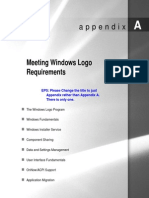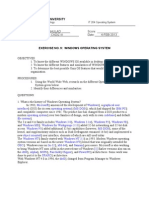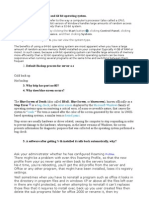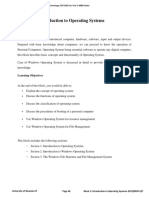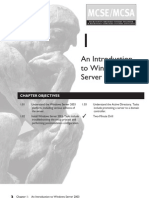Professional Server Network Directory Services: Exam Objectives
Professional Server Network Directory Services: Exam Objectives
Uploaded by
profsilvio2003PucCopyright:
Available Formats
Professional Server Network Directory Services: Exam Objectives
Professional Server Network Directory Services: Exam Objectives
Uploaded by
profsilvio2003PucOriginal Title
Copyright
Available Formats
Share this document
Did you find this document useful?
Is this content inappropriate?
Copyright:
Available Formats
Professional Server Network Directory Services: Exam Objectives
Professional Server Network Directory Services: Exam Objectives
Uploaded by
profsilvio2003PucCopyright:
Available Formats
EXAM MATERIAL
Professional Server Network Directory Services
EXAM OBJECTIVES
The content of this chapter doesnt map directly to any one specific exam objective, but that doesnt mean its not important. The basics presented in this chapter are crucial to your understanding of Windows 2000. So, no matter which of the four core Windows 2000 exams youre preparing for, read on. You owe it to yourself to get a firm grasp of the Windows 2000 fundamentals early on, so you can dive into the rest of the chapters with confidence.
C HAP TE R
Overview of Windows 2000
T
I
his chapter explores the basics of the four new Windows 2000 operating systems. Ever wondered which operating system to choose for a
given situation? Or whether to choose a workgroup or a domain model? These issues are explained and answered in this chapter. Youll want to read this chapter no matter which of the four core Microsoft Windows 2000 exams youre preparing for, because it spells out fundamental concepts youll need to know, including: Basic descriptions and features of the four new Windows 2000 operating systems: Professional, Server, Advanced Server, and Datacenter Server
I I I I
How the Windows 2000 user interface looks and feels Application environments supported by Windows 2000 Fundamentals of Windows 2000 architecture Explanations of basic Windows 2000 concepts: workgroups, domains, and an introduction to Active Directory
Part I
Introduction to Windows 2000
Chapter Pre-Test
1. List the four new Windows 2000 operating systems. 2. Does Windows 2000 support Plug and Play? 3. What are the five application types supported by Windows 2000? 4. Which hardware platforms are supported by Windows 2000? 5. What are the two primary modes in the Windows 2000 architecture? 6. What is Active Directory?
Chapter 1
Overview of Windows 2000
Windows 2000 Operating Systems
This overview begins by taking a look at the Microsoft Windows 2000 operating system family.The operating systems that make up this family are:
I I I I
Windows 2000 Professional Windows 2000 Server Windows 2000 Advanced Server Windows 2000 Datacenter Server
These four operating systems share a common user interface, share many common features and utilities, and are all 32-bit operating systems. In fact, all of these operating systems use the same kernel, which is based on Windows NT technology.
TIP
When you hear the name Windows 2000, you might think this operating system is a revised version of Windows 98. However, Windows 2000 is really the latest and greatest version of Windows NT, and was originally called Windows NT 5.0 before Microsoft changed its name to Windows 2000.
Although based on the same kernel, each of the four operating systems that make up the Windows 2000 operating system family is optimized for use in a specific environment. The following section explores some of the new common features shared by the four Windows 2000 operating systems.
New Common Features
The Windows 2000 operating systems share several common features and utilities. A few of the more significant features that have changed from Windows NT 4.0 to Windows 2000 are:
I
New security protocol: Windows 2000 includes the Kerberos version 5 protocol.This is an Internet standard authentication protocol that provides a higher level of security and faster, more efficient authentication than the Windows NT/LAN Manager protocol.
Part I
Introduction to Windows 2000
Plug and Play: The Windows 2000 operating systems, unlike their Windows NT 4.0 predecessors, fully support Plug and Play architecture. Plug and Play automatically detects new hardware in a computer, and then automatically loads the appropriate device drivers and configures the device. Plug and Play also enables you to physically change a PC card in a laptop computer without turning the computer off. New file system support: Windows 2000 supports two new file systems: the FAT32 file system and the Encrypting File System (EFS).The FAT32 file system, which is supported by Windows 95 OSR2 and Windows 98, but was not supported by earlier versions of Windows NT, allocates disk space in a more efficient manner than previous versions of the FAT (file allocation table) file system, and supports drives as large as two terabytes. EFS enables you to store files on an NTFS partition in an encrypted format, so that even if an unauthorized user removes a hard disk from your computer, that user will be unable to access the sensitive data contained in the encrypted file. Power Options in Control Panel: This application enables you to configure energy saving settings for your computer. Primarily designed for use on laptop computers, Power Options help you get the most life out of your laptops battery. Internet Explorer 5: Microsofts newest Web browser, Internet Explorer 5, is an integral part of the Windows 2000 operating systems. Internet Explorer 5 sports several new features designed to save time and make browsing tasks easier to perform, including a Search Assistant, automatic configuration, and AutoComplete. Internet Explorer 5 also includes Microsoft Outlook Express 5, an e-mail and newsgroup client that enables multiple users to maintain individual e-mail accounts on the same computer.
These are just a few of the many new features of Windows 2000, but in my opinion, the most important. As you might guess, each of these components will be covered in depth in later chapters in this book. But first, allow me to introduce you to each of the new Windows 2000 operating systems.
Chapter 1
Overview of Windows 2000
Windows 2000 Professional
Microsoft Windows 2000 Professional is a 32-bit operating system that is optimized for use on desktop computers.Windows 2000 Professional picks up where Windows NT Workstation left off. It contains not only the features and functionality of Windows NT Workstation, but also the best features of Windows 98. Windows 2000 Professional is typically not a good choice of operating system for a server in a business environment, because it supports only ten concurrent connections from other computers.
Hardware Requirements As with all new versions of operating systems, Windows 2000 Professional requires significantly more hardware resources than did either of its predecessors Windows NT Workstation or Windows 98.The minimum hardware required to successfully install and run Windows 2000 Professional on an Intel-based computer includes:
I I I
A Pentium/133MHz processor 32MB of RAM (64MB are recommended) 650MB of free hard disk space
In order to ensure operational success, all hardware should be on the Windows 2000 Hardware Compatibility List (HCL) that is shipped with the product and is also posted on Microsofts Web site.
CROSS-REFERENCE
For more information on the Hardware Compatibility List, including Web site information, see Chapter 3. For detailed information on the hardware requirements for installing Windows 2000 Professional, also see Chapter 3.
Application Support Windows 2000 Professional supports most MS-DOSbased applications, most 16-bit and 32-bit Windows-based applications, POSIX 1.x applications, and most OS/2 1.x applications. Specifically, Windows 2000 Professional supports many Windows 95/Windows 98 applications that were not supported by Windows NT Workstation 4.0. Windows 2000 Professional does not support applications that require direct hardware access (bypassing the Hardware Abstraction Layer [HAL]) because this
10
Part I
Introduction to Windows 2000
could compromise Windows 2000 Professionals security. It also does not support software applications that require an MS-DOS terminate-and-stayresident (TSR) program or a virtual device driver. Ill discuss the various application environments supported by Windows 2000 in more detail a bit later in this chapter.
Multiprocessing, Multithreading, and Multitasking Windows 2000 Professional supports symmetric multiprocessing with up to two processors. Multiprocessing refers to the capability of an operating system to use more than one processor in a single computer simultaneously. Symmetric multiprocessing is a type of multiprocessing in which system processes and applications can be run on any available processor.This is the most efficient form of multiprocessing currently available, because it does not tie a particular process or application to a specific, assigned processor. Windows 2000 Professional also supports multithreading and preemptive multitasking. A thread is the smallest unit of processing that can be scheduled by the Windows 2000 kernel. All applications require at least one thread.When an application has more than one thread, each thread can be executed independently of the others.This is referred to as multithreading. Individual threads within a single application can even be run on different processors in the same computer. In preemptive multitasking, the operating system allocates processor time between applications. Because Windows 2000 not the application allocates processor time between multiple applications, one application can be preempted by the operating system, and another application allowed to run. When multiple applications are alternately paused and then allocated processor time, they appear to run simultaneously to the user. Security Windows 2000 Professional supports a high level of security. User logon and authentication are required in order to use the operating system and in order to access local or network resources. Windows 2000 Professional supports a local user account database, and can also support either a Windows NT Server 4.0 domain user account database or user accounts from the Windows 2000 Active Directory. Two other security features of Windows 2000 Professional are smart card support and Internet Protocol Security.A smart card is a security device that contains a unique, encrypted set of authentication credentials.When used in
Chapter 1
Overview of Windows 2000
11
conjunction with a smart card reader that has been installed on a computer, smart cards eliminate the need for users to transmit user names and passwords across the network when logging on. Internet Protocol Security (IPSec) encrypts TCP/IP traffic between two computers, thus preventing unauthorized users who capture network traffic from viewing or modifying sensitive data.
Windows 2000 Server
Microsoft Windows 2000 Server is a powerful 32-bit operating system that is optimized for network file, print, application, and Web servers.Windows 2000 Server is the next generation of Windows NT Server. It contains all of the features and functionality of Windows 2000 Professional, plus several additional features that make it the operating system of choice for most business server applications.
Hardware Requirements The minimum hardware required to successfully install and run Windows 2000 Server on an Intel-based computer includes:
I I I
A Pentium/133MHz processor 64MB of RAM (128MB are recommended) 950MB of free hard disk space (more disk space is required if the computer contains more than 64MB of RAM)
All hardware should be on the Windows 2000 HCL.
CROSS-REFERENCE
For more detailed information on hardware requirements for installing Windows 2000 Server, see Chapter 3.
File Management Windows 2000 Server supports two new file management tools, the Distributed file system (Dfs) and disk quotas. The Distributed file system (Dfs) is a file system that enables an administrator to make shares that are stored on various servers on the network appear to users as though they are stored within a single share on a single server. The use of Dfs makes finding network resources easier for users, because users dont have to know which server physically contains the shared resource they are trying to access.
12
Part I
Introduction to Windows 2000
Disk quotas is a volume management tool that is enabled on a volumeby-volume basis. Once enabled, disk quotas automatically track disk space usage on a user-by-user basis, and prevent individual users from exceeding the disk space limitations that they have been assigned by administrators. Disk quotas can also be used on Windows 2000 Professional computers, but it seems unlikely to me that they will be widely used on desktop client computers.
Application Support Windows 2000 Server supports the same software applications as Windows 2000 Professional. In addition,Windows 2000 Server is optimized to support the Microsoft BackOffice suite of products, including SQL Server, Systems Management Server, Internet Information Server, Exchange Server, and SNA Server, as well as many third-party server-based applications. Windows 2000 Server also supports Terminal Services. This application service, when run on a network server, enables users of client computers to remotely perform processor-intensive or network-intensive tasks from their client computers. The application runs on the server running Terminal Services, so the user can take advantage of the processing power and network connectivity of the server, while fully controlling the application from the client computers keyboard and monitor.
CROSS-REFERENCE
Chapter 20 is devoted entirely to managing Terminal Services.
Multiprocessing, Multithreading, and Multitasking Like Windows 2000 Professional,Windows 2000 Server supports symmetric multiprocessing, but Windows 2000 Server accommodates up to four processors instead of only two. Also like Windows 2000 Professional, Windows 2000 Server supports multithreading and preemptive multitasking. Security Windows 2000 Server includes all of the security features of Windows 2000 Professional, and has additional security features of its own. Windows 2000 Server supports a local user account database, and can also support either a Windows NT Server 4.0 domain user account database, or user accounts from the Windows 2000 Active Directory. In addition, Windows 2000 Server can be configured as a domain controller, which
Chapter 1
Overview of Windows 2000
13
contains a read/write copy of the Active Directory data store. Active Directory is a directory service that stores information about various types of network objects, including printers, shared folders, user accounts, and computers. These objects are placed in a hierarchical structure that can be organized to simplify administration.With Active Directory, users can gain access to any network resource (that the user has permissions to) with a single logon.
CROSS-REFERENCE
Active Directory is an important feature of Windows 2000. It is discussed briefly later in this chapter, and is the primary focus of Chapter 2.
Windows 2000 Server also includes support for Remote Authentication Dial-In User Service (RADIUS). RADIUS is an industry standard authentication service that provides centralized management of user authentication and authorization for remote access servers.
Networking Windows 2000 Server supports routing of the IP, IPX, and AppleTalk protocols over both LAN and WAN interfaces. Both the Routing Information Protocol (RIP) version 2 and the Open Shortest Path First (OSPF) routing protocols are supported for IP routing. Another new networking feature of Windows 2000 Server is the support this operating system provides for asynchronous transfer mode (ATM) network adapter cards. ATM technology makes possible the simultaneous transport of voice, data, video, and images over the network.
Windows 2000 Advanced Server
Microsoft Windows 2000 Advanced Server is a powerful 32-bit operating system that is optimized for servers in an enterprise network environment. This operating system is often also a good intermediate choice for a heavily used server, such as a SQL server, when you need a more powerful hardware platform than Windows 2000 Server supports, but dont need the capabilities (or the added hardware and software expense) associated with Windows 2000 Datacenter Server. Windows 2000 Advanced Server provides more scalability than Windows 2000 Server. Windows 2000 Advanced Server supports up to eight processors, and up to 8GB of RAM. Windows 2000 Server, on the other hand, only supports up to four processors and up to 4GB of RAM.
14
Part I
Introduction to Windows 2000
The minimum hardware requirements of Windows 2000 Advanced Server are virtually the same as those for Windows 2000 Server. As noted previously, however, Windows 2000 Advanced Server can support more processors and more RAM than Windows 2000 Server. Windows 2000 Advanced Server includes all of the features of Windows 2000 Server. In addition, Windows 2000 Advanced Server includes Windows Clustering. A cluster is a group of computers that, from a client and application point of view, appear as a single computer. Windows Clustering is a technology which, when implemented on 2 to 32 Windows 2000 Advanced Server computers, provides two important features:
I
High availability: This feature is important for mission-critical applications. In Windows Clustering, if a computer in the cluster that is running a critical application fails, another computer in the cluster will automatically start the application, and users will be seamlessly directed to the computer that takes over running the application. Load balancing: This feature refers to spreading utilization across multiple computers. For example, if a Web server experiences more utilization than a single computer can handle, it can be run on all of the computers in the cluster. Users will be seamlessly directed to the computer with the lowest utilization.
Windows Clustering is implemented on Windows 2000 Advanced Server by installing the Cluster Service.
Windows 2000 Datacenter Server
Microsoft Windows 2000 Datacenter Server is the most powerful of the Windows 2000 operating systems.Also a 32-bit operating system,Windows 2000 Datacenter Server is optimized for enterprise applications, such as extremely large databases and real-time online transaction processing, or other industrial applications that require phenomenal amounts of processor power. Windows 2000 Datacenter Server provides more scalability than Windows 2000 Advanced Server.Windows 2000 Datacenter Server supports up to 32 processors, and up to 64GB of RAM. Windows 2000 Advanced
Chapter 1
Overview of Windows 2000
15
Server, on the other hand, only supports up to eight processors and up to 8GB of RAM. The minimum hardware requirements of Windows 2000 Datacenter Server are the same as those for Windows 2000 Server.As noted previously, however, Windows 2000 Datacenter Server can support more processors and more RAM than either Windows 2000 Server or Windows 2000 Advanced Server. The features of Windows 2000 Datacenter Server are identical to the features of Windows 2000 Advanced Server. The only advantage of Windows 2000 Datacenter Server is its capability to utilize more processors and more RAM.
Windows 2000 User Interface
If youre familiar with the Windows 98 user interface, or the Windows NT 4.0 user interface with Active Desktop installed, you can probably skip this section. The Windows 2000 user interface looks and feels just like the Windows 98 user interface.
TIP
Because of the similarities of the Windows 2000 operating systems, throughout this book, except where differences are noted, when you read Windows 2000 you can assume Im referring to all three of the most commonly used Windows 2000 operating systems: Windows 2000 Professional, Windows 2000 Server, and Windows 2000 Advanced Server. Windows 2000 Datacenter Server is beyond the scope of this book, and its differences will not be discussed in this book.
If this is your first exposure to the newer Windows operating systems, Figure 1-1 shows the appearance of the Windows 2000 Server desktop interface. The following is a brief explanation of the Windows 2000 user interface, including the desktop and Windows Explorer. Because the user interfaces of the Windows 2000 operating systems are identical, I havent described each desktop individually.
16
Part I
Introduction to Windows 2000
FIGURE 1-1 The Windows 2000 Server desktop
The Windows 2000 Desktop
After your computer boots Windows 2000, the screen displayed is the desktop. Figure 1-1 shows the Windows 2000 Server desktop. The Windows 2000 desktop is nearly identical to the desktop of the Windows 98 and Windows NT 4.0 (with Active Desktop installed) operating systems. As with previous versions of Windows and Windows NT, you can create shortcuts to programs you use frequently and place them on your desktop. The simplest way to create a shortcut is to highlight the desired program in your Start menu, then right-click the highlighted program, and drag it to your desktop. When you release the right mouse button, select Create Shortcut(s) Here from the menu that is displayed. You can also customize the desktop to display selected Web pages directly on the desktop by right-clicking anywhere on the desktop and then selecting Active Desktop Customize My Desktop. As with previous versions of Windows and Windows NT, you can configure the display properties, including background, screen saver, appearance, Web content, visual effects, display resolution, and color depth. To configure the display properties, right-click anywhere on the desktop and then select Properties.
Chapter 1
Overview of Windows 2000
17
There are several icons on the desktop, as well as a taskbar. Each of these items is discussed in the following sections.
My Documents The My Documents icon represents the My Documents folder of the logged-on user.This folder is the default storage location for user-created documents. Double-clicking the My Documents icon displays the contents of the My Documents folder. My Computer Double-clicking the My Computer icon displays the My Computer dialog box. This dialog box graphically represents every drive on the computer (including network drives, if any), as well as the Control Panel folder. If you double-click any icon in the My Computer dialog box, a dialog box is displayed showing the contents of the drive or folder you clicked.
TIP
Windows 2000 offers you a choice of whether to single-click or doubleclick to open an item, such as My Computer. The default setting is double-click. If you want to change this setting, open My Computer, then select Tools Folder Options. In the Folder Options dialog box, select the Single-click to open an item option. This setting applies not only to My Computer, but to the other items on the desktop, and also to all items displayed in Windows Explorer.
My Network Places If you double-click the My Network Places icon, a dialog box is displayed that contains an icon for Add Network Place, an icon for Computers Near Me, and an icon for the Entire Network. Use the Add Network Place icon when you want to connect to a shared folder on the network, or connect to an FTP or Web site. This icon is a simplified wizard for mapping a network drive or connecting to a Web site, and creating a shortcut to this drive or Web site in the My Network Places folder. If you double-click the Computers Near Me icon, all of the computers in your workgroup or domain are displayed.You can double-click any of these computers to display the shared folders and shared printers on that computer.The Printers and Scheduled Tasks folders on the selected computer are also displayed.
18
Part I
Introduction to Windows 2000
The Entire Network icon, when double clicked, opens a dialog box that gives you three options.You can select a link that will search for a particular computer on the network.You can also select a link that will search for specific files or folders located anywhere on the network. Finally, you can select a link that will let you view and browse all of the workgroups, domains, and computers on your network.
Recycle Bin The Recycle Bin icon is a politically correct version of the Macintosh trash can icon.When you delete files, the files are moved from their original location into the Recycle Bin folder. If you later want those files back, you can move them from the Recycle Bin to another location.When you delete items in the Recycle Bin, the items are removed permanently from your computer. Its normally a good idea to periodically empty your Recycle Bin so that a large amount of valuable disk space is not taken up by deleted files. Internet Explorer When you double-click the Internet Explorer icon, Microsoft Internet Explorer 5 starts.You can use this application to browse Web pages located on the Internet or on your companys intranet. Connect to the Internet When you double-click the Connect to the Internet icon, the Internet Connection Wizard starts. You can use this wizard to sign up for a new account with an Internet service provider (ISP), to transfer your existing Internet account settings to the computer youre working on, or you can elect to bypass this wizard and manually configure your Internet connection. A tutorial that explains in more detail how to use the Internet Connection Wizard is included. You can access this tutorial by clicking tutorial on the first screen in the wizard. Taskbar The taskbar at the bottom of the desktop contains the Start button, a Quick Launch toolbar, a button for each program that is currently running, and a clock. Ill get to the Start button and Quick Launch toolbar in a minute, but first let me explain how you can use the other elements in the taskbar.
Chapter 1
Overview of Windows 2000
19
You can use the taskbar to quickly switch between two or more applications that are running by clicking the button that represents the application you want to use.You can configure the properties of the taskbar by right-clicking anywhere on the taskbar, and then selecting Properties. Finally, you can easily set the time and date by double-clicking the clock in the taskbar.
Start Button The Start button is located on the left side of the taskbar at the bottom of the desktop. Clicking the Start button opens a menu that enables you to quickly access programs, recently used documents, favorites, settings (such as the Control Panel and Printers folders), and Help. The menu also includes a Windows Update option, which is a link to Microsofts Web site where you can download new Windows features and operating system updates. In addition, this menu enables you to run applications from a command line, find a document, log off, and shut down your computer. You can customize your Start menu by dragging and dropping program icons from one Start menu folder to another location in the Start menu. For example, when I select Start Programs Accessories Windows Explorer, I can click Windows Explorer, and drag and drop it directly in the Programs folder in my Start menu. From then on, when I want to run Windows Explorer, I will select Start Programs Windows Explorer. I could also have dropped Windows Explorer directly on the top section of my Start menu, above Programs. If I had dropped Windows Explorer here, I would select Start Windows Explorer to run this program. Quick Launch Toolbar The Quick Launch toolbar is located directly to the
right of the Start button in the taskbar. By default, the Quick Launch toolbar consists of the Show Desktop icon, the Internet Explorer icon, and the Outlook Express icon. The purpose of the Quick Launch toolbar is to enable you to easily start any of the applications whose icons appear in the toolbar by clicking the icon for the desired application.You can customize the Quick Launch toolbar by dragging and dropping shortcuts from your desktop, the Start menu, or Windows Explorer on the toolbar. You can place the Quick Launch toolbar anywhere on your desktop by clicking the left end of the toolbar, and then dragging and dropping it to the desired location on your desktop.
20
Part I
Introduction to Windows 2000
Close, Minimize, and Maximize Buttons
The Windows 2000 user interface, like the Windows 98 and Windows NT user interfaces, makes use of the close, minimize, and maximize buttons.All three of these buttons are shown in Figure 1-2.
FIGURE 1-2 The close, minimize, and maximize buttons in the My Computer dialog box
At the upper right-hand corner of every window is a button, marked with an X. This button is called the close button and is used to close the window and exit the application. Many windows have two additional buttons located adjacent to the close button: the minimize and maximize buttons. The minimize button looks like an underscore on a button. Clicking this button will minimize the application to its icon on the taskbar. The maximize button looks like either a single box with a dark line across the top, or like two overlapping boxes, each with a dark line across the top. Clicking the maximize button switches between a small view of the window and a full screen view of the window.
Windows Explorer
A discussion of the Windows 2000 user interface wouldnt be complete without mentioning Windows Explorer. You can access any file, folder, printer, or application on your computer or on the network in Windows Explorer. Windows Explorer replaces Windows NT Explorer from earlier versions of Windows NT. Windows Explorer is a useful tool for copying, moving, and deleting files.You can also share folders and configure file and folder security by using this program.
Chapter 1
Overview of Windows 2000
21
To access Windows Explorer, select Start Programs Accessories Windows Explorer. That pretty much wraps up the Windows 2000 user interface.The next sections discuss, in detail, the various application environments supported by Windows 2000.
Understanding Application Environments
Before I jump into the architecture of Windows 2000, I need to discuss how Windows 2000 supports applications that are written for various operating system environments. Once you have a clear understanding of the types of supported applications and how they run, the Windows 2000 architecture will be less confusing to you because youll already be familiar with the application environment subsystems that comprise a large portion of the operating systems architecture.
EXAM TIP
A basic understanding of the application environments will serve you well when youre optimizing and troubleshooting applications, and also when you sit down to take the Windows 2000 Professional exam, which has a stated objective on this very topic. For now Ill begin by laying the groundwork, and later Ill present more detailed information on optimizing and troubleshooting applications in Chapter 22.
Windows 2000 is designed to run applications created for several different types of operating system environments.Windows 2000 supports these different application types by using multiple environment subsystems. These subsystems each include the application programming interface (API) of the operating system or environment that the subsystem is designed to support.The subsystems enable applications to run in the Windows 2000 environment as if they were running in the operating system environment they were designed for. The application types and operating system environments supported by Windows 2000 include:
I I
MS-DOS applications (MS-DOS environment) 16-bit Windows applications, such as those written for Windows 3.x and Windows for Workgroups (Win16 environment)
22
Part I
Introduction to Windows 2000
32-bit Windows applications, such as those written for Windows 95,Windows 98,Windows NT, and Windows 2000 (Win32 environment) POSIX applications, such as those written for POSIX-compliant UNIX operating systems (POSIX environment) OS/2 applications, such as those written for OS/2 1.x (OS/2 environment)
Each of these environments is discussed in the following sections.
MS-DOS Environment
Applications designed for the MS-DOS environment are typically legacy applications that use a character-based, command-line interface. A character-based, command-line interface is one that relies on keyboard input rather than mouse input.Additionally, the screen display does not necessarily match the printed output its not What You See Is What You Get (WYSIWYG). Many utilities designed for MS-DOS are still useful even though they havent been rewritten for use in the Windows graphical environment. Windows 2000 includes support for MS-DOS applications via a subsystem called a Virtual DOS Machine (VDM). A VDM is a Win32 application that emulates an Intel 486 computer running the MS-DOS operating system. Most MS-DOS applications are supported by Windows 2000 in a VDM. However, MS-DOS applications that make direct calls to hardware are not supported by Windows 2000. These applications could compromise the NTFS file and folder security provided by the Windows 2000 operating system if they were permitted to directly access the computers hard disk. The other reason direct calls to hardware are not permitted is to protect against the possibility of an application accessing and modifying memory that is in use by Windows 2000, and thereby causing the system to crash. Windows 2000 enables multiple VDMs to be run, and each MS-DOS application runs in its own separate VDM. Because each application runs in its own separate VDM, if an MS-DOS application crashes, other applications are not affected.Additionally,Windows 2000 can preemptively multitask multiple MS-DOS applications.
Chapter 1
Overview of Windows 2000
23
VDMs have three threads.Two of these threads are used to maintain the VDM environment.The third thread is used by the application. An application that runs in a VDM is referred to as a singled-threaded application, because only one thread is used by the application. Some MS-DOS applications require environmental settings that would normally be configured in the MS-DOS computers Autoexec.bat or Config.sys files. For example, a path to the application may need to be specified, or a terminate-and-stay-resident (TSR) program may need to be loaded prior to starting the application.To provide the same environmental settings in a Windows 2000 environment, you can edit the Autoexec.nt and Config.nt files to include any necessary instructions. Settings contained in the Autoexec.nt and Config.nt files are executed each time a VDM is started.These files are edited in the same manner as you would edit an Autoexec.bat or Config.sys file. The Autoexec.nt and Config.nt files are stored in the SystemRoot\System32 folder. The default Autoexec.nt and Config.nt files contain instructions for editing and configuring these files.
TIP
Throughout this book, I use the term SystemRoot to refer to the folder that Windows 2000 is installed in. The default installation folder for Windows 2000 is C:\Winnt.
Win16 Environment
Win16 environment applications consist of 16-bit Windows applications designed for Windows 3.x and Windows for Workgroups.These applications are graphical applications that accept input from both a mouse and keyboard. Often the screen display matches the printed output (WYSIWYG). Windows 2000 provides support for 16-bit Windows applications via a special subsystem called WOW, for Win16-on-Win32. The WOW subsystem is a special purpose VDM, called a Win16 VDM, that emulates an Intel 486 computer running MS-DOS and Windows 3.1. Most 16-bit Windows applications are supported by Windows 2000. However, 16-bit Windows applications that make undocumented calls to the operating system or that require specific device drivers that make direct calls to hardware may not run correctly on Windows 2000.
24
Part I
Introduction to Windows 2000
By default, when multiple Win16 applications are run at the same time, they all run in a single Win16 VDM.This means that, by default, all Win16 applications share the same memory space. Because the Win16 applications share the same memory space, if one application crashes, other Win16 applications may also crash. Because multiple Win16 applications share a single Win16 VDM,Windows 2000 cant preemptively multitask multiple Win16 applications. To prevent a rogue Win16 application from crashing all of your other Win16 applications, and to allow Win16 applications to be preemptively multitasked,Windows 2000 permits Win16 applications to be run in separate Win16 VDMs.This is referred to as running Win16 applications in separate memory spaces.
CROSS-REFERENCE
For details on how to configure a Win16 application to run in a separate memory space, see the section on optimizing applications in Chapter 22.
Win32 Environment
The Win32 environment is Windows 2000s native application environment. It is the preferred and fastest environment for running applications on Windows 2000, because no emulation or workarounds are required. Win32 environment applications consist of 32-bit Windows applications written specifically for Windows 95, Windows 98, Windows NT, and Windows 2000. Windows 2000 provides support for Win32 applications via the Win32 subsystem. Each Win32 application runs in its own separate memory space. Because of this, if a Win32 application crashes, other applications are not affected. Windows 2000 can preemptively multitask multiple Win32 applications.
POSIX Environment
Portable Operating System Interface for Computing Environments (POSIX) was developed as a set of accepted standards for writing applications for use on various UNIX computers. POSIX environment applications consist of applications developed to meet the POSIX standards. These applications are sometimes referred to as POSIX-compliant applications.
Chapter 1
Overview of Windows 2000
25
Windows 2000 provides support for POSIX-compliant applications via the POSIX subsystem.To fully support POSIX-compliant applications, at least one NTFS partition is required on the Windows 2000 computer. Each POSIX application runs in its own separate memory space. Because of this, if a POSIX application crashes, other applications are not affected.Windows 2000 can preemptively multitask POSIX applications.
OS/2 Environment
OS/2 environment applications consist of 16-bit, character-based applications designed for OS/2 version 1.x. Applications designed for other versions of OS/2, including OS/2 2.x, 3.x, and Presentation Manager applications, are not supported by Windows 2000.Windows 2000 provides support for OS/2 applications via the OS/2 subsystem. Some OS/2 applications, called real-mode applications, can be run in an MS-DOS environment. Because Windows 2000 supports MS-DOS VDMs, real-mode OS/2 applications can be run in a VDM by using the Forcedos.exe command to start the application. Each OS/2 application runs in its own separate memory space. This means that if an OS/2 application crashes, other applications are not affected.Windows 2000 can preemptively multitask OS/2 applications.
Hardware Platforms Supported
Windows 2000 supports several different types of applications on the Intel Pentium/166MHz (and higher) platform. Originally,Windows 2000 was also to be supported on the Compaq Alpha platform. However, shortly after Windows 2000 Release Candidate 1 was released, both Compaq and Microsoft withdrew support for the Compaq Alpha platform. Therefore, Windows 2000 is only supported on the Intel Pentium (and higher) platform. Windows NT 4.0 supported four hardware platforms: the Intel platform, the Compaq Alpha platform (previously known as the DEC Alpha platform), the PowerPC platform, and the MIPS R4000 platform. However, the manufacturers of the PowerPC and MIPS R4000 processors stopped supporting Windows NT after Service Pack 1 for Windows NT 4.0 was released, and Compaq stopped supporting Windows NT for the Compaq Alpha platform after Service Pack 6. Consequently, none of these platforms are supported by Windows 2000.
26
Part I
Introduction to Windows 2000
Summary of Supported Applications
Because Ive just introduced a lot of new concepts and terminology, I want to provide you with a visual summary of how various supported applications run in Windows 2000.Table 1-1 shows this summary.
TABLE 1-1 How Supported Applications Run in Windows 2000 Application Type MS-DOS Win16 Win32 POSIX OS/2 1.x character-based How the Application Runs Runs in a Virtual DOS Machine (VDM) Runs in a Win16 VDM Runs in Win32 subsystem Runs in POSIX subsystem Runs in OS/2 subsystem; only OS/2 1.x characterbased applications are supported. Some real-mode OS/2 applications can be run in an MS-DOS VDM by using the Forcedos.exe command to start the application.
Architecture of Windows 2000
An overview of Windows 2000 wouldnt be complete without discussing its architecture. If you develop a basic understanding of the operating systems architecture now, youll have a framework on which to hang all of the concepts and facts presented throughout the rest of this book.
EXAM TIP
An understanding of the Windows 2000 architecture will also help you to become a good troubleshooter and all four of the core Windows 2000 exams contain numerous troubleshooting objectives.
Windows 2000 uses a modular architecture. This means each component (or module) within the architecture has sole responsibility for the function it is designed to provide. In addition, no other module repeats the functions performed by another. Figure 1-3 illustrates the modular architecture of Microsoft Windows 2000. Notice that the operating system has two parts, or modes: user mode and kernel mode.
Chapter 1
Overview of Windows 2000
27
OS/2 application
Virtual DOS Machine (VDM)
Win32 application
POSIX application
Logon process
OS/2 subsystem
Win32 subsystem
POSIX subsystem
Security subsystem
User mode Kernel mode Executive Services I/O Manager Cache Manager File System Drivers Device Drivers Microkernel Hardware Abstraction Layer (HAL) Window Manager Graphics Device Drivers Virtual Security Reference Memory Manager Monitor Object Manager Process Manager Plug and Play Manager Power Manager IPC Manager
Local Procedure Call (LPC) Facility Remote Procedure Call (RPC) Facility
Hardware
FIGURE 1-3 Microsoft Windows 2000 modular architecture
User Mode
Applications and their subsystems run in user mode.This mode is referred to as a less-privileged processor mode because it does not have direct access to hardware. User mode applications are limited to assigned memory address spaces and cant directly access other memory address spaces. User mode uses specific application programming interfaces (APIs) to request services from a kernel mode component. The purpose of separating the applications in user mode from the hardware, of restricting the memory address spaces that applications can access, and of forcing the applications to run all requests for services through the kernel mode, is to protect against the possibility of an application crashing the system, and also to protect against unauthorized user access.
28
Part I
Introduction to Windows 2000
Examine Figure 1-3 again, and notice that there are four main subsystems in user mode: the OS/2 subsystem, the Win32 subsystem, the POSIX subsystem, and the Security subsystem. The OS/2 subsystem is required to run OS/2 1.xcompatible applications. The OS/2 subsystem obtains its user interface and its screen functions from the Win32 subsystem, and requests Executive Services in kernel mode to perform all other functions for it. (Executive Services is covered in the next section of this chapter.) The Win32 subsystem is the primary application subsystem. All 32-bit Windows applications run in this subsystem. The Win32 subsystem provides its own screen and keyboard functions, and requests Executive Services in kernel mode to perform all other functions for it.The Win32 subsystem also provides screen and keyboard functions for all of the other subsystems. The POSIX subsystem is designed to run POSIX 1.xcompatible applications. It functions very much like the OS/2 subsystem.The POSIX subsystem uses the Win32 subsystem to provide all of its screen and graphical displays, and it requests Executive Services in kernel mode to perform all other functions for it. Finally, the Security subsystem, which is also referred to as the Integral subsystem, supports the logon process.This subsystem also supports and provides the security for Active Directory. The Security subsystem obtains its user interface and its screen functions from the Win32 subsystem, and requests Executive Services in kernel mode to perform all other functions for it. In addition to the four formal subsystems, a Virtual DOS Machine (VDM) is a feature of user mode. Its function is to run MS-DOSbased and Windows 3.xbased (all 16-bit) applications. Because the VDM is a Win32 application, all of its services, including screen and keyboard functions, are provided by the Win32 subsystem.
Kernel Mode
Kernel mode refers to a highly privileged mode of operation. It is called highly privileged because all code that runs in kernel mode can access the hardware directly, and can also directly access memory. A process running in kernel mode is not restricted to its own specific memory address space as is an application running in user mode. The entire set of services that comprise kernel mode is called Executive Services (or sometimes the Windows NT Executive, or the Executive, for
Chapter 1
Overview of Windows 2000
29
short). Executive Services provide kernel mode services as requested by applications in user mode.
TIP
Notice that I mentioned that Executive Services is sometimes called the Windows NT Executive. Because Windows 2000 is the next version of Windows NT, the name Windows NT will periodically crop up in descriptions of Windows 2000 operating system components and processes.
Notice how Figure 1-3 graphically presents the pieces of kernel mode. Kernel mode is made up of numerous components integral to the major Windows 2000 operating system functions. The Executive Services component functions as an interface between user mode and kernel mode. Its purpose is to pass information between user mode subsystems and kernel mode components. In addition, Executive Services is responsible for the transfer of information and instructions between the various kernel mode components. Executive Services can be thought of as the glue that holds Windows 2000 together. As mentioned earlier, Executive Services is also called the Windows NT Executive, or the Executive, for short. The I/O Manager is responsible for all input and output to disk storage subsystems.As it manages input and output, the I/O Manager also serves as a manager and supporter of communication between the various drivers.The I/O Manager can communicate directly with system hardware if it has the appropriate hardware device drivers. Subcomponents of the I/O Manager include a Cache Manager, File System Drivers, and Device Drivers. Window Manager is responsible for providing the graphical user interface. Window Manager communicates directly with the graphics device drivers, which in turn communicate directly with the hardware. In the early days of Windows NT (versions 3.51 and earlier), Window Manager was an integral part of the Win32 subsystem in user mode.When Windows NT 4.0 came along, the developers moved Window Manager from user mode to kernel mode. This change enabled faster access to the graphics device drivers and eliminated the need for user mode applications to switch back and forth between kernel mode and user mode to make calls for graphics services. For these reasons,Window Manager continues to be a kernel mode component in Windows 2000. There are six other kernel mode subsystems: the Security Reference Monitor, the Virtual Memory Manager, the Object Manager, the Plug and
30
Part I
Introduction to Windows 2000
Play Manager, the Power Manager, and the IPC Manager. Each one of these subsystems communicates directly with the Microkernel. The Microkernel is the very heart of the Windows 2000 operating system. It handles interrupts, schedules threads, and synchronizes processing activity. The Microkernel, in turn, communicates with the Hardware Abstraction Layer (HAL). The HAL is designed to hide the varying characteristics of hardware so that all hardware platforms appear the same to the Microkernel.As a result, only the HAL, and not the entire Microkernel, needs to address each and every hardware platform. The HAL can communicate directly with the computers hardware. Now that youve been introduced to user mode and kernel mode, youre ready to move on to the last major architecture topic: the Windows 2000 memory model.
Windows 2000 Memory Model
Windows 2000 uses a virtual memory model. Virtual memory is the physical space on a hard disk (usually in the form of a paging file) that Windows 2000 treats as though it was RAM.Virtual memory can also be thought of as an extension of RAM, or fake RAM. The virtual memory model used by Windows 2000 is a demand-paged system based on a flat, linear, 32-bit memory address space. Through the use of virtual memory, each application is given access to what appears to the application as 4GB of memory address space. Half of the 4GB is reserved for Windows 2000 kernel mode operating system data, and the remaining 2GB are reserved for application data. By using this scheme, the operating system is able to allocate more memory to applications than is actually contained in the computer. The advantage of this is that users can run more applications at one time than the computers RAM would otherwise physically permit. The Virtual Memory Manager manages memory in the Windows 2000 environment by using demand paging. (You may recall that the Virtual Memory Manager is a kernel mode component. It is included in Figure 1-3.) Heres how the Virtual Memory Manager (and demand paging) works: When the Virtual Memory Manager receives a request from an application to retrieve specific pages of memory, it redirects this request to the actual physical location where those pages are stored. This location could be in RAM, or it could be stored in a paging file on the hard disk as
Chapter 1
Overview of Windows 2000
31
virtual memory. If it is in a paging file on the hard disk, the Virtual Memory Manager will move some pages of memory that have not recently been used from RAM to a paging file on the hard disk. It will then recover the pages that were requested by the application from the paging file on the hard disk and move them back into RAM, where the application can access them.
Workgroups, Domains, and Active Directory
Before this overview of Microsoft Windows 2000 can be complete, its important that you get good and comfortable with three key concepts: workgroups, domains, and Active Directory. First, Ill tackle workgroups and domains, and then Ill discuss Active Directory. Workgroups and domains are two methods of grouping networked computers for common purposes. Computers and their users may be grouped based on common usage requirements or on departmental or geographical traits. For example, all the members of an accounting department or all the computers on the third floor of a building may be grouped together.
Workgroups
A workgroup is a logical grouping of networked computers in which one or more of the computers has one or more shared resources, such as a shared folder or a shared printer. In a Windows 2000 (or Windows NT) workgroup environment, user account security is maintained individually at each separate computer through the use of a local user account database. Resources and administration are distributed throughout the computers that make up the workgroup. In a workgroup configuration there is no centrally maintained user accounts database, nor any centralized security.This means that a user must have a user account on each computer in the workgroup that contains a shared resource that the user needs to access. Figure 1-4 illustrates how user account security is distributed throughout a workgroup environment. Notice that user account security is maintained individually at each separate computer in the workgroup.
32
Part I
Introduction to Windows 2000
User account security maintained at local PC Shared hard disk User account security maintained at local PC PC User account security maintained at local PC
PC Accounting Shared printer PC
PC
Shared printer
User account security maintained at local PC
Shared hard disk
FIGURE 1-4 User account security in a workgroup environment
Typically, all of the computers in a workgroup run desktop operating systems, such as Windows 2000 Professional or Windows NT Workstation. Computers in a workgroup may also run Windows 95 or Windows 98, but these operating systems do not support a local user account database. Workgroups are most often implemented in small networks where no centralized security or administration is desired. When a workgroup is used, the user of each computer controls access to the specific resources that are shared by that users computer, and also maintains the computers local user account database. It stands to reason, then, that the larger the workgroup, the more time and effort users must spend administering their local computers. Because a workgroup requires each user to be somewhat proficient in managing local user account security and the shared resources the user is responsible for, a workgroup is ideal for a small group of developers or other technically-savvy users. A workgroup is probably not be a good choice if the users are not comfortable with or do not have the skills necessary to administer their own computers.
Chapter 1
Overview of Windows 2000
33
As a network becomes larger and more complex, administration and security become harder to manage. In these situations a domain (which is the subject of the next section) will most likely be used instead of a workgroup.
Domains
A domain is a logical grouping of networked computers in which one or more of the computers has one or more shared resources, such as a shared folder or a shared printer, and in which all of the computers share a common central domain directory database that contains user account security information. One distinct advantage of using a domain, particularly on a large network, is that administration of user account security for the entire network can be managed from a centralized location. In a domain, a user has only one user account, which is stored in the domain directory database.This user account enables the user to access shared resources (that the user has permissions to access) located on any computer in the domain. Figure 1-5 illustrates how user account security is centralized in a domain environment. Note that all user account security is maintained by the domain controller.
User account security maintained at domain controller Windows 2000 Server domain controller or Windows NT 4.0 Primary Domain Controller (PDC) Sales.com Domain Shared printer
PC
Shared printer
PC
PC Shared hard disk Shared printer
Shared hard disk
FIGURE 1-5 User account security in a domain environment
34
Part I
Introduction to Windows 2000
Domains are implemented differently in Windows 2000 than they are in Windows NT 4.0.The following sections explore the similarities and differences between Windows NT 4.0 domains and Windows 2000 domains.
Windows NT 4.0 Domains In a Windows NT 4.0 domain, at least one of the networked computers is a server that runs Windows NT Server 4.0. This server is configured as a primary domain controller (PDC), which maintains the domain directory database. Typically, there is at least one additional server that also runs Windows NT Server. This additional server (or servers) is usually configured as a backup domain controller (BDC).The other computers on the network normally run a client operating system, such as Windows 95, Windows 98, or Windows NT Workstation. Resources, such as hard disks and printers, can be shared from any computer on the network. Windows 2000 Domains In a Windows 2000 domain, at least one of the networked computers is a server that runs Windows 2000 Server.This server is configured as a domain controller, which maintains the Active Directory data store.Typically, there is at least one additional server computer that also runs Windows 2000 Server. This additional computer is also usually configured as a domain controller, which contains a read/write copy of the Active Directory data store. The purpose of the additional server (or servers) is to provide fault tolerance and load balancing for the Active Directory data store.The other computers on the network normally run a client operating system, such as Windows 2000 Professional, Windows NT Workstation, Windows 95, or Windows 98 (although they may utilize Windows 2000 Server or other operating systems).As in Windows NT 4.0 domains, resources, such as hard disks and printers, can be shared from any computer on the network. At first glance, it appears that theres not much difference between Windows NT 4.0 domains and Windows 2000 domains. However, the two types of domains are significantly different.The main reason for these differences is Active Directory, which is briefly introduced in the next section, and is the entire focus of Chapter 2.
Active Directory
Active Directory is the directory service used by Windows 2000. A directory service is a centralized, hierarchical database that contains information about
Chapter 1
Overview of Windows 2000
35
users and resources on a network. In Windows 2000, this database is called the Active Directory data store.The Active Directory data store contains information about various types of network objects, including printers, shared folders, user accounts, groups, and computers. In a Windows 2000 domain, a read/write copy of the Active Directory data store is physically located on each domain controller in the domain. Three primary purposes of Active Directory are:
I I
To provide user logon and authentication services To enable administrators to organize and manage user accounts, groups, and network resources To enable authorized users to easily locate network resources, regardless of where they are located on the network
Active Directory is a complex subject. Volumes can be written about Active Directory in fact, its so important that the entire next chapter is devoted to this topic. Active Directory topics are also woven throughout several other chapters in this book. I think youll find this new feature of Windows 2000 to be both exciting and challenging.
KEY POINT SUMMARY
Chapter 1 covered several fundamental Windows 2000 concepts.
I
The four new Windows 2000 operating systems are:
Windows 2000 Professional: Optimized for use on desktop computers Windows 2000 Server: Optimized for use on network file, print, application, and Web servers
Windows 2000 Advanced Server: Optimized for servers in an enterprise network environment
Windows 2000 Datacenter Server: Optimized for enterprise applications, such as extremely large databases and real-time online transaction processing
Some of the new features common to all of the Windows 2000 operating systems are:
New security protocol Kerberos version 5 protocol Fully supports Plug and Play
36
Part I
Introduction to Windows 2000
Supports two new file systems: FAT32 and the Encrypting File System (EFS)
Power Options in Control Panel
The application environments supported by Windows 2000 include the MSDOS environment, the WIN16 environment, the Win32 environment, the POSIX environment, and the OS/2 environment.
Windows 2000 supports only the Intel Pentium/166MHz (and higher) hardware platform.
Fundamental terms relating to the Windows 2000 architecture include user mode, kernel mode, and the Windows 2000 virtual memory model. User mode does not have direct access to hardware. In contrast, all code that runs in kernel mode can access the hardware directly, and can also directly access memory. The Windows 2000 virtual memory model utilizes demand paging.
Three other important Windows 2000 concepts are workgroups, domains, and Active Directory.
A workgroup is a logical grouping of networked computers in which one or more of the computers has shared resources, such as a shared folder or a shared printer.
A domain is a logical grouping of networked computers in which one or more of the computers has one or more shared resources and in which all of the computers share a common central domain directory database that contains user account security information.
Active Directory is the directory service used by Windows 2000.
37
STUDY GUIDE
This section contains several exam readiness questions designed to test your knowledge and help you prepare for the exams. You can find the answers to these questions at the end of this chapter.
EXAM TIP
I urge you to take the time to answer the questions in the Assessment Questions section at the end of each chapter. These questions are specifically designed to help you to apply the facts and concepts youve just learned. Your investment of time now will pay off later when you take the exams!
Assessment Questions
1. You are choosing a Windows 2000 operating system to use on a new
computer at your company.This new computer will be used exclusively as an employees desktop computer.Which operating system should you choose? A. Windows 2000 Professional B. Windows 2000 Server C. Windows 2000 Advanced Server D. Windows 2000 Datacenter Server 2. You are choosing a Windows 2000 operating system to use on a new computer at your company.This new computer will be used exclusively as a network file server.Which operating system should you choose? A. Windows 2000 Professional B. Windows 2000 Server C. Windows 2000 Advanced Server D. Windows 2000 Datacenter Server
38
3. You are choosing a Windows 2000 operating system to use on a new
computer at your company.This new computer will be a heavily used SQL server in your enterprise network environment.Which operating system should you choose? A. Windows 2000 Professional B. Windows 2000 Server C. Windows 2000 Advanced Server D. Windows 2000 Datacenter Server 4. Which hardware platform (or platforms) are supported by Windows 2000? (Choose all that apply.) A. The Intel Pentium/166MHz (and higher) platform B. The Compac Alpha platform C. The PowerPC platform D. The MIPS R4000 platform E. All hardware platforms 5. Which component in the Windows 2000 architecture supports the logon process and Active Directory? A. User mode B. Microkernel C. Win32 subsystem D. Security subsystem 6. In which part of the Windows 2000 architecture do applications run in? A. User mode B. Kernel mode C. Window Manager D. Executive Services 7. Several factors must be weighed when deciding whether to use a workgroup or a domain.Which factors, when present, indicate that a workgroup may be the best choice? (Choose two.) A. When the network consists of a small number of computers, and all of the computers run Windows-based desktop operating systems B. When the network consists of a large number of computers, and all of the computers run Windows 2000 Server
39
C. When management does not desire centralized security or
administration, and users are technically savvy D. When centralized network administration and security is desired, and users have minimal computer skills and are not comfortable administering their own computers 8. Figure 1-6 is a partially filled-in chart illustrating the Windows 2000 modular architecture. Fill in the missing titles to solidify your understanding of the Windows 2000 architecture.
Virtual DOS (VDM)
OS/2 application
Win32 application
POSIX
Logon process
OS/2
POSIX subsystem
Services I/O Security Reference Monitor Object Manager Process Manager (LPC) Facility and Manager Power Manager IPC Manager
Cache Manager File System Drivers
(RPC) Facility Microkernel Hardware (HAL)
Hardware
FIGURE 1-6 Windows 2000 architecture exercise
40
Answers to Chapter Questions
Chapter Pre-Test
1. The four new Windows 2000 operating systems are Windows 2000
Professional,Windows 2000 Server,Windows 2000 Advanced Server, and Windows 2000 Datacenter Server. 2. Yes,Windows 2000 fully supports Plug and Play. 3. The five application types supported by Windows 2000 are MS-DOS applications, 16-bit Windows applications, 32-bit Windows applications, POSIX applications, and OS/2 applications. 4. Windows 2000 is supported on only the Intel Pentium (and higher) platform. 5. The two primary modes in the Windows 2000 architecture are user mode and kernel mode. 6. Active Directory is the directory service used by Windows 2000.
Assessment Questions
1. A. Windows 2000 Professional is optimized for use on desktop
computers. 2. B. Windows 2000 Server is optimized for use on network file, print, application, and Web servers. 3. C. Windows 2000 Advanced Server is optimized for use on servers (such as SQL servers) in an enterprise network environment. 4. A. The Intel Pentium/166MHz (and higher) platform is the only hardware platform supported by Windows 2000. 5. D. The Security subsystem, which is also referred to as the Integral subsystem and is a user mode component, supports the logon process. It also supports and provides the security for Active Directory. 6. A. Applications and their subsystems run in user mode.
41
7. A, C. Several factors, when present, indicate that a workgroup may
be a better choice than a domain for a particular situation.These factors include when the network consists of just a few computers, when all of the computers run desktop operating systems, when neither centralized security nor administration is desired, and when users are technically savvy. 8. Figure 1-7 displays the answers to this question.
OS/2 application
Virtual DOS Machine (VDM)
Win32 application
POSIX application
Logon process
OS/2 subsystem
Win32 subsystem
POSIX subsystem
Security subsystem
User mode Kernel mode
Executive Services I/O Manager Cache Manager File System Drivers Device Drivers Microkernel Hardware Abstraction Layer (HAL) Window Manager Graphics Device Drivers Virtual Security Reference Memory Manager Monitor Object Manager Process Manager Plug and Play Manager Power Manager IPC Manager
Local Procedure Call (LPC) Facility Remote Procedure Call (RPC) Facility
Hardware
FIGURE 1-7 Answers to Question 8
You might also like
- Event Management System NewDocument80 pagesEvent Management System NewTamanna Soni0% (2)
- Unit-4 Case Study-Windows 2000Document21 pagesUnit-4 Case Study-Windows 2000mirdanishmajeed1735No ratings yet
- OS ReportDocument19 pagesOS ReportsadiyaNo ratings yet
- Section 2 Operating System and Networking Lab: Structure NoDocument15 pagesSection 2 Operating System and Networking Lab: Structure NoBinay Raja ShresthaNo ratings yet
- Windows Server 2003Document12 pagesWindows Server 2003Himanshu SapehiaNo ratings yet
- Study of Windows 2000 Operating SystemDocument15 pagesStudy of Windows 2000 Operating SystemGaurav50% (2)
- Learning Objectives After Completing This Chapter, YouDocument806 pagesLearning Objectives After Completing This Chapter, Yourealstar48No ratings yet
- Government Exams: MS WindowsDocument39 pagesGovernment Exams: MS Windowsabcd12345poiNo ratings yet
- Installing Windows 2000: Preparing For InstallationDocument21 pagesInstalling Windows 2000: Preparing For InstallationAnuradha UdeshNo ratings yet
- CA Module 3Document84 pagesCA Module 3Alonso AlonsoNo ratings yet
- MCTS ChapterDocument26 pagesMCTS ChapterSreekanth RallapalliNo ratings yet
- Case Study On WindowsDocument8 pagesCase Study On WindowsTushar ShingadeNo ratings yet
- Lesson 1 Introducing, Installing, and Upgrading Windows 7: Learning ObjectivesDocument9 pagesLesson 1 Introducing, Installing, and Upgrading Windows 7: Learning ObjectivesAlang CoscahazretiNo ratings yet
- What's New in Windows 10 (Windows 10)Document56 pagesWhat's New in Windows 10 (Windows 10)NirNo ratings yet
- Index 0419Document466 pagesIndex 0419Look SamNo ratings yet
- 2745 AppDocument18 pages2745 AppClaudia ArdeleanNo ratings yet
- Lovely Professional University Model Home Work: #1 INT406: Network Operating System SchoolDocument14 pagesLovely Professional University Model Home Work: #1 INT406: Network Operating System SchoolBittuNo ratings yet
- Liceo de Cagayan University: College of Information Technology IT 204 Operating SystemDocument7 pagesLiceo de Cagayan University: College of Information Technology IT 204 Operating SystemcmermejoNo ratings yet
- Case Study OsDocument15 pagesCase Study OsjanviNo ratings yet
- Case Study OSDocument14 pagesCase Study OSjanviNo ratings yet
- Foc Unit 4Document18 pagesFoc Unit 4druruj jaleelNo ratings yet
- Prob Based Task 1 OSDocument5 pagesProb Based Task 1 OSThasswhin Manimaran100% (1)
- Section 2 Operating System and Networking Lab: Structure NoDocument15 pagesSection 2 Operating System and Networking Lab: Structure NoinderNo ratings yet
- Windows 10 IoTDocument4 pagesWindows 10 IoTfahadNo ratings yet
- Whats New in Windows 10 PDFDocument56 pagesWhats New in Windows 10 PDFDipin Preet SinghNo ratings yet
- Win7 Service Pack 1Document8 pagesWin7 Service Pack 1Sumo CenaNo ratings yet
- It ProjectDocument21 pagesIt Projectpalluballu2No ratings yet
- Foc Unit 4Document18 pagesFoc Unit 4druruj jaleelNo ratings yet
- System and Maintenance, and Then Clicking SystemDocument24 pagesSystem and Maintenance, and Then Clicking SystemBhava DhariniNo ratings yet
- Email ServerDocument59 pagesEmail ServerAjik DewantoroNo ratings yet
- Shell BasicsDocument10 pagesShell Basicsvamsibzva100% (2)
- Server and Its Os TypesDocument18 pagesServer and Its Os Typesirwog100% (1)
- A Look at Running Older Versions of Microsoft Office On Windows 10 - Microsoft CommunityDocument5 pagesA Look at Running Older Versions of Microsoft Office On Windows 10 - Microsoft CommunityNOELGREGORIONo ratings yet
- Configuring Windows 8.1 20687: Module 1: Windows 8.1 in An Enterprise EnvironmentDocument5 pagesConfiguring Windows 8.1 20687: Module 1: Windows 8.1 in An Enterprise EnvironmentGabriela GabrinaNo ratings yet
- Operating SystemsDocument12 pagesOperating SystemsPalash ParmarNo ratings yet
- Term Paper (1) OsDocument17 pagesTerm Paper (1) Ospankajsood205No ratings yet
- Lecture 1Document24 pagesLecture 1ips11359No ratings yet
- Block2 - Introduction - To - Operating SystemsDocument44 pagesBlock2 - Introduction - To - Operating SystemsAlbert NgiruwonsangaNo ratings yet
- Module 01 Course and Lab Environment IntroductionDocument69 pagesModule 01 Course and Lab Environment Introductionإستقالة القذافيNo ratings yet
- Part I: Managing A Microsoft Windows Server 2003 EnvironmentDocument46 pagesPart I: Managing A Microsoft Windows Server 2003 EnvironmentTuan An TranNo ratings yet
- VRD2009 Installation Guide enDocument15 pagesVRD2009 Installation Guide enWilliamRogerssSSNo ratings yet
- An Introduction To Windows Server 2003: Chapter ObjectivesDocument50 pagesAn Introduction To Windows Server 2003: Chapter Objectivespankaj_yahooNo ratings yet
- Windows Server IntroductionDocument3 pagesWindows Server Introductionnagendra pratapNo ratings yet
- Windows XP Pro FeaturesDocument10 pagesWindows XP Pro Featuresjunhuiloml542No ratings yet
- Task 01: 1.1 Current Computer Details of The Lanka Staffing Co-OperationDocument50 pagesTask 01: 1.1 Current Computer Details of The Lanka Staffing Co-OperationDhilip SwizzMeehnNo ratings yet
- CIS291 Assignment 2Document6 pagesCIS291 Assignment 2Leon CaoNo ratings yet
- UGRD-CS6206 Principles of Operating Systems and Its ApplicationsDocument12 pagesUGRD-CS6206 Principles of Operating Systems and Its Applicationsmichael sevillaNo ratings yet
- 100UGRD CS6206 Principles of Operating Systems and Its ApplicationsDocument12 pages100UGRD CS6206 Principles of Operating Systems and Its Applicationsmichael sevilla100% (1)
- AIK ReadmeDocument11 pagesAIK Readmesurkal100% (2)
- Oracle® Database: Client Quick Installation Guide 11g Release 1 (11.1) For Microsoft Windows (32-Bit)Document10 pagesOracle® Database: Client Quick Installation Guide 11g Release 1 (11.1) For Microsoft Windows (32-Bit)ahsan35No ratings yet
- Overview of Windows Server 2008Document3 pagesOverview of Windows Server 2008nitesh_kesineniNo ratings yet
- Windows OS Internal TrainingDocument66 pagesWindows OS Internal TrainingJagadeeh ValasapalliNo ratings yet
- Installing and Configuring Ws 2012Document300 pagesInstalling and Configuring Ws 2012Roberto Torres H100% (3)
- Individual Assignment Operating System: Quest 1. What Is Operating System? Give Any 4 Examples?Document9 pagesIndividual Assignment Operating System: Quest 1. What Is Operating System? Give Any 4 Examples?api-19433468No ratings yet
- Install Applications SoftwareDocument6 pagesInstall Applications SoftwareNgo BestNo ratings yet
- Windows10 Optional FeatureDocument6 pagesWindows10 Optional FeaturePranshu JaiswalNo ratings yet
- ASSIGNMENT 2 of ITDocument20 pagesASSIGNMENT 2 of ITRahul NayakNo ratings yet
- Course 2152 Module 1Document58 pagesCourse 2152 Module 1alterdcNo ratings yet