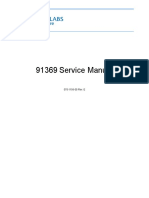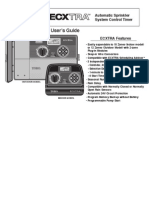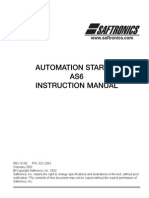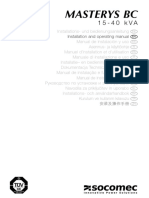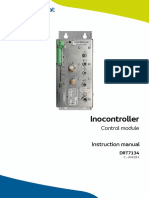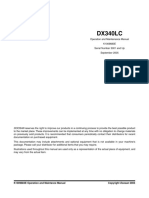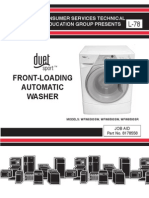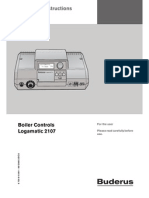Manual Raindial07
Manual Raindial07
Uploaded by
Yousefh PinedaCopyright:
Available Formats
Manual Raindial07
Manual Raindial07
Uploaded by
Yousefh PinedaCopyright
Available Formats
Share this document
Did you find this document useful?
Is this content inappropriate?
Copyright:
Available Formats
Manual Raindial07
Manual Raindial07
Uploaded by
Yousefh PinedaCopyright:
Available Formats
O
Indoor and Outdoor Models RD-600 RD-900 RD-1200
O
6-, 9- and 12-Station Irrigation System Controller
Users Guide
Setup
Installation
Programming
Troubleshooting
New Rain Delay Feature
Postpones automatic
watering up to 9 days!
(See page 24 for details.)
Rain Dial UGuide New 4/3/07 8:10 AM Page i
Key Features . . . . . . . . . . . . . . . . . . . . . . . . . . . . . . . . . . . . . . 23
Getting Started . . . . . . . . . . . . . . . . . . . . . . . . . . . . . . . . . . . . . . . 4
Battery Installation and Armchair Programming . . . . . . . . . . 4-5
Overview: Control Module Interface. . . . . . . . . . . . . . . . . . . . 6-7
Overview: Internal Controller Components . . . . . . . . . . . . . . 8-9
Installation Procedures . . . . . . . . . . . . . . . . . . . . . . . . . . . . 1015
Installing the Controller Cabinet . . . . . . . . . . . . . . . . . . . . . . . 10
Connecting the Valve Wires . . . . . . . . . . . . . . . . . . . . . . . 1011
Connecting the Earth Ground . . . . . . . . . . . . . . . . . . . . . . . . . 12
Connecting the Power Source. . . . . . . . . . . . . . . . . . . . . . 1315
Indoor Models . . . . . . . . . . . . . . . . . . . . . . . . . . . . . . . . . . 13
Outdoor Models. . . . . . . . . . . . . . . . . . . . . . . . . . . . . . 1415
Station Test Run Feature. . . . . . . . . . . . . . . . . . . . . . . . . . . . . 15
Getting the Most From Your Rain Dial Controller . . . . . . . 1617
Why Three Programs? . . . . . . . . . . . . . . . . . . . . . . . . . . . . . . 17
Sample Watering Plan. . . . . . . . . . . . . . . . . . . . . . . . . . . . . . . 17
What the Display Indicates . . . . . . . . . . . . . . . . . . . . . . . . 1819
Basic Programming Procedures. . . . . . . . . . . . . . . . . . . . . 2023
Setting the Current Time and Day. . . . . . . . . . . . . . . . . . . . . . 20
Setting the Valve Run Time. . . . . . . . . . . . . . . . . . . . . . . . . . . 20
Setting the Program Cycle Start Time(s) . . . . . . . . . . . . . 2021
Setting the Watering Day Schedule . . . . . . . . . . . . . . . . . 2123
To Set a Weekday Schedule:. . . . . . . . . . . . . . . . . . . . . . . 21
To Set a Skip Days Schedule: . . . . . . . . . . . . . . . . . . . . . . 22
To Set an Odd/Even Date Schedule . . . . . . . . . . . . . . . . . 22
Day Exclusion Feature . . . . . . . . . . . . . . . . . . . . . . . . . . . . . . 23
ii
O Table of Contents
66767_RainDial 0428A 3/28/07 2:24 PM Page ii
Special Functions and Features . . . . . . . . . . . . . . . . . . . . . 2429
Rain Delay Feature . . . . . . . . . . . . . . . . . . . . . . . . . . . . . . . . . 24
Water Budget Feature . . . . . . . . . . . . . . . . . . . . . . . . . . . . . . . 24
Stack/Overlap Control Feature . . . . . . . . . . . . . . . . . . . . . . . . 25
MV/Pump per Station Feature. . . . . . . . . . . . . . . . . . . . . . . . . 26
Well Recovery Delay Feature . . . . . . . . . . . . . . . . . . . . . . . . . 26
Pump Control During Well Recovery Feature . . . . . . . . . . . . . 27
Diagnostic Circuit Breaker Feature . . . . . . . . . . . . . . . . . . . . . 28
Clear Program Memory Feature . . . . . . . . . . . . . . . . . . . . . . . 28
Factory Default Reset Feature . . . . . . . . . . . . . . . . . . . . . . . . 29
Manual Operations . . . . . . . . . . . . . . . . . . . . . . . . . . . . . . . . 3031
Semi-Automatic Operation . . . . . . . . . . . . . . . . . . . . . . . . . . . 30
Manual Station Operation . . . . . . . . . . . . . . . . . . . . . . . . . . . . 31
In Case of a Problem . . . . . . . . . . . . . . . . . . . . . . . . . . . . . . 3234
Customer Support Information . . . . . . . . . . . . . . . . . . . . . . . . 32
Troubleshooting Information . . . . . . . . . . . . . . . . . . . . . . . 3233
Replacing the Fuse . . . . . . . . . . . . . . . . . . . . . . . . . . . . . . . . . 34
Remote Control Feature. . . . . . . . . . . . . . . . . . . . . . . . . . . . . . . 35
Specifications . . . . . . . . . . . . . . . . . . . . . . . . . . . . . . . . . . . . . . . 36
FCC Rules . . . . . . . . . . . . . . . . . . . . . . . . . . . . . . . . . . . . . . . . . . 37
Product Inquiry Information . . . . . . . . . . . . . . . . . . . . Back Page
1
66767_RainDial 0428A 3/28/07 2:24 PM Page 1
Congratulations!
You have selected one of the most feature-packed yet simple-to-use
sprinkler system controllers available.
To acquaint yourself with your new controller, take just a few min-
utes to review some key Rain Dial features, then follow the recom-
mended procedures for installation, programming and operation.
Modular design Provides easy access to valve wiring terminals
and battery. Simple, snap-out control module for convenient
Armchair programming before installation.
Remote Control ready Built-in remote plug jack for use with
Irritrol handheld remote models CMR-KIT and KSR-KIT.
Non-volatile Memory Keeps user-defined watering program
information in memory for yearswithout power!
Super Cap Maintains current time and date up to 24 hours
without A.C. power input or battery backup.
Battery back-up Maintains current time and date during an inter-
mittent power outage. Also enables the Rain Dial to be programmed
before prior to installation.
3 independent watering Programs Enables different watering
routines to be set for trees, lawns and garden.
3 Start Times per Program Provides three separate watering
cycle start times for each Program.
Skip Days scheduling Enables watering days to be determined
by an interval ranging from 1 to every 31 days.
Odd/Even date scheduling Municipalities and water purveyors
will sometimes mandate Odd/Even date watering as a water
conservation measure. No problem for Rain Dial!
Day Exclusion with Odd/Even and Skip Days scheduling
Enables individual days within an Odd/Even or Skip Days
schedule to be excluded from operation.
Overlapping or Stacking of Programs Enables Programs or
manual stations to operate one at a time or 3 simultaneously.
Station Test Program Enables a test run time to be set for all
stations and operated in sequence. Perfect for new installations!
O Key Features
2
66767_RainDial 0428A 3/28/07 2:24 PM Page 2
Live programming Enables programming changes to be made
at any timeeven during watering!
Fully automatic, semi-automatic and manual station operations.
Manual Advance Enables quick manual advance up through
the station sequence. Works in all Automatic, Semi-auto and
Manual operations.
Off or Stop Immediately stops and prevents all watering activity
without disturbing Programs.
Four places available to quickly remove start times Enables
Start Times to be turned Off between 11:59 PM/12:00 AM,
11:59 AM/12:00 PM, 5:59 AM/ 6:00 AM and 5:59 PM/ 6:00 PM
Rain Delay Enables automatic watering to be postponed from
1 to 9 days, then automatically resume scheduled watering.
Water Budget Enables the run time of all stations within a
Program to be scaled up or down from 0 to 200%.
MV/Pump On/Off per station Enables activation of the Master
Valve/Pump circuit to be controlled by individual stations.
Timed delay between stations Enables a timed delay period
to occur between stations in sequence to compensate for slow-
closing valves and/or well recovery time.
Pump On/Off during timed delay For systems using a pres-
sure pump, slow-closing valves would require the pump to be
active during a delay between stations; a well-water recovery
system may notRain Dial provides the choice!
Built-in circuit protection Helps protect Rain Dials electronic
components from damage due to power surges.
Diagnostic Circuit Breaker Enables the controller to detect and
bypass any station with a short circuit or faulty solenoid. Displays
FUS and the bypassed station number for easy troubleshooting.
Clear Program Memory Enables individual Program memory
to be cleared without affecting other Programs.
Reset to Factory Program Defaults Enables factory default
operating parameters to be easily restored if needed.
3
66767_RainDial 0428A 3/28/07 2:24 PM Page 3
Installing the 9V battery serves two important purposes: first, to
enable the Rain Dial to be fully programmed prior to installation,
and second, to keep the control module synchronized with current
time and date during a main power interruption lasting more than
24 hours.
The control module is designed to be easily removed for complete
programming in a more convenient setting, such as your favorite
armchair. To remove the control module, simply unplug the ribbon
cable connector from the printed circuit board, then carefully remove
the module from its snap-in hinges. The Rain Dial features non-
volatile memory, which keeps the programming information intact,
even if the battery dies or is disconnected.
Note: The battery is not capable of operating the sprinkler valves.
Main AC power must be applied to the controller to enable operation.
Installing the Battery
1. Open the controller door.
2. Pull the control module open by grasping it from the right edge
(press the module release tab on the outdoor model).
3. Locate the battery compartment at the top of the control module.
Press down and outward on top of the cover to remove.
4. Attach the battery clip to the supplied 9V alkaline battery.
5. Store the battery in the compartment and reinstall the cover.
6. The display will begin flashing 12:00 AM (press any button to halt).
Note: To begin setting up a watering Program, refer to
Basic Programming Procedures on page 20.
CAUTION: To avoid hazards from improper battery type
installation, always replace the battery with the same or
equivalent battery type.
Always dispose of used batteries properly, as recommended by
the battery manufacturer.
Battery Installation & Armchair Programming
O Getting Started
4
66767_RainDial 0428A 3/28/07 2:24 PM Page 4
EA
GRO
5
Figure 1
9-Volt Alkaline
Battery
Battery Compartment
Cover
66767_RainDial 0428A 3/28/07 2:24 PM Page 5
1 - Program Switch
Three-position slide switch used to select Program A, B or C
for setup, program review and manual operation.
2 - LCD Display
High-contrast LCD panel displays all controller programming
and operating information.
3 - Plus and Minus Buttons
Push buttons used to increase and decrease display values
during controller setup, programming and manual operations.
Adjusts values incrementally (press and release) or by rapid
scrolling (press and hold).
4 - Dial
A 25-position rotary switch used to select stations, start times,
watering days and special functions for setup, programming
and manual operations.
5 - Manual Button
Push button used to start and control manual operations
by station. Also serves as an advance button for setup,
programming and manual operations.
6 - Function Switch
A three-position slide switch used to select one of three con-
troller function modes:
Off or Stop - Stops all current watering operations, prevents
all automatic and manual operations and used in setting Rain
Delay feature.
Set Programs - Enables watering program setup values to be
selected and changed.
Run or Manual - Normal switch position for all automatic and
manual watering operations.
7 - Semi-Auto Start Button
Push button used to manually start Program A, B or C
watering cycle (as selected) or the Station Test Run feature.
Overview: Control Module Interface
6
66767_RainDial 0428A 3/28/07 2:24 PM Page 6
7
Figure 2
1
2
3
4
5
6
7
Rain Dial UGuide New 4/3/07 8:12 AM Page 7
1 - Battery Compartment
Snap-in cover provides easy access to 9V alkaline battery.
2 - Control Module Ribbon Cable
Quick disconnect for easy removal of control module from
cabinet to facilitate Armchair Programming or service.
3 - Ground Terminal (EARTH GROUND)
Connection terminal for earth ground conductor wire.
4 - 2A Slow-blow Fuse
Safety fuse provides current overload protection to the
24 VAC power source caused by a short-circuit condition.
5 - 24 VAC Terminals
Connection terminals for plug-in transformer. Also provides
power source for CMR-KIT handheld remote.
6 - Valve Common Terminal (VC)
Connection terminal for the valve (field) common wire.
7 - Master Valve/Pump Terminal (MV/PUMP)
Connection terminal for master valve or 24 VAC pump start relay.
8 - Numbered Valve Terminals
Connection terminals for valve wires. One terminal provided
per valve station (RD-1200 12-station model shown.)
9 - Remote Control Plug Receptacle
Phone-style jack provided for connection of a CMR-KIT or
KSR-KIT-K handheld remote adapter cable.
Refer to Remote Control Feature on page 35.
Caution: The Rain Dial is designed to operate 24 VAC valve
solenoids rated at 0.25A (6 VA). Current total load must not
exceed 1.0A maximum. A maximum of two solenoids per station
terminal may be used, but not to exceed 0.5A per station. No
more than three solenoids (plus MV/Pump circuit) should be on
at any one time .
To prevent controller damage, do not link the valve common wire
of two or more controllers. Use a separate valve common wire for
each controller.
Overview: Internal Controller Components
8
66767_RainDial 0428A 3/28/07 2:24 PM Page 8
EARTH
GROUND
MV/
PUMP
7 8 9 10 11 12
1 2 3 4 5 6
24 VAC
VC
9
Figure 3
1
2
3
4
5
6
7
8
9
66767_RainDial 0428A 3/28/07 2:24 PM Page 9
Installing the Controller Cabinet
Locate the indoor model in a protected area, such as a garage,
within 5' (1.5m) of a grounded electrical outlet. Locate the outdoor
model avoiding direct exposure to sun and irrigation spray. Do not
install the controller within 5' (1.5 m) of any motorized equipment.
1. Drive a #10 wood screw (provided) into a wall stud, at a convenient
level, leaving about 1/4" (6.5 mm) of the screw exposed.
Note: Use screw anchors when installing on drywall or masonry.
2. Hang the controller on the screw using the keyhole slot provided.
3. To secure the controller, drive one or two screws through the
lower mounting holes provided.
Note: The Outdoor cabinet lower mounting holes have a thin flash-
ing that is easily penetrated when installing the mounting screws.
Connecting the Valve Wires
Note: Using 1418 gauge irrigation valve connection cable is
recommended. Always use a cable that has at least one wire for
each valve and one wire for the valve common connection. Secure
all wire splices using water-proof wire connectors.
1. Route the wire cable from the controller to the valve location.
2. To provide a Valve Common wire, attach either lead of each valve
solenoid to one cable wire. The white wire is generally used for
this connection.
3. Attach a separate cable wire to the remaining lead from each
valve solenoid. Note the wire color used for each connection
to reference at the controller.
4. Route the cable into the controller through the large opening in
the base of the cabinet.
Note: The outdoor cabinet has a threaded opening for optional
1.25 conduit installation. Install conduit at this time as necessary.
5. Cut the cable back as necessary, then strip 1/2" (13 mm) of
insulation from the end of each wire. Using a small screwdriver,
connect each valve wire to a numbered valve terminal, referring to
the wire color code used for each valve connection.
O Installation Procedures
10
66767_RainDial 0428A 3/28/07 2:24 PM Page 10
6. Connect the Valve Common wire to the terminal labeled VC.
7. Connect the master valve or pump start relay control wire
(if applicable) to the terminal labeled MV/PUMP.
Note: The controller does not supply power to operate the pump.
The pump start relay or master valve must have a nominal coil
voltage of 24 VAC at 0.375A.
11
Figure 4
Sprinkler Control Valves
(0.5A max. per Station)
Valve Common Wire
to Terminal VC
Master Valve or Pump Start Relay
66767_RainDial 0428A 3/28/07 2:24 PM Page 11
Note: The built-in circuit protection in all Rain Dial controllers
requires an earth ground path, such as a copper-clad ground rod or
metal water pipe, to help protect the controller from power surges,
and is especially important in lightning-prone areas.
1. Connect a 1216 gauge solid-copper wire to the ground device
and route into the controller cabinet through the field wire opening.
2. Secure the ground wire to the terminal labeled Earth Ground.
EARTH
GROUND
MV/
PUMP
7 8 9 10 11 12
1 2 3 4 5 6
24 VAC
VC
Connecting the Earth Ground
12
Metal Water Pipe
8' Copper-clad Ground Rod
(in moist soil)
Figure 5
66767_RainDial 0428A 3/28/07 2:24 PM Page 12
Indoor Models
1. Route the plug-in transformer cable through the small hole
provided in the bottom of the cabinet.
2. Tie a knot in the cable to provide a strain relief, and connect the
wires to the terminals labeled 24 VAC (in either order).
3. Close the control module and plug the transformer into a wall outlet.
The controller is now ready to program and operate.
Note: To immediately test-run the Rain Dial irrigation control
system, refer to the Station Test Run Feature on page 15.
EARTH
GROUND
MV/
PUMP
7 8 9 10 11 12
1 2 3 4 5 6
24 VAC
VC
Connecting the Power Source
13
24 VAC, 30VA
Transformer
Figure 6
66767_RainDial 0428A 3/28/07 2:24 PM Page 13
Outdoor Model
WARNING: All electrical components must meet applicable
national and local electrical codes including installation by quali-
fied personnel. These codes may require a junction box installed
on controllers 1/2" NPT nipple and a means in the fixed wiring of
disconnecting AC power having a contact separation of at least
0.120" (3mm) in the line and neutral poles. The connection wire
must have insulation rated @ 105 C min. Verify that power has
been turned off at the power source by using an AC volt meter
prior to connecting controller wiring.
Caution: The controller must be connected to a grounded
power source. Do not connect to one phase of a 3-phase power
supply used by a pump or other electrical equipment.
Note: Electrical conduit and adapters are not supplied with the con-
troller but are generally required by electrical codes. Check local
codes and install accordingly.
Note: Australian controller models are equipped with a plug-in
power cord. For power connection, insert the plug into a grounded
240 VAC, 50 Hz outlet.
1. Install a 1/2" (13 mm) NPT threaded conduit body to the trans-
former assembly nipple. From the conduit body, install electrical
conduit to the AC power source as required.
2. Route the Hot, Neutral and Equipment Ground wires through the
conduit into the conduit body.
3. Using the proper size wire connectors, splice the mating wires as
shown in Figure 7.
4. Close and secure the conduit body cover.
5. Apply power to the controller and check controller operation. If the
controller is not operating, disconnect the power at the source
and have a qualified electrician check for possible short circuit.
CAUTION: Keep the outdoor cabinet closed and locked when
possible to protect electronic components. Store keys (2) in a
safe location. See Figure 8.
Connecting the Power Source
14
66767_RainDial 0428A 3/28/07 2:24 PM Page 14
The Station Test Run feature enables all stations to be automatical-
ly operated in sequence using a temporary run time from 1 to 10
minutes. Perfect for a quick check of the system after installation or
service.
1. Place the Function switch in the Run position.
2. Turn the Dial to the Skip Days/ Special Functions position.
4. Press the Manual button one time to move from the initial
Skip Day screen to the Station Test screen.
3. Use the and buttons to set the desired run time.
5. Press the Semi-Auto button to start the watering cycle.
6. Turn the Dial to the Current Time position.
Note: Once started, the station sequence can be manually
advanced by pressing the Manual button.
Station Test Run Feature
15
Equipment Ground
to Green
Hot to Black
Neutral to White
1/2" (13 mm)
Conduit Body
Figure 7
Figure 8
Key
66767_RainDial 0428A 3/28/07 2:24 PM Page 15
The basic watering cycle Once a program is given a start time,
it causes each station with an assigned run time in the program to
operate in sequence, beginning with the lowest numbered station.
When all stations have run in sequence, the watering cycle is over.
Avoid unexpected start times It is possible to set a second start
time that begins before the cycle from the first start time has finished.
When this happens, the start of the second cycle is delayed until the
first is complete; so the start time may not occur when you expect it.
In addition, increasing run time in the water budget feature may cause
an overlap that delays successive start times.
Avoid watering on a non-watering day If you use Odd/Even
date scheduling, be careful when planning start times to allow
enough time to run the entire cycle before midnight.
Avoid excessive watering All three programs (A, B, and C) are
always on. Start times entered for any program will begin automati-
cally when that time occurs. Multiple programs are meant to water
different zones or to supplement watering if one program is not
enough. If you need extra water, use more than one start time
and/or use the Water Budget feature.
Avoid Creating a low water pressure condition Start times
assigned to different programs are independent. If you set identical
or overlapping start times, all can turn on at the same time. The
maximum flow might exceed the water supply available. To avoid
this situation, allow more time between start times to reduce the
number of valves running at one time. Also, make sure that different
programs have different start times.
Establishing new lawns Having short, multiple watering cycles
each day is especially useful when establishing a new lawn.
Help with electrical problems The Rain Dial will display a station
number and the word FUS if a short circuit on a valve control circuit
is detected. The station will be skipped, allowing the remaining stations
to run in the Program watering cycle.
O Getting the Most from Your Rain Dial Controller
16
66767_RainDial 0428A 3/28/07 2:24 PM Page 16
Why three watering programs? Different plant types requires vary-
ing amounts of water. Rain Dial allows you to segregate different plant
types and assign watering in three different programs (A, B & C).
The following example below shows how this can be accomplished:
Sample Watering Plan
Program Start Time Valve # Location Run Time Schedule
A (#1) 5:00 AM 1 Front Lawn 15 min. Odd
2 Back yard 15 min. Odd
3 Side Yard 10 min. Odd
B (#1) 3:00 PM 4 Trees drip 2 hrs. Mon
C (#1) 4:00 AM 5 Garden 5 min. Skip Days, 1
(#2) 7:30 PM 5 Garden 5 min. Skip Days, 1
17
Figure 9
66767_RainDial 0428A 3/28/07 2:24 PM Page 17
Information Displayed When Programming
The Display will show the following information with the Function
switch in the Set Programs position, in conjunction with the following
Dial settings:
Valve Run Time - Shows run time in minutes or
hours. Also displays OFF for unused valves.
Start Times - Displays Program time or OFF for
unused start times.
Skip Days - Shows days numbered 131, or OFF
and Once Every will be displayed.
Schedule - Displays ON or OFF. If Skip Days has
been set, three dashes (- - - ) Skip Mode will be
displayed.
Odd/Even Date - Shows Odd or Evn (Even) water-
ing day schedule if selected (or OFF if excluded).
Today - Displays seven individual days for a weekly
schedule, or displays the day in the Skip Day interval
131 for a Skip Days schedule.
Pump Circuit On/Off during station operation-
Indicates if the pump circuit will be On or Off when
the station runs.
Special Functions Dial Setting:
Test Run Cycle - All station numbers with an
assigned run time will be shown. T:110 minutes will
indicate the station run time selected for test cycle.
Water Budget - Shows current Water Budget
setting of 0 100 (%) or OFF.
Clear Program Memory - Indicates clear memory
function is selected.
Well Recovery Delay - Shows amount of delay time
set between stations: 1 second to 2 hours (or OFF).
What the Display Indicates
18
66767_RainDial 0428A 3/28/07 2:24 PM Page 18
Pump circuit On/Off during well recovery -
Indicates if pump circuit will be On or Off during a
well recovery period.
Program Stacking/Overlap - If program stacking is
selected, 1:on will be displayed. If program overlap
is selected, 3:on will be displayed.
Information Displayed During Operation
With the Function Switch in the RUN position and
the dial set to Current Time, the currently operating
valve number will be displayed.
Automatic Mode with No Program ON - With the
Function Switch in the RUN position, the current
time with a flashing colon (:) is displayed. If the colon
is not flashing, the controller is using battery power.
Automatic or Semi-Auto Mode With Program ON -
Displays the current time. Turn the dial to an active
valve and the display will show the valve number,
the program (A, B or C) and the time remaining for
that valve to run.
Manual Mode - With the Dial pointing to the appro-
priate valve number, the display shows the valves
number, an M (for manual), and the time remaining
for the valve to run.
Diagnostic Circuit Breaker - The message FUS
and the effected station number will be displayed
alternating with the current time of day.
Rain Delay - When the Rain Delay feature is in use,
the display will alternate between the current time of
day and the number of days remaining until automatic
watering resumes. This example indicates 9 delay
days remaining.
19
66767_RainDial 0428A 3/28/07 2:25 PM Page 19
1. Place the Mode Switch in the Set Programs (center) position.
2. Turn the Dial to the Current Time position.
3. Use the and buttons to set the current time (note the cor-
rect AM/PM designation). Hold the button down to scroll.
4. Turn the Dial to the Today position.
5. Use the and buttons to set the current day (abbreviation).
6. Turn the Dial to the Current Time position when finished.
Each station can have a different run time assignment in each pro-
gram (A, B and C). The run time can be set from 1 to 59 minutes in
one-minute increments or from 1 to 5.9 hours in
1
10-hour increments.
1. Place the Function switch in the Set Programs (center) position.
2. Place the Program switch to select A, B or C.
3. Turn the Dial to the Valve Run Time number to be set.
4. Use the and buttons to set the run time. Hold the button
down to scroll. The display will continuously scroll from minutes
to hours.
5. Repeat steps 2 and 3 for the remaining valves you wish to set
6. Turn the Dial to the Current Time position when finished.
Each Program can have up to three separate watering cycle start
times. Generally one start time is sufficient for most applications.
Multiple start times and short run times work well for growing-in a
new lawn or establishing fresh sod.
Setting the Program Cycle Start Time(s)
Setting the Valve Run Time
Setting the Current Time and Day
O Basic Programming Procedures
20
66767_RainDial 0428A 3/28/07 2:25 PM Page 20
1. Place the Function switch in the Set Programs position.
2. Place the Program switch to select A, B or C.
3. Turn the Dial to the Start Time 1 position.
4. Use the and buttons to set the start time.
Hold the button down to scroll. The display will continuously scroll
through the minutes and hours.
Note: To turn a Start Time OFF, select one increment past 11:59
or 5:59 (AM or PM).
5. Repeat steps 3 and 4 for the remaining program cycle start times
you wish to set.
6. Turn the Dial to the Current Time position when finished.
Three types of watering schedules are available for each Program:
Weekdays - Enables individual days of the week to be set to water.
Skip Days - Sets watering days by frequency. For example, every
day (01), every-other-day (02) etc.
Odd/Even Date - Sets watering days by Odd or Even calender
day number.
To Set a Weekday Schedule:
1. Place the Function switch in the Set Programs position.
2. Place the Program switch to select A, B or C.
3. Turn the Dial to select the Schedule (SunSat) weekday posi-
tion you wish to set.
4. Use the and buttons to select ON of OFF.
5. Repeat steps 3 and 4 for the remaining days you wish to set for
the selected program.
6. Turn the Dial to the Current Time position when finished.
Setting the Watering Day Schedule
21
66767_RainDial 0428A 3/28/07 2:25 PM Page 21
To Set a Skip Days Schedule:
Note: To set a Skip Days schedule, Odd/Even mode must be OFF.
1. Place the Function switch in the Set Programs position.
2. Place the Program switch to select A, B or C.
3. Turn the Dial to the Skip Days/Special Functions position.
4. Use the and buttons to select Once Every 0131 to set
the Skip Day interval.
Note: Once a Skip Days interval is selected, OFF will be replaced
with Once Every and the Skip Days number you select.
5. Turn the Dial to the Today position.
6. Use the and buttons to select the current day in the interval.
For example, watering is set to occur every-four-days (on day 4),
and you want the next watering day to be in three days, select 01;
in two days, select 02; tomorrow, select 03 or today, select 04.
7. Turn the Dial to the Current Time position when finished.
To Set an Odd/Even Date Schedule:
Note: To set an Odd/Even schedule, Skip Days mode must be OFF.
1. Place the Function switch in the Set Programs position.
2. Place the Program switch to select A, B or C.
3. Turn the Dial to the Skip Days/Special Functions position.
4. Press the Manual button repeatedly (seven times from the
initial Skip Day screen) to display dashes ( ).
5. Press the button to select Odd, or press the button to
select Even (EVn). To turn the Odd/Even schedule Off, press
either button until ( ) is displayed.
6. Press the Manual button once to select the calendar Month
setting. January (JA) will be displayed.
7. Press the or button to select the current month abbreviation:
JA = January, Fe = February, MR = March, AP = April, My = May,
JN = June, JL = July, AU = August, SE = September,
OC = October, nO = November and DE = December.
22
66767_RainDial 0428A 3/28/07 2:25 PM Page 22
8. Press the Manual button one time to select the Day setting.
9. Use the and buttons to select the current calendar day.
For example, April 4 would be displayed as A:04.
10. Press the Manual button one time to select the Year setting.
11. Use the and buttons to select the year (2007 = 07).
12. Turn the Dial to the Current Time position when finished.
13. Place the Function switch in the Run position.
Note: When using the Odd/Even Date mode, the day of the week
(at the Today position) cannot be changed from the calendar day.
Note: Odd/Even watering never occurs on day 31 of any month or
February 29th of a leap year.
Note: This completes the basic steps required to set up an automatic
irrigation Program. To set up additional programs, simply repeat the
step-by-step process, starting at Setting the Valve Run Time.
Note: For advanced control of pump or master valve operation, refer
to pages 26 and 27 to review and apply the optional control features.
The Day Exclusion feature enables specific weekdays to be exclud-
ed from a Skip Days or Odd/Even watering schedule.
Since both of these scheduling methods result in random watering
day patterns, preventing watering on or before scheduled mowing/
maintenance days is often required and easily accomplished.
1. Place the Function switch in the Set Programs position.
2. Place the Program switch to select A, B or C.
3. Turn the Dial to the Schedule Day to be excluded.
4. Press the or button display OFF.
5. Repeat steps 3 and 4 to exclude additional days.
6. Turn the Dial to the Current Time position.
7. Place the Function switch in the Run position.
Day Exclusion Feature
23
66767_RainDial 0428A 3/28/07 2:25 PM Page 23
The Rain Delay enables the Rain Dial to suspend all automatic
watering activity from 1 to 9 days.
1. Place the Function switch in the OFF position.
2. Press the button to set 1 to 9 delay days (OF 1 OF 9).
3. Place the Function switch in the Run position.
The display will begin alternating between the current time and
the number of delay days remaining. The delay day number will
decrease each day until watering automatically resumes at the
end of the selected delay period.
Note: To disable Rain Delay at any time; returning the controller to
active mode, repeat steps 1 and 2 to decrease the Rain Delay day
to one increment below OF 1 (current time will be displayed).
The Water Budget feature enables the run time of all stations
assigned to a Program to simultaneously adjusted up or down by
percentage from 0 (OFF)200% in 10% increments.
1. Place the Function switch in the Set Programs position.
2. Place the Program switch to select A, B or C.
3. Turn the Dial to the Skip Days/ Special Functions position.
4. Press the Manual button two times (from the initial Skip Day
screen) to display 100.
5. Use the and buttons to set the desired percentage.
Note: To turn the Program Off, press the button to display
OFF (one increment below 10).
6. Turn the Dial to the Current Time position.
7. Place the Function switch in the Run position.
Water Budget Feature
Rain Delay Feature
O Special Functions and Features
24
66767_RainDial 0428A 3/28/07 2:25 PM Page 24
The Stack/Overlap Control feature provides the option to restrict
operation to one Program or station at a time (stacked) or to enable
three Programs or three stations to operate concurrently (overlap).
Note: The Stack option prevents another Program or station from
starting until the one in operation is finished. If a Programs start time
is delayed past midnight it will not run.
IMPORTANT: Selecting the Overlap option can cause the
electrical and/or hydraulic capacity of your irrigation system
to be exceeded. Plan your watering operations carefully!
1. Place the Function switch in the Set Programs position.
2. Turn the Dial to the Skip Days/ Special Functions position.
3. Press the Manual button 6 times (from the initial Skip Days
screen) to display 3:On (three programs/stations overlap).
4. Press the or button to toggle between 3:On and 1:On
(stack - one program/station at a time).
5. Turn the Dial to the Current Time position.
6.
Place the Function switch in the Run position.
Stack/Overlap Control Feature
25
66767_RainDial 0428A 3/28/07 2:25 PM Page 25
This feature enables the MV/Pump circuit to be automatically turned
On and Off by specific station as needed, where only certain sta-
tions require a booster pump to increase system pressure. The
default setting is pump On (P:ON) for all stations.
Note: Applies to the station regardless of its Program assignment.
1. Place the Function switch in the Set Programs position.
2. Turn the Dial to the desired station number (station run time will
be displayed).
3. Press the Manual button: P:ON (Pump On) will be displayed.
4. Press button to select P:OF (Pump Off). Press the button
to reselect P:On.
5. Turn the Dial to the Current Time position.
6. Place the Function switch in the Run position.
The Well Recovery Delay feature enables an adjustable delay
period, ranging from 1 second to 2 hours, to be entered between
consecutive stations during a watering cycle to compensate for
well/cistern recovery time or slow-closing valves.
1. Place the Function switch in the Set Programs position.
2. Place the Program switch to select A, B or C.
3. Turn the Dial to the Skip Days/ Special Functions position.
4. Press the Manual button 4 times (from the initial Skip Days
screen) to display W:00 (no delay).
5. Use the and buttons to set the desired time: 059 seconds,
159 minutes or 1.02.0 hours.
Note: Hold the button down to scroll. The display will continuously
scroll from seconds to minutes to hours (:00 = no delay).
6. Turn the Dial to the Current Time position.
7. Place the Function switch in the Run position.
Well Recovery Delay Feature
MV/Pump Control per Station Feature
26
66767_RainDial 0428A 3/28/07 2:25 PM Page 26
The Pump Circuit Control feature enables the pump or master
valve to be automatically turned On or Off in conjunction with the
Well Recovery Delay feature. The pump/master valve circuit is
energized at the beginning of the watering operation and remains
on for the duration of the cycle. In some systems, the pump is not
pressure limited and will continue to operate during a delay in the
watering cycle, causing a pump Dead Head or over-pressure
condition. Similar to all other Special Functions, this feature is
Program-specific; applying only to the selected Program.
1. Place the Function switch in the Set Programs position.
2. Place the Program switch to select A, B or C.
3. Turn the Dial to the Skip Days/ Special Functions position.
4. Press the Manual button 5 times (from the initial Skip Days
screen) to display P:0F (Pump Off).
5. Press the or button to toggle between P:OF and
P:On (Pump On).
6. Turn the Dial to the Current Time position.
7. Place the Function switch in the Run position.
Pump Control During Well Recovery
27
66767_RainDial 0428A 3/28/07 2:25 PM Page 27
The message FUS and the malfunctioning station number will be
displayed if a short circuit is detected. The station will be bypassed
during the watering cycle enabling the remaining stations in the
watering cycles to run. The FUS display will alternate with the
current time display.
IMPORTANT: Determine the cause of the problem and take
corrective action as necessary.
With the Dial set in the Current Time position, press any button to
clear the FUS display.
The Clear Program memory feature enables any Program to
be quickly erased when removal or reprogramming is desired. The
memory erase function applies only to the specified Program; leaving
all remaining Program setup information intact.
IMPORTANT: The Clear Program process completely erases
all operating information from the selected Program (no start
times, run times or active days).
Note: To return the Program back to factory default settings, refer
Factory Default Reset Feature on page 29.
1. Place the Function switch in the Set Programs position.
2. Place the Program switch to select A, B or C.
3. Turn the Dial to the Skip Days/ Special Functions position.
4. Press the Manual button three times (from the initial Skip
Days screen) to display CLr (Clear).
5. Press the button one time. The display will show the prompt:
CL? (Clear?).
6. To complete the clearing process, press the button again.
The display will show End to signify program memory is cleared.
Clear Program Memory Feature
Diagnostic Circuit Breaker Feature
28
66767_RainDial 0428A 3/28/07 2:25 PM Page 28
The Rain Dial factory default Program settings are as follows:
Current Time: 12:00 AM.
Current Day: Sunday.
Current Date: January 1, 2006.
Program A: Weekday watering schedule with all days active.
One start time at 7:00 AM.
All stations have 10-minute run time.
Program B and C: No watering days, station run times or start times.
Skip Days and Odd/Even day schedule: OFF - all Programs.
Excluded days in Skip Days or Odd/Even schedule: None.
MV/Pump operation: ON - all stations.
Well Recovery period: 00 (OFF) - all Programs.
MV/Pump operation during Well Recovery: OFF - all Programs.
Water Budget: 100% - all Programs.
Rain Delay: 0 days.
Stack/Overlap: Overlap - 3 Programs or manual stations.
To restore factory default settings:
1. Place the Function switch in the Set Programs position.
2. Place the Program switch to select B.
3. With AC power connected, carefully disconnect the control module
ribbon cable from the PC Board socket.
4. Open the battery compartment and disconnect the battery.
5. Press and hold the Manual button in.
6. Reconnect the ribbon cable, then release the Manual button.
Note: The display should now show 12:00 AM. If it does not,
repeat the procedure as necessary.
7. Reinstall the battery.
8. Reprogram the controller.
Factory Default Reset Feature
29
66767_RainDial 0428A 3/28/07 2:25 PM Page 29
Semi-Automatic operation enables a selected Program watering
cycle to be started manually. Once running, the manual advance
feature enables you to step through the programmed station
sequence.
1. Place the Function switch in the Run position.
2. Turn the Dial to the Current Time position.
3. Place the Program switch to select A, B or C.
4. Press the Semi-Auto button to start the watering cycle.
Note: Once started, the station sequence can be manually
advanced by pressing the Manual button.
Note: The Manual Advance feature applies to all Automatic,
Semi-Automatic and Station Test watering operations for the
selected Program.
Note: To terminate watering operations, place the Function
switch momentarily in the OFF position.
Semi-Automatic Operation
O Manual Operations
30
66767_RainDial 0428A 3/28/07 2:25 PM Page 30
Manual Station operation provides manual control at the individual
station level and provides the following four control options:
Station(s) can be operated for a one-time run duration without
altering the stations set run time in an automatic Program.
Operation can be limited to only one station running manually
or set to allow three stations to run at the same time.
Note: Refer to Program Stack/Overlap Control on page 25
for additional information on this feature.
All stations can be set (stacked) for manual operation, with either
one or three stations running at a time.
Works with the Manual Advance feature to move up through the
station sequence.
1. Place the Function switch in the Run position.
2. Turn the Dial to the Station Number to be manually operated.
3. Use the and buttons to set a manual operation run time
ranging from 1 minute to 5.9 hours.
4. Press the Manual button to start the operation.
5. If this is the only station to be run manually, skip step 6 and
continue at step 7 below.
6. To add additional stations to the manual run operation, repeat
steps 2 through 4 as needed, then continue at step 7.
Note: Depending upon the Stack/Overlap setting, additional
stations selected (beyond the one or three option setting) will
register as OFF when entered with the Manual button. However,
they will be placed (stacked) in the manual sequence to run.
7. Turn the Dial to the Current Time position.
Note: Once started, the station sequence can be manually
advanced by pressing the Manual button.
Note: To terminate manual watering operations, place the
Function switch momentarily in the OFF position.
Manual Station Operation
31
66767_RainDial 0428A 3/28/07 2:25 PM Page 31
If a problem arises with your new Rain Dial controller that cannot be
resolved with the following troubleshooting solutions, give us a call
and we will be glad to help. Our Customer Support Team is available
to answer any question or concern you may have regarding your
Rain Dial controller or any Irritrol product.
Call us toll-free at 1-800-634-TURF (8873), Monday through Friday,
7:30 AM to 4:00 PM (Pacific).
Also, see us online at: www.irritrol.com for complete information
on the entire product line.
Troubleshooting
O In Case of a Problem...
32
Problem
Some valves do not
operate.
No valves operate.
Correction
Test and replace sole-
noid. Secure wire con-
nections. Check for
connection continuity.
Set switch to Run or
Manual position.
Test and replace valve
solenoid.
Secure wire connec-
tions (especially the
common wire or VC
connection).
Check current day in
display. Set Dial to the
correct day and check
setting.
Check and reprogram
Skip Days schedule
option.
Reset Start Times.
Turn off Rain Delay.
Possible Cause
Defective solenoid
and/or loose wire
connection.
Function Switch in OFF
position.
Deflective valve sole-
noid.
Loose wire connection.
Day set to OFF.
Skip Days incorrectly set.
Start Times set to OFF.
Rain Delay active.
66767_RainDial 0428A 3/28/07 2:25 PM Page 32
33
Problem
Watering at wrong
times.
Blank display
Program wont display.
Incorrect display (after a
power outage or being
unplugged.
Watering on wrong day.
Current time is wrong
and flashing.
Display is flashing.FUS
and station number are
shown.
Valve will not turn off
(with Function switch in
the OFF position).
Correction
Reset to current time
(correct AM or PM).
Check circuit breaker
panel, wiring connec-
tions, transformer and
2A fuse.
Place Function switch
in the Run position.
Check or change
program with Function
switch in Set Programs.
Remove AC power and
battery for one minute.
Install/replace battery
and restore power.
Reset Program watering
day schedule (p.22).
Install/replace battery
and reset time.
Check wiring and
splices for short circuit.
Replace defective
solenoid.
Carefully turn solenoid
or manual bleed screw
if present, clockwise to
close and shut off
valve. Repair/replace
valve as necessary.
Possible Cause
Current Time of day
incorrectly set.
No power.
Wrong Function switch
setting.
Controller is currently in
a watering cycle.
Battery is weak, dead or
not installed.
Watering day schedule
not set correctly.
Power outage occurred
without battery backup.
Excessive current load
due to shorted wire or
defective solenoid.
Valve malfunction or
manual On (bleed)
mechanism open.
66767_RainDial 0428A 3/28/07 2:25 PM Page 33
The Rain Dial utilizes a 2.0A Slow-blow fuse to protect the controller on
the 24 VAC input power. If the fuse blows, check for the probable cause
of the condition and take corrective action before replacing the fuse.
WARNING: The 2.0A safety fuse protects the transformer
from damage due to a current overload (short circuit) condition.
For continued protection against risk of fire, replace only with
the same fuse type and rating. Ensure power to the controller
is disconnected prior to removing or installing fuse.
1. Disconnect the main power source to the controller.
2. Open the controller door.
3. Pull the control module open by grasping it from the right edge
(press the module release tab on the outdoor model).
4. Locate the fuse on the PC board (see page 9). Carefully remove
the fuse from the retaining clip.
5. Install a new 2.0A (slow-blow) fuse, ensuring that it is properly
seated in the retaining clip.
6. Reconnect power to the controller.
Note: If the 9V battery did not support the control module power
requirement, current time and day will need to be reset. Refer to
pages 5 and 6 for battery replacement procedure.
O Replacing the Fuse
34
66767_RainDial 0428A 3/28/07 2:25 PM Page 34
The Rain Dial controller is remote-ready and is fully compatible
with both Irritrol Handheld Remote Control models: the close-range
residential model KSR-KIT, and the long-range commercial model
CMR-KIT. Both remote models offer the same convenient remote con-
trol features. Refer to the user guide provided with each remote
kit for complete information.
As shown in the illustration below, the KSR-KIT receiver plug assembly
simply plugs into the receptacle provided in the back of the Rain Dial
control module. The CMR-KIT receiver plug assembly also requires
connection to the 24 VAC power terminals.
Note: The receiver plug assembly of the two remote models look
similar, but are not interchangeable.
EARTH
GROUND
MV/
PUMP
7 8 9 10 11 12
1 2 3 4 5 6
24 VAC
VC
O Remote Control Feature
35
Figure 10
CMR-CC Receiver
Plug Assembly for
CMR-KIT Handheld
Remote Kit.
CA-03 Receiver
Plug Assembly for
KSR-KIT Handheld
Remote Kit.
66767_RainDial 0428A 3/28/07 2:25 PM Page 35
similar, but are not interchangeable.
Outdoor Models:
Input: 120 VAC 60 Hz, 30 VA (Domestic), 230 VAC, 50 Hz,
30VA (International) 240 VAC, 50 Hz, 30VA (Australia)
Indoor Models:
Input: 24 VAC, 60 Hz, 30 VA (domestic) or 24 VAC, 50 Hz,
30 VA (International and Australian)
All Models:
Station Output: 24 VAC at 0.5A, 1.0A (maximum total)
Master Valve/Pump Start Relay Output: 24 VAC at 0.375A
2.0A Slow-blow Fuse
Battery Back-up (time, day and date)
Operating temperature range: 32F to 140F (0C to 60C)
Caution: The Rain Dial is designed to operate 24 VAC valve
solenoids rated at 0.25A (6 VA). Current total load must not
exceed 1.0A maximum. A maximum of two solenoids per station
terminal may be used, but not to exceed 0.5A per station. No
more than three solenoids (plus MV/Pump circuit) should be on
at any one time .
To prevent controller damage, do not link the valve common wire
of two or more controllers. Use a separate valve common wire for
each controller.
O Specifications
36
66767_RainDial 0428A 3/28/07 2:25 PM Page 36
Domestic: This equipment has been tested and found to comply with the limits for
a Class B digital device, pursuant to Subpart J of Part 15 of the FCC Rules. These
limits are designed to provide reasonable protection against harmful interference in
a residential installation. This equipment generates, uses and can radiate radio fre-
quency energy and, if not installed and used in accordance with the instructions,
may cause harmful interference to radio communications. However, there is no
guarantee that interference will not occur in a particular installation. If this equip-
ment does harmful interference to radio or television reception, which can be deter-
mined by turning the equipment off and on, the user is encouraged to try to correct
the interference by one or more of the following measures:
1. Reorient or relocate the receiving antenna.
2. Increase the separation between the equipment and receiver.
3. Connect the equipment into an outlet on a circuit different from that to which the
receiver is connected.
4. Consult the dealer or an experienced radio/TV technician for help.
The user may find the following booklet prepared by the Federal Communications
Commission helpful:
How To Identify and Resolve Radio-TV Interference Problems. This booklet is
available from the U.S. Government Printing Office, Washington, DC 20402, stock #
004-000-00345-4.
International: This is a CISPR 22 Class B product.
O FCC Rules
37
66767_RainDial 0428A 3/28/07 2:25 PM Page 37
For Product Inquiries:
U.S.A.
P.O. Box 489
Riverside, California 92502
Tel:(909) 785-3623
(800) 634-8873
Europa
Irritrol Europe s.p.a.
Via dellArtigianato, 1/3-Loc
Prato della Corta
00065 Fiano Romano (Roma),
Italia
Tel: (39) 0765 455201
Australia
Irritrol PTY Ltd.
53 Howards Road
Beverley, SA 5009
Tel: (08) 8300 3633
2007 Irritrol www.irritrol.com Form Number 373-0428 Rev. A
66767_RainDial 0428A 3/28/07 2:25 PM Page 38
You might also like
- Fuji FP232 Service ManualDocument277 pagesFuji FP232 Service ManualAndrás GeiszNo ratings yet
- RSD6Series Benshaw SSDocument48 pagesRSD6Series Benshaw SSDinhnamsgpNo ratings yet
- Platinum WebMaster User ManualDocument98 pagesPlatinum WebMaster User ManualMario StrašniNo ratings yet
- TFE731-40 Turbofan Engine Publication Collection PDFDocument17 pagesTFE731-40 Turbofan Engine Publication Collection PDFYousefh Pineda100% (1)
- February 2011 FGHB2844LFE 5995556437 Frigidaire Bottom Freezer Refrigerator Service ManualDocument187 pagesFebruary 2011 FGHB2844LFE 5995556437 Frigidaire Bottom Freezer Refrigerator Service ManualStan Stan100% (1)
- Spacelabs 91369 Ultraview SL Service ManualDocument150 pagesSpacelabs 91369 Ultraview SL Service ManualElectromedicina Hi100% (1)
- CNC Machining Handbook: Building, Programming, and ImplementationFrom EverandCNC Machining Handbook: Building, Programming, and ImplementationNo ratings yet
- Manual de ServiçosDocument85 pagesManual de ServiçosO mecanicoNo ratings yet
- Berges Acm STDDocument64 pagesBerges Acm STDAdan Solano50% (4)
- Toro Ecxtra Timer ManualDocument44 pagesToro Ecxtra Timer ManualFitz10950% (2)
- Fritzing for Inventors: Take Your Electronics Project from Prototype to ProductFrom EverandFritzing for Inventors: Take Your Electronics Project from Prototype to ProductNo ratings yet
- Irritrol Rain Dial Indoor and Outdoor Models RD-600 - RD-900 - RD-1200Document40 pagesIrritrol Rain Dial Indoor and Outdoor Models RD-600 - RD-900 - RD-1200Lysandro Sandoval FilhoNo ratings yet
- Toro TMC 212 Users Manual 121619Document44 pagesToro TMC 212 Users Manual 121619carlosrmf93No ratings yet
- 027-2063 AS6 Instruction Manual SaftronicsDocument81 pages027-2063 AS6 Instruction Manual Saftronicsjaseri100% (1)
- Towerchron Qe1 Qe2Document49 pagesTowerchron Qe1 Qe2Sunny4288No ratings yet
- Gb-Masterys BC 15 40-Operating ManualDocument48 pagesGb-Masterys BC 15 40-Operating ManualLuis JesusNo ratings yet
- Pro Elite Analyzer Operation Manual 4001051 Rev A PDFDocument36 pagesPro Elite Analyzer Operation Manual 4001051 Rev A PDFintermountainwaterNo ratings yet
- GB Masterys GP 2.0!10!40 Operating ManualDocument52 pagesGB Masterys GP 2.0!10!40 Operating ManualVizaqui VzNo ratings yet
- Chassis K71A-N-Prime Manual de ServicioDocument132 pagesChassis K71A-N-Prime Manual de ServicioGuillermo R100% (1)
- Aermec WRL User Manual EngDocument88 pagesAermec WRL User Manual EngAnh Hoang PhamNo ratings yet
- Masterys BC: Installation and Operating ManualDocument48 pagesMasterys BC: Installation and Operating ManualGervasio SimaoNo ratings yet
- 3201 Service Manual PDFDocument96 pages3201 Service Manual PDFJuan Leonardo Riaño100% (1)
- Belimed WD-290 Autoclave - Service Manual 2Document136 pagesBelimed WD-290 Autoclave - Service Manual 2jab_arx1No ratings yet
- Netys PR: Installation and Operating ManualDocument22 pagesNetys PR: Installation and Operating Manualleonard_72No ratings yet
- GPD 506/P5 Technical Manual: Models: GPD-506V-and CIMR-P5M Document Number: TM4506Document168 pagesGPD 506/P5 Technical Manual: Models: GPD-506V-and CIMR-P5M Document Number: TM4506Juan David MontoyaNo ratings yet
- QE1 TimerDocument49 pagesQE1 TimerElCid00No ratings yet
- 1302Document158 pages1302Joseph de los santos100% (4)
- Realift Rod Pump - Controller - Commissioning Manual PDFDocument142 pagesRealift Rod Pump - Controller - Commissioning Manual PDFMarco GrijalbaNo ratings yet
- Washing Machine Repair ManualDocument96 pagesWashing Machine Repair ManualMichael SimonelloNo ratings yet
- Samsung SyncMaster B1930NDocument81 pagesSamsung SyncMaster B1930NBento PoelNo ratings yet
- Inocontroller Control Module Instructions Manual Sames DRT7134 UkDocument44 pagesInocontroller Control Module Instructions Manual Sames DRT7134 UkShigeru AkiseNo ratings yet
- Epoch4 ManualDocument158 pagesEpoch4 ManualcutefrenzyNo ratings yet
- 3095 Mass Flow TransmitterDocument192 pages3095 Mass Flow TransmitterCesar Yair Soto HernandezNo ratings yet
- Modular Self-Contained Water Cooled 40 To 80 TonsDocument40 pagesModular Self-Contained Water Cooled 40 To 80 TonsVirgilio Jr ArtajoNo ratings yet
- ADCF270x enDocument226 pagesADCF270x enizaqui bernardoNo ratings yet
- DOOSAN K1009683E PreviewDocument31 pagesDOOSAN K1009683E PreviewZinik DelajiNo ratings yet
- Rytec Tormax Imotion Install Owner 07 26 10 PDFDocument42 pagesRytec Tormax Imotion Install Owner 07 26 10 PDFabden66No ratings yet
- Spacelabs Monitor 91369 - Service ManualDocument150 pagesSpacelabs Monitor 91369 - Service ManualBrisa Rios100% (6)
- Solar 210W-VDocument278 pagesSolar 210W-Vnaim khchimi100% (1)
- Whirlpool Duet HTDocument96 pagesWhirlpool Duet HTdanny85901100% (2)
- Iaqualink: Owner'S ManualDocument52 pagesIaqualink: Owner'S Manualramon nietoNo ratings yet
- 750 342 Hawk 4000Document122 pages750 342 Hawk 4000Jamie BurkeNo ratings yet
- 1036G-9315-300-User-Rel (POWERWARE UPS at MC) PDFDocument84 pages1036G-9315-300-User-Rel (POWERWARE UPS at MC) PDFayad1960aNo ratings yet
- TAF C709 C717 - SPMDocument66 pagesTAF C709 C717 - SPMAbraham HernandezNo ratings yet
- User Manual: 1305 Adjustable Frequency AC Drive (Series C)Document170 pagesUser Manual: 1305 Adjustable Frequency AC Drive (Series C)gmdeucsNo ratings yet
- Service and Parts Manual: Serial Number Range 13400001 - UpDocument244 pagesService and Parts Manual: Serial Number Range 13400001 - UpPolished AllNo ratings yet
- PCC 3201 Dfek 0960-0513 - I2 - 200910Document77 pagesPCC 3201 Dfek 0960-0513 - I2 - 200910Andre Luiz LeiteNo ratings yet
- BN46 00190A 10engDocument92 pagesBN46 00190A 10engelmorte80No ratings yet
- 2107 OperateDocument64 pages2107 Operatebksfish5819No ratings yet
- L7 - L7C - 0016 Manual in EnglishDocument310 pagesL7 - L7C - 0016 Manual in EnglishMalik NaeemNo ratings yet
- DustIQ Manual V2 Firmware20220322Document55 pagesDustIQ Manual V2 Firmware20220322kiranNo ratings yet
- Stulz Cyberair DX IomDocument56 pagesStulz Cyberair DX IomadityakurboyNo ratings yet
- Impulsevg Series 2 Software Version 14908 14909Document226 pagesImpulsevg Series 2 Software Version 14908 14909teodoroyohani333No ratings yet
- Service Manual 900-0519BDocument5 pagesService Manual 900-0519BThein Htoon lwin0% (1)
- Temp Control UnitDocument117 pagesTemp Control UnitPassenger MedeamNo ratings yet
- (W266 E1 07) CompoBus - SDocument401 pages(W266 E1 07) CompoBus - SMiguel CarvalhoNo ratings yet
- Powerboater's Guide to Electrical Systems, Second EditionFrom EverandPowerboater's Guide to Electrical Systems, Second EditionRating: 5 out of 5 stars5/5 (1)
- Programming Arduino: Getting Started with Sketches, Third EditionFrom EverandProgramming Arduino: Getting Started with Sketches, Third EditionNo ratings yet
- Private Aircraft eAPIS Memo PDFDocument15 pagesPrivate Aircraft eAPIS Memo PDFYousefh PinedaNo ratings yet
- PANEL ONLY C172 - ARCH E 36x48 PDFDocument1 pagePANEL ONLY C172 - ARCH E 36x48 PDFYousefh PinedaNo ratings yet
- Boeing Training FOD PDFDocument24 pagesBoeing Training FOD PDFGrec MirceaNo ratings yet