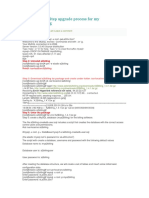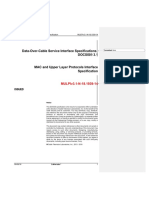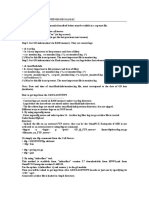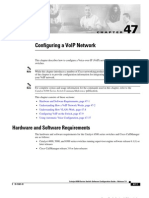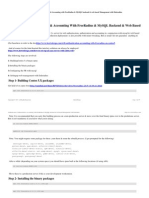0 ratings0% found this document useful (0 votes)
618 viewsImplementing AAA Through Freeradius With MySQL On Ubuntu Server 12
1. The document describes steps to implement AAA (authentication, authorization, and accounting) through Freeradius with MySQL on an Ubuntu Server using daloRadius for management. This includes installing software, configuring files, creating databases and tables, adding users, and testing the setup.
2. Key steps are installing Freeradius, PHP, and MySQL packages; configuring Freeradius and sql files to use MySQL; creating a radius database and populating tables; and accessing the daloRadius management interface after installing and configuring it.
3. The setup is tested by adding a user to the MySQL database, and using radtest to authenticate against the Freeradius server.
Uploaded by
Yohanes SatriaCopyright
© © All Rights Reserved
Available Formats
Download as PDF, TXT or read online on Scribd
0 ratings0% found this document useful (0 votes)
618 viewsImplementing AAA Through Freeradius With MySQL On Ubuntu Server 12
1. The document describes steps to implement AAA (authentication, authorization, and accounting) through Freeradius with MySQL on an Ubuntu Server using daloRadius for management. This includes installing software, configuring files, creating databases and tables, adding users, and testing the setup.
2. Key steps are installing Freeradius, PHP, and MySQL packages; configuring Freeradius and sql files to use MySQL; creating a radius database and populating tables; and accessing the daloRadius management interface after installing and configuring it.
3. The setup is tested by adding a user to the MySQL database, and using radtest to authenticate against the Freeradius server.
Uploaded by
Yohanes SatriaCopyright
© © All Rights Reserved
Available Formats
Download as PDF, TXT or read online on Scribd
You are on page 1/ 3
Implementing AAA through Freeradius with MySQL
on Ubuntu Server 12.04 LTS with daloRadius Management
1. Login as root or super user
1: sudo su
2. Install the necessary applications
1: apt-get install mysql-client mysql-server
2: apt-get install freeradius freeradius-utils freeradius-mysql
3: apt-get install php5 php-pear php5-gd php-DB
3. Open users file
1: sudo nano etc/freeradius/users
Edit the /etc/freeradius/users file, uncomment the following
1: steve Cleartext-Password := testing
2: Service-Type = Framed-User,
3: Framed-Protocol = PPP,
4: Framed-IP-Address = 192.168.26.3,
5: Framed-IP-Netmask = 255.255.255.0,
6: Framed-Routing = Broadcast-Listen,
7: Framed-Filter-Id = std.ppp,
8: Framed-MTU = 1500,
9: Framed-Compression = Van-Jacobsen-TCP-IP
4. Restart freeradius service
1: service freeradius restart
5. Test Locally
1: radtest steve testing localhost 1812 testing123
If rad_recv returned Access-Accept, it proved that the installation was successful. Then
commented out the above in the /etc/freeradius/users file
1:
2: rad_recv: Access-Accept packet from host 127.0.0.1 port 1812,
3: id=115, length=71
4:
Configure Freeradius for MySQL
1. Open sql.conf
1: nano /etc/freeradius/sql.conf
Change the 38
th
line
1: login = root
Change the 39
th
line
1: password = sqlrootpassword
Uncomment the 100
th
line
1: readclients = yes
2. Open radiusd.conf
1: nano /etc/freeradius/radiusd.conf
Change the 544
th
line
1: proxy_requests = no
Change the 683
rd
line
1: $INCLUDE sql.conf
3. Open default file
1: nano /etc/freeradius/sites-available/default
In section authorize, comment out line 152
nd
1: #files
Uncomment the 159
th
line
1: sql
In section preactt, comment out line 354
th
1: #files
In section accounting, uncomment the 388
th
line
1: sql
4. Open inner-tunnel file
1: sudo nano /etc/freeradius/sites-enabled/inner-tunnel
In section authorize, comment out line 124
th
1: #files
Uncomment the 131
st
line
1: sql
5. Open clients.conf
1: nano /etc/freeradius/clients.conf
Add the following lines
1: client 192.168.26.0/24 {
2: secret = usersecret
3: shortname = private
4: }
6. Create database radius
1: mysql u root psqlrootpassword
2: mysql>create database radius;
3: mysql>exit
Create tables for radius database
1: mysql -u root psqlrootpassword radius <
/etc/freeradius/sql/mysql/schema.sql
2: mysql -u root psqlrootpassword radius < /etc/ freeradius
/sql/mysql/nas.sql
3: mysql -u root psqlrootpassword radius < /etc/ freeradius
/sql/mysql/cui.sql
4: mysql -u root psqlrootpassword radius < /etc/ freeradius
/sql/mysql/ippool.sql
5: mysql -u root psqlrootpassword radius < /etc/ freeradius
/sql/mysql/wimax.sql
6: mysql -u root psqlrootpassword radius < /etc/ freeradius
/sql/mysql/admin.sql
7. Add a test user
1: sudo mysql -u root psqlrootpassword
2: mysql> use radius;
3: mysql> INSERT INTO radcheck (UserName, Attribute, Value) VALUES
(usertest, Password, passwordtest);
8. Test MySQL Radius
1: radtest usertest passwordtest localhost 1812 testing123
daloRadius
1. Download daloRadius
1: wget
http://sourceforge.net/projects/daloradius/files/daloradius/dalor
adius-0.9-8/daloradius-0.9-8.tar.gz
2. Extract the daloradius.tar.gz archive to /var/www
1: tar -zxvf daloradius-0.9-8.tar.gz
2: mv daloradius-0.9-8 daloradius
3: sudo cp daloradius/ /var/www R
3. Setting Permission
1: sudo chown www-data:www-data /var/www/daloradius -R
2: sudo chmod 644 /var/www/daloradius/library/daloradius.conf.php
4. Database Setup
1: mysql -u root -p radius < fr2-mysql-daloradius-and-freeradius.sql
5. Database connection setup
1: cd /var/www/daloradius/library/
2: sudo nano -w daloradius.conf.php
6. Edit the following lines
1: $configValues['FREERADIUS_VERSION'] = '2';
2: $configValues['CONFIG_DB_PASS'] = 'password';
3: $configValues['CONFIG_DB_TBL_RADUSERGROUP'] = 'radusergroup';
7. Installation Complete
Surf to http://your ip address/daloradius
Login to the management:
username: administrator
password: radius
You might also like
- Omni Vista 8770 - Users Training: Prepared By: Dhexter D. Villa Senior Systems Engineer Trends0% (1)Omni Vista 8770 - Users Training: Prepared By: Dhexter D. Villa Senior Systems Engineer Trends6 pages
- Setting Up A Free Radius Based AAA Server With MySQLNo ratings yetSetting Up A Free Radius Based AAA Server With MySQL8 pages
- Manual de Freradius - Radius - Dalo 2020No ratings yetManual de Freradius - Radius - Dalo 202010 pages
- DRBD-Cookbook: How to create your own cluster solution, without SAN or NAS!From EverandDRBD-Cookbook: How to create your own cluster solution, without SAN or NAS!No ratings yet
- Alcatel-Lucent OmniPCX Enterprise (OXE) R12 - SIPNo ratings yetAlcatel-Lucent OmniPCX Enterprise (OXE) R12 - SIP30 pages
- Oxe Am CustomerManagemMGR 3EU19871ENAC 1No ratings yetOxe Am CustomerManagemMGR 3EU19871ENAC 168 pages
- How To Install Goautodial From Scratch CentOS 64bit PDF100% (1)How To Install Goautodial From Scratch CentOS 64bit PDF4 pages
- 14 OmniPCX Enterprise 12-3 Whats New 201903 en Ed01No ratings yet14 OmniPCX Enterprise 12-3 Whats New 201903 en Ed0114 pages
- Alcatel-Lucent Omnipcx Enterprise: NGP: New Generation PlatformNo ratings yetAlcatel-Lucent Omnipcx Enterprise: NGP: New Generation Platform11 pages
- Oxe12.1 SD PrivateNetworks 8AL91006USAE 1 en PDFNo ratings yetOxe12.1 SD PrivateNetworks 8AL91006USAE 1 en PDF376 pages
- Alcatel-Lucent Omnipcx Enterprise: Lldp-MedNo ratings yetAlcatel-Lucent Omnipcx Enterprise: Lldp-Med7 pages
- Alcatel OXE Configuration - Option 1 - SIP Extension100% (2)Alcatel OXE Configuration - Option 1 - SIP Extension5 pages
- Manual - The Dude v6 - Dude Telegram Example - MikroTik WikiNo ratings yetManual - The Dude v6 - Dude Telegram Example - MikroTik Wiki2 pages
- Debian Wi-Fi Hotspot Using CoovaChilli, FreeRadius, MySQL and daloRADIUSNo ratings yetDebian Wi-Fi Hotspot Using CoovaChilli, FreeRadius, MySQL and daloRADIUS9 pages
- Install FreeRadius With Daloradius On CentOS - RHEL, Debian, UbuntuNo ratings yetInstall FreeRadius With Daloradius On CentOS - RHEL, Debian, Ubuntu11 pages
- Datasheet OmniPCX-RECORD-Suite EN Feb11 PDFNo ratings yetDatasheet OmniPCX-RECORD-Suite EN Feb11 PDF11 pages
- TC2462en-Ed11 Configuration Guide For Rainbow PBX Integration With OmniPCX EnterpriseNo ratings yetTC2462en-Ed11 Configuration Guide For Rainbow PBX Integration With OmniPCX Enterprise75 pages
- How To Get Logs From The GD-INTIP-GD3-INTIP3No ratings yetHow To Get Logs From The GD-INTIP-GD3-INTIP32 pages
- New OXE Features Introduced in OXE R12.4/M5.204.2.b/M5.204.7.c100% (1)New OXE Features Introduced in OXE R12.4/M5.204.2.b/M5.204.7.c51 pages
- 8770 3.2.8 Am Accountvoipticketscollect 8al90709usad 1 en0% (1)8770 3.2.8 Am Accountvoipticketscollect 8al90709usad 1 en62 pages
- Virtual Machine - DaloRADIUS Administrator GuideNo ratings yetVirtual Machine - DaloRADIUS Administrator Guide25 pages
- Authentication, Authorization & Accounting With Free Radius & Mysql Backend & Web BasedNo ratings yetAuthentication, Authorization & Accounting With Free Radius & Mysql Backend & Web Based10 pages
- Install Guide D-Link TR-069: Alpha VersionNo ratings yetInstall Guide D-Link TR-069: Alpha Version7 pages
- SAP Development Strategy_BTP Partner Forum Bcn_20230316No ratings yetSAP Development Strategy_BTP Partner Forum Bcn_2023031669 pages
- (Untitled) : This Spreadsheet Was Created by Either POM, QM or POM-QM For Windows, V4No ratings yet(Untitled) : This Spreadsheet Was Created by Either POM, QM or POM-QM For Windows, V47 pages
- Csca Shopping Centre Database Data DictionaryNo ratings yetCsca Shopping Centre Database Data Dictionary3 pages
- Microsoft Excel - Intermediate Level-89 Nov 23 - CompressedNo ratings yetMicrosoft Excel - Intermediate Level-89 Nov 23 - Compressed5 pages
- ADB - Unit - III (Chapter-2) - Query Processing and DecompositionNo ratings yetADB - Unit - III (Chapter-2) - Query Processing and Decomposition42 pages
- Contemporary Praise Today's Worship Songs For Solo Piano - Anna's ArchiveNo ratings yetContemporary Praise Today's Worship Songs For Solo Piano - Anna's Archive1 page
- Smart Surveillance System by Amrit Sinha, Ankur Singh and Manas Kashyap USN 1CR14CS011, 1CR14CS015 and 1CR14CS076No ratings yetSmart Surveillance System by Amrit Sinha, Ankur Singh and Manas Kashyap USN 1CR14CS011, 1CR14CS015 and 1CR14CS07666 pages
- Master of Science IN Embedded Systems: Resistance Measurement Using Avr Atmega8 MicrocontrollerNo ratings yetMaster of Science IN Embedded Systems: Resistance Measurement Using Avr Atmega8 Microcontroller19 pages
- Exam: MST - III - Nov-2021 - CS3CO29 - Digital ElectronicsNo ratings yetExam: MST - III - Nov-2021 - CS3CO29 - Digital Electronics17 pages
- 10 Contoh Coding Bahasa Pemrograman JavaNo ratings yet10 Contoh Coding Bahasa Pemrograman Java15 pages