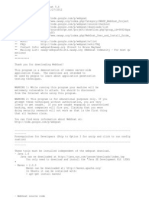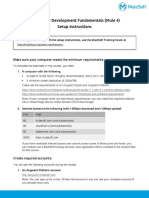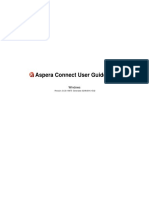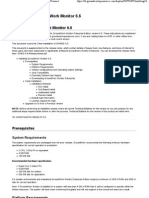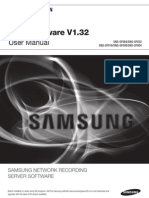Javasw
Javasw
Uploaded by
Dhauphady Lanka RathnayakeCopyright:
Available Formats
Javasw
Javasw
Uploaded by
Dhauphady Lanka RathnayakeOriginal Description:
Original Title
Copyright
Available Formats
Share this document
Did you find this document useful?
Is this content inappropriate?
Copyright:
Available Formats
Javasw
Javasw
Uploaded by
Dhauphady Lanka RathnayakeCopyright:
Available Formats
How do I install Java online for Internet Explorer?
--------------------------------------------------------------------------------
This article applies to:
Platform(s): Windows 7, Vista, Windows XP, Windows 2000, Windows 2003, Windows 20
08 Server
Browser(s): Internet Explorer 8.x, Internet Explorer 7.x, Internet Explorer 6.x
Java version(s): 6u10+
--------------------------------------------------------------------------------
The procedure to install Java broadly consists of:
1.Download and Install
2.Test Installation
Windows System Requirements
--------------------------------------------------------------------------------
Download and Install
It is recommended, before you proceed with online installation you may want to d
isable your Internet firewall. In some cases the default firewall settings are s
et to reject all automatic or online installations such as the Java online insta
llation. If the firewall is not configured appropriately it may stall the downlo
ad/install operation of Java under certain conditions. Refer to your specific In
ternet firewall manual for instructions on how to disable your Internet Firewall
.
1.Go to Java.com and click on the Free Java Download button
2.On the Internet Explorer download page click the download button to start the
installation process
3.The File Download dialog box appears prompting you to run or save the download
file
To run the installer, click Run.
To save the file for later installation, click Save.
Choose the folder location and save the file to your local system.
Tip: Save the file to a known location on your computer, for example, to your de
sktop.
Double-click on the saved file to start the installation process.
4.The installation process starts. Click the Install button to accept the licens
e terms and to continue with the installation.
5.Oracle has partnered with companies that offer various products. The installer
may present you with option to install these programs when you install Java. Af
ter ensuring that the desired programs are selected, click the Next button to co
ntinue the installation.
6.A few brief dialogs confirm the last steps of the installation process; click
Close on the last dialog.
7.This will complete Java installation process.
NOTE: You may need to restart (close and re-open) your browser to enable the Jav
a installation in your browser.
--------------------------------------------------------------------------------
Test Installation
To test that Java is installed and working properly on your computer, run this t
est applet.
You might also like
- Wa1684 Websphere Portal V6.1 Administration and DeploymentNo ratings yetWa1684 Websphere Portal V6.1 Administration and Deployment35 pages
- How To Increase Maximum Heap Size of JVM in Ubuntu: 2 Min ReadNo ratings yetHow To Increase Maximum Heap Size of JVM in Ubuntu: 2 Min Read19 pages
- Hpe Storeonce Catalyst Plug-In 4.2.1 For Veritas Netbackup Release NotesNo ratings yetHpe Storeonce Catalyst Plug-In 4.2.1 For Veritas Netbackup Release Notes9 pages
- Express Edition Installation and Upgrade Guide: For Release 6No ratings yetExpress Edition Installation and Upgrade Guide: For Release 620 pages
- Installation Instructions For SAP GUI For Java 74 v1No ratings yetInstallation Instructions For SAP GUI For Java 74 v121 pages
- EPSON JavaPOS ADK Installation Guide For Linux100% (1)EPSON JavaPOS ADK Installation Guide For Linux4 pages
- Installing Mysql Community Server 5.6.X (Or 5.7.X) and Mysql Workbench 6.X On WindowsNo ratings yetInstalling Mysql Community Server 5.6.X (Or 5.7.X) and Mysql Workbench 6.X On Windows6 pages
- Newbies Guide Installing As ABAP 752 Dev Edition On VMWare and LinuxNo ratings yetNewbies Guide Installing As ABAP 752 Dev Edition On VMWare and Linux18 pages
- SonarQube Setup Guide For Net Users V 1 1 0No ratings yetSonarQube Setup Guide For Net Users V 1 1 058 pages
- Cyberoam IView Windows Installation GuideNo ratings yetCyberoam IView Windows Installation Guide30 pages
- Install & Activation Autodesk 2015 v1.0No ratings yetInstall & Activation Autodesk 2015 v1.022 pages
- Installing Groundwork Monitor 6.6 - Support - GWConnectNo ratings yetInstalling Groundwork Monitor 6.6 - Support - GWConnect5 pages
- How To Install Oracle Java On Ubuntu Linux: StepsNo ratings yetHow To Install Oracle Java On Ubuntu Linux: Steps5 pages
- NET-i Ware v1.32 User Manual ENG 20110721No ratings yetNET-i Ware v1.32 User Manual ENG 2011072162 pages
- Evaluation of Some Android Emulators and Installation of Android OS on Virtualbox and VMwareFrom EverandEvaluation of Some Android Emulators and Installation of Android OS on Virtualbox and VMwareNo ratings yet