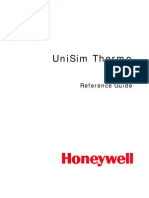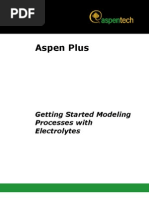ASPEN Hysys Steam Table Tutorial
ASPEN Hysys Steam Table Tutorial
Uploaded by
deltaoperativCopyright:
Available Formats
ASPEN Hysys Steam Table Tutorial
ASPEN Hysys Steam Table Tutorial
Uploaded by
deltaoperativCopyright
Available Formats
Share this document
Did you find this document useful?
Is this content inappropriate?
Copyright:
Available Formats
ASPEN Hysys Steam Table Tutorial
ASPEN Hysys Steam Table Tutorial
Uploaded by
deltaoperativCopyright:
Available Formats
Thermo-003H
Revised: Nov 6, 2012
Steam Tables in Aspen HYSYS V8.0
1. Objective
Learn how to access Steam Tables in Aspen HYSYS, and how to interpret the Steam Table data.
2. Prerequisites
Aspen HYSYS V8.0
3. Background
Aspen HYSYS offers 2 types of Steam Tables Properties Methods:
Property Method Name
Models (Steam
Tables)
Note
The ASME Steam property method uses the:
1967 International Association for
Properties of Water and Steam (IAPWS,
http://www.iapws.org) correlations for
thermodynamic properties
ASME Steam
NBS Steam
ASME 1967
NBS 1984
STEAM-TA method is made up of different
correlations covering different regions of the P-T
space. These correlations do not provide
continuity at the boundaries, which can lead to
convergence problems and predict wrong trends.
The NBS Steam property methods uses the:
1984 International Association for
Properties of Water and Steam (IAPWS,
http://www.iapws.org) correlations for
thermodynamic properties
Use the NBS Steam property method for pure
water and steam with temperature ranges of
273.15 K to 2000 K. The maximum pressure is
over 10000 bar.
The examples presented are solely intended to illustrate specific concepts and principles. They may not
reflect an industrial application or real situation.
Thermo-003H
Revised: Nov 6, 2012
4. Problem
Using Aspen HYSYS, we want to calculate saturated steam properties from 100C to 300C. We would like to
create a table that displays mass enthalpy, mass entropy, pressure, and density.
Aspen HYSYS Solution:
4.01.
Start Aspen HYSYS V8.0. Select New to start a new simulation.
4.02.
Create a component list. In the Component Lists folder, select Add. Add Water to the component list.
4.03.
Create a fluid package. In the Fluid Packages folder, select Add. Select NBS Steam as the property
package.
4.04.
Go to the simulation environment.
Thermo-003H
Revised: Nov 6, 2012
4.05.
Add a material stream to the flowsheet from the Model Palette. Double click on the stream to open the
property window. Rename this stream STEAM and enter a Mole Fraction of 1 for water.
4.06.
In the navigation pane, go to Stream Analysis and click on the dropdown arrow next to Add and select
Property Table. In the Select Process Stream window that appears, select STEAM and press OK.
4.07.
Next, double click on Property Table-1 to open the property window. Under Independent Variables
select Temperature as Variable 1. Enter a Lower Bound of 100C and an Upper Bound of 300C. Enter
100 for # of Increments. Select Vapour Fraction for Variable 2 and select State for Mode. Enter a value
of 1 for State Values. We are going to be varying the temperature while holding the vapour fraction
constant at 1.
Thermo-003H
4.08.
Revised: Nov 6, 2012
We must now define the dependent properties that we are interested in viewing results for. Go to the
Dep. Prop form under the Design tab. Select Add. Here we will add Mass Enthalpy, Mass Entropy,
Pressure, and Mass Density.
Thermo-003H
4.09.
Revised: Nov 6, 2012
Click Calculate to generate the property table. Results can be viewed in the Performance tab of the
property table window.
Thermo-003H
Revised: Nov 6, 2012
5. Conclusion
After completing this exercise you should now be familiar with how to access and interpret thermodynamic
properties for steam using Aspen HYSYS.
6. Copyright
Copyright 2012 by Aspen Technology, Inc. (AspenTech). All rights reserved. This work may not be
reproduced or distributed in any form or by any means without the prior written consent of
AspenTech. ASPENTECH MAKES NO WARRANTY OR REPRESENTATION, EITHER EXPRESSED OR IMPLIED, WITH
RESPECT TO THIS WORK and assumes no liability for any errors or omissions. In no event will AspenTech be
liable to you for damages, including any loss of profits, lost savings, or other incidental or consequential
damages arising out of the use of the information contained in, or the digital files supplied with or for use wit h,
this work. This work and its contents are provided for educational purposes only.
AspenTech, aspenONE, and the Aspen leaf logo, are trademarks of Aspen Technology, Inc.. Brands and
product names mentioned in this documentation are trademarks or service marks of their respective companies.
You might also like
- Aspen HYSYS Advanced Process Modeling EHY20289% (44)Aspen HYSYS Advanced Process Modeling EHY202352 pages
- Simple Dew Point Control With Propane Loop For Chilling (HYSYS V8.6)No ratings yetSimple Dew Point Control With Propane Loop For Chilling (HYSYS V8.6)32 pages
- Chemical Engineering 422 Simulation With Hysys: NotesNo ratings yetChemical Engineering 422 Simulation With Hysys: Notes9 pages
- Petroleum Refining Materials and EquipmentNo ratings yetPetroleum Refining Materials and Equipment23 pages
- The Importance of The HYSYS Program in Chemical Engineering: Name of Student: Class: SupervisionNo ratings yetThe Importance of The HYSYS Program in Chemical Engineering: Name of Student: Class: Supervision5 pages
- UniSim Design Tutorials and Applications-300-446No ratings yetUniSim Design Tutorials and Applications-300-446147 pages
- 4528.R380.02 Slide Handout For StudentsNo ratings yet4528.R380.02 Slide Handout For Students62 pages
- PIPESIM 2011 Training Course Labib Lect 2No ratings yetPIPESIM 2011 Training Course Labib Lect 240 pages
- Modelling Cascaded Split Range (Casc-Src) Controllers in Aspen Hysys DynamicsNo ratings yetModelling Cascaded Split Range (Casc-Src) Controllers in Aspen Hysys Dynamics3 pages
- Aspen HYSYS Example of CO2 Capture From Synthesis Gas at Low Pressure For IGCC Using DEPG - v12No ratings yetAspen HYSYS Example of CO2 Capture From Synthesis Gas at Low Pressure For IGCC Using DEPG - v128 pages
- Dynamic Modeling Using UniSim Design 2013engNo ratings yetDynamic Modeling Using UniSim Design 2013eng129 pages
- Solution 109431 - What Does Increment DP More Than 10% of Inlet Mean100% (1)Solution 109431 - What Does Increment DP More Than 10% of Inlet Mean2 pages
- Aspen-Getting Started Modeling Processes With Electrolytes100% (1)Aspen-Getting Started Modeling Processes With Electrolytes60 pages
- Crude Tower Simulation (Aspen Plus V8.6)No ratings yetCrude Tower Simulation (Aspen Plus V8.6)53 pages
- UniSim Design OLI Interface Reference GuideNo ratings yetUniSim Design OLI Interface Reference Guide232 pages
- Design 002H AmmoniaSynthesis ClosedLoopNo ratings yetDesign 002H AmmoniaSynthesis ClosedLoop15 pages
- Using Aspen Properties in Exchanger Design and RatingNo ratings yetUsing Aspen Properties in Exchanger Design and Rating6 pages
- Unisim Design Tutorial For Chee470: Queen'S University Department of Chemical EngineeringNo ratings yetUnisim Design Tutorial For Chee470: Queen'S University Department of Chemical Engineering75 pages
- ENGI 7623: Process Simulation: Salim AhmedNo ratings yetENGI 7623: Process Simulation: Salim Ahmed8 pages
- Simple Dew Point Control With Propane Loop For Chilling (HYSYS V8.6)Simple Dew Point Control With Propane Loop For Chilling (HYSYS V8.6)
- Chemical Engineering 422 Simulation With Hysys: NotesChemical Engineering 422 Simulation With Hysys: Notes
- The Importance of The HYSYS Program in Chemical Engineering: Name of Student: Class: SupervisionThe Importance of The HYSYS Program in Chemical Engineering: Name of Student: Class: Supervision
- Modelling Cascaded Split Range (Casc-Src) Controllers in Aspen Hysys DynamicsModelling Cascaded Split Range (Casc-Src) Controllers in Aspen Hysys Dynamics
- Aspen HYSYS Example of CO2 Capture From Synthesis Gas at Low Pressure For IGCC Using DEPG - v12Aspen HYSYS Example of CO2 Capture From Synthesis Gas at Low Pressure For IGCC Using DEPG - v12
- Solution 109431 - What Does Increment DP More Than 10% of Inlet MeanSolution 109431 - What Does Increment DP More Than 10% of Inlet Mean
- Aspen-Getting Started Modeling Processes With ElectrolytesAspen-Getting Started Modeling Processes With Electrolytes
- Using Aspen Properties in Exchanger Design and RatingUsing Aspen Properties in Exchanger Design and Rating
- Unisim Design Tutorial For Chee470: Queen'S University Department of Chemical EngineeringUnisim Design Tutorial For Chee470: Queen'S University Department of Chemical Engineering