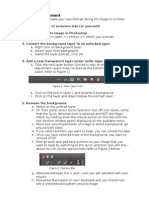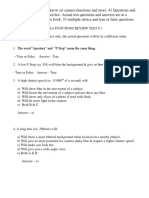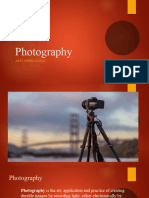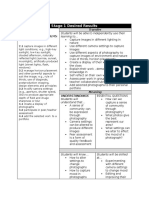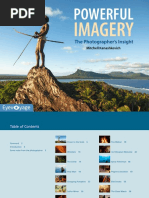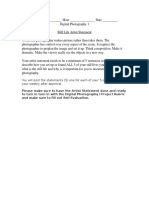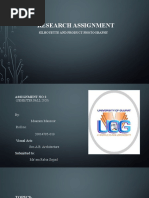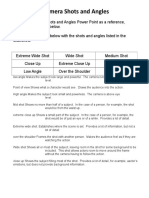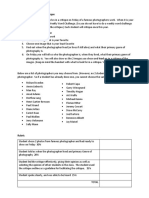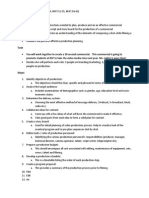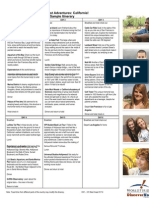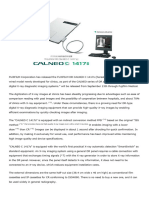Double Exposure Levitation Photos
Double Exposure Levitation Photos
Uploaded by
api-240963149Copyright:
Available Formats
Double Exposure Levitation Photos
Double Exposure Levitation Photos
Uploaded by
api-240963149Original Title
Copyright
Available Formats
Share this document
Did you find this document useful?
Is this content inappropriate?
Copyright:
Available Formats
Double Exposure Levitation Photos
Double Exposure Levitation Photos
Uploaded by
api-240963149Copyright:
Available Formats
Double Exposure Levitation Photos
1. Take 2 pictures.
One image with subject standing/sitting on something to prop them up where they will
be levitating.
Then move subject & prop out of the way and take a picture of the scene again. (Do
not move. You want both images to be as close to one another as possible. Use a
tripod if able!)
2. Open both images in Photoshop and move them onto the same file (so you will have 2
layers on one file)
3. Unlock the background layer
4. Make sure the levitating person layer is on top.
5. Select both layers, then click Edit in the top tool bar > Auto Align Layers
6. Select top levitation layer photo and create a layer mask (bottom of the layers panel)
(see figure 1)
Figure 1
7. Click on mask (the white square that
appeared on the layer, in the layers panel)
8. Select Paintbrush tool in toolbar
9. Make sure foreground color is set to black.
10. Make sure the paintbrush is soft and the
appropriate size (the brush options panel on
the top of the screen.) Also make sure the
opacity is fairly low (around 50%)
11. Start brushing out (or erasing) the prop that
is holding your subject up to remove it from
the picture.
12. Make any color adjustments or enhancements by creating adjustment layers!
13. Make sure you save a Photoshop document (this is your working file, in case you need to
go back in and edit anything.)
14. Then, flatten the image and save it as a jpg.
15. Add your watermark and save as a separate .jpg, then turn this file in on Google
Classroom
Problems that may occur:
The color may be slightly off on the background image. If this happens you can
enhance the color on the background layer in Photoshop until it is as close as possible to
the levitation layer.
Also, if part of your subject or the subjects clothing was behind whatever they were
being propped up on, then you wont be able to see it on the final image. To avoid this,
be aware while taking the photos. There are also more advanced editing tools we can use
to fix this, should you need them.
Depth of Field! To avoid a difference in depth of field, a large aperture would be best.
Also make sure you are paying attention to which focus field is in focus while you are
taking the picture. You can use manual focus to compensate for this. (For example if you
want the background to be blurry, use a small aperture. However, on the image without the
subject the camera will try to focus on the background. To avoid this set the manual focus
and keep the focus exactly the same on both images.)
Project:
Turn in your one BEST levitation photo to Google classroom
Rubric:
Submission 15% (turned in on time, with watermark)
Composition & Creativity 25% (Image is well composed, utilizing compositional tools and
Design elements. Subject of photo is interesting and creative)
Craftsmanship 15% (photo is well put together, thought out and carried out. Image is not blurry,
color corrected, well exposed.)
Editing 20% (Photoshop editing was done effectively to produce the final photograph. Color
corrected if needed, levels adjusted, layers aligned)
Effectiveness of Levitation 25% (subject of photo effectively looks like they are levitating. The
whole process of creating this image was completed to result in a double exposure levitation photo.)
TOTAL 100
You might also like
- BoudoirInspiration at Home August22Document88 pagesBoudoirInspiration at Home August22curso.rhavienglish75% (4)
- Full The Art of Photography A Personal Approach To Artistic Expression 2nd Edition Bruce Barnbaum Ebook All ChaptersDocument53 pagesFull The Art of Photography A Personal Approach To Artistic Expression 2nd Edition Bruce Barnbaum Ebook All Chaptersibazzkamuda9100% (4)
- ASTM E94-17radiographic Examination PDFDocument6 pagesASTM E94-17radiographic Examination PDFFahmi Haidi100% (1)
- Syl Arena Exposure Quick Guide Mobile PDFDocument4 pagesSyl Arena Exposure Quick Guide Mobile PDFlbrow65No ratings yet
- Cyanotype Day One LessonDocument3 pagesCyanotype Day One Lessonapi-644679449No ratings yet
- 8 2 Composition and Design, DofDocument4 pages8 2 Composition and Design, Dofapi-262193618No ratings yet
- DP Photographing Flowers PDFDocument1 pageDP Photographing Flowers PDFeshinol2No ratings yet
- HOLGAGONDocument8 pagesHOLGAGONRisky HidayatNo ratings yet
- String Art IinstructionsDocument2 pagesString Art Iinstructionsapi-240963149No ratings yet
- Toshiba LCD TV 40 LV655P RepairDocument9 pagesToshiba LCD TV 40 LV655P RepairRadomir Nesic100% (1)
- Perfect Exposure Lesson 1Document16 pagesPerfect Exposure Lesson 1anon_725712718No ratings yet
- Photo 1 Midterm Review 2017Document417 pagesPhoto 1 Midterm Review 2017caro sturgesNo ratings yet
- Camera Functions TestDocument8 pagesCamera Functions TestBrwa OsmanNo ratings yet
- Digital Photography - The Digital Darkroom PDFDocument11 pagesDigital Photography - The Digital Darkroom PDFTibor NagyNo ratings yet
- Skin Retouching (And More Retouching)Document7 pagesSkin Retouching (And More Retouching)ZsuzsaNo ratings yet
- Photography 1Document15 pagesPhotography 1Delos Reyes Maureen V.No ratings yet
- Black and White Film PhotographyDocument11 pagesBlack and White Film Photography1469No ratings yet
- A Workflow For The Digital DarkroomDocument4 pagesA Workflow For The Digital DarkroomJohn EvansNo ratings yet
- Digital Camera World - Complete Photography Guide - Mastering CompositionDocument49 pagesDigital Camera World - Complete Photography Guide - Mastering Compositionhuddu100% (10)
- Photoshop Matte Painting in Easy StepsDocument49 pagesPhotoshop Matte Painting in Easy StepsCostache Iacob ViorelNo ratings yet
- Photo LessonDocument3 pagesPhoto Lessonapi-296884529No ratings yet
- Lighting and Studio Photography: Matthew ChapmanDocument11 pagesLighting and Studio Photography: Matthew Chapmansmartboy smartboyNo ratings yet
- Powerful ImageryDocument67 pagesPowerful ImageryRaziuddin FarooqiNo ratings yet
- Portraiture Post-Processing For The Advanced by Banhup Teh v1-0Document131 pagesPortraiture Post-Processing For The Advanced by Banhup Teh v1-0khiruddinNo ratings yet
- 6A - Professional Photography Students)Document17 pages6A - Professional Photography Students)Gracie95100% (1)
- Photographize Magazine - Issue 30 PDFDocument90 pagesPhotographize Magazine - Issue 30 PDF5016172014No ratings yet
- ON1 Photo RAW 2019 User Guide (2019.2 - January 2019) PDFDocument182 pagesON1 Photo RAW 2019 User Guide (2019.2 - January 2019) PDFJanuary Teodor Długowąs-KitkaNo ratings yet
- Still Life Artist 2016Document1 pageStill Life Artist 2016mlgiltnerNo ratings yet
- Plant Materials PhotographyDocument10 pagesPlant Materials PhotographyLALUKISNo ratings yet
- Pinhole PresentationDocument12 pagesPinhole Presentationapi-208041294No ratings yet
- Photoshoot PlansDocument2 pagesPhotoshoot Plansapi-511571431No ratings yet
- 3 Good Reasons To Use Layers in PhotoshopDocument23 pages3 Good Reasons To Use Layers in Photoshopkbza969No ratings yet
- Black and White PhotographyDocument5 pagesBlack and White PhotographyStefan SurugiuNo ratings yet
- Adobe Photoshop Lightroom Classic CC 2020Document1 pageAdobe Photoshop Lightroom Classic CC 2020Waa TitNo ratings yet
- Post-Processing Post-Processing: What To Do With Digital PhotosDocument57 pagesPost-Processing Post-Processing: What To Do With Digital PhotosjcecilNo ratings yet
- Advanced Editing Module1-7Document31 pagesAdvanced Editing Module1-7Sam RaoNo ratings yet
- Workflow Fundamentals Cheat SheetDocument18 pagesWorkflow Fundamentals Cheat SheetMaen Abu TabanjehNo ratings yet
- Photography Composition: Leading LinesDocument2 pagesPhotography Composition: Leading Linesapi-262193618No ratings yet
- Research Assignment: Silhouette and Product PhotographyDocument29 pagesResearch Assignment: Silhouette and Product PhotographyMUHAMMAD SAJJADNo ratings yet
- Lighting 1Document13 pagesLighting 1api-453783148No ratings yet
- Pinhole GlassesDocument6 pagesPinhole GlassesMathias ElssonNo ratings yet
- Using FlashDocument43 pagesUsing FlashkrishNo ratings yet
- How To Remove A Background in Photoshop (For Beginners!)Document11 pagesHow To Remove A Background in Photoshop (For Beginners!)kovai radhaNo ratings yet
- Zone SystemDocument9 pagesZone SystemShahriar MohammodNo ratings yet
- Lesson 6Document5 pagesLesson 6Paul EnescuNo ratings yet
- Advanced Sharpening Screen (For Photoshop)Document12 pagesAdvanced Sharpening Screen (For Photoshop)cronnin20044967No ratings yet
- Mastering The Art of Photo EditingDocument2 pagesMastering The Art of Photo Editingmitra mrlNo ratings yet
- The Camera Never Lies - Image in AdvertisingDocument1 pageThe Camera Never Lies - Image in AdvertisingivahadNo ratings yet
- Kyle K’S Night & Light Photography: Photography at the Next LevelFrom EverandKyle K’S Night & Light Photography: Photography at the Next LevelNo ratings yet
- Dissident Photography PDFDocument33 pagesDissident Photography PDFმირიამმაიმარისიNo ratings yet
- Carma Shots and Angles Worksheet 2Document1 pageCarma Shots and Angles Worksheet 2api-380214067No ratings yet
- Photography Group Macro PhotographyDocument21 pagesPhotography Group Macro PhotographyazamamaNo ratings yet
- Commerical Document Studio FinalDocument4 pagesCommerical Document Studio Finalapi-510660117No ratings yet
- Black and White Photography EditingDocument8 pagesBlack and White Photography Editingapi-330704138No ratings yet
- Daz Studio Lighting TutorialDocument43 pagesDaz Studio Lighting TutorialAiden MacleodNo ratings yet
- Cheat Sheet - How To Read A Histogram - Digital Camera WorldDocument4 pagesCheat Sheet - How To Read A Histogram - Digital Camera Worldjeffreygovender5745No ratings yet
- Camera Histograms Tones & ContrastDocument7 pagesCamera Histograms Tones & ContrastB DarbariNo ratings yet
- How to Succeed in Commercial Photography: Insights from a Leading ConsultantFrom EverandHow to Succeed in Commercial Photography: Insights from a Leading ConsultantNo ratings yet
- Before The Shutter: Planning Your Next Travel Photography AdventureFrom EverandBefore The Shutter: Planning Your Next Travel Photography AdventureNo ratings yet
- Portrait AssignmentDocument1 pagePortrait Assignmentapi-240963149No ratings yet
- Career ProjectDocument1 pageCareer Projectapi-240963149No ratings yet
- Famous Photographer CritiqueDocument1 pageFamous Photographer Critiqueapi-240963149No ratings yet
- Web Adv Lighting B WDocument19 pagesWeb Adv Lighting B Wapi-240963149No ratings yet
- LandscapeDocument22 pagesLandscapeapi-240963149100% (1)
- Photoshop Review PracticeDocument1 pagePhotoshop Review Practiceapi-240963149No ratings yet
- ExposureDocument24 pagesExposureapi-240963149100% (1)
- CD DimensionsDocument1 pageCD Dimensionsapi-240963149No ratings yet
- IntroDocument1 pageIntroapi-240963149No ratings yet
- 2015-16 BlueprintDocument5 pages2015-16 Blueprintapi-240963149No ratings yet
- Exam Study GuideDocument6 pagesExam Study Guideapi-240963149No ratings yet
- 2015-16 BlueprintDocument5 pages2015-16 Blueprintapi-240963149No ratings yet
- 2015-16 BlueprintDocument5 pages2015-16 Blueprintapi-240963149No ratings yet
- Commercial AssignmentDocument2 pagesCommercial Assignmentapi-240963149No ratings yet
- PortraitsDocument15 pagesPortraitsapi-240963149No ratings yet
- Ca ItineraryDocument1 pageCa Itineraryapi-240963149No ratings yet
- California Trip 2015Document1 pageCalifornia Trip 2015api-240963149No ratings yet
- Safety and First Aid 2Document34 pagesSafety and First Aid 2api-2409631490% (1)
- Mri Master Improve Img QDocument5 pagesMri Master Improve Img QVioleta NaghiuNo ratings yet
- Manual Sony AX2000Document132 pagesManual Sony AX2000Valentin BodnarescuNo ratings yet
- Vintage Cameras in A Digital Age: Amanda EverardDocument3 pagesVintage Cameras in A Digital Age: Amanda EverardPbu PongthepNo ratings yet
- Concert and Live Music Photography - J. Dennis ThomasDocument597 pagesConcert and Live Music Photography - J. Dennis ThomasPantuflo77No ratings yet
- 2024 SuperSonic CatalogDocument130 pages2024 SuperSonic CatalogSupersonic Inc.No ratings yet
- CS463 Cis - Digital Image ProcessingDocument5 pagesCS463 Cis - Digital Image ProcessingChinnu VineethNo ratings yet
- COMP 420 ExamDocument3 pagesCOMP 420 ExamAlex KirimiNo ratings yet
- Step-by-Step: How To Transition From Auto Mode To Manual ModeDocument3 pagesStep-by-Step: How To Transition From Auto Mode To Manual ModeAnushka AchlerkarNo ratings yet
- Contrast Enhanced MR AngiographyDocument27 pagesContrast Enhanced MR AngiographyBERVIN KINGSNo ratings yet
- Lampiran Berita Acara ALATDocument6 pagesLampiran Berita Acara ALATwartechNo ratings yet
- Video Assist ManualDocument478 pagesVideo Assist ManualDeaNo ratings yet
- Iso 17850 2015Document15 pagesIso 17850 2015haze.eslemNo ratings yet
- The Alchemy Screen-Space Ambient Obscurance AlgorithmDocument7 pagesThe Alchemy Screen-Space Ambient Obscurance Algorithmapi-704525294No ratings yet
- Msbte Hand Writtern Notes of Data Structure Using C DsaDocument114 pagesMsbte Hand Writtern Notes of Data Structure Using C DsaSimran ShaikhNo ratings yet
- CTS Tests For Camera2 APIDocument10 pagesCTS Tests For Camera2 APISannayila SahithiNo ratings yet
- Guide To Video Standards: SBS Technologies 05.20.2005Document16 pagesGuide To Video Standards: SBS Technologies 05.20.2005laurent100% (1)
- Ziehm Solo TechnischDocument8 pagesZiehm Solo TechnischRogério Hernandez0% (1)
- Lec 2 Blob - FeaturesDocument30 pagesLec 2 Blob - Featuresahmed sayedNo ratings yet
- Fujifilm DR CalneoC 1417sDocument4 pagesFujifilm DR CalneoC 1417sWajahat SheikhNo ratings yet
- PhotographyDocument11 pagesPhotographyHysham AliNo ratings yet
- Nama Barang Jumlah Keterangan: Panasonic Lumix Dmc-G85 Kit 14-42MmDocument4 pagesNama Barang Jumlah Keterangan: Panasonic Lumix Dmc-G85 Kit 14-42MmHCnet PbunNo ratings yet
- Liquid Crystal DisplayDocument21 pagesLiquid Crystal Displaydinesh_pasi1989No ratings yet
- Prop ProposalDocument7 pagesProp ProposalMUHAMMAD FARHANNo ratings yet
- Polaroid Originals - Interactive13Document15 pagesPolaroid Originals - Interactive13Eve BadíaNo ratings yet
- Listening C1 - 18Document3 pagesListening C1 - 18karina.marona.2022No ratings yet
- 02 - Storyboard and Aspect RatioDocument30 pages02 - Storyboard and Aspect RatioNazrinNo ratings yet
- Simple Marker Tracking (Using A Webcam and AS3) - Main - FlaDocument8 pagesSimple Marker Tracking (Using A Webcam and AS3) - Main - Flakajus100% (2)