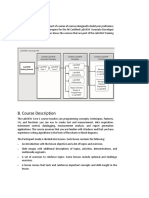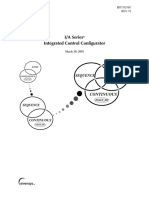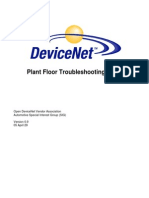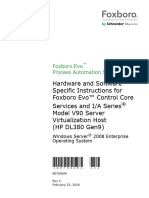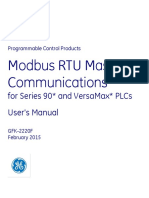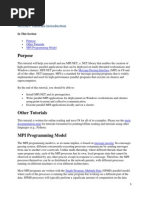0 ratings0% found this document useful (0 votes)
229 viewsLabVIEW Formula Node Example
This document provides instructions for creating a LabVIEW subVI that uses a Formula Node to calculate the slope and intercept of a linear equation from two data points. It is a 10 step process that involves creating the front panel, block diagram, and C code for the Formula Node to evaluate the mathematical formulas and expressions for finding the slope and intercept. The subVI takes x1, y1, x2, y2 as inputs and produces the slope a and intercept b as outputs.
Uploaded by
nicelio_alvesCopyright
© © All Rights Reserved
We take content rights seriously. If you suspect this is your content, claim it here.
Available Formats
Download as PDF, TXT or read online on Scribd
0 ratings0% found this document useful (0 votes)
229 viewsLabVIEW Formula Node Example
This document provides instructions for creating a LabVIEW subVI that uses a Formula Node to calculate the slope and intercept of a linear equation from two data points. It is a 10 step process that involves creating the front panel, block diagram, and C code for the Formula Node to evaluate the mathematical formulas and expressions for finding the slope and intercept. The subVI takes x1, y1, x2, y2 as inputs and produces the slope a and intercept b as outputs.
Uploaded by
nicelio_alvesCopyright
© © All Rights Reserved
We take content rights seriously. If you suspect this is your content, claim it here.
Available Formats
Download as PDF, TXT or read online on Scribd
You are on page 1/ 2
Telemark University College
Department of Electrical Engineering, Information Technology and Cybernetics
LabVIEW Formula Node Example
Description: A Formula Node in LabVIEW evaluates mathematical formulas and expressions similar to C on the
block diagram. In this way you may use existing C code directly inside your LabVIEW code. It is also useful when
you have complex mathematical expressions.
Task: Create a simple SubVI where you use the Formula Node to calculate a (slope) and b (intercept) in the
equation
when you have two points
and
.
The Procedure is as follows:
Step 1: Create a New VI (FileNew VI) (Blank VI)
Step 2: Give the VI a Name (Linear Scaling.vi)
Step 3: Create your Front Panel with your necessary Controls and Indicators.
Example:
Step 4: Switch to your Block Diagram (Ctrl+E).
Step 5: Add the Formula Node to you Block Diagram:
Faculty of Technology, Postboks 203, Kjlnes ring 56, N-3901 Porsgrunn, Norway. Tel: +47 35 57 50 00 Fax: +47 35 57 54 01
Step 6: Add Inputs and Outputs:
Step 7: Create your C-code inside your Formula Node.
The formula for finding the slope (a) and intercept (b) is as follows:
The Block Diagram could look something like this:
Step 8: Create the Input and Output Connectors. Right-click on the little icon in the upper right corner and
select Show Connector.
Step 9: Create an Icon using the Icon Editor. Right-click on the little icon in the upper right corner and select
Edit Icon.
Step 10: Create a new VI that you use to test your Sub VI.
Hans-Petter Halvorsen Blog: http://home.hit.no/~hansha/
You might also like
- 9720098-008 Tri Station 1131 Libraries Reference (Jun 09)100% (1)9720098-008 Tri Station 1131 Libraries Reference (Jun 09)456 pages
- I/A Series Integrated Control Configurator: ContinuousNo ratings yetI/A Series Integrated Control Configurator: Continuous200 pages
- Linux Command Line Getting Started With Bash and Shell ScriptingNo ratings yetLinux Command Line Getting Started With Bash and Shell Scripting125 pages
- Course Order Course Title Pre Requisit Course(s) Skill Requirements Instructor Cost (Man/day Rials)No ratings yetCourse Order Course Title Pre Requisit Course(s) Skill Requirements Instructor Cost (Man/day Rials)1 page
- Failed To Connect - Org - Bluez.error - Failed - Raspberry Pi Forums PDFNo ratings yetFailed To Connect - Org - Bluez.error - Failed - Raspberry Pi Forums PDF13 pages
- Top 8 Vibration Analysis Software PackagesNo ratings yetTop 8 Vibration Analysis Software Packages7 pages
- WWTP Sequence Programming - Proof of Concept - Draft OnlyNo ratings yetWWTP Sequence Programming - Proof of Concept - Draft Only10 pages
- Installation and Setup: Alarm and Event AnalysisNo ratings yetInstallation and Setup: Alarm and Event Analysis107 pages
- PlantPAx Library Faceplate To Faceplate NavigationNo ratings yetPlantPAx Library Faceplate To Faceplate Navigation4 pages
- PMT Hps FDM Troubleshooting Guide Ep FDM 12440No ratings yetPMT Hps FDM Troubleshooting Guide Ep FDM 12440130 pages
- Class Configuration Handout For Vmware Vsphere: Install, Configure, Manage (V7) Student A0% (1)Class Configuration Handout For Vmware Vsphere: Install, Configure, Manage (V7) Student A2 pages
- Catalog Thiet Bi Dien Ls Aptomat MCCB Elcb LsNo ratings yetCatalog Thiet Bi Dien Ls Aptomat MCCB Elcb Ls144 pages
- FPGA in Data Acquisition Using cRIO and LabVIEW0% (1)FPGA in Data Acquisition Using cRIO and LabVIEW44 pages
- How To Wire Your Own Ethernet Cables and ConnectorsNo ratings yetHow To Wire Your Own Ethernet Cables and Connectors10 pages
- Services: Service Menu Consulting Service FlowNo ratings yetServices: Service Menu Consulting Service Flow4 pages
- 3 Bse 062937 en A System 800xa 5.1 Product Catalog100% (1)3 Bse 062937 en A System 800xa 5.1 Product Catalog92 pages
- GFK2220F Modbus RTU Master Comm User Manual 20150202 Web PDFNo ratings yetGFK2220F Modbus RTU Master Comm User Manual 20150202 Web PDF50 pages
- 1 Technical Product Guide Trident v2 SystemsNo ratings yet1 Technical Product Guide Trident v2 Systems58 pages