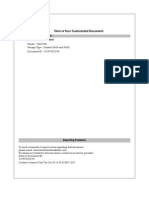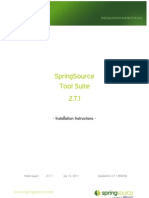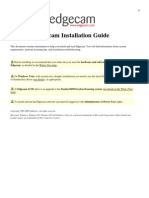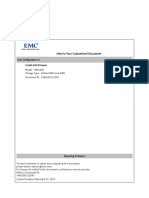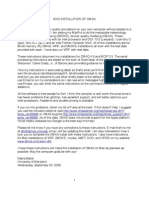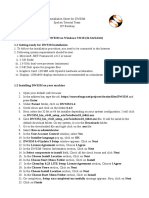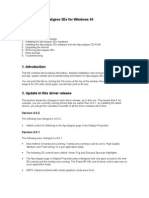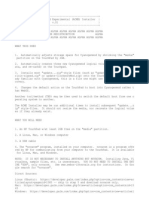Installation Guide: Emc San
Installation Guide: Emc San
Uploaded by
Woddan BaderCopyright:
Available Formats
Installation Guide: Emc San
Installation Guide: Emc San
Uploaded by
Woddan BaderOriginal Title
Copyright
Available Formats
Share this document
Did you find this document useful?
Is this content inappropriate?
Copyright:
Available Formats
Installation Guide: Emc San
Installation Guide: Emc San
Uploaded by
Woddan BaderCopyright:
Available Formats
EMC SAN Copy
Version 1.X
Installation Guide
P/N 069001187 REV A01 February 6, 2003
This document contains important installation information. Please read this document completely before installing the SAN Copy and admhost software. This document includes the following topics:
About the SAN Copy Media CDs .......................................................2 Documentation CD................................................................................3 Installation ..............................................................................................3 Finding Current Information ...............................................................6
About the SAN Copy Media CDs
About the SAN Copy Media CDs
The following table lists the software media CDs that are required for installing SAN Copy and admhost. The SAN Copy and admhost CDs ship with the SAN Copy kit. The Manager CD ships with the Manager kit.
CD Title EMC SAN Copy Software v1.x.ya CD P/N 068090659 Files on CD .ndu Filesa SAN Copy_x.y.z.z.ndu Installed On Storage system Note: A service provider installs these files during storage system initialization. Storage systemb Note: A service provider installs these files during storage system initialization. Reference Document
Navisphere Manager Administrators Guide (see the section on installing software). Navisphere Manager Administrators Guide (see the section on installing software).
Follow the instructions on the InstallShield Wizard.
068090603 EMC Navisphere Manager v6.x.ya
.ndu UI Filesa ManagementUI_6.x.y.z.z.ndu SANCopyUI_6.x.y.z.z.ndu
Windows 2000 or Optional .exe Filesac Windows_ManagementServer_6.x.y.exe Windows NT server Note: A Java Plug-in must be Windows_UIs_6.x.y.exe installed on the client that runs the browser you will use to manage the storage system. For a list of supported Java Plug-ins, refer to the Manager Release Notes. EMC Admhost Software v1.x.ya 068090687
OS Directory/Admhost Packagec
Any Windows 2000 or Windows NT hosts with LUNs that will participate in a SAN Copy session.
See Installing admhost on Page 4.
a.In the CD, title, and filenames, x, y, and z are numbers that vary depending on your version. b.You can install these files on the same storage system as the SAN Copy driver or on another storage system that you will target with your browser. c.These files are optional. You should install these files only if you want to use a Windows PC or server as a portal.
EMC SAN Copy Installation Guide
Documentation CD
Documentation CD
In addition to this installation guide, the following documents are available on the EMC SAN Copy v1.X Documentation CD (P/N 068090659).
EMC SAN Copy Version 1.X For EMC ControlCenter Navisphere 6.X Administrators Guide (P/N 069001188) EMC SAN Copy Command Line Interface Administrators Guide (P/N 0690010189)
Installation
IMPORTANT - When you install new software on a storage system, do not remove or reboot an SP while installation is in progress. If you do, you risk leaving the storage system in a transient state where it cannot be restarted. Please wait for the entire upgrade process to complete and automatically reboot the SPs.
Installation Prerequisites for SAN Copy
To install and use the SAN Copy 1.X software (including the SAN Copy Graphical User Interface) on a CX600, CX400, or FC4700-Series storage system, you must have
Navisphere Manager 6.X installed on the SPs in at least one CX600, CX400, or FC4700-Series storage system in each domain. Access Logix must be installed. If you want to install SAN Copy on a storage system without Access Logix software installed (you acquired the storage system without Access Logix), then you must install Access Logix software that is compatible with the SAN Copy software you want to install, using Manager Software Installation.
Installing SAN Copy
If you ordered SAN Copy with a new storage system, it is installed when the storage system is initialized at your site. All CX600, CX400, and currently shipping FC4700-Series storage systems leave the factory with the Management Server Software installed on the storage system.
EMC SAN Copy Installation Guide
Installation
Installing SAN Copy .ndu Files To install SAN Copy on an existing storage system, follow the procedure in the software installation section of the EMC ControlCenter Navisphere Manager 6.X Administrators Guide (P/N 069001125). To do this, you will need all the ndu files listed in the EMC SAN Copy Software v1.x Media CD (see About the SAN Copy Media CDs table on Page 2). Installing SAN Copy GUI .ndu Files In addition to installing the SAN Copy ndu files mentioned above, you will also need to install the Management GUI and SAN Copy GUI ndu files. You can install these files on the same storage system as the SAN Copy driver or on another storage system that you will target with your browser. Both storage systems must be in the same EMC ControlCenter Navisphere domain. These files are provided on the Navisphere Manager v6.x Media CD (see About the SAN Copy Media CDs table on Page 2). Installing Optional .exe Files on a Windows Server (Portal) If you want to use a Windows PC or server as a portal in your Navisphere domain, you must install the Windows Management Server and Windows GUI executables on the portal. These executables are provided on the Navisphere Manager v6.x Media CD (see About the SAN Copy Media CDs table on Page 2).
When installing the Windows GUIs, you must select the SAN Copy GUI on the InstallShield Wizard.
Once you have installed these executables, refer to the EMC ControlCenter Navisphere Manager Version 6.X Installation Guide (P/N 069001172) for instructions on initializing the security and setting the management server settings for the server.
Installing admhost
The admhost utility is an executable program that you can run interactively via script. Currently, admhost is supported only on the following Microsoft Windows platforms: Windows NT only and Windows 2000. You must install admhost on each host from which you want to issue admhost commands.
For the supported versions of these operating systems, see the SAN Copy and admhost Release Notes.
EMC SAN Copy Installation Guide
Installation
The admhost commands can activate and deactivate the source and destination logical units being used in a SAN Copy session, and flush data from operating system buffers to ensure that the information on the source logical unit is current. To install admhost on a host, do the following: 1. Log in to the host as the administrator or as someone who has administrator privileges. 2. You cannot install admhost over an existing revision. If you think admhost is already installed, remove it using the sequence: Start Settings Control Panel Add/Remove Programs Navisphere Admhost and click Add/Remove. 3. Insert the admhost CD-ROM in the CD-ROM drive. 4. Run the setup program as follows: a. Select Start Run. A Run dialog box opens. b. In the Command Line field of the Run dialog box, enter For Windows 2000: drive:\win2k\setup For Windows NT: drive:\winnt\setup where drive is the CD-ROM drive letter (such as D:). For example, D:\win2k\setup 5. Click Next to continue. The License Agreement dialog box appears. 6. Click Yes to accept the agreement. The Setup Customer Information dialog box appears. 7. If your name and company name are not displayed correctly, type them and click Next. The Choose Destination Location dialog box appears. 8. Click Next to choose the default destination folder, C:\Program Files\EMC\Navisphere Admhost, or click Browse to select a different drive and/or destination folder. The Select Program Folder dialog box opens.
EMC SAN Copy Installation Guide
Finding Current Information
9. Click Next to select the default program folder to hold the program icons, or choose another folder. Setup installs the admhost files in the location you specified. 10. An Installation Wizard Complete dialog box appears. Click Finish to close the dialog box. 11. Remove the CD-ROM from its drive and store it safely. You have installed the admhost software on a Windows host.
Finding Current Information
To ensure that you have the most up-to-date information about the EMC SAN Copy software, EMC posts the release notes for this software on the EMC Powerlink website. We recommend that you download a copy of the release notes before you start the SAN Copy software. Accessing EMC Powerlink To access EMC Powerlink, use the following link: http://powerlink.emc.com After you log in, select Support (or Services) Document Library CLARiiON CLARiiON Fibre Channel Storage CLARiiON FC Software, and find the following release notes: EMC SAN Copy and Admhost Release Notes, P/N 085090685 You can view these documents with a PDF viewer, such as the latest version of Adobe Acrobat Reader. You can download a free copy of this reader from http://www.adobe.com/products/acrobat
Copyright 2003 EMC Corporation. All Rights Reserved. EMC believes the information in this publication is accurate as of its publication date. The information is subject to change without notice. THE INFORMATION IN THIS PUBLICATION IS PROVIDED "AS IS." EMC CORPORATION MAKES NO REPRESENTATIONS OR WARRANTIES OF ANY KIND WITH RESPECT TO THE INFORMATION IN THIS PUBLICATION, AND SPECIFICALLY DISCLAIMS IMPLIED WARRANTIES OF MERCHANTABILITY OR FITNESS FOR A PARTICULAR PURPOSE. Use, copying, and distribution of any EMC software described in this publication requires an applicable software license.
Trademark Information
EMC2, EMC, CLARiiON, and Navisphere are registered trademarks and Access Logix, ControlCenter, SAN Copy, MirrorView, PowerPath, and SnapView are trademarks of EMC Corporation. All other trademarks used herein are the property of their respective owners.
EMC SAN Copy Installation Guide
You might also like
- Best Practices in Asynchronous Programming PDFDocument7 pagesBest Practices in Asynchronous Programming PDFnikolatesla2009No ratings yet
- The Why and How of Adopting Zero Trust Model in OrganizationsDocument6 pagesThe Why and How of Adopting Zero Trust Model in OrganizationsBaloch Lens PhotographerNo ratings yet
- Installing and Configuring EMC SMISDocument9 pagesInstalling and Configuring EMC SMISallanonNo ratings yet
- Adding Software Enabler BookmapDocument11 pagesAdding Software Enabler BookmapDong Duong PhuongNo ratings yet
- Installing ANKO SoftwareDocument4 pagesInstalling ANKO SoftwareGutu AndreiNo ratings yet
- CADfix 12 Installation GuideDocument39 pagesCADfix 12 Installation GuidepeymanNo ratings yet
- Citrix InstallDocument12 pagesCitrix InstallmcemceNo ratings yet
- STS Installation Instructions 2.7.1.RELEASEDocument15 pagesSTS Installation Instructions 2.7.1.RELEASEAniss KhnijarNo ratings yet
- 02 - Neo Software Installation: Product Neo Suite Version 6.xDocument24 pages02 - Neo Software Installation: Product Neo Suite Version 6.xChristopher Cesti Castro100% (1)
- 360 Geoview Elog Guide 2007Document160 pages360 Geoview Elog Guide 2007Budi SantosoNo ratings yet
- EMC Unity Family EMC Unity All Flash and EMC Unity Hybrid: Installation GuideDocument70 pagesEMC Unity Family EMC Unity All Flash and EMC Unity Hybrid: Installation GuideSuhas SalveNo ratings yet
- Installation GuideDocument59 pagesInstallation Guidevasilis1234No ratings yet
- VNX DP Upgrading Disk FirmwareDocument5 pagesVNX DP Upgrading Disk Firmwarevijayen123No ratings yet
- DownloadDocument10 pagesDownloadFrancisca Claudia Melo MeloNo ratings yet
- Sage X3Document10 pagesSage X3Gachuru AloisNo ratings yet
- Dyn Pub Doc 1361552946453Document8 pagesDyn Pub Doc 1361552946453cymryshenNo ratings yet
- Virtual Reference Design From Wolfspeed: Pathwave Ads Workspace For Wolfspeed Kit-Crd-Hb12N-J1Document34 pagesVirtual Reference Design From Wolfspeed: Pathwave Ads Workspace For Wolfspeed Kit-Crd-Hb12N-J1Văn CôngNo ratings yet
- ENTP ENG-OPU ActiveDirectoryDocument7 pagesENTP ENG-OPU ActiveDirectorymoas moas1No ratings yet
- Cme11e9 EvbuDocument24 pagesCme11e9 EvbuEdmundBlackadderIVNo ratings yet
- Data Domain and Symantec NetBackup 7.0 and Later Integration GuideDocument42 pagesData Domain and Symantec NetBackup 7.0 and Later Integration GuideJosé Luiz JúniorNo ratings yet
- Installing Enterprise Management V12Document9 pagesInstalling Enterprise Management V12fsussanNo ratings yet
- VNX DP Upgrading Disk FirmwareDocument6 pagesVNX DP Upgrading Disk FirmwarePrakash LakheraNo ratings yet
- CMAQDocument28 pagesCMAQjohnn_envNo ratings yet
- How To Install Software and DriversDocument7 pagesHow To Install Software and DriversMohamed Elfatih FaragNo ratings yet
- VRTX Update With DRM - ApprovedDocument32 pagesVRTX Update With DRM - ApprovedRamesh MuraliNo ratings yet
- TSM Spectrum Protect 8.x InstallationDocument26 pagesTSM Spectrum Protect 8.x InstallationAnton SoNo ratings yet
- Getting Started With The Firmware Upgrade WizardDocument11 pagesGetting Started With The Firmware Upgrade WizardJaysonNo ratings yet
- Installing Vector Cast 51Document18 pagesInstalling Vector Cast 51mxgokNo ratings yet
- 6300 New Installation Single User LicenseDocument17 pages6300 New Installation Single User LicensePradeep KothapalliNo ratings yet
- Xpstorm 2014 - Getting Started Manual - MetricDocument304 pagesXpstorm 2014 - Getting Started Manual - MetricAkram AliNo ratings yet
- SESAM 2017 Release: Installation GuideDocument18 pagesSESAM 2017 Release: Installation Guideabraham_imam_muttaqinNo ratings yet
- DWSIM Installation Sheet EnglishDocument4 pagesDWSIM Installation Sheet EnglishAslam KruzzNo ratings yet
- Kako Instalirati Omni OS Na VMWARE ESXIDocument14 pagesKako Instalirati Omni OS Na VMWARE ESXIZeljko PekicNo ratings yet
- Installation InstructionsDocument20 pagesInstallation InstructionsjhonNo ratings yet
- SPB ClientDocument4 pagesSPB ClientRKNo ratings yet
- Installing Workstation On A Windows HostDocument4 pagesInstalling Workstation On A Windows HostZubair ChacharNo ratings yet
- Vap Install InstructionsDocument1 pageVap Install InstructionsPhilip Madekufamba IINo ratings yet
- Chapter 4 - Virtualization Practicum - PDF Version 1Document26 pagesChapter 4 - Virtualization Practicum - PDF Version 1Muhammad Rɘʜʌŋ BakhshNo ratings yet
- 705P01417 V2100-3100 EDOC Installation InstructionsDocument3 pages705P01417 V2100-3100 EDOC Installation InstructionsNam LuongNo ratings yet
- Videologic Apocalypse 3Dx For Windows 95: October 24Th 1997Document12 pagesVideologic Apocalypse 3Dx For Windows 95: October 24Th 1997anon-146351No ratings yet
- KB - ETA - Printable - PDF - VNX Drive Firmware UpgradeDocument5 pagesKB - ETA - Printable - PDF - VNX Drive Firmware UpgradeAshley DouglasNo ratings yet
- Ciscocm - Vmware Disk Size Reallocation v1.0Document4 pagesCiscocm - Vmware Disk Size Reallocation v1.0vst123No ratings yet
- Inst_Dongle_Manager_SP_usDocument18 pagesInst_Dongle_Manager_SP_usEarvin FloresNo ratings yet
- PowerPath Viewer 1.0 Install Admin GuideDocument48 pagesPowerPath Viewer 1.0 Install Admin GuidebehanchodNo ratings yet
- and Install of STAR-CCM+ For A Linux PlatformDocument2 pagesand Install of STAR-CCM+ For A Linux PlatformmasoodkamaliNo ratings yet
- Installation: Cooperative Mobile Systems (CMS)Document7 pagesInstallation: Cooperative Mobile Systems (CMS)rob bobNo ratings yet
- Ibm Aix 4 InstallationDocument8 pagesIbm Aix 4 InstallationrmaiaNo ratings yet
- Installing VMware PlayerDocument6 pagesInstalling VMware PlayerRakesh BhardwajNo ratings yet
- Installation GuideDocument24 pagesInstallation GuideFrank RmDett0% (1)
- CST8101-VMWare and Ubuntu IntstallationDocument14 pagesCST8101-VMWare and Ubuntu IntstallationJulia PayetteNo ratings yet
- Ses-Cdegs 2k - InstallDocument7 pagesSes-Cdegs 2k - InstallGilberto MejiaNo ratings yet
- Vpro Labs GuideDocument27 pagesVpro Labs GuiderodderixNo ratings yet
- I-On Downloader GuideDocument36 pagesI-On Downloader GuideGeorge TheodorouNo ratings yet
- Acme Installer ReadmeDocument4 pagesAcme Installer ReadmeJake HaimNo ratings yet
- Afes User Manual PDFDocument221 pagesAfes User Manual PDF'Zt GuereroNo ratings yet
- Installation Manual: M6550 - PCMCIA ToolDocument12 pagesInstallation Manual: M6550 - PCMCIA Toolmhamed bouhaikNo ratings yet
- Weblogic Setup GuideDocument131 pagesWeblogic Setup GuideMak Tze KhengNo ratings yet
- Ibm HTTP Server - Installation GuideDocument3 pagesIbm HTTP Server - Installation GuideAntonio A. BonitaNo ratings yet
- Tech Note 937 - Using WW Panel PC Installation WizardDocument6 pagesTech Note 937 - Using WW Panel PC Installation Wizardprofilemail8No ratings yet
- KAPPA InstallationDocument12 pagesKAPPA InstallationRagam LestariNo ratings yet
- Evaluation of Some Android Emulators and Installation of Android OS on Virtualbox and VMwareFrom EverandEvaluation of Some Android Emulators and Installation of Android OS on Virtualbox and VMwareNo ratings yet
- Service Manual: PN-2474B-A PN-2475D-A PN-2475F-A PN-2475F-BDocument12 pagesService Manual: PN-2474B-A PN-2475D-A PN-2475F-A PN-2475F-BMahmoud ElrefaeyNo ratings yet
- Bascom AvrxmegaDocument49 pagesBascom AvrxmegaSalome DaquilemaNo ratings yet
- Vighneshwar's ResumeDocument1 pageVighneshwar's Resumevicky03sudhaNo ratings yet
- HDL Lab Manual For VTUDocument93 pagesHDL Lab Manual For VTULavanya Vaishnavi D.A.No ratings yet
- Scientech 4077: 30 V / 2 A, 5 V / 2 A, 15 V / 1 A Multiple Power SupplyDocument1 pageScientech 4077: 30 V / 2 A, 5 V / 2 A, 15 V / 1 A Multiple Power SupplyjosephNo ratings yet
- EC3451-All Unit 2 Marks With AnswerDocument21 pagesEC3451-All Unit 2 Marks With AnswerafrideemohammedNo ratings yet
- Cloud Computing Chapter-5Document23 pagesCloud Computing Chapter-5Champ HillaryNo ratings yet
- KivyDocument763 pagesKivyDanny Alonso100% (1)
- Facebook 360: Spatial Workstation User GuideDocument37 pagesFacebook 360: Spatial Workstation User GuideCristian Rafael GarciaNo ratings yet
- SN74LS164 Serial in Parallel Out Shift Register: LOW Power SchottkyDocument8 pagesSN74LS164 Serial in Parallel Out Shift Register: LOW Power SchottkyYousef KassimNo ratings yet
- Hardware and Networking Course - Dead Problem Trouble ShootingDocument15 pagesHardware and Networking Course - Dead Problem Trouble ShootingCreative Laptop SolutionsNo ratings yet
- IBM System Storage DS8000 Series: High-Performance Disk Storage For The World's Most Demanding CustomersDocument8 pagesIBM System Storage DS8000 Series: High-Performance Disk Storage For The World's Most Demanding Customerselias.ancares8635No ratings yet
- Dragon Naturally Speaking 10 SDK ClientDocument2 pagesDragon Naturally Speaking 10 SDK Clientguardian_tonyNo ratings yet
- Reverse ProxyDocument6 pagesReverse ProxymleleuomaryNo ratings yet
- Case Study OsDocument15 pagesCase Study OsjanviNo ratings yet
- Must Prepare Python File Handling MCQ Class 12 For Term 1Document48 pagesMust Prepare Python File Handling MCQ Class 12 For Term 1Rittik Ranjan Prasad XII BNo ratings yet
- SEG2105 2023 MidtermDocument10 pagesSEG2105 2023 Midtermwiamakif2005No ratings yet
- OS Class 3 SlidesDocument17 pagesOS Class 3 Slides2229029No ratings yet
- JavaScript LinkedIn LearningDocument13 pagesJavaScript LinkedIn LearningSolution GuruNo ratings yet
- Intelligent Solar Charge Controller User's Manual Solar 30: Read/DownloadDocument3 pagesIntelligent Solar Charge Controller User's Manual Solar 30: Read/DownloadJandrew Gomez DimapasocNo ratings yet
- AVR U Pro+Document19 pagesAVR U Pro+abhay2703No ratings yet
- Hana Sps12 Red Hat Enterprise Linux RHEL 6 X Configuration Guide For SAP HANA enDocument42 pagesHana Sps12 Red Hat Enterprise Linux RHEL 6 X Configuration Guide For SAP HANA enjourney_00No ratings yet
- Cobol CombinedDocument81 pagesCobol CombinedsrbcobolNo ratings yet
- SAP ABAP Checkpoint GroupDocument12 pagesSAP ABAP Checkpoint GroupFlorin V. IagaruNo ratings yet
- AT89C52Document24 pagesAT89C52dtnphuong0610No ratings yet
- Read MeDocument3 pagesRead MeJakubNo ratings yet
- Foundations of Programming Using C Evan WeaverDocument156 pagesFoundations of Programming Using C Evan Weavertruongpdhe186130No ratings yet
- ZCTA-IA Zscaler-Troubleshooting-CommonIssues StudentGuide 6.1 v1.0Document33 pagesZCTA-IA Zscaler-Troubleshooting-CommonIssues StudentGuide 6.1 v1.0Ajay kumarNo ratings yet