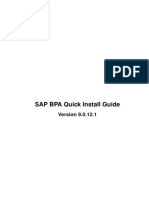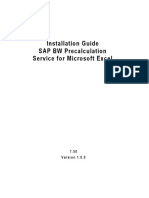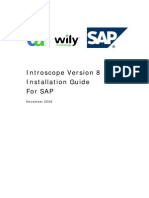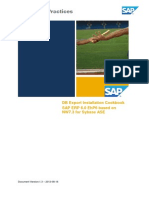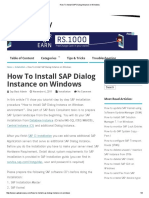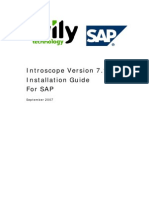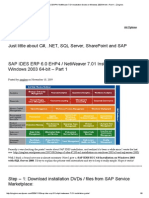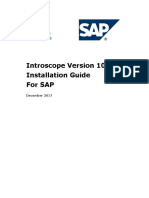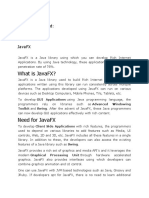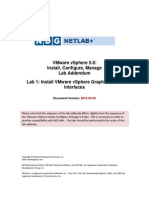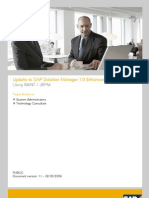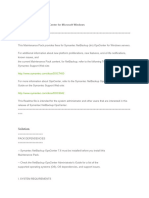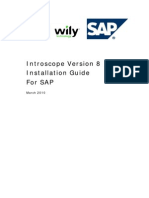Install and Update Guide For NWDS 7.2
Install and Update Guide For NWDS 7.2
Uploaded by
Raffaello SanzioCopyright:
Available Formats
Install and Update Guide For NWDS 7.2
Install and Update Guide For NWDS 7.2
Uploaded by
Raffaello SanzioOriginal Title
Copyright
Available Formats
Share this document
Did you find this document useful?
Is this content inappropriate?
Copyright:
Available Formats
Install and Update Guide For NWDS 7.2
Install and Update Guide For NWDS 7.2
Uploaded by
Raffaello SanzioCopyright:
Available Formats
Installation and Update Guide SAP NetWeaver Developer Studio 7.
2
Target Audience System administrators Technology consultants
PUBLIC Document version: 1.0 2010-06-21
Document History
CAUTION
Before you start the implementation, make sure you have the latest version of this document. You can find the latest version at the following location: http://service.sap.com/instguidesnwce72. The following table provides an overview of the most important document changes.
Version Date Description
1.0
2010-06-21
Initial Version
2/18
PUBLIC
2010-06-21
Table of Contents
Chapter 1 Chapter 2 2.1 2.2 Chapter 3 Chapter 4
Introduction . . . . . . . . . . . . . . . . . . . . . . . . . . . . . . . . . . . . . . . . . . . . . . . . . . 5 Connecting to the SAP NetWeaver Developer Studio Update Site . . . . . . . . . . . . . . . . . . . . . . . . . . . . . . . . . . . . . . . . . . . . . . . . . . . . . . . . . . 7 Connecting to the Central Update Site . . . . . . . . . . . . . . . . . . . . . . . . . . . . . . . 7 Connecting to the Local Update Site . . . . . . . . . . . . . . . . . . . . . . . . . . . . . . . . . 7 Installing SAP NetWeaver Developer Studio . . . . . . . . . . . . . . . . . . . . . . . . 9 Updating SAP NetWeaver Developer Studio . . . . . . . . . . . . . . . . . . . . . . . 13
2010-06-21
PUBLIC
3/18
This page is left blank for documents that are printed on both sides.
Introduction
1 Introduction
This guide describes how to install and update the SAP NetWeaver Developer Studio, which is delivered as a client with SAP NetWeaver CE 7.2.
NOTE
The SP level and the EHP level of the Developer Studio correspond to the SP level and the EHP level of the SAP NetWeaver CE 7.2 system. Therefore, to make the current document more readable, we refer to the Developer Studio as SAP NetWeaver Developer Studio 7.2, although it is not a product but a client. SAP NetWeaver Developer Studio is based on the open development platform Eclipse. It includes the standard Eclipse features and SAP features. The SAP NetWeaver development documentation assumes that you are familiar with Eclipse and how to develop Java applications with it. For more information, see: http://help.sap.com/nwce72 SAP NetWeaver Composition Environment 7.2 SAP NetWeaver Composition Environment Library Developer's Guide SAP NetWeaver Developer Studio provides several features for composing and developing business applications. You can select the features according to the components you have installed on your AS Java. For more information about the features, see Overview of Top Level Features at: http://www.sdn.sap.com/irj/sdn/nw-devstudio Installation and Upgrade
Process Flow
1. 2.
Connect to the SAP NetWeaver Developer Studio Update Site [page 7]. Perform one of the following: If you want to install the SAP NetWeaver Developer Studio, proceed as described in Installing SAP NetWeaver Developer Studio [page 9]. If you want to update the SAP NetWeaver Developer Studio, proceed as described in Updating SAP NetWeaver Developer Studio [page 13].
2010-06-21
PUBLIC
5/18
This page is left blank for documents that are printed on both sides.
2 2.1
Connecting to the SAP NetWeaver Developer Studio Update Site Connecting to the Central Update Site
2 Connecting to the SAP NetWeaver Developer Studio Update Site
To install and update the Developer Studio, you have to use the update site for SAP NetWeaver Developer Studio. You can connect to the following update sites: Central Update Site [page 7] Local Update Site [page 7]
NOTE
In the installation and update procedures, we only use the term update site. The installation and update steps are the same, regardless of whether you decided to install or update the Developer Studio from the central update site on SAP Service Marketplace or the local update site on the installation DVD.
2.1 Connecting to the Central Update Site
Open a Web browser and enter the following URL:
https://nwds.sap.com/swdc/downloads/updates/netweaver/nwds/nw/720 NOTE
To access the update site you need an S-user and password for SAP Service Marketplace.
2.2 Connecting to the Local Update Site
To start the local update site, open the index.html file, which can be found at the following location: <DVD drive>:\DATA_UNITS\CE_JAVA_IDE. Alternatively, you can perform the following procedure: 1. Start SAPinst from the SAP Installation Master DVD by double-clicking sapinst.exe from the following path:
<DVD drive>:\DATA_UNITS\CE720_IM_WPL_WIN_I386_<database>
2. 3.
SAPinst GUI starts automatically by displaying the Welcome screen. In the Welcome screen, choose the installation option SAP NetWeaver Developer Studio. Choose Next. The SAP NetWeaver Developer Studio (NWDS) 7.2 update site for DVD installation opens and SAPinst closes.
2010-06-21
PUBLIC
7/18
This page is left blank for documents that are printed on both sides.
Installing SAP NetWeaver Developer Studio
3 Installing SAP NetWeaver Developer Studio
You can install the SAP NetWeaver Developer Studio in one of the following ways: Using the central update site on SAP Service Marketplace (SMP) this is the recommended method Using the local update site on the installation DVD Using a local update site mirror (not for an initial installation)
RECOMMENDATION
The central update site on SMP and the local update site on the installation DVD are suitable only for initial SAP NetWeaver Developer Studio installations. For better consistency and performance of your development system, we recommend that you optimize the update process by creating a local update site mirror in your system landscape. Administrators can configure the mirror site to offer and automatically download feature updates from SAP Service Marketplace. Using the local update site mirror is not mandatory, but it is useful and recommended for frequent updates. For more information, see the help in SAP NetWeaver Developer Studio by choosing the following: Help Help contents SAP NetWeaver Developer Studio Documentation Developer's Guide SAP NetWeaver Developer Studio Basics Creating and Maintaining Update Site Mirrors
CAUTION
Only use the central update site on SAP Service Marketplace, the local update site on the installation DVD, or the local update site mirror. Using other update sites, such as the Eclipse update site, can lead to a version mismatch of features and undesired results.
Procedure
Installing the Developer Studio from SAP Service Marketplace
1. 2.
Connect to the central update site on SAP Service Marketplace as described in Connecting to the Central Update Site [page 7]. Follow the instructions in the Installation section of the update site.
NOTE
If you want to use a local update site mirror for the installation of features, you have to follow the steps in the Creating and Configuring a Local Update Site Mirror section below instead of performing
2010-06-21
PUBLIC
9/18
Installing SAP NetWeaver Developer Studio
the corresponding instructions (step 6, step 7, step 8, step 9, step 10 and step 11) in the Installation section of the update site.
Installing the Developer Studio from a DVD
1. 2.
Connect to the local update site on the installation DVD as described in Connecting to the Local Update Site [page 7]. Follow the instructions in the Installation section of the update site.
NOTE
If you want to use a local update site mirror for the installation of features, you have to follow the steps in the Creating and Configuring a Local Update Site Mirror section below instead of performing the corresponding instructions (step 6, step 7, step 8, step 9, step 10 and step 11) in the Installation section of the update site.
Creating and Configuring a Local Update Site Mirror
If you want to use a local update site mirror, you can create it only after you have installed the initial Developer Studio from the central update site on SAP Service Marketplace or the local update site on the installation DVD, Proceed as follows: 1. Before you start the installation of features, you have to do the following: 1. Close the Update Manager that opens after starting the Developer Studio for the first time. 2. Set up a local update site mirror by following the documentation in SAP NetWeaver Developer Studio at: Help Help contents SAP NetWeaver Developer Studio Documentation Developer's Guide SAP NetWeaver Developer Studio Basics Creating and Maintaining Update Site Mirrors 2. Start the Update Manager by choosing Help Software Updates Find and Install 3. Choose Search for new features to install and then choose Next. 4. To configure the path to the update site mirror, choose New Remote Site or New Local Site. 5. Follow the on-screen instructions of the Update Manager to install the required features.
Installing the Developer Studio from a Local Update Site Mirror
If you have already created a local update site mirror after installing the initial Developer Studio, you can use the mirror for the installation of other Developer Studio instances. 1. Start the local update site mirror from the folder where the mirrored features are stored. 2. Follow the instructions in the Installation section of the update site mirror.
NOTE
If you have installed the Developer Studio from a local update site mirror, you do not need to configure it to use a mirror. The path to the local update site mirror is automatically set up.
Additional Activities
Once the Developer Studio is installed, you can add, update, and remove installed features at any time.
10/18
PUBLIC
2010-06-21
Installing SAP NetWeaver Developer Studio
For more information about how to add, update, and remove installed features, see the corresponding sections of the update site.
2010-06-21
PUBLIC
11/18
This page is left blank for documents that are printed on both sides.
Updating SAP NetWeaver Developer Studio
4 Updating SAP NetWeaver Developer Studio
This section describes how to update SAP NetWeaver Developer Studio in one of the following ways: Update from SAP NetWeaver Developer Studio 7.1 SP03 (or higher) or SAP NetWeaver Developer Studio 7.1 EHP1 to SAP NetWeaver Developer Studio 7.2. Update from a Lower SP Level of SAP NetWeaver Developer Studio 7.2 to a Higher SP Level of SAP NetWeaver Developer Studio 7.2.
Prerequisites
Make sure your SAP NetWeaver Developer Studio is stopped.
Procedure
Update from SAP NetWeaver Developer Studio 7.1 SP03 (or higher) or SAP NetWeaver Developer Studio 7.1 EHP1 to SAP NetWeaver Developer Studio 7.2
You have to install the Developer Studio from the beginning. You can install the new SAP NetWeaver Developer Studio 7.2 version together with your existing installation. For more information, see Installing SAP NetWeaver Developer Studio [page 9]. If you want to replace the existing SAP NetWeaver Developer Studio, you have to remove the old SP version in one of the following ways: To remove SAP NetWeaver Developer Studio 7.1, you have to use the standard Windows procedure. Choose the following before you install the new Developer Studio: Start Control Panel Add and Remove Programs SAP NetWeaver Developer Studio To remove SAP NetWeaver Developer Studio 7.1 EHP1, you have to delete the folder, which contains the Developer Studio files.
CAUTION
Make sure you create a new workspace for your new SAP NetWeaver Developer Studio. If you want to use the projects that you have created with the old SAP NetWeaver Developer Studio, you have to import them in one of the following ways: If the projects are under source control, check the projects into your source control system using the old version of the Developer Studio. Then check them out in your new workspace using the new version of the Developer Studio. If the projects are not under source control, import them using the Eclipse import wizard. For more information, see the NWDS help by choosing:
2010-06-21
PUBLIC
13/18
Updating SAP NetWeaver Developer Studio
Help Help Contents Workbench User Guide Tasks Importing Importing existing projects If the projects use the SAP component model and they are not under source control, you have to export and import the software component containing your DC projects. To do this, choose Export from the context menu of the software component in the Component Browser view of the Development Infrastructure Perspective. To import the software component, choose Import SC from the context menu of Local Development in the Component Browser view of the Development Infrastructure Perspective.
Update from a Lower SP Level of SAP NetWeaver Developer Studio 7.2 to a Higher SP Level of SAP NetWeaver Developer Studio 7.2
You have to use the Update Manager.
RECOMMENDATION
For better consistency and performance of your development system, we recommend that you optimize the update process by using a local update site mirror in your system landscape. For more information, see section Creating and Configuring the Local Update Site Mirror in Installing SAP NetWeaver Developer Studio [page 9]. 1. 2. Connect to update site as described in Connecting to the SAP NetWeaver Developer Update Site [page 7]. Follow the instructions in the Update section of the update site.
Installing New Features
If you want to install new features in the Developer Studio, perform the following steps: 1. Connect to update site as described in Connecting to the SAP NetWeaver Developer Update Site [page 7]. 2. Follow the instructions described in the section Adding New Features of the update site.
14/18
PUBLIC
2010-06-21
Typographic Conventions
Example
<Example>
Description
Example Example Example
Example
Angle brackets indicate that you replace these words or characters with appropriate entries to make entries in the system, for example, Enter your <User Name>. Arrows separating the parts of a navigation path, for example, menu options Emphasized words or expressions Words or characters that you enter in the system exactly as they appear in the documentation Textual cross-references to an internet address Quicklinks added to the internet address of a homepage to enable quick access to specific content on the Web Hyperlink to an SAP Note, for example, SAP Note 123456 Words or characters quoted from the screen. These include field labels, screen titles, pushbutton labels, menu names, and menu options. Cross-references to other documentation or published works Output on the screen following a user action, for example, messages Source code or syntax quoted directly from a program File and directory names and their paths, names of variables and parameters, and names of installation, upgrade, and database tools Technical names of system objects. These include report names, program names, transaction codes, database table names, and key concepts of a programming language when they are surrounded by body text, for example, SELECT and INCLUDE Keys on the keyboard
http://www.sap.com /example
123456 Example
Example
EXAMPLE
EXAMPLE
2010-06-21
PUBLIC
15/18
SAP AG Dietmar-Hopp-Allee 16 69190 Walldorf Germany T +49/18 05/34 34 34 F +49/18 05/34 34 20 www.sap.com
Copyright 2010 SAP AG. All rights reserved. No part of this publication may be reproduced or transmitted in any form or for any purpose without the express permission of SAP AG. The information contained herein may be changed without prior notice. Some software products marketed by SAP AG and its distributors contain proprietary software components of other software vendors. No part of this publication may be reproduced or transmitted in any form or for any purpose without the express permission of SAP AG. The information contained herein may be changed without prior notice. Some software products marketed by SAP AG and its distributors contain proprietary software components of other software vendors. Microsoft, Windows, Excel, Outlook, and PowerPoint are registered trademarks of Microsoft Corporation. IBM, DB2, DB2 Universal Database, System i, System i5, System p, System p5, System x, System z, System z10, System z9, z10, z9, iSeries, pSeries, xSeries, zSeries, eServer, z/VM, z/OS, i5/OS, S/390, OS/390, OS/400, AS/400, S/390 Parallel Enterprise Server, PowerVM, Power Architecture, POWER6+, POWER6, POWER5+, POWER5, POWER, OpenPower, PowerPC, BatchPipes, BladeCenter, System Storage, GPFS, HACMP, RETAIN, DB2 Connect, RACF, Redbooks, OS/2, Parallel Sysplex, MVS/ESA, AIX, Intelligent Miner, WebSphere, Netfinity, Tivoli and Informix are trademarks or registered trademarks of IBM Corporation. Linux is the registered trademark of Linus Torvalds in the U.S. and other countries. Adobe, the Adobe logo, Acrobat, PostScript, and Reader are either trademarks or registered trademarks of Adobe Systems Incorporated in the United States and/or other countries. Oracle is a registered trademark of Oracle Corporation. UNIX, X/Open, OSF/1, and Motif are registered trademarks of the Open Group. Citrix, ICA, Program Neighborhood, MetaFrame, WinFrame, VideoFrame, and MultiWin are trademarks or registered trademarks of Citrix Systems, Inc. HTML, XML, XHTML and W3C are trademarks or registered trademarks of W3C, World Wide Web Consortium, Massachusetts Institute of Technology. Java is a registered trademark of Sun Microsystems, Inc. JavaScript is a registered trademark of Sun Microsystems, Inc., used under license for technology invented and implemented by Netscape. SAP, R/3, xApps, xApp, SAP NetWeaver, Duet, PartnerEdge, ByDesign, SAP Business ByDesign, and other SAP products and services mentioned herein as well as their respective logos are trademarks or registered trademarks of SAP AG in Germany and in several other countries all over the world. All other product and service names mentioned are the trademarks of their respective companies. Data contained in this document serves informational purposes only. National product specifications may vary. These materials are subject to change without notice. These materials are provided by SAP AG and its affiliated companies (SAP Group) for informational purposes only, without representation or warranty of any kind, and SAP Group shall not be liable for errors or omissions with respect to the materials. The only warranties for SAP Group products and services are those that are set forth in the express warranty statements accompanying such products and services, if any. Nothing herein should be construed as constituting an additional warranty.
Disclaimer
Some components of this product are based on Java. Any code change in these components may cause unpredictable and severe malfunctions and is therefore expressly prohibited, as is any decompilation of these components. Any Java Source Code delivered with this product is only to be used by SAPs Support Services and may not be modified or altered in any way.
16/18
PUBLIC
2010-06-21
Documentation in the SAP Service Marketplace
You can find this document at the following address: http://service.sap.com/instguides
2010-06-21
PUBLIC
17/18
SAP AG Dietmar-Hopp-Allee 16 69190 Walldorf Germany T +49/18 05/34 34 34 F +49/18 05/34 34 20 www.sap.com
Copyright 2010 SAP AG. All rights reserved. No part of this publication may be reproduced or transmitted in any form or for any purpose without the express permission of SAP AG. The information contained herein may be changed without prior notice.
You might also like
- IBM WebSphere Application Server Interview Questions You'll Most Likely Be AskedFrom EverandIBM WebSphere Application Server Interview Questions You'll Most Likely Be AskedNo ratings yet
- SAP Front End Installation Using SCCM 2012 GuideDocument20 pagesSAP Front End Installation Using SCCM 2012 GuideGeferson Pillaca GonzalesNo ratings yet
- Sybase 12 Install InstructionsDocument29 pagesSybase 12 Install InstructionsJohn ThorntonNo ratings yet
- SAP BPA Quick Install GuideDocument23 pagesSAP BPA Quick Install GuidealiNo ratings yet
- Sap Nwds Install and UpgradeDocument14 pagesSap Nwds Install and Upgradepradeep_sarvadeNo ratings yet
- ClaimCenter - Developer Workstation Setup v-1.4Document29 pagesClaimCenter - Developer Workstation Setup v-1.4Shraddha55555No ratings yet
- SAP NetWeaver Developer Studio 7.30 Installation GuideDocument11 pagesSAP NetWeaver Developer Studio 7.30 Installation GuidePavel Principe OroscoNo ratings yet
- Installation Guide SAP BW Precalculation Service For Microsoft ExcelDocument16 pagesInstallation Guide SAP BW Precalculation Service For Microsoft ExcelNicolás Villalobos DíazNo ratings yet
- NW75 Precalc Installation 750Document18 pagesNW75 Precalc Installation 750Antonio Addeo MongellaNo ratings yet
- Introscope Version 8 Installation Guide For Sap: November 2008Document38 pagesIntroscope Version 8 Installation Guide For Sap: November 2008Karla MeierNo ratings yet
- SAP Software Provisioning Manager Has Replaced The SAP Installation Master Media As of SAP Netweaver 7.0 SR3 or GreaterDocument4 pagesSAP Software Provisioning Manager Has Replaced The SAP Installation Master Media As of SAP Netweaver 7.0 SR3 or GreaterAhmed AbdelhadyNo ratings yet
- CA - IntroscopeDocument34 pagesCA - IntroscopePankaj KumarNo ratings yet
- Setting Up BI in Netweaver 7.0 ABAP Trial VersionDocument4 pagesSetting Up BI in Netweaver 7.0 ABAP Trial Versionhunter.correaNo ratings yet
- WPV 615 Cluster GuideDocument106 pagesWPV 615 Cluster GuideFernando Rodrigo DriNo ratings yet
- How To Connect From Sap Netweaver Developer Studio (NWDS) To Web Application Server (Was)Document6 pagesHow To Connect From Sap Netweaver Developer Studio (NWDS) To Web Application Server (Was)saphariiNo ratings yet
- 03 INST Cookbook 606 For Sybase ASE PartnerDocument55 pages03 INST Cookbook 606 For Sybase ASE PartnerthiagobertonhaNo ratings yet
- How To Install SAP Dialog Instance On WindowsDocument8 pagesHow To Install SAP Dialog Instance On WindowsAmit RajputNo ratings yet
- Wily Intro Scope 7.1 - Installation GuideDocument48 pagesWily Intro Scope 7.1 - Installation Guidejuan_barraza8648No ratings yet
- Wily 9.5Document34 pagesWily 9.5FirefighterNo ratings yet
- Manual Instalacion Sapgui + SapguiserverDocument29 pagesManual Instalacion Sapgui + SapguiserverIvan SernaNo ratings yet
- Wa1684 Websphere Portal V6.1 Administration and DeploymentDocument35 pagesWa1684 Websphere Portal V6.1 Administration and DeploymentdharmareddyrNo ratings yet
- NSi AutoStore InstallGuide en PDFDocument28 pagesNSi AutoStore InstallGuide en PDFAnonymous wfdtQvNo ratings yet
- Configuring A Web Server For Web Deploy Publishing (Web Deploy Handler) - The ASPDocument17 pagesConfiguring A Web Server For Web Deploy Publishing (Web Deploy Handler) - The ASPmeraj121No ratings yet
- Installation Instructions For SAP GUI For Java 74 v1Document21 pagesInstallation Instructions For SAP GUI For Java 74 v1Jakaria UzzalNo ratings yet
- Sap Ides Erp 6.0 Ehp4 - Netweaver 7Document8 pagesSap Ides Erp 6.0 Ehp4 - Netweaver 7sapabapjava2012No ratings yet
- SAP Solution Manager 7Document4 pagesSAP Solution Manager 7Vijaykumar DevarakondaNo ratings yet
- Setup Guide Introscope 105E PDFDocument32 pagesSetup Guide Introscope 105E PDFGaurav100% (1)
- SAP Setup Guide PDFDocument49 pagesSAP Setup Guide PDFakjhashishNo ratings yet
- WDEBU7 Setting Up BEx Web Short TrackDocument44 pagesWDEBU7 Setting Up BEx Web Short Trackbigtime44No ratings yet
- Studio: Deploying To Test: Deploying To The Production Environment Web Servers in Visual Troubleshooting PageDocument20 pagesStudio: Deploying To Test: Deploying To The Production Environment Web Servers in Visual Troubleshooting Pagerukati shojaNo ratings yet
- Technologies Used JavaFx MysqlDocument31 pagesTechnologies Used JavaFx MysqlAIMEN NAAZ SHAHEENNo ratings yet
- Lab 1 v5 0 Version 5Document6 pagesLab 1 v5 0 Version 5John JamesNo ratings yet
- Usage of SAP NetWeaver BI Diagnostics & Support Desk ToolDocument8 pagesUsage of SAP NetWeaver BI Diagnostics & Support Desk Toolfatou99No ratings yet
- Sapnote 0001121176Document3 pagesSapnote 0001121176Rafael SoaresNo ratings yet
- SME Partner Demo Install For SAP Business-All-in-One: Services and ToolsDocument3 pagesSME Partner Demo Install For SAP Business-All-in-One: Services and ToolsAl MuqNo ratings yet
- How To Correctly Build The SAP Netweaver Kernel MediaDocument4 pagesHow To Correctly Build The SAP Netweaver Kernel MediaAhmed AbdelhadyNo ratings yet
- Lab Setup Guide 98 367Document9 pagesLab Setup Guide 98 367Morfeo MunitaNo ratings yet
- Update To SAP Solution Manager 7.0 Enhancement Package 1: Using Saint / JSPMDocument26 pagesUpdate To SAP Solution Manager 7.0 Enhancement Package 1: Using Saint / JSPMavelmuruganNo ratings yet
- Installation Guide SAP SRM 7.0.1 JavaDocument26 pagesInstallation Guide SAP SRM 7.0.1 JavaSam Moto30No ratings yet
- Installation - NQWebDocument9 pagesInstallation - NQWebMete TorunNo ratings yet
- SAP Setup GuideDocument46 pagesSAP Setup Guidexuankhanh333No ratings yet
- Sap Ides Ecc 6Document25 pagesSap Ides Ecc 6Shahid Ahmed100% (1)
- Abap SystemsDocument28 pagesAbap SystemsneoNo ratings yet
- Opscenter InstallationDocument36 pagesOpscenter InstallationvinodhethicsNo ratings yet
- Installing SAP ApplicationsDocument16 pagesInstalling SAP ApplicationsRaghav KamatiNo ratings yet
- SAP Web IDE For SAP HANA Installation Guide enDocument18 pagesSAP Web IDE For SAP HANA Installation Guide ensunnyNo ratings yet
- End-To-End How-To Guide Building SAPUI5 Applications On SAP NetWeaver As ABAP 7.31 Consuming Gateway OData ServicesDocument49 pagesEnd-To-End How-To Guide Building SAPUI5 Applications On SAP NetWeaver As ABAP 7.31 Consuming Gateway OData ServicesSastry100% (1)
- NWDI NWDS IntegrationDocument13 pagesNWDI NWDS IntegrationhcherupallyNo ratings yet
- Visual Composer Installation and Configuration Guide PDFDocument15 pagesVisual Composer Installation and Configuration Guide PDFtaveesakp0% (1)
- Install Guide Erp 6.0 Ehp7 Abap JavaDocument32 pagesInstall Guide Erp 6.0 Ehp7 Abap JavamigofcisNo ratings yet
- Master Guide SAP MII 12.2Document24 pagesMaster Guide SAP MII 12.2pepe_robNo ratings yet
- Microservices Training Lab Guide 1.120241027184531Document69 pagesMicroservices Training Lab Guide 1.120241027184531garima.kayande10No ratings yet
- Wily Intro Scope 8 Installation GuideDocument39 pagesWily Intro Scope 8 Installation Guidejgb6275No ratings yet
- Evaluation of Some Android Emulators and Installation of Android OS on Virtualbox and VMwareFrom EverandEvaluation of Some Android Emulators and Installation of Android OS on Virtualbox and VMwareNo ratings yet
- Beginning Java MVC 1.0: Model View Controller Development to Build Web, Cloud, and Microservices ApplicationsFrom EverandBeginning Java MVC 1.0: Model View Controller Development to Build Web, Cloud, and Microservices ApplicationsNo ratings yet
- A Step By Step Tutorial Using JSP For Web Development With Derby DatabaseFrom EverandA Step By Step Tutorial Using JSP For Web Development With Derby DatabaseNo ratings yet