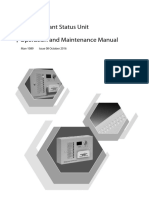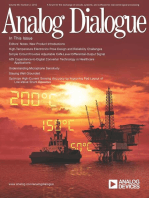Excite Billboard Installation Instructions
Excite Billboard Installation Instructions
Uploaded by
Adrian SilcaCopyright:
Available Formats
Excite Billboard Installation Instructions
Excite Billboard Installation Instructions
Uploaded by
Adrian SilcaCopyright
Available Formats
Share this document
Did you find this document useful?
Is this content inappropriate?
Copyright:
Available Formats
Excite Billboard Installation Instructions
Excite Billboard Installation Instructions
Uploaded by
Adrian SilcaCopyright:
Available Formats
Billboard series
20mm and 23mm Pitch Series Signs
Billboard Installation Instructions
March 19, 2008
BEFORE YOU START . . . . . . . . . . . 3 UNLOADING AND LIFTING . . . . . . . . 8 MECHANICAL INSTALLATION . . . . . 13 ELECTRICAL INSTALLATION . . . . . 19 CONNECTIVITY . . . . . . . . . . . . . . 21 CAMERA . . . . . . . . . . . . . . . . . . . 25 LIGHT SENSORS . . . . . . . . . . . . . 28 TEMPERATURE PROBE . . . . . . . . . 32 POWER UP SEQUENCE . . . . . . . . 34 ROUTER SETTINGS . . . . . . . . . . . 35 PLAYER.INI FILE . . . . . . . . . . . . . 37 TECHNICAL SPECIFICATIONS . . . . 38
Dynamic outdoor advertising solutions
Part Number 1109610105 rev. A
Excite Billboard Installation Instructions
March 19, 2008
Copyright 2008 Adaptive Micro Systems LLC. All rights reserved. Adaptive Micro Systems 7840 North 86th Street Milwaukee, WI 53224 USA 414-357-2020 414-357-2029 (fax) http://www.adaptivedisplays.com
Adaptive is a registered trademark of Adaptive Micro Systems. Excite is a trademark of Adaptive Micro Systems. All other brand and product names are trademarks or registered trademarks of their respective companies.
The Billboard was shipped with the IP address provided before shipment or with Adaptives default IP address of 10.11.11.254. Adaptives default IP address must be changed during the installation. For instructions, see "Router Settings" on page 35 and "Player.ini File" on page 37. Adaptive recommends logging the new network settings below. Internet Service Provider: Public IP Address: IP Subnet Mask: Gateway IP Address: Primary DNS:
Excite Billboard Installation Instructions (pn 1109610105 rev. A)
Excite Billboard Installation Instructions - Before You Start
March 19, 2008
1.0 Before You Start
1.1 General Guidelines and Requirements Items required (not supplied by Adaptive) Crane requirements: 2-leg sling with minimum length of 20 feet. Lifting beam and slings required. A sling is required for each lifting hook on the Billboard. Cable / DSL modem or router. Internet service and dedicated network settings from an Internet Service Provider (ISP). Log these settings on page 2. Service personnel MUST have full access to all sides of the remote control cabinet on the catwalk after the installation is complete. Obstruction free space is required to fully open both cabinet doors, to access the load center, and service the air conditioning unit. Service personnel MUST have a safe and adequate space around the control cabinet to safely access the control cabinet contents. Review the following Review this manual for installation requirements and guidelines. Technical Specifications on page 38. Remote Control Cabinet Dimensions on page 39. Connectivity Diagram on page 40. Related documentation shipped with the Billboard and the remote control cabinet: 1112610101B Billboard Service Manual 20mm and 23mm Pitch Signs. 1112610103B Billboard Remote Control Cabinet Service Manual.
Sign painting or wrapping The sides and bottom of the Billboard may be painted or vinyl wrapped without affecting the product warranty. Painting or vinyl wrapping the top and/or the back of the Billboard will void the warranty. When painting the Billboard, follow the paint manufacturer's instructions for surface preparation of mill finish aluminum. Torque Specifications Unless otherwise noted, use the following torque specifications on all installation hardware: 3/8" fasteners 20 ft-lbs 1/2" fasteners 43 ft-lbs 5/8" fasteners 90 ft-lbs Apply Anti-Seize to all threaded hardware used in the installation process.
Excite Billboard Installation Instructions (pn 1109610105 rev. A)
Excite Billboard Installation Instructions - Before You Start
March 19, 2008
1.2
Mounting Requirements The Billboard must be installed onto a super-structure designed to withstand live loads and comply with all national and local codes. Live loads include loading from wind and seismic events. Because every Billboard installation is unique, there is no single procedure for mounting Excite Billboards. Sub-structure defined The top and bottom steel angles, aluminum windframe tubes, and steel mounting brackets on the back of the Billboard. Supplied with the Billboard. Super-structure defined Customer or installer supplied structure to which the Billboard is mounted. Superstructures must be approved by a qualified structural engineer. Super-structure design The design of a Billboards support structure depends on a number of factors: mounting methods, building codes, foundation, Billboard size, Billboard weight, Billboard height, wind loading, and seismic loading. The installer must ensure the installation complies with all national and local codes. All installations, super-structure designs, and connections must be designed and approved by a qualified structural engineer. Call Adaptive Micro Systems at 1-800558-7022 for contact information for structural engineering consultants. Drill holes as needed in the Billboards steel framework for fasteners. Drilling holes in any other area will void the Billboards warranty. When drilling holes, follow these guidelines: Connections must be analyzed by a structural engineer. Dissimilar metals must be isolated to avoid galvanic corrosion. Any area on the Billboards frame that had paint removed during mounting must be recoated with paint that is UL recognized to standard UL-1332, category DTOV2. Failure to repaint the area will result in accelerated corrosion of the Billboards structure. Adaptive Micro Systems is not responsible for any failure in the Billboards structure because of this. Failure to comply will void the Billboards warranty.
Excite Billboard Installation Instructions (pn 1109610105 rev. A)
Excite Billboard Installation Instructions - Before You Start
March 19, 2008
1.3
Electrical Requirements Electrical installation must only be performed by a qualified electrician. Electrical connections must comply with all applicable national and local codes.
Notice: Drilling into the Billboard or the control cabinet will void the warranty. It is only acceptable to drill an entry hole into the J-Box located on the back of the Billboard for communication cables.
The following requirements MUST be followed or the warranty will be voided: All internal Billboard cabling must be properly connected and seated. All power wiring MUST be from circuit breaker-protected lines. Do NOT connect to a GFI-protected circuit. A two-pole disconnect device MUST be installed in the building wiring for each branch circuit supplying the Billboard and control cabinet. The Billboard and control cabinet MUST be properly grounded according to the applicable codes (for example, NEC Article 250 and 600, and IEEE 1100-1999). Bring power wiring directly into both the Billboard and the control cabinets load centers. Do NOT drill additional holes into the Billboard or the control cabinet for power wiring. All electrical connections MUST be watertight. Use minimum 80 C copper wire. Torque terminals are as follows:
Wire Gauge 2/0-6 8 10-14 Torque 120 in/lbs 40 in/lbs 35 in/lbs
Do NOT route power and communication wires in the same conduit. Separate conduits MUST be run for communication wires and for power wires. However, fiber optic wire may be run in the same conduit with power wires. If applicable, run separate communication conduits to each Billboard if more than one is installed.
Excite Billboard Installation Instructions (pn 1109610105 rev. A)
Excite Billboard Installation Instructions - Before You Start
March 19, 2008
Grounding Requirements
WARNING! Failure to properly ground the Billboard / control cabinet could result in elevated voltage from lightning entering the Billboard / control cabinet seeking a path to earth. The high voltage can result in electric shock, fires, and the destruction of the Billboard / control cabinet from lightning.
Properly grounding each Billboard / control cabinet is necessary because it is an essential means of preventing shock, shock hazards, and potential fire hazards. Refer to the laminated one page document Earth-grounding AlphaEclipse Signs attached to the outdoor ground lug located near the load center(s). Lightning strike protection A Billboard / control cabinet bonded to an earth ground has a means of dissipating the high voltage and current from a lightning strike. The resistance of the grounding electrode must be as low as possible. However, damage can still occur to a Billboard / control cabinets electronic equipment from lightning voltage transients. Though some surge protection is incorporated into a Billboard / control cabinet, to protect a Billboard / control cabinet from high-voltage lightning transients, surge protectors need to be installed in accordance with NEC Articles 280 and 285. 1.4 Safety High voltage Contact with high voltage may cause death or serious injury. Always disconnect power to unit prior to servicing. High leakage current and earth-grounding It is essential to earth-ground the Billboard and remote control cabinet before connecting the power source. Contacting signs that are not earth-grounded may cause death or serious injury. Do not use the Billboard or remote control cabinet ground-lugs for grounding installation equipment such as welding equipment. Safety equipment Anyone working at the Billboard installation site is required to have personal protection equipment (PPE) such as hard hats, safety glasses, gloves, harnesses, and other appropriate safety equipment. Other Other safety messages appear throughout this manual where appropriate.
Excite Billboard Installation Instructions (pn 1109610105 rev. A)
Excite Billboard Installation Instructions - Before You Start
March 19, 2008
1.5
Identifying your Billboard mounting option After the protective wrap is removed from the Billboard the following mounting options will be visible from the back of the Billboard. Hook without windframe mounting option
Clip with windframe mounting option
Tilt with windframe mounting option
Excite Billboard Installation Instructions (pn 1109610105 rev. A)
Excite Billboard Installation Instructions - Unloading and Lifting
March 19, 2008
2.0 Unloading and Lifting
2.1 Unload Billboard Equipment and Kits
STOP
Before doing anything else, open the control cabinet and ensure all cables are connected and seated properly. During shipping cable connections inside the control cabinet may become loose.
Remove and unpack the remote control cabinet Prepare the remote control cabinet for mounting. Prepare the installation location of the remote control cabinet. Refer to Remote Control Cabinet Dimensions on page 39 for dimensions. Remove the spare parts bin from the truck
WARNING! Possible fire hazard. Only weld the spare parts bin at the mounting feet. Welding the spare parts bin elsewhere may ignite a fire inside, causing damage to the spare parts equipment and/or possible burn injury.
Prepare the spare parts bin for mounting. Prepare the installation location of the spare parts bin. Spare parts bins vary in size and shape, therefore installation and mounting requirements need to be assessed at the installation site. A padlock (not supplied by Adaptive) is recommended to lock the spare parts bin.
Excite Billboard Installation Instructions (pn 1109610105 rev. A)
Excite Billboard Installation Instructions - Unloading and Lifting
March 19, 2008
2.2
Remove Billboard from Shipping Cradle
WARNING! The Billboard poses a crush hazard. Only use lifting hooks to lift the Billboard. Use all lifting hooks when lifting the Billboard. Failure to use all lifting hooks may cause the sign to buckle; potentially resulting in injury or equipment damage, and void the warranty. Crush hazard. Properly secure all equipment or kits before lifting. Notice: Adaptive recommends the use of control ropes attached to the lifting beam to prevent Billboard from spinning during lifting and mounting procedures. Do not lift remote control cabinet by the air conditioning unit, damage to the unit may occur or the weather tight seal may be broken.
1. Attach lifting beam and slings to all lifting hooks on top of the Billboard.
Lifting beam
Sling
Lifting hook
Excite Billboard Installation Instructions (pn 1109610105 rev. A)
Excite Billboard Installation Instructions - Unloading and Lifting
March 19, 2008
2. Remove all bolt hardware securing the Billboard to the shipping cradle. Hook without windframe mounting option
Shipping cradle stringer brackets attached to the Billboard frame.
Remove bolt hardware Shipping cradle
Clip or tilt with windframe mounting option
Do not remove the bolts that secure the shipping cradle bracket to the cradle. Shipping cradle brackets stay attached to the cradle frame. Remove this bolt
Billboard windframe Shipping cradle
Bolt hardware (not applicable to the tilt with windframe mounting option). Cradles hinged support bracket
Excite Billboard Installation Instructions (pn 1109610105 rev. A)
10
Excite Billboard Installation Instructions - Unloading and Lifting
March 19, 2008
3. Lift the Billboard to a vertical position and lift vertically off the shipping cradle.
WARNING! Keep the lifting apparatus taut and directly above the Billboard to prevent the Billboard from swinging forward away from the shipping cradle.
Hook without windrame mounting option
Clip or tilt with windframe mounting option
4. Suspend the Billboard just above the ground, over a working area.
Notice: Do not cut protective wrap from the front of the sign, damage to the driver boards LEDs may occur.
5. Remove the protective wrapping from the Billboard.
Excite Billboard Installation Instructions (pn 1109610105 rev. A) 11
Excite Billboard Installation Instructions - Unloading and Lifting
March 19, 2008
6. Prepare the Billboard for mounting. Hook without windframe mounting option Support the weight of the shipping cradle stringer, and remove the outside bolt hardware and the locking support brackets. Remove the shipping cradle stringers. Repeat the procedure on the remaining shipping cradle stringers.
Bolt hardware
Billboard support bracket Locking support bracket Shipping cradle stringer
Keep all hardware and brackets you will need them later.
Clip with windframe mounting option Loosen the three lower bolts on all the mounting brackets.
Billboard windframe stringer Bolts
Loosen bolts so they do not interfere when mounting the Billboard to the billboard head.
Tilt with windframe mounting option Do NOT remove metal shipping straps until the Billboard is lifted to the billboard head and ready for mounting.
Tilt option mounting hardware bag (one located at each tilt arm)
Adjustable turnbuckle
Tilt support bracket
Metal shipping strap
Excite Billboard Installation Instructions (pn 1109610105 rev. A)
12
Excite Billboard Installation Instructions - Mechanical Installation
March 19, 2008
3.0 Mechanical Installation
WARNING! Do NOT use lifting hooks to mount the Billboard. Remove lifting hooks from Billboard after installation. Notice: Adaptive recommends the use of control ropes attached to the lifting beam to prevent Billboard from spinning during lifting and mounting procedures.
Billboard mounting option Lift and Secure the Billboard Hook without Windframe Lift and Secure the Billboard Clip with Windframe Lift and Secure the Billboard Tilt with Windframe Page 13 14 15
3.1
Lift and Secure the Billboard Hook without Windframe 1. Lift the Billboard to the billboard head. 2. Align and lower the Billboard, verify all the support bracket slot openings engage with the billboard heads stringers.
Support bracket slot opening
3. Ensure Billboard is positioned evenly on the billboard head. DO NOT remove the lifting beam or slings, but allow the billboard head to support the weight of the Billboard. 4. Apply Anti-Seize to bolt threads or the bolts may break. 5. Attach locking support brackets and tighten all bolts to torque specification of 43ft-lbs.
Locking support bolt hardware
Billboard head stringer
Locking support bracket
6. Remove the slings and lifting beam. 7. Remove all lifting hooks from the top of the Billboard. 8. If applicable, repeat procedure for second Billboard; otherwise proceed to Lift and Secure the Remote Control Cabinet on page 18.
Excite Billboard Installation Instructions (pn 1109610105 rev. A) 13
Excite Billboard Installation Instructions - Mechanical Installation
March 19, 2008
3.2
Lift and Secure the Billboard Clip with Windframe 1. Lift the Billboard to the billboard head. 2. Align and lower the Billboard, verify the hanger mounting bracket openings engage with the billboard heads stringers.
Hanger mounting bracket opening
3. Ensure Billboard is positioned evenly on the billboard head. DO NOT remove the lifting beam or slings, but allow the Billboard head to support the weight of the Billboard. 4. If applicable adjust the hanger mounting brackets. Loosen the two upper bolts. Adjust the bracket up or down until it engages the billboard head stringer. Tighten upper bolts to a torque specification of 48ft-lbs.
Upper bolt hardware (torque specifications 48ft-lbs)
Adjust up or down
Billboard head stringer
5. Apply Anti-Seize to bolt threads or the bolts may break. Tighten lower bolt hardware to a torque specification of 20ft-lbs.
Lower hanger bolt hardware (torque specifications 20ft-lbs)
Billboard head stringer
6. Remove the slings and lifting beam.
Excite Billboard Installation Instructions (pn 1109610105 rev. A) 14
Excite Billboard Installation Instructions - Mechanical Installation
March 19, 2008
7. Remove all lifting hooks from the top of the Billboard. 8. If applicable, repeat procedure for second Billboard; otherwise proceed to Lift and Secure the Remote Control Cabinet on page 18. 3.3 Lift and Secure the Billboard Tilt with Windframe 1. Lift the Billboard to the billboard head. 2. Position the tilt support brackets. Remove the metal shipping straps from the top most tilt support brackets. Lower the tilt support brackets onto the billboard head stringer, straddling the Ibeam. Place the adjustable turnbuckle in an upward position, and loosen the turnbuckle so final Billboard adjustments can be made. Lower the billboard until the next level of tilt support brackets can be released clearing the billboard stringer above.
Billboard head stringer
Tilt support bracket (straddle the billboard heads I-beam)
Billboard head I-beam
3. Set tilt angle and temporarily secure the tilt support brackets. Using a ratchet device, draw the bottom of the billboard toward the billboard head. Attach the device to the billboards windframe not to the Billboard. The first notch on the tilt support bracket is for a 7 degree tilt and the second notch is for a 10 degree tilt. The bottom bracket has only one notch.
7 degree tilt notch
10 degree tilt notch
Excite Billboard Installation Instructions (pn 1109610105 rev. A)
15
Excite Billboard Installation Instructions - Mechanical Installation
March 19, 2008
Apply Anti-Seize to bolt threads or the bolts may break. Insert bolt hardware and tighten.
Billboard head I-beam
Insert bolt hardware
4. Start with the bottom row of brackets and attach the mounting strap assemblies to the adjustable turnbuckles. Connect and secure the mounting strap assembly to the turnbuckle.
Insert bolt hardware
Strap assembly
Loosened turnbuckle
Excite Billboard Installation Instructions (pn 1109610105 rev. A)
16
Excite Billboard Installation Instructions - Mechanical Installation
March 19, 2008
Place one strap on each side of the billboard heads I-beam. Connect opposite end of the strap assembly to the back of the tilt support bracket. Tighten turnbuckles to straighten out the strap assemblies; do NOT overtighten, final adjustments will be made after the lifting beam is removed.
Strap assembly hardware
Strap assemblies
Turnbuckle
5. Using a masons line, verify straightness of sign. Adjust the turnbuckles to align billboard face and to adjust loading. 6. DO NOT remove the lifting beam or slings, but allow the Billboard head to support the weight of the Billboard. 7. Remove the slings and lifting beam. 8. Remove all lifting hooks from the top of the Billboard and any wood shipping braces. 9. If applicable, repeat procedure for second Billboard; otherwise proceed to Lift and Secure the Remote Control Cabinet on page 18.
Excite Billboard Installation Instructions (pn 1109610105 rev. A)
17
Excite Billboard Installation Instructions - Mechanical Installation
March 19, 2008
3.4
Lift and Secure the Remote Control Cabinet For more detailed specifications regarding the control cabinet refer to Remote Control Cabinet Dimensions on page 39.
Notice: Do not lift remote control cabinet by the air conditioning unit, damage to the unit may occur or the weather tight seal may be broken.
1. Lift control cabinet to billboard head or your designated area. 2. Ensure both cabinet doors open fully, and you have complete access to the load center and the air conditioning unit before proceeding.
A W T
Excite Billboard Installation Instructions (pn 1109610105 rev. A)
3. Secure control cabinet to billboard head or your designated area.
18
Excite Billboard Installation Instructions - Electrical Installation
March 19, 2008
4.0 Electrical Installation
Electrical installation must only be performed by a qualified electrician. Electrical connections must comply with all applicable national and local codes.
WARNING! Hazardous voltage! Contact with high voltage may cause death or serious injury. Always disconnect main power to unit prior to servicing.
4.1
Wire and Ground the Billboard For Billboard power requirements refer toTechnical Specifications on page 38. 1. Route incoming power conduit into the Billboard load center. 2. Connect incoming power to the main lugs in the load center.
3. Connect the ground lug, located near the load center on the back of the Billboard, to an earth-ground rod.
Ground lug
4. If applicable, repeat procedure for second Billboard or load center.
Excite Billboard Installation Instructions (pn 1109610105 rev. A)
19
Excite Billboard Installation Instructions - Electrical Installation
March 19, 2008
4.2
Wire and Ground the Remote Control Cabinet If a temporary power source is used such as a generator, you may need to adjust the power sensitivity adjustment dial (located on the back of the UPS inside the control cabinet) for normal sign operation. 1. Route incoming power conduit into the control cabinets load center. 2. Connect incoming power to the main lugs in the load center.
TO MINIMUM 30A 120/240VAC, 4-WIRE SERVICE
G L1 L2 N
LOAD CENTER
G 20 20
TO CP13 RECEPTACLE
CP14 LIGHT
120VAC CP12 AC UNIT N L1 G 120VAC
CP13 RECEPTACLE G N L1 120VAC L2
3. Connect the ground lug, located near the load center on the control cabinet, to an earth-ground rod.
Load center
Ground lug
Excite Billboard Installation Instructions (pn 1109610105 rev. A)
TO CP13 RECEPTACLE
REMOTE CONTROL CABINET - POWER
20
Excite Billboard Installation Instructions - Connectivity
March 19, 2008
5.0 Connectivity
5.1 Remote Control Cabinet Components Only one remote control cabinet is required, even in dual (Master / Master) Billboard configurations. However, each Billboard does require a dedicated PC controller, USB to RS485 adapter, network adapter (PoE for camera), and Fiber / DVI converter to operate independently. These components will be labeled with a #1 or #2 for quick identification. All other components inside the cabinet are shared by either Billboard without conflict.
Inside view of remote control cabinet (dual Billboard configuration).
Network shelf KVM switch (Keyboard, Video, and Mouse switch)
PC controller board
UPS
Top view of Network shelf (dual Billboard configuration).
Cable / DSL modem (customer supplied) USB to RS485 adapters
Network router Network adapters (PoE)
Fiber / DVI converter
Excite Billboard Installation Instructions (pn 1109610105 rev. A)
21
Excite Billboard Installation Instructions - Connectivity
March 19, 2008
5.2
Connect the Cable / DSL Modem 1. Place the Cable / DSL modem (customer provided) on the top shelf in the control cabinet. 2. Route the Internet service cable conduit into one of the openings on the bottom of the control cabinet. The cable conduit entry point must have a water tight seal. 3. Connect the Cable / DSL modem to the Internet port on the Network router.
Inside view of remote control cabinet
Network router Network (top) shelf
UPS
4. Plug the Cable / DSL modems power cable into the open receptacle in LOAD 3 on the back of the UPS.
UPS rear view
Plug Cable / DSL modem into this receptacle.
Excite Billboard Installation Instructions (pn 1109610105 rev. A)
22
Excite Billboard Installation Instructions - Connectivity
March 19, 2008
5.3
Connect Fiber Optic and RS485 For dual Billboard installations determine which Billboard will be considered #1 and #2. Ensure the control cabinet components labeled with #1 or #2 are routed to the appropriate Billboard.
Notice: Do not use excessive force when connecting the fiber optic cabling or damage to the connectors or the converter ports may occur, resulting in garbled messages appearing on the Billboard.
1. Remove the cover on the J-Box. 2. Install weather tight conduit from the remote control cabinet to the J-Box on the back of the Billboard (lower right side). 3. Drill a hole in the J-Box for the conduit containing the fiber optic and RS485 cables. 4. Route the fiber optic and RS485 cables through the conduit from the remote control cabinet into the J-Box. Note: Any extra cable slack can be coiled and stored in the bottom of the control cabinet. 5. At the Billboard, connect the fiber optic cable to the fiber optic converter, matching the cables to the numbered ports. The fiber ends will click into place on the converter.
Inside view of J-Box
RS485 terminal block
Match labels on fiber optic cables to the numbers on the converter.
6. Connect the RS485 wires to the RS485 terminal block inside the J-Box.
RS485 terminal block
1 2 3 4 5
+RS485 - BLACK -RS485 - RED RS485 wires routed from the control cabinet. SHIELD / BARE
Excite Billboard Installation Instructions (pn 1109610105 rev. A)
1 2 3 4 5
23
Excite Billboard Installation Instructions - Connectivity
March 19, 2008
7. Secure the cover back onto the J-Box. 8. Inside the control cabinet, connect the RS485 wires to the USB to RS485 adapter. Route the RS485 wires to the USB to RS485 adapter on the top shelf of the control cabinet and cut to length. Strip 3/8" of insulation off the ends of the RS485 wires. Connect the RS485 wires to the pinout shown in the following diagram.
SHIELD / BARE (Pin 5) +RS485 - BLACK (Pin 2) -RS485 - RED (Pin 1)
9. Inside the control cabinet, connect the fiber optic cable to the fiber optic converter (on the top shelf of the control cabinet), matching the cables to the numbered ports.
Match labels on fiber optic cables to the numbers on the converter.
10. If applicable, repeat procedure for second Billboard.
Excite Billboard Installation Instructions (pn 1109610105 rev. A)
24
Excite Billboard Installation Instructions - Camera
March 19, 2008
6.0 Camera
6.1
Assemble Camera Mount Assembly 1. Attach camera mount assembly to the 8-foot tube (A). 2. Attach Ethernet cable to camera. 3. Weather proof the cable to camera connection with silicone. 4. Run cable through the tube (B). 5. Install tube section (C) to the billboard head. Mount to the bottom of the billboard head, catwalk, or on the side of the toe kick.
Excite Billboard Installation Instructions (pn 1109610105 rev. A)
25
Excite Billboard Installation Instructions - Camera
March 19, 2008
6.2
Lift Camera Pole
A B C
1. Lift the tube / camera assembly (A and B) up to the billboard head near tube (C) that was previously mounted. 2. Run the Ethernet cable through this tube (C). 3. Slide the tube / camera assembly (A and B) into the mounted tube (C) and attach the hardware to keep the tubes firmly in position. 4. Position the camera angle so it views the complete Billboard face and tighten hardware to keep it from moving. 6.3 Connect the Camera to the Remote Control Cabinet Locate the plastic bag inside the control cabinet that contains two reducer washers and one strain relief connector (two sets will be available for dual Billboard configurations). 1. Place the rubber enclosure gasket and reducer washer (protruding side up) onto the feedthru body. Insert the compression gasket and install the compression nut but do not tighten.
Reducer washer (protruding side up) Rubber enclosure gasket
Feedthru body
Compression gasket
Compression nut
Excite Billboard Installation Instructions (pn 1109610105 rev. A)
26
Excite Billboard Installation Instructions - Camera
March 19, 2008
2. From underneath the control cabinet, insert the feedthru body into one of the conduit openings. 3. On the inside of the control cabinet, place the protruding side of the reducer washer down over the feedthru body, and install the enclosure nut onto the feedthru body.
Notice: Do not use the compression nut to tighten the assembly, damage to the threads may occur.
4. Hold the feedthru body and hand tighten the enclosure nut.
Enclosure nut Reducer washer (protruding side down)
Hold here when tightening the assembly
Control cabinet footing
Connect the Ethernet cable 1. Route the Ethernet cable from the camera to the remote control cabinet. 2. Route the RJ45 connector of the Ethernet cable from the camera through the compression nut, compression gasket, and feedthru body into the control cabinet.
Outdoor Ethernet cable
3. On the top shelf of the control cabinet, connect the RJ45 connector to the camera port on the network adapter (PoE injector), leaving a little slack inside the control cabinet.
Camera port
4. Tighten the compression nut until the compression gasket is tight around the cable. It is tight enough when you pull on the cable and it doesnt move. To improve the seal around the Ethernet cable, wrap the cable with electrical tape or a short length of tubing. 5. If applicable, repeat procedure for second Billboard camera.
Excite Billboard Installation Instructions (pn 1109610105 rev. A) 27
Excite Billboard Installation Instructions - Light Sensors
March 19, 2008
7.0 Light Sensors
7.1 Assemble Light Sensors 1. Position the first light sensor on the light sensor assembly. 2. Insert screws into the holes (6 per sensor) and tighten.
3. Attach the second light sensor in the same manner.
Excite Billboard Installation Instructions (pn 1109610105 rev. A)
28
Excite Billboard Installation Instructions - Light Sensors
March 19, 2008
7.2
Mount the Light Sensor Assembly 1. Mount the light sensor assembly. Attach the assembly to an I-beam in a location that receives similar light as the Billboard. Mount the light sensor assembly just above the top of the Billboard. Mount the light sensor assembly with the light sensors facing in an East / West direction.
Excite Billboard Installation Instructions (pn 1109610105 rev. A)
29
Excite Billboard Installation Instructions - Light Sensors
March 19, 2008
Sample light sensors mounted facing East / West directions.
Notice the light sensor assembly barely extends above the Billboard so it will not be visible from a distance.
Excite Billboard Installation Instructions (pn 1109610105 rev. A)
30
Excite Billboard Installation Instructions - Light Sensors
March 19, 2008
7.3
Connect Light Sensors to Billboard 1. Connect the cables from the light sensors to the panel mount connectors on the back of the Billboard.
2. Line up the connectors and gently push the light sensor connector into one of the connectors on the back of the Billboard. Note: The light sensors can be connected to any one of the three ports on the back of the Billboard. The other port is for the temperature probe. 3. Turn and push in the locking sealer in a clockwise direction. 4. Once the sealer goes in, turn 1/2 turn clockwise. 5. Repeat the process for the second light sensor. 6. If applicable repeat procedure for the second Billboard.
Excite Billboard Installation Instructions (pn 1109610105 rev. A)
31
Excite Billboard Installation Instructions - Temperature Probe
March 19, 2008
8.0 Temperature Probe
8.1 Mount the Temperature Probe
Bendable mounting plate Mounting holes Conduit holes
Temperature probe vents point downward
25ft cable and connector
Mount the temperature probe with the vents pointing down in a location where it can record the ambient temperature and is NOT in direct sun light. NOTE:If possible, mount the temperature probe to the billboard head just beneath the Billboard but NOT in direct sun light, and never mount directly to the Billboard.
Excite Billboard Installation Instructions (pn 1109610105 rev. A)
32
Excite Billboard Installation Instructions - Temperature Probe
March 19, 2008
8.2
Connect the Temperature Probe to the Billboard 1. Connect the temperature probe cable to the panel mount connectors on the back of the Billboard.
2. Line up the connectors and gently push the temperature probe connector into one of the connectors on the back of the Billboard. Note: The temperature probe can be connected to any one of the three ports on the back of the Billboard. 3. Turn and push in the locking sealer in a clockwise direction. 4. Once the sealer goes in, turn 1/2 turn clockwise. 5. If applicable, repeat procedure for second Billboard.
Excite Billboard Installation Instructions (pn 1109610105 rev. A)
33
Excite Billboard Installation Instructions - Power Up Sequence
March 19, 2008
9.0 Power Up Sequence
WARNING! Hazardous voltage may be present in cabinet. Contact with high voltage may cause death or serious injury. Always disconnect power to equipment prior to servicing.
The Billboard must be powered on and off in a specific order to prevent garbled messages and other display abnormalities. The Billboard is powered on and off in the same sequence. To power the sign on: 1. Power on the load center on the back of the sign. 2. Power on the load center on the remote control cabinet. Ensure all control cabinet components are powered on. To power the sign off: Always exit all operating software programs before removing power from the remote control cabinet. 1. Power off the load center on the back of the sign. 2. Power off the load center on the remote control cabinet. 3. Press and hold the ON/OFF/STANDBY button on the UPS to disable the back up battery system.
Excite Billboard Installation Instructions (pn 1109610105 rev. A)
34
Excite Billboard Installation Instructions - Router Settings
March 19, 2008
10.0 Router Settings
To communicate with the Billboard, the Network settings on the router and PC Controllers must match the dedicated IP address you received from your Internet Service Provider (ISP) and logged on page 2. If the new IP address was given to Adaptive prior to the shipment of the Billboard this procedure can be skipped. 10.1 Changing the Router Settings 1. If applicable, unlock the LCD monitor keyboard drawer (KVM). 2. Pull the front handle and slide unit out until it stops. 3. Lift handle up to open the LCD monitor keyboard drawer. 4. Press the power on button (A). 5. Press the number 7 selection button to access the PC Controller 1 desktop.
Drawer handle Drawer lock
Flip monitor open
ON/OFF button
#7 Selection button (PC Controller 1)
#8 Selection button (PC Controller 2)
6. Open a browser in Internet Explorer and type http://192.168.0.100 in the browser address bar and click Enter. A login appears, type admin for the login and password. 7. Click the Basic Settings link under the Setup section of the main menu.
Excite Billboard Installation Instructions (pn 1109610105 rev. A)
35
Excite Billboard Installation Instructions - Router Settings
March 19, 2008
8. Fill in the Network routers Basic Settings as shown in the following diagram:
Select No.
Select Use Static IP Address. Enter * IP Address Enter * IP Subnet Mask Enter * Gateway IP Address Select Use These DNS Servers. Enter * Primary DNS address
Click Apply to save your settings * Provided by your Internet Service Provider.
Excite Billboard Installation Instructions (pn 1109610105 rev. A)
36
Excite Billboard Installation Instructions - Player.ini File
March 19, 2008
11.0 Player.ini File
To communicate with the Billboard(s), the IP Address (provided by the Internet Service Provider) must be updated in both PC controllers player.ini files. If the new IP address was given to Adaptive prior to the shipment of the Billboard this procedure can be skipped. 11.1 Changing the Player.ini.file 1. Pull out the LCD monitor keyboard drawer and press the power on button. 2. Press the number 7 selection button to access the PC Controller 1 desktop. 3. Select Start > My Computer > Hard Disk > User > Config and double click the player.ini file. The following information will appear on your screen: [Settings] model=AlphaEclipse Excite drawlostframes=0 rows=144 columns=448 dotpitch=20 palette=RGB colordepth=24 driverx=16 drivery=16 serialnumber= hwport+COM3: ftpport=40003 pasvaddress=10.11.11.254 pasvport=40100 pasvrange=50 lightsensors=2 tempsensors=1
Change the IP Address after the equal sign to match the IP Address provided to you by your Internet Service Provider.
4. Click Save. 5. If installing dual Billboards press the number 8 selection button and repeat Steps 3 - 4 for PC controller 2.
Excite Billboard Installation Instructions (pn 1109610105 rev. A)
37
Excite Billboard Installation Instructions - Technical Specifications
March 19, 2008
12.0 Technical Specifications
The most current specifications are maintained on Adaptives website www.adaptivedisplays.com. 12.1 20mm Billboard Specifications
Height Rows Cols Ft 144 144 144 160 176 176 176 208 432 448 528 336 352 608 736 720 9 9 9 10 11 11 11 13 In 6 6 6 6 6 6 6 6 Ft 28 30 36 22 24 40 48 48 In 6 6 Hooks 2800 2900 3400 2500 2800 4700 5600 6400 Width Sign weight with mounting options (pounds) Clips / Windframe 3400 3500 4100 2900 3300 5500 6600 7600 230VAC Number of Power Power Tilt / Total current Entries Entry A Windframe REQ (Amp) (Amp) 3800 3900 4500 3200 3600 6000 7200 8400 1 1 1 1 1 2 2 2 69 72 85 61 69 119 144 167 69 72 85 61 69 64.9 78.5 89.9
Power Entry B (Amp) 54.1 65.5 77.1
12.2 23mm Billboard Specifications
Height Rows Cols Ft 128 128 128 144 144 144 144 176 384 400 464 288 304 480 670 624 9 9 9 11 11 11 11 13 In 6 6 6 Ft 29 30 35 22 23 36 48 47 In Hooks 2900 2900 3400 2400 2500 3800 5100 6000 Width Sign weight with mounting options (pounds) Clips / Windframe 3500 3500 4200 2800 3000 4500 6000 7200 230VAC Number of Power Power Tilt / Entries Total current Entry A Windframe REQ (Amp) (Amp) 3900 3900 4700 3100 3300 5000 6600 8200 1 1 1 1 1 2 2 2 75 79 91 64 67 106 140 167 75 79 91 64 67 58.9 77.8 91.1
Power Entry B (Amp) 47.1 62.2 75.9
12.3 RS485 Hub block diagram
RS-485 Hub
5VDC in Sign RS-232 PC Controller RS-485 RS-485 RS-485 Turbo Distribution Board in Sign RS-485 Temperature Probe Light Sensor Light Sensor
Excite Billboard Installation Instructions (pn 1109610105 rev. A)
38
Excite Billboard Installation Instructions - Technical Specifications
March 19, 2008
12.4 Remote Control Cabinet Dimensions
All dimensions shown are in inches.
5X 6.10
6.31 2X 10.50 4X 3.25
2X 10.50
5X 1.375 HOLE FOR 1 " CONDUIT FITTINGS
2X 2.19
6X
.52
3X 2.75
3X 19.50
8.84 39.38
10.00
8.85
14.75 30.16 24.00
9.91 3.50 10.00 3.94 25.00 7.59 12.50 27.69 7.60
GROUND LUG FOR CUSTOMER SUPPLIED EARTH GROUND
4.00 1.73 3.80 22.66 17.40 25.00 70.32 22.66
Excite Billboard Installation Instructions (pn 1109610105 rev. A)
39
Excite Billboard Installation Instructions - Technical Specifications
March 19, 2008
12.5 Connectivity Diagram
Billboard Remote Control Cabinet
Internet Service Provider (ISP) Modem Customer Supplied ISP IN
Power From UPS Unswitched
Router
Ethernet IN
POE 1
To Camera
KVM Switch
Power From UPS Unswitched
Fiber optic Transmitter KVM Cable DVI Cable
To Fiber Optic Receiver
USB Cable
USB to 485 Converter
To "J" Box RS-485
PC1
Power to PC2
USB Cable
Power to Router
Envirosense USB Cable
Door Switches
UPS
Excite Billboard Installation Instructions (pn 1109610105 rev. A)
40
Excite Billboard Installation Instructions - Technical Specifications
March 19, 2008
Sign
Light Sensor 1 Light Sensor 2
Camera 1 Turbo
Located in bottom sign enclosure
RS-485 HUB
Mounted on back of Sign
J Box
Mounted on back of sign
Fiber Optic Cable
RS-485 Cable
Excite Billboard Installation Instructions (pn 1109610105 rev. A)
Fib R e er O c e pt ive ic r
Temp Probe
41
Excite Billboard Installation Instructions - Technical Specifications
March 19, 2008
Billboard Remote Control Cabinet
Internet Service Provider (ISP) Modem Customer Supplied ISP IN
Power From UPS Unswitched
Router
Ethernet IN
POE 1
To Camera Sign 1
KVM Switch
Power From UPS Unswitched Power From UPS Unswitched
POE 2
To Camera Sign 2
Fiber optic Transmitter KVM Cable DVI Cable
To Fiber Optic Receiver Sign 1
USB Cable
USB to 485 Converter
To "J" Box RS-485 Sign 1 To Fiber Optic Receiver Sign 2
PC1
KVM Cable USB Cable Fiber optic Transmitter DVI Cable
USB Cable
USB to 485 Converter
To "J" Box RS-485 Sign 2
PC2
Power to PC2 Power to PC1 Power to Router
Envirosense USB Cable
Door Switches
UPS
Excite Billboard Installation Instructions (pn 1109610105 rev. A)
42
Excite Billboard Installation Instructions - Technical Specifications
March 19, 2008
Sign 1
Light Sensor 1 Temp Probe Light Sensor 2
Sign 2
Camera 1 Turbo
Located in bottom sign enclosure
Light Sensor 1
J Box
Mounted on back of sign
Turbo
Located in bottom sign enclosure
RS-485 HUB
Mounted on back of Sign
J Box Fiber Optic Cable
Mounted on back of sign
RS-485 Cable Fiber Optic Cable
RS-485 Cable
Excite Billboard Installation Instructions (pn 1109610105 rev. A)
Fib Re er O c e pt ive ic r
Camera 2
Temp Probe
Fib R e er O c e pt ive ic r
Mounted on back of Sign
Light Sensor 2
43
RS-485 HUB
You might also like
- Carrier ZONEKIT-2SI Installation and Start-Up InstructionsDocument20 pagesCarrier ZONEKIT-2SI Installation and Start-Up InstructionsJimKNo ratings yet
- BFT LIBRA Control PanelDocument10 pagesBFT LIBRA Control PanelAADAFFAFASASNo ratings yet
- Billboard EvolutionDocument12 pagesBillboard Evolutionjudeekene_403330720100% (1)
- BillboardsDocument6 pagesBillboardsmainaka100% (1)
- 12mx18mx24m High Commonwealth Billboard Page1Document1 page12mx18mx24m High Commonwealth Billboard Page1Jorge Lacanilao0% (2)
- Dynamic Seismic Analysis of RCC Building As Per Is 18932002 by Using STAAD-Pro SoftwareDocument7 pagesDynamic Seismic Analysis of RCC Building As Per Is 18932002 by Using STAAD-Pro SoftwareInternational Journal of Innovations in Engineering and ScienceNo ratings yet
- The OOH AdvertisingDocument65 pagesThe OOH AdvertisingUday Karthik100% (2)
- Inversor Abb 2 5kwDocument2 pagesInversor Abb 2 5kwapi-290643326No ratings yet
- Engineering Specification For MV SwitchgearDocument21 pagesEngineering Specification For MV SwitchgearSundaresan SabanayagamNo ratings yet
- ECX 400 SeriesDocument16 pagesECX 400 SeriesGeneral Electronic Facility LandsideNo ratings yet
- BFT Libra C MaDocument10 pagesBFT Libra C MamcilNo ratings yet
- Solar Cathodic Protection System ManualDocument10 pagesSolar Cathodic Protection System Manualsoltani aliNo ratings yet
- Instruction Manual: Model 7SL High/Low LimitrolDocument48 pagesInstruction Manual: Model 7SL High/Low LimitrolkmpoulosNo ratings yet
- LexiumDocument32 pagesLexiumIbrahima DiawNo ratings yet
- Gci-1.5k PV ManualDocument16 pagesGci-1.5k PV Manualfarchipmm580% (1)
- 04 Electrical SpecificationDocument49 pages04 Electrical SpecificationVishal NarkhedeNo ratings yet
- Spec For 33kv SystemDocument27 pagesSpec For 33kv SystemkjfenNo ratings yet
- Renesola Installation ManualDocument8 pagesRenesola Installation ManualTarun BharadwajNo ratings yet
- Inj-24 Series Qig E4 0Document8 pagesInj-24 Series Qig E4 0Liliana ZamoraNo ratings yet
- SECTION 16481 Motor Control PanelboardsDocument4 pagesSECTION 16481 Motor Control Panelboardsno nameNo ratings yet
- Panel BoardDocument7 pagesPanel BoarduddinnadeemNo ratings yet
- Sharp 32le350mDocument70 pagesSharp 32le350mJorge Tom Simpson CruzNo ratings yet
- VLT 2000Document110 pagesVLT 2000mariano_74No ratings yet
- LG dbrh190 dbrh197 dbrh198 dbrh199 d75 d77 SMDocument125 pagesLG dbrh190 dbrh197 dbrh198 dbrh199 d75 d77 SMgonga400No ratings yet
- Installation Manual: Ibc Topfix 200Document75 pagesInstallation Manual: Ibc Topfix 200Martin Csikós100% (1)
- PowerBeam PBE-5AC-500 QSGDocument24 pagesPowerBeam PBE-5AC-500 QSGMaria Clara MendesNo ratings yet
- ICAM7000 Hardware Guide Ver1 1Document16 pagesICAM7000 Hardware Guide Ver1 1Edmundo Melchor GarcíaNo ratings yet
- 06-66 70Document5 pages06-66 70Bradley TaylorNo ratings yet
- MG20B602Document110 pagesMG20B602Diego Alejandro Gallardo IbarraNo ratings yet
- 1756 Ib32Document16 pages1756 Ib32Daniel BacicNo ratings yet
- 16442Document7 pages16442uddinnadeemNo ratings yet
- Controllogix Voltage/Current Input Module: Installation InstructionsDocument20 pagesControllogix Voltage/Current Input Module: Installation InstructionsMarco RojasNo ratings yet
- Annex L Lot 2 Financial Offer Form Installation of Solar System For Domiz 1 Registration CenterDocument2 pagesAnnex L Lot 2 Financial Offer Form Installation of Solar System For Domiz 1 Registration CenterNizar KhalidNo ratings yet
- Minipurge Interface Unit (Miu/D) Manual Ml303Document40 pagesMinipurge Interface Unit (Miu/D) Manual Ml303Santiago Morales ContrerasNo ratings yet
- Sigma Status Unit Man-1089Document13 pagesSigma Status Unit Man-1089MikeNo ratings yet
- C&R Panel (Without Automation) - Aug, 2016Document73 pagesC&R Panel (Without Automation) - Aug, 2016apsNo ratings yet
- BuswayDocument5 pagesBuswayuddinnadeemNo ratings yet
- Micrologix™ Analog Input/Output: Installation InstructionsDocument24 pagesMicrologix™ Analog Input/Output: Installation InstructionsDavid LucioNo ratings yet
- 22 05 13 - Common Motor Requirements For Plumbing Equipment PDFDocument12 pages22 05 13 - Common Motor Requirements For Plumbing Equipment PDFsyedNo ratings yet
- 1769 Iq32tDocument20 pages1769 Iq32tHilder Ramirez PuellesNo ratings yet
- Moxa Eds 2008 El Elp Series Qig v1.4Document18 pagesMoxa Eds 2008 El Elp Series Qig v1.4pham huyNo ratings yet
- 33kV_C&R_PANEL_SPECIFICATIONDocument30 pages33kV_C&R_PANEL_SPECIFICATIONcedesignmsetclNo ratings yet
- Compact 32-Point Solid-State 24V DC Source Output Module: Installation InstructionsDocument24 pagesCompact 32-Point Solid-State 24V DC Source Output Module: Installation InstructionsThanh BaronNo ratings yet
- Air Conditioner Climatiseur: Model - Modèle - ModeloDocument23 pagesAir Conditioner Climatiseur: Model - Modèle - Modelobigbigbig90003270No ratings yet
- Disney Dt1350c - Oec7108a, m61250bfp, La78040ne - TV SMDocument31 pagesDisney Dt1350c - Oec7108a, m61250bfp, La78040ne - TV SMFlorin Bila-NicolaNo ratings yet
- HIG_IE-WL-BL-AP-CL_3e_01.2019_ENDocument15 pagesHIG_IE-WL-BL-AP-CL_3e_01.2019_ENGusNo ratings yet
- Lc-32le350m enDocument70 pagesLc-32le350m encandraNo ratings yet
- 220kv Control Relay PanelDocument23 pages220kv Control Relay PanelDipankar ChatterjeeNo ratings yet
- 33KV C&R Panel Spec With SCADA OC & Numerical Differential RelayDocument27 pages33KV C&R Panel Spec With SCADA OC & Numerical Differential RelayMohanathan VCNo ratings yet
- Controllogix Chassis-Series B: Installation InstructionsDocument16 pagesControllogix Chassis-Series B: Installation InstructionsneoflashNo ratings yet
- Single Phase Pad Mounted Transformer Specifications For Constumers and Electrical ContractorsDocument37 pagesSingle Phase Pad Mounted Transformer Specifications For Constumers and Electrical ContractorsJuan Juan100% (1)
- Art 2000 Install Dimmer ManualDocument14 pagesArt 2000 Install Dimmer ManualankushNo ratings yet
- Introduction To T&T Electrical Wiring Code: TTS 171: PART 1: 2002Document36 pagesIntroduction To T&T Electrical Wiring Code: TTS 171: PART 1: 2002Jordon Deonarinesingh100% (1)
- POINT I/O Wiring Base Assembly: Environment and EnclosureDocument2 pagesPOINT I/O Wiring Base Assembly: Environment and EnclosureThanh BaronNo ratings yet
- Electrical Building FacilitiesDocument19 pagesElectrical Building FacilitiesJose Antonio Salazar Hidalgo100% (1)
- 2 and 4 Channel DVI Splitter / ExtenderDocument13 pages2 and 4 Channel DVI Splitter / ExtenderYour Brand New LookNo ratings yet
- CB100/CB400/CB500/CB700/CB900: 1. Product CheckDocument12 pagesCB100/CB400/CB500/CB700/CB900: 1. Product CheckJorge BurbanoNo ratings yet
- Ult REL Output Analog Modules 1734-In002 enDocument24 pagesUlt REL Output Analog Modules 1734-In002 enGabriel Constantin NastaseNo ratings yet
- EC Understanding Key Concepts of EN1990Document14 pagesEC Understanding Key Concepts of EN1990Jaya PrakashNo ratings yet
- LS (SSO) V5Series - Catalog - EN - 202104Document24 pagesLS (SSO) V5Series - Catalog - EN - 202104mroys mroysNo ratings yet
- (N) RC Beam To (E) RC WallDocument3 pages(N) RC Beam To (E) RC WallNirajNo ratings yet
- 1.1 Cement PerformanceDocument8 pages1.1 Cement PerformanceYhaneNo ratings yet
- IxawDocument4 pagesIxawyuvaraja 2219No ratings yet
- Air Compressor ManualDocument223 pagesAir Compressor ManualBob ToddNo ratings yet
- Design-of-Square-FootingDocument14 pagesDesign-of-Square-FootingJose Victor InoferioNo ratings yet
- Viscotaq Pe Outer Wrap: Product Data SheetDocument2 pagesViscotaq Pe Outer Wrap: Product Data SheetFarid HarisNo ratings yet
- t9 - Kamus Konstruksi - FGDP Batch 2Document69 pagest9 - Kamus Konstruksi - FGDP Batch 2Fitriana KartikasariNo ratings yet
- Tunnel TerminologyDocument13 pagesTunnel TerminologyHarsha Vardhan MeduriNo ratings yet
- Sand DrainsDocument7 pagesSand DrainsdayanidhiNo ratings yet
- 99 0386 REV D Genesys 2 CCU ManifoldDocument28 pages99 0386 REV D Genesys 2 CCU ManifoldOscar SalazarNo ratings yet
- LCM 24 Line Erection Version 1.1Document13 pagesLCM 24 Line Erection Version 1.1Muhammad BilalNo ratings yet
- 1704694-2Document19 pages1704694-2Jerra Mae de LeonNo ratings yet
- Steel StructuresDocument5 pagesSteel Structuresujjwalsingh8509No ratings yet
- Vent-Line / In-Line Crimped Metal Flame Arrester: ObjectiveDocument2 pagesVent-Line / In-Line Crimped Metal Flame Arrester: ObjectiveHector Flores MarcosNo ratings yet
- 02 J.evalprogplan.2016.10.014Document39 pages02 J.evalprogplan.2016.10.014Abdullah AlaaNo ratings yet
- Aci 201 Guide To Durable ConcreteDocument17 pagesAci 201 Guide To Durable ConcreteRoxana GabrielaNo ratings yet
- Methods of EstimateDocument23 pagesMethods of Estimatesiddhi gangwal100% (1)
- 2004 Luxury Owners Manual Saratoga 10000Document66 pages2004 Luxury Owners Manual Saratoga 10000Eric M. LemnitzerNo ratings yet
- ECC Load Deflection FlexureDocument11 pagesECC Load Deflection FlexureYaswanth SinhaNo ratings yet
- Cable TrayDocument27 pagesCable TrayRoron Wicaksono100% (1)
- Catalogo Brossard ParafusosDocument0 pagesCatalogo Brossard ParafusosMarco ViniciusNo ratings yet
- Probabilistic Analysis of Soil - Diaphragm Wall FrictionDocument11 pagesProbabilistic Analysis of Soil - Diaphragm Wall FrictionDiego Alejandro Flores OrtízNo ratings yet
- Armatury Types332 Gatevalve ASMEDocument3 pagesArmatury Types332 Gatevalve ASMEossaNo ratings yet
- ARSTRUC Module1 Introduction To Reinforced Concrete DesignDocument13 pagesARSTRUC Module1 Introduction To Reinforced Concrete DesignJazella RasonabeNo ratings yet
- Amershem Bioscience Unibloc-PD Labtop250 ManualDocument40 pagesAmershem Bioscience Unibloc-PD Labtop250 ManualjaykishanNo ratings yet
- Hot Tapping PDFDocument32 pagesHot Tapping PDFSreenivas Kamachi Chettiar100% (1)
- Daily Report (Hidar 23 2016)Document4 pagesDaily Report (Hidar 23 2016)girmay.filmon5No ratings yet
- MBrace (UK) ResinsDocument4 pagesMBrace (UK) ResinsAbhay SuwalNo ratings yet