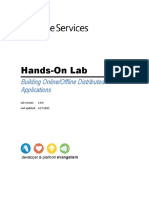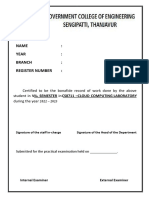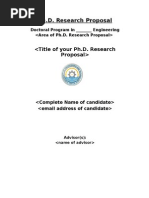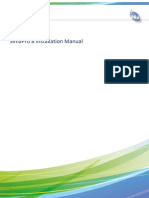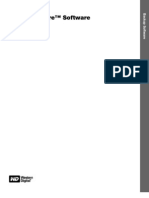Getting Started With The Labview Mobile Module
Getting Started With The Labview Mobile Module
Uploaded by
Engr Nayyer Nayyab MalikCopyright:
Available Formats
Getting Started With The Labview Mobile Module
Getting Started With The Labview Mobile Module
Uploaded by
Engr Nayyer Nayyab MalikOriginal Title
Copyright
Available Formats
Share this document
Did you find this document useful?
Is this content inappropriate?
Copyright:
Available Formats
Getting Started With The Labview Mobile Module
Getting Started With The Labview Mobile Module
Uploaded by
Engr Nayyer Nayyab MalikCopyright:
Available Formats
Getting Started with the LabVIEW Mobile Module
The LabVIEW Mobile Module extends the LabVIEW graphical development environment to Mobile devices so you can create applications that run on Windows Mobile and Pocket PC. You can create portable solutions for a wide spectrum of applications, such as field test systems, remote control and monitoring systems, and portable data acquisition systems. This manual contains installation instructions for additional tools you might need to use with the Mobile Module and a tutorial that shows you how to create a LabVIEW project and build, run, deploy, and debug a Mobile application. Refer to the LabVIEW Mobile Module Readme, available by opening readme_Mobile.html on the installation media, for system requirements and instructions about installing the Mobile Module.
Contents
Installing Additional Tools...................................................................................................................1 Shared Variable Support ..............................................................................................................1 PNG Image Support .....................................................................................................................2 NI-VISA Support .........................................................................................................................2 WIDCOMM Bluetooth DLLs.......................................................................................................2 LabVIEW SMS Client..................................................................................................................2 NI-DAQmx Base..........................................................................................................................3 Windows Mobile Emulators.........................................................................................................3 Tutorial..................................................................................................................................................3 Creating the LabVIEW Project.....................................................................................................4 Creating the Build Specification...................................................................................................7 Building the VI into an Application and Deploying...................................................................10 Closing the Application..............................................................................................................11 Debugging the Application.........................................................................................................11 Related Documentation.......................................................................................................................15
Installing Additional Tools
After installing the Mobile Module, you might need to install additional tools on the target depending on the functionality you need.
Shared Variable Support
To use front panel data binding and Shared Variable nodes in Mobile applications, you must install the latest version of shared variable support on the target. Complete the following steps to install or uninstall support for shared variables on a Mobile target . 1. Connect the device to the host computer using ActiveSync/FTP. 2. Navigate to and run labview\PDA\Utilities\Variables\PocketPC\Setup.exe. Tip You also can right-click the target in the Project Explorer window and select InstallSupport for Shared Variables from the shortcut menu.
PNG Image Support
You must install support for PNG images on the target if the VI contains PNG images on the user interface. Complete the following steps to install or uninstall support for PNG images on a Mobile device using ActiveSync/FTP. 1. Connect the device to the host computer using ActiveSync/FTP. 2. Navigate to and run labview\PDA\Utilities\LVPNG\PocketPC\Setup.exe. Tip You also can right-click the target in the Project Explorer window and select InstallSupport for PNG Images from the shortcut menu.
NI-VISA Support
You must install NI-VISA on the target to use VISA in Mobile applications. If you did not install NI-VISA when you installed the Mobile Module, select StartAll ProgramsNational InstrumentsVISAWindows Mobile Driver Installation. Tip You also can right-click the target in the Project Explorer window and select InstallSupport for NI-VISA from the shortcut menu.
WIDCOMM Bluetooth DLLs
You can use the WIDCOMM Bluetooth DLLs on a Mobile device to run applications that use Bluetooth communication if you do not have the Microsoft Bluetooth driver. Complete the following steps to install the WIDCOMM Bluetooth DLLs. 1. Connect to ActiveSync on the host computer. 2. On the host computer, run labview\PDA\Utilities\Bluetooth\Setup.exe to install the DLLs on the device. Tip You also can right-click the target in the Project Explorer window and select InstallSupport for WIDCOMM Bluetooth from the shortcut menu. Refer to README.txt, located in the labview\PDA\Utilities\Bluetooth directory, for more information about manually installing the WIDCOMM Bluetooth DLLs. Note The Mobile Module supports the WIDCOMM BTW-CE 1.4 or later driver. Do not install the WIDCOMM Bluetooth DLLs if you are using the Microsoft Bluetooth driver or you receive an error when you use the Bluetooth VIs and functions. If your device uses the Broadcom Bluetooth driver, install the LabVIEW WIDCOMM Bluetooth driver by manually copying LVBtw.dll from the labview\PDA\Utilities\Bluetooth directory to the Windows directory. Do not run Setup.exe and do not copy BtCoreIf.dll or BtSdkCE30.dll if they already exist on the device.
LabVIEW SMS Client
You must install and run the LabVIEW SMS Client, which is located in labview\PDA\Utilities\SMS\device\Setup.exe, on the host computer to receive Short Message Service (SMS) messages or to use the Request Make Call VI. The LabVIEW SMS Client notifies the Mobile application if there is an incoming SMS message and stores the incoming message in LVSMSClient.dat, which is located in the \Program Files\National Instruments\labview\SMS directory on the target.
Getting Started with the LabVIEW Mobile Module
ni.com
Complete the following steps to install or uninstall the LabVIEW SMS Client on a Mobile target. 1. Perform a soft reset on the device. Refer to your device documentation for information about performing soft resets. 2. Connect the device to the host computer using ActiveSync. 3. Run Setup.exe on the host computer to install or uninstall the required DLLs. You also can right-click the target in the Project Explorer window and select InstallSupport for SMS Client from the shortcut menu.
NI-DAQmx Base
You can download the latest version of NI-DAQmx Base for use with Mobile devices from the National Instruments Web site. After you complete the NI-DAQmx Base installation, you must copy the driver files to the device. Complete the following steps to install NI-DAQmx Base on the Mobile device. 1. Select StartProgramsNational InstrumentsNI-DAQmx BaseUtilities. 2. Launch the Driver Installation utility that corresponds to the Mobile device. 3. Check the device screen to see if any additional steps are requested, such as replacing an older driver. Refer to the NI-DAQmx Base Readme and the NI-DAQmx Base 3.x Getting Started Guide for more information about NI-DAQmx Base.
Windows Mobile Emulators
Emulators are tools you can use during development to run and test Mobile VIs quickly without having to download the application to the target.
ARM Emulators
If you are using ARM-based emulators, you must install Virtual PC 2007. (Windows Vista) If you want to use emulators on the host computer, you must download the Microsoft Device Emulator 2.0. Download Virtual PC 2007 and the Microsoft Device Emulator 2.0 from the Microsoft Download Center at www.microsoft.com/downloads.
x86 Emulators
(Windows XP) On the host computer, the Mobile Module installs ARM targets, including emulators, for Windows Mobile and Pocket PC. If you need x86 emulator targets, install the following Microsoft eMbedded Visual Tools: Microsoft eMbedded Visual C++ 4.0 Microsoft eMbedded Visual C++ SP 4 or later SDK for Windows Mobile 2003-based Pocket PCs Refer to the National Instruments KnowledgeBase at ni.com/info and enter the Info Code pdaevc for the most recent information about downloading and installing the Microsoft eMbedded Visual Tools.
Tutorial
Use this tutorial to learn how to use the Mobile Project Wizard to create a LabVIEW project and build, run, and debug a Mobile application. The VI in this tutorial simulates a sine wave with configurable offset and frequency values and displays the result in a graph.
National Instruments Corporation
Getting Started with the LabVIEW Mobile Module
Creating the LabVIEW Project
Use LabVIEW projects to group together LabVIEW files and non-LabVIEW files, create build specifications for building a Mobile VI into an application, and deploy the application to the target. You must use a project to build a Mobile VI into an application. Using the Mobile Project Wizard, complete the following steps to create a LabVIEW project, add the target, and add an existing VI to the project. 1. Launch LabVIEW. In the Getting Started window, select Mobile Project from the Targets pull-down menu. Click the Go button to launch the Mobile Project Wizard. 2. Define the project information as shown in Figure 1. a. Select New Mobile project, import VI from the Project type pull-down menu to create the LabVIEW project using an existing VI. Tip The blank VI project type creates a project with a new Mobile template VI rather than importing an existing VI. b. Specify a project name and the location where you want to save the project and the VI in the Project location text box. Save the project to a location other than the default location so you do not overwrite the shipping example with your changes. The default project name is Untitled project.lvproj. For this tutorial, name the project Mobile Tutorial.lvproj in the Project location text box. Click the Browse button next to the VI path text box and navigate to labview\examples\ WindowsMobile\tutorial\Mobile Tutorial.vi to select the VI to import. Click the OK button to add the VI to the project you are creating.
c.
Getting Started with the LabVIEW Mobile Module
ni.com
Figure 1. Defining the Project Information
3. 4.
Click the Next button. Select Windows Mobile 5.0 Pocket PC Emulator from the Device type pull-down menu, as shown in Figure 2.
National Instruments Corporation
Getting Started with the LabVIEW Mobile Module
Figure 2. Selecting the Target
Note You might see additional targets for Windows Mobile or Pocket PC if you configure additional devices through the Microsoft Device Emulator Manager. 5. 6. Click the Next button. Click the Finish button. Because the Create a build specification checkbox contains a checkmark, as shown in Figure 3, the Mobile Build Specification Properties dialog box opens. Refer to the Creating the Build Specification section for more information about creating a build specification.
Getting Started with the LabVIEW Mobile Module
ni.com
Figure 3. Previewing the Project
Creating the Build Specification
Build specifications contain the build settings and code generation options to use when you build a Mobile VI into an application. You can create the build specification when you create a project or wait until you are ready to build the application. You must create a build specification before you can build a Mobile VI into an application. You can have multiple build specifications for the same target. For example, you might want one build specification that generates debugging information and another build specification that does not generate this extra information. Note This tutorial creates the build specification through the Mobile Project Wizard. You also can create a build specification at any time by right-clicking Build Specifications under the target in the Project Explorer window and selecting NewMobile Application (EXE) from the shortcut menu. Complete the following steps to create a Mobile build specification. 1. Define the settings for the Mobile application, as shown in Figure 4. a. Enter Mobile Tutorial in the Build specification name text box. This is the name that appears under Build Specifications in the Project Explorer window.
National Instruments Corporation
Getting Started with the LabVIEW Mobile Module
b.
c. d.
(Optional) By default, the name of the application is the same as the top-level VI. If you do not want to use the top-level VI name for the application name, remove the checkmark from the Same as top-level VI checkbox and enter a name in the Target filename text box. Browse to and select the destination directory for the application on the host computer, which is where LabVIEW saves the .exe, in the Destination directory text box. Enter the destination directory for the application on the target in the Remote path for target application text box.
Figure 4. Defining the Application Information
Note Although it is common to use the same name for the VI, application, and build specification, you are not required to do so. 2. 3. 4. (Optional) Click the Help button to open the LabVIEW Help and read a description of each build setting. Select the Device Information category to view which target and processor this build specification applies to. Select the Source Files category to select the source files to include when you build the VI into an application. When you use the Mobile Project Wizard to create a build specification, LabVIEW automatically uses the VI you import as the top-level VI. When you create build specifications outside of the wizard, you must manually select the top-level VI and click the blue arrow button
Getting Started with the LabVIEW Mobile Module
ni.com
to move the VI to the Top-level VI text box, as shown in Figure 5. Mobile applications can have only one top-level VI.
Figure 5. Selecting the Source Files
Note The Source File Settings and Machine Aliases categories are not used in this tutorial. You use the Source File Settings page to view and set VI-level code generation options. You use the Machine Aliases page to overwrite the default IP address of a target hosting shared variables so you can move the shared variables to a different host without rebuilding the application. Refer to the Using Shared Variables (Mobile Module) topic in the LabVIEW Help for more information about using shared variables. 5. 6. Select the Generated Files category to view the filenames and paths to the files the Mobile Module generates when you build the VI into an application. Click the OK button. The build specification you just created appears in the Project Explorer window under the Mobile target, as shown in Figure 6.
National Instruments Corporation
Getting Started with the LabVIEW Mobile Module
Figure 6. Project Explorer Window
7.
Select FileSave Project in the Project Explorer window to save the project. LabVIEW saves any build specifications with the project.
Building the VI into an Application and Deploying
After you develop the VI on the host computer, you build the VI into an executable application that you can run on a target. Select one of the options in the Using the Shortcut Menu section or the Using the Run Button section of this manual to build, deploy, and run the application. Click the Run button in the application on the target to start simulating the sine wave. Note ARM emulators for Windows Mobile require a few minutes to load the OS before you see the application running on the emulator target.
Using the Shortcut Menu
Right-click the build specification in the Project Explorer window and select one of the following options from the shortcut menu: DeployBuilds the VI into an application, if necessary, and deploys the application to the target. This option does not run the application automatically. RunBuilds the VI into an application, if necessary; deploys the application to the target; and runs the application automatically.
Getting Started with the LabVIEW Mobile Module
10
ni.com
BuildBuilds the VI into an application. This option does not deploy or run the application automatically. Note An Application Builder Information dialog box may appear when you deploy, run, build or debug the application. By default, the Application Builder configures new build specifications to include compiler optimizations that optimize the run-time performance of your build application. However, if the target for your build specification does not support SSE2 instructions, you must remove the checkmark from the Enable SSE2 optimization checkbox on the Advanced page of the Properties dialog box for the relevant build specification. For more information about enabling and disabling SSE2 optimizations, refer to the Verifying That Target Hardware Supports SSE2 Instructions topic in the LabVIEW Help.
Using the Run Button
When you run a VI under the Mobile target in the Project Explorer window, the Run button behaves differently from when you run a VI under My Computer in the Project Explorer window: If you want to build, deploy, and runClick the Run button in a VI to build the VI into an application, deploy the application to the target, and run the application on the target. If you want to build without deploying or runningPress the <Ctrl> key while you click the Run button in a VI to build the VI into an application without deploying or running the application. Note LabVIEW prompts you to create a build specification if you do not have an existing build specification for the VI. If you have multiple build specifications, LabVIEW prompts you to select a build specification in the Select a Build Specification dialog box. Alternatively, you can specify a default build specification by right-clicking a build specification in the Project Explorer window and selecting Set as Default from the shortcut menu. LabVIEW indicates the default build specification with a green square around the build specification glyph in the Project Explorer window.
Closing the Application
Tap the Exit button in the application on the Mobile target to close the application.
Debugging the Application
You must create a build specification that enables debugging before you can debug a Mobile application. Enabling debugging generates extra debugging information and can significantly increase the size of the application. When LabVIEW on the host computer connects to the Mobile target, the application runs on the target. The front panel is fully functional on the target. However, the front panel controls have no effect on the application, and the indicators in the VI on the host computer do not reflect the execution of the application on the target. The block diagram acts as a conduit between the application running on the target and the VI running on the host computer, where you can probe signals, set breakpoints, and step through code as you do in any other VI. Tip You can modify an existing build specification by double-clicking the build specification in the Project Explorer window or right-clicking the build specification and selecting Properties from the shortcut menu. This tutorial creates a second build specification for debugging.
National Instruments Corporation
11
Getting Started with the LabVIEW Mobile Module
Creating a Debugging Build Specification
Complete the following steps to create a debugging build specification. 1. Right-click Build Specifications under the Mobile target and select NewMobile Application (EXE) from the shortcut menu to open the Mobile Build Specification Properties dialog box. 2. Enter (Debug) Mobile Tutorial in the Build specification name text box. 3. Remove the checkmark from the Same as top-level VI checkbox so you can change the application name. 4. Enter (Debug) Mobile Tutorial.exe in the Target filename text box. 5. Place a checkmark in the Enable debugging checkbox to generate debugging information when you build the VI into an application, as shown in Figure 7.
Figure 7. Creating the Debugging Build Specification
6.
7.
Select Source Files from the Category list and select Mobile Tutorial.vi in the Project Files list. Click the blue right arrow button to move the VI from the Project Files list to the Top-level VI text box. Click the OK button. The build specification you just created appears in the Project Explorer window, as shown in Figure 8.
Getting Started with the LabVIEW Mobile Module
12
ni.com
Figure 8. Two Build Specifications in the Project Explorer Window
Adding a Probe to the VI
Probes display information about the data that passes through a wire. As you interact with the application on the target, you can see the data passing through the wire in the corresponding VI on the host computer. Complete the following steps to add a probe to the Mobile Tutorial VI. 1. Select WindowShow Block Diagram in the VI to open the block diagram if it is not visible. Tip Double-click the VI in the Project Explorer window to open the VI if the VI is not already open. 2. Right-click the wire connecting the Frequency control to the For Loop and select Probe from the shortcut menu. A floating Probe Watch Window appears when you create a probe. LabVIEW numbers the probes automatically and displays the same number in a glyph on the wire you probe, as shown in 9.
National Instruments Corporation
13
Getting Started with the LabVIEW Mobile Module
Figure 9. Adding a Probe to the Block Diagram
Deploying and Debugging a Mobile Application
You must use the debugging build specification to deploy the application, which contains debugging information, to the target before the probe in the VI on the host computer can update the values passing through the wire. Complete the following steps to deploy and debug the Mobile application. 1. Right-click the debugging build specification you want to build and deploy and select Debug from the shortcut menu. Save any VIs if prompted.
Getting Started with the LabVIEW Mobile Module
14
ni.com
LabVIEW builds the VI into an application, deploys the application to the target, and runs the application on the target as shown in Figure 10. A new instance of the emulator opens each time you build and deploy an application.
Figure 10. Running the Application on the Emulator
2. 3.
Click the Run button in the application on the target. Move the Frequency slider in the application running on the target and click the Run button again. The value in the Probe Watch Window on the block diagram updates as you move the slider in the application on the target. Note Any changes you make on the front panel of the Mobile VI on the host computer have no effect on the application running on the target.
4.
Click the Exit button in the application on the target to stop the application and end the debugging session.
Related Documentation
LabVIEW includes documentation for new and experienced LabVIEW users. The following documents contain information that you might find helpful as you use the Mobile Module: LabVIEW HelpRefer to the LabVIEW Help, available by selecting HelpLabVIEW Help in LabVIEW, for information about LabVIEW programming concepts, step-by-step instructions for
National Instruments Corporation
15
Getting Started with the LabVIEW Mobile Module
using LabVIEW, and reference information about LabVIEW VIs, functions, palettes, menus, and tools. Refer to the Mobile Module book on the Contents tab of the LabVIEW Help for information specific to the Mobile Module and Mobile applications. The LabVIEW Help uses (Mobile) in the index to indicate Mobile-specific topics. LabVIEW Mobile Module ReadmeRefer to the LabVIEW Mobile Module Readme, available by selecting StartAll ProgramsNational InstrumentsLabVIEWReadme and opening readme_Mobile.html, for last-minute information and known issues. Mobile Module ExamplesUse the Mobile Module examples to learn how to use certain VIs and functions as well as a starting point for developing your own Mobile VIs and applications. You can modify an example to fit an application, or you can copy and paste from one or more examples into a VI that you create. Browse or search the example VIs with the NI Example Finder by selecting HelpFind Examples. NI-DAQmx Base 3.x Getting Started Guide NI-DAQmx Base Readme Documentation for your device. LabVIEW PDFsIn addition to this document, the Getting Started with LabVIEW manual, LabVIEW Quick Reference Card, LabVIEW Release Notes, and LabVIEW Upgrade Notes are available as PDFs by selecting StartAll ProgramsNational InstrumentsLabVIEWLabVIEW Manuals. Note You must have Adobe Reader installed to view the PDFs. Refer to the Adobe Systems Incorporated Web site at www.adobe.com to download Adobe Reader. Refer to the National Instruments Product Manuals Library at ni.com/manuals for updated documentation resources.
LabVIEW, National Instruments, NI, ni.com, the National Instruments corporate logo, and the Eagle logo are trademarks of National Instruments Corporation. Refer to the Trademark Information section at ni.com/trademarks for other National Instruments trademarks. Other product and company names mentioned herein are trademarks or trade names of their respective companies. For patents covering National Instruments products/technology, refer to the appropriate location: HelpPatents in your software, the patents.txt file on your media, or the National Instruments Patent Notice at ni.com/patents. Refer to the Export Compliance Information at ni.com/legal/export-compliance for the National Instruments global trade compliance policy and how to obtain relevant HTS codes, ECCNs, and other import/export data. 371296F-01
Jun11
20032011 National Instruments Corporation. All rights reserved.
You might also like
- QR 0633 Economy 23B 02:25: Boarding PassNo ratings yetQR 0633 Economy 23B 02:25: Boarding Pass2 pages
- Getting Started With The Labview Mobile ModuleNo ratings yetGetting Started With The Labview Mobile Module27 pages
- Getting Started With The Labview Pda ModuleNo ratings yetGetting Started With The Labview Pda Module38 pages
- Sup Tutorial Windowsmobile Native Application DevelopmentNo ratings yetSup Tutorial Windowsmobile Native Application Development38 pages
- Samsung Mobile Widget Development Guide 1.0.1.20090925No ratings yetSamsung Mobile Widget Development Guide 1.0.1.2009092539 pages
- NetBeans Java ME CDC Development Quick Start GuideNo ratings yetNetBeans Java ME CDC Development Quick Start Guide5 pages
- Sup Tutorial Blackberry Native Application DevelopmentNo ratings yetSup Tutorial Blackberry Native Application Development32 pages
- Windows Mobile Application Development: (Part 1)No ratings yetWindows Mobile Application Development: (Part 1)8 pages
- Configuring Android Application Development EnvironmentNo ratings yetConfiguring Android Application Development Environment19 pages
- Step-by-Step Guide To Installing Flutter and Dart On Windows - by Blup - MediumNo ratings yetStep-by-Step Guide To Installing Flutter and Dart On Windows - by Blup - Medium25 pages
- Labview Pda Module Release Notes: © 2003 National Instruments Corp. All Rights Reserved. Printed in IrelandNo ratings yetLabview Pda Module Release Notes: © 2003 National Instruments Corp. All Rights Reserved. Printed in Ireland14 pages
- Xilinx Vivado Webpack Download and Installation Tool Guide For EECS31L Fall 2016No ratings yetXilinx Vivado Webpack Download and Installation Tool Guide For EECS31L Fall 20168 pages
- Hands-On Lab: Building Online/Offline Distributed ApplicationsNo ratings yetHands-On Lab: Building Online/Offline Distributed Applications45 pages
- Remotely Debugging Executables in LabVIEW - National InstrumentsNo ratings yetRemotely Debugging Executables in LabVIEW - National Instruments5 pages
- Get In. Stand Out.: We Can Help You Build Your First Windows Phone App, and Be Part of The App RevolutionNo ratings yetGet In. Stand Out.: We Can Help You Build Your First Windows Phone App, and Be Part of The App Revolution7 pages
- Smartphone Development Tutorial: CS 160, March 7, 2006No ratings yetSmartphone Development Tutorial: CS 160, March 7, 20065 pages
- IDCLOUD - VCloud Director User Guide v1.0No ratings yetIDCLOUD - VCloud Director User Guide v1.020 pages
- Mobile Application Development (Android)No ratings yetMobile Application Development (Android)665 pages
- Samsung Mobile Widget Development Guide 1-3-1No ratings yetSamsung Mobile Widget Development Guide 1-3-169 pages
- Freelance Quickstart FAQ 3BDD015139 Rev ANo ratings yetFreelance Quickstart FAQ 3BDD015139 Rev A12 pages
- Javaone Hands-On Lab: Lab-6400 Create Your Own Mobile GameNo ratings yetJavaone Hands-On Lab: Lab-6400 Create Your Own Mobile Game35 pages
- How To Install NI LabVIEW Student EditionNo ratings yetHow To Install NI LabVIEW Student Edition5 pages
- Using The DAQ Assistant in Measurement Studio: TutorialNo ratings yetUsing The DAQ Assistant in Measurement Studio: Tutorial4 pages
- Evaluation of Some Android Emulators and Installation of Android OS on Virtualbox and VMwareFrom EverandEvaluation of Some Android Emulators and Installation of Android OS on Virtualbox and VMwareNo ratings yet
- Windows Application Development with Visual Studio: from Basics to AdvancedFrom EverandWindows Application Development with Visual Studio: from Basics to AdvancedNo ratings yet
- Software Suite: Revolutionizing Computer Vision with the Ultimate Software SuiteFrom EverandSoftware Suite: Revolutionizing Computer Vision with the Ultimate Software SuiteNo ratings yet
- Agenda Item No. 5: Progress of Enrolled PHD ScholarsNo ratings yetAgenda Item No. 5: Progress of Enrolled PHD Scholars1 page
- Mechanical Engineering: Sr. No. Core Areas PercentageNo ratings yetMechanical Engineering: Sr. No. Core Areas Percentage1 page
- Computer-Networks - Introduction Computer NetworkingNo ratings yetComputer-Networks - Introduction Computer Networking23 pages
- An Integrated Low Power Buck Converter With A Comparator Controlled Low-Side SwitchNo ratings yetAn Integrated Low Power Buck Converter With A Comparator Controlled Low-Side Switch4 pages
- Genmon V2.0: Programmer'S Reference ManualNo ratings yetGenmon V2.0: Programmer'S Reference Manual39 pages
- Express Deployment Tool User Guide: For Windows Version 1903 EDT Version 3.1905No ratings yetExpress Deployment Tool User Guide: For Windows Version 1903 EDT Version 3.190547 pages
- Documentation - WindowsAgent - OCS Inventory NGNo ratings yetDocumentation - WindowsAgent - OCS Inventory NG20 pages
- How To Disable and Turn Off UAC in Windows 7 My Digital LifeNo ratings yetHow To Disable and Turn Off UAC in Windows 7 My Digital Life8 pages
- Cracking Your Software From Trial VertionNo ratings yetCracking Your Software From Trial Vertion12 pages
- Activity 2-2.2: Exploring Active Directory Container ObjectsNo ratings yetActivity 2-2.2: Exploring Active Directory Container Objects11 pages
- S32 Design Studio 3.1: NXP SemiconductorsNo ratings yetS32 Design Studio 3.1: NXP Semiconductors9 pages
- How To Keep Your Free VPS Running, Mining After Closing PuttyNo ratings yetHow To Keep Your Free VPS Running, Mining After Closing Putty2 pages
- 252 SiPass Int MP2 65 RelNotes A-100029-1 enNo ratings yet252 SiPass Int MP2 65 RelNotes A-100029-1 en30 pages
- Jeevanpramaan Jharkhand Installation Guide: 1. System RequirementsNo ratings yetJeevanpramaan Jharkhand Installation Guide: 1. System Requirements10 pages
- Android For Beginners. Developing Apps Using Android StudioFrom EverandAndroid For Beginners. Developing Apps Using Android Studio
- Sup Tutorial Windowsmobile Native Application DevelopmentSup Tutorial Windowsmobile Native Application Development
- Samsung Mobile Widget Development Guide 1.0.1.20090925Samsung Mobile Widget Development Guide 1.0.1.20090925
- NetBeans Java ME CDC Development Quick Start GuideNetBeans Java ME CDC Development Quick Start Guide
- Sup Tutorial Blackberry Native Application DevelopmentSup Tutorial Blackberry Native Application Development
- Configuring Android Application Development EnvironmentConfiguring Android Application Development Environment
- Step-by-Step Guide To Installing Flutter and Dart On Windows - by Blup - MediumStep-by-Step Guide To Installing Flutter and Dart On Windows - by Blup - Medium
- Labview Pda Module Release Notes: © 2003 National Instruments Corp. All Rights Reserved. Printed in IrelandLabview Pda Module Release Notes: © 2003 National Instruments Corp. All Rights Reserved. Printed in Ireland
- Xilinx Vivado Webpack Download and Installation Tool Guide For EECS31L Fall 2016Xilinx Vivado Webpack Download and Installation Tool Guide For EECS31L Fall 2016
- Hands-On Lab: Building Online/Offline Distributed ApplicationsHands-On Lab: Building Online/Offline Distributed Applications
- Remotely Debugging Executables in LabVIEW - National InstrumentsRemotely Debugging Executables in LabVIEW - National Instruments
- Get In. Stand Out.: We Can Help You Build Your First Windows Phone App, and Be Part of The App RevolutionGet In. Stand Out.: We Can Help You Build Your First Windows Phone App, and Be Part of The App Revolution
- Smartphone Development Tutorial: CS 160, March 7, 2006Smartphone Development Tutorial: CS 160, March 7, 2006
- Javaone Hands-On Lab: Lab-6400 Create Your Own Mobile GameJavaone Hands-On Lab: Lab-6400 Create Your Own Mobile Game
- Using The DAQ Assistant in Measurement Studio: TutorialUsing The DAQ Assistant in Measurement Studio: Tutorial
- Evaluation of Some Android Emulators and Installation of Android OS on Virtualbox and VMwareFrom EverandEvaluation of Some Android Emulators and Installation of Android OS on Virtualbox and VMware
- Application Layering with VMware App VolumesFrom EverandApplication Layering with VMware App Volumes
- Windows Application Development with Visual Studio: from Basics to AdvancedFrom EverandWindows Application Development with Visual Studio: from Basics to Advanced
- Software Suite: Revolutionizing Computer Vision with the Ultimate Software SuiteFrom EverandSoftware Suite: Revolutionizing Computer Vision with the Ultimate Software Suite
- Beginning Mobile Application Development in the CloudFrom EverandBeginning Mobile Application Development in the Cloud
- Agenda Item No. 5: Progress of Enrolled PHD ScholarsAgenda Item No. 5: Progress of Enrolled PHD Scholars
- Mechanical Engineering: Sr. No. Core Areas PercentageMechanical Engineering: Sr. No. Core Areas Percentage
- Computer-Networks - Introduction Computer NetworkingComputer-Networks - Introduction Computer Networking
- An Integrated Low Power Buck Converter With A Comparator Controlled Low-Side SwitchAn Integrated Low Power Buck Converter With A Comparator Controlled Low-Side Switch
- Express Deployment Tool User Guide: For Windows Version 1903 EDT Version 3.1905Express Deployment Tool User Guide: For Windows Version 1903 EDT Version 3.1905
- How To Disable and Turn Off UAC in Windows 7 My Digital LifeHow To Disable and Turn Off UAC in Windows 7 My Digital Life
- Activity 2-2.2: Exploring Active Directory Container ObjectsActivity 2-2.2: Exploring Active Directory Container Objects
- How To Keep Your Free VPS Running, Mining After Closing PuttyHow To Keep Your Free VPS Running, Mining After Closing Putty
- Jeevanpramaan Jharkhand Installation Guide: 1. System RequirementsJeevanpramaan Jharkhand Installation Guide: 1. System Requirements