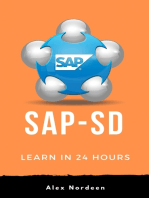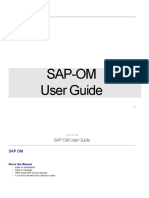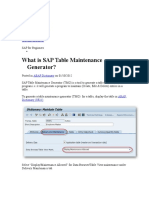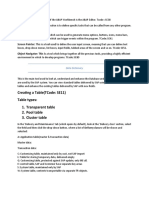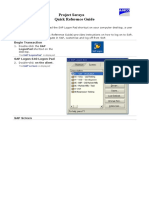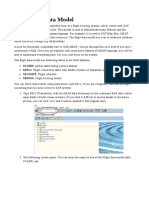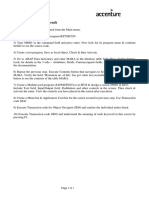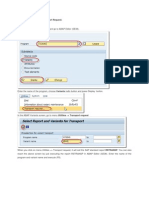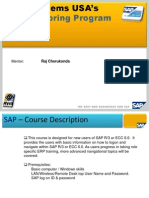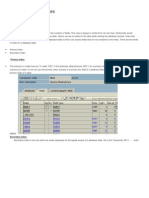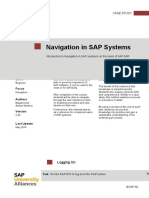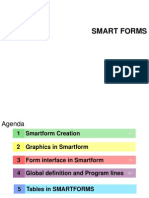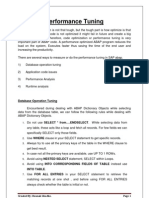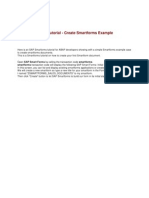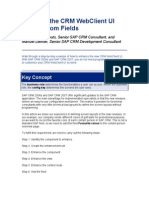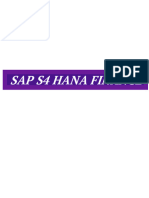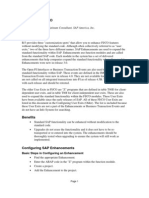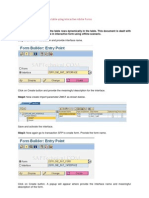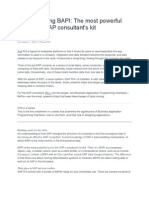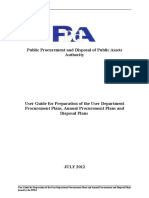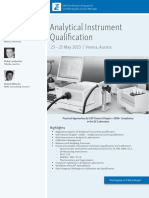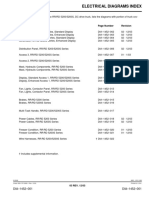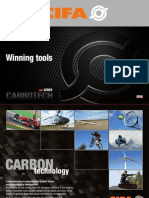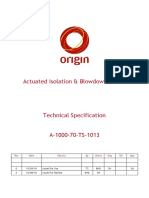ABAP Dictionary: Can We Create A Transaction Code For Table Maintenance Generator?
ABAP Dictionary: Can We Create A Transaction Code For Table Maintenance Generator?
Uploaded by
bharath_sajjaCopyright:
Available Formats
ABAP Dictionary: Can We Create A Transaction Code For Table Maintenance Generator?
ABAP Dictionary: Can We Create A Transaction Code For Table Maintenance Generator?
Uploaded by
bharath_sajjaOriginal Title
Copyright
Available Formats
Share this document
Did you find this document useful?
Is this content inappropriate?
Copyright:
Available Formats
ABAP Dictionary: Can We Create A Transaction Code For Table Maintenance Generator?
ABAP Dictionary: Can We Create A Transaction Code For Table Maintenance Generator?
Uploaded by
bharath_sajjaCopyright:
Available Formats
ABAP Dictionary
Can We Create a Transaction Code for Table Maintenance Generator? Yes. we can create a tcode for table maintenance generator (TMG) using parameter transaction option. What is SAP Table Maintenance Generator? SAP Table Maintenance Generator (TMG) is a tool to generate a table maintenance program i.e. it will generate a program to maintain (Create, Edit & Delete) entries in a table. How to Create Secondary Index on SAP Table? Secondary index will be created to avoid performance issues while accessing data from a table using non-key fields in the selection criteria. How to create a SAP parameter ID? SAP parameters are used to store values in user-specific global SAP memory. SAP memory allows you to pass these values between programs. How to check whether a SAP table has a text table? First of all what is a text table? Text table is a table which contains descriptions in several languages for each key in the main table.
Can We Create a Transaction Code for Table Maintenance Generator?
To create a transaction code for Table Maintenance Generator (TMG), go to transaction code SE93.
Enter the name of the t-code to be created and press CREATE.
In the pop-up enter short description for the new t-code, Select the Transaction with parameters radio button and press continue.
In the create parameter transaction screen, Enter SM30 for transaction and check the Skip initial screen checkbox. Now add the following parameters using the insert new row button. NAME OF SCREEN FIELD VIEWNAME ZEMPL VALUE
UPDATE
Another way of creating a t-code for TMG is just create a REPORT program and call the function module VIEW_MAINTENANCE_CALL by passing view name and action as parameters. Then create a t-code for the report program.
With the parameter ACTION, you can specify the processing action to be performed. Possible actions are: ACTION DESCRIPTION S U T Display Change Transport
What is SAP Table Maintenance Generator?
To generate a table maintenance generator (TMG) for a table, display the table in ABAP Dictionary (SE11).
Select Display/Maintenance Allowed for Data Browser/Table View maintenance under Delivery Maintenance tab.
Go to Menu Utilities > Table Maintenance Generator.
Enter the proper authorization group (&NC& is without any authorization) and function group. If the entered function group does not exist, it will create a new function group to store the dialog modules of TMG. Select one step for Maintenance type and click on Find Screen Numbers on application toolbar.
Select Propose screen numbers and click on continue.
The screen number for overview screen will be automatically populated. Now click on CREATE icon on application toolbar.
Assign TMG and function group to proper package and save.
Table maintenance program is created with the above message in the status bar. Now to maintain entries in the table, go to Maintain Table Views (SM30).
In SM30 enter table name and click on maintain.
Click on New Entries button on application toolbar to maintain new entries in the table.
How to Create Secondary Index on SAP Table?
To create a secondary index on SAP table, display the table in ABAP dictionary (SE11).
We shall create a secondary index on non-key field i.e. Name. Click on Indexes button on application toolbar.
Select Yes in the popup window.
Enter index name and press continue.
Enter description for the index and index
fields i.e. MANDT and NAME. Do not forget to enter MANDT as the first index field if
it is a client dependent table. Save and activate the index.
How to create a Foreign Key in SAP table?
The purpose of the foreign key is to validate the data that is being entered into a table by checking entries in a check table. Foreign keys are checked by the front end user interface only and it is not checked if you issue a direct a SQL statement to update the database. Follow the steps given below to create a foreign key in SAP table. Step 1: Open the table in Data Dictionary (SE11) for which you want to create a foreign key. Select the field for which you want to create the foreign key and press Foreign Keys button.
Step 2: In the popup window enter the check table name and press Generate proposal button.
Step 3: The system proposes the foreign key relation based on the domain. Check that the foreign key relationship proposed by the system is correct and press copy.
Foreign key is created, now save and activate the table. To check the foreign key go to menu path Utilities->Table Contents->Create Entries.
Try to create an entry in Zemployee table with Department ID that is not there in the Department table. Enter the values and try to save the entry.
Observe the error message in the status bar. The user interface does the foreign key validation before creating the entries.\
How to create a SAP parameter ID?
SAP parameters are used to store values in user-specific global SAP memory. SAP memory allows you to pass these values between programs. ABAP programs can access the parameters using the SET PARAMETER and GET PARAMETER statements. Follow the steps given below to create a SAP parameter ID. Step 1: Go to SM30, enter TPARA in Table/View field and press Maintain.
Step 2: Enter the name of the Parameter ID to be created and press enter.
Step 3: Enter the description for the Parameter ID and save it.
How to check whether a SAP table has a text table?
First of all what is a text table? Text table is a table which contains descriptions in several languages for each key in the main table. The key of a text table always contains the key of main table along with a language key field(SPRAS). To check whether a table has a text table, display the table in data dictionary(SE11).
Use the menu path GOTO->Text Table.
If the table has a text table, then the text table will be displayed in the same session else a proper message will be displayed in the status bar.
You might also like
- Complete Dictionary ObjectsDocument96 pagesComplete Dictionary ObjectsVenkatesh Chowdary AmaraneniNo ratings yet
- Sap HR Om User ManualDocument66 pagesSap HR Om User ManualGowrisankar100% (1)
- Awwa C104Document15 pagesAwwa C104AdriánOrtizNo ratings yet
- DAPv9d Mac2011Document36 pagesDAPv9d Mac2011AbhishekKumarNo ratings yet
- Elnet LTE UserManualDocument21 pagesElnet LTE UserManualCristobal MUñoz Sepulveda100% (1)
- ABAP Workbench: How To Bookmark The T-Codes in SAP Easy Access?Document13 pagesABAP Workbench: How To Bookmark The T-Codes in SAP Easy Access?bharath_sajjaNo ratings yet
- Saphub: What Is Sap Table Maintenance Generator?Document5 pagesSaphub: What Is Sap Table Maintenance Generator?Karthik RamNo ratings yet
- What Are Data Elements and Domains?Document14 pagesWhat Are Data Elements and Domains?KIRANNo ratings yet
- TABLE, BAPI - BDC NoteDocument69 pagesTABLE, BAPI - BDC NotesurvisureshNo ratings yet
- Adjust The Variants and SE38 To Run Any ABAP ProgramDocument11 pagesAdjust The Variants and SE38 To Run Any ABAP ProgramPILLINAGARAJUNo ratings yet
- ABAP Class02Document30 pagesABAP Class02Praveen BharathiNo ratings yet
- ABAP Data DictionaryDocument21 pagesABAP Data DictionaryRatnakar100% (1)
- SAP Navigation GuideDocument69 pagesSAP Navigation GuidersholdingsNo ratings yet
- Sap Navigation GuideDocument12 pagesSap Navigation GuidenijojacobNo ratings yet
- 16 - Intro To ABAP ExercisesDocument43 pages16 - Intro To ABAP ExercisesDhanush KumarNo ratings yet
- Sap Data DictionaryDocument17 pagesSap Data Dictionaryidrees aliNo ratings yet
- Winshuttle VA01 StepbyStepGuide PDFDocument13 pagesWinshuttle VA01 StepbyStepGuide PDFanilkumar_1202No ratings yet
- Module Pool ProgrammingDocument123 pagesModule Pool ProgrammingMd AthaurNo ratings yet
- Abap DictinaryDocument2 pagesAbap DictinaryPoovarasan RajaNo ratings yet
- Creating A Table (Tcode: Se11) Table Types: 1. Transparent Table 2. Pool Table 3. Cluster TableDocument3 pagesCreating A Table (Tcode: Se11) Table Types: 1. Transparent Table 2. Pool Table 3. Cluster TableJaitheradeviNo ratings yet
- 001 - QRG SAP NavigationDocument13 pages001 - QRG SAP NavigationElizabeth Perey Dimapilis-TejoNo ratings yet
- Dlver Sap Flight Data ModelDocument6 pagesDlver Sap Flight Data ModelElRincon De Mis RecuerdosNo ratings yet
- Winshuttle CS01 StepbyStepGuideDocument11 pagesWinshuttle CS01 StepbyStepGuideprsiva2420034066No ratings yet
- 1 - Introduction To ABAPDocument16 pages1 - Introduction To ABAPIonut MartinasNo ratings yet
- TP - SAP Flight Data ModelDocument5 pagesTP - SAP Flight Data ModelMohamed CherrakNo ratings yet
- VA01 StepbyStepGuideDocument13 pagesVA01 StepbyStepGuidesaisuni.mNo ratings yet
- Selection-Screen ABAPDocument39 pagesSelection-Screen ABAPRaqib HasanNo ratings yet
- ABAP Workbench Exercise PDFDocument1 pageABAP Workbench Exercise PDFDhivya SekharNo ratings yet
- Ilogic Notes PDFDocument321 pagesIlogic Notes PDFAkshay P SNo ratings yet
- Steps To Create Transport RequestDocument7 pagesSteps To Create Transport RequestSaurabh Wadhwa100% (1)
- SCM-APO - Basics and NavigationDocument32 pagesSCM-APO - Basics and Navigationshipra177No ratings yet
- Business Information Systems - SAP ERP Practice IntroDocument25 pagesBusiness Information Systems - SAP ERP Practice Intromicimig954No ratings yet
- SAP NavigationDocument28 pagesSAP NavigationUnoShankarNo ratings yet
- Sap-Fi NavigationDocument34 pagesSap-Fi NavigationChandrashekar HalleppagolNo ratings yet
- Indexing in SAP TablesDocument6 pagesIndexing in SAP TableszafarwkhanNo ratings yet
- Intro ERP Using GBI Navigation Course (A4) en v2.30Document17 pagesIntro ERP Using GBI Navigation Course (A4) en v2.30Asmin Andi TanaNo ratings yet
- Smart Forms Step by StepDocument32 pagesSmart Forms Step by StepBoraco100% (1)
- 1.SAP SAP Getting Started enDocument39 pages1.SAP SAP Getting Started enJeongsoo LeeNo ratings yet
- How To A Create TableDocument24 pagesHow To A Create Tablebhuvan9032No ratings yet
- Extract Programming ConventionsDocument4 pagesExtract Programming Conventionsolecosas4273No ratings yet
- Smartforms Programming Step by StepDocument32 pagesSmartforms Programming Step by Stepanon_197511880% (1)
- Sapuniversity - Eu-How To Extend Vendor or Customer Master Data With SAP Enhancement SpotsDocument11 pagesSapuniversity - Eu-How To Extend Vendor or Customer Master Data With SAP Enhancement SpotsmsabidouNo ratings yet
- Performance TunningDocument4 pagesPerformance TunningSrinivas Reddy MoraNo ratings yet
- SAP ABAP Interview Questions and AnswersDocument18 pagesSAP ABAP Interview Questions and AnswersPreethi PushparajNo ratings yet
- mODULE POOLDocument25 pagesmODULE POOLMoisés João100% (1)
- Winshuttle MM01 StepbyStepGuideDocument13 pagesWinshuttle MM01 StepbyStepGuideSatish BeeraNo ratings yet
- Module Pool Programming: by - Sudhir KumarDocument106 pagesModule Pool Programming: by - Sudhir KumarPradipta MohantyNo ratings yet
- First Abap PRM 4Document7 pagesFirst Abap PRM 4Vikram BigamudreNo ratings yet
- The Home of Sap R3 Abap Abap Utilities: Erpgenie Menu Consultant Corner Client Corner Erp Related MenuDocument10 pagesThe Home of Sap R3 Abap Abap Utilities: Erpgenie Menu Consultant Corner Client Corner Erp Related MenuRavindra DeokuleNo ratings yet
- Smart FormDocument12 pagesSmart Formmithun007reddyNo ratings yet
- Microsoft Word - Enhance The CRM WebClient UI With Custom Fields2Document21 pagesMicrosoft Word - Enhance The CRM WebClient UI With Custom Fields2Peter Van AlphenNo ratings yet
- Introduction To Cpu SimulatorDocument8 pagesIntroduction To Cpu SimulatorOvide Abu Hury El-AinNo ratings yet
- Phase IV - Production - MasterDocument177 pagesPhase IV - Production - MasterAshish BooraNo ratings yet
- SAP Table Maintenance Generator: Contents (Open Link With CTRL + Click)Document8 pagesSAP Table Maintenance Generator: Contents (Open Link With CTRL + Click)Venkata SatyasubrahmanyamNo ratings yet
- 13 ABAP Data Dictionary ExercisesDocument25 pages13 ABAP Data Dictionary ExercisesDineshkumar Akula100% (3)
- Sap QueryDocument30 pagesSap QueryCrR9 TechnoloGies100% (1)
- Logging in and Passwords: Sap Setup and Navigation Page 1 of 16Document16 pagesLogging in and Passwords: Sap Setup and Navigation Page 1 of 16FMontalvaoNo ratings yet
- SAP User Exit RelatedDocument24 pagesSAP User Exit RelatedSaroshNo ratings yet
- User Exits in FicoDocument20 pagesUser Exits in Ficonaveens9No ratings yet
- SQL Server Functions and tutorials 50 examplesFrom EverandSQL Server Functions and tutorials 50 examplesRating: 1 out of 5 stars1/5 (1)
- Adding Rows Dynamically in A Table Using Interactive Adobe FormsDocument5 pagesAdding Rows Dynamically in A Table Using Interactive Adobe Formsbharath_sajjaNo ratings yet
- Adobe FormsDocument6 pagesAdobe Formsbharath_sajjaNo ratings yet
- Keyboard Shortcuts: Tabs and WindowsDocument5 pagesKeyboard Shortcuts: Tabs and Windowsbharath_sajjaNo ratings yet
- How To Debug A Completed SAP Background JobDocument4 pagesHow To Debug A Completed SAP Background Jobbharath_sajjaNo ratings yet
- Custom BAPI CreationDocument12 pagesCustom BAPI Creationbharath_sajjaNo ratings yet
- Understanding BAPIDocument64 pagesUnderstanding BAPIbharath_sajjaNo ratings yet
- Loops: DO - ENDDO - Unconditional LoopDocument2 pagesLoops: DO - ENDDO - Unconditional Loopbharath_sajjaNo ratings yet
- Understanding BAPIDocument64 pagesUnderstanding BAPIbharath_sajjaNo ratings yet
- 30 QuasimpDocument29 pages30 Quasimpbharath_sajjaNo ratings yet
- FilesDocument6 pagesFilesbharath_sajjaNo ratings yet
- Adding PF-Status, Header and Footer in ALV Using Class CL - SALVDocument6 pagesAdding PF-Status, Header and Footer in ALV Using Class CL - SALVbharath_sajjaNo ratings yet
- Top 10 Widely Held StocksDocument11 pagesTop 10 Widely Held Stocksbharath_sajjaNo ratings yet
- Important Table Names: 1) VBRP: 2) VBRK 3) Mard: Storage Location Data For Material 4) Makt: Material Description 5) Mara: Material Data 6)Document1 pageImportant Table Names: 1) VBRP: 2) VBRK 3) Mard: Storage Location Data For Material 4) Makt: Material Description 5) Mara: Material Data 6)bharath_sajjaNo ratings yet
- Alv Using LikeDocument6 pagesAlv Using Likebharath_sajjaNo ratings yet
- FilesDocument6 pagesFilesbharath_sajjaNo ratings yet
- Select Statements - Explained: Select Directly Into An Internal TableDocument2 pagesSelect Statements - Explained: Select Directly Into An Internal Tablebharath_sajjaNo ratings yet
- Design For Manufacturing ExamplesDocument13 pagesDesign For Manufacturing ExamplesVikash Singh100% (1)
- CAN FD Introduction enDocument42 pagesCAN FD Introduction enCastilhoMec100% (1)
- MAURER Girder Grid JointsDocument12 pagesMAURER Girder Grid JointsbriankimbjNo ratings yet
- Eurocopter E-C225Document20 pagesEurocopter E-C225Tam Argento100% (1)
- Dse8600 Series Dse Configuration Suite ManualDocument160 pagesDse8600 Series Dse Configuration Suite ManualFernando MendozaNo ratings yet
- Alv Output Editable and Saving The Data To DatabaseDocument10 pagesAlv Output Editable and Saving The Data To DatabaseKabil Rocky100% (1)
- Belzona 5111: Instructions For UseDocument2 pagesBelzona 5111: Instructions For UsePedro RuizNo ratings yet
- User Guide For The Preparation of The Procurement and Disposal Plan TemplatesDocument21 pagesUser Guide For The Preparation of The Procurement and Disposal Plan TemplatesThoboloMaunNo ratings yet
- Empowerment 1Document4 pagesEmpowerment 1kristoffer0% (1)
- Socket Programming Using PythonDocument53 pagesSocket Programming Using PythonAdarsh AgrawalNo ratings yet
- ECA Analytical Instrument QualificationDocument6 pagesECA Analytical Instrument QualificationAniruddha NevaskarNo ratings yet
- Education 8 FinalDocument2 pagesEducation 8 FinalJohny VillanuevaNo ratings yet
- SPC BasicDocument24 pagesSPC BasicamyNo ratings yet
- Dia 1452 001Document28 pagesDia 1452 001Samuel CastilloNo ratings yet
- Easa CM-MRB-001Document16 pagesEasa CM-MRB-001Fernando AraujoNo ratings yet
- Jeep Grand Cherokee WJ - Transmission Service and MaintenaceDocument7 pagesJeep Grand Cherokee WJ - Transmission Service and MaintenaceYan Armana100% (1)
- BS 6399-1996-Part 1 Code of Practice For Dead and Imposed LoDocument17 pagesBS 6399-1996-Part 1 Code of Practice For Dead and Imposed Locaroline ayiekoNo ratings yet
- Bomba Hormigon CifaDocument14 pagesBomba Hormigon CifapablopelaNo ratings yet
- Netflix - Srs Netflix - SrsDocument18 pagesNetflix - Srs Netflix - SrsUnbelivable Nitish KumarNo ratings yet
- CE Mark and DoP - QHPSDocument2 pagesCE Mark and DoP - QHPSHoangNo ratings yet
- Hydrocor Type 3 and Type 106 TDS May 08Document2 pagesHydrocor Type 3 and Type 106 TDS May 08Indrayadi AbdillahNo ratings yet
- (PCM) - Technical Specification - Actuated Isolation and Blowdown ValvesDocument34 pages(PCM) - Technical Specification - Actuated Isolation and Blowdown ValvesChrisNo ratings yet
- ECON 3-Piece Firesafe Ball ValveDocument6 pagesECON 3-Piece Firesafe Ball ValveKunming WangNo ratings yet
- Application Security Code Review GuidelinesDocument3 pagesApplication Security Code Review GuidelinesBhemunathinu MadhukarNo ratings yet
- RFC 430 450 Eth Ib Um e 6219 en 02Document128 pagesRFC 430 450 Eth Ib Um e 6219 en 02Aitor Larren0% (1)
- Personality Test and Suggestions For Future Career (Web Application)Document13 pagesPersonality Test and Suggestions For Future Career (Web Application)Munir Bwn0% (1)
- Stamford UCI274D Data SheetDocument9 pagesStamford UCI274D Data SheetFelipe LimaNo ratings yet