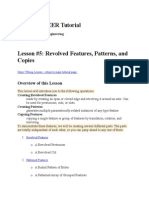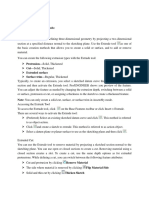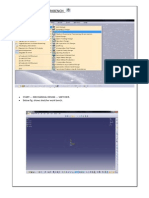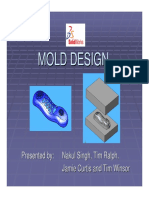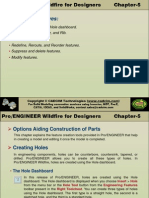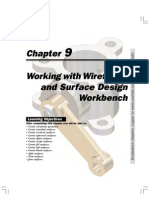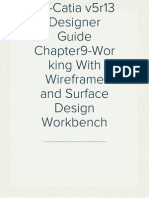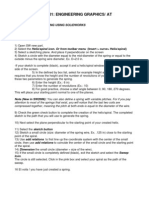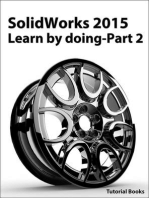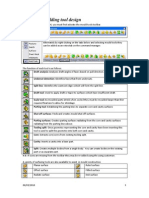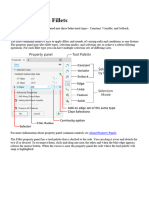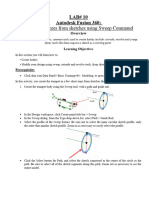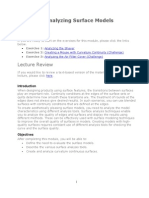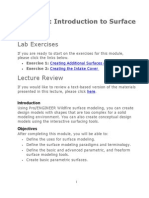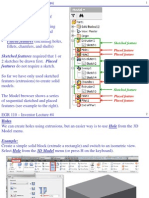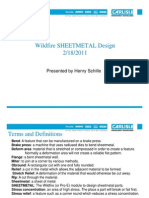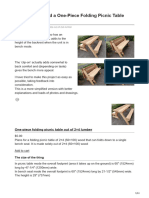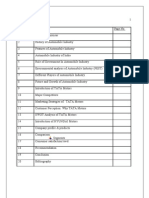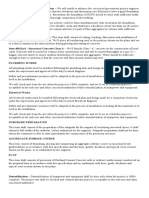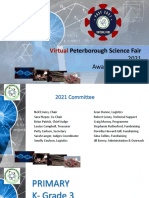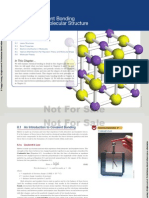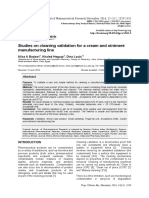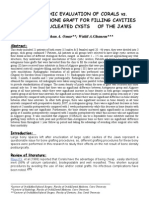Groove
Groove
Uploaded by
Yashwanth RajCopyright:
Available Formats
Groove
Groove
Uploaded by
Yashwanth RajOriginal Description:
Copyright
Available Formats
Share this document
Did you find this document useful?
Is this content inappropriate?
Copyright:
Available Formats
Groove
Groove
Uploaded by
Yashwanth RajCopyright:
Available Formats
[NX8-HELP] DESIGN FEATURE
Groove
This option lets you create a groove in a solid body, as if a form tool moved inward (from an external placement face) or outward (from an internal placement face) on a rotating part, as with a turning operation. You can create the following types of grooves: Rectangular A groove that leaves sharp corners all around. A groove that leaves a full radius at the bottom. Ball-End U-Groove A groove that leaves radii in the corners. Common Concepts Groove operates only on cylindrical or conical faces. The axis of rotation is the axis of the selected face. The groove is created near the location where the face is selected (the pick point) and is automatically linked to the selected face. You can choose an external or internal face as the groove placement face, as shown in the figure below. The profile of the groove is symmetric about a plane passing through the pick point and perpendicular to the axis of rotation, as shown in the figure below.
Positioning a groove works somewhat differently than other form features. You only have to position the groove in one direction, i.e., along the axis of the target solid. No positioning dimension menu appears. You position the groove by selecting a target solid edge and then the tool (that is, the groove) edge or centerline. See the figure below for an illustration.
Groove
drive24ward (meslab.org/mes)
[NX8-HELP] DESIGN FEATURE
Where do I find it? Toolbar FeatureGroove Menu InsertDesign FeatureGroove
Groove
drive24ward (meslab.org/mes)
[NX8-HELP] DESIGN FEATURE
Create a groove
1. Choose the type of groove you wish to create (Rectangular, Ball-End, or U-Groove). 2. Select the cylindrical or conical placement face. 3. Enter the parameter values in the dialog and choose OK. A groove "tool" is temporarily displayed as a disc. This shape will be subtracted from the target solid. 4. Select the target edge (on the target solid). Note Instead of selecting a target edge, you can choose OK; the groove will stay in its initial location. 5. Select the tool edge or centerline (on the groove tool). 6. Enter the desired horizontal distance between the selected edges and choose OK. 7. Use the Positioning dialog to precisely locate the groove.
Groove
drive24ward (meslab.org/mes)
[NX8-HELP] DESIGN FEATURE
Groove options
Groove options Rectangular This option lets you create a groove that leaves sharp corners all around.
You must specify the following parameters: Diameter The inner diameter of the groove, if you are creating an external groove, or the outer diameter if you are creating an internal groove. Width The width of the groove, measured along the axis of the selected face. This option lets you create a groove that leaves a full radius at the bottom.
Ball-End
You must specify the following parameters: Diameter
Groove
drive24ward (meslab.org/mes)
[NX8-HELP] DESIGN FEATURE
The inner diameter of the groove, if you are creating an external groove, or the outer diameter if you are creating an internal groove. Ball Diameter The width of the groove. This option lets you create a groove that leaves radii in the corners.
U-Groove
You must specify the following parameters: Diameter The inner diameter of the groove, if you are creating an external groove, or the outer diameter if you are creating an internal groove. Width The width of the groove, measured along the axis of the selected face. Corner Radius The internal blend radius of the groove.
Groove
drive24ward (meslab.org/mes)
You might also like
- Pharmacognosy & Phytochemistry A Comprehensive Approach 2nd Ed. - SL DeoreDocument14 pagesPharmacognosy & Phytochemistry A Comprehensive Approach 2nd Ed. - SL DeoreHarish Kakrani40% (5)
- (Nx8-Help) Design Feature 1Document16 pages(Nx8-Help) Design Feature 1Sai ChNo ratings yet
- Fundamentals of Solid Modelling Using: Inventor 7Document32 pagesFundamentals of Solid Modelling Using: Inventor 7George SmyrnakisNo ratings yet
- c05 Proe WFDocument44 pagesc05 Proe WFprasenjitsayantanNo ratings yet
- Revolve Features, Patterns, and CopiesDocument22 pagesRevolve Features, Patterns, and CopiestmadamolekunNo ratings yet
- ProE CommandsDocument28 pagesProE CommandsMurugappan SenthilnathanNo ratings yet
- Fundamentals of Solid Modelling Using: Inventor 7Document36 pagesFundamentals of Solid Modelling Using: Inventor 7George SmyrnakisNo ratings yet
- Catia TutorialDocument40 pagesCatia Tutorialnithish_reddies100% (2)
- Mold DesignDocument40 pagesMold Designre gardeniaNo ratings yet
- Importing GeometryDocument60 pagesImporting Geometryla zekiNo ratings yet
- c05 Proe WFDocument44 pagesc05 Proe WFAvdhesh ChandraNo ratings yet
- Mechanical Desktop TutorialDocument22 pagesMechanical Desktop TutorialshrideepbNo ratings yet
- ProE Surfacing - Module 10Document52 pagesProE Surfacing - Module 10inthemoney8No ratings yet
- Quickcard RoundCorner - English - V3.0Document11 pagesQuickcard RoundCorner - English - V3.0gsa666No ratings yet
- Sheet Metal Design in SolidworksDocument27 pagesSheet Metal Design in Solidworkstnchsg0% (1)
- Unit 10 Autodesk Inventor IIDocument18 pagesUnit 10 Autodesk Inventor IIindhumathi1305No ratings yet
- SolidWorks 2016 Learn by doing 2016 - Part 2From EverandSolidWorks 2016 Learn by doing 2016 - Part 2Rating: 4 out of 5 stars4/5 (1)
- En-Catia v5r13 Designer Guide Chapter9-Working With Wireframe and Surface Design WorkbenchDocument40 pagesEn-Catia v5r13 Designer Guide Chapter9-Working With Wireframe and Surface Design Workbenchmictlan56100% (1)
- Solidworks ManualDocument56 pagesSolidworks ManualSAMNo ratings yet
- EN-Catia v5r13 Designer Guide Chapter9-Working With Wireframe and Surface Design Workbench PDFDocument40 pagesEN-Catia v5r13 Designer Guide Chapter9-Working With Wireframe and Surface Design Workbench PDFNhan LeNo ratings yet
- Mer 101: Engineering Graphics/ At: How To Create A Spring Using SolidworksDocument4 pagesMer 101: Engineering Graphics/ At: How To Create A Spring Using Solidworkssuresh693No ratings yet
- Assembly Constraints - Conical FacesDocument6 pagesAssembly Constraints - Conical FacesCarlos GarcíaNo ratings yet
- Text Tips: Text Tips. (No Particular Order - Might Get Sorted When / If There's More)Document4 pagesText Tips: Text Tips. (No Particular Order - Might Get Sorted When / If There's More)xiaoboshiNo ratings yet
- Tự học NX 3 - RevolveDocument12 pagesTự học NX 3 - Revolvenguyentrongchi.hpNo ratings yet
- SolidWorks 2015 Learn by doing-Part 2 (Surface Design, Mold Tools, and Weldments)From EverandSolidWorks 2015 Learn by doing-Part 2 (Surface Design, Mold Tools, and Weldments)Rating: 4.5 out of 5 stars4.5/5 (5)
- Frameworks/Weldment Exercise: Drawing The Sketch GeometryDocument7 pagesFrameworks/Weldment Exercise: Drawing The Sketch GeometryResha FebriansyahNo ratings yet
- Making An Achway Using Bend: Main PageDocument2 pagesMaking An Achway Using Bend: Main PagexiaoboshiNo ratings yet
- Creo Revolved FeatureDocument12 pagesCreo Revolved FeatureprasenjitsayantanNo ratings yet
- ProE CommandsDocument28 pagesProE CommandsRamar MadasamyNo ratings yet
- Advance Modelling Tool 2Document44 pagesAdvance Modelling Tool 2Nico ViciNo ratings yet
- Mouse Mould DesignDocument7 pagesMouse Mould Designthuc2014No ratings yet
- Fan Blades: Pro/ENGINEER Wildfire 3.0Document35 pagesFan Blades: Pro/ENGINEER Wildfire 3.0Pratik MakwanaNo ratings yet
- Unigraphics NX8 - Detail FeatureDocument97 pagesUnigraphics NX8 - Detail FeatureRms Mali100% (1)
- NX Sheet MetalDocument37 pagesNX Sheet MetalBrajnandan AryaNo ratings yet
- To Create Edge FilletsDocument12 pagesTo Create Edge FilletsAgus SetiyonoNo ratings yet
- Cylinder: (Nx8-Help) Design Feature 1Document7 pagesCylinder: (Nx8-Help) Design Feature 1Yashwanth Raj100% (1)
- Lab 10Document5 pagesLab 10darakhshan.mujtaba06No ratings yet
- Modelling Part Diagram in Pro E ParametricDocument6 pagesModelling Part Diagram in Pro E ParametricKarthic EaswarNo ratings yet
- Feature Based ModelingDocument10 pagesFeature Based ModelingamirNo ratings yet
- Unigraphics NX8 - Trim BodiesDocument33 pagesUnigraphics NX8 - Trim BodiesGary Bam50% (2)
- Shape3d Design Trick TipDocument3 pagesShape3d Design Trick TipcockybundooNo ratings yet
- NX 9 for Beginners - Part 2 (Extrude and Revolve Features, Placed Features, and Patterned Geometry)From EverandNX 9 for Beginners - Part 2 (Extrude and Revolve Features, Placed Features, and Patterned Geometry)No ratings yet
- Catia Chapter2Document27 pagesCatia Chapter2PixDesign TechnologiesNo ratings yet
- Solid Works Bearing BlockDocument11 pagesSolid Works Bearing BlockGuna Sekaran100% (1)
- Surface Modelling: Nozzle: Transition PieceDocument6 pagesSurface Modelling: Nozzle: Transition Piecesathish_mecNo ratings yet
- Solidworks BookDocument109 pagesSolidworks BookANSH JAINNo ratings yet
- Modeling JoeDocument2 pagesModeling JoewidgetdogNo ratings yet
- ProE Surfacing - Module 6Document39 pagesProE Surfacing - Module 6inthemoney8No ratings yet
- ProE Surfacing - Module 9Document50 pagesProE Surfacing - Module 9inthemoney8No ratings yet
- Blender Shaders 1Document11 pagesBlender Shaders 1keeyanNo ratings yet
- ProE Surfacing - Module 1Document52 pagesProE Surfacing - Module 1inthemoney8100% (1)
- Making A Chainwheel / PulleyDocument6 pagesMaking A Chainwheel / PulleyxiaoboshiNo ratings yet
- Features in Inventor: Sketched Features Required That 1 or Features Do Not Require A SketchDocument28 pagesFeatures in Inventor: Sketched Features Required That 1 or Features Do Not Require A SketchdineshThangavelNo ratings yet
- Wildfire Sheet Metal DesignDocument34 pagesWildfire Sheet Metal DesignhlschilleNo ratings yet
- Pro E 5 (Creating A Toroidal Bend)Document6 pagesPro E 5 (Creating A Toroidal Bend)karthikNo ratings yet
- Lab MannualsDocument15 pagesLab MannualsJatin PahujaNo ratings yet
- Mechanical Assemblies L4Document22 pagesMechanical Assemblies L4Kwenzokuhle HlongwaNo ratings yet
- You Can Build A One-Piece Folding Picnic Table With This PlanDocument24 pagesYou Can Build A One-Piece Folding Picnic Table With This Planpedroa0No ratings yet
- SolidWorks 2018 Learn by doing - Part 2: Surface Design, Mold Tools, WeldmentsFrom EverandSolidWorks 2018 Learn by doing - Part 2: Surface Design, Mold Tools, WeldmentsRating: 2 out of 5 stars2/5 (1)
- NX 9 for Beginners - Part 3 (Additional Features and Multibody Parts, Modifying Parts)From EverandNX 9 for Beginners - Part 3 (Additional Features and Multibody Parts, Modifying Parts)No ratings yet
- Cylinder: (Nx8-Help) Design Feature 1Document7 pagesCylinder: (Nx8-Help) Design Feature 1Yashwanth Raj100% (1)
- BumperDocument16 pagesBumperYashwanth RajNo ratings yet
- Project On TATA MotorsDocument140 pagesProject On TATA MotorsArun Guleria50% (2)
- VehiclesDocument53 pagesVehiclesYashwanth RajNo ratings yet
- Intake Valve:: - Opens at Beginning of Intake Stroke - Allows The Air Fuel Mixture To Enter The CylinderDocument10 pagesIntake Valve:: - Opens at Beginning of Intake Stroke - Allows The Air Fuel Mixture To Enter The CylinderYashwanth RajNo ratings yet
- ProjectDocument122 pagesProjectYashwanth RajNo ratings yet
- VehiclesDocument53 pagesVehiclesYashwanth RajNo ratings yet
- Intake Valve:: - Opens at Beginning of Intake Stroke - Allows The Air Fuel Mixture To Enter The CylinderDocument10 pagesIntake Valve:: - Opens at Beginning of Intake Stroke - Allows The Air Fuel Mixture To Enter The CylinderYashwanth RajNo ratings yet
- Project On TATA Motors by Nilesh Manghwani, Sinhgad Institute of Business Administration and Research Pune 48Document54 pagesProject On TATA Motors by Nilesh Manghwani, Sinhgad Institute of Business Administration and Research Pune 48nilesh SIBAR pune 4888% (17)
- Project On TATA Motors by Nilesh Manghwani, Sinhgad Institute of Business Administration and Research Pune 48Document54 pagesProject On TATA Motors by Nilesh Manghwani, Sinhgad Institute of Business Administration and Research Pune 48nilesh SIBAR pune 4888% (17)
- VehiclesDocument53 pagesVehiclesYashwanth RajNo ratings yet
- ProjectDocument122 pagesProjectYashwanth RajNo ratings yet
- Simplified Solution of Space Frame Structures.: Hayen, Charles LeoDocument77 pagesSimplified Solution of Space Frame Structures.: Hayen, Charles LeoJD OngNo ratings yet
- Diwali Hampar Story FinalDocument12 pagesDiwali Hampar Story Finalrohitgladiator10No ratings yet
- Cons Method 122Document2 pagesCons Method 122Top FiveNo ratings yet
- Chapter FourDocument21 pagesChapter FourDaaniya Mohamed YuusufNo ratings yet
- Condition Monitoring System Based On Effects of Electrical Torque Pulsations of Wind Turbine GeneratorsDocument6 pagesCondition Monitoring System Based On Effects of Electrical Torque Pulsations of Wind Turbine GeneratorsKhaled AbdusamadNo ratings yet
- 2021 Peterborough Regional Science Fair Awards ListDocument98 pages2021 Peterborough Regional Science Fair Awards ListPeterborough ExaminerNo ratings yet
- Hurler Syndrome - EvangelistaDocument10 pagesHurler Syndrome - EvangelistaGabrielle EvangelistaNo ratings yet
- Chemistry Owl Book Chapter 8Document40 pagesChemistry Owl Book Chapter 8JoeNo ratings yet
- Allegro AMS SimulatorDocument5 pagesAllegro AMS SimulatorrbrajatbaliNo ratings yet
- More On Shrivinayaka AstrologyDocument11 pagesMore On Shrivinayaka AstrologysubramanyaNo ratings yet
- Exercise 4Document5 pagesExercise 4John Michael Capulla CadienteNo ratings yet
- 143 First Assignment QuestionsDocument10 pages143 First Assignment QuestionsanyigbamarkmilbertNo ratings yet
- Studies On Cleaning Validation For A Cream and Ointment Manufacturing LineDocument7 pagesStudies On Cleaning Validation For A Cream and Ointment Manufacturing LinesppNo ratings yet
- Heat of Combustion Ethanol CompleteDocument5 pagesHeat of Combustion Ethanol CompleteericaNo ratings yet
- MI001 Circlesmirror WebDocument8 pagesMI001 Circlesmirror WebvickypethotNo ratings yet
- Final PaperDocument12 pagesFinal PaperKhaled Atef ElhayesNo ratings yet
- XBT-1313-UV Surface Mount Uvc LedDocument12 pagesXBT-1313-UV Surface Mount Uvc LeddezdeepblueNo ratings yet
- Tie Dye: Author: Rachel Morgan TheallDocument7 pagesTie Dye: Author: Rachel Morgan Theallsandeep303797No ratings yet
- Guide: Overclocking FX-8350 To 4.8GHz On Crosshair V Formula-ZDocument7 pagesGuide: Overclocking FX-8350 To 4.8GHz On Crosshair V Formula-ZBobapatatasNo ratings yet
- Unit V - Canal - DesignDocument31 pagesUnit V - Canal - DesignharikaNo ratings yet
- Baguio City HeritageDocument16 pagesBaguio City HeritageDerrick Yson (Mangga Han)No ratings yet
- Bar Graphs Sheet 3B - Bug Eating ContestDocument2 pagesBar Graphs Sheet 3B - Bug Eating Contestkpankaj7253100% (1)
- 2009 Quick Select Product GuideDocument71 pages2009 Quick Select Product GuideDavid Jantes100% (1)
- Townsley, P., 1998. Social Issues in FisheriesDocument94 pagesTownsley, P., 1998. Social Issues in FisheriesRafi DarojatNo ratings yet
- Math 8Document4 pagesMath 8myspg0336No ratings yet
- Entropy-Free Energy 01 Answers PDFDocument4 pagesEntropy-Free Energy 01 Answers PDFMaddison LilyNo ratings yet
- IADC Specs Rig 12Document13 pagesIADC Specs Rig 12tafani electricalNo ratings yet
- ME304 Dynamics of Machinery, December 2019Document3 pagesME304 Dynamics of Machinery, December 2019Alok DineshNo ratings yet
- El Estado Del Arte Materials Handling Automation RetailDocument55 pagesEl Estado Del Arte Materials Handling Automation RetailclmarinNo ratings yet