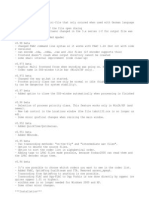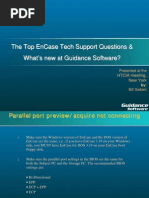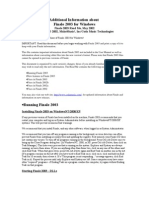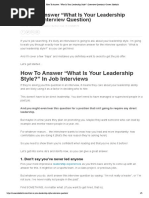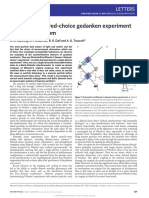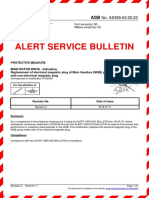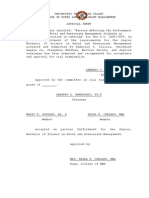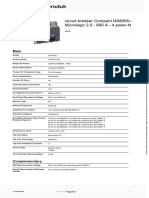FLAC Frontend Readme
FLAC Frontend Readme
Uploaded by
Isaiah GarciaCopyright:
Available Formats
FLAC Frontend Readme
FLAC Frontend Readme
Uploaded by
Isaiah GarciaCopyright
Available Formats
Share this document
Did you find this document useful?
Is this content inappropriate?
Copyright:
Available Formats
FLAC Frontend Readme
FLAC Frontend Readme
Uploaded by
Isaiah GarciaCopyright:
Available Formats
USAGE: Encoding / compressing: - Drag and drop WAVE files from Windows Explorer into the FLAC frontend
file lis t or press the "Add files" button and put files on the list with the "Open" dial og. - Select the compression level you want to use. 0 is fastest but worst compressi on, 8 is slowest but best compression. 5 is default and recommended. - Select an output directory (optional). - Press 'Encode' - Note that all that FLAC frontend does is create and launch a batch file (go.ba t). This is done on the moment you press the 'Encode' button. So after that you can safely close FLAC frontend. Replaygain: There are two kinds of replaygain: radiogain and albumgain. Both values are alwa ys stored in the file. In your player you can choose which one you want to use. Important is that if you encode an album and want to keep the volume differences , the mechanism that calculates the albumgain must know the gain of all album tr acks. Therefore all files must be on one command line. To do this check "Treat i nput files as one album". (BTW. the lenght of a command line is limited to about 2000 characters. So if you have an album with a lot of tracks with very long na mes it's possible that it won't work. Solution: shorter filenames). Align on sector boundaries: Align encoding of multiple CD format WAVE files on sector boundaries. This optio n is only allowed when encoding WAVE files, all of which have a 44.1kHz sample r ate and 2 channels. With this option enabled, the encoder will align the resulti ng .flac streams so that their lengths are even multiples of a CD sector (1/75th of a second, or 588 samples). It does this by carrying over any partial sector at the end of each WAVE file to the next stream. The last stream will be padded to alignment with zeroes. This option will have no effect if the files are alrea dy aligned (as is the normally the case with WAVE files ripped from a CD). WARNING: The ordering of files is important! Make sure that the files are in the right order on the list. Best way to achieve this is to number your files ("01 - title1.flac" "02 - title2.flac" etc.). Cuesheet: Import the given cuesheet file and store it in a CUESHEET metadata block. This option may only be used when encoding a single file. If the cuesheet is in the s ame directory as the input file, you can just type in the filename of the cueshe et (without the directory name). Tag configuration: FLAC tags are derived from the filename of the encoded file. Auto detection of f ilename schemes will work fine in most cases. If it doesn't work for you, you ca n enter your own (custom) filename scheme. Note that it should be the filename s cheme of the *encoded* files! The scheme is constructed using the following para meters (these parameters can also be found in the tooltip of the textbox where t hey must be entered): T = title A = artist L = album Y = year C = comment N = track number G = genre X = disregard
Example: The encoded files are named like this: C:\Music\U2 - All That You Can't Leave Behind\01 - Beautiful Day.flac The scheme is: A - L\N - T If some tag items cannot be found in the filename then enter it in the applicabl e field. Decoding / decompressing: - Drag and drop FLAC files from Windows Explorer into the FLAC frontend file lis t or press the "Add files" button and put files on the list with the "Open" dial og. - Select 'Delete input files' if you wish. - Select an output directory (optional). - Press 'Decode' Test the integrity of FLAC files: - Drag and drop FLAC files from Windows Explorer into the FLAC frontend file lis t or press the "Add files" button and put files on the list with the "Open" dial og. - Press 'Test' ---------------FLAC website: http://flac.sourceforge.net/ Tag website: http://www.saunalahti.fi/cse/ ---------------Special thanks to Case who made the win2dos program for me. This program transla tes Windows Latin characters to DOS ASCII characters. Filenames with accented ch aracters and umlauts in them now also get encoded! ---------------Visit the FLAC frontend homepage at: http://home.wanadoo.nl/~w.speek/speek.htm Send comments to speek@myrealbox.com ---------------Change log: 1.7 * Support for new features in FLAC 1.1.0: replaygain and cuesheets. 1.6 * Tag support. 1.5.1 * Minor bugs fixed. 1.5 * Normal and advanced interface. The frontend is now easier to use if you just w ant to use basic options. * The batchfile is now named go.bat (to prevent problems if someone would want t
o do "flac" at the DOS prompt). If you are upgrading, you can delete flac.bat (a nd also help.bat if it's there). 1.4 * Fixed a small GUI bug. 1.3: * Removed the "Decode" button. Select the "-d" option to decode. If the files on the list are FLAC files, the output files will be wave files. * The window height is now also resizable. * Maximize. * Help button. 1.2: * Changed the way presets are handled. * For decoding you should now also select options (in previous versions de optio ns were discarded when decoding). For normal decoding -d will be OK. 1.1: * Added lines between the text output of different files in the DOS window.
You might also like
- MPX File Conversion Utility - User Guide PDFNo ratings yetMPX File Conversion Utility - User Guide PDF8 pages
- Using Spectrum Laboratory (Spec Lab) For Precise Audio Frequency MeasurementsNo ratings yetUsing Spectrum Laboratory (Spec Lab) For Precise Audio Frequency Measurements16 pages
- Atmel AVR32839: AVR UC3 Audio Player: 32-Bit Atmel Microcontroller Application NoteNo ratings yetAtmel AVR32839: AVR UC3 Audio Player: 32-Bit Atmel Microcontroller Application Note27 pages
- MP4BOX Documentation - GPAC Project On Advanced ContentNo ratings yetMP4BOX Documentation - GPAC Project On Advanced Content10 pages
- READ ME! (English) - FREE Version Release V1.2No ratings yetREAD ME! (English) - FREE Version Release V1.23 pages
- ECE-C201 Programming For Engineers Programming Assignment 2 Run-Length Encoding & Decoding 1 BackgroundNo ratings yetECE-C201 Programming For Engineers Programming Assignment 2 Run-Length Encoding & Decoding 1 Background5 pages
- Additional Information About Finale 2003 For Windows: Finale 2003 Read Me, May 2002No ratings yetAdditional Information About Finale 2003 For Windows: Finale 2003 Read Me, May 200213 pages
- Quick Start Guide: Step 1: Download From DropboxNo ratings yetQuick Start Guide: Step 1: Download From Dropbox6 pages
- OW Laying Info Plugin Anual: Now Playing Info ManualNo ratings yetOW Laying Info Plugin Anual: Now Playing Info Manual6 pages
- V-Station Essentials Installation Guide PCNo ratings yetV-Station Essentials Installation Guide PC1 page
- Basic Addition: Output A Knob + B Knob + C KnobNo ratings yetBasic Addition: Output A Knob + B Knob + C Knob1 page
- How To Answer "What Is Your Leadership Style - " (Interview Question) - Career SidekickNo ratings yetHow To Answer "What Is Your Leadership Style - " (Interview Question) - Career Sidekick4 pages
- A Paper On Replacement of Cement by Flyash and Silica FumesNo ratings yetA Paper On Replacement of Cement by Flyash and Silica Fumes9 pages
- SHRM PHR®/SPHR® Exam Preparation: Business OutlookNo ratings yetSHRM PHR®/SPHR® Exam Preparation: Business Outlook2 pages
- Catena: Karl Auerswald, Peter Fiener, Walter Martin, Dirk ElhausNo ratings yetCatena: Karl Auerswald, Peter Fiener, Walter Martin, Dirk Elhaus6 pages
- Preamble I.0 Area Allowances: Corporations & MunicipalitiesNo ratings yetPreamble I.0 Area Allowances: Corporations & Municipalities6 pages
- Wheeler's Delayed-Choice Gedanken Experiment With Single AtomNo ratings yetWheeler's Delayed-Choice Gedanken Experiment With Single Atom6 pages
- Drug Abuse Resistance Education (DARE) in One of The First Class City of LagunaNo ratings yetDrug Abuse Resistance Education (DARE) in One of The First Class City of Laguna10 pages
- Factors Affecting The Performance of Third Year Hotel and Restaurant Management Students in Laboratory Activities in Catering"No ratings yetFactors Affecting The Performance of Third Year Hotel and Restaurant Management Students in Laboratory Activities in Catering"39 pages
- PLC Lab - Integration of Siemens G Drives Into Studio 5000No ratings yetPLC Lab - Integration of Siemens G Drives Into Studio 500045 pages
- ECHO - sounder-jmc-model-f-2000-OPER Manual PDFNo ratings yetECHO - sounder-jmc-model-f-2000-OPER Manual PDF124 pages
- Structure and Signal Flow of Pneumatic Systems: Chapter 1 (Continued)No ratings yetStructure and Signal Flow of Pneumatic Systems: Chapter 1 (Continued)32 pages
- Version 11. Dog Owners in the Time of Pandemic A Research ProposalNo ratings yetVersion 11. Dog Owners in the Time of Pandemic A Research Proposal57 pages
- Checklist For Washer-Disinfectors: Compare Us With Other ManufacturersNo ratings yetChecklist For Washer-Disinfectors: Compare Us With Other Manufacturers2 pages
- Daily Lesson Log Plaridel National High School Grade 11 Kilven D. Masion General Mathematics 2 SemesterNo ratings yetDaily Lesson Log Plaridel National High School Grade 11 Kilven D. Masion General Mathematics 2 Semester4 pages
- Trends, Networks and Critical Thinking in The 21st Century: Gmaths Irene V. Higoy100% (2)Trends, Networks and Critical Thinking in The 21st Century: Gmaths Irene V. Higoy31 pages
- Natural Language Processing (NLP) Untuk: Mengetahui Hukum Bacaan Al-Qur'AnNo ratings yetNatural Language Processing (NLP) Untuk: Mengetahui Hukum Bacaan Al-Qur'An10 pages