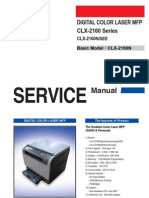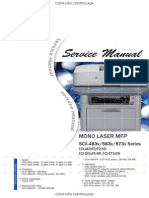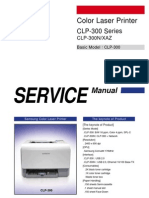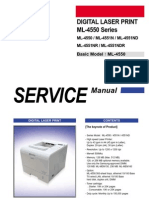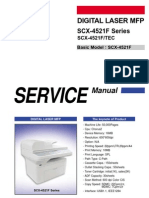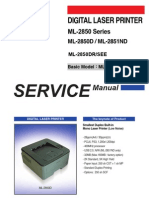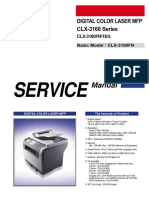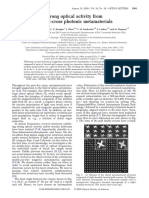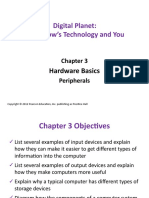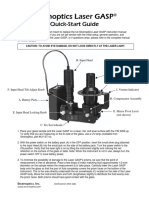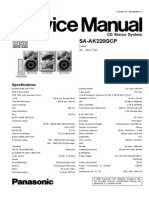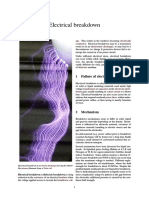0 ratings0% found this document useful (0 votes)
694 viewsService Manual Samsung SCX 4824fn SCX 4828fn
Service Manual Samsung SCX 4824fn SCX 4828fn
Uploaded by
Hartmut GötzeThis document is a service manual that provides information on servicing a Samsung SCX-4828FN/XAZ digital laser MFP printer. It covers the following key areas:
1. Safety precautions for working on the printer including warnings about high voltages, lasers, toxic materials and electrical safety.
2. Specifications and features of the printer including print/copy speeds, resolution, memory, paper capacity and software support.
3. Instructions on disassembling and reassembling the printer to access its internal components.
4. Procedures for performing alignments and adjustments on the printer, troubleshooting problems, and understanding error messages.
Copyright:
Attribution Non-Commercial (BY-NC)
Available Formats
Download as PDF, TXT or read online from Scribd
Service Manual Samsung SCX 4824fn SCX 4828fn
Service Manual Samsung SCX 4824fn SCX 4828fn
Uploaded by
Hartmut Götze0 ratings0% found this document useful (0 votes)
694 views177 pagesThis document is a service manual that provides information on servicing a Samsung SCX-4828FN/XAZ digital laser MFP printer. It covers the following key areas:
1. Safety precautions for working on the printer including warnings about high voltages, lasers, toxic materials and electrical safety.
2. Specifications and features of the printer including print/copy speeds, resolution, memory, paper capacity and software support.
3. Instructions on disassembling and reassembling the printer to access its internal components.
4. Procedures for performing alignments and adjustments on the printer, troubleshooting problems, and understanding error messages.
Original Title
Service Manual Samsung Scx 4824fn Scx 4828fn
Copyright
© Attribution Non-Commercial (BY-NC)
Available Formats
PDF, TXT or read online from Scribd
Share this document
Did you find this document useful?
Is this content inappropriate?
This document is a service manual that provides information on servicing a Samsung SCX-4828FN/XAZ digital laser MFP printer. It covers the following key areas:
1. Safety precautions for working on the printer including warnings about high voltages, lasers, toxic materials and electrical safety.
2. Specifications and features of the printer including print/copy speeds, resolution, memory, paper capacity and software support.
3. Instructions on disassembling and reassembling the printer to access its internal components.
4. Procedures for performing alignments and adjustments on the printer, troubleshooting problems, and understanding error messages.
Copyright:
Attribution Non-Commercial (BY-NC)
Available Formats
Download as PDF, TXT or read online from Scribd
Download as pdf or txt
0 ratings0% found this document useful (0 votes)
694 views177 pagesService Manual Samsung SCX 4824fn SCX 4828fn
Service Manual Samsung SCX 4824fn SCX 4828fn
Uploaded by
Hartmut GötzeThis document is a service manual that provides information on servicing a Samsung SCX-4828FN/XAZ digital laser MFP printer. It covers the following key areas:
1. Safety precautions for working on the printer including warnings about high voltages, lasers, toxic materials and electrical safety.
2. Specifications and features of the printer including print/copy speeds, resolution, memory, paper capacity and software support.
3. Instructions on disassembling and reassembling the printer to access its internal components.
4. Procedures for performing alignments and adjustments on the printer, troubleshooting problems, and understanding error messages.
Copyright:
Attribution Non-Commercial (BY-NC)
Available Formats
Download as PDF, TXT or read online from Scribd
Download as pdf or txt
You are on page 1of 177
Service Manual
DIGITAL LASER MFP
Model : SCX-4828FN/XAZ
Basic : SCX-4824FN/SCX-4828FN
- Print/Copy Speed
SCX-4824FN : 24 ppm (A4) / 24 cpm (A4)
SCX-4828FN : 28 ppm (A4) / 28 cpm (A4)
- Print resolrution
: 1200 dpi effective output
- CPU : 360 Mhz
- PCL5e, PCL6, IBM ProPrinter, EPSON PS(4828FN)
- Memory
SCX-4824FN : 64MB(Max. 320MB)
SCX-4828FN : 128MB(Max. 384MB)
- ADF : 30(4824FN) / 50(4828FN) Sheet
- MP : 1 Sheet
- Toner : 2K(Initial)/ 5K(Sales)
T
h
e
k
e
y
n
o
t
e
o
f
P
r
o
d
u
c
t
1.1 Safety Warning 1-1
1.2 Caution for safety 1-2
1.3 ESD Precautions 1-5
1.4 Super Capacitor or Lithium Battery Precautions 1-5
2.1 Product Specifcations 2-1
2.1.1 Product Overview 2-1
2.1.2 Specifcations 2-2
2.1.3 Model Comparison 2-9
2.2 Summary of Product 2-10
2.2.1 Printer Components 2-10
2.2.2 System Layout 2-12
2.2.3 Engine H/W Specifcations 2-16
2.2.4 S/W Descriptions 2-27
3.1 Disassembly and Reassemblyons on Disassembly 3-1
3.1.1 Screws used in the printer 3-2
3.2 General Disassembly 3-3
3.2.1 Front Cover 3-3
3.2.2 Rear Cover 3-3
3.2.3 Right/Left Cover 3-4
3.2.4 Scan and ADF Assy 3-5
3.2.5 Middle Cover 3-9
3.2.6 Fuser 3-9
3.2.7 LSU 3-10
3.2.8 Main Drive Assy 3-10
3.2.9 HVPS/SMPS/Main board 3-11
chapter 1 Precautions
chapter 2 Product spec and feature
Contents
chapter 3 Disassembly and Reassembly
3.2.10 Transfer roller 3-12
3.2.11 Holder Pad unit 3-13
4.1 Alignment and Adjustments 4-1
4.1.1 Control Panel overview 4-1
4.1.2 Understanding The Status LED 4-2
4.1.3 Paper path 4-3
4.1.4 Menu Map 4-10
4.1.5 Tech Mode 4-12
4.1.6 EDC Mode 4-17
4.1.7 Abnormal Image Printing and Defective Roller 4-23
4.1.8 Error Message 4-24
4.2 Troubleshooting 4-28
4.2.1 Procedure of Checking the Symptoms 4-28
4.2.2 The cause and solution of Bad image 4-29
4.2.3 The cause and solution of the bad discharge 4-45
4.2.4 The cause and solution of the malfunction 4-53
4.2.5 The cause and solutions of bad environment of the software 4-62
4.2.6 Fax & Phone Problems 4-66
4.2.7 Copy Problems 4-75
4.2.8 Scanning Problems 4-79
Thumbnail 5-2
5.1 Main 5-3
5.2 Cover Assy 5-5
5.3 Cover Middle 5-7
5.4 Frame 5-9
5.5 Main Drive 5-15
5.6 Scan Assy 5-17
chapter 4 Alignment & Troubleshooting
Contents
chapter 5 Exploded Views & Parts List
5.7 ADF Assy 5-19
5.8 Platen Assy 5-21
5.9 OPE Unit 5-23
5.10 Duplex Unit 5-25
5.11 Fuser 5-27
5.12 Cassette 5-30
5.13 SCF 5-32
6.1 Block Diagram 6-1
6.2 Connection Diagram 6-2
7.1 Tool for Troubleshooting 7-1
7.2 Acronyms and Abbreviations 7-2
7.2.1 Acronyms 7-2
7.2.2 Service Parts 7-4
7.3 The Sample Pattern for the Test 7-8
7.4 Selecting a location 7-9
Contents
chapter 6 System Diagram
chapter 7 Reference Information
Precautions
Service Manual
1-1
Samsung Electronics
In order to prevent accidents and to prevent damage to the equipment please read the precautions listed
below carefully before servicing the printer and follow them closely.
1.1 Safety Warning
(1) Only to be serviced by appropriately qualied service engineers.
High voltages and lasers inside this product are dangerous. This printer should only be serviced by a
suitably trained and qualied service engineer.
(2) Use only Samsung replacement parts
There are no user serviceable parts inside the printer. Do not make any unauthorized changes or
additions to the printer, these could cause the printer to malfunction and create electric shock or re haz-
ards.
(3) Laser Safety Statement
The Printer is certied in the U.S. to conform to the requirements of DHHS 21 CFR, chapter 1 Subchapter
J for Class 1(1) laser products, and elsewhere, it is certied as a Class I laser product con-forming to the
requirements of IEC 825. Class I laser products are not considered to be hazardous. The laser system
and printer are designed so there is never any human access to laser radiation above a Class I level
during normal operation, user maintenance, or prescribed service condition.
Warning >> Never operate or service the printer with the protective cover removed from Laser/
Scanner assembly. The reected beam, although invisible, can damage your eyes.
When using this product, these basic safety pre-cautions should always be followed to
reduce risk of re, electric shock, and injury to persons.
1. Precautions
Precautions
Service Manual
1-2
Samsung Electronics
1.2 Caution for safety
1.2.1 Toxic material
This product contains toxic materials that could cause illness if ingested.
(1) If the LCD control panel is damaged it is possible for the liquid inside to leak. This liquid is toxic. Contact
with the skin should be avoided, wash any splashes from eyes or skin immediately and contact your
doctor. If the liquid gets into the mouth or is swallowed see a doctor immediately.
(2) Please keep Drum cartridge and Toner Cartridge away from children. The toner powder contained in the
Drum cartridge and Toner Cartridge may be harmful and if swallowed you should contact a doctor.
1.2.2 Electric Shock and Fire Safety Precautions
Failure to follow the following instructions could cause electric shock or potentially cause a re.
(1) Use only the correct voltage, failure to do so could damage the printer and potentially cause a re or
electric shock.
(2) Use only the power cable supplied with the printer. Use of an incorrectly specied cable could cause the
cable to overheat and potentially cause a re.
(3) Do not overload the power socket, this could lead to overheating of the cables inside the wall and could
lead to a re.
(4) Do not allow water or other liquids to spill into the printer, this can cause electric shock. Do not allow
paper clips, pins or other foreign objects to fall into the printer these could cause a short circuit leading to
an electric shock or re hazard.
(5) Never touch the plugs on either end of the power cable with wet hands, this can cause electric shock.
When servicing the printer remove the power plug from the wall socket.
(6) Use caution when inserting or removing the power connector. The power connector must be inserted
completely otherwise a poor contact could cause overheating possibly leading to a re. When removing
the power connector grip it rmly and pull.
(7) Take care of the power cable. Do not allow it to become twisted, bent sharply round corners or other
wise damaged. Do not place objects on top of the power cable. If the power cable is damaged it could
overheat and cause a re or exposed cables could cause an electric shock. Replace a damaged power
cable immediately, do not reuse or repair the damaged cable. Some chemicals can attack the coating on
the power cable, weakening the cover or exposing cables causing re and shock risks.
(8) Ensure that the power sockets and plugs are not cracked or broken in any way. Any such defects should
be repaired immediately. Take care not to cut or damage the power cable or plugs when moving the
machine.
(9) Use caution during thunder or lightening storms. Samsung recommend that this machine be disconnected
from the power source when such weather conditions are expected. Do not touch the machine or the
power cord if it is still connected to the wall socket in these weather conditions.
(10) Avoid damp or dusty areas, install the printer in a clean well ventilated location. Do not position the
machine near a humidier. Damp and dust build up inside the machine can lead to overheating and
cause a re.
(11) Do not position the printer in direct sunlight. This will cause the temperature inside the printer to rise
possibly leading to the printer failing to work properly and in extreme conditions could lead to a re.
(12) Do not insert any metal objects into the machine through the ventilator fan or other part of the casing, it
could make contact with a high voltage conductor inside the machine and cause an electric shock.
Precautions
Service Manual
1-3
Samsung Electronics
1.2.3 Handling Precautions
The following instructions are for your own personal safety, to avoid injury and so as not to damage the
printer
(1) Ensure the printer is installed on a level surface, capable of supporting its weight. Failure to do so could
cause the printer to tip or fall.
(2) The printer contains many rollers, gears and fans. Take great care to ensure that you do not catch your
ngers, hair or clothing in any of these rotating devices.
(3) Do not place any small metal objects, containers of water, chemicals or other liquids close to the printer
which if spilled could get into the machine and cause damage or a shock or re hazard.
(4) Do not install the machine in areas with high dust or moisture levels, beside on open window or close to a
humidier or heater. Damage could be caused to the printer in such areas.
(5) Do not place candles, burning cigarettes, etc on the printer, These could cause a re.
1.2.4 Assembly / Disassembly Precautions
Replace parts carefully, always use Samsung parts. Take care to note the exact location of parts and also
cable routing before dismantling any part of the machine. Ensure all parts and cables are replaced correctly.
Please carry out the following procedures before dismantling the printer or replacing any parts.
(1) Check the contents of the machine memory and make a note of any user settings. These will be erased if
the mainboard or network card is replaced.
(2) Ensure that power is disconnected before servicing or replacing any electrical parts.
(3) Disconnect printer interface cables and power cables.
(4) Only use approved spare parts. Ensure that part number, product name, any voltage, current or
temperature rating are correct.
(5) When removing or re-tting any parts do not use excessive force, especially when tting screws into
plastic.
(6) Take care not to drop any small parts into the machine.
(7) Handling of the OPC Drum
- The OPC Drum can be irreparably damaged if it exposed to light.
Take care not to expose the OPC Drum either to direct sunlight or to uorescent or incandescent
room lighting. Exposure for as little as 5 mins can damage the surface? photoconductive properties
and will result in print quality degradation. Take extra care when servicing the printer. Remove the
OPC Drum and store it in a black bag or other lightproof container. Take care when working with the
covers(especially the top cover) open as light is admitted to the OPC area and can damage the OPC
Drum.
- Take care not to scratch the green surface of OPC Drum Unit.
If the green surface of the Drum Cartridge is scratched or touched the print quality will be compromised.
Precautions
Service Manual
1-4
Samsung Electronics
1.2.5 Disregarding this warning may cause bodily injury
(1) Be careful with the high temperature part.
The fuser unit works at a high temperature. Use caution when working on the printer. Wait for the fuser to
cool down before disassembly.
(2) Do not put nger or hair into the rotating parts.
When operating a printer, do not put hand or hair into the rotating parts (Paper feeding entrance, motor,
fan, etc.). If do, you can get harm.
(3) When you move the printer
- When transporting/installing the equipment be sure to hold the positions as shown in the reference
chapter.
The equipment is quite heavy and weighs approximately 13.6 Kg (including consumables), therefore pay
full attention when handling it.
- Be sure not to hold the movable parts or units (e.g. the control panel, DADF) when transporting the
equipment.
- Be sure to use a dedicated outlet with 110V/220Vpower input.
- The equipment must be grounded for safety.
- Select a suitable place for installation. Avoid excessive heat, high humidity, dust, vibration and direct
sunlight.
- Provide proper ventilation since the equipment emits a slight amount of ozone.
- To insure adequate working space for the copying operation, keep a minimum clearance of 10cm (3.9
on the left, 10 cm (3.9) on the right and 18 cm (7.1) on the rear.
- The equipment shall be installed near the socket outlet and shall be accessible.
- Be sure to x and plug in the power cable securely after the installation so that no one trips over it.
Precautions
Service Manual
1-5
Samsung Electronics
1.3 ESD Precautions
Certain semiconductor devices can be easily damaged by static electricity. Such components are commonly
called Electrostatically Sensitive (ES) Devices or ESDs. Examples of typical ESDs are: integrated circuits,
some eld effect transistors, and semiconductor chip components.
The techniques outlined below should be followed to help reduce the incidence of component damage
caused by static electricity.
Caution >>Be sure no power is applied to the chassis or circuit, and observe all other safety precautions.
1. Immediately before handling a semiconductor component or semiconductor-equipped assembly, drain
off any electrostatic charge on your body by touching a known earth ground. Alternatively, employ a
commercially available wrist strap device, which should be removed for your personal safety reasons prior
to applying power to the unit under test.
2. After removing an electrical assembly equipped with ESDs, place the assembly on a conductive surface,
such as aluminum or copper foil, or conductive foam, to prevent electrostatic charge buildup in the vicinity
of the assembly.
3. Use only a grounded tip soldering iron to solder or desolder ESDs.
4. Use only an anti-static solder removal device. Some solder removal devices not classied as anti-static
can generate electrical charges sufcient to damage ESDs.
5. Do not use Freon-propelled chemicals. When sprayed, these can generate electrical charges sufcient to
damage ESDs.
6. Do not remove a replacement ESD from its protective packaging until immediately before installing it. Most
replacement ESDs are packaged with all leads shorted together by conductive foam, aluminum foil, or a
comparable conductive material.
7. Immediately before removing the protective shorting material from the leads of a replacement ESD, touch
the protective material to the chassis or circuit assembly into which the device will be installed.
8. Maintain continuous electrical contact between the ESD and the assembly into which it will be installed,
until completely plugged or soldered into the circuit.
9. Minimize bodily motions when handling unpackaged replacement ESDs. Normal motions, such as
the brushing together of clothing fabric and lifting ones foot from a carpeted oor, can generate static
electricity sufcient to damage an ESD.
1.4 Super Capacitor or Lithium Battery Precautions
1. Exercise caution when replacing a super capacitor or Lithium battery. There could be a danger of explosion
and subsequent operator injury and/or equipment damage if incorrectly installed.
2. Be sure to replace the battery with the same or equivalent type recommended by the manufacturer.
3. Super capacitor or Lithium batteries contain toxic substances and should not be opened, crushed, or
burned for disposal.
4. Dispose of used batteries according to the manufacture? instructions.
Product spec and feature
Service Manual
2-1
Samsung Electronics
2.1 Product Specications
2.1.1 Product Overview
2. Product spec and feature
Concept
Optimized Desktop MFP for Small Workgroup
Target Entry SMB
SCX-4824FN
24 ppm (A4)
Print Resolution
: Addressable 1200 x 1,200 dpi
USB 2.0, N/W
250 Cassette, 1 Manual Tray
D Copy, Clone/Poster Copy
nitial : 2K, Sales : 5K
Optional 250 Cassette
SCX-4828FN
28ppm (A4), 30ppm(Ltr.)
Duplex : 14 ppm ( A4)
Print Resolution
: Addressable 1200 x 1,200 dpi
USB 2.0, N/W
250 Cassette, 1 Manual Tray
Direct USB
D Copy, Clone/Poster Copy
nitial : 2K, Sales : 5K
Standard Duplex: Print
Optional 250 Cassette
Product spec and feature
Service Manual
2-2
Samsung Electronics
2.1.2 Specications
Product Specifcations are subject to change without notice. See below for product specifcations.
2.1.2.1 General Print Engine
Items SCX-4824FN SCX-4828FN
Net Dimension (W x D x H) 445.2 x 410.5 x 395.3mm (17.53 x 16.16 x
15.56 in)
445.2 x 410.5 x 395.3mm (17.53 x 16.16 x
15.56 in)
Packing Dimension
(W x D x H)
Weight with Consumables 13.6Kg(w/o Consumable 12.7Kg) 13.6Kg(w/o Consumable 12.7Kg)
Packing Weight
LCD 2 line x 16 characters 2 line x 16 characters
System Memory 64 MB 128 MB
nterface Hi-Speed USB 2.0, Ethernet 10/100 Base
TX
Hi-Speed USB 2.0, Ethernet 10/100 Base
TX
OS Compatibility ***** Windows 2000(32bit)/XP(32/64bit)/2003
Server(32/64bit)/Vista(32/64bit)
Various Linux OS including Red Hat 8~9,
Fedora Core 1~4, Mandrake 9.2~10.1, and
SuSE 8.2~9.2
Mac 10.3, 10.4, 10.5
Windows 2000(32bit)/XP(32/64bit)/2003
Server(32/64bit)/Vista(32/64bit)
Various Linux OS including Red Hat 8~9,
Fedora Core 1~4, Mandrake 9.2~10.1, and
SuSE 8.2~9.2
Mac 10.3, 10.4, 10.5
WHQL Windows 2000, XP, 2003 Server,
Vista(32/64bits)
Windows 2000, XP, 2003 Server,
Vista(32/64bits)
Wired network Protocol TCP/P, Ethertalk, SNMP, HTTP 1.1 TCP/P, Ethertalk, SNMP, HTTP 1.1
Wired network Supporting
OS
Windows 2000/XP(32/64bits)/2003 Server/
Vista(32/64bits)
NetWare 5.x, 6.x
Mac OS 8.6~9.2, 10.1~10.4
Various Linux OS including Red Hat 8~9,
Fedora Core 1~4, Mandrake 9.2~10.1,
SuSE 8.2~9.2
Unix AT&T system V(Rel 4.2), BSD4.3, HP-
UX (Rel 9.x & Rel 10.x), SCO 5.x, SUNOS
5.5, Sparc or Solaris 2.5.
Windows 2000/XP(32/64bits)/2003 Server/
Vista(32/64bits)
NetWare 5.x, 6.x
Mac OS 8.6~9.2, 10.1~10.4
Various Linux OS including Red Hat 8~9,
Fedora Core 1~4, Mandrake 9.2~10.1,
SuSE 8.2~9.2
Unix AT&T system V(Rel 4.2), BSD4.3, HP-
UX (Rel 9.x & Rel 10.x), SCO 5.x, SUNOS
5.5, Sparc or Solaris 2.5.
Noise ****** Warm up : Less than 45dBA
Stand by : Less than 26 dBA
Printing : Less than 49 dBA
Coping : Less than 53 dBA
Warm up : Less than 45dBA
Stand by : Less than 26 dBA
Printing : Less than 50 dBA
Coping : Less than 53 dBA
Power Requirement 110 ~ 127 VAC, 50/60 Hz, 9.0A
220 ~ 240 VAC, 50/60 Hz, 4.5A
110 ~ 127 VAC, 50/60 Hz, 9.0A
220 ~ 240 VAC, 50/60 Hz, 4.5A
Operating Conditions Temperature : 10 ~ 32 (50 ~ 89)
Humidity : 20% ~ 80% RH
Temperature : 10 ~ 32 (50 ~ 89)
Humidity : 20% ~ 80% RH
Product spec and feature
Service Manual
2-3
Samsung Electronics
Items SCX-4824FN SCX-4828FN
Power Consumption Ready : Less than 70W
Average : Less than 400W
Max/Peak : 700W
Sleep/power off : Less than 8.5W
Ready : Less than 70W
Average : Less than 400W
Max/Peak : 700W
Sleep/power off : Less than 8.5W
AMPV 592 sheets 592 sheets
Duty Cycle, monthly Up to 30,000 pages Up to 50,000 pages
MTBF Up to 50,000 pages Up to 50,000 pages
MTTR 30 min. 30 min.
SCANLife Cycle 20,000 sheets or 5 years (whichever
comes frst)
20,000 sheets or 5 years (whichever
comes frst)
ADF Life Cycle 20,000 sheets or 5 years (whichever
comes frst)
20,000 sheets or 5 years (whichever
comes frst)
SET Life Cycle 100,000 sheets or 5 years (whichever
comes frst)
100,000 sheets or 5 years (whichever
comes frst)
2.1.2.2 Print Specications
Items SCX-4824FN SCX-4828FN
Method Laser Beam Printing Laser Beam Printing
Speed (Simplex) Up to 24 ppm (A4) Up to 28 ppm (A4)
Speed (Duplex) - Up to 14 ppm (A4)
FPOT Less than 17s (from sleep mode)
Less than 9.5s (from stanby mode)
Less than 16s (from sleep mode)
Less than 8.5s (from stanby mode)
Warm-up(from sleep) Less than 15s Less than 15s
Resolution Up to 1200dpi Effective Output
(Addressable 1200x1200dpi)
Up to 1200dpi Effective Output
(Addressable 1200x1200dpi)
Processor Chorus3 360MHz Chorus3 360MHz
Memory 64MB(Max. 320MB) 128MB(Max. 384MB)
Emulation PCL5e, PCL6, BM ProPrinter, EPSON PCL5e, PCL6, BM ProPrinter, EPSON,
PS3
Font 45 scalable, 1 bitmap, 136 PostScript3
fonts
45 scalable, 1 bitmap, 136 PostScript3
fonts
Duplex Print N/A Default
Product spec and feature
Service Manual
2-4
Samsung Electronics
2.1.2.3 Copy Specications
Items SCX-4824FN SCX-4828FN
Speed ** SDMC: up to 24 cpm in A4 (25 cpm in Letter)
MDSC: up to 12 cpm in A4 (13 cpm in Letter)
SDMC: up to 28 cpm in A4 (30 cpm in Letter)
MDSC: up to 12 cpm in A4 (13 cpm in Letter)
Resolution (Optical) 600 x 600dpi
Text, Text/Photo : 600 x 600dpi
Photo mode : 1200 x 1200dpi
1200 x 1200dpi
Text, Text/Photo : 600 x 600dpi
Photo mode : 1200 x 1200dpi
Resolution (Enhanced) 4800 x 4800 dpi 4800 x 4800 dpi
FCOT(from Standby
mode)
Approx. 15 seconds :Platen
Approx. 14 seconds :ADF
Approx. 15 seconds :Platen
Approx. 14 seconds :ADF
Zoom Rate 25~400% (platen), 25~100% (ADF) 25~400% (platen), 25~100% (ADF)
Multy Copy 1~99 pages 1~99 pages
Special Copy N-up copy : 2-up / 4-up
Collation Copy : Yes
AutoFit Copy : Yes(Platen only)
2-side Copy : Yes(Platen only)
Clone : Yes(Platen only)
Poster : Yes(Platen only)
N-up copy : 2-up / 4-up
Collation Copy : Yes
AutoFit Copy : Yes(Platen only)
2-side Copy : Yes(Platen only)
Clone : Yes(Platen only)
Poster : Yes(Platen only)
Duplex Copy N/A N/A
2.1.2.4 Scan Specications
Items SCX-4824FN SCX-4828FN
Compatibility Twain Standard, WA Standard Twain Standard, WA Standard
Method Color CS Color CS
Scan Speed through ADF Linearity : Approx. 20sec
Gray : Approx. 20sec
Color : Approx. 64sec
Linearity : Approx. 20sec
Gray : Approx. 20sec
Color : Approx. 64sec
Scan Speed through Platen Linearity : Approx. 25sec
Gray : Approx. 25sec
Color : Approx. 65sec
Linearity : Approx. 25sec
Gray : Approx. 25sec
Color : Approx. 65sec
Resolution(Optical) 600 x 600 dpi 1200 x 1200 dpi(Platen PC SCAN)
Resolution(Enhanced) 4800 x 4800 dpi 4800 x 4800 dpi
Effective Scan Length 297 mm (11.7") 297 mm (11.7")
Effective Scan Width 208mm (8.2") 208mm (8.2")
Color Bit depth nternal : 24 bit, External : 24 bit nternal : 24 bit, External : 24 bit
B/W Bit depth 1 bit for Text mode, 8 bit for Gray mode 1 bit for Text mode, 8 bit for Gray mode
Gray Scale 256 Levels 256 Levels
Product spec and feature
Service Manual
2-5
Samsung Electronics
2.1.2.5 Fax Specications
Items SCX-4824FN SCX-4828FN
Compatibility TU-T Group 3, ECM TU-T Group 3, ECM
Applicable line Public Switched Telephone Network (PSTN)
or behind PABX
Public Switched Telephone Network (PSTN)
or behind PABX
Modem Speed 33.6 Kbps 33.6 Kbps
Transmission Speed *** Approx. 3 seconds per page Approx. 3 seconds per page
Compression Mode MH/ MR/ MMR/ JBG/ JPEG MH/ MR/ MMR/ JBG/ JPEG
Scan Speed **** Std : Approx. 2.5 seconds per page (LTR)
Fine/S.Fine : Approx. 5 seconds per page
(LTR)
Std : Approx. 2.5 seconds per page (LTR)
Fine/S.Fine : Approx. 5 seconds per page
(LTR)
Resolution Max. 300 x 300 dpi
Standard : 203 x 98 dpi
Fine : 203 x 196 dpi
Super Fine : 300 x 300 dpi
Photo : 203 x 196 dpi
Color : 200 x 200 dpi
Max. 300 x 300 dpi
Standard : 203 x 98 dpi
Fine : 203 x 196 dpi
Super Fine : 300 x 300 dpi
Photo : 203 x 196 dpi
Color : 200 x 200 dpi
Memory 3.2 MB (Approx. 260 pages at TU-T #1 Chart)
Max locations to store to 1 Group Dial : 199
locations
Fax Forward : Yes(On/Off)
Broadcasting : up to 209 locations
Cover page : Yes
Delayed fax : Yes
Memory RX : Yes
3.2 MB (Approx. 260 pages at TU-T #1 Chart)
Max locations to store to 1 Group Dial : 199
locations
Fax Forward : Yes(On/Off)
Broadcasting : up to 209 locations
Cover page : Yes
Delayed fax : Yes
Memory RX : Yes
Functions Voice Request : No
TT : Yes
RT : Yes
Polling :No
Earth/Recall :No
Auto Reduction : Yes
F/W Remote upgrade :Yes
Voice Request : No
TT : Yes
RT : Yes
Polling :No
Earth/Recall :No
Auto Reduction : Yes
F/W Remote upgrade :Yes
Junk Fax barrier Yes Yes
Secure Receive Yes Yes
Memory Back-up Yes, Max. 72hours Yes, Max. 72hours
Auto Dial Up to 200 Locaions Up to 200 Locaions
Product spec and feature
Service Manual
2-6
Samsung Electronics
2.1.2.6 Paper Handling
Items SCX-4824FN SCX-4828FN
Standard Capacity 250-sheet Cassette Tray, 1-sheet Multi
Purpose Tray @80g/
250-sheet Cassette Tray, 1-sheet Multi
Purpose Tray @80g/
Maximum Capacity 501 sheets @ 80g/ 501 sheets @ 80g/
Printing Max. Size
Min. Size
216 x 356 mm (8.5" x 14")
76 x 127 mm (3.0" x 5.0")
216 x 356 mm (8.5" x 14")
76 x 127 mm (3.0" x 5.0")
1st Tray Capacity 250 sheets @ 80g/ 250 sheets @ 80g/
Media Sizes A4, A5, Letter, Legal, Executive, Folio, Ofcio,
SO B5, JS B5
A4, A5, Letter, Legal, Executive, Folio, Ofcio,
SO B5, JS B5
Media types Plain paper, Thick Paper, Thin Paper,
Recycled Paper, Archive Paper
Plain paper, Thick Paper, Thin Paper,
Recycled Paper, Archive Paper
Media weight 16~28lb (60 to 105g/) 16~28lb (60 to 105g/)
Sensing Paper empty sensor Paper empty sensor
2nd Tray Capacity 250 sheets @ 80g/ 250 sheets @ 80g/
Media Sizes A4, Letter, Legal, Folio, Ofcio A4, Letter, Legal, Folio, Ofcio
Media types Plain paper, Thick Paper, Thin Paper,
Recycled Paper, Archive Paper
Plain paper, Thick Paper, Thin Paper,
Recycled Paper, Archive Paper
Media weight 16~28lb (60 to 105g/) 16~28lb (60 to 105g/)
Sensing Paper empty sensor Paper empty sensor
Manual Tray Capacity 1 sheets @ 80g/ 1 sheets @ 80g/
Media Sizes A4, A5, A6, Letter, Legal, Folio, Ofcio,
Executive,SO B5, JS B5, 3"x5",Monarch,
No.10, DL, C5, C6
A4, A5, A6, Letter, Legal, Folio, Ofcio,
Executive,SO B5, JS B5, 3"x5",Monarch,
No.10, DL, C5, C6
Media types Plain paper, Thick Paper, Thin
Paper, Recycled Paper, Archive
Paper,Transparency, Envelope, Labels, Post
Card, Card stock
Plain paper, Thick Paper, Thin
Paper, Recycled Paper, Archive
Paper,Transparency, Envelope, Labels, Post
Card, Card stock
Media weight 16~43lb (60 to 163g/) 16~43lb (60 to 163g/)
Sensing NA NA
Output Stacking 100 sheets @ 75g/(Base Line Paper :
Samsung Premium/Xerox4200) NN Condition
150 sheets @ 75g/(Base Line Paper :
Samsung Premium/Xerox4200) NN Condition
Duplex Media sizes - A4, Letter, Legal, Folio, Ofcio
Media Types - Plain paper, Thick Paper, Thin Paper,
Recycled Paper, Archive Paper
Media weight - 20~24lb (75 to 90g/)
Printable Area
Non-Printable Area
Envelop : 10mm(0.4") from edge(Top,
Bottom, Left, Right)
Other Media : 4mm(0.16") from edge(Top,
Bottom, Left, Right)
Envelop : 10mm(0.4") from edge(Top,
Bottom, Left, Right)
Other Media : 4mm(0.16") from edge(Top,
Bottom, Left, Right)
ADF Capacity 30 sheets (Letter / A4, 20 lb / 75 g/) 50 sheets (Letter / A4, 20 lb / 75 g/)
Product spec and feature
Service Manual
2-7
Samsung Electronics
Items SCX-4824FN SCX-4828FN
ADF Document Size Width: 142 ~ 216mm (5.6"~8.5")
Length : 148 ~ 356mm (5.8" ~ 14.0")
Width: 142 ~ 216mm (5.6"~8.5")
Length : 148 ~ 356mm (5.8" ~ 14.0")
Media Size (for Fax and
Copy)
Letter, A4, Legal Letter, A4, Legal
2.1.2.7 Consumables (CRU)
Items SCX-4824FN SCX-4828FN
Type Single Cartridge Single Cartridge
Yield Standard: Average Cartridge Yield 2K standard
pages.
High Yield: Average cartridge Yield 5K standard
pages.
Declared cartridge yield in accordance with
SO/EC 19752.
Standard: Average Cartridge Yield 2K standard
pages.
High Yield: Average cartridge Yield 5K standard
pages.
Declared cartridge yield in accordance with
SO/EC 19752.
Life Detect Toner gauge sensor by dot count Toner gauge sensor by dot count
Key Electronic key(CRUM) Only Electronic key(CRUM) Only
Code MLT-D209S/MLT-D209L MLT-D209S/MLT-D209L
2.1.2.8 Consumables (FRU)
Image Items Life Part code
Transfer roller 50K JC66-01218A
Fuser 50K
JC96-05132A(220V)
JC96-05133A(110V)
Pick up rubber 50K JC97-03062A
Friction Pad (Cassette) 50K JC96-04743A
Friction Pad (ADF) 20K JC97-01940A
Pick up Assy(ADF) 20K JC97-01962A
Product spec and feature
Service Manual
2-8
Samsung Electronics
2.1.2.9 Options
Items SCX-4824FN SCX-4828FN
Network N/A N/A
Memory 128MB / 256MB (CLP-MEM101/ CLP-MEM102) 128MB / 256MB (CLP-MEM101/ CLP-MEM102)
SCF Option (SCX-S4824A) Option (SCX-S4824A)
PS N/A Standard
* Print speed will be affected by Operating system used, computing performance, application software, connecting
method, media type, media size and job complexity.
** Copy Speed is based on Single Document Multiple Copy
*** Condition: Standard resolution, MMR(JBG), Maximum modem speed, Phase C by TU-T No.1 Chart, Memory Tx,
ECM
**** Condition: TU-T No.1 Chart, Standard Resolution
***** Please visit www.samsungprinter.com to download the latest software version.
****** Sound Pressure Level, SO7779
******* May be affected by operating environment, printing interval, media type and media size
Product spec and feature
Service Manual
2-9
Samsung Electronics
2.1.3 Model Comparison
Samsung
SCX-4824FN
Samsung
SCX-4728FN
HP
M2727nf
mage
Printer
Speed 24 ppm (A4) 28 ppm (A4) 26 ppm (A4)
FPOT 17 sec 16 sec 10 sec
Cassette 250 sheets 250 sheets 300 sheets
Duplex Module N/A Default N/A
Cartridge 2K/5K 2K/5K Sales : 3K/7K
Processor 360MHz 360MHz 450MHz
Memory 64MB(Max.320MB) 128MB(Max.384MB) 64MB(Max. 320MB)
nterface USB 2.0 / 10/100 TX USB 2.0 / 10/100 TX USB 2.0 / 10/100 TX
Emulation PCL6,PCL5e PCL6,PCL5e,PS PCL6,PCL5e,PS
FAX Modem Speed 33.6 kbps 33.6 kbps 33.6 kbps
Scan
Resolution (Scan) 600*600 dpi 1200*1200 dpi 1200 dpi
nput capacity
(ADF)
30 sheets 50 sheets 50 sheets
Copy Copy Speed
SDMC: up to 24cpm
MDSC: up to 12cpm
SDMC: up to 24cpm
MDSC: up to 12cpm
26 cpm
USB HOST NA Direct USB support
Dimension 445.2 x 410.5 x 395.3mm 445.2 x 410.5 x 395.3mm 500x406x457mm
Weight 13.6Kg 13.6Kg 17.2Kg
Product spec and feature
Service Manual
2-10
Samsung Electronics
2.2 Summary of Product
This chapter describes the functions and operating principal of the main component.
2.2.1 Printer Components
2.2.1.1 Front View
1
Document width guides
9
Document output tray
2
ADF cover
10
USB memory port
3
Control panel
11
Paper level indicator
4
Output support
12
Optional tray 2
5
Front cover
13
Toner cartridge
6
Manual tray
14
Manual tray paper width
guides
7
Tray 1
15
Scanner lid
8
Document input tray
16
Scanner glass
Product spec and feature
Service Manual
2-11
Samsung Electronics
2.2.1.2 Rear View
1
Telephone line socket
6
Handle
2
Extension telephone socket
(EXT)
7 Control board cover
3 USB port 8 Rear cover
4 Network port 9 Power receptacle
5
15-pin optional tray
connection
10 Power switch
Product spec and feature
Service Manual
2-12
Samsung Electronics
2.2.2 System Layout
- Engine Layout
- Scanner (ADF) Layout
LSU
DEVE
CASSETTE
DUPLEX
FUSER
ADF ROLLER PCK-UP ROLLER
COVER OPEN COVER OPEN
FEED ROLLER
SCAN UPPER SCAN UPPER
ADF-GLASS
WHTE BAR
EXT ROLLER
ADF-UPPER
ADF-LOWER
ADF-UPPER
ADF-LOWER
Product spec and feature
Service Manual
2-13
Samsung Electronics
2.2.2.1 Feeding
t is consists of a basic cassette, an MP tray for supplying different types of media (envelope, label, special
paper) duplex unit, and parts related to paper transferring.
1) Separation method
Separate it from the friction pad mounted to the center of the cassette.
2) Basic cassette
t takes a center loading method and applies 'friction pad separating method.'
Both the side guide and the rear guide can be adjusted for for various types of papers from A5 to
legal size paper.
t has a paper existence sensing function (Capacity: 250 sheets of general paper), paper arranging
function, various size papers accepting function, SCF paper path function, and displaying function of
paper remaining amount.
n the front side, there is a paper level indicator.
3) Pick-up roller
t has functions such as a paper pickup function, driving control function, paper feeding function, and
removing electronic static function.
4) Registration roller
t has a paper arranging function, paper transferring function, paper detecting function, jam removing
function, and so on.
5) MP tray
t has a paper arranging function, paper transferring function, jam removing function, and so on.
t uses rubbing pad method to feed 1 sheets of general papers and 1 envelops.
6) Duplex unit
t has paper transferring function, paper guide function, jam removing function, paper sensing
function, and main board supporting function.
t is designed for basic attachment, and the duplex feeding takes a side feeding method. Usable
papers are A4, letter, and legal size paper.
For removing a jam occurred in a front part, it is designed to open a cassette and a guide.
t is designed to open a rear cover to remove a jam in a rear part.
7) SCF (Second Cassette Feeder)
t is the same method with the main cassette, and the capacity is 250 sheets.
t has a separate driving mechanism. t is designed for a common use with a main cassette.
Product spec and feature
Service Manual
2-14
Samsung Electronics
2.2.2.2 Transfer
A transfer roller transfers toner on an OPC drum to the paper.
Life span: Print over 50,000 sheets (n 16~27)
2.2.2.3 Driver Assy
By driving the motor, the system takes power. t consists of a main motor for feeding fuser and duplex
reverse turn.
- Main Motor : DC 24V, Rated RPM : 2170rpm
2.2.2.4 Fuser
t is consisted of a heat lamp, heat roller, pressure roller, thermistor and thermostat. t sticks the toner on a
paper by heat and pressure to complete the printing job.
- Halogen lamp : 750 Watt 5%
1) Thermostat
When a heat lamp is overheated, a Thermostat cuts off the main power to prevent over-heating.
- Non-Cotact type Thermostat
2) Heat roller
The heat roller transfers the heat from the lamp to apply a heat on the paper. The surface of a heat roller is
coated with Tefon, so toner does not stick to the surface.
3) Pressure roller
A pressure roller mounted under a heat roller is made of a silicon resin, and the surface also is coated with
Tefon. When a paper passes between a heat roller and a pressure roller, toner adheres to the surface of a
paper permanently.
4) Items for safety
Protecting device for overheating
- 1st protection device: Hardware cuts off when overheated
- 2nd protection device: Software cuts off when overheated
- 3rd protection device: Thermostat cuts off main power.
Safety device
- A fuser power is cut off when a front cover is opened
- Maintain a temperature of fuser cover's surface under 80(C for user, and attach a caution label at
where customer can see easily when customer open a rear cover.
2.2.2.5 LSU (Laser Scanner Unit)
t is the core part of the LBP which switches from the video data received to the controller to the electrostatic
latent image on the OPC drum by controlling laser beam, exposing OPC drum, and turning principle of
polygon mirror. The OPC drum is turned with the paper feeding speed. The /HSYNC signal is created when
the laser beam from LSU reaches the end of the polygon mirror, and the signal is sent to the controller.
The controller detects the /HSYNC signal to adjust the vertical line of the image on paper. n other words,
after the /HSYNC signal is detected, the image data is sent to the LSU to adjust the left margin on paper.
The one side of the polygon mirror is one line for scanning.
Product spec and feature
Service Manual
2-15
Samsung Electronics
2.2.2.6 Print Cartridge
By using the electronic photo process, it creates a visual image. n the print cartridge, the OPC unit and the
toner cartridge unit are in a body. The OPC unit has OPC drum and charging roller, and the toner cartridge
unit has toner, supply roller, developing roller, and blade (Doctor blade)
- Developing Method : Non-contacting method
- Toner : Non magnetic 1 component pulverized type toner
- The life span of toner : 2,000 or 5,000 pages (LSA Pattern/A4 standard)
- Toner remaining amount detecting sensor : Yes
- OPC Cleaning : Cleaning blade type
- Management of disusable toner : Collect the toner by using Cleaning Blade
- OPC Drum protecting Shutter : No
- Classifying device for toner cartridge : D is classifed by CRUM. except for initial cartridge.
Cleaning Roller
Cleaning Blade
-750V
0.32mW
-250V -1.25KV ~ -1.45KV
VD = -430V
VS = -680V
1
2
3
4
5
6
7
8
+4.2kV
-130V
+
-
Product spec and feature
Service Manual
2-16
Samsung Electronics
2.2.3 Engine H/W Specications g p
2.2.3.1 Main Board
Main Board is composed of controller part and engine part. t operates following functions by CPU.
- Controller Part
Perform the electro-photography
Memory control (DDR2 SDRAM, NOR FLASH, Serial FLASH, EEPROM)
Handling of signal between each driver and PC nterface
Clock generation
- Engine Part
Motor control (BLDC, Stepping)
ADF Motor nterface(DADF reserved)
LSU(2 beam LVDS Type) control
Fuser control (On /Off)
/O signal handling (Sensor / Clutch signal)
OPE / CS / MODEM / SCF control
CRUM Control
FAN Control
DDR2 SDRAM
DDR2 SDRAM
CHORUS3
CHORUS3
EEPROM
EEPROM NOR Flash
NOR Flash
USB 2.0 IC
USB 2.0 IC
Direct USB
Interface
Direct USB
Interface
Network IC
Network IC
USB Device
Interface
USB Device
Interface
wer part
Serial Flash
Serial Flash
DDR2
SODIMM
DDR2
SODIMM
DDR2 SDRAM
DDR2 SDRAM
CHORUS3
CHORUS3
EEPROM
EEPROM NOR Flash
NOR Flash
USB 2.0 IC
USB 2.0 IC
Direct USB
Interface
Direct USB
Interface
Network IC
Network IC
USB Device
Interface
USB Device
Interface
Power part
Serial Flash
Serial Flash
DDR2
SODIMM
DDR2
SODIMM
Product spec and feature
Service Manual
2-17
Samsung Electronics
2.2.3.1(a) Asic(CHRUS3)
Package 412 PBGA (Total pad number : 412[ea])
Voltage Core Voltage : 1.0[V]
/O Pad Voltage: 3.3[V]
CPU Core ARM926EJS(16KB -cache, 16KB D-cache)
Operating Freq. 400MHz
DDRC DDR 1, 2 Combo
32 Bits Data Width(nternal), 16 Bits Data Width(External)
133[MHz] DRAM nterface
16 to 128[MB] Arrays (Up to 512[MB] totally)
Support 4 AHB Slave Ports for ndividual Memory Access
Support 4 Bank DDR1 SDRAM and 4 & 8 Bank DDR2 SDRAM
Support Up to 4 DRAM Ranks(Chip Select Output)
ROMC 2 Channel NOR Flash Controller
OC Support 4 Channel External /O Device, 2 Channel DMA /O
DMAC Contained 3 Channels
HPVC Support 32 Bits AHB Master /F
A4 2400[DP], A3 1200[DP] Addressable
200, 300, 400, 600[DP] Support, 120[DP](Vertically 600[DP])
Support 4 Channels Single/Dual Beam
UART 4 Channels
NTERRUPT Support Up to 4 Dedicated External nterrupts
Support 64 nternal nterrupts
TMER 6 System Timers for General Purpose
1 Watchdog timer
Support RTC
MAC 10[Mbps]/100[Mbps]
Full EEE 802.3, 802,3u compatibility
PP EEE1284 Compliant Parallel Port nterface
SP 1 Slave Select
USB USB 2.0, 1 Channel (Host & Device Selectable)
Support 1,5/12/480[Mbps]
GEU Graphic Execution Unit
RSH Fully Hardware Rotator / Scaler / Halftoner support
SCAN /F 1200[DP] CCD Sensor /F
1/2 Channels AFE nput(1 Dedicated, 1 Muxed)
Sensor MCLK Half Clock Control
LSU 2 Channels for Dual Beam
Test Pattern Generation
FSYNC Generation
JPEG Encoder 1 Channel, Decoder 1 Channel
Product spec and feature
Service Manual
2-18
Samsung Electronics
2.2.3.1(b) Memory
Program Memory : This model uses NOR Flash as a Program memory which stores System Program and
can be updated via USB nterface.
Capacity : 16 MB
Max. Access Time : 90ns
Working Memory : This model uses DDR2 SDRAM which is used as Swath Buffer in Printing, Scan Buffer
in Scanning, ECM Buffer in FAX receiving, and System Working Memory Area.
Capacity: 128MB or 256MB optional Memories are available.
Type : DDR2 SDRAM 667MHz , 16bit
2.2.3.1(C) Interface
The system supports the following standard interfaces:
High Speed USB 2.0
- Device
- Direct USB(SCX-4828FN only)
Ethernet 10/100 Base TX wired LAN
SCX-4824FN & SCX-4828FN supports an internal Network nterface that can be installed pre-confgured on
the video controller board at the factory. This supports all of the major Network Operating Systems such as
the TCP/P, etc. Details of the network specifcation will be provided separately.
JBG 2 JBG Compressor & 4 JBG De-compressor
Codec 5 Halftone Compression/Decompression Unit
Support 32 Bits AHB Master /F
MH/MR/MMR Encoder 1 Channel
MH/MR/MMR Decoder 1 Channel
HCT 1 Channel Encoder, 1 Channel Decoder
Engine Controller PWM: 12 Channels(Dedicated 8 Channels, Muxed 4 Channels)
Step Motor Controller
2C Controller 2 Channels
2C bus(SM bus) Slave Device Support (2C Version 2.1)
PLL 3 PLLs (for MAN / PVC / DDR)
DAC 1 Channel, 10 Bits, 2[MSPS]
ADC 8 Channel, 10 Bits, 500[KSPS]
Product spec and feature
Service Manual
2-19
Samsung Electronics
2.2.3.2 SMPS & HVPS board
The SMPS supplies DC Power to the System.
t takes 110V/220V and outputs the +5V, +24V to supply the power to the main board and all other boards.
The HVPS board creates the high voltage of THV/MHV/Supply/Dev and supplies it to the developer part for
making best condition to display the image. The HVPS part takes the 24V and outputs the high voltage for
THV/MHV/BAS, and the outputted high voltage is supplied to the toner, OPC cartridge, and transfer roller
2.2.3.2(a) HVPS (High Voltage Power Supply)
Transfer High Voltage (THV+)
nput Voltage: 24 V DC 15%
Output Voltage: MAX +5.0KV(Duty Variable)
Line Regulation : under3% (fuctuation input 21.6V ~ 27.6V)
Output Voltage Rising Time 50ms Max
Output Voltage Falling Time : 100 ms Max
Fluctuating transfer voltage with environmental various : 0 V~ 5 KV
Environment Recognition Control Method : The THV-PWM ACTVE is transfer active signal. t detects the
resistance by recognizing the voltage value, F/B, while permits the environmental recognition voltage.
Output Voltage Control Method : Transfer Output Voltage is outputted and controlled by changing Duty of
THVPWM Signal.
Charge Voltage (MHV)
nput Voltage : 24 V DC 15%
Output Voltage : -1.2KV ~ -1.8KV DC 3%
Output Voltage Rising Time : 50 ms Max
Output Voltage Falling Time : 50 ms Max
Output Control Signal(MHV-PWM) : CPU is HV output when PWM is Low
Cleaning Voltage (THV-)
-1.2KV 15%
The (+) Transfer Voltage is not outputted because the THV PWM is controlled with high.
The (-) Transfer Voltage is outputted because the THV-Enable Signal is controlled with low
The output fuctuation range is big because there is no Feedback control & connection Resistor.
Developing Voltage (DEV)
nput Voltage : 24 V DC 15%
Output Voltage: -200V ~ -600V DC 3%
Output Voltage Fluctuation Method : PWM Control
Line Regulation : under3% (fuctuation input 21.6V ~ 27.6V)
Load Regulation : Under 3%
Output Voltage Rising Time : 50 ms Max
Output Voltage Falling Time : 50 ms Max
Output Control Signal (BAS-PWM) : the CPU output is HV output when PWM is low.
Supply
Output Voltage : -300V ~ -800V DC 5% (ZENER using, DEV )
Line Regulation : under3% (fuctuation input 21.6V ~ 27.6V)
Load Regulation : Under 3%
Output Voltage Rising Time : 50 ms Max
Output Voltage Falling Time : 50 ms Max
Output Control Signal (BAS-PWM) : the CPU is HV output when PWM is low
Product spec and feature
Service Manual
2-20
Samsung Electronics
THV
THV
SUPPLY
SUPPLY
OPC
OPC
VARSTOR
VARSTOR
SW1
( Front -Cover
Open Switch )
SW1
( Front -Cover
Open Switch )
CN1
(Main PBA CON.)
CN1
(Main PBA CON.)
SW2
( Rear-Cover
Open Switch )
SW2
( Rear-Cover
Open Switch )
DEV
DEV
MHV
MHV
2.2.3.2(b) SMPS (Switching Mode Power Supply)
t is the power source of entire system. t is assembled by an independent module, so it is possible to use
for common use. t is mounted at the side of the set. t is consisted of the SMPS part, which supplies the DC
power for driving the system, and the AC heater control part, which supplies the power to fuser. SMPS has
two output channels. Which are +5V and +24V.
AC nput
nput Rated Voltage: AC 110V ~ 127V / AC 220V ~ 240V
nput Voltage fuctuating range : AC 90V ~ 135V / AC 180V ~ 270V
Rated Frequency : 50/60 Hz
Frequency Fluctuating range : 47 ~ 63 Hz
nput Current : Under 4.0Arms / 2.0Arms (But, the status when lamp is off or rated voltage is inputted/
outputted )
Product spec and feature
Service Manual
2-21
Samsung Electronics
Rated Output Power
NO ITEM CH1 CH2 Remark
1 CHANNEL NAME +5V +24.0V
2 CONNECTOR PN CON 4
5V PN: 11,13,15
GND PN: 12,14,16
CON 4
24V PN:3,5,7,9,
GND PN:4,6,8,10
CON 4
24VS PN: 2
3 Rated Output +5.1V2%
(5.0~5.2V)
+24V -10%/+10%
(21.6~26.4V)
4 Nor. Output Current 1.6A 1.8 A
5 Max. Output Current 2.0 A 2.5 A
6 RPPLE &NOSE
Voltage
Under100mVp-p Under 500mVp-p
7 Normal output 8.16W 43.2W
8 Maximum output 10.2W 60.0W
9 Protection for loading
shortage and overfowing
current
Shut down(2.5~5.0A)
or Fuse Protection
(Under LPS spec)
Shut down(2.8A~5.5A)or
Voltage Drop(trip-10%)
SUNGHO
CON3
(Main PBA CON.)
24V : 3 5 7 9
5V : 11 13 15
CON3
(Main PBA CON.)
24V : 3 5 7 9
5V : 11 13 15
CON2
(Heat Lamp
CON.)
CON2
(Heat Lamp
CON.)
CON1
(AC POWER
CON.)
CON1
(AC POWER
CON.)
F1
V2C: 250V 8A
V1 : 250V 10A
F1
V2C: 250V 8A
V1 : 250V 10A
F02
250V 3.15A
F02
250V 3.15A
F71
SH: 250V 2A
F71
SH: 250V 2A
F72
250V 2.5A
F72
250V 2.5A
PC22
TLP3061F
PC22
TLP3061F
SUNGHO
Product spec and feature
Service Manual
2-22
Samsung Electronics
2.2.3.2(c) FUSER AC POWER CONTROL
Fuser(HEAT LAMP) gets heat from AC power. The VA power controls the switch with the Triac, a
semiconductor switch. The 'ON/OFF control' is operated when the gate of the Triac is turned on/off by
Phototriac (insulting part). n other words, the AC control part is passive circuit, so it turns the heater on/off
with taking signal from engine control part.
When the 'HEATER ON' signal is turned on at engine, the LED of PC51 (Photo Triac) takes the voltage
and fashes. From the fashing light, the Triac part (light receiving part) takes the voltage, and the voltage is
supplied to the gate of Triac and fows into the Triac. As a result, the AC current fows in the heat lamp, and
heat is occurred. On the other hand, when the signal is off, the PC51 is off, the voltage is cut off at the gate
of Triac, the Triac becomes off, and then the heat lamp is turned off.
Triac (Q51) feature : 16A-LV model / 12A-HV model, 600V SWTCHNG
Phototriac Coupler (PC51)
Turn On f Current : 15mA~50mA(Design: 16mA)
High Repetive Peak Off State Voltage : Min 600V
CON4
(Main PBA
CON.)
24V : 3 5 7 9
5V : 11 13 15
CON4
(Main PBA
CON.)
24V : 3 5 7 9
5V : 11 13 15 CON2
(Heat
Lamp
CON.)
CON2
(Heat
Lamp
CON.)
CON1
(AC POWER
CON.)
CON1
(AC POWER
CON.)
F1
V2C: 250V 8A
V1 : 250V 10A
F1
V2C: 250V 8A
V1 : 250V 10A
F02
250V 3.15A
F02
250V 3.15A
F71
SH: 250V
4A
F71
SH: 250V
4A
F72
250V 4A
F72
250V 4A
PC51
TLP3061F
PC51
TLP3061F
SEM
Product spec and feature
Service Manual
2-23
Samsung Electronics
2.2.3.3 Fax
mplemented by based on Conexant DAA (Data Access Arrangement) Solution, and is roughly composed of
two kinds Chip Solution
- CX86710 (SFX336): Existing Modem Chip which adds SSD (System Side Device) for interfacing between
LSD and DB of FM336Plus Core
- CX20493 (LSD) : LU (Line nterface Unit) Chip which is controlled by SSD and satisfes each PSTN
Requirements by modulating internal Confguration with connecting Tel Line
Product spec and feature
Service Manual
2-24
Samsung Electronics
2.2.3.4 Scan
1) Pictorial signal input part: output signal of CS passes through MP Cap change to ADC at HT82V26, and
defned signal between HT82V26 and CHORUS3 processes the mage signal. When AFE accept each
pixel, SHA (Sample and Hold Amplifer) technique which samples arm-level once is used on each pixel by
CS signal.
2) Pictorial image processing part: read CS Pixel data in terms of 1200dpi Line and process Error Diffusion
Algorithm(text,Mixed mode), 1200 dither(photo mode), and then store Data at Scan Buffer on PC Scan
mode without algorithm.
On every mode Shading Correction and Gamma Correction are executed ahead, then processing is
executed later.
* Scan mage Control Specifcation
Scan Line Time : 1.5msec/ch
Scan Resolution : Max. 1200DP
Scan Width : 216mm
main function
- nternal 12bit ADC
- White Shading Correction
- Gamma Correction
- CS nterface
3) CS Operating Part : CS mage sensor use +5V
- CS Maximum Operating Frequency : 5MHz
- CS Line time : 1.5 msec/ch
- White Data output Voltage : 0.7V0.5V (Mono Copy, 1.50ms/line)
Product spec and feature
Service Manual
2-25
Samsung Electronics
2.2.3.5 Engine F/W
2.2.3.5(a) Control Algorithm
Feeding
f feeding from a cassette, the drive of the pickup roller is controlled by controlling the solenoid. The on/
off of the solenoid is controlled by controlling the general output port or the external output port. f feeding
from a manual feeder, decide to insert the paper according to the operation of the Regi sensor, and by
driving the main motor, insert the paper in front of the feed sensor. While paper moves, occurrence of Jam
is judged as below.
Item Description
JAM 0 - After picking up, paper cannot be entered due to paper is not fed.
- After picking up, paper entered but it cannot reach to the feed sensor in certain time due to
slip, etc.
- After picking up, if the feed sensor is not on, re-pick up. After re-picking up, if the feed
sensor is not on after certain time, it is JAM 0.
* t is a status that the leading edge of the paper doesn't pass the feed sensor.
- Even though the paper reaches to the feed sensor, the feed sensor doesn't be ON.
* t is a status that the leading edge of the paper already passes the feed sensor.
JAM 1 - After the leading edge of the paper passes the feed sensor, the trailing edge of the paper
cannot pass the feed sensor after a certain time. (The feed sensor cannot be OFF)
- After the leading edge of the paper passes the feed sensor, the paper cannot reach the exit
sensor after certain time. (The exit sensor cannot be ON)
* The paper exists between the feed sensor and the exit sensor.
JAM 2 - After the trailing edge of the paper passes the feed sensor, the paper cannot pass the exit
sensor after certain time.
DUPLEX
JAM 1
- After the trailing edge of the paper passes the exit sensor, the leading edge of the paper
cannot reach the Duplex Jam Sensor after certain time.
DUPLEX
JAM 0
- After the leading edge of the paper passes the Regi sensor, the leading edge of the paper
cannot reach the feed sensor after certain time.
2.2.3.5(b) Driver
By gearing, the main motor drives the rollers such as feeding roller, developing roller, fuser roller, and exiting
roller. The BLDC motor is controlled for the such acceleration section and steady section.
The BLDC main motor is operated by the BLDC clock and the enable signal.
2.2.3.5(c) Transfer
The charging voltage, developing voltage and the transfer voltage are controlled by PWM (Pulse Width
Modulation). The each output voltage is changeable due to the PWM duty. The transfer voltage admitted
when the paper passes the transfer roller is decided by environment recognition. The resistance value of the
transfer roller is changed due to the surrounding environment or the environment of the set, and the voltage
value, which changes due to the environments, is changed through AD converter. The voltage value for
impressing to the transfer roller is decided by the changed value. Each voltage value is controlled according
to 3.3.4.2 Timing Chart.
Product spec and feature
Service Manual
2-26
Samsung Electronics
2.2.3.5(d) Fusing
The temperature change of the heat rollers surface is changed to the resistance value through the
thermistor.
By converting the voltage value, which impressed to the resistance, to the digital value through the AD
converter, the temperature is decided. The AC power is controller by comparing the target temperature to
the value from the thermistor. f the value from the thermistor is out of controlling range while controlling the
fusing, the error stated in the below table occurs.
Lamp Method
Error Description
OPEN HEAT ERROR - When warming up, it has been lower than 90 over 20 seconds
LOW HEAT ERROR - Standby has been lower than the Standby Reference Temperature -20 over
10 seconds.
- Printing has been lower than the Printing Reference Temperature -20 over 10
seconds.
- When WarmUp End Process, it have been lower than the WarmUp Reference
Temperature -10 over 10 seconds.
OVER HEAT ERROR - t has been higher than 220 over 20 seconds
- t has been higher than 230 over 3 seconds
- t has been higher than the Standby Reference Temperature +10 over 180
seconds.
=>This can be changed in the future.
2.2.3.5(e) LSU
The LSU is consisted of the LD (Laser Diode) and the polygon motor control. When the printing signal
occurs, it turns on the LD and drives the polygon motor. When the detector detects the beam, Hsync occurs.
When the polygon motor speed becomes strady, Lready occurs. f two conditions are satisfed, the status are
not satisfed, the error shown in below occurs.
Error Description
Polygon Motor Error Whenthe polygon motor speed doesn t become steady
Hsync Error The polygon motor speed is steady but the Hsync is not generated
Product spec and feature
Service Manual
2-27
Samsung Electronics
2.2.4 S/W Descriptions
2.2.4.1 Overview
The software of SCX-482x series system is constructed with
1) Host Software part that the application software operated in Window and Web Environment, and
2) Firmware parts that is a Embedded software controls printing job.
2.2.4.2 Architecture
Host Software is made up of
1. Graphic User nterface that offers the various editing functions to user in Host,
2. Driver that translates the received document to a Printing Command language which printer can
understand and transfers data to spooler,
3. Stand-alone Application that offers the various printing application, PSU(Printer Settings Utility), Printer
Status Monitor, Network Management in Window system,
4. Web-based-Application that offers the same functions as Stand-alone Application and RDC(Remote
Diagnosis Control) in Web environment.
Firmware is made up of
1. Application (Emulation) that is a interpreter translate data received from Host to a printing language (PCL,
PS, GD(only SCX-4824FN), etc.) to be able to make the user to take same output as originally one what
composed in Host.
2. Kernel that control and management the whole procedure include of Control fow and Printing Job before
transfer to Engine system.
Product spec and feature
Service Manual
2-28
Samsung Electronics
2.2.4.3 Data and Control Flow
The above Block Diagram is explained that:
Host Side is made up of
1. Driver that is Windows application software translate printed data to one of printer language and create
spooler fle.
2. Web-based Application that offer a various printer additional functions, management of printing job,
printer administration, Status monitor to monitoring the printer status by real time in Web, independent
environment on OS.
3. Stand-alone Application that is a similar Window software as same as above 2,
4. Port Monitor that manages the network communication between spooler and Network nterface Card, or
various additional application and Network nterface Card,(this is, at frst, make communication logical
port, manage the data, transfer them from spooler to network port, and offer the result of printing).
. GD(only SCX-4824FN)
& PCL6 (PCL XL)
Product spec and feature
Service Manual
2-29
Samsung Electronics
Firmware Side is made up of
1. Network nterface Card is that relay the communication between Host and kernel using various network
protocol.
2. Kernel is that manages the fow control of emulation procedure, receiving data from Host or Network card
and printing with engine & rendering job,
3. Emulation is that interprets the various output data from selected emulation,
4. Engine is that prints rendered bit-map data to paper with required size and type by Kernel.
And then, for Job Spooling function for Multi-User, Multi-Printing that is occurred in Network printing and
various additional printing functions, this Kernel use max. 10 Queuing systems in a memory.
In Printing, the two procedures are
(1) Case of using USB Port
- After user start to print the wanted document to PCL string or compressed GD bit-map data, Driver
translate the all graphic data of it and send data to host spooler. And then the spooler sends the data
stream to the printer via USB port.
- Kernel receives this data from Host, and then select emulation ft to data and start selected one. After
emulation job end, Kernel sends the output bit-map data to Engine using Printer Video Controller (by
clock type for LSU).
- Engine print the received data to required paper with the sequential developing process.
(2) Case of using Network nterface Card
- After user start to print the wanted document to PCL string or compressed GD bit-map data, Driver
translate the all graphic data of it and send data to host spooler.
- f so, Port monitor managing network port receives data from spooler and sends a data stream to the
Network nterface Card.
- Network interface card receives it and send to Kernel part.
- Kernel receives this data from Host, and then select emulation ft to data and start selected one. After
emulation job end, Kernel sends the output bit-map data to Engine using Printer Video Controller (by
clock type for LSU).
- Engine print the received data to required paper with the sequential developing process.
The additional printing function are realized in
(1) Web environment
(2) Window environment.
On addition, Kernel informs a status of printing status and printer status to user made printing job with the
Status Monitor.
Disassembly and Reassembly
Service Manual
3-1
Samsung Electronics
When you disassemble and reassemble
components, you must use extreme caution. The
close proximity of cables to moving parts makes
proper routing a must.
If components are removed, any cables disturbed
by the procedure must be restored as close as
possible to their original positions. Before removing
any component from the machine, note the cable
routing that will be affected.
Whenever servicing the machine, you
must perform as follows:
1. Check to verify that documents are not stored in
memory.
2. Be sure to remove the toner cartridge before you
disassemble parts.
3. Unplug the power cord.
4. Use a at and clean surface.
5. Replace only with authorized components.
6. Do not force plastic-material components.
7. Make sure all components are in their proper
position.
Releasing Plastic Latches
Many of the parts are held in place with plastic
latches. The latches break easily; release them
carefully.
To remove such parts, press the hook end of the
latch away from the part to which it is latched.
3. Disassembly and Reassembly
3.1 General Precautions on Disassembly
Disassembly and Reassembly
Service Manual
3-2
Samsung Electronics
3.1.1 Screws used in the printer
SEC_CODE Location Description Qty
6002-000440
Duplex Unit
SCREW-TAPPING;PWH,+,-,2,M3,L8,ZPC(BLK),SWRCH18A,- 1
6003-000196 SCREW-TAPTITE;PWH,+,B,M3,L10,NI PLT,SWRCH18A 3
6003-000282 CARTRIDGE-TONER SCREW-TAPTITE;BH,+,-,B,M3,L8,ZPC(BLK),SWRCH18A,- 10
6003-000196 ELA HOU-SCAN_HIGH SCREW-TAPTITE;PWH,+,B,M3,L10,NI PLT,SWRCH18A 10
6003-000269 ELA HOU-ADF MOTOR SCREW-TAPTITE;BH,+,-,S,M3,L6,ZPC(WHT),SWRCH18A,- 3
6003-000196 ELA HOU-ADF LOWER SCREW-TAPTITE;PWH,+,B,M3,L10,NI PLT,SWRCH18A 6
6003-000196 MEA-COVER PLATEN SCREW-TAPTITE;PWH,+,B,M3,L10,NI PLT,SWRCH18A 6
6003-000196 ELA HOU-OPE SCREW-TAPTITE;PWH,+,B,M3,L10,NI PLT,SWRCH18A 4
6003-000196 ELA HOU-PLATEN_HIGH SCREW-TAPTITE;PWH,+,B,M3,L10,NI PLT,SWRCH18A 4
6003-000196 ELA HOU-SCAN LOWER_H SCREW-TAPTITE;PWH,+,B,M3,L10,NI PLT,SWRCH18A 9
6003-000196 ELA UNIT-STANDARD SCAN SCREW-TAPTITE;PWH,+,B,M3,L10,NI PLT,SWRCH18A 3
6003-000269 ELA UNIT-SCAN DRIVE SCREW-TAPTITE;BH,+,-,S,M3,L6,ZPC(WHT),SWRCH18A,- 2
6002-000440
ELA HOU-FRAME
SCREW-TAPPING;PWH,+,-,2,M3,L8,ZPC(BLK),SWRCH18A,- 13
6003-000196 SCREW-TAPTITE;PWH,+,B,M3,L10,NI PLT,SWRCH18A 64
6003-000301 SCREW-TAPTITE;BH,+,-,S,M4,L6,ZPC(WHT),SWRCH18A,- 1
6006-001078
SCREW-TAPTITE;PH,+,WSP,B,M3,L10,ZPC(WHT),
SWRCH18A,-
1
6003-000269 ELA UNIT-DRIVE SCREW-TAPTITE;BH,+,-,S,M3,L6,ZPC(WHT),SWRCH18A,- 11
6003-000196
ELA UNIT-FUSER
SCREW-TAPTITE;PWH,+,B,M3,L10,NI PLT,SWRCH18A 3
6003-000282 SCREW-TAPTITE;BH,+,-,B,M3,L8,ZPC(BLK),SWRCH18A,- 4
6003-000282 MEA-COVER FRONT SCREW-TAPTITE;BH,+,-,B,M3,L8,ZPC(BLK),SWRCH18A,- 1
6003-000196
ELA HOU-MAIN LINE
SCREW-TAPTITE;PWH,+,B,M3,L10,NI PLT,SWRCH18A 14
6003-001256 SCREW-TAPTITE;BH,+,B,M4,L10,NI PLT,SWRCH18A 4
6003-000282 ELA UNIT-LSU SCREW-TAPTITE;BH,+,-,B,M3,L8,ZPC(BLK),SWRCH18A,- 10
6003-000282 ELA UNIT-LSU LD SCREW-TAPTITE;BH,+,-,B,M3,L8,ZPC(BLK),SWRCH18A,- 2
6003-000196
MEA UNIT-CASSETTE
SCREW-TAPTITE;PWH,+,B,M3,L10,NI PLT,SWRCH18A 2
6003-000261 SCREW-TAPTITE;BH,+,-,B,M3,L6,ZPC(WHT),SWRCH18A,- 1
6003-000264 SCREW-TAPTITE;PWH,+,-,B,M3,L6,ZPC(WHT),SWRCH18A,- 1
Disassembly and Reassembly
Service Manual
3-3
Samsung Electronics
3.2 General Disassembly
3.2.1 Front Cover
3.2.2 Rear Cover
1. Open the front cover after take out the cassette. 2. Separate the front cover from the lock the frame
by pulling the front cover to the direction of
arrow.
1. Remove the Duplex unit. 2. Open the rear cover. And separate the rear
cover from the locking by pulling the rear cover
to the direction of arrow.
Disassembly and Reassembly
Service Manual
3-4
Samsung Electronics
3.2.3 Right/Left Cover
1. Remove the one screw. And pull and release the
right cover somewhat.
2. Release the right cover after unplug the 1
connector from Main PBA.
3. Pull the left cover to the direction of arrow and
release it.
Disassembly and Reassembly
Service Manual
3-5
Samsung Electronics
3.2.4 Scan and ADF Assy
3.2.4.1 ADF Unit
1. Remove the 2 screws after remove the right
cover.
2. Remove the one screw and connected harness
from Main board. And lift the Scan Assy to the
direction of arrow.
1. Unplug the harness after remove the cap
harness as shown below.
2. Lift up and release the ADF Assy.
Disassembly and Reassembly
Service Manual
3-6
Samsung Electronics
3.2.4.2 Stacker TX
1. Remove the 2 screws from the bottom of ADF
Assy.
2. Lift up and release the Stacker TX
Disassembly and Reassembly
Service Manual
3-7
Samsung Electronics
3.2.4.3 ADF Engine unit
1. Open the ADF cover and remove it. And remove the pick-up roller by following below sequence.
2. Remove the ADF engine unit after remove the 2
screws from the bottom of SET.
3. Remove the 2 screws of the ADF cover upper.
And then lift it up.
1
3
2
Locking
1
3
2
1
3
2
Locking
Disassembly and Reassembly
Service Manual
3-8
Samsung Electronics
3.2.4.4 OPE Unit
3.2.4.5 CIS Unit
1. Pull up the OPE unit. 2. Remove the 2 connector and release the OPE
unit.
1. Remove the 4 screws of the Scan upper. 2. Remove the 4 screw and 1 CIS cable. And
release the CIS unit.
Hook Hook
Disassembly and Reassembly
Service Manual
3-9
Samsung Electronics
3.2.5 Middle Cover
3.2.6 Fuser
1. Remove the 2 screws as shown below. 2. Remove the 2 screws from the front and rear of
the SET. Unplug the harness connected to the
main board. And lift the middle cover up.
1. Remove the rear cover. Remove the Guide rear
by pushing both side and removing the hinge.
2. Remove the 4 screw. And remove the fuser after
remove the connector.
CAUTION
The fuser is very hot. So turn the printer off
and wait until the printer to cool before
replacing it.
Disassembly and Reassembly
Service Manual
3-10
Samsung Electronics
3.2.7 LSU
3.2.8 Main Drive Assy
- Before disassembly, remove the cassette, Cover front, Cover left, Cover rear.
1. Release the LSU after remove the 4 screws and one connector.
1. Remove the rear cover. Remove the Guide rear
by pushing both side and removing the hinge.
2. Remove the 4 screw. And remove the fuser after
remove the connector.
Disassembly and Reassembly
Service Manual
3-11
Samsung Electronics
3.2.9 HVPS/SMPS/Main board
- Before disassembly, remove the cover front, cover rear, cover rigth.
1. Release the HVPS board after remove the 6 screws and 1 connector.
2. Release the SMPS board after remove the 4
screws and 2 connector.
3. Release the Main board after remove the 4
screws and all harness.
Disassembly and Reassembly
Service Manual
3-12
Samsung Electronics
3.2.10 Transfer roller
1. Push HOLDER-TRANSFER, which holds the transfer roller and remove the roller from set.
Caution - Be carefull not to touch the sponge of Transfer Roller.
Disassembly and Reassembly
Service Manual
3-13
Samsung Electronics
3.2.11 Holder Pad unit
1. Remove the CASSETTE from SET. 2. Disassemble HOLER-PAD after putting out three
HOOKs
Alignment & Troubleshooting
Service Manual
4-1
Samsung Electronics
4.1 Alignment and Adjustments
4.1.1 Control Panel overview
4. Alignment & Troubleshooting
This chapter describes the main functions for service, such as the product maintenance method, the test
output related to maintenance and repair, DCU using method, Jam removing method, and so on. It includes
the contents of manual.
1 ID Copy
You can copy both sides of the ID Card like a drivers license to a single side of paper.
2
Direct USB
Allows you to directly print files stored on a USB Memory device when it is inserted into the
USB memory port on the front of your machine. (SCX-4x28 Series only)
Reduce/Enlarge Makes a copy smaller or larger than the original. (SCX-4x24 Series only)
3 Display Shows the current status and prompts during an operation.
4 Status
Shows the status of your machine.
5 Fax
Activates Fax mode.
6 Copy
Activates Copy mode.
7 Scan/Email
Activates Scan mode.
8 Menu
Enters Menu mode and scrolls through the available menus.
9
Left/right arrow Scroll through the options available in the selected menu, and increase or decrease values.
10
OK
Confirms the selection on the screen.
11
Back
Sends you back to the upper menu level.
12
Number keypad
Dials a number or enters alphanumeric characters.
13
Address Book
Allows you to store frequently used fax numbers in memory or search for stored fax numbers
or email addresses.
14
Redial/Pause
In ready mode, redials the last number, or in Edit mode, inserts a pause into a fax number.
15 On Hook Dial Engages the telephone line.
16
Stop/Clear
Stops an operation at any time. In ready mode, clears/cancels the copy options, such as the
darkness, the document type setting, the copy size, and the number of copies.
17 Start Starts a job.
Alignment & Troubleshooting
Service Manual
4-2
Samsung Electronics
4.1.2 Understanding The Status LED
The color of the Status LED indicates the machines current status.
Status Description
Off The machine is powered off-line.
The machine is in power save mode. When data is received, or any
button is pressed, it switches to on-line automatically.
Green On The machine is powered on and can be used.
Blinking When the green LED slowly blinks, the machine is receiving data from
the computer.
When the green LED rapidly blinks, the machine is printing data.
Red On A problem has occurred such as a paper jam, cover open or no paper in
the tray, so that the machine cannot continue the job.
The toner cartridge is empty, or needs to be changed.
Blinking A minor error has occurred and the machine is waiting for the error to be
cleared.
The toner cartridge is low. Order a new toner cartridge.
Alignment & Troubleshooting
Service Manual
4-3
Samsung Electronics
4.1.3 Paper path
Scanner Part
Engine Part
LSU
DEVE
CASSETTE
DUPLEX
FUSER
ADF ROLLER PICK-UP ROLLER
COVER OPEN COVER OPEN
FEED ROLLER
SCAN UPPER SCAN UPPER
ADF-GLASS
WHTE BAR
EXIT ROLLER
ADF-UPPER
ADF-LOWER
ADF-UPPER
ADF-LOWER
Alignment & Troubleshooting
Service Manual
4-4
Samsung Electronics
4.1.3.1 Clearing Document Jams
When an original jams while passing through the ADF, Document Jam appears on the display.
Input Misfeed
1. Remove any remaining pages from the ADF.
2. Open the ADF cover.
3. Rotate the bushing on the right end of the ADF
roller toward the ADF (1) and remove the roller
from the slot (2). Pull the document gently to the
left and out of the ADF.
4. Align the left end of the ADF roller with the slot
and push the right end of the ADF roller into the
right slot (1). Rotate the bushing on the right end
of the roller toward the document input tray (2).
5. Close the ADF cover. Then load the removed
page(s), if any, back into the ADF.
1 ADF cover
Alignment & Troubleshooting
Service Manual
4-5
Samsung Electronics
Exit misfeed
1. Remove any remaining pages from the ADF.
2. Seize the misfeed paper, and remove the paper
from the document output tray by carefully
pulling it to the right using both hands.
3. Load the removed pages back into the ADF.
Roller misfeed
1. Open the scanner lid.
2. Seize the misfeed paper, and remove the paper
from the feed area by carefully pulling it to the
right using both hands.
3. Close the scanner lid. Then load the removed
pages back into the ADF.
Alignment & Troubleshooting
Service Manual
4-6
Samsung Electronics
4.1.3.2 Clearing paper jams
When a paper jam occurs, the warning message appears on the display screen. Refer to the table below to
locate and clear the paper jam.
Message Location of jam
Paper Jam 0
Open/Close Door
In the paper feed area or inside the machine
Paper Jam 1
Open/Close Door
Inside the machine
Paper Jam 2
Check Inside
Inside the machine or in the fuser area
Duplex Jam 0
Check Inside
Inside the machine
Duplex Jam 1
Open/Close Door
In the paper feed area or inside the machine
In the paper feed area
If paper is jammed in the paper feed area, follow
the next steps to release the jammed paper.
1. Pull the tray open.
2. Remove the jammed paper by gently pulling it
straight out as shown below.
If the paper does not move when you pull, or if
you do not see the paper in this area, check In
the toner cartridge area.
3. Insert the tray back into the machine. Printing
automatically resumes.
Alignment & Troubleshooting
Service Manual
4-7
Samsung Electronics
In the manual tray
When you print using the manual tray and the
machine detects that there is either no paper or
that the paper has been improperly loaded, follow
the next steps to release the jammed paper.
1. Check if the paper is stuck in the feeding area,
and if so, pull it out gently and slowly.
2. Load a paper into the manual tray.
3. Open the front cover and close it. The machine
will resume printing.
In the toner cartridge area
If paper is jammed in the toner cartridge area,
follow the next steps to release the jammed paper.
1. Open the front cover and pull the toner cartridge
out
2. Remove the jammed paper by gently pulling it
straight out as shown below.
3. Replace the toner cartridge and close the front
cover. Printing automatically resumes.
Alignment & Troubleshooting
Service Manual
4-8
Samsung Electronics
In the paper exit area
If paper is jammed in the paper exit area, follow the
next steps to release the jammed paper.
1. If a long portion of the paper is visible, pull it
straight out. Open and close the front cover
frmly. The machine will resume printing.
f you cannot fnd the jammed paper, or if there is
any resistance removing the paper, stop pulling
and go to step 2.
2. Open the rear cover.
3. Pull the guide rear on each side down and
carefully take the jammed paper out of the
machine. Return the guide rear to its original
position.
4. Close the rear cover. Printing automatically
resumes.
In the duplex unit area
If the duplex unit is not inserted correctly, paper
jam may occur. Make sure that the duplex unit is
inserted correctly.
1. Pull the duplex unit out of the machine.
2. Remove the jammed paper from the duplex unit.
If the paper does not come out with the duplex
unit, remove the paper from the bottom of the
machine.
f you cannot fnd the jammed paper, or if there is
any resistance removing the paper, stop pulling
and go to step 3.
1 Guide rear
Alignment & Troubleshooting
Service Manual
4-9
Samsung Electronics
3. Open the rear cover.
4. Pull the guide rear on each side down and
remove the paper. Return the guide rear to its
original position.
5. Close the rear cover. Printing automatically
resumes.
In the optional tray
If paper is jammed in the optional Tray, follow the
next steps to release the jammed paper.
1. Pull the optional tray open.
2. If you see the jammed paper, remove the paper
from the machine by gently pulling it straight out
as shown below.
f you cannot fnd the jammed paper, or if there is
any resistance removing the paper, stop pulling
and go to step 3.
3. Pull the tray half.
4. Remove the jammed paper by gently pulling the
paper straight up and out.
5. Insert the trays back into the machine. Printing
automatically resumes.
1 Guide rear
Alignment & Troubleshooting
Service Manual
4-10
Samsung Electronics
4.1.4 Menu Map
The control panel provides access to various menus to set up the machine or use the machines functions.
These menus can be accessed by pressing Menu. Refer to the following diagram. Menus available in Fax,
Copy, or Scan mode vary.
.
F
a
x
F
e
a
t
u
r
e
D
a
r
k
n
e
s
s
R
e
s
o
l
u
t
i
o
n
M
u
l
t
i
S
e
n
d
D
e
l
a
y
S
e
n
d
P
r
i
o
r
i
t
y
S
e
n
d
F
o
r
w
a
r
d
S
e
c
u
r
e
R
e
c
e
i
v
e
A
d
d
P
a
g
e
C
a
n
c
e
l
J
o
b
F
a
x
S
e
t
u
p
S
e
n
d
i
n
g
R
e
d
i
a
l
T
i
m
e
s
R
e
d
i
a
l
T
e
r
m
P
r
e
f
i
x
D
i
a
l
E
C
M
M
o
d
e
S
e
n
d
R
e
p
o
r
t
I
m
a
g
e
T
C
R
D
i
a
l
M
o
d
e
R
e
c
e
i
v
i
n
g
R
e
c
e
i
v
e
M
o
d
e
R
i
n
g
t
o
A
n
s
w
e
r
F
a
x
S
e
t
u
p
(
C
o
n
t
i
n
u
e
d
)
S
t
a
m
p
R
c
v
N
a
m
e
R
c
v
S
t
a
r
t
C
o
d
e
A
u
t
o
R
e
d
u
c
t
i
o
n
D
i
s
c
a
r
d
S
i
z
e
J
u
n
k
F
a
x
S
e
t
u
p
D
R
P
D
M
o
d
e
D
u
p
l
e
x
P
r
i
n
t
C
h
a
n
g
e
D
e
f
a
u
l
t
R
e
s
o
l
u
t
i
o
n
D
a
r
k
n
e
s
s
A
u
t
o
R
e
p
o
r
t
C
o
p
y
F
e
a
t
u
r
e
R
e
d
u
c
e
/
E
n
l
a
r
g
e
D
a
r
k
n
e
s
s
O
r
i
g
i
n
a
l
T
y
p
e
L
a
y
o
u
t
N
o
r
m
a
l
2
-
U
p
4
-
U
p
I
D
C
o
p
y
P
o
s
t
e
r
C
o
p
y
C
l
o
n
e
C
o
p
y
A
d
j
u
s
t
B
k
g
d
.
C
o
p
y
S
e
t
u
p
D
u
p
l
e
x
C
h
a
n
g
e
D
e
f
a
u
l
t
C
o
p
i
e
s
C
o
p
y
C
o
l
l
a
t
i
o
n
R
e
d
u
c
e
/
E
n
l
a
r
g
e
D
a
r
k
n
e
s
s
O
r
i
g
i
n
a
l
T
y
p
e
S
c
a
n
F
e
a
t
u
r
e
U
S
B
F
e
a
t
u
r
e
S
c
a
n
S
i
z
e
O
r
i
g
i
n
a
l
T
y
p
e
R
e
s
o
l
u
t
i
o
n
S
c
a
n
C
o
l
o
r
S
c
a
n
F
o
r
m
a
t
E
-
m
a
i
l
F
e
a
t
u
r
e
S
c
a
n
S
i
z
e
O
r
i
g
i
n
a
l
T
y
p
e
R
e
s
o
l
u
t
i
o
n
S
c
a
n
C
o
l
o
r
S
c
a
n
F
o
r
m
a
t
S
c
a
n
S
e
t
u
p
C
h
a
n
g
e
D
e
f
a
u
l
t
U
S
B
D
e
f
a
u
l
t
E
-
m
a
i
l
D
e
f
a
u
l
t
S
y
s
t
e
m
S
e
t
u
p
(
C
o
n
t
i
n
u
e
d
)
R
e
p
o
r
t
A
l
l
R
e
p
o
r
t
C
o
n
f
i
g
u
r
a
t
i
o
n
S
u
p
p
l
i
e
s
I
n
f
o
A
d
d
r
e
s
s
B
o
o
k
S
e
n
d
R
e
p
o
r
t
S
e
n
t
R
e
p
o
r
t
F
a
x
R
c
v
R
e
p
o
r
t
S
c
h
e
d
u
l
e
J
o
b
s
J
u
n
k
F
a
x
R
e
p
o
r
t
N
e
t
w
o
r
k
I
n
f
o
.
U
s
e
r
A
u
t
h
L
i
s
t
M
a
i
n
t
e
n
a
n
c
e
C
L
R
E
m
p
t
y
M
s
g
I
g
n
o
r
e
T
o
n
e
r
S
u
p
p
l
i
e
s
L
i
f
e
S
e
r
i
a
l
N
u
m
b
e
r
S
y
s
t
e
m
S
e
t
u
p
(
C
o
n
t
i
n
u
e
d
)
C
l
e
a
r
S
e
t
t
i
n
g
A
l
l
S
e
t
t
i
n
g
s
F
a
x
S
e
t
u
p
C
o
p
y
S
e
t
u
p
S
c
a
n
S
e
t
u
p
S
y
s
t
e
m
S
e
t
u
p
N
e
t
w
o
r
k
A
d
d
r
e
s
s
B
o
o
k
S
e
n
t
R
e
p
o
r
t
F
a
x
R
c
v
R
e
p
o
r
t
N
e
t
w
o
r
k
T
C
P
/
I
P
E
t
h
e
r
n
e
t
S
p
e
e
d
C
l
e
a
r
S
e
t
t
i
n
g
N
e
t
w
o
r
k
I
n
f
o
S
y
s
t
e
m
S
e
t
u
p
M
a
c
h
i
n
e
S
e
t
u
p
M
a
c
h
i
n
e
I
D
M
a
c
h
i
n
e
F
a
x
N
o
.
D
a
t
e
&
T
i
m
e
C
l
o
c
k
M
o
d
e
L
a
n
g
u
a
g
e
D
e
f
a
u
l
t
M
o
d
e
P
o
w
e
r
S
a
v
e
T
i
m
e
o
u
t
J
o
b
T
i
m
e
o
u
t
A
l
t
i
t
u
d
e
A
d
j
.
I
m
p
o
r
t
S
e
t
t
i
n
g
E
x
p
o
r
t
S
e
t
t
i
n
g
P
a
p
e
r
S
e
t
u
p
P
a
p
e
r
S
i
z
e
P
a
p
e
r
T
y
p
e
P
a
p
e
r
S
o
u
r
c
e
S
o
u
n
d
/
V
o
l
u
m
e
K
e
y
S
o
u
n
d
A
l
a
r
m
S
o
u
n
d
S
p
e
a
k
e
r
R
i
n
g
e
r
Alignment & Troubleshooting
Service Manual
4-11
Samsung Electronics
4.1.4.1 Accessing to menus
The next steps are the example to print the menu map of this machine, and they are the general way to
select menu and confgure your machine.
1. Make sure your machine is properly connected all the necessary cables, and turn on the machine.
2. Press the Menu button until you see the menu (ex. Information) you want on the bottom line of the display.
3. Press the OK button to access the menu.
4. Press the Left/right arrow buttons until the menu item (ex. Menu Map) you want displays on the bottom
line.
5. Press the OK button to confrm the selected item.
6. Press the Left/right arrow buttons until the menu item (ex. Print?) you want displays on the bottom line.
7. Press the OK button to process your selection, save your input or selection.
An asterisk (*) appears next to the selection on the display, indicating that it is now the default.
8. To exit the menu, press the Back button repeatedly, or the Stop button.
Note - If you want to set the basic menu items, please consult the user guide.
Alignment & Troubleshooting
Service Manual
4-12
Samsung Electronics
4.1.5 Tech Mode
4.1.5.1 How to Enter Tech Mode
In service (tech) mode, the technician can check the machine and perform various test to isolate the cause
of a malfunction.
While in Tech mode, the machine still performs all normal operations.
To enter the Tech mode
To enter the Tech mode, press in sequence, and the LCD briefy
displays 'TECH', the machine has entered service (tech) mode.
4.1.5.2 Setting-up System in Tech Mode
In service (tech) mode, the technician can check the machine and perform various test to isolate the cause
of a malfunction.
SCX-4824FN/4828FN
Send Level
DTMF Level
Pause Time
Dial Mode
Modem Speed
Error Rate
RDS
Clear All Mem
Clear Counts
Flash Upgrade
Silence Time
Switch Test
Modem Test
Dram Test
Rom Test
Pattern Test
Shading Test
All Report
Protocol
Configuration
Key History
Error Info
Usage Page
Component Check
Service Support
Alignment & Troubleshooting
Service Manual
4-13
Samsung Electronics
4.1.5.3 Data Setup
SEND LEVEL
You can set the level of the transmission signal. Typically, the Tx level should be under -12 dBm.
Caution : The Send Fax Level is set at the best condition in the shipment from factory. Never change settings
arbitrarily.
DIAL MODE
This function can choose dial method.
*Default : Dial(Dial/Pulse)
MODEM SPEED
You can set the maximum modem speed.
Communication is done with modem speed automatically set at lower speed when communicating with a
slower speed modem since communication is done on the standard of the side where modem speed is low
for transmission/reception. It is best set 33.6Kbps as default setting.
ERROR RATE
When the error rate is about exceed the set value, the Baud rate automatically adjusts to 2400 bps.
This ensures that the error rate remains below the set value.
You can select the rate between 5% and 10%.
CLEAR ALL MEMORY
The function resets the system to factory default settings.
This function is used to reset the system to the initial value when the product is functioning abnormally. All the
values are returned to the default values, and all the information, which was set by the user, will be erased.
< Method >
1. Select the [MEMORY CLEAR] at the TECH MODE.
2. Push the OK button.
3. Select you country. (There are four country groups. Refer to the table below.)
4. Push the OK button then it will clear all memory.
NOTICE : Always perform a memory clear after replacing the main board. Otherwise, the system may not
operate properly.
Country Group USA/Canada UK Russia Southafrica
Country
USA/Canada
Mexico
Brazil
UK
Germany
France
Italy
Spain
Austria
Netherlands
Belgium
Portugal
Sweden
Norway
Denmark
Finland
Switzerland
Greece
Ireland
Turkey
Russia
India
Oman
Poland
Bangladesh
Kuwait
Moroco
Algeria
Pakistan
UAE
Bahrain
Srilanka
Saudi Arabia
Chile
Peru
Argentina
Hungary
Romania
Bulgaria
Czech
South Africa
Alignment & Troubleshooting
Service Manual
4-14
Samsung Electronics
Flash Upgrade
The Firmware Upgrade function and has two methods, Local and Remote.
1) Local Machine Upgrade
RCP(Remote Control Panel) mode
This method is for USB Port Connect to PC and activate RCP(Remote Control Panel) to upgrade the
Firmware.
< Method >
How to Update Firmware using RCP
1. Connect PC and Printer with USB Cable.
2. Execute RCP and select Firmware Update.
3. Search Firmware fle to update with Browse con.
4. Click Update icon, frmware fle is transmitted to Printer automatically and printer is initialized when it
fnished.
5. Click Refresh icon and check what is updated.
DOS Command mode
This method is just for USB Port. Connect to PC with USB cable and enter DOS Command to upgrade
the Firmware
< Method >
1. The frst of all, need the fles : down.bat, down_com.bin, fprt.exe, and Rom File: fle name for upgrade.
Save the fles in the same folder.
2. In the DOS, input as below and push the enter key. Then, it will be automatically upgraded.
3. There are two commands for the conditions of product.
* When the product is in idle condition down rom fle
* When the product is in Ready condition (TECH MODE DATA SETUP FLASH UPGRADE LOCAL) copy/b
rom fle lpt1
4. Do not turn off the power while upgrading process.
2) Remote Upgrade
This is a function that a fax with the latest frmware sends fles to a fax in long distance through telephone
line.
< Method >
1. Before remote upgrade, the latest frmware should be loaded into the machine.
(TECH MODE DATA SETUP FLASH UPGRADE REMOTE)
2. Input the fax number, which needs to be upgraded. (Several faxes can be upgraded at the same time. In
this case, enter the each fax number.)
3. After push the enter button, send the frmware fle by calling to the appointed number. (Around 10~15
minutes needs to send the fle.)
< Caution >
1. sending and receiving fax must be the same model.
2. A sending fax must be set up as ECM mode, and a receiving memory must be set up as 100%. If not, the
function operates abnormally
Alignment & Troubleshooting
Service Manual
4-15
Samsung Electronics
S/W of Maintenance
1. Clearing the Memory
You can selectively clear information stored in your machine s memory.
1) Press Menu on the control panel until Maintenance appears on the top line of the display.
2) Press the scroll button (left-key or right-key) until you see Clear Memory on the bottom line and press
OK
- The frst available menu item, Clear All Mem. displays on the bottom line.
- See next page - There are some item to display on the LCD.
3) Press the scroll button (left-key or right-key) until you see the item you want to clear.
4) Press Enter. The selected memory is cleared and the display asks you to continue clearing the next
item.
5) To clear another item, press Enter and repeat steps 3 and 4
- To return to Standby mode, press Stop/Clear.
- As below item you can selectively clear information stored in your machine s memory.
Clear All Mem.:
- Clears all of the data stored in the memory and resets all of your settings to the factory default.
Paper Setting:
- Restores all of the Paper Setting options to the factory default.
Copy Setup:
- Restores all of the Copy Setup options to the factory default.
Fax Setup:
- Restores all of the Fax Setup options to the factory default.
Fax Feature:
- Cancels all of the scheduled fax jobs in the machine s memory.
- As below item you can selectively clear information stored in your machine s memory.
Advanced Fax:
- Restores all of the Advanced Fax setting options to the factory default.
Sound/Volume:
- Resets the sound and volume settings to the factory default.
Machine Setup:
- Resets all of the system settings, such as the machine ID, date and time, display language and save
modes, to the factory default.
Sent Report:
- Clears all of records of your faxes sent.
RCV Report:
- Clears all of records of your faxes received.
Phone Book:
- Clears the one-touch, speed and group dial numbers stored in the memory.
2. Adjust shading
When the scan unit becomes dirty, it can alter the shading value.
f your copy has black lines or is blurred, adjust the shading setting.
1) Load a sheet of white paper into the ADF.
2) Make machine Tech mode.
3) Press Menu on the control panel and scroll until Machine Test displays.
4) Scroll to Shading Test and Press OK.
5) Select Shading&Print appears on the bottom line and press OK.
6) Your machine picks up the paper and adjusts the shading value.
7) After adjusting, shading value will be printed with graphic image.
Alignment & Troubleshooting
Service Manual
4-16
Samsung Electronics
3. Remote Diagnostic System(RDS)
RDS and FT-EGT Automatic Ordering System, will enhance the quality and the speed of after sales
service and monitor the performance of the MFP at the customer site.
MFP Should be connected by MFP Server.
3.1 Required components of RDS
RDS for MFP system consists of the following three components that communicate with each other
1. Main RDS Server connected to FAX-MODEM.
2. RDS Client Application.
3. RDS on MFP.
3.2 Enable of RDS on MFP
This value is in Tech Mode.
The factory default for Consumables Status Update / Error Proactive value is Disabled.
< Method >
1. MFP Should be connected by RDS Server.
2. Service numbers should have the proper values.
: TECH MODE -> DATA SETUP -> NOTFY TONER -> 2.RDS -> Service Number.
3. Machine Serial No. should have the proper values.
: TECH MODE -> DATA SETUP -> NOTFY TONER -> 1.Toner -> Serial No.
4. Criter value input is optional, default is set to 1000-page.
: TECH MODE -> DATA SETUP -> NOTFY TONER -> 2.RDS -> Criter.Value.
5. Remote Test should be On
: Maintenance -> Remote -> Test On
6. Change the password : if you forgot the Notify Toner password, enter the new password.
: TECH MODE -> DATA SETUP -> NOTFY TONER -> RDS -> RDS Password.
7. f you are to enable the RDS system, Notify Toner option should be [Off].
3.3 Call setup & Release
In order to perform any RDS activity on a Customer MFP, the SVC will have to setup a call to it.
On successful completion of call setup, one or more RDS functions can be executed before call release is
manually initiated.
When connecting to a device, RDS will query the MFP for serial no. f Serial No. is a zero-length string /
invalid string, user will be prompted to enter a valid serial no. for the device. If the user chooses not to enter
the serial number at that point, he can enter/edit it later also; Serial number will be confgurable just like any
other MFP parameter
Following successful connection, following details of the MFP will be displayed :
Tel. No, Model, Server Port (that is connected to), Status, Serial Number, Firmware Version, Engine
Version, Emulation Version
n case the established call is dropped due to an error condition, RDS Client Application will notify the user.
It will then be necessary to manually request for another call setup to the desired MFP before any RDS
function can be reattempted.
f no activity is detected on a connected call for a maximum duration of 5 minutes (300 seconds), the call
will be released / disconnected from the MFP-side.
Alignment & Troubleshooting
Service Manual
4-17
Samsung Electronics
4.1.5.4 Machine Test
SWITCH TEST
Use this feature to test all keys on the operation control panel. The result is displayed on the LCD window
each time you press a key.
MODEM TEST
Use this feature to hear various transmission signals to the telephone line from the modem and to check the
modem. If no transmission signal sound is heard, it means the modem part of the main board malfunctioned.
DRAM TEST
Use this feature to test the machine's DRAM. The result appears in the LCD display.
f all memory is working normally, the LCD shows << O K >>
ROM TEST
Use this feature to test the machine'S ROM. The result and the software version appear in the LCD display.
FLASH VER : 1.00 V
ENGNE VER :1.00V
PATTERN TEST
Using this pattern printout, you can check if the printer mechanism is functioning properly.
It is needed in the production progress. Service person doesnt need to use it.
SHADING TEST
The function is to get the optimum scan quality by the specifc character of the CCD(Charge Coupled
Device). If the copy image quality is poor, perform this function to check the condition CCD unit.
< Method >
1. Select the [ADJUST SHADNG] at the TECH MODE.
2. Push the SET UP button then an image will be
scanned.
3. After the scan, CCD SHADNG PROFLE will be
print out.
4. If the printed image is different to the image, the
CCD is defect.
NOTICE : When you test CCD, make sure that the
cover is closed.
Alignment & Troubleshooting
Service Manual
4-18
Samsung Electronics
4.1.5.5 Report
PROTOCOL LIST
This list shows the sequence of the CCITT group 3 T.30 protocol during the most recent sending or receiving
operation. Use this list to check for send and receive errors. If a communication error occurs while the
machine is in TECH mode, the protocol list will print automatically.
OTHER ITEM
This list provides a list of the user system data settings and tech mode settings.
Conguration report
Alignment & Troubleshooting
Service Manual
4-19
Samsung Electronics
supplies information report
Alignment & Troubleshooting
Service Manual
4-20
Samsung Electronics
4.1.6 EDC Mode
EDC Mode is independently controled system f/w and diagnose printers each function.
Method to enter
1. After turn on the system power, check the Ready message on the LCD.
2. To enter the EDC Mode, Push the button like next time.
Menu Stop Left arrow Back OK Right arrow
3. The message COMPONENT TEST Press Menu Key display on the LCD.
4. To get out of the EDC Mode, Press the Stop key
Alignment & Troubleshooting
Service Manual
4-21
Samsung Electronics
EDC Mode Menu
0. Cover Status
Item Description
Front Cover When the front cover opened, Open message display LCD. f the front
cover closed, Closed message display LCD.
1. Sensor Status
Item Description
Regi/Feed/Exit Sensor f actuator is checked by sensor, "Without Paper" message will be
displayed. if not, "With Paper" will be.
Empty f paper exists in the tray, Present" will be displayed. f not, Empty" will
be.
2. Motor Test
Item Description
Main Mtr Nor. f OK key is pushed after ON displayed, motor will be run. Main motor
will auto - stop after 60 seconds and OFF message will be displayed.
Slow f OK key is pushed after ON displayed, motor will be slowly run.
Main motor will auto - stop after 60 seconds and OFF message will be
displayed.
3. Fan Test
Item Description
Fuser Fan f OK key is pushed after ON displayed, fan will be run. Fuser fan will
auto - stop after 10 seconds and OFF message will be displayed.
SMPS Fan f OK key is pushed after ON displayed, fan will be run. SMPS fan will
auto - stop after 10 seconds and OFF message will be displayed.
LSU Fan f OK key is pushed after ON displayed, fan will be run. LSU fan will
auto - stop after 10 seconds and OFF message will be displayed.
4. Clutch Test
Item Description
Pick up Clutch When OK key is pushed after ON message displayed, clutch turn on.
pick up clutch will be turn off after 3 seconds and OFF message will be
displayed.
Regi Clutch When OK key is pushed after ON message displayed, clutch turn on.
pick up clutch will be turn off after 3 seconds and OFF message will be
displayed.
Alignment & Troubleshooting
Service Manual
4-22
Samsung Electronics
5. Fuser Ctrl
Item Description
Temp Control Fuser on and off. ON is selected, fuser will be active and display the
fuser temperature [XXX] but OFF is selected, fuser will be stop and [0]
display
Fuser Temp. Fuser temperature displayed on LCD (example: [170] )
6. LSU Control
Item Description
LD Power When OK key is pushed after ON message displayed, OFF message
will be displayed after 10 seconds
LSU Motor f OK key is pushed after ON displayed, motor will be run. LSU motor
will auto - stop after 10 seconds and OFF message will be displayed.
LSU Ready f OK key is pushed after ON displayed, motor will be run. 1 message
will be displayed.
Hsync f OK key is pushed after ON displayed, motor will be run. 1 message
will be displayed.
7. DEV Control
Item Description
THV (+) f OK key is pushed after ON displayed, THV (+) will be turned on.
THV (-) f OK key is pushed after ON displayed, THV (-) will be turned on.
Dev Bias f OK key is pushed after ON displayed, Dev Bias will be turned on.
MHV Bias f OK key is pushed after ON displayed, MHV Bias will be turned on.
ACRONYMS AND ABBREVIATIONS
DEV - Developing High Voltage
EDC - Embedded Diagnostic Control
F/W Firmware
HVPS High Voltage Power Supply
H/W - Hardware
LD Laser Diode
LSU Laser Scanning Unit
MHV - Main High Voltage (Charge Voltage)
OPC - Optical Photo Conductor
SCF - Second Cassette Feeder
THV - Transfer High Voltage
Alignment & Troubleshooting
Service Manual
4-23
Samsung Electronics
4.1.7 Abnormal Image Printing and Defective Roller
If abnormal image prints periodically, check the parts shown below.
No Roller Abnormal image period Kind of abnormal image
1 OPC Drum 75.5mm White spot, Block Spots
2 Charge Roller 26.7mm Block Spot and Periodic Band
3 Supply Roller 47.1mm Periodic Band by little difference of density
4 Developing Roller 35.2mm White Spot, Horizontal black band
5 Transfer Roller 47mm Ghost, Damaged Image by abnormal transfer
6 Heat Roller 77.8mm Black Spots or Vertical Black Band
7-1 Pressure Roller _1st 62.8mm Blackground
7-2 Pressure Roller _2st 37.7mm Blackground
7-1
7-2
Alignment & Troubleshooting
Service Manual
4-24
Samsung Electronics
4.1.8 Error Message
Messages appear on the control panel display to indicate the machines status or errors. Refer to the tables
below to understand the messages meaning and correct the problem if necessary. Messages and their
meanings are listed in alphabetical order.
xxx indicates the media type.
yyy indicates the tray.
Message Meaning Suggested solutions
[COMM. Error] The machine has a communication
problem.
Ask the sender to try again.
[Incompatible] The machine has received a fax from
which is registered as a junk fax.
The received fax data will be deleted.
Reconfrm junk fax setup.
[Line Error] Your machine cannot connect with the
receiving fax machine or has lost
contact because of a problem with the
phone line.
Try again. If the problem persists, wait
an hour or so for the line to clear and
try again.
Or, turn the ECM mode on.
[No Answer] The receiving fax machine has not
answered after several redial
attempts.
Try again. Make sure that the receiving
machine is operational.
[Stop Pressed] Stop/Clear has been pressed during
an operation.
Try again.
[yyy]
Paper Empty
There is no paper in the tray. Load paper in the tray.
[yyy]
Paper Mismatch
The paper size specifed in the printer
properties does not match the paper
you are loading.
Load the correct paper in the tray.
Authentication
Failure
The ID or password you entered is
incorrect.
Enter the correct ID or password.
Cancel?
Yes
Your machines memory has become
full while trying to store an original into
memory.
To cancel the fax job, press the OK
button to accept Yes. If you want to
send those pages that have been
successfully stored, press the OK
button to accept No. You should send
the remaining pages later, when
memory is available.
Connection Error Connection with the SMTP server
failed.
Check the server settings and the
network cable.
Data Read Fail
Check USB Mem.
Time expired while reading data. Try again.
Data Write Fail
Check USB Mem.
Storing to the USB memory failed. Check the available USB memory
space.
Alignment & Troubleshooting
Service Manual
4-25
Samsung Electronics
Message Meaning Suggested solutions
Document Jam The loaded original has jammed in the
ADF.
Clear the jam.
Door Open The front cover is not securely
latched.
Close the cover until it
locks into place.
Duplex Jam 0
Check Inside
Paper has jammed during duplex
printing. This is applicable only to
machines with this feature.
Clear the jam.
Duplex Jam 1
Open/Close Door
Paper has jammed during duplex
printing. This is applicable only to
machines with this feature.
Clear the jam.
Enter Again You entered an unavailable item. Enter the correct item again.
File Format
Not Supported
The selected fle format is not
supported.
Use the correct fle format.
Fuser Fan
Locked
There is a problem in the cooling fan
of the machine.
Open and then close the front cover.
Group Not
Available
You have tried to select a group
location number where only a single
location number can be used, such as
when adding locations for a Multiple
Send operation.
Use a speed dial number or dial a
number manually using the number
keypad.
Install Toner The toner cartridge is not installed. Install the toner cartridge.
Invalid Toner The toner cartridge you have installed
is not for your machine.
Install the a Samsunggenuine toner
cartridge designed for your machine.
IP Conict The network IP address you have set
is being used by someone else.
Check the IP address and reset it if
necessary.
Line Busy The receiving fax machine did not
answer or the line is already engaged.
Try again after a few minutes.
Low Power The machine is in the previous stage
of the power save mode.
When data is received, it switches to
on-line automatically.
Mail Exceeds
Server Support
The mail size is larger than the
supported size by SMTP server.
Divide your mail or reduce the
resolution.
Main Motor Locked There is a problem in the main motor. Open and then close the front cover.
Memory Full The memory is full. Delete unnecessary fax jobs and
retransmit after more memory
becomes available. Alternatively, split
the transmission into more than one
operation.
Not Assigned The speed button or speed dial
number you tried to use has no
number assigned to it.
Enter the number manually using the
number keypad or store the number or
address.
Alignment & Troubleshooting
Service Manual
4-26
Samsung Electronics
Message Meaning Suggested solutions
Not Available
Try Again Later
Can not perform the task immediately
because too many tasks are running
at once.
Try again when current task is
completed.
One Page is
Too Large
Single page data exceeds the
confgured mail size.
Reduce the resolution and try again.
Operation Not
Assigned
You are in the Add Page/Cancel Job
operation, but there are no jobs
stored.
Check the display to see if there are
any scheduled jobs.
Out-Bin Full The output tray of the machine is full
of paper.
Remove paper.
Paper Jam 0
Open/Close Door
Paper has jammed in the feeding area
of the tray.
Clear the jam.
Paper Jam 1
Open/Close Door
Paper has jammed inside the
machine.
Clear the jam.
Paper Jam 2
Check Inside
Special print media has jammed in the
paper exit area.
Clear the jam.
Replace Toner This message appears between Toner
Empty and Toner Low status.
Replace the toner cartridge with a new
one.
Retry Redial? The machine is waiting for a specifed
time interval to redial a previously
busy station.
You can press OK to immediately
redial, or Stop/Clear to cancel the
redial operation.
Scanner locked The scanner module is locked Unlock the scanner and press Stop/
Clear.
Self Diagnostics
Temperature
The engine in your machine is
checking problems detected.
Wait a few minutes.
Self Diagnostics
LSU
The LSU (Laser Scanning Unit) in
your machine is checking problems
detected.
Wait a few minutes.
Send Error
(AUTH)
There is a problem in SMTP
authentication.
Confgure the authentication setting.
Send Error
(DNS)
There is a problem in DNS. Confgure the DNS setting.
Send Error
(POP3)
There is a problem in POP3. Confgure the POP3 setting.
Send Error
(SMTP)
There is a problem in SMTP. Change to the available server.
Send Error
(Wrong Cong)
There is a problem on the network
interface card.
Confgure your network interface card
correctly.
Alignment & Troubleshooting
Service Manual
4-27
Samsung Electronics
Message Meaning Suggested solutions
Toner Empty The toner cartridge has run out. The
machine stops printing.
Press OK to toggle the message to
Stop or Continue.
Stop
You can select the option among Stop
or Continue with the left/right arrow.
If you select Stop by pressing OK on
the control panel, the machine stops
printing. If you select Continue, the
machine keeps printing, but the quality
cannot be guaranteed.
If you do not select any, the machine
will work as Stop is selected.
Replace the toner cartridge with a new
one.
Toner Exhausted The lifespan of the toner cartridge
which the arrow indicates is reached.
This message appears when the
toner is completely empty, and your
machine stops printing. Replace the
corresponding toner cartridge with a
Samsunggenuine cartridge.
Toner Low The corresponding toner cartridge is
almost empty.
Take out the toner cartridge and
thoroughly shake it. By doing this, you
can temporarily reestablish printing
operations.
Updating Data
Please Wait...
This message appears when there is
a change in the system setting or
when you back up a data.
Do not turn the power off when this
message is showing. Changes may
not be saved and datas can be lost.
Alignment & Troubleshooting
Service Manual
4-28
Samsung Electronics
4.2 Troubleshooting
4.2.1 Procedure of Checking the Symptoms
Before attempting to repair the printer frst obtain a detailed description of the problem from the customer.
Power On
Error LED ON?
Ready or
Power save
Test Print
printing
Quality is
Nomal?
Refer to "Solution
of Image Problem"
Refer to
4.1.2 LED Status
Error Message
END
- No Power
- Power Module error
- Main PBA error
- Panel PBA error
Green LED on?
Alignment & Troubleshooting
Service Manual
4-29
Samsung Electronics
4.2.2 The cause and solution of Bad image
1) Vertical Black Line and Band
Description : 1. Straight thin black vertical line occurs in the printing.
2. Dark black vertical band occur in the printing.
3. Partly depression or
deformation on the surface of
the transfer roller.
2. Scratched surface of
the charge roller in the toner cartridge.
1. Damaged develop roller in
the Toner cartridge. Deformed Doctor-blade
or cleaning-blade.
If causes 1 and 2 occur in the
toner cartridge, replace the toner
cartridge and try to print out.
Replace the transfer roller if
occurred as No. 3.
Digital Printer
Digital Printer
Digital Printer
Digital Printer
Digital Printer
Alignment & Troubleshooting
Service Manual
4-30
Samsung Electronics
2) Vertical White Line
Description : White vertical voids in the image.
3. It may occur when Burr and
foreign substances are on the window
of the toner cartridge frame.
4. If the fuser is defective,
voids occur periodically at the
top of a black image.
5. It may occur when foreign
substances are on the OPC Drum.
6. Partly depression or
deformation on the surface of the
transfer roller
2. Foreign matter or
toner particles between the toner
cartridge roller and blade. (In case the life of the
toner cartridge has been expired, white
lines or light image occur in
front of the image.)
1. Foreign matter stuck onto the
window of internal lenses
of LSU mirror.
Foreign matter stuck onto the
window : Clean the LSU window
with recommended cleaner(IPA)
Clean the window with a clean
cotton swab.
Replace the toner cartridge.
No 3. : Remove the foreign matter
and burr of the exposure window.
(toner cartridge)
No. 4. : Open the front cover and
check ribs that corresponds to the
position of the voids. Remove if
found.
If the problems are not solved,
replace the toner cartridge.
Replace the transfer roller if
occured as NO.6
Digital Printer
Digital Printer
Digital Printer
Digital Printer
Digital Printer
Alignment & Troubleshooting
Service Manual
4-31
Samsung Electronics
3) Horizontal Black Band
Description : Dark or blurry horizontal stripes occur in the printing periodically.
(They may not occur periodically.)
2. The rollers of toner
cartridge may be stained.
Charge roller = 26.7mm
Supply roller = 47.1mm
Develop roller = 35.2mm
Transfer roller = 47mm
1. Bad contacts of the voltage
terminals to toner cartridge.
Clean each voltage terminal of the
Charge, Supply, Develop and
Transfer roller. (remove the toner
particles and paper particles)
1. Clean the right Gear that has
relatively small gap of the teeth
in the OPC.
2. If the malfunction persists,
replace the toner cartridge.
Digital Printer
Digital Printer
Digital Printer
Digital Printer
Digital Printer
Alignment & Troubleshooting
Service Manual
4-32
Samsung Electronics
4) Black/White Spot
Description : 1. Dark or blurry spots occur periodically in the printing
2. White spots occur periodically in the printing
2. If faded areas or
voids occur in a black image
at intervals of 75.5 mm, or black spots
occur elsewhere, the OPC drum
surface is damaged.
3. If a black image is
partially broken, the transfer
voltage is abnormal or the transfer
roller's life has expired.
1. If dark or blurry
black spots occur periodically,
the rollers in the Toner cartridge may
be contaminated with foreign matte or
paper particles.
( Charge roller : 37.7 mm interval
OPC drum : 75.5 mm interval)
1. If dark or blurry
black spots occur periodically,
the rollers in the Toner cartridge may
be contaminated with foreign matter or
paper particles.
( Charge roller : 26.7 mm interval
OPC drum : 75.5 mm interval)
Run OPC cleaning Mode Print
and run the Self-test 2 or 3 times.
In case of 75.5 mm interval
unremovable in 1, cleanly remove
foreign substances stuck on the
OPC location equivalent to black
spots and white spots with a dry
duster.
1. The transfer roller guarantees
50,000 sheets printing. If the
roller's life is expired, replace it.
2. In case of 75.5 mm interval
unremovable in 1, take measures
as to replace the toner cartridge
and try to print out.
3. Clean the inside of the set
against the paper particles and
foreign matter in order not to
cause the trouble.
Digital Printer
Digital Printer
Digital Printer
Digital Printer
Digital Printer
Alignment & Troubleshooting
Service Manual
4-33
Samsung Electronics
5) Light Image
Description : The printed image is light, with no ghost.
1. Develop roller is
stained when the toner of toner
cartridge is almost consumed.
2. Ambient temperature
is below than 10.
3. Bad contact
caused by the toner stains
between the high voltage terminal in
the HVPS and the one
in the set.
4. Abnormal output
from the HVPS.
(Run self-test and check 1~4)
Check if the Toner Save mode is off.
Check if the density is light.
No 1 : Replace the toner cartridge
and try to print out.
No 2 : Wait 30 minutes after printer
is powered on before you start
printing.
No3 : Clean up the contaminated
area by the toner.
Replace the HVPS if the
problems are not solved by the
above four instructions.
Digital Printer
Digital Printer
Digital Printer
Digital Printer
Digital Printer
Alignment & Troubleshooting
Service Manual
4-34
Samsung Electronics
6) Dark Image or a Black Page
Description : The printed image is dark.
2. Charge voltage is not turned
on due to the bad contacts between
power supply in the side of the Toner
cartridge and charge terminal
of HVPS.
3. VD0 signal of the Main PBA is Low state.
1. No charge voltage in the engine board.
Check the state of the connector
which connects the engine board
and HVPS.
1. Clean the high voltage charge
terminal.
2. Replace the HVPS if not solved
by the above direction 1 and 2.
Replace the LSU Unit or Main PBA.
Digital Printer
Digital Printer
Digital Printer
Digital Printer
Digital Printer
Alignment & Troubleshooting
Service Manual
4-35
Samsung Electronics
7) Uneven Density
Description : Print Density is uneven between left and right.
3. The toner level is not even on
the toner cartridge roller due to the
bad blade.
2. The life of the Toner cartridge
has expired.
1. The pressure force
on the left and right springs of the
transfer roller is not even, the springs are
damaged, the transfer roller is improperly
installed, or the transfer roller
bushing or holder is
damaged.
Replace both the left and right
Spring Holder.
Occur in the toner cartridge gently
shake the toner cartridge.
Replace the toner cartridge and
try to print out.
Alignment & Troubleshooting
Service Manual
4-36
Samsung Electronics
8) Background
Description : Light dark background appears in whole area of the printing.
3. Has the life span of the toner
cartridge ended?
4. Is the movement(Up and Down)
of the transfer roller smooth?
5. s the HVPS normal?
2. s a recycled toner cartridge be used?
1. Does character exist less than
2% per a page, and hasnt it been
used long time?
The toner cartridge is basically
designed to print 7K sheets with
5% image. If it prints more than
8K sheets with 2% coverage, a
background can occur.
Replace the toner cartridge when
the life span of it has been ended.
The A/S is not guaranteed if using
a recyled the toner cartridger.
1. If the problem is still not solved,
replace the toner cartridge.
2. Gently shake the toner
cartridge.
Clean the bushing part of the
transfer roller.
Digital Printer
Digital Printer
Digital Printer
Digital Printer
Digital Printer
Alignment & Troubleshooting
Service Manual
4-37
Samsung Electronics
9) Ghost (1)
Description : Ghost occurs at 75.5 mm intervals of the OPC drum in the whole printing.
1. Bad contacts
caused by contamination
from toner particles between high voltage
terminal in the main body and the
electrode of the Toner
cartridge.
2. Bad contacts caused
by contamination from toner particles
between high voltage terminal in the main
body and the one in the
HVPS board.
3. The life of toner cartridge is expired.
4. Transfer roller lifetime(50K sheets)
has expired.
Clean the terminals when
contaminated by toner particles.
Occur in the toner cartridge,
replace the toner cartridge and
try to print out.
Replace the engine board if not
solved by the above directions 1-2.
If not solved by the direction 3,
check the transfer roller lifetime
and replace it.
Continue..
Digital Printer
Digital Printer
Digital Printer
Digital Printer
Digital Printer
Digital Printer
7
5
.
5
m
m
Alignment & Troubleshooting
Service Manual
4-38
Samsung Electronics
5. Abnormal low temperature
(below 10).
6. Damaged cleaning blade in the
toner cartridge.
Wait about 1 hour after power on
before using printer.
Occur in the toner cartridge,
replace the toner cartridge and
try to print out.
Continue..
Alignment & Troubleshooting
Service Manual
4-39
Samsung Electronics
10) Ghost (2)
Description : Ghost occurs at 75.5 mm intervals of the OPC drum in the whole printing.
(When printing on card stock or transparencies using manual feeder)
When printing on card stock
thicker than normal paper or
transparencies such as OHP, higher
transfer voltage is
required.
Select 'Thick Mode' on paper type
menu from the software application
and after using returning to the
original mode is recommended.
Digital Printer
Digital Printer
Digital Printer
Digital Printer
Digital Printer
Digital Printer
7
5
.
5
m
m
Alignment & Troubleshooting
Service Manual
4-40
Samsung Electronics
11) Ghost (3) : Fuser
Description : Ghost occurs at 62.8 mm or 77.6mm intervals.
The temperature of the fuser is
maintained high.
Disassemble the fuser and remove
the contaminated toner particles on
the roller and clean the foreign
matter between Thermistor and
Heat roller.
(Caution: can be deformed)
Digital Printer
Digital Printer
Digital Printer
Digital Printer
Digital Printer
Digital Printer
6
2
.
8
o
r
7
7
.
6
m
m
Alignment & Troubleshooting
Service Manual
4-41
Samsung Electronics
12) Stains on the Face of Page
Description : The background on the face of the printed page is stained.
2. If the transfer roller is
contaminated, stains on the face of
page will occur.
1. Toner leakage due to improperly
sealed toner cartridge.
Replace the toner cartridge.
If the transfer roller is
contaminated, run PC Cleaning
Mode Print 2 or 3 times.
And perform Self-Test 2 or 3 times
to remove contamination.
Digital Printer
Digital Printer
Digital Printer
Digital Printer
Digital Printer
Alignment & Troubleshooting
Service Manual
4-42
Samsung Electronics
13) Stains on Back of Page
Description : The back of the page is stained at 47 mm or 62.8mm intervals.
2. 62.8mm : Pressure roller is
contaminated.
1. 47mm : Transfer roller is
contaminated.
Perform the OPC Cleaning Mode
Print 2 or 3 times. Run Self-Test to
remove the contamination of the
transfer roller.
1. Replace the transfer roller if
contaminated severely.
2. Disassemble the fuser and clean
the H/R(Heat Roller) and P/R
(Pressure roller). And check the
area between H/R and Thermistor.
If contaminated, clean the area
not to be deformed.
Digital Printer
Digital Printer
Digital Printer
Digital Printer
Digital Printer
Digital Printer
4
7
o
r
6
2
.
8
m
m
Alignment & Troubleshooting
Service Manual
4-43
Samsung Electronics
14) Blank Page Print out (1)
Description : Blank page is printed.
Bad ground contacts in OPC and/or
toner cartridge.
1. Check if the Ground-OPC is
defective(set inside right side).
2. Remove contamination of the
terminals of the toner cartridge
and the unit.
Digital Printer
Digital Printer
Digital Printer
Digital Printer
Digital Printer
Alignment & Troubleshooting
Service Manual
4-44
Samsung Electronics
15) Blank Page Print out (2)
Description : 1. Blank page is printed.
2. One or several blank pages are printed.
3. When the printer turns on, several blank pages print.
1. Bad ground contacts in OPC and/or
toner cartridge.
Remove contamination of the
terminals of the toner cartridge.
2. Abnormal solenoid.
1. Perform the engine self test
using EDC Mode to check if the
Solenoid is normal.
2. If not solved by the above
directions 1-2, Replace the
engine board.
3. Turn the power off, delete the
data of PC and try printing again.
Alignment & Troubleshooting
Service Manual
4-45
Samsung Electronics
4.2.3 The cause and solution of the bad discharge
1) Wrong Print Position
Description : Printing begins at wrong position on the paper.
Wrong sense time caused by defective
feed sensor actuator.
Replace the defective actuator
Alignment & Troubleshooting
Service Manual
4-46
Samsung Electronics
2) JAM 0
Description : 1. Paper is not exited from the cassette.
2. Jam-0 occurs when the paper feeds into the printer
3. Check the surface of the roller-pickup
for foreign matter.
4. If continuous clusters
occur, check whether the assembly
slot between shaft-pickup and
housing-pickup opens or
is broken away.
5. If the paper feeds into
the printer and Jam 0 occurs, perform
EDC Mode to check feed-sensor
of the engine board.
1. Check the Solenoid by using
EDC Mode.
2. Check if the pad is loose due to
bad sealing of the side-pad.
Replace the solenoid.
Clean with soft cloth dampened
with IPA(Isopropyl Alcohol) or
water.
Replace the side-pad Assembly
L or R, if necessary.
Replace the Main PBA and/or
Sensor.
Alignment & Troubleshooting
Service Manual
4-47
Samsung Electronics
3) JAM 1
Description : 1. Recording paper is jammed in front of or inside the fuser.
2. Recording paper is stuck in the discharge roller and in the fuser just after
passing through the Actuator-Feed.
1. If the recording paper is jammed in
front of or inside the fuser.
2. If the recording paper is
stuck in the discharge roller and the
fuser just after passing through the
Actuator-Feed, Feed Actuator
may be defective.
Replace the SMPS or Exit-Sensor.
1. Replace the Main PBA.
2. Reassemble the Actuator-Feed
and Spring-Actuator if the
movement is bad.
Alignment & Troubleshooting
Service Manual
4-48
Samsung Electronics
4) JAM 2
Description : 1. Recording paper is jammed in front of or inside the fuser.
2. Recording paper is stuck in the discharge roller and in the fuser just after
passing through the Actuator-Feed.
2. If the paper is
rolled in the Fuser Roller:
3. Paper is accordion in the fuser.
1. If the paper is
completely fed out of the printer,
but Jam 2 occurs : Exit sensor is defective.
After the paper is completely discharged, actuator
Exit should return to the original position to shut the
photo-sensor. Sometimes it takes longer
hour than it should and does
not return.
This occurs when a Guide claw is broken
away or transformed.
It occurs when the Spring of a Guide claw is broken
away or transformed.
t occurs when the Heat-Roller or
Pressure-Roller is seriously
contaminated with
the toner.
Check if the exit sensor actuator is
defective.
Check if the actuator exit is
deformed (Check if the lever part
is deformed in shape).
Check whether burrs occur in the
assembly part of the actuator exit
or not and if the actuator is
smoothly operated.
Check if foreign matter and wire
get caught in the actuator exit's
operation.
If the paper is stuck in the fuser :
disassemble the fuser and remove
the jammed paper, and clean the
surface of the pressure roller with
dry gauze.
Remove the jammed paper after
disassembling the fuser : Clean
the surface of the pressure roller
with dry gauze.
Remove the toner particles
stained on the rib.
Check the assemblage and
performance of the exit.
Alignment & Troubleshooting
Service Manual
4-49
Samsung Electronics
5) JAM Duplex
Description : Recording paper is Jamned in front or inside a duplex module.
2. It is a case that a paper cannot
reach to a registration sensor.
1. A case that a paper jam occurs
on (A) after it is reversed:
replace a 2nd exit roller after
checking its operation.
2. A case that a paper jam occurs
on (B) after it is reversed:
replace a duplex roller after
checking its operation
Alignment & Troubleshooting
Service Manual
4-50
Samsung Electronics
6) Multi-Feeding
Description : Multiple sheets of paper are fed at once.
Check the Guide side L/R or Guide
Rear in the Cassette, if the
position is correct.
Replace the solenoid if necessary.
2. Solenoid malfunction
(the solenoid does not work properly):
Perform EDC Mode.
Replace the Main PBA.
3. Pad-Friction is contaminated
with foreign matter.(oil...)
Clean the pad friction with soft
cloth dampened with IPA
(Isopropyl Alcohol).
4. The face of paper is blended. Use the smooth paper.
Alignment & Troubleshooting
Service Manual
4-51
Samsung Electronics
7) Paper rolled in the fuser
Description : If contaminated at intervals of 77.6mm on the back of a paper.
1. Contamination of the
pressure roller or heat roller
(Background, Hot off set).
After disassembling the fuser,
clean contamination between the
heat roller and the thermostor and
remove the contamination of the
pressure roller.
2. Check the claw of the fuser
whether it is deformed.
1. If there is heavy background,
repair it by the background
troubleshooting method.
2. Clean the surface of the heat
roller with IPA or water
3. Check the warp or separation
of the print claw and the holder
plate claw, and then manage it.
Alignment & Troubleshooting
Service Manual
4-52
Samsung Electronics
8) Paper rolled on the OPC Drum
Description : Paper is rolled up in the OPC.
How to remove the rolled paper
in the OPC.
Remove the paper while turning
the OPC against the ongoing
direction.
Clean fingerprints on the OPC
softly with soft cloth dampened
with tissue.
1. Paper is too much thin.
Recommend to use normal paper.
2. The face of paper is curled.
Alignment & Troubleshooting
Service Manual
4-53
Samsung Electronics
4.2.4 The cause and solution of the malfunction
1) Fuser Error
Description : Fuser error is displayed on LCD
1. Check whether a thermostat,
AC wire, and heat lamp are
open or not.
Replace the fuser if a thermostat
is open.
Replace the fuser if a thermistor
sensor is located deep inside of
a sponge.
Check whether the overheat
mode circuit operates normally
or not.
Replace the fuser.
2. Check whether a
thermistor is open or not.
3. Heat lamp ON/OFF test
4. It could not operate
due to a gear of a fuser is melted.
Alignment & Troubleshooting
Service Manual
4-54
Samsung Electronics
2) LSU Error
Description : PMOTOR ERROR/HSYNC ERROR
1. Check whether the LSU
connector is disconnected or not.
Replace a LSU
Replace a main board if the same
error occurs again after replacing
a LSU.
2. Check whether the LSU
motor is rotating or not.
3. Check the HSYNC signal.
Alignment & Troubleshooting
Service Manual
4-55
Samsung Electronics
3) Not function of the gear of the fuser due to melting away
Description : The motor breaks away from its place due to gear melting away.
1. Check the Heat Lamp.
1. Replace the Fuser.
2. Replace the Main PBA.
3. Replace the SMPS.
Alignment & Troubleshooting
Service Manual
4-56
Samsung Electronics
4) Paper Empty
Description : Paper empty error message is displayed on LCD when paper is loaded in the
cassette.
1. Bending or deformation
of the actuator of the paper sensor.
Replace the defective actuator.
Replace the Sensor PBA.
2. The function of the
engine board is defective
3. Check the Connector.
Alignment & Troubleshooting
Service Manual
4-57
Samsung Electronics
5) Paper Empty without indication
Description : Paper empty error message does not display when the paper cassette is empty.
1. Bending or deformation
of the actuator of the paper sensor.
Replace the defective actuator.
Replace the engine board.
2. The function of the
engine board is defective
Alignment & Troubleshooting
Service Manual
4-58
Samsung Electronics
6) Cover Open
Description : The ERROR lamp is on even when the print cover is closed.
1. The hook lever in the
front cover or Guide rear
may be defective.
Replace the hook lever,
if defective.
1. Check the insertion of the
Cover Open S/W Connect.
2. Replace the Main Control
board or Cover Open S/W.
2. Check the connector
and circuit of the cover switch department
in the Main Control board.
Alignment & Troubleshooting
Service Manual
4-59
Samsung Electronics
7) No error LED when the cover is open
Description : The Error LED does not come on even when the printer cover is open
1. Check the connector and
circuit of the cover switch department
in the Main Control board.
Perform EDC test
1. Check the insertion of the
Cover Open S/W Connect.
2. Replace the Main Control
board or Cover Open S/W.
Alignment & Troubleshooting
Service Manual
4-60
Samsung Electronics
8) No Power
Description : When system power is turned on, all lamps on the operator panel do not come on.
1. Check if the power input
and SMPS output are normal.
Replace the power supply cord
or SMPS.
1. Replace the control board.
2. Replace the OP panel.
2. Check the inferiority
of LED-Panel or LDC window on the
front-cover if the OP panel does not
appear after normal
warming-up.
Alignment & Troubleshooting
Service Manual
4-61
Samsung Electronics
9) Vertical Line Getting Curved
Description : When printing, vertical line gets curved.
1. f the supply of +24v is
unstable in the Main Control board
linking with LSU, check drive by
EDC Mode:
LSU Check.
Replace LSU.
1. Replace theToner Joint PBA.
2. Replace the MainPBA.
2. Chect the Deve PBA
in the Toner Cartridge.
Alignment & Troubleshooting
Service Manual
4-62
Samsung Electronics
4.2.5 The cause and solutions of bad environment of the software
1) The printer is not working (1)
Description : While Power turned on, the printer is not working in the printing mode.
1. Run Self-Test Mode:
Turn the power on while pressing
the test printing button for 2 or 3 seconds
before printing works.
Check the power of the printer and perform
the Self-Test. If the test printing works, that
means no problems in the printer itself.
If the test printing does not work, that
means bad functioning of the printer
(not because of software).
Replace the printer cable. If the problems
not solved even after the cable replaced,
check the amount of the remaining tone.
Check if the connection between PC and printer
port is proper. If you use windows, check if the
printer driver in the controller is set up. If the printer
driver is properly set up, check in which program
the printing is not working. The best way to find out
is to open the memo pad to check the function of
printing. If it is not working in a certain program,
adjust the setup the program requires. Sometimes,
the printout is normal within the Windows basic
programs, but it's not working in a particular
program. In such case, install the new driver again.
f not working in the Windows basic program,
Check the setup of the port of CMOS is on ECP.
And check the address of IRQ 7 and 378
If the scanner needs to be connected to the
printer, first the remove the scanner from
the PC to see if the printer is properly
working alone.
2. Check if the PC and the
printer is properly connected and
the toner cartridge installed.
3. Printing is nor working in the Windows.
4. Check if the printer cable is
directly connected to peripheral devices
Alignment & Troubleshooting
Service Manual
4-63
Samsung Electronics
2) The printer is not working (2)
Description : After receiving the printing order, no response at all or the low speed of printing occurs
due to wrong setup of the environment rather than malfunction of the printer itself.
1. Secure more space of the hard disk.
Not working with the message 'insufficient
printer memory' means hard disk space
problem rather than the RAM problem.
In this case, provide more space for the
hard disk. Secure more space using the
disk utilities program.
The connection of the cable and printer
port is not proper. Check if the connection
is properly done and if the parallel port in
CMOS is rightly set up.
As a printer port, Select ECP or SPP
among SPP(Normal), ECP, and EPP
modes(increase printing speed) SPP
normal mode support 8-bit data transfer,
while ECP Mode transfer the 12-bit data.
If the regular font is not printing, the cable
or the printer driver may be defective.
Turn the PC and printer off, and reboot the
system to print again. If not solved,
double-click the printer in my computer If
the regular fonts are not printed this time
again. the cable must be defective so
replace the cable with new one.
2. Printing error occurs even
if there is enough space in the hard disk.
3. Check the parallel-port-related
items in the CMOS Setup.
4. Reboot the system to print.
Alignment & Troubleshooting
Service Manual
4-64
Samsung Electronics
3) Abnormal Printing
Description : The printing is not working properly even when the cable has no problem. (even after
the cable is replaced) If the printer wont work at all or the strange fonts are repeated,
the printer driver may be defective or wrong setup in the CMOS Setup.
1. Set up the parallel
port in the CMOS SETUP.
Select SPP(Normal) or ECP LPT Port the
among ECP, EPP or SPP in the CMOS
Setup.
Check the printer in My Computer.
(to see if the printer driver is compatible to
the present driver or delete the old driver,
if defective and reinstall the new driver)
Delete the unnecessary files to secure
enough space of the hard disk and start
printing job again.
2. Printer Driver Error.
3. Error message
from insufficient memory.
(The printing job sometimes stops or due
to insufficient virtual memory, but it actually
comes from the insufficient
space of the hard
disk.)
Alignment & Troubleshooting
Service Manual
4-65
Samsung Electronics
4) SPOOL Error
Description : To spool which stands for simultaneous peripheral operations online a computer
document or task list (or job) is to read it in and store it, usually on a hard disk or
larger storage medium so that it can be printed or otherwise processed at a more
convenient time (for exampIe, when a printer is nished printing its current document).
1. Insufficient space of the
hard disk in the directory assigned
for the basic spool.
Delete the unnecessary files to provide
more space to start printing job.
If there are some files with the extension
name of ****.jnl, Delete them and Reboot
the Windows to restart printing job.
2. If the previous printing
error not solved.
Shut down all other programs except the
current one, if possible.
3. When expected to collide
with other program.
Delete the printer driver completely and
reinstall it.
4. When an application
program or the printer
driver is damaged.
After rebooting the computer, check for
viruses, restore the damaged files and
reinstall the program to do the printing job.
5. When some files related to
OS are damaged or virus infected.
Add up enough memory to the PC.
6. Memory is less than
suggested one.
How to delete the data in the spool manager.
In the spool manager, the installed drivers and the list of the documents waiting to be
printed are shown. Select the document to be deleted and check the delete menu.
If you intend to delete the current document being printed, the data being transferred
to the printer will be put out and then the document is removed. Before choosing the
document, the menu is still inactive.
Or put the document out of the list and repeat the routine as in the above or fnish the
spool manager.
Alignment & Troubleshooting
Service Manual
4-66
Samsung Electronics
4.2.6 Fax & Phone Problems
1) No Dial Tone
Description : While on-hook button is pressed, there is no dial tone.
1. Check if the telephone
line cord is connected to
TEL LNE correctly.
If the telephone cord is normal but
there is no dial tone, then try to
replace the LU B'd.
f you cannot hear the OHD
CLCK sound, the OPE Ass'y may
be defective. Try to replace the
OPE Ass'y.
2. Check if it makes CLCK
sound while OHD key is pressed.
3. Check the connection of
HARNESS between the
LU and the Main B'd.
Check the Speaker connection,
and try to replace it.
Lastly, try to replace the Main B'd.
4. Check if the SPEAKER
is connected correctly.
Alignment & Troubleshooting
Service Manual
4-67
Samsung Electronics
2) Defective MF DIAL
Description : The MF DIAL is not functioning.
1. Check if the telephone line is
connected correctly.
f you cannot catch the OHD
CLCK sound, the OPE Ass'y may
be defective. Try to replace the
OPE Ass'y.
f you can catch a CLCK sound,
after checking the connection of
HARNESS between the LU and
the Main PBA, try to replace the
HARNESS.
2. Wile the BUTTON KEY is
pressed, check to catch
a CLCK sound.
3. Check the connection of
HARNESS between the
LU and the Main PBA.
The problem still persists, then
replace the LU and the main B'd
in sequence.
Notes: Product supports the MF
DAL type only.
Alignment & Troubleshooting
Service Manual
4-68
Samsung Electronics
3) Defective FAX FORWARD/RECEIVE
Description : The FAX FORWARD/RECEIVE is not functioning.
1. Check if you can catch
a dial tone by pressing
OHD.
If the MODEM testing is normal
and there is no dial tone, then try
to replace the LU B'd.
If the MODEM testing is abnormal,
try to replace the Main B'd.
2. Check if you can
catch a RECEIVE tone while
MODEM testing in the
TECH Mode.
Alignment & Troubleshooting
Service Manual
4-69
Samsung Electronics
4) Defective FAX FORWARD
Description : RECEIVE is functioning, but FORWARD is not functioning or the received data are
broken.
1. Check if there is NOISE
when pressing on-hook dial.
If it makes NOISE while using
on-hook dial, replace or
repair the telephone line.
2. Check the RECEIVE
condition by trying to forward
a FAX to another fax machine from
the forwarding side FAX.
3. Check if the telephone
line connected to the Product
is contaminated or gets
stripped off or down.
Alignment & Troubleshooting
Service Manual
4-70
Samsung Electronics
5) Defective FAX RECEIVE (1)
Description : FORWARD is functioning, but RECEIVE is not functioning or the received data are
broken.
1.Check if there is NOISE
when pressing on-hook dial.
If it makes NOISE while
on-hooking, replace or repair
the telephone line.
2.Check the RECEIVE
condition by trying to receive a
FAX at another fax machine.
Alignment & Troubleshooting
Service Manual
4-71
Samsung Electronics
6) Defective FAX RECEIVE (2)
Description : The received data are lengthened or cut in the printing.
1. Check if there is NOISE
when pressing on-hook dial.
If it makes NOISE, rearrange the
telephone line. (Refer to 'Defective
FAX RECEIVE'.)
Check if the FAX status of the
forwarding side is also normal.
2. Ask to the forwarding
side, check the image quality of another
machine receiving a FAX
additionally sent to.
Alignment & Troubleshooting
Service Manual
4-72
Samsung Electronics
7) Defective FAX RECEIVE (3)
Description : The phone is ringing continuously, but it cannot receive.
Check if the RECEIVE Mode is
TEL MODE or FAX MODE.
Even when the RECEIVE Mode is
changed to FAX MODE, it cannot
receive, then replace the LU and
the Main B'd in sequence.
Alignment & Troubleshooting
Service Manual
4-73
Samsung Electronics
8) Defective FAX RECEIVE (4)
Description : The received data is reduced by more than 50% in the printing.
Check the FAX status of the
forwarding side.
After checking the data of the
forwarding side, correct the
FAX of the forwarding side.
Alignment & Troubleshooting
Service Manual
4-74
Samsung Electronics
9) Defective Automatic Receiving
Description : The automatic receiving function is not working.
1. Check if the RECEIVE Mode is
TEL MODE or FAX MODE.
1. If the RECEIVE Mode is set to
the TEL MODE, reset it to the
FAX MODE.
2. Even after the RECEIVE Mode
is changed to the FAX Mode,
it cannot receive, then try to
replace the LU and the Main
B'd in sequence.
Alignment & Troubleshooting
Service Manual
4-75
Samsung Electronics
4.2.7 Copy Problems
1) Black Copy
Description : Black page is printed out when copy.
1. Check the Scan-Cover open.
Room light ca transit a thin
original.
Remake shading profile in the
tech mode.
2. Check shading profile.
3. Check white/black reference
voltage in Main PBA.
Replace U60 if it is defective.
. U60-154 = 0.5V
. U60-155 = 3.3V
Alignment & Troubleshooting
Service Manual
4-76
Samsung Electronics
2) White Copy
Description : White page is printed out when Copy.
1. Check the CIS problem in Main PBA.
Check the CIS harness contact.
Remake shading profile in the
tech mode.
2. Check shading profile.
Alignment & Troubleshooting
Service Manual
4-77
Samsung Electronics
3) Abnormal noise
Description : There is noise when copy.
1. Check the Scanner Motor
and any mechanical disturbance.
Check the right position of the
Scanner Motor, and check the any
mechanical disturbance in the
CIS carriage part.
If any driver is defective, replace it.
. Connection PBA U4-1, 19 or
U5-1, 19=0V to 24V swing signal
when operating.
2. Check the Motor Driver in Driver PBA.
Alignment & Troubleshooting
Service Manual
4-78
Samsung Electronics
4) Defective Image Quality
Description : The copied image is light or bad.
1. Check shading profile.
Remake shading profile in the
tech mode.
The gap above 0.5 mm can
cause a blurred image.
2. Check the gap between
original and scanner glass.
See "Print" troubleshooting.
3. Check printing quality.
Alignment & Troubleshooting
Service Manual
4-79
Samsung Electronics
4.2.8 Scanning Problems
1) Defective PC Scan
Description : The PC Scan is not functioning at all.
1. Check the Cable (USB or Parallel)
If the PC and the cable are not
connected properly, reconnect it.
After confirming that it is proper
by performing a PC printing test
related to driver setup, if it is not
so, reinstall it.
(Refer to User's Manual.)
2. Check if the driver is
installed properly.
If copy function works, replace the
Main PBA.
If copy function doesn't work,
replace the CIS Ass'y and try
again.
3. Check if copy function
operates normally.
Alignment & Troubleshooting
Service Manual
4-80
Samsung Electronics
2) Defective Image Quality of PC Scan
Description : The image PC scanned is not clear or bad.
1. Check the waveform form
by performing a CIS
test in TECH Mode.
If the CIS waveform form is
abnormal, try to replace the CIS
Ass'y.
If the resolution is set to low, let
the user be acquainted with the
using method well.
2. Check if the resolution is
set too low in PC Scan options.
(Refer to User's Manual.)
ExplodedView and Parts
Service Manual
5-1
Samsung Electronics
Thumbnail 5-2
5.1 Main 5-3
5.2 Cover Assy 5-5
5.3 Cover Middle 5-7
5.4 Frame 5-9
5.5 Main Drive 5-15
5.6 Scan Assy 5-17
5.7 ADF Assy 5-19
5.8 Platen Assy 5-21
5.9 OPE Unit 5-23
5.10 Duplex Unit 5-25
5.11 Fuser 5-27
5.12 Cassette 5-30
5.13 SCF 5-32
5. ExplodedView and Parts
DIGITAL LASER MFP The keynote of Product
- Print/Copy Speed
SCX-4824FN : 24 ppm (A4) / 24 cpm (A4)
SCX-4828FN : 28 ppm (A4) / 28 cpm (A4)
- Print resolrution
: 1200 dpi effective output
- CPU : 360 Mhz
- PCL5e, PCL6, IBM ProPrinter, EPSON
PS(4828FN)
- Memory
SCX-4824FN : 64MB(Max. 320MB)
SCX-4828FN : 128MB(Max. 384MB)
- ADF : 30(4824FN) / 50(4828FN) Sheet
- MP : 1 Sheet
- Toner : 2K(Initial)/ 5K(Sales)
ExplodedView and Parts
Service Manual
5-2
Samsung Electronics
Thumbnail
5.1 Main 5.2 Cover Ass'y 5.3 Cover Middle 5.4 Frame
5.5 Main Drive 5.6 Scan Assy 5.7 ADF Assy 5.8 Platen Assy
5.9 OPE Unit 5.10 Duplex Unit 5.11 Fuser 5.12 Cassette
5.13 SCF
ExplodedView and Parts
Service Manual
5-3
Samsung Electronics
5.1 Main
6
2
1
4
17
9
10 11
8
12
7
14
15
16
18
19
25
13
3
5
21
0
20
29
23
22
ExplodedView and Parts
Service Manual
5-4
Samsung Electronics
Main Parts List
SA : SERVICE AVAILABLE, SNA : SERVICE not AVAILABLE
Drawer# SEC_Code Description QTy Service Remark
5.1-0 SCX-4828FN 28 PPM, Mono Laser MFP
SCX-4824FN 24 PPM, Mono Laser MFP
5.1-1 JC96-05077A ELA HOU-FRAME_220V 1 SA
JC96-05076A ELA HOU-FRAME_110V 1 SA
5.1-2 JC92-02028A PBA-MAIN 1 SA SCX-4828FN
JC92-02038A PBA-MAIN 1 SA SCX-4824FN
5.1-3 JC44-00156A HVPS 1 SA
5.1-4 JC44-00095B SMPS-V1 1 SA 110V
JC44-00096B SMPS-V2C 1 SA 220V
5.1-5 JC39-00817A CBF HARNESS-FUSER AC(SMPS) 1 SA
5.1-6 JC39-00828A HARNESS-SMPS 1 SA
5.1-7 JC39-00824A CBF HARNESS-HVPS 1 SA
5.1-8 JC96-04731A ELA UNIT-RX DRIVE 1 SA
5.1-9 JC39-00820A CBF HARNESS-MOTOR & SOLENOID 1 SA
5.1-10 JC39-00816A CBF HARNESS-AC-INLET 1 SA
5.1-11 JC66-01218A ROLLER-TRANSFER 1 SA
5.1-12 JC96-04733A ELA UNIT-LSU 1 SA
5.1-13 JC96-04736A MEA UNIT-DUPLEX 1 SA
5.1-14 JC97-03015A MEA UNIT-COVER_REAR 1 SA
5.1-15 JC96-05079B ELA HOU-COVER-RIGHT 1 SA
5.1-16 JC97-03221A MEA-COVER LEFT 1 SA
5.1-17 JC97-03017A MEA UNIT-CASSETTE 1 SA
5.1-18 JC97-03222A MEA-COVER FRONT 1 SA
5.1-19 JC96-05078A ELA HOU-COVER-MIDDLE 1 SA
5.1-20 JC96-05074D ELA HOU-SCAN_HIGH 1 SA SCX-4828FN
JC96-05074M ELA HOU-SCAN_LOW 1 SA SCX-4824FN
5.1-21 JC96-04823B CARTRIDGE-TONER 1 SNA
5.1-22 JC63-01926A COVER-H_FAX_BOARD 1 SA
5.1-23 6003-000196 SCREW-TAPTITE 2 SA
5.1-24 JC92-01746A PBA SUB-MODEM 1 SA
5.1-25 3903-000085 CBF-POWER CORD 1 SA XAA
ExplodedView and Parts
Service Manual
5-5
Samsung Electronics
5.2 Cover Assy
1
2
3 4
5
2
-
1
2
-
2
2
-
3
2
-
4
3
-
1
3
-
2
3
-
3
3
-
4
4
-
1
4
-
2
4
-
3
4
-
4
1
-
1
1
-
2
1
-
3
1
-
4
1
-
5
0
ExplodedView and Parts
Service Manual
5-6
Samsung Electronics
Cover Assy Parts List
SA : SERVICE AVAILABLE, SNA : SERVICE not AVAILABLE
Drawer# SEC_Code Description QTy Service Remark
5.2-0 JC96-05099B ELA HOU-COVER 1 SNA
5.2-1 JC97-03222A MEA-COVER FRONT 1 SA
5.2-1-1 6003-000282 SCREW-TAPTITE 1 SNA
5.2-1-2 JB64-00007A LOCKER-LATCH PUSH 1 SA
5.2-1-3 JC61-02267A BRACKET-MANUAL 1 SNA
5.2-1-4 JC63-01569D COVER-MANUAL 1 SA
5.2-1-5 JC63-01919A COVER-FRONT 1 SNA
5.2-2 JC97-03221A MEA-COVER LEFT 1 SA
5.2-2-1 JC63-01920A COVER-LEFT 1 SNA
5.2-2-2 JC72-01405A SPONGE-COVER SIDE L 1 SNA
5.2-2-3 JC72-01460A SPONGE-SIDE BOTTOM L 1 SNA
5.2-2-4 JC72-01462A SPONGE-SIDE FRONT 1 SNA
5.2-3 JC97-03015A MEA UNIT-COVER_REAR 1 SA
5.2-3-1 JC63-01526A COVER-REAR 1 SA
5.2-3-2 JC61-02399A GUIDE-CHANGE_DUP 1 SNA
5.2-3-3 JC72-01444A SPONGE-GUIDE CHANGE DUP 1 SNA
5.2-3-4 JC72-01445A SPONGE-COVER REAR 1 SNA
5.2-4 JC96-05079A ELA HOU-COVER-RIGHT 1 SA
5.2-4-1 JC63-01925B COVER-RIGHT 1 SNA
5.2-4-2 JC63-01928B COVER-RIGHT DIMM 1 SNA
5.2-4-3 JC72-01461A SPONGE-SIDE BOTTOM R 1 SNA
5.2-4-4 JC72-01462A SPONGE-SIDE FRONT 1 SNA
ExplodedView and Parts
Service Manual
5-7
Samsung Electronics
5.3 Cover Middle
0
7
11
10
8
9
1
6
4
5
5
3
2
ExplodedView and Parts
Service Manual
5-8
Samsung Electronics
Cover Middle Parts List
SA : SERVICE AVAILABLE, SNA : SERVICE not AVAILABLE
Drawer# SEC_Code Description QTy Service Remark
5.3-0 JC96-05078A ELA HOU-COVER-MIDDLE 1 SA
5.3-1 3001-002262 SPEAKER 1 SA
5.3-2 JC61-02583A STACKER-RX LARGE 1 SNA
5.3-3 JC61-02584A STACKER-RX SMALL 1 SNA
5.3-4 JC63-01913A GROUND-BRUSH 1 SNA
5.3-5 JC72-01343A PMO-SUB_M_STACKER 2 SA
5.3-6 JC63-01921A COVER-MIDDLE 1 SNA
5.3-7 JC63-01927A COVER-L_FAX_BOARD 1 SNA
5.3-8 JC61-02701A HOLDER-ACTUATOR BINFUL 1 SNA
5.3-9 JC66-02009A ACTUATOR-BIN FULL 1 SNA
5.3-10 0604-001095 PHOTO-INTERRUPTER 1 SNA
5.3-11 6003-000196 SCREW-TAPTITE 1 SA
- JC39-00971A HARNESS-BIN FULL UPPER 1 SNA
- JC39-00949A HARNESS-SPEACKER JOINT 1 SNA
ExplodedView and Parts
Service Manual
5-9
Samsung Electronics
5.4 Frame1
0
1 2
3
4
4
5
6
6
-
1
6
-
2
7
8
9
1
0
1
1
1
2
1
3
1
4
1
5
1
6
1
7
1
8
1
9
2
0
2
1
2
1
-
1
2
1
-
2
2
1
-
3
2
2
2
3
2
3
2
4
2
5
2
5
2
6
2
6
-
1
2
6
-
2
2
6
-
3
2
7
2
8
2
9
3
0
3
1
3
2
3
3
3
4
3
5
3
6
3
7
3
8
3
9
4
0
4
1
4
2
4
3
4
4
4
5
4
6
4
7
4
9
4
8
5
0
5
1
5
2
5
3
5
4
5
4
-
1
5
4
-
2
5
4
-
3
5
4
-
4
5
5
5
6
5
7
1
1
5
5
8
5
9
6
0
6
0
1
1
7
1
1
6
ExplodedView and Parts
Service Manual
5-10
Samsung Electronics
5.4 Frame2
0
1
6
3
6
4
6
5
6
6
6
7
6
8
6
9
7
0
7
1
7
2
7
3
7
4
7
5
7
6
7
7
7
8
7
9
7
5
8
0
8
1
8
2
8
3
8
4
8
5
8
6
8
7
8
7
8
8
8
9
9
0
9
1
9
2
9
3
9
4
9
5
9
6
9
7
9
8
9
9
1
0
0
1
0
1
1
0
2
1
0
2
1
0
3
1
0
4
1
0
5
1
0
6
1
0
7
1
0
8
1
0
9
1
1
0
1
1
1
1
1
2
1
1
3
1
1
4
7
5
ExplodedView and Parts
Service Manual
5-11
Samsung Electronics
Frame Parts List
SA : SERVICE AVAILABLE, SNA : SERVICE not AVAILABLE
Drawer# SEC_Code Description QTy Service Remark
5.4-0 JC96-05076A ELA HOU-FRAME_110V SA 110V
5.4-0 JC96-05077A ELA HOU-FRAME_220V SA 220V
5.4-1 JC61-02187A FRAME-BASE 1 SA
5.4-2 JC63-01616A GROUND-ZENOR 1 SA
5.4-3 JC92-01488A PBA MAIN-ZENER 1 SA
5.4-4 JC72-00983A PMO-LOCKER CST 4 SA
5.4-5 JC31-00085A FAN-DC 1 SA
5.4-6-1 JC70-40912A ICT SHAFT HV LARGE 4 SA
5.4-6-2 JC61-00031A SPRING ETC-HV LARGE 4 SA
5.4-7 JC63-01619A GROUND-MOTOR_MAIN 1 SA
5.4-8 JC63-01618A GROUND-CONTROLLER 1 SA
5.4-9 JC63-01620A GROUND-PAPER 1 SA
5.4-10 JC63-01613A GROUND-BRKT FRONT 1 SA
5.4-11 JC63-01621A GROUND-TRANSFER 1 SA
5.4-12 JC61-02233A HOLDER-REGI 1 SA
5.4-13 JC96-04732A MEA UNIT SWING 1 SA
5.4-14 JC66-01651A GEAR DUPLEX RDCN 1 SA
5.4-15 JC61-02220A COLLAR SWING 1 SA
5.4-16 JC61-02225A BRKT SWING 1 SA
5.4-17 JC66-01655A SHAFT-FEED REGI 1 SA
5.4-18 JC66-01865A CLUTCH ELECTRIC 1 SA
5.4-19 JC72-00382B PMO-BUSHING FEED 5 SA
5.4-20 JC66-01656A ROLLER-FEED REGI 1 SA
5.4-21 JC97-03141A MEA UNIT-GEAR PICK UP 1 SA
5.4-21-1 JC72-00979A GEAR PICK UP A 1 SA
5.4-21-2 6107-001167 SPRING-CS 1 SA
5.4-21-3 JC72-00980A GEAR PICKUP B 1 SA
5.4-22 JC66-01889A CAM-PICK UP 1 SA
5.4-23 JC72-00982A PMO-IDLE PICK_UP 2 SA
5.4-24 JC66-01692A SHAFT-P-PICK_UP 1 SA
5.4-25 JC61-00915A STOPPER-M-PICK UP_R2 2 SA
5.4-26 JC97-03062A MEA UNIT-PICK UP 1 SA
5.4-26-1 JC73-00265A RUBBER PICK_UP 1 SA
5.4-26-2 JC61-00910A HOUSING-M-PICK UP 1 SA
5.4-26-3 JC61-00909A HOUSING-M-PICK UP_R2 1 SA
5.4-27 JC61-00587A BUSH-M-PICK_UP R2 1 SA
5.4-28 JC66-01660A SHAFT-FEED 1 SA
5.4-29 JC66-01634A GEAR-FEED DR 16 1 SA
5.4-30 JC63-01614A GROUND-GUIDE TR 1 SA
ExplodedView and Parts
Service Manual
5-12
Samsung Electronics
Frame Parts List
SA : SERVICE AVAILABLE, SNA : SERVICE not AVAILABLE
Drawer# SEC_Code Description QTy Service Remark
5.4-31 6107-001352 SPRING-TS 1 SA
5.4-32 JC66-00377A CAM-M-PICK_UP 1 SA
5.4-33 6044-000001 RING-CS;ID3,OD3,T0.25,BLACK,SU 1 SA
5.4-34 JC66-40964A GEAR-EXIT,IDLE(Z17) 2 SA
5.4-35 JC66-01627A GEAR-FEED RDCN 24/19 1 SA
5.4-36 JC61-02226A BRACKET-FEED 1 SA
5.4-37 JC33-00026A SOLENOID PCIKUP 1 SA
5.4-38 6003-000301 SCREW-TAPTITE 1 SA
5.4-39 JC31-00085A FAN-DC 1 SA
5.4-40 JC61-02232A HOLDER-POWER 1 SA
5.4-41 JC63-01571A SHIELD-POWER_SWITCH 1 SA
5.4-42 JC61-02238A PLATE-POWER CAP 1 SA
5.4-43 JC63-01615A GROUND-SCF 1 SA
5.4-44 JC92-01439A PBA LED-PANEL 1 SA
5.4-45 JC61-02312A FRAME-LSU-HOLDER-R 1 SA
5.4-46 JC61-02311A FRAME-LSU-HOLDER_L 1 SA
5.4-47 JC61-02574A FRAME-EXIT_HIGH 1 SA
5.4-48 JC66-00875A GEAR-M-FUSER IDLE 1 1 SA
5.4-49 6044-001005 RING-CS 1 SA
5.4-50 JC39-00826A CBF HARNESS-LSU SW&FAN 1 SA
5.4-52 JC65-00019A TERMINAL-CRUM 4 SA
5.4-53 JC92-01829A PBA SUB-TERMINAL 1 SA
5.4-54-1 JC61-02702A HOLDER-EXIT ROLLER 2 SNA
5.4-54-2 JC66-00824A ROLLER-EXIT MAIN 2 SNA
5.4-54-3 JC66-00830A ROLLER-EXIT FR 2 SNA
5.4-54-4 6107-001163 SPRING CS 2 SNA
5.4-55 JC66-40209A GEAR-M-EXIT 1 SA
5.4-56 JC72-41191B PMO-BEARING SHAFT 2 SA
5.4-57 JC61-02308A SUPPORT-ROLLER 1 SA
5.4-59 JC66-01662A ROLLER-EXIT F/DOWN 1 SA
5.4-63 JC63-01916A SHIELD-CONTROLLER 1 SA
5.4-64 JC63-01573A SHIELD-SMPS 1 SA
5.4-65 JC62-00461A INSULATION-SMPS 1 SA
5.4-66 JC61-40001A FOOT-ML80 2 SA
5.4-67 JC70-00546A ADJUST-MANUAL L 1 SA
5.4-68 JC70-00547A ADJUST-MANUAL R 1 SA
5.4-69 JC70-00304A ADJUST RACK-M-MANUAL 2 SA
5.4-71 JC66-00387A GEAR-RACK_PINION 1 SA
5.4-72 JC66-01647A ACTUATOR-FEED 1 SA
ExplodedView and Parts
Service Manual
5-13
Samsung Electronics
Drawer# SEC_Code Description QTy Service Remark
5.4-73 JC66-01646A ACTUATOR-DUPLEX 1 SA
5.4-74 6107-001164 SPRING-TS 2 SA
5.4-75 0604-001095 PHOTO INTERRRUPTER 3 SA
5.4-76 JC39-00824A CBF HARNESS-HVPS 1 SA
5.4-77 JC61-02309A FRAME-DUPLEX_PATH 1 SA
5.4-78 JC66-01022A ROLLER-M-IDLE SCF 1 SA
5.4-79 JC66-01846A SHAFT-DUP_ROLLER 1 SA
5.4-80 JC61-02303A GUIDE-FRAME_DUPLEX 1 SA
5.4-81 JC63-01743A SHEET-GUIDE_DUP_PATH 1 SA
5.4-82 JC72-00382B PMO-BUSHING FEED 5 SA
5.4-83 JC66-00598A ROLLER-FEED 1 SA
5.4-84 JC66-01648A ACTUATOR-EMPTY 1 SA
5.4-85 JC63-01617A GROUND-PICK_UP 1 SA
5.4-86 JC63-00527A SHEET-BRUSH 1 SA
5.4-87 JC75-00095A MEC-BRUSH PICK UP 1 SNA
5.4-88 JC61-02268A BRACKET-COVER FRONT 1 SA
5.4-89 JC63-01676A GROUND-BRUSH PICK UP 1 SA
5.4-90 JC61-02306A GUIDE-PAPER 1 SA
5.4-91 JC61-02400A GUIDE FRONT PAPER 1 SA
5.4-92 JC61-02305A GUIDE-TR_RIB 1 SA
5.4-93 JC61-00604A PLATE-E_SAW 1 SA
5.4-94 JC61-02307A GUIDE-TR 1 SA
5.4-95 JC61-02196A GUIDE-INPUT 1 SA
5.4-96 JC61-02236A PLATE EARTH TRANSFER 1 SA
5.4-97 JC66-01654A SHAFT-FEED IDLE 1 SA
5.4-98 JC61-00585A BUSH-M-FEED IDLE 2 SA
5.4-99 JC61-70958A SPRING ETC-TR 2 SA
5.4-100 JC61-00914A PLATE-P-PUSH BUSHING 2 SA
5.4-101 JC72-00984A PMO-PLATE GUIDE DEVE_L 1 SA
5.4-102 JC61-70932A SPRING ETC-GUIDE DEVE 2 SA
5.4-103 JC72-00985A PMO-PLATE GUIDE DEVE_R 1 SA
5.4-104 6107-001370 SPRING TR 1 SA
5.4-105 JC61-02468A BUSH-TR_L 1 SA
5.4-106 JC65-00033A TERMINAL SPRING TR 1 SA
5.4-107 JC61-00588A PMO-BUSHING_TR(L) 1 SA
5.4-108 JC61-02304A GUIDE-HOLDER_TR 1 SA
5.4-109 JC61-00553A SPRING ETC-ES (Guide holder TR) 1 SA
5.4-110 JC61-02231A HOLDER-TRANSFER 1 SA
5.4-111 JC66-01649A LINK-COVER_REAR 1 SA
Frame Parts List
SA : SERVICE AVAILABLE, SNA : SERVICE not AVAILABLE
ExplodedView and Parts
Service Manual
5-14
Samsung Electronics
Frame Parts List
SA : SERVICE AVAILABLE, SNA : SERVICE not AVAILABLE
Drawer# SEC_Code Description QTy Service Remark
5.4-112 6107-001172 SPRING-CS 1 SA
5.4-114 JC97-03067A MEA UNIT-GUIDE REAR 1 SA
5.4-115 JC61-00424A BUSH-4 1 SNA
5.4-116 JC39-00856A HARNESS-CCD HOME 1 SA
5.4-117 JC39-00945A HANESS-FUSER SMPS 1 SA
ExplodedView and Parts
Service Manual
5-15
Samsung Electronics
5.5 Main Drive
0
1
1
5
1
5
1
5
1
5
2
1
2
4
1
9
1
1
1
2
3
1
3
1
4
5
1
2
7
8
9
6
2
0
1
0
1
8
ExplodedView and Parts
Service Manual
5-16
Samsung Electronics
Main Drive Parts List
SA : SERVICE AVAILABLE, SNA : SERVICE not AVAILABLE
Drawer# SEC_Code Description QTy Service Remark
5.5-0 JC96-04731A ELA UNIT-DRIVE 1 SA
5.5-1 JC61-02195A BRACKET-GEAR 1 SNA
5.5-2 JC66-01641A GEAR-EXIT RDCN 61/28 1 SA
5.5-3 JC66-01628A GEAR-RDCN 83/40 1 SA
5.5-4 JC66-01632A GEAR-FUSER DR IN 61 1 SA
5.5-5 JC66-01626A GEAR-RDCN 89/55 1 SA
5.5-6 JC66-01633A GEAR-OPC DR IN 89 1 SA
5.5-7 JC66-01625A GEAR-FEED RDCN 56/25 1 SA
5.5-8 JC66-01640A GEAR-PICKUP IDLE 31 1 SA
5.5-9 JC66-01650A GEAR-RDCN 52/18 1 SA
5.5-10 JC66-01798A GEAR-OPC CLUTCH 29 1 SA
5.5-11 JC66-01637A GEAR-FUSER DR OUT 37 1 SA
5.5-12 6031-000023 WASHER-PLAIN 5 SNA
5.5-13 JC61-02227A BRACKET-MOTOR 1 SNA
5.5-14 JC31-00090A MOTOR BLDC 1 SNA
5.5-15 6003-000269 SCREW-TAPTITE 11 SA
5.5-18 6044-001130 RING-C 1 SNA
5.5-19 JC66-00340A GEAR HUB CLUTCH 1 SNA
5.5-20 6107-001372 SPRING CLUTCH 1 SNA
ExplodedView and Parts
Service Manual
5-17
Samsung Electronics
5.6 Scan Assy
1
2
3
4
0
ExplodedView and Parts
Service Manual
5-18
Samsung Electronics
Scan Assy Parts List
SA : SERVICE AVAILABLE, SNA : SERVICE not AVAILABLE
Drawer# SEC_Code Description QTy Service Remark
5.6-0 JC96-05074D ELA HOU-SCAN_HIGH 1 SA SCX-4828FN
JC96-05074M ELA HOU-SCAN_LOW 1 SA SCX-4824FN
5.6-1 JC67-00304A CAP-ADF CONNECTOR 1 SNA
5.6-2 JC96-05091A ELA HOU-ADF 1 SA
5.6-3 JC96-05095A ELA HOU-PLATEN_HIGH 1 SA SCX-4828FN
JC96-05097A ELA HOU-PLATEN_LOW 1 SA SCX-4824FN
5.6-4 JC96-05094D ELA HOU-OPE 1 SA SCX-4828FN
JC96-05094M ELA HOU-OPE 1 SA SCX-4824FN
ExplodedView and Parts
Service Manual
5-19
Samsung Electronics
5.7 ADF Assy
0
8
9
3
3
7
3
3
3
4
5
10
9
3
3
3
3
ExplodedView and Parts
Service Manual
5-20
Samsung Electronics
ADF Assy Parts List
SA : SERVICE AVAILABLE, SNA : SERVICE not AVAILABLE
Drawer# SEC_Code Description QTy Service Remark
5.7-0 JC96-05091A ELA HOU-ADF 1 SA
5.7-3 6003-000196 SCREW-TAPTITE 10 SA
5.7-4 JC96-05092A ELA HOU-ADF MOTOR 1 SA
5.7-5 JC96-05093A ELA HOU-ADF LOWER 1 SA
5.7-6 JC97-01962A MEA UNIT-PICKUP DELL 1 SA
5.7-7 JC97-03223A MEA-ADF UPPER 1 SA
5.7-8 JC97-03224A MEA-COVER OPEN 1 SA
5.7-9 JC97-03225A MEA-COVER PLATEN 1 SA
5.7-10 JC97-03226A MEA-TX STACKER 1 SA
ExplodedView and Parts
Service Manual
5-21
Samsung Electronics
5.8 Platen Assy
1
1
3
2
1
-
7
1
-
2
1
-
6
1
-
1
1
1
-
8
1
-
3
1
-
5
1
-
9
1
-
1
1
-
1
0
1
-
1
0
-
1
6
1
-
1
0
-
1
5
1
-
1
0
-
1
3
1
-
1
0
-
2
1
-
1
0
-
3
1
-
1
0
-
9
1
-
1
0
-
4
1
-
1
0
-
1
0
1
-
1
0
-
6
1
-
1
0
-
1
7
1
-
1
0
-
7
1
-
1
0
-
5
1
-
1
0
-
1
4
1
-
1
0
-
8
1
-
1
0
-
1
1
1
-
1
0
-
1
2
2
-
6
2
-
5
2
-
4
2
-
2
2
-
1
2
-
2
2
-
3
ExplodedView and Parts
Service Manual
5-22
Samsung Electronics
Platen Assy Parts List
SA : SERVICE AVAILABLE, SNA : SERVICE not AVAILABLE
Drawer# SEC_Code Description QTy Service Remark
5.8-1 JC96-05096A ELA HOU-SCAN LOWER_H 1 SA SCX-4828FN
JC96-05098A ELA HOU-SCAN LOWER_L 1 SA SCX-4824FN
5.8-1-1 6003-000196 SCREW-TAPTITE 9 SA
5.8-1-2 JC39-00944A HARNESS-OPE 1 SA
5.8-1-3 JC39-00948A HARNESS-ADF LOWER 1 SNA
5.8-1-4 JC39-00951A FLAT CABLE 1 SNA
5.8-1-5 JC61-02575A HOLDER-USB 1 SNA
5.8-1-6 JC63-01922A COVER-SCAN LOWER 1 SNA
5.8-1-7 JC63-01929A COVER-MIDDLE DECO 1 SNA
5.8-1-8 JC39-00953A HARNESS-USB HOST 1 SNA SCX-4828FN
5.8-1-9 JC92-02033A PBA-JOINT 1 SNA
5.8-1-10 JC96-05131A ELA UNIT-STANDARD SCAN 1 SNA
5.8-1-10-2 JC66-01580A SLIDER-CIS 2 SA
5.8-1-10-3 0609-001305 CONTACT IMAGE SENSOR 1 SA
5.8-1-10-4 JC61-02506A BRACKET-CIS 1 SNA
5.8-1-10-5 6107-001137 SPRING-CS 2 SA
5.8-1-10-6 JC39-00951A FLAT CABLE 1 SNA
5.8-1-10-7 6602-001637 BELT-TIMING GEAR 1 SA
5.8-1-10-8 JB61-00232A CLIP-P-BELT 1 SA
5.8-1-10-9 0604-001095 PHOTO-INTERRUPTER 1 SA
5.8-1-10-10 JC66-00713A PULLEY-M_IDLE 1 SNA
5.8-1-10-11 JC61-00931A BRACKET-P-PULLEY 1 SNA
5.8-1-10-12 6107-001194 SPRING-CS 1 SA
5.8-1-10-13 JC61-02517A FRAME-SCAN LOWER 1 SNA
5.8-1-10-14 JC66-01448A SHAFT-CIS 1 SA
5.8-1-10-15 JC96-05013A ELA UNIT-SCAN DRIVE 1 SNA
5.8-1-10-16 6003-000196 SCREW-TAPTITE 3 SA
5.8-1-10-17 JC63-01803A COVER-FFC 1 SNA
5.8-1-11 JC92-02065A PBA-USB HOST 1 SA SCX-4828FN
5.8-2 JC97-03227A MEA-SCAN UPPER 1 SA
5.8-2-1 0203-001266 TAPE-DOUBLE FACE 1 SNA
5.8-2-2 0203-001267 TAPE-DOUBLE FACE 2 SNA
5.8-2-3 JB01-00002A GLASS-PLATEN 1 SA
5.8-2-4 JC63-01906A SHEET-SHADING 1 SNA
5.8-2-5 JC63-01923A COVER-SCAN UPPER 1 SNA
5.8-2-6 JC97-03237A MEA HOU-ADF SHEET 1 SA
ExplodedView and Parts
Service Manual
5-23
Samsung Electronics
5.9 OPE Unit
14
5
2
10
3
12
13
11
9
6
8
4
7
1
ExplodedView and Parts
Service Manual
5-24
Samsung Electronics
OPE Unit Parts List
SA : SERVICE AVAILABLE, SNA : SERVICE not AVAILABLE
Drawer# SEC_Code Description QTy Service Remark
5.9-1 JC96-05094C ELA HOU-OPE 1 SA SCX-4828FN
JC96-05094M ELA HOU-OPE 1 SA SCX-4824FN
5.9-2 JC63-01924D COVER-OPE 1 SNA SCX-4828FN
JC63-01924M COVER OPE 1 SNA SCX-4824FN
5.9-3 JC63-00076A COVER-WINDOW SF-530 1 SNA
5.9-4 6003-000196 SCREW-TAPTITE 4 SA
5.9-5 JC64-00386A KEY-EXTRA 1 SNA
5.9-6 JC64-00387A KEY-FAX 1 SNA
5.9-7 JC64-00388A KEY-MENU 1 SNA
5.9-8 JC64-00389A KEY-OK 1 SNA
5.9-9 JC64-00392A KEY-STATUS 1 SNA
5.9-10 JC64-00393A KEY-STOP 1 SNA
5.9-11 JC64-00394A KEY-TEL 1 SNA
5.9-12 JC64-00410A KEY-START 1 SA
5.9-13 JC92-02019A PBA SUB-OPE 1 SA
5.9-14 JC63-01802A COVER-LCD 1 SNA
ExplodedView and Parts
Service Manual
5-25
Samsung Electronics
5.10 Duplex Unit(Only SCX-4828FN)
0
17
18
16
16
18
17
19
15
13
14
20
2
3
1
4
4
12
12-1
12-2
12
12-1
12-2
5
6
10
11
7
8
9
ExplodedView and Parts
Service Manual
5-26
Samsung Electronics
Duplex Unit(Only SCX-4828FN) Parts List
SA : SERVICE AVAILABLE, SNA : SERVICE not AVAILABLE
Drawer# SEC_Code Description QTy Service Remark
5.10-0 JC96-04736A ELA UNIT-DUPLEX 1 SA
5.10-1 JC61-02188A FRAME-DUPLEX_BASE 1 SNA
5.10-2 JC65-00036A TERMINAL-GND_DUP L 1 SA
5.10-3 JC65-00035A TERMINAL-GND_DUP S 1 SA
5.10-4 JC61-00665A BUSH-M-FEED, DUP 6 SA
5.10-5 JC66-01657A ROLLER-FEED_DUP2 1 SNA
5.10-6 6044-000107 RING-C 1 SNA
5.10-7 JC66-00900A PULLEY-M-18-DUMMY_DUP 6 SA
5.10-8 JC66-00899A PULLEY-18_DUP 3 SA
5.10-9 JC66-00038A GEAR-EXIT F/DOWN 1 SA
5.10-10 6602-001589 BELT-TIMING GEAR 1 SA
5.10-11 6602-001588 BELT-TIMING GEAR 1 SA
5.10-12 JC96-04983A ELA UNIT-ROLLER_DUP 2 SNA
5.10-12-1 JC66-00901A ROLLER-FEED_DUP 1 SA
5.10-12-2 6044-000107 RING-C 1 SNA
5.10-13 JC61-02235A BRACKET-DUPLEX_ALIGN 1 SNA
5.10-14 6002-000440 SCREW-TAPPING 1 SNA
5.10-15 JC61-02314A GUIDE-DUPLEX_UPPER 1 SNA
5.10-16 JC66-00896A ROLLER-M-IDLE_ DUP 2 SA
5.10-17 JK72-00058A PCT-SILP WASHER 4 SNA
5.10-18 JC66-00444A SHAFT-IDLE ROLL, DUP 2 SA
5.10-19 6107-001156 SPRING-TS 2 SA
5.10-20 6003-000196 SCREW-TAPTITE 3 SNA
ExplodedView and Parts
Service Manual
5-27
Samsung Electronics
5.11 Fuser
0
17
16
15
18
34
38
19
2
8
36
35
33
1
7
31
11
12
26
22
21
20
28
27
24
25
9
4
13
3
30
23
37
29
39
10
5
6
32
ExplodedView and Parts
Service Manual
5-28
Samsung Electronics
Fuser Parts List
SA : SERVICE AVAILABLE, SNA : SERVICE not AVAILABLE
Drawer# SEC_Code Description QTy Service Remark
5.11-0 JC96-05132A ELA UNIT-FUSER 1 SA 220V
JC96-05133A ELA UNIT-FUSER 1 SA 110V
5.11-1 JC63-01917A COVER-FUSER 1 SNA
5.11-2 JC72-40981A PMO-ROLLER UPPER DP 3 SA
5.11-3 JC66-01312A ROLLER-IDLE 5 SA
5.11-4 JC70-20901A IEX-SHAFT IDLE,F/UP 3 SA
5.11-5 1404-001364 THERMISTOR-NTC ASSY 1 SA
5.11-6 6003-000196 SCREW-TAPTITE 3 SA
5.11-7 4712-001031 THERMOSTAT 1 SA
5.11-8 6003-000282 SCREW-TAPTITE 4 SNA
5.11-9 JC63-01536A GROUND-FUSER 1 SNA
5.11-10 JC66-01256B ROLLER-HEAT 1 SA
5.11-11 JC66-01254A GEAR-FUSER 1 SA
5.11-12 JC61-02334A BUSH-HR-L 1 SNA
5.11-13 JC61-02335A BUSH-HR-R 1 SNA
5.11-14 JC72-20902A PEX-ROLLER F/UP(2) 2 SA
5.11-15 6107-001359 SPRING-ETC 4 SA
5.11-16 JC61-02538A GUIDE-CLAW 4 SNA
5.11-17 JC61-01950A SPRING ETC-CLAW 4 SA
5.11-18 6107-001165 SPRING-TS 1 SA
5.11-19 JC66-01595A ACTUATOR-EXIT 1 SNA
5.11-20 JC61-02197A FRAME-FUSER 1 SNA
5.11-21 JC66-01663A ROLLER-PRESSURE 1 SA
5.11-22 JC61-02336A BUSH-PR-1ST 2 SNA
5.11-23 JC66-01664A ROLLER-PRESSURE_2ND 1 SA
5.11-24 JC61-02337A BUSH-PR-2ND 2 SNA
5.11-25 JC66-01598A LEVER-LINK JAM_R 1 SNA
5.11-26 JC66-01597A LEVER-LINK JAM_L 1 SA
5.11-27 6107-001246 SPRING-CS 2 SA
5.11-28 6044-000159 RING-C 2 SA
5.11-29 6107-001361 SPRING-ES 2 SA
5.11-30 4713-001212 LAMP-HALOGEN 1 SA 220V
4713-001211 LAMP-HALOGEN 1 SA 110V
5.11-31 JC67-00266A CAP-LAMP_L 1 SNA
5.11-32 JC67-00267A CAP-LAMP_R 1 SNA
5.11-33 JC66-01638A GEAR-FUSER RDCN 28-20 1 SA
5.11-34 JC66-00056A GEAR-MPF 5 1 SNA
5.11-35 6031-001051 WASHER-PLAIN 2 SNA
ExplodedView and Parts
Service Manual
5-29
Samsung Electronics
Drawer# SEC_Code Description QTy Service Remark
5.11-36 6044-000001 RING-CS 2 SNA
5.11-37 0604-001095 PHOTO-INTERRUPTER 1 SA
5.11-38 JC61-02520A PLATE-ACTUATOR 1 SNA
5.11-39 JC39-00946A HARNESS-FUSER AC 1 SNA
5.11-40 JC39-00819A HARNESS-FUSER JOINT 1 SA
5.11-41 JC39-00823A HARNESS-EXIT SENSOR 1 SA
Fuser Parts List
SA : SERVICE AVAILABLE, SNA : SERVICE not AVAILABLE
ExplodedView and Parts
Service Manual
5-30
Samsung Electronics
5.12 Cassette
0
5
24
4
8
2
3
11
11
14
14-4
14-3
14-2
14-1
14-5
14-6
15
12
13
19
18
18
17
19
20
7
6
16
22
1
25
10
9
ExplodedView and Parts
Service Manual
5-31
Samsung Electronics
Cassette Parts List
SA : SERVICE AVAILABLE, SNA : SERVICE not AVAILABLE
Drawer# SEC_Code Description QTy Service Remark
5.12-0 JC97-03017A MEA UNIT-CASSETTE 1 SA
5.12-1 JC61-00876A FRAME-M_CASSETTE 1 SA
5.12-2 JC61-00918B GUIDE-M-EXTENSION L2 1 SA
5.12-3 JC72-00971A PMO-EXTENSION SMALL 1 SA
5.12-4 JC70-00301A ADJUST-M-CASSETTE_R 1 SA
5.12-5 JC70-00300A ADJUST-M-CASSETTE_L 1 SA
5.12-6 JG66-40003A GEAR-PINION 1 SA
5.12-7 6003-000264 SCREW-TAPTITE 1 SA
5.12-8 JC61-00603A PLATE-P-KNOCK_UP 1 SA
5.12-9 JC66-00719A CAM-M-KNOCK UP 1 SA
5.12-10 6003-000261 SCREW-TAPTITE 1 SA
5.12-11 6107-001166 SPRING-CS 2 SA
5.12-12 JC72-00972A PMO-PLATE_LOCKER 1 SA
5.12-13 JG61-70531A SPRING ETC-LOCKER,PLATE 1 SA
5.12-14 JC96-04743A ELA HOU-HOLDER_PAD 1 SA
5.12-14-1 JC61-02159A HOLDER-PAD 1 SNA
5.12-14-2 JC73-00140A RPR-FRICTION PAD 1 SNA
5.12-14-3 JC61-02237A PLATE-PAD 1 SNA
5.12-14-4 JC63-01669A SHEET PAD 1 SNA
5.12-14-5 JC63-01205A GROUND-PAD 1 SNA
5.12-14-6 JC61-70911A SPRING ETC-EXIT ROLL FD 1 SNA
5.12-15 JC61-01978A HOUSING-HOLDER PAD 1 SA
5.12-16 JC63-01531A COVER-HANDLE_CASSETTE 1 SA
5.12-17 6107-001047 SPRING-ES 2 SA
5.12-18 JC66-00529A ROLLER-M-IDLE FEED 2 SA
5.12-19 6003-000196 SCREW-TAPTITE 2 SA
5.12-20 JC64-00353A INDICATOR-PAPER 1 SA
5.12-21 JC63-01670A SHEET-GUIDE_SIDE_FAR 4 SA
5.12-22 JC72-01442A SPONGE CST TOP 1 SA
5.12-23 JC61-01692A SUPPORT-HOLDER PAD 1 SA
5.12-24 JC73-00141A RPR-PAD CASSETTE 1 SA
5.12-25 JC61-02484A STOPPER-ADJUSTER 1 SA
ExplodedView and Parts
Service Manual
5-32
Samsung Electronics
5.13 SCF
0
1
1
5
6
7
8
1
4
8
4
1
5
1
1
-
3
1
1
1
-
2
1
1
1
-
4
1
1
-
4
1
1
-
4
9
1
1
-
2
8
1
1
-
2
7
1
1
-
1
8
1
1
-
2
9
1
1
-
3
0
1
1
-
2
0
1
1
-
2
5 1
1
-
2
6
1
1
-
2
2
1
1
-
2
4
1
1
-
2
4
1
1
-
2
3
1
1
-
1
9
1
1
-
1
9
1
1
-
1
8
1
0
-
3
1
0
-
1
1
0
-
2
8
2
8
1
1
-
4
1
1
-
4
1
1
-
4
1
1
-
1
6
1
1
-
5
1
3
1
0
1
1
-
1
0
1
1
-
1
7
1
1
-
1
3
1
1
-
4
1
1
-
1
5
1
1
-
1
4
1
1
-
1
2
1
1
-
5
1
1
-
1
0
1
1
-
1
1
1
1
-
4
1
1
-
7
1
1
-
8
1
1
-
8
1
1
-
4
1
1
-
4
1
1
-
9
1
1
-
3
3
1
1
-
1
1
1
-
3
2
1
1
-
3
1
1
-
9
1
1
-
6
1
1
-
4
1
1
2
1
1
-
4
1
1
-
2
3
1
5
8
8
ExplodedView and Parts
Service Manual
5-33
Samsung Electronics
SCF Parts List
SA : SERVICE AVAILABLE, SNA : SERVICE not AVAILABLE
Drawer# SEC_Code Description QTy Service Remark
5.13-0 JC96-05108A ELA HOU-SCF 1 SNA
5.13-1 JC97-03017A MEA UNIT-CASSETTE 1 SNA
5.13-2 JC63-01964A COVER-FRONT_SCF 1 SNA
5.13-3 JC63-01963A COVER-RIGHT_SCF 1 SNA
5.13-4 JC63-01962A COVER-LEFT_SCF 1 SNA
5.13-5 JC63-01608A COVER-REAR_SCF 1 SA
5.13-6 JC63-01650A COVER-DUPLEX 1 SA
5.13-7 JC63-01651A COVER-REAR DUPLEX 1 SA
5.13-8 6003-000196 SCREW-TAPTITE 6 SA
5.13-9 JC96-04772A ELA HOU-MOTOR_SCF 1 SA
5.13-10 JC97-03062A MEA UNIT-PICK UP 1 SA
5.13-10-1 JC61-00909A HOUSING-M-PICK UP_R2 1 SA
5.13-10-2 JC73-00265A SPONGE-ROLLER PICK UP 1 SA
5.13-10-3 JC61-00910A HOUSING-M-PICK UP2_R2 1 SA
5.13-11 JC96-04771A ELA HOU-FRAME_SCF 1 SA
5.13-11-1 JC61-02189A FRAME-SCF 1 SNA
5.13-11-2 JC63-00369A SHEET-COVER SENSOR 1 SA
5.13-11-3 JC70-11028A IPR-GROUND TOP 1 SA
5.13-11-4 6003-000196 SCREW-TAPTITE 11 SA
5.13-11-5 JC72-00983A PMO-LOCKER CST 2 SA
5.13-11-6 JC72-00975A PMO-ACTUATOR EMPTY 1 SA
5.13-11-7 JC63-00527A SHEET-BRUSH 1 SA
5.13-11-8 JC75-00095A MEC-BRUSH ANTISTATIC 0.5 SA
5.13-11-9 JC61-40001A FOOT-ML80 2 SA
5.13-11-10 JC61-00836A FOOT-FRONT 2 SA
5.13-11-11 JC63-01609A COVER-HARNESS_SCF 1 SNA
5.13-11-12 JC63-00492A COVER-M-SIMM R2 1 SA
5.13-11-13 JC92-01911A PBA-SCF 1 SA
5.13-11-14 JC63-01635A GROUND-BRUSH_SCF 1 SNA
5.13-11-15 JC63-01636A GROUND-PAPER_SCF 1 SNA
5.13-11-16 JC33-00026A SOLENOID-PICK UP 1 SA
5.13-11-17 JC61-00587A BUSH-M-PICK_UP R 1 SA
5.13-11-18 JC61-00915A STOPPER-M-PICK UP_R2 2 SA
5.13-11-19 JC72-00982A PMO-IDLE PICK_UP 2 SA
5.13-11-20 JC66-01658A SHAFT-PICK_UP_SCF 1 SNA
5.13-11-21 JC61-00586A BUSH-M-PICK_UP L 1 SA
5.13-11-22 JC66-01653A SHAFT-FEED_SCF 1 SNA
5.13-11-23 JC66-00598A ROLLER-FEED 1 SA
5.13-11-24 JC72-00382B PMO-BUSHING FEED 2 SA
ExplodedView and Parts
Service Manual
5-34
Samsung Electronics
SCF Parts List
SA : SERVICE AVAILABLE, SNA : SERVICE not AVAILABLE
Drawer# SEC_Code Description QTy Service Remark
5.13-11-25 JC66-00377A CAM-M-PICK_UP 1 SA
5.13-11-26 6107-001170 SPRING-TS 1 SA
5.13-11-27 JC66-00394A GEAR-FEED 2 1 SA
5.13-11-28 6044-000001 RING-CS 1 SNA
5.13-11-29 JC72-00979A PMO-GEAR PICK_UP A 1 SA
5.13-11-30 JC72-00980A PMO-GEAR PICK_UP B 1 SA
5.13-11-31 6107-001167 SPRING-CS 1 SA
5.13-11-32 JC41-00133A PCB-SENSOR 1 SNA
5.13-11-33 JC61-00804A BUSH-CABLE 1 SA
5.13-12 JC72-01447A SPONGE-SCF_FRAME 1 SNA
5.13-13 JC72-01448A SPONGE-SCF_FRONT 1 SNA
5.13-14 JC72-01449A SPONGE-SCF_GEAR 1 SNA
5.13-15 JC72-01463A SPONGE-SIDE SCF 2 SNA
- JC39-00920A CBF HARNESS-SCF 1 SNA
- JC39-00859A HARNESS-CLUTCH_JOINT 1 SNA
- JC39-00567A CBF HARNESS-SYS_GND 1 SNA
- JC39-00228A CBF HARNESS-GND 1 SNA
System Diagram
Service Manual
6-1
Samsung Electronics
6. System Diagram
6.1 Block Diagram
M
a
i
n
S
/
W
I
N
L
E
T
M
A
I
N
C
o
n
t
r
o
l
l
e
r
S
M
P
S
C
H
O
R
U
S
3
H
V
P
S
F
U
S
E
R
U
n
it
T
h
e
rm
o
s
ta
t
T
h
e
rm
is
to
r
E
x
it
S
e
n
s
o
r
O
P
E
P
ic
k
U
p
C
lu
tc
h
R
e
g
i
C
lu
tc
h
F
r
o
n
t C
o
v
e
r
M
ic
r
o
S
w
itc
h
R
e
a
r
C
o
v
e
r
M
ic
r
o
S
w
itc
h
5
V
,
2
4
V
2
4
V
S
F
U
S
E
R
O
N
5
V
,
2
4
V
2
4
V
S
2
4
V
S
2
4
V
D
E
V
E
L
O
P
E
R
U
n
it
F
A
N
M
A
I
N
F
A
N
S
M
P
S
O
P
C
M
H
V
D
E
V
S
u
p
p
ly
T
H
V
V
a
ris
to
r
T
D
S
D
R
U
M
M
M
A
I
N
M
O
T
O
R
N
O
R
F
l
a
s
h
S
2
9
G
L
1
2
8
N
9
0
T
F
I
R
2
0
(
1
6
M
B
X
1
E
A
)
D
D
R
2
S
D
R
A
M
K
4
T
1
G
1
6
4
Q
D
-
Z
C
E
6
(
1
2
8
M
B
X
1
E
A
)
E
E
P
R
O
M
M
2
4
2
5
6
X
1
E
A
S
O
L
C
L
C R U M
L
S
U
IN
T
E
R
L
O
C
K
S
/W
L
S
U
R
e
g
i_
D
p
x
S
e
n
s
o
r
F
e
e
d
S
e
n
s
o
r
E
m
p
ty
S
e
n
s
o
r
D
E
V
I
C
E
S
C
F
(
O
p
t
i
o
n
)
N
e
t
w
o
r
k
B
C
M
5
2
4
1
2
5
M
H
z
U
S
B
2
.
0
I
S
P
1
7
6
1
D
D
R
2
S
D
R
A
M
S
O
D
I
M
M
(
M
a
x
2
5
6
M
B
)
C
l
o
c
k
G
e
n
e
r
a
t
o
r
A
S
M
3
P
2
8
6
3
A
1
2
M
H
z
M
C
L
K
V
C
L
K
U
S
B
C
L
K
S
P
E
A
K
E
R
B
a
t
t
e
r
y
C
R
2
0
3
2
S
E
R
I
A
L
F
l
a
s
h
A
T
2
5
D
F
3
2
1
L
I
U
M
T
B
L
D
C
P
L
A
T
E
N
M
O
T
O
R
D
R
I
V
E
R
A
3
9
8
3
S
L
P
L
C
D
(
1
6
X
2
)
S
F
X
3
3
6
(
C
X
8
6
7
1
0
)
S
M
A
R
T
D
A
A
A
D
F
M
O
T
O
R
D
R
IV
E
R
(
T
E
A
3
7
1
8
X
2
)
E
M
P
T
Y
R
E
G
E
X
IT
M
T
S
T
E
P
A
D
F
M
O
T
O
R
C
I
S
M
A
F
E
H
T
8
2
V
2
6
32.768KHz
F
A
N
L
S
U
O
u
tb
in
F
u
ll
S
e
n
s
o
r
H
O
S
T
U
S
B
m
e
m
o
r
y
(
S
C
X
-
4
8
2
8
F
N
o
n
ly
)
M
T
S
T
E
P
P
L
A
T
E
N
M
O
T
O
R
System Diagram
Service Manual
6-2
Samsung Electronics
6.2 Connection Diagram
M
a
i
n
S
/
W
I
N
L
E
T
S
M
P
S
C
H
O
R
U
S
3
H
V
P
S
F
U
S
E
R
U
n
it
T
h
e
r
m
o
S
ta
t
T
h
e
r
m
is
to
r
E
X
IT
S
e
n
s
o
r
P
ic
k
U
p
C
lu
tc
h
R
e
g
is
t
C
lu
tc
h
F
r
o
n
t C
o
v
e
r
M
ic
r
o
S
w
itc
h
R
e
a
r
C
o
v
e
r
M
ic
r
o
S
w
itc
h
2
4
V
S
2
4
V
D
E
V
E
L
O
P
E
R
U
n
it
F
A
N
M
A
I
N
F
A
N
L
S
U
O
P
C
M
H
V
D
E
V
S
u
p
p
ly
T
H
V
V
a
r
is
to
r
T
D
S
D
R
U
M
M
M
a
i
n
M
o
t
o
r
M
T
B
L
D
C
C
L
C R U M
L
S
U
IN
T
E
R
L
O
C
K
S
/W
R
e
g
i
_
D
p
x
S
e
n
s
o
r
F
e
e
d
S
e
n
s
o
r
E
m
p
ty
S
e
n
s
o
r
S
C
F
(
O
p
t
i
o
n
)
N
e
t
w
o
r
k
B
C
M
5
2
4
1
2
5
M
H
z
S
O
L
2 4 V S
P I C K U P _ C L U T C H
2 4 V S
R E G I _ C L U T C H
1 1
1 2
1 3
1 4
n B L D C _ M O T O R _ D I R
B L D C _ C L K
B L D C _ M O T O R _ R E A D Y
n B L D C _ M O T O R _ E N
G N D
B L D C _ M O T O R _ B R E A K
G N D
G N D
2 4 V S
2 4 V S
1
2
3
4
5
6
7
8
9
1 0
C
N
2
1
M
A
IN
M
O
T
O
R
&
P
IC
K
U
P, R
E
G
I C
LU
T
C
H
1
2
3
4
5
6
7
8
9
10
3 . 3 V
G N D
n S E N S _ P _ E M P T Y
3 . 3 V
G N D
n S E N S _ P _ R E G I
3 . 3 V
G N D
n S E N S _ P _ F E E D
1
2
3
4
5
6
7
8
9
C
N
1
8
S
E
N
S
O
R
1
2
3
1
2
3
1
2
3
1
2
3
3 . 3 V
G N D
n S E N S _ P _ E X I T
3
4
5
2
4
V
S
3
.3
V
3
.3
V
S
C
F
_
R
X
D
n
S
C
F
_
D
E
T
S
C
F
_
T
X
D
G
N
D
G
N
D
G
N
D
1 2 3 4 5 6 7 8 9
C N 1 9
S C F I / F
V
B
U
S
D
M
1
D
P
1
G
N
D
1 2 3 4
C N 6
U S B D E V I C E
G
N
D
N
.C
.
R
D
-
3
.3
V
_
C
T
R
_
T
A
P
R
D
+
T
D
-
3
.3
V
_
C
T
R
_
T
A
P
T
D
+
L
E
D
1
P
O
W
E
R
L
E
D
1
L
E
D
2
P
O
W
E
R
L
E
D
2
1 2 3 4 5 6 7 8 9 1
0
1
1
1
2
C N 1 3
N E T W O R K I / F
2 4 V
G N D
n L S U _ M O T _ E N
n R E A D Y _ L S U
C L K _ L S U _ M O T
n L D O N _ L S U
L D _ P O W E R 1
G N D
H S Y N C _ 1
n S H _ L S U _ 1
G N D
V D O _ 1 _ N
V D O _ 2 _ P
G N D
5 V _ L S U
1
2
3
4
5
6
7
8
9
1 0
1 1
1 2
1 3
1 4
1 5
C
N
7
L
S
U
I/F
1
2
3
4
5
1
2
3
4
5
6
7
8
9
10
1
2
3
4
G
N
D
G
N
D
F
A
N
_
M
A
IN
1 2 3
C N 1 1
F A N _ M A I N
3
.3
V
S
D
A
1
_
C
H
O
R
U
S
3
S
C
L
1
_
C
H
O
R
U
S
3
G
N
D
4 3 2 1
C N 2 0
C R U M
T H E R M I S T O R
F U S E R _ T H E R M 1
1
2
1
2
3
4
5
6
7
8
C
N
1
7
T
H
E
R
M
IS
T
O
R
&
P
_E
X
IT
2
4
V
S
F
U
S
E
R
_
O
N
G
N
D
2
4V
G
N
D
2
4V
G
N
D
2
4V
G
N
D
2
4V
G
N
D 5V
G
N
D 5V
G
N
D 5V
1 2 3 4 5 6 7 8 9 1
0
1
1
1
2
1
3
1
4
1
5
1
6
C N 1 6
S M P S I / F
G
N
D
G
N
D
P
W
M
_
D
E
V
_
D
C
P
W
M
_
M
H
V
T
H
V
_
R
E
A
D
n
T
H
V
_
E
N
P
W
M
_
T
H
V
5
V
2
4
V
S
2
4
V
S
G
N
D
G
N
D
2
4V
2
4V
1 2 3 4 5 6 7 8 9 1
0
1
1
1
2
1
3
1
4
C N 1 0
H V P S I / F
O
P
E
L
C
D
(
1
6
X
2
)
L
S
U
1
2
3
4
5
6
7
8
S
P
E
A
K
E
R
L
I
U
S
F
X
3
3
6
(
C
X
8
6
7
1
0
)
S
M
A
R
T
D
A
A
G N D
5 V
D A T A < 1 5 >
D A T A < 1 4 >
D A T A < 1 3 >
D A T A < 1 2 >
D A T A < 1 1 >
D A T A < 1 0 >
D A T A < 9 >
D A T A < 8 >
G N D
A D D R < 1 >
A D D R < 2 >
A D D R < 3 >
A D D R < 4 >
A D D R < 5 >
A D D R < 6 >
A D D R < 7 >
G N D
G N D
n C S _ M O D E M
n R D
n W R
N . C .
n R S T _ M O D E M
n I N T _ M O D E M
N . C .
3 . 3 V
3 . 3 V
G N D
1
2
3
4
5
6
7
8
9
1 0
1 1
1 2
1 3
1 4
1 5
1 6
1 7
1 8
1 9
2 0
2 1
2 2
2 3
2 4
2 5
2 6
2 7
2 8
2 9
3 0
C
N
4
C
O
N
E
X
A
N
T
M
O
D
E
M
I
/F
1
2
3
4
5
6
7
8
9
1 0
1 1
1 2
1 3
1 4
1 5
1 6
1 7
1 8
1 9
2 0
2 1
2 2
2 3
2 4
2 5
2 6
2 7
2 8
2 9
3 0
U
S
B
2
.
0
I
S
P
1
7
6
1
N
O
R
F
l
a
s
h
S
2
9
G
L
1
2
8
N
9
0
T
F
I
R
2
0
(
1
6
M
B
X
1
E
A
)
D
D
R
2
S
D
R
A
M
K
4
T
1
G
1
6
4
Q
D
-
Z
C
E
6
(
1
2
8
M
B
X
1
E
A
)
E
E
P
R
O
M
M
2
4
2
5
6
X
1
E
A
D
D
R
2
S
D
R
A
M
S
O
D
I
M
M
(
M
a
x
2
5
6
M
B
)
B
a
t
t
e
r
y
C
R
2
0
3
2
S
E
R
I
A
L
F
l
a
s
h
A
T
2
5
D
F
3
2
1
C
I
S
M
A
F
E
H
T
8
2
V
2
6
A
D
F
M
O
T
O
R
D
R
IV
E
R
(T
E
A
3
7
1
8
X
2
)
E
M
P
T
Y
R
E
G
E
X
IT
M
T
S
T
E
P
A
D
F
M
O
T
O
R
1 2 3 4 5 6 7 8 9 1
0
1
1
1
2
1
3
1
4
1
5
1
6
A
F
E
_
S
IG
S
C
A
N
_
C
O
N
T
R
O
L
1
G
N
D
C
IS
_
3
.3
V
C
IS
_
O
F
F
S
E
T
C
IS
_
S
P
C
IS
_
C
L
K
C
IS
_
1
2
V
C
IS
_
B
L
E
D
C
IS
_
G
L
E
D
C
IS
_
R
L
E
D
G
N
D
C N 2 2
C I S
1 2 3 4 5 6 7 8 9 1
0
1
1
1
2
1 2 3 4 5 6 7 8 9 1
0
1
1
1
2
32.768KHz
P
L
A
T
E
N
M
O
T
O
R
D
R
I
V
E
R
A
3
9
8
3
S
L
P
O
U
T
1
A
O
U
T
1
B
O
U
T
2
A
O
U
T
2
B
1 2 3 4
C N 3
P L A T E N M O T O R
M
T
S
T
E
P
P
L
A
T
E
N
M
O
T
O
R
4 3 2 1
C
lo
c
k
G
e
n
e
r
a
to
r
A
S
M
3
P
2
8
6
3
A
1
2
M
H
z
M
C
L
K
V
C
L
K
U
S
B
C
L
K
F
A
N
L
S
U
G N D
F A N _ L S U
5 V
n D E V _ D E T
C
N
9
L
S
U
S
/W
&
F
A
N
G N D
5 V
P A N E L _ R X D
n R S T _ P A N E L
P A N E L _ T X D
n S C A N N E R _ H O M E
M O D _ B U Z Z E R
K E Y C L I C K
M
A
I
N
C
o
n
t
r
o
l
l
e
r
C
N
8
O
P
E
I/F
1 2 3 4 5 6 7 8 9 1
0
1
1
1
2
1
3
1
4
1
5
1
6
G
N
D
2
4
V
5
V
G
N
D
A
D
F
_
M
O
T
_
N
B
A
D
F
_
M
O
T
_
P
H
B
A
D
F
_
M
O
T
_
P
H
A
A
D
F
_
M
O
T
_
B
A
D
F
_
M
O
T
_
A
A
D
F
_
M
O
T
_
N
A
G
N
D
n
A
D
F
_
P
_
D
E
T
G
N
D
n
A
D
F
_
P
_
R
E
G
I
G
N
D
n
A
D
F
_
P
_
P
O
S
C N 5
A D F M O T O R I / F
5
V
D
M
3
D
P
3
G
N
D
1 2 3 4
C N 1 5
D I R E C T U S B
(
S
C
X
-4
8
2
8
F
N
o
n
ly
)
3 . 3 V
G N D
n S E N S _ O U T B I N
_ F U L L
1
2
3
C
N
1
2
O
U
T
B
IN
F
U
LL
O
u
tb
in
F
u
ll
S
e
n
s
o
r
1
2
3
2
4
V
S
F
A
N
_
S
M
P
S
1 2
C N 1 1
F A N _ S M P S
F
A
N
S
M
P
S
Reference Information
Service Manual
7-1
Samsung Electronics
7. Reference Information
This chapter contains the tools list, list of abbreviations used in this manual, and a guide to the location space
required when installing the printer. A denition of test pages and Wireless Network information denition is
also included.
7.1 Tool for Troubleshooting
The following tools are recommended safe and easy troubleshooting as described in this service manual.
DVM (Digital Volt Meter)
Standard : Indicates more than 3 digits.
Driver
Standard : - type, + type (M3 long, M3 short, M2
long, M2 short).
Tweezers
Standard : For general home use, small type.
Cotton Swab
Standard : For general home use, for medical
service.
Cleaning Equipments
Standard : An IPA (Isopropyl Alcohol) dry wipe tissue
or a gentle neutral detergent and lint-free
cloth.
Vacuum Cleaner
Spring Hook
Standard : For general use
Software (Driver) installation CD ROM
Reference Information
Service Manual
7-2
Samsung Electronics
7.2 Acronyms and Abbreviations
The table below explains abbreviations used in this service manual.
The contents of this service manual are declared with abbreviations in many parts. Please refer to the
table.
7.2.1 Acronyms
ABS Automatic Background Suppression(a
kind of copy feature)
APF Automatic Paper Feeder(Tray)
BOOTP BOOTSTRAP PROTOCOL
CCD Charged Coupled Device
CIS Contact Image Sensor
CPM Copies Per Minute
CP Control Panel(= OPE)
CQ Copy Quality
CRU Customer Replaceable Unit
CRUM CRU Memory
CW Center Ware
CWDP Center Ware Device Discovery
Software(Samsung equivalent of
Samsungs SyncThru)
CWIS Center Ware Internet Services
DADF Duplex Auto Document Feeder
(= DADH)
DC Direct Connect
DDNS Dynamic Domain Name System
DHCP Dynamic Host Conguration Protocol
DLC Data Link Control
DNS Domain Name System
ECM Error Correction Mode
ECP Enhanced Capability Port
e-Coil Extended Coil technology for
Rapid(Fast) Fusing.
EH&S Samsung Environment, Health,
& Safty
ESMTP Extended Simple Mail Transfer Protocol
EP Electro Photography
EPC Electric Pre-Collation
FCOT First Copy Out Time
FDI Foreign Device Interface
FIA Foreign Interface Attachment
FRU Field Replaceable Unit
FPOT First Print Out Time
GW GateWay
HH High Temperature, High Humidity
(Testing Chamber conditions)
HPVC Halftone Printing Video Controller in the
SPGPm (Graphic Processor for Copy)
IDC International Data Corp.
IMAP Internet Message Access Protocol
IPP Internet Printing Protocols
IPM Images Per Minutes
IPX Internetwork Packet Exchange
IQ Image Quality
ITU International Telecommunication Union
JBIG Joint Binary Image Group
(a kind of image data coding method)
JPEG Joint Photographic Expert Group
(a kind of image data coding method)
LCD Liquid Crystal Display
LEF Long Edge Feeding
LL Low Temperature, Low Humidity
(Testing Chamber conditions)
LPR/LPD Line Printer Daemon Protocols
(LPR is a TCP-based protocol)
LSU Laser Scanning Unit
LUI Local User Interface
MCBF Mean Copy Between Failure
MDSP Multiple Document Single Printout
MFP Multi-Functional Product
MH Modied Huffman
(a kind of image data coding method)
Reference Information
Service Manual
7-3
Samsung Electronics
MIB Management Information Base
MIME Multipurpose Internet Mail Extensions
MR Modied Read
(a kind of image data coding method)
MMR Modied and Modied Read
(a kind of image data coding method)
MN std Multi-National Standard
MSOK Master SOK(System Operation Key)
MSO Mixed Size Original
MP Multi Purpose
MPBF Mean Print Between Failure
MSI Multi Sheet Input
MTBF Mean Time Between Failure
MTTR Mean Time To Repair
NCP Network Control Protocol
NIC Network Interface Card
NOS Network Operating System
NN Normal Temperature, Normal Humidity
(Testing Chamber conditions)
NSDR Non-Shut Down Rate(=USDR)
NW Network
OD Optical Density
OHD On Hook Dial
OSOK Optional SOK(System Operation Key)
OP Operational Procedure
PCL Printer Control Language
PDF (Adobe) Portable Document Format
PPM Pages Per Minutes
PQ Print Quality
PS/3 PostScript Level-3
PVC Printing Video Controller in the
SPGPm(Graphic Processor for Printer)
QCD Quality, Cost, and Delivery
RCP Remote Control Panel
RT-OS Real Time Operating System
RX Receive
S2E Scan-To-Email
SAD Solid Area Density
SC Service Call
SCF Second Cassette Feeder
SDSP Single Document Single Printout
SDMP Single Document Multiple Printout
SDR Shut Down Rate
SEF Short Edge Feeding
SIR Sacried(or Standard) Image Reference
SOK System Operation Key
sRGB Standard RGB
(Color Coordinate System)
SNMP Simple Network Management Protocol
TCP/IP Transmission Control Protocol/Internet
Protocol
TBC(or tbc) To Be Conrmed
TBD(or tbd) To Be Determined
TIFF (Adobe & Aldus) Tagged Image File
Format
TRIM Technical Retrot Interim Maintenance
TTM Time to Market
TX Transmit
UI User Interface
UMC Unit Manufacturing Cost
UMR Unscheduled Maintenance Ratio
UPnP Universal Plug and Play
USB Universal Serial Bus
USDR Un-Shut Down Rate(=NSDR)
XCMI Samsungs Management Information
Base
WA Warranty Action
W x D x H Width x Depth x Height
Reference Information
Service Manual
7-4
Samsung Electronics
ELA HOU-SCANNER ASSY ELA=Electrical Assembly, HOU =Housing
MEA UNIT-COVER PA EXIT ASSY MEA= Mechanical Assembly, PA=Paper
PMO-TRAY EXTENTION MP NE PMO= Processing Mold
MP=Multi-Purpose(Bypass) tray
NE=for NEC (common as Samsung Halk printer)
MEC-CASSETTE ASSY(LETTER) MEC = Mechanic Combined unit
COVER-M-FRONT M=Mold
MPR-NAME/PLATE MPR= Machinery Press,
UNIT-LSU LSU =Laser Scanning Unit
SMPS-SMPS(V1)+HVPS SMPS =Switching Mode Power Supply
HVPS =High Voltage Power Supply
ELA-OPC UNIT SET OPC=Organic Photo-Conductive
ELA HOU-MP ASSY MP =Multi-Purpose (Bypass) tray
PBA MAIN-MAIN PBA =Printed circuit Board Assembly
PMO-CONNECT PAPER MFP MFP =Multi-Functional Peripheral
FAN-DC DC =Direct Current
CBF POWER STITCH GRAY CBF= Cable Form
MEA UNIT GUIDE CST PA ASSY CST=Cassette(Paper tray), PA=Paper
PBA LIU PBA =Printed circuit Board Assembly
LIU =Line Interface Unit for FAX
SHIELD-P_MAIN LOWER P=Press
CBF HARNESS-LIU GND LIU =Line Interface Unit for FAX
GND= Ground
PMO-COVER FEED AY AY=Assembly
PMO-COVER BRKT MOTER BRKT=Bracket
CBF HARNESS-LSU LSU =Laser Scanning Unit
IPR-SHIELD SMPS UPPERI IPR=Iron Press
PMO-BUSHING P/U.MP P/U=Pickup
MP=Multi-Purpose (Bypass) Tray
PMO-HOLDER GEAR TRr TR= Transfer Roller
SPRING ETC-TR_L TR_L=Transfer Roller - Left
PMO-CAM JAM REMOVE PMO-CAM= Processing Mold-CAM
PMO-LOCKER DEVE DEVE=Developer
7.2.2 Service Parts
ACRONYM EXPLANATION
Reference Information
Service Manual
7-5
Samsung Electronics
SPECIAL SCREW(PANNEL MFP) MFP =Multi-Functional Peripheral
A/S MATERAL-DUMMY UPPER ASSY A/S=After-Service
MCT-GLASS ADF MCT= Machinery Cutting
ADF=Automatic Document Feeder
PPR-REGISTRATION EDGE(F) PPR= Processing Press
IPR-HOLDER GLASSI PR=Iron Press
MCT-GLASS SCANNER(LEGAL) MCT= Machinery Cutting
CBF HARNESS-OPE OPE=Operation Panel(Control Panel)
PBA SUB-D_SUB PBA SUB-D_SUB =>Sub Printed circuit Board
Assembly for the D-SUB type electrical connector
(D-Sub) a kind of the connector type(shape D)
COVER-M-CCD CABLE M=Mold
CCD=Charge Coupled Device
COVER-SCAN LOWER(UMAX) UMAX=> Suppliers name for CCD module
ICT-INSERT SHAFTI ICT= Iron Cutting
IPR-BRK SCAN BD IPR=Iron Press
BRK=Bracket
BD= Board
CBF SIGNAL-CCD FFC CCD = Charge Coupled Device
FFC =Flexible Flat Cable
COVER-M-OPE M=Mold
OPE=Operation Panel(Control Panel)
KEY-M-COPY M=Mold
PLATE-M-ALPHA KEY M=Molde
ALPHA=Alphabet
PMO-GUIDE DP SIDE DP=Duplex
RING-CS CS= Compress
GEAR-MP/DUP DRV MP =Multi-Purpose (Bypass) tray
DUP DRV = Duplex Driver
IPR-BRKT G DUPI PR=Iron Press
BRKT=BRACKET
G= Ground
UP=Duplex
PMO-BUSHING TX(B4) TX=Transmit
PMO-TRAY CASE, MP MP=Multi-Purpose tray(Bypass tray)
ACRONYM EXPLANATION
Reference Information
Service Manual
7-6
Samsung Electronics
SPRING CS RE CS=Compress
RE=Rear
SPRING CS FR CS=Compress
FR=Front
PMO-BUSHING FINGER, F F=Front
ICT-SHAFT-EXIT LOWER ID ID=Idler
SPRING-EXIT ROLL FD FD=Face Down
PMO-BUSHING_P/U,MP P/U=Pickup
MP =Multi-Purpose (Bypass) tray
PMO-HOLDER CAM MPF MPF=Multi-Purpose Feeder(=MP)
PMO-GEAR P/U MPF P/U=Pickup
MFP =Multi-Functional Peripheral
RPR-RUBBER PICK UP,MP RPR=Rubber Press
PBA SUB-MP SEN PBA SUB-MP-SEN =>Sub Printed circuit Board
Assembly for the MP-SEN(= Multi-Purpose (Bypass)
tray-Sensor)
A/S MATERAL-PICKUP,MP
FOOT-ML80
HOLDER CATCH CST MC2 MC2=>McKInley2 (Samsung Project code name)
IPR-GROUND PLATE A(OPC) OPC=Organic Photo-Conductive
ELA M/M-AUD SPEAKER ELA M/M => Electrical Assembly M/M
AUD=Audio
CBF HARNESS-OPC GND OPC GNG=Organic Photo-Conductive-Ground
IPR-GROUND PLATE SCF SCF=Second Cassette Feeder(Tray2)
PBA SUB-PTL PBA SUB-PTL=>Sub Printed circuit Board Assembly
for the PTL(= Pre Transfer Lamp)
PBA SUB-FEED+P.EMP SEN. PBA SUB-FEED=>Sub Printed circuit Board
Assembly for the feeder
EMP SEN=Empty Sensor
MOTOR STEP-MCK2(MAIN)
GEAR-EXIT/U EXIT/U=EXIT/Upper
GEAR-RDCN FEED INNER RDCN=Reduction
CBF-HARNESS-MAIN-THV WIRE THV =Transfer High Voltage
CBF-HARNESS-MAIN-MHV WIRE MHV= High Voltage(Charge Voltage)
ACRONYM EXPLANATION
Reference Information
Service Manual
7-7
Samsung Electronics
GEAR-EXIT/U,ID U=Upper
ID=Idler
IPR-TERMINAL FU FU=Fuser
PMO-BEARING H/R-F H/R-F=Heat Roller - Front
BEARING-H/R L H/R-L=Heat Roller -Left
PEX-ROLLER EXIT F_UP PEX= Processing Extrude
F_UP=Face Up
SPRING ETC-P/R P/R=Pressure Roller
SPRING(R)-CAU-HOT-FU CAU-HOT-FU = Caution Hot -Fuser
PMO-ARM ACTUATOR PMO-ARM= Processing Mold Arm
LABEL(R)-HV FUSER HV=High Voltage (220V)
LABEL(R)-LV FUSER LV=Low Voltage (110V)
PPR-SPONG SHEET PPR=Plastic Press
IPR-P_PINCH(SCAN)I PR-P = Iron Press
ROLLER-REGI REGI=Registration
PBA SUB-REGI PBA SUB-REGI => Sub Printed circuit Board
Assembly for the Registration
GROUND-P_SCAN ROLLER GROUND-P =Ground-Press
IPR-GUARD C/O S/W C/O = Cover Open
S/W= Switch
MEA UNIT-TX STACKER TX =Transmit
IPR-WASHER SPRING CU CU=Curve
ACRONYM EXPLANATION
Reference Information
Service Manual
7-8
Samsung Electronics
7.3 The Sample Pattern for the Test
The sample pattern shown in below is the standard pattern used in the factory.
The life of the toner cartridge and the printing speed are measured using the pattern shown below.
(The image is 70% of the actual A4 size).
7.3.1 A4 ISO 19752 Standard Pattern
This test page is reproduced at 70% of the normal A4 size
Reference Information
Service Manual
7-9
Samsung Electronics
7.4 Selecting a location
Select a level, stable place with adequate space for air circulation. Allow extra space for opening covers and
trays.
The area should be well-ventilated and away from direct sunlight or sources of heat, cold, and humidity. Do
not set the machine close to the edge of your desk or table.
Clearance space
Front: 482.6 mm (enough space so that the paper tray can be removed)
Back: 180 mm (enough space for ventilation)
Right: 100 mm (enough space for ventilation)
Left: 100 mm (enough space for ventilation)
Samsung Electronics Co.,Ltd. September. 2008
Printed in Korea.
VERSION NO. : 1.00 CODE : 4828-FN0XAZ
GSPN (Global Service Partner Network)
North America : service.samsungportal.com
Latin America : latin.samsungportal.com
CIS : cis.samsungportal.com
Europe : europe.samsungportal.com
China : china.samsungportal.com
Asia : asia.samsungportal.com
Mideast & Africa : mea.samsungportal.com
You might also like
- CAN and FPGA Communication Engineering: Implementation of a CAN Bus based Measurement System on an FPGA Development KitFrom EverandCAN and FPGA Communication Engineering: Implementation of a CAN Bus based Measurement System on an FPGA Development KitNo ratings yet
- CNC Machining Certification Exam Guide: Setup, Operation, and ProgrammingFrom EverandCNC Machining Certification Exam Guide: Setup, Operation, and ProgrammingNo ratings yet
- SERVICE MANUAL Samsung CLP 320-325Document127 pagesSERVICE MANUAL Samsung CLP 320-325Klema Hanis100% (2)
- Samsung CLX-2160 (Service Manual)Document158 pagesSamsung CLX-2160 (Service Manual)info3551No ratings yet
- Samsung CLP-610-660 Service ManualDocument180 pagesSamsung CLP-610-660 Service ManualMarco DelsaltoNo ratings yet
- Service Manual SCX 4725Document166 pagesService Manual SCX 4725Clayton FerreiraNo ratings yet
- Abc of Power Modules: Functionality, Structure and Handling of a Power ModuleFrom EverandAbc of Power Modules: Functionality, Structure and Handling of a Power ModuleNo ratings yet
- Laser MPE and NHZ CalculationsDocument11 pagesLaser MPE and NHZ CalculationsTEBATSONo ratings yet
- U6 L5 Link Power Budget Resistive BudgetDocument9 pagesU6 L5 Link Power Budget Resistive Budgetreshma a nairNo ratings yet
- Samsung Scx-4824fn-Xbh 4828fn SMDocument177 pagesSamsung Scx-4824fn-Xbh 4828fn SMPreduta MonicaNo ratings yet
- Service SCX-4824 4828Document177 pagesService SCX-4824 4828Preduta MonicaNo ratings yet
- Service Manual: Laser PrinterDocument170 pagesService Manual: Laser PrinterMuhammad Shakoor AkramNo ratings yet
- Clx-3185fn XBH SM en Servcie Manual Clx-3185Document171 pagesClx-3185fn XBH SM en Servcie Manual Clx-3185Oskars ŠtālsNo ratings yet
- Samsung Clx-3185 (N, FN, FW, W)Document173 pagesSamsung Clx-3185 (N, FN, FW, W)boroda2410100% (1)
- Service and Parts List CLX-3185Document207 pagesService and Parts List CLX-3185grigiobNo ratings yet
- Service Manual SCX-3200 SeriesDocument137 pagesService Manual SCX-3200 SeriesMichał StanczukNo ratings yet
- Service ML-331x 371xDocument138 pagesService ML-331x 371xAndreu HLNo ratings yet
- Samsung CLP 610nd CLP 660n CLP 660nd Service Manual SERVER Mar 30 1421 2012Document180 pagesSamsung CLP 610nd CLP 660n CLP 660nd Service Manual SERVER Mar 30 1421 2012Tin VanNo ratings yet
- CLX-6220fx 6225fx ServiceManualDocument167 pagesCLX-6220fx 6225fx ServiceManualJovinoNo ratings yet
- Service Manual ML-1660Document118 pagesService Manual ML-1660caiochim100% (1)
- Samsung CLX-2160 SMDocument164 pagesSamsung CLX-2160 SMgremco100% (1)
- Service Manual ML-551x 651x Ver1.3 111104Document258 pagesService Manual ML-551x 651x Ver1.3 111104Thiago Prado100% (1)
- SCX5637 SCX4833 MS - v00 PDFDocument160 pagesSCX5637 SCX4833 MS - v00 PDFKlema HanisNo ratings yet
- Samsung SCX 6322DNDocument185 pagesSamsung SCX 6322DNjaimecamoNo ratings yet
- Samsung CLP 300 - Service ManualDocument159 pagesSamsung CLP 300 - Service ManualSMART REFILLNo ratings yet
- Service: Color Laser PrinterDocument159 pagesService: Color Laser PrinterErase Una Vez Un CordobesNo ratings yet
- CLP 300NDocument152 pagesCLP 300NmerftjNo ratings yet
- ML 2850 51Document151 pagesML 2850 51Gilclecio SilvaNo ratings yet
- Service Manual ML 4551NDDocument185 pagesService Manual ML 4551NDinfinitycartuchosNo ratings yet
- Samsung SCX-4521f Service ManualDocument154 pagesSamsung SCX-4521f Service ManualXavier MuñozNo ratings yet
- Samsung CLP 350N Series Service ManualDocument0 pagesSamsung CLP 350N Series Service ManualwcualumniNo ratings yet
- Samsung SCX-5835 - Service ManualDocument156 pagesSamsung SCX-5835 - Service ManualadolfoNo ratings yet
- Samsung ML-2850 Series ML-2850D / ML-2851ND Service ManualDocument151 pagesSamsung ML-2850 Series ML-2850D / ML-2851ND Service ManualVicent Selfa Oliver100% (10)
- Samsung CLX-8540ND Service ManualDocument403 pagesSamsung CLX-8540ND Service ManualRobert SaumellNo ratings yet
- ML 4551Document185 pagesML 4551merftjNo ratings yet
- Samsung Clx-3160n SMDocument218 pagesSamsung Clx-3160n SMLesseigne Marie-ClaireNo ratings yet
- Samsung CLP 300 Series Service ManualDocument158 pagesSamsung CLP 300 Series Service ManualwcualumniNo ratings yet
- DC/DC Converter Handbook: SMPS topologies from an EMC point of viewFrom EverandDC/DC Converter Handbook: SMPS topologies from an EMC point of viewNo ratings yet
- 3D Printer Troubleshooting Handbook: The Ultimate Guide To Fix all Common and Uncommon FDM 3D Printing Issues!From Everand3D Printer Troubleshooting Handbook: The Ultimate Guide To Fix all Common and Uncommon FDM 3D Printing Issues!No ratings yet
- Programming Arduino Next Steps: Going Further with SketchesFrom EverandProgramming Arduino Next Steps: Going Further with SketchesRating: 3 out of 5 stars3/5 (3)
- Chainsaw Operator's Manual: Chainsaw Safety, Maintenance and Cross-cutting TechniquesFrom EverandChainsaw Operator's Manual: Chainsaw Safety, Maintenance and Cross-cutting TechniquesRating: 5 out of 5 stars5/5 (1)
- Trilogy of Connectors: Basic Principles and Connector Design ExplanationsFrom EverandTrilogy of Connectors: Basic Principles and Connector Design ExplanationsRating: 5 out of 5 stars5/5 (1)
- Understanding Additive Manufacturing: Rapid Prototyping - Rapid Tooling - Rapid ManufacturingFrom EverandUnderstanding Additive Manufacturing: Rapid Prototyping - Rapid Tooling - Rapid ManufacturingNo ratings yet
- Powerboater's Guide to Electrical Systems, Second EditionFrom EverandPowerboater's Guide to Electrical Systems, Second EditionRating: 5 out of 5 stars5/5 (1)
- Smart Card Applications: Design models for using and programming smart cardsFrom EverandSmart Card Applications: Design models for using and programming smart cardsNo ratings yet
- Samsung Galaxy S22 Ultra User Guide For Beginners: The Complete User Manual For Getting Started And Mastering The Galaxy S22 Ultra Android PhoneFrom EverandSamsung Galaxy S22 Ultra User Guide For Beginners: The Complete User Manual For Getting Started And Mastering The Galaxy S22 Ultra Android PhoneNo ratings yet
- Troubleshooting Electronic Circuits: A Guide to Learning Analog ElectronicsFrom EverandTroubleshooting Electronic Circuits: A Guide to Learning Analog ElectronicsNo ratings yet
- Electronics from the Ground Up: Learn by Hacking, Designing, and InventingFrom EverandElectronics from the Ground Up: Learn by Hacking, Designing, and InventingRating: 3.5 out of 5 stars3.5/5 (2)
- Engineering the CMOS Library: Enhancing Digital Design Kits for Competitive SiliconFrom EverandEngineering the CMOS Library: Enhancing Digital Design Kits for Competitive SiliconRating: 1 out of 5 stars1/5 (1)
- Optical MountingDocument41 pagesOptical Mountinggene_vinshtokNo ratings yet
- Lecture 8 Map Building 2Document34 pagesLecture 8 Map Building 2jack2423No ratings yet
- Basic Sniper CourseDocument259 pagesBasic Sniper CourseCosmin GâscăNo ratings yet
- Agv-SurveyDocument29 pagesAgv-SurveyHậu PhạmNo ratings yet
- TSW-10 Turbidity Sensor: AmphenolDocument2 pagesTSW-10 Turbidity Sensor: AmphenolSeptian H ShNo ratings yet
- Selective Laser Melting of Chemical Pure Copper PowdersDocument7 pagesSelective Laser Melting of Chemical Pure Copper PowdersAnas RaisNo ratings yet
- COMMS 3 Microwave AnswersDocument5 pagesCOMMS 3 Microwave AnswersClyde Ann CantagoNo ratings yet
- Basic Working of Audio SpotlightDocument2 pagesBasic Working of Audio SpotlightAbhishek RoyyNo ratings yet
- BlueOptics BO05C856S5 SFP Transceiver 1000BASE-SX 850nm 550M Multimode LC Duplex 1 GigabitDocument7 pagesBlueOptics BO05C856S5 SFP Transceiver 1000BASE-SX 850nm 550M Multimode LC Duplex 1 GigabitCBO GmbHNo ratings yet
- UT MathDocument86 pagesUT MathDibyendu Bera100% (2)
- Tantalum Based Materials For Implants and Prostheses ApplicationsDocument8 pagesTantalum Based Materials For Implants and Prostheses Applicationsviktorija bezhovskaNo ratings yet
- HAARP Stands For High Frequency Active Auroral Research Program (Haarp)Document3 pagesHAARP Stands For High Frequency Active Auroral Research Program (Haarp)Lounie MarananNo ratings yet
- Strong Optical Activity From Twisted-Cross Photonic MetamaterialsDocument3 pagesStrong Optical Activity From Twisted-Cross Photonic MetamaterialsBaban BaidyaNo ratings yet
- Notes For IGCSE Grade 10 - From 7.04 To 7.09: Refraction of LightDocument9 pagesNotes For IGCSE Grade 10 - From 7.04 To 7.09: Refraction of LightRAMAN KUMAR100% (1)
- Digital Planet: Tomorrow's Technology and You: Hardware BasicsDocument28 pagesDigital Planet: Tomorrow's Technology and You: Hardware BasicsYazanNo ratings yet
- A Ruby Laser Is A SolidDocument2 pagesA Ruby Laser Is A SolidDevid gakharNo ratings yet
- Laser GASP Quick-Start (English)Document2 pagesLaser GASP Quick-Start (English)Patrick Lao0% (1)
- Panasonic Sa-Ak220Document104 pagesPanasonic Sa-Ak220Cristian Chanampa67% (3)
- Astm D2244 23Document7 pagesAstm D2244 23yogesh gaikwadNo ratings yet
- 6KW - EX-OM-0032 Rev 03Document150 pages6KW - EX-OM-0032 Rev 03Tibor PletserNo ratings yet
- ISK Vol 1 Aegis 1 1Document492 pagesISK Vol 1 Aegis 1 1BloorimNo ratings yet
- Paper BatteryDocument18 pagesPaper BatteryseshuNo ratings yet
- Department of Ent: S.No. Equipment Name Name of Manu-FacturerDocument9 pagesDepartment of Ent: S.No. Equipment Name Name of Manu-FacturerYogesh Gaurav DehemiwalNo ratings yet
- Electrical BreakdownDocument4 pagesElectrical Breakdowndraganscribd12No ratings yet
- Pulse OximetryDocument91 pagesPulse Oximetryapi-205902640No ratings yet
- FIB TheoryDocument38 pagesFIB TheorySabri TraderNo ratings yet
- A Study On Non Destructive Evaluation of Materials Defects by Eddy Current MethodsDocument4 pagesA Study On Non Destructive Evaluation of Materials Defects by Eddy Current Methodsemir_delic2810No ratings yet