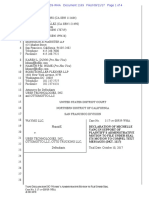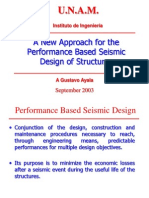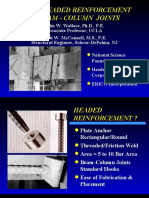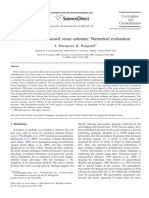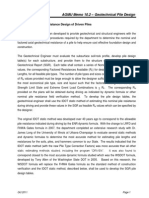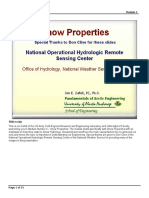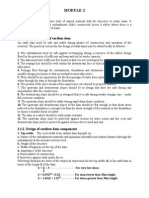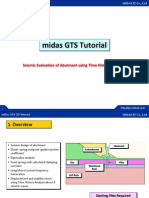GTS 2D Tutorial 18
GTS 2D Tutorial 18
Uploaded by
rahul20061036Copyright:
Available Formats
GTS 2D Tutorial 18
GTS 2D Tutorial 18
Uploaded by
rahul20061036Copyright
Available Formats
Share this document
Did you find this document useful?
Is this content inappropriate?
Copyright:
Available Formats
GTS 2D Tutorial 18
GTS 2D Tutorial 18
Uploaded by
rahul20061036Copyright:
Available Formats
MIDAS/ GTS 2D Tutorial 18
MIDAS IT Co., Ltd.
MIDAS/GTS 2D Tutorial 18
Soil Nailing Reinforcement Slope Stability Analysis
http://gts.midasit.co.kr
MIDAS/ GTS 2D Tutorial 18
MIDAS IT Co., Ltd.
1. Introduction
Weathered Soil
Slope soil Nail reinforcement for weathered rock. Extract and Divide 1D Nail elements. Generating high order mesh for Strength Reduction method.
Weathered Rock Layer
Nail
Soft Rock
Starting Files Required
GTS 2D Tutorial 18.gtb
http://gts.midasit.co.kr
MIDAS/ GTS 2D Tutorial 18
MIDAS IT Co., Ltd.
2. Material Properties
Mesh Set and Attribute
Attribute Name(ID)
Weathered Rock(1)
Weathered Soil(2)
Type
Material Name(ID) Property Name(ID)
Mesh Set Name
Weathered Rock
Weathered Soil
Weathered Rock(1) Plane Weathered Soil(2)
Soft Rock(3) Nail(4)
Plane Line
Soft Rock(3) Nail(4)
Nail(1)
Soft Rock Nail
http://gts.midasit.co.kr
MIDAS/ GTS 2D Tutorial 18
MIDAS IT Co., Ltd.
3. Starting GTS
1 Open GTS 2D Tutorials 18.gtb 2
Display Option
Start GTS.exe
Click on File>Open
Open file GTS_2D_Tutorial 18.gtb From Main Menu, select View>Display Option.
Define False for Mesh > Node Display under General Tab. Click OK
http://gts.midasit.co.kr
MIDAS/ GTS 2D Tutorial 18
MIDAS IT Co., Ltd.
4. Input Material Properties
3
Attribute Generation Model > Property > Attribute
After ensuring that all the generated Attributes, Materials, and Properties are listed, click Close.
http://gts.midasit.co.kr
MIDAS/ GTS 2D Tutorial 18
MIDAS IT Co., Ltd.
5. Geometry modifications
4 Intersect Geometry > Curve > Intersect
From Main Menu, select Geometry > Curve > Intersect.
Click geometry. button or (Ctrl+A) to select the entire
Click [Apply] to perform the intersections.
To register each mesh set independently, it is necessary to separate the geometry accordingly. This can be done by using the intersect function which separates all nodal connections.
http://gts.midasit.co.kr
MIDAS/ GTS 2D Tutorial 18
MIDAS IT Co., Ltd.
1
6. Mesh Generation
5_1
Auto Mesh Planar Area
Mesh > Auto Mesh > Planar Area(F7)
From Main Menu, select Mesh>Auto Mesh>Planar Area or click [F7]. Select Object Edges shown in diagram 1. Select Mesher Type as Quadrilateral. 2
Under Mesh Size, enter Element Size as 2.
Select Attribute ID 1: Weathered Rock and enter Mesh Set name Weathered Rock . Select the Generate Mid-Side Nodes option.
Click [Apply] button.
Repeat the same steps for the Weathered Soil for the layer selected in diagram 2. When defining mesh size, use Element size 3
http://gts.midasit.co.kr
MIDAS/ GTS 2D Tutorial 18
MIDAS IT Co., Ltd.
6. Mesh Generation
5_2
Auto Mesh Planar Area
Mesh > Auto Mesh > Planar Area(F7)
High order mesh is required to perform a stability analysis on the slope using Strength Reduction Method. Generate Mid-Side Nodes generates a higher order Mesh set.
http://gts.midasit.co.kr
MIDAS/ GTS 2D Tutorial 18
MIDAS IT Co., Ltd.
Extract Element Model > Element > Extract Element
From Main Menu, select Model > Element > Extract Element. From Shape select Edge.
As shown in the diagram, select the 14 edges.
Assign Attribute ID 4: Nail. In Mesh Set, enter Nail. Click [OK] button.
http://gts.midasit.co.kr
MIDAS/ GTS 2D Tutorial 18
MIDAS IT Co., Ltd.
Divide 1D Element Model > Element > Divide 1D Element
From Main Menu, select Model > Element > Divide 1D Element. As shown in the diagram, select the Nail elements. Enter 2 for Number of Division. Select the Merge Nodes option.
Nail elements were made by extracting 1D element; however, the
mesh sets for nail and ground are not properly connected. The reason is because GTS does not support provides quadratic 1D element. Therefore, the Divide 1D element function must be used to match the connectivity between the nail and ground mesh set.
Click [OK] button.
10
http://gts.midasit.co.kr
MIDAS/ GTS 2D Tutorial 18
MIDAS IT Co., Ltd.
Element Coordinate System
From Pre-Works, select Mesh > Mesh Set and right click Mesh Set Nail. As shown in the diagram, the elements Csys should be displayed.
From Main Menu, select Model > Element > Change Parameters.
First, select Align Local Csys. As shown in the diagram select one Base Element. The remaining elements will follow the same Csys with respect to the Base Elements Csys. Click [OK] button.
11
http://gts.midasit.co.kr
MIDAS/ GTS 2D Tutorial 18
MIDAS IT Co., Ltd.
Final Mesh Generation
12
http://gts.midasit.co.kr
MIDAS/ GTS 2D Tutorial 18
MIDAS IT Co., Ltd.
7. Boundary Conditions
10
Supports
Model > Boundary > Supports
Caution should be exercised when
selecting the nodes when defining Boundary conditions for mesh sets of higher order.
In the BC Set box, enter the name of the Support for x-direction. In this case, it is called Ground BC. Click [Apply] button. Repeat the same steps for the ground support in the z and x -direction. Be sure to select the proper DOF
13
http://gts.midasit.co.kr
MIDAS/ GTS 2D Tutorial 18
MIDAS IT Co., Ltd.
11
Self Weight Model > Load > Self Weight
From Main Menu, select Model > Load > Self Weight. In Load Set, enter Self-Weight
Enter Self Weight Factor for Zdirection as -1. Click [OK] button.
14
http://gts.midasit.co.kr
MIDAS/ GTS 2D Tutorial 18
MIDAS IT Co., Ltd.
8. Analysis Case
12 Setting up Analysis Case Analysis > Analysis Case
From Main Menu, select Analysis > Analysis Case.
Click [Add] button and to perform Analysis Case.
In Name, enterSoil Nailing reinforcement slope stability analysis. Select Slope Stability SRM as the Analysis Type.
As shown in the diagram, Drag and Drop all of the Elements, Boundary, and Load from Set tree to the Activated column. Click [OK] button.
15
http://gts.midasit.co.kr
MIDAS/ GTS 2D Tutorial 18
MIDAS IT Co., Ltd.
9. Analysis
13
Analysis
Analysis > Solve
From Main Menu, select Analysis > Solve or click the button.
Select Soil Nail Reinforcement
Click [OK] button to perform the analysis.
During the analysis a window will appear indicating that the solver is processing.
The analysis results are recognized as * .TA. Output files of extension *.OUT found in the working directory can be viewed in a text viewer.
16
http://gts.midasit.co.kr
MIDAS/ GTS 2D Tutorial 18
MIDAS IT Co., Ltd.
10. Overview of the Analysis Results
14 Safety Factor 15 Max Shear Strain
By viewing the Works Tree, from Post-Works Plane-Strain Strains > Ho-Plstrn Max Shear, the max shear strain and the failure plane and be viewed. In the Works Tree, from Post-Works, the Factor of Safety can be viewed.
From Ho-Plstrn, Ho represents Higher order.
Lower order is expressed as Lo-Plstrn in the post works tree.
17
http://gts.midasit.co.kr
You might also like
- Bykea: SAAD BIN HAFEEZ (01-221202-042) AMBREEN AKRAM (01-221202-027)100% (3)Bykea: SAAD BIN HAFEEZ (01-221202-042) AMBREEN AKRAM (01-221202-027)56 pages
- 05 - How To Develop A Trading Strategy and Plan100% (1)05 - How To Develop A Trading Strategy and Plan9 pages
- CEE 9511-Design and Performance of A 46-M-High MSE WallNo ratings yetCEE 9511-Design and Performance of A 46-M-High MSE Wall21 pages
- Ideology and The Ideological State ApparatusesNo ratings yetIdeology and The Ideological State Apparatuses22 pages
- U.N.A.M.: A New Approach For The Performance Based Seismic Design of StructuresNo ratings yetU.N.A.M.: A New Approach For The Performance Based Seismic Design of Structures83 pages
- Lost-in-Place Formwork System - Plaswall Panel System (For Structural Applications)No ratings yetLost-in-Place Formwork System - Plaswall Panel System (For Structural Applications)41 pages
- Use of Headed Reinforcement in Beam - Column JointsNo ratings yetUse of Headed Reinforcement in Beam - Column Joints24 pages
- A Computer Aided System For The Analysis Design and Checking of Concrete Structures R K Kinra S J Fenves 225pNo ratings yetA Computer Aided System For The Analysis Design and Checking of Concrete Structures R K Kinra S J Fenves 225p225 pages
- Dynamic Soil Structure Interaction - 02 - Chapter2 - Nagano100% (1)Dynamic Soil Structure Interaction - 02 - Chapter2 - Nagano42 pages
- A Review On Artificial Neural Network Concepts in Structural EngineeringNo ratings yetA Review On Artificial Neural Network Concepts in Structural Engineering6 pages
- Example 1: Generation of A Bearing Graph For An Open End Diesel HammerNo ratings yetExample 1: Generation of A Bearing Graph For An Open End Diesel Hammer5 pages
- (PEER-TURNER) Influence of Kinematic SSI On Foundation Input Motions For Bridges On Deep FoundationsNo ratings yet(PEER-TURNER) Influence of Kinematic SSI On Foundation Input Motions For Bridges On Deep Foundations226 pages
- ETABS Integrated Building Design SoftwarNo ratings yetETABS Integrated Building Design Softwar461 pages
- A Paper On Ground Improvement TechniquesNo ratings yetA Paper On Ground Improvement Techniques18 pages
- Specialisations - Conditions For Award of Specialisations - Aug12No ratings yetSpecialisations - Conditions For Award of Specialisations - Aug129 pages
- HIT-TZ Injection Adhesive Anchor: HIT-HY 150 Foil Pack, MixerNo ratings yetHIT-TZ Injection Adhesive Anchor: HIT-HY 150 Foil Pack, Mixer11 pages
- Special Construction Methods: Harza Engineering CompanyNo ratings yetSpecial Construction Methods: Harza Engineering Company48 pages
- Lecture26 Ground Response Analysis Part2No ratings yetLecture26 Ground Response Analysis Part235 pages
- Lecture 4 - Flexure: June 9, 2003 CVEN 444No ratings yetLecture 4 - Flexure: June 9, 2003 CVEN 44448 pages
- Module-2: 3.1.1. Design Criteria of Earthen DamNo ratings yetModule-2: 3.1.1. Design Criteria of Earthen Dam9 pages
- Method Statement For Concrete Crack Repair For Concrete Pavement100% (1)Method Statement For Concrete Crack Repair For Concrete Pavement2 pages
- Peak Ground Motion and Response SpectraNo ratings yetPeak Ground Motion and Response Spectra293 pages
- 14 Comparison of Geotechnic Softwares Geo FEM Plaxis Z-SoilNo ratings yet14 Comparison of Geotechnic Softwares Geo FEM Plaxis Z-Soil6 pages
- A Catalogue of Details on Pre-Contract Schedules: Surgical Eye Centre of Excellence - KathFrom EverandA Catalogue of Details on Pre-Contract Schedules: Surgical Eye Centre of Excellence - KathNo ratings yet
- An Introduction to Thermogeology: Ground Source Heating and CoolingFrom EverandAn Introduction to Thermogeology: Ground Source Heating and CoolingNo ratings yet
- 28 - 2D Seismic Response Analysis of Bridge AbundmentNo ratings yet28 - 2D Seismic Response Analysis of Bridge Abundment22 pages
- Gardner - 81 - Science Fiction Puzzle Tales100% (3)Gardner - 81 - Science Fiction Puzzle Tales156 pages
- SMB/5522/R: Based On: SMB/5219/SBP Strategic Business Plan (SBP)No ratings yetSMB/5522/R: Based On: SMB/5219/SBP Strategic Business Plan (SBP)10 pages
- Extra Language Practice: Expressing FeelingsNo ratings yetExtra Language Practice: Expressing Feelings3 pages
- Course Specification British and American Literature 1. Course Name and Course Code: 2111420-British and American Literature 2. Number of CreditsNo ratings yetCourse Specification British and American Literature 1. Course Name and Course Code: 2111420-British and American Literature 2. Number of Credits6 pages
- Preaching Report - IISc Mind Management 2023No ratings yetPreaching Report - IISc Mind Management 20238 pages
- The Legitimisation of Circus in The Late Georgian EnglandNo ratings yetThe Legitimisation of Circus in The Late Georgian England45 pages
- The Development of Visual Arts in the PhilippinesNo ratings yetThe Development of Visual Arts in the Philippines5 pages
- Putting One's Mind in Order by Nichiko NiwanoNo ratings yetPutting One's Mind in Order by Nichiko Niwano47 pages
- A Film by AVI Studios and Productions Ltd. Chennai: Financial Report100% (1)A Film by AVI Studios and Productions Ltd. Chennai: Financial Report25 pages
- Bykea: SAAD BIN HAFEEZ (01-221202-042) AMBREEN AKRAM (01-221202-027)Bykea: SAAD BIN HAFEEZ (01-221202-042) AMBREEN AKRAM (01-221202-027)
- CEE 9511-Design and Performance of A 46-M-High MSE WallCEE 9511-Design and Performance of A 46-M-High MSE Wall
- U.N.A.M.: A New Approach For The Performance Based Seismic Design of StructuresU.N.A.M.: A New Approach For The Performance Based Seismic Design of Structures
- Lost-in-Place Formwork System - Plaswall Panel System (For Structural Applications)Lost-in-Place Formwork System - Plaswall Panel System (For Structural Applications)
- Use of Headed Reinforcement in Beam - Column JointsUse of Headed Reinforcement in Beam - Column Joints
- A Computer Aided System For The Analysis Design and Checking of Concrete Structures R K Kinra S J Fenves 225pA Computer Aided System For The Analysis Design and Checking of Concrete Structures R K Kinra S J Fenves 225p
- Dynamic Soil Structure Interaction - 02 - Chapter2 - NaganoDynamic Soil Structure Interaction - 02 - Chapter2 - Nagano
- A Review On Artificial Neural Network Concepts in Structural EngineeringA Review On Artificial Neural Network Concepts in Structural Engineering
- Example 1: Generation of A Bearing Graph For An Open End Diesel HammerExample 1: Generation of A Bearing Graph For An Open End Diesel Hammer
- (PEER-TURNER) Influence of Kinematic SSI On Foundation Input Motions For Bridges On Deep Foundations(PEER-TURNER) Influence of Kinematic SSI On Foundation Input Motions For Bridges On Deep Foundations
- Specialisations - Conditions For Award of Specialisations - Aug12Specialisations - Conditions For Award of Specialisations - Aug12
- HIT-TZ Injection Adhesive Anchor: HIT-HY 150 Foil Pack, MixerHIT-TZ Injection Adhesive Anchor: HIT-HY 150 Foil Pack, Mixer
- Special Construction Methods: Harza Engineering CompanySpecial Construction Methods: Harza Engineering Company
- Method Statement For Concrete Crack Repair For Concrete PavementMethod Statement For Concrete Crack Repair For Concrete Pavement
- 14 Comparison of Geotechnic Softwares Geo FEM Plaxis Z-Soil14 Comparison of Geotechnic Softwares Geo FEM Plaxis Z-Soil
- A Catalogue of Details on Pre-Contract Schedules: Surgical Eye Centre of Excellence - KathFrom EverandA Catalogue of Details on Pre-Contract Schedules: Surgical Eye Centre of Excellence - Kath
- An Introduction to Thermogeology: Ground Source Heating and CoolingFrom EverandAn Introduction to Thermogeology: Ground Source Heating and Cooling
- 28 - 2D Seismic Response Analysis of Bridge Abundment28 - 2D Seismic Response Analysis of Bridge Abundment
- SMB/5522/R: Based On: SMB/5219/SBP Strategic Business Plan (SBP)SMB/5522/R: Based On: SMB/5219/SBP Strategic Business Plan (SBP)
- Course Specification British and American Literature 1. Course Name and Course Code: 2111420-British and American Literature 2. Number of CreditsCourse Specification British and American Literature 1. Course Name and Course Code: 2111420-British and American Literature 2. Number of Credits
- The Legitimisation of Circus in The Late Georgian EnglandThe Legitimisation of Circus in The Late Georgian England
- A Film by AVI Studios and Productions Ltd. Chennai: Financial ReportA Film by AVI Studios and Productions Ltd. Chennai: Financial Report