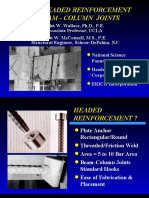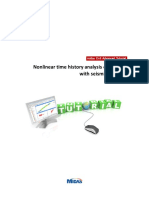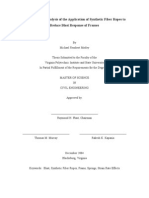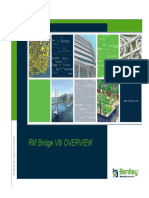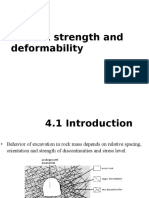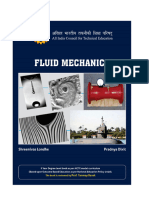FEA Tutorials HA1
Uploaded by
phanoanhgtvtFEA Tutorials HA1
Uploaded by
phanoanhgtvtmidas FEA Training Series HA-1.
Heat of Hydration Cooling Pipe
Overview
HA-1. Hydration - Pipe Cooling
3-D Heat of Hydration Analysis
Model
- Symmetric Model
- Unit : kgf, m
- Isotropic Elastic Material
- Time Dependent Material
- High-order Solid Element
Load & Boundary Conditions
- Constraint
- Heat of Hydration Analysis
- Heat of Hydration Stage
Result Evaluation
- Temperature
- Principal Stress (P1)
- Heat of Hydration Result Graphs
- Animation Recording
MIDAS Information Technology Co., Ltd.
midas FEA Training Series HA-1. Heat of Hydration Cooling Pipe
Step 1.
1. Analysis > Analysis Control Control tab
1
2. Analysis Type : 3D
3. Click Button
2
4. Unit : kgf , m , J
5. Click [OK] Button
4
4
Analysis Control Dialog is automatically activated at startup.
MIDAS Information Technology Co., Ltd.
midas FEA Training Series HA-1. Heat of Hydration Cooling Pipe
Step 2. 1. Toggle off Toggle Grid
2. Click Normal View
3. Geometry > Curve > Create on WP > Rectangle (Wire)...
4. Location : (0), <-8.8, 6.4>
5. Location : (0), <-5.6, 4>
6. Click [Cancel] Button
4, 5
2
6
() : ABS x, y , <> : REL dx, dy
(0) same as (0, 0)
[Esc] as shortcut for [Cancel]
MIDAS Information Technology Co., Ltd.
midas FEA Training Series HA-1. Heat of Hydration Cooling Pipe
1. Geometry > Curve > Create on WP > Line
Step 3.
2. Toggle on Vertex Snap & Perpendicular Snap
3. Select P1 & L1 (See Figure)
4. Select P1 & L2 (See Figure)
5. Click [Cancel] Button
6. Geometry > Curve > Intersect...
7. Click Displayed
8. Click [Apply] Button
5 9. Click [Cancel] Button
L1
8 9
L2
P1
Ctrl+A as shortcut for Select Displayed
[Enter] as shortcut for [Apply]
MIDAS Information Technology Co., Ltd.
midas FEA Training Series HA-1. Heat of Hydration Cooling Pipe
1. Mesh > Size Control > Along Edge...
Step 4.
2. Select 3 Edges marked by O (See Figure)
3. Seeding Method : Number of Divisions (10)
4. Click [Apply] Button
2, 5
5. Select 3 Edges marked by (See Figure)
6. Seeding Method : Number of Divisions (3)
3, 6 7. Click [Apply] Button
3, 6
4, 7
MIDAS Information Technology Co., Ltd.
midas FEA Training Series HA-1. Heat of Hydration Cooling Pipe
Step 5. 1. Select 3 Edges marked by O (See Figure)
2. Seeding Method : Number of Divisions (14)
3. Click [Apply] Button
4. Select 3 Edges marked by (See Figure)
1, 4
5. Seeding Method : Number of Divisions (4)
6. Click [OK] Button
2, 5
2, 5
6 3
MIDAS Information Technology Co., Ltd.
midas FEA Training Series HA-1. Heat of Hydration Cooling Pipe
1. Mesh > Map Mesh > k-Edge Area...
Step 6. 2. Select 4 Edges of Zone A
3. Use Default Mesh Size
4. Property : 1
5. Click [Apply] Button
2
6. Repeat step 2~5 for Zone B, C, D
7. Click [OK] Button
Zone A Zone B
Zone C Zone D
7 5
MIDAS Information Technology Co., Ltd.
midas FEA Training Series HA-1. Heat of Hydration Cooling Pipe
1. Pre-Works Tree : Geometry...
Step 7. 5 2. Click Right Mouse Button and Select Hide All
3. Click Isometric 1 View
4. Mesh > Protrude Mesh > Extrude...
5. Select 2D->3D tab
2 6. Click Displayed
7. Select Z-Axis for Extrusion Dir.
8
8. Select Uniform
9. Offset : 0.6 , Number of Times : 4
10. Source Mesh : Move
9
11. Property : 2
10 12. Mesh Set : Base
13. Click [Apply] Button
7
3 11
12
13
MIDAS Information Technology Co., Ltd.
midas FEA Training Series HA-1. Heat of Hydration Cooling Pipe
1. Select 2D ->3D tab
Step 8. 2. Click Top View
3. Change Selection Filter to
1
2D Element (D)
4
4. Select 140 Elements (See Figure)
5. Select Z-Axis for Extrusion Dir.
2
6. Select Uniform
7. Offset : 0.3 , Number of Times : 12
6
8. Source Mesh : Delete
9. Property : 3
10. Mesh Set : Mat
7
11. Click [OK] Button
8 3
5
10
11
MIDAS Information Technology Co., Ltd.
midas FEA Training Series HA-1. Heat of Hydration Cooling Pipe
Step 9.
1. Pre-Works Tree : Mesh > Mesh Set > Copied-Mesh(2D)...
2. Press [Delete] Key
3. Pre-Works Tree : Mesh > Mesh Set...
4. Click Right Mouse Button and Select New Mesh Set
5 5. Enter the name Mat2 for New Mesh Set
MIDAS Information Technology Co., Ltd.
midas FEA Training Series HA-1. Heat of Hydration Cooling Pipe
Step 10.
1. Click Front View
2. Pre-Works Tree : Mesh > Mesh Set > Mat2...
3. Click Right Mouse Button and
Select Mesh Set > Incl./Excl. Items
4 4. Select 840 Elements (See Figure)
2
5. Click [OK] Button
5
4
MIDAS Information Technology Co., Ltd.
midas FEA Training Series HA-1. Heat of Hydration Cooling Pipe
Step 11.
1. Analysis > Time-Dependent Material > Creep/Shrinkage
2. Name : Creep/Shrinkage
3
2 3. Code : CEB-FIP
4. Compressive Strength of Concrete at Age of 28 Days
: 2700000 kgf/m2
5. Relative Humidity of Ambient Environment (40~99)
4~6 : 70 %
6. Notational Size of Member : 2.88 m
7. Type of Cement : Normal or Rapid Hardening Cement (N, R)
7
8 8. Age of Concrete at Beginning of Shrinkage : 3 Day
9. Click [OK] Button
MIDAS Information Technology Co., Ltd.
midas FEA Training Series HA-1. Heat of Hydration Cooling Pipe
Step 12.
1. Analysis > Time-Dependent Material
> Compressive Strength
2 2. Name : Comp. Strength
3. Type : Code
3
4. Code : ACI
5. Concrete Compressive Strength
4 at 28 Days (f28) : 2700000 kgf/m2
6. Concrete Compressive Strength Factor
(a, b) : a(13.9) , b(0.86)
5 7. Click [Redraw Graph] Button
8. Click [OK] Button
7
8
MIDAS Information Technology Co., Ltd.
midas FEA Training Series HA-1. Heat of Hydration Cooling Pipe
Step 13.
1. Analysis > Material
3
2. Click [Create] Button
4 3. Select Isotropic tab
4
4. ID : 1 , Name : Conc_C270
5. Elastic Modulus : 2.4474e9 kgf/m2
6. Poissons Ratio : 0.167
5~8 7. Expansion Coeff. : 1e-5
9 8. Weight Density : 2500.344 kgf/m3
9. Model Type : Elastic
13, 14 10. Creep/Shrinkage : Creep/Shrinkage
11. Compressive Strength : Comp. Strength
12. Click [Thermal...] Button
13. Conductivity : 9627.8 J/mhr[T]
14. Specific Heat : 1046.5 Jg/kgf [T]
15
15. Click [OK] Button
10, 11 16. Click [Apply] Button
12
16
MIDAS Information Technology Co., Ltd.
midas FEA Training Series HA-1. Heat of Hydration Cooling Pipe
Step 14.
1. Select Isotropic tab
1
2. ID : 2 , Name : Soil
2 3. Elastic Modulus : 1e8 kgf/m2
2
4. Poissons Ratio : 0.2
5. Expansion Coeff. : 0
6. Weight Density : 1800 kgf/m3
3~6 7. Model Type : Elastic
7 8. Creep/Shrinkage : None
9. Compressive Strength : None
11, 12 10. Click [Thermal...] Button
11. Conductivity : 7116.2 J/mhr[T]
12. Specific Heat : 837.2 Jg/kgf [T]
13. Click [OK] Button
14. Click [Close] Button
13
8, 9
10
13
MIDAS Information Technology Co., Ltd.
midas FEA Training Series HA-1. Heat of Hydration Cooling Pipe
Step 15.
1. Analysis > Property...
2. Create 3D
2
3 3. ID : 2 , Name : Base
4. Material : ( 2: Soil )
4
5. Click [Apply] Button
6. ID : 3, Name : Mat
7. Material : ( 1: Conc_C270 )
8. Click [OK] Button
5 9. Click [Close] Button
MIDAS Information Technology Co., Ltd.
midas FEA Training Series HA-1. Heat of Hydration Cooling Pipe
1. Mesh > Element > Change Parameter...
Step 16.
2. Select Change Order
3. Click Displayed
4. Select Quadratic
5. Click [OK] Button
MIDAS Information Technology Co., Ltd.
midas FEA Training Series HA-1. Heat of Hydration Cooling Pipe
Step 17. 1. Click Front View
1 2. Analysis > BC > Constraint
3. BC Set : Support
3 4. Select 929 Nodes (See Figure)
5. Click Pinned
4 6. Click [Apply] Button
MIDAS Information Technology Co., Ltd.
midas FEA Training Series HA-1. Heat of Hydration Cooling Pipe
Step 18.
1. Click Left View
2. BC Set : Support
2 3. Select 261 Nodes (See Figure)
1 4. Click Pinned
3 5. Click [Apply] Button
MIDAS Information Technology Co., Ltd.
midas FEA Training Series HA-1. Heat of Hydration Cooling Pipe
Step 19.
1
1. Click Front View
2. BC Set : Sym.1
2 3. Select 383 Nodes (See Figure)
4. Check on T1
3 5. Click [Apply] Button
MIDAS Information Technology Co., Ltd.
midas FEA Training Series HA-1. Heat of Hydration Cooling Pipe
Step 20.
1. Click Left View
2. BC Set : Sym.1
2 3. Select 525 Nodes (See Figure)
1 4. Check on T2
3 5. Click [Apply] Button
MIDAS Information Technology Co., Ltd.
midas FEA Training Series HA-1. Heat of Hydration Cooling Pipe
Step 21.
1 1. Click Front View
2. BC Set : Sym.2
2 3. Select 192 Nodes (See Figure)
4. Check on T1
3 5. Click [Apply] Button
MIDAS Information Technology Co., Ltd.
midas FEA Training Series HA-1. Heat of Hydration Cooling Pipe
Step 22.
1. Click Left View
2. BC Set : Sym.2
2 3. Select 264 Nodes (See Figure)
1 4. Check on T2
3 5. Click [OK] Button
MIDAS Information Technology Co., Ltd.
midas FEA Training Series HA-1. Heat of Hydration Cooling Pipe
Step 23.
1. Analysis > Heat of Hydration Analysis >
3 Convection Coefficient Functions...
2 2. Function Name : Convection Coeff.
3. Function Type : Constant
4. Convection Coefficient : 50232 J/m2hr[T]
5. Click [Redraw Graph] Button
4
6. Click [OK] Button
MIDAS Information Technology Co., Ltd.
midas FEA Training Series HA-1. Heat of Hydration Cooling Pipe
Step 24.
1. Analysis > Heat of Hydration Analysis >
Ambient Temperature Functions...
3
2 2. Function Name : Ambient Temp.
3. Function Type : Constant
4. Temperature : 20 [T]
4 5. Click [Redraw Graph] Button
6. Click [OK] Button
MIDAS Information Technology Co., Ltd.
midas FEA Training Series HA-1. Heat of Hydration Cooling Pipe
Step 25. 1. Click Front View
2. Analysis > Heat of Hydration Analysis > Convection Boundary...
1 3. BC Set : Convection_1
3 4. Select 112 Element Faces (See Figure)
5. Convection Coefficient Function : Convection Coeff.
4 6. Ambient Temperature Function : Ambient Temp.
7. Click [Apply] Button
MIDAS Information Technology Co., Ltd.
midas FEA Training Series HA-1. Heat of Hydration Cooling Pipe
Step 26. 1. Click Left View
2. BC Set : Convection_1
3. Select 138 Element Faces (See Figure)
2 4. Convection Coefficient Function : Convection Coeff.
5. Ambient Temperature Function : Ambient Temp.
3 1 6. Click [Apply] Button
MIDAS Information Technology Co., Ltd.
midas FEA Training Series HA-1. Heat of Hydration Cooling Pipe
Step 27. 1. Click Front View
2. BC Set : Convection_1_BS
1 3. Select 280 Element Faces (See Figure)
2 4. Convection Coefficient Function : Convection Coeff.
5. Ambient Temperature Function : Ambient Temp.
3 6. Click [Apply] Button
MIDAS Information Technology Co., Ltd.
midas FEA Training Series HA-1. Heat of Hydration Cooling Pipe
Step 28.
1. BC Set : Convection_2
2. Select 200 Element Faces (See Figure)
1 3. Convection Coefficient Function : Convection Coeff.
4. Ambient Temperature Function : Ambient Temp.
5. Click [Apply] Button
2
MIDAS Information Technology Co., Ltd.
midas FEA Training Series HA-1. Heat of Hydration Cooling Pipe
Step 29. 1. Click Left View
2. BC Set : Convection_2
3. Select 84 Element Faces (See Figure)
2 4. Convection Coefficient Function : Convection Coeff.
5. Ambient Temperature Function : Ambient Temp.
3 1 6. Click [OK] Button
MIDAS Information Technology Co., Ltd.
midas FEA Training Series HA-1. Heat of Hydration Cooling Pipe
Step 30. 1. Click Front View
2. Analysis > Heat of Hydration Analysis > Prescribed Temperature...
1 3. BC Set : Prescribed Temp.
3 4. Select 929 Nodes (See Figure)
5. Temperature : 20 [T]
4 6. Click [Apply] Button
MIDAS Information Technology Co., Ltd.
midas FEA Training Series HA-1. Heat of Hydration Cooling Pipe
Step 31.
1. Click Left View
2. BC Set : Prescribed Temp.
2 3. Select 261 Nodes (See Figure)
4. Temperature : 20 [T]
1 5. Click [OK] Button
3
MIDAS Information Technology Co., Ltd.
midas FEA Training Series HA-1. Heat of Hydration Cooling Pipe
Step 32.
1. Analysis > Heat of Hydration Analysis >
3 Heat Source Functions...
2 2. Function Name : Heat
3. Function Type : Code
4. Max. Adiabatic Temp. Rise (K) : 33.97 [T]
5. Reactive Velocity Coefficient (a) : 0.605
6. Click [Redraw Graph] Button
4
7. Click [OK] Button
MIDAS Information Technology Co., Ltd.
midas FEA Training Series HA-1. Heat of Hydration Cooling Pipe
Step 33. 1. Click Front View
2. Analysis > Heat of Hydration Analysis > Heat Source...
1 3. BC Set : Heat
3 4. Select 1680 Solid Elements (See Figure)
5. Heat Source : Heat
4
6. Click [OK] Button
MIDAS Information Technology Co., Ltd.
midas FEA Training Series HA-1. Heat of Hydration Cooling Pipe
Step 34.
1. Pre-Works Tree : Mesh...
1 2. Click Right Mouse Button and Select Show Node
3. Click Show Elem/Node in Mesh Tabbed Toolbar
4. Select Nodes (See Figure)
2
4
3
MIDAS Information Technology Co., Ltd.
midas FEA Training Series HA-1. Heat of Hydration Cooling Pipe
Step 35-1.
1. Click Top View
3
2. Analysis > Heat of Hydration Analysis > Pipe Cooling...
3. Load Set & Name: Pipe Cooling_1
4, 5
1 4. Diameter : 0.027 m
5. Convection Coeff. : 1.338e6 J/m2hr[T]
6. Specific Heat : 4186 Jg/kgf[T]
6~9
7. Density : 1000 kgf/m3/g
8. Inlet Temperature : 15 [T]
10 9. Flow Rate : 1.2 m3/hr
11 10. Cooling Pipe Formulation : Quadratic
11. Pipe Path : Thru Nodes
12. Select P1 ~ P12 in sequential order (See Figure in 35-2)
13. Click [Add] Button
13
14. Click [Apply] Button
14
MIDAS Information Technology Co., Ltd.
midas FEA Training Series HA-1. Heat of Hydration Cooling Pipe
Step 35-2.
P1 P12
Flow
Direction P4 P5 P8 P9
P2 P3 P6 P7 P10 P11
MIDAS Information Technology Co., Ltd.
midas FEA Training Series HA-1. Heat of Hydration Cooling Pipe
Step 36.
1. Click Show All
2. Click Front View
3 1 3. Click Show Elem/Node
4. Select Nodes (See Figure)
MIDAS Information Technology Co., Ltd.
midas FEA Training Series HA-1. Heat of Hydration Cooling Pipe
Step 37-1.
15 1. Click Top View
2
2. Name & Load Set : Pipe Cooling_2
3. Diameter : 0.027 m
3, 4
1 4. Convection Coeff. : 1.338e6 J/m2hr[T]
5. Specific Heat : 4186 Jg/kgf[T]
6. Density : 1000 kgf/m3/g
5~8 7. Inlet Temperature : 15 [T]
8. Flow Rate : 1.2 m3/hr
9 9. Cooling Pipe Formulation : Quadratic
10. Pipe Path : Multi Nodes
10
11. Select P1 & P12 in sequential order (See Figure in 37-2)
12. Click [Add] Button
13. Click [OK] Button
12
14. Click Show All
15. Click Isometric 1 View
14
13
MIDAS Information Technology Co., Ltd.
midas FEA Training Series HA-1. Heat of Hydration Cooling Pipe
Step 37-2.
P1 P12
Flow
Direction P4 P5 P8 P9
P2 P3 P6 P7 P10 P11
MIDAS Information Technology Co., Ltd.
midas FEA Training Series HA-1. Heat of Hydration Cooling Pipe
Step 37-3.
MIDAS Information Technology Co., Ltd.
midas FEA Training Series HA-1. Heat of Hydration Cooling Pipe
1. Analysis > Heat of Hydration Stage
Step 38. > Define Heat of Hydration Stage
2. Click [New] Button
2
3 3. Stage Name : CS 1
5, 6 4. Duration : 170 hour(s)
4
5. Check on Additional Step
6. Click [Additional Step...] Button
7. hour : (10, 20, 30, 50, 70, 100, 130,
7 170)
8. Click [Add to Step] Button
9. Click [OK] Button
10. Load Step : User Step 1
11. Drag & Drop Base & Mat to
8 Activated Data Window
12. Drag & Drop Convection_1 ,
10~13 Convection_1_BS , Prescribed
Temp. , Support , Sym. 1
to Activated Data Window
14 13. Drag & Drop Pipe Cooling_1 to
Activated Data Window
15 14. Check on Activated
15. Click [Save] Button
MIDAS Information Technology Co., Ltd.
midas FEA Training Series HA-1. Heat of Hydration Cooling Pipe
1. Click [New] Button
Step 39.
2. Stage Name : CS 2
1
3. Duration : 1000 hour(s)
2
4, 5
4. Check on Additional Step
3 5. Click [Additional Step...] Button
6. hour : (10, 20, 30, 50, 70, 100, 130,
170, 250, 350, 500, 700, 1000)
7. Click [Add to Step] Button
12 8. Click [OK] Button
6
9. Load Step : User Step 1
10. Drag & Drop Mat2 to
Activated Data Window
11. Drag & Drop Convection_2 &
Sym. 1 to Activated Data
7 Window
9~13 12. Drag & Drop Convection_1_BS
to Deactivated Data Window
13. Drag & Drop Pipe Cooling_2
to Activated Data Window
14 15 14. Click [Save] Button
15. Click [Close] Button
MIDAS Information Technology Co., Ltd.
midas FEA Training Series HA-1. Heat of Hydration Cooling Pipe
Step 40. 2
3
5
4
15
1. Analysis > Analysis Case
2. Click [Add] Button
3. Name : Hydration
4. Analysis Type : Heat of Hydration
5. Click [...] Button of Analysis Control
6. Time Integration Factor (0~1) : 1
6~10 7. Initial Temperature : 20
8. Heat Source Load Set : Heat
14 9. Check on Creep & Shrinkage
10. Creep Calculation Method : General
11. Check on Use Equivalent Age by Time &
Temperature
12. Check on Include Body Force
11~13
13. Gravitational Force Factor : -1
14. Click [OK] Button
14 15. Click [Close] Button
MIDAS Information Technology Co., Ltd.
midas FEA Training Series HA-1. Heat of Hydration Cooling Pipe
1. Analysis > Solve...
Step 41. 2. Click [OK] Button
3. Post-Works Tree : Hydration (Structural Nonlinear) > Stage 1, STEP 1(10) >
Nodal Misc. ...
4. Double Click Temperature
5. Click Sens. Button
6. Select Undeformed for Mesh Shape (See Figure)
4 7. Click Post Style Toolbar
8. Select Gradient for Contour Type
6
5
MIDAS Information Technology Co., Ltd.
midas FEA Training Series HA-1. Heat of Hydration Cooling Pipe
1
Step 42.
Stage 1-8 2 3
1. Click Post Data Toolbar
2. Click Output Set Slider Button
3. Click [] or [] Button to Change Stage
Stage 2-1 Stage 2-13
MIDAS Information Technology Co., Ltd.
midas FEA Training Series HA-1. Heat of Hydration Cooling Pipe
1. Post > Heat of Hydration Result Graphs...
Step 43-1. 2. Check on Stress Graph
3. Click [Add] Button
4. Select 2 Nodes (See Figure)
4 5. Click [OK] Button
6. Check on all Components
7. X Axis Type : Time
8. X Axis Time Unit : Day
9. Click [OK] Button
2
3 5
MIDAS Information Technology Co., Ltd.
midas FEA Training Series HA-1. Heat of Hydration Cooling Pipe
Step 43-2.
MIDAS Information Technology Co., Ltd.
midas FEA Training Series HA-1. Heat of Hydration Cooling Pipe
2~4
Step 44. 1
1. Click Post Style Toolbar
2. Click Animation Recording Button
11
3. Click Multi-Step Animation Recording Button
7 4. Click Animation Step
5. Click [Select All] Button
8, 9 6. Click [OK] Button
7. Property Window : Animation...
8. Frames per Half Cycle : 10
9. Frames per Second : 5
10. Click [Apply] Button
10 11. Click Record Button
MIDAS Information Technology Co., Ltd.
midas FEA Training Series HA-1. Heat of Hydration Cooling Pipe
Step 45.
1. Turn off Animation Recording
2. Post-Works Tree : Hydration (Structural Nonlinear)
> Stage 1, STEP 1(10) > 3D Element Stresses...
2
3. Double Click HIGH-SOLID, P1(V)
MIDAS Information Technology Co., Ltd.
midas FEA Training Series HA-1. Heat of Hydration Cooling Pipe
2
Step 46. 1
Stage 1-8
1. Click Post Data Toolbar
2. Select STAGE 1, STEP 8(170) for Output Set
3. Change Stage of Output Set
Stage 2-1 Stage 2-13
MIDAS Information Technology Co., Ltd.
You might also like
- A Short Note On The Drag Correlation For SpheresNo ratings yetA Short Note On The Drag Correlation For Spheres4 pages
- (Ultrasonic Technology) K. A. Naugol'nykh (Auth.), L. D. Rozenberg (Eds.) - High-Intensity Ultrasonic Fields-Springer US (1971) PDFNo ratings yet(Ultrasonic Technology) K. A. Naugol'nykh (Auth.), L. D. Rozenberg (Eds.) - High-Intensity Ultrasonic Fields-Springer US (1971) PDF419 pages
- MA-1. Modal Analysis of Stiffened Plate: 3-D Eigenvalue Analysis ModelNo ratings yetMA-1. Modal Analysis of Stiffened Plate: 3-D Eigenvalue Analysis Model10 pages
- A Computer Aided System For The Analysis Design and Checking of Concrete Structures R K Kinra S J Fenves 225pNo ratings yetA Computer Aided System For The Analysis Design and Checking of Concrete Structures R K Kinra S J Fenves 225p225 pages
- Use of Headed Reinforcement in Beam - Column JointsNo ratings yetUse of Headed Reinforcement in Beam - Column Joints24 pages
- A Review On Artificial Neural Network Concepts in Structural EngineeringNo ratings yetA Review On Artificial Neural Network Concepts in Structural Engineering6 pages
- Structural Dynamics of MDOF Systems under Free Vibration Basic Concepts_PDFNo ratings yetStructural Dynamics of MDOF Systems under Free Vibration Basic Concepts_PDF20 pages
- Topic11 SeismicDesignofReinforcedConcreteStructuresNo ratings yetTopic11 SeismicDesignofReinforcedConcreteStructures140 pages
- Seismic Performance of Reinforced Concrete Buildings in The 22 February Christchurch (Lyttelton) Earthquake0% (1)Seismic Performance of Reinforced Concrete Buildings in The 22 February Christchurch (Lyttelton) Earthquake41 pages
- Midas Civil Dynamic Analysis: Edgar de Los Santos Midas IT August 23 2017No ratings yetMidas Civil Dynamic Analysis: Edgar de Los Santos Midas IT August 23 201752 pages
- Development of Finite Element Computer Code For Thermal AnalysisNo ratings yetDevelopment of Finite Element Computer Code For Thermal Analysis10 pages
- Axial Strain of Beam Element in Geometric Nonlinear AnalysisNo ratings yetAxial Strain of Beam Element in Geometric Nonlinear Analysis9 pages
- Vol.1 - 41 - How Is A Truss Element and A Cable Element Considered in Midas CivilNo ratings yetVol.1 - 41 - How Is A Truss Element and A Cable Element Considered in Midas Civil1 page
- Vol.1 - 24 - What Are Wood Armer Moments - How To View in Midas Civil PDFNo ratings yetVol.1 - 24 - What Are Wood Armer Moments - How To View in Midas Civil PDF2 pages
- Midas Civil Ver.7.4.0 Enhancements: Analysis & DesignNo ratings yetMidas Civil Ver.7.4.0 Enhancements: Analysis & Design19 pages
- Structural Systems Research Project: Report No. SSRP-07/12No ratings yetStructural Systems Research Project: Report No. SSRP-07/12226 pages
- PP - ASEP MIDAS - INTRO TO PERF-BASED DESIGN Rev2018 0928 2s PDFNo ratings yetPP - ASEP MIDAS - INTRO TO PERF-BASED DESIGN Rev2018 0928 2s PDF39 pages
- Beam Columns À Frames: CE579 - Structural Stability and Design Amit H. Varma Ph. No. (765) 496 3419No ratings yetBeam Columns À Frames: CE579 - Structural Stability and Design Amit H. Varma Ph. No. (765) 496 341922 pages
- Dokumen - Tips - Sap2000 Detailed Tutorial Including Pushover AnalysisNo ratings yetDokumen - Tips - Sap2000 Detailed Tutorial Including Pushover Analysis169 pages
- Critical Evaluation of Torsional Provision in Is 1893 2002No ratings yetCritical Evaluation of Torsional Provision in Is 1893 2002167 pages
- Effects of Soil-Structure Interaction On Base-IsolationNo ratings yetEffects of Soil-Structure Interaction On Base-Isolation19 pages
- U.N.A.M.: A New Approach For The Performance Based Seismic Design of StructuresNo ratings yetU.N.A.M.: A New Approach For The Performance Based Seismic Design of Structures83 pages
- Property Modification Factors For Seismic Isolators Design Guidance For Buildings-1No ratings yetProperty Modification Factors For Seismic Isolators Design Guidance For Buildings-1242 pages
- 1 - Composite Part Stresses Calculation KBNo ratings yet1 - Composite Part Stresses Calculation KB6 pages
- (2005) (719) Fundamental Finite Element Analysis and Applications - With Mathematica and Matlab Computations100% (2)(2005) (719) Fundamental Finite Element Analysis and Applications - With Mathematica and Matlab Computations292 pages
- BAHAN 1 Kuliah Jembatan-2 - Suspension (01-05-2020)No ratings yetBAHAN 1 Kuliah Jembatan-2 - Suspension (01-05-2020)23 pages
- Structural Engineering DocumentsFrom EverandStructural Engineering DocumentsJorge de BritoNo ratings yet
- A Catalogue of Details on Pre-Contract Schedules: Surgical Eye Centre of Excellence - KathFrom EverandA Catalogue of Details on Pre-Contract Schedules: Surgical Eye Centre of Excellence - KathNo ratings yet
- Drilled Shaft Inspector'S Guidelines: Geotechnical Engineering Manual GEM-18No ratings yetDrilled Shaft Inspector'S Guidelines: Geotechnical Engineering Manual GEM-1837 pages
- MA-1. Modal Analysis of Stiffened Plate: 3-D Eigenvalue Analysis ModelNo ratings yetMA-1. Modal Analysis of Stiffened Plate: 3-D Eigenvalue Analysis Model10 pages
- Midas Civil PC Cable-Stayed Bridge Part IINo ratings yetMidas Civil PC Cable-Stayed Bridge Part II29 pages
- Bentley RM Bridge Advanced Detalii Module AditionaleNo ratings yetBentley RM Bridge Advanced Detalii Module Aditionale4 pages
- Steel/Concrete Composite Bridge - 1 Stage - : D e M o E X A M P L e SNo ratings yetSteel/Concrete Composite Bridge - 1 Stage - : D e M o E X A M P L e S6 pages
- Frequently Asked Questions and Solutions For RMNo ratings yetFrequently Asked Questions and Solutions For RM24 pages
- PC Conc/Insitu Conc Composite Bridge - 2 Stages - : D e M o E X A M P L e SNo ratings yetPC Conc/Insitu Conc Composite Bridge - 2 Stages - : D e M o E X A M P L e S5 pages
- Khari MJB - Design - Solid Slab - 10.6m Clear SpanNo ratings yetKhari MJB - Design - Solid Slab - 10.6m Clear Span9 pages
- Roof System Design Guide: Featuring Trus Joist Timberstrand LSL, Microllam LVL, and Parallam PSLNo ratings yetRoof System Design Guide: Featuring Trus Joist Timberstrand LSL, Microllam LVL, and Parallam PSL16 pages
- Concept Of: Vertical Horizontal Projectile MotionNo ratings yetConcept Of: Vertical Horizontal Projectile Motion26 pages
- Rigid Body Dynamics (MENG233) : Eastern Mediterranean University Department of Mechanical EngineeringNo ratings yetRigid Body Dynamics (MENG233) : Eastern Mediterranean University Department of Mechanical Engineering4 pages
- Material and Sectional Properties - SteelNo ratings yetMaterial and Sectional Properties - Steel36 pages
- Heat and Mass Transfer Chapter 6 Equation SheetNo ratings yetHeat and Mass Transfer Chapter 6 Equation Sheet4 pages
- 06-Self Energy and Interaction Energy of System - MQNo ratings yet06-Self Energy and Interaction Energy of System - MQ14 pages
- Connected Particles, Kinetics, Mechanics Revision Notes From A-Level Maths Tutor100% (2)Connected Particles, Kinetics, Mechanics Revision Notes From A-Level Maths Tutor9 pages
- Correlations To Predict Friction and Forced Convection Heat Transfer Coefficients of Water Based Nanofluids For Turbulent Flow in A TubeNo ratings yetCorrelations To Predict Friction and Forced Convection Heat Transfer Coefficients of Water Based Nanofluids For Turbulent Flow in A Tube26 pages
- Chapter 12 Simple Harmonic Motion and Waves: Section 12.1 Hooke's LawNo ratings yetChapter 12 Simple Harmonic Motion and Waves: Section 12.1 Hooke's Law12 pages
- Ch.03 Modeling in Time Domain - AssignmentNo ratings yetCh.03 Modeling in Time Domain - Assignment3 pages
- (Ultrasonic Technology) K. A. Naugol'nykh (Auth.), L. D. Rozenberg (Eds.) - High-Intensity Ultrasonic Fields-Springer US (1971) PDF(Ultrasonic Technology) K. A. Naugol'nykh (Auth.), L. D. Rozenberg (Eds.) - High-Intensity Ultrasonic Fields-Springer US (1971) PDF
- MA-1. Modal Analysis of Stiffened Plate: 3-D Eigenvalue Analysis ModelMA-1. Modal Analysis of Stiffened Plate: 3-D Eigenvalue Analysis Model
- A Computer Aided System For The Analysis Design and Checking of Concrete Structures R K Kinra S J Fenves 225pA Computer Aided System For The Analysis Design and Checking of Concrete Structures R K Kinra S J Fenves 225p
- Use of Headed Reinforcement in Beam - Column JointsUse of Headed Reinforcement in Beam - Column Joints
- A Review On Artificial Neural Network Concepts in Structural EngineeringA Review On Artificial Neural Network Concepts in Structural Engineering
- Structural Dynamics of MDOF Systems under Free Vibration Basic Concepts_PDFStructural Dynamics of MDOF Systems under Free Vibration Basic Concepts_PDF
- Topic11 SeismicDesignofReinforcedConcreteStructuresTopic11 SeismicDesignofReinforcedConcreteStructures
- Seismic Performance of Reinforced Concrete Buildings in The 22 February Christchurch (Lyttelton) EarthquakeSeismic Performance of Reinforced Concrete Buildings in The 22 February Christchurch (Lyttelton) Earthquake
- Midas Civil Dynamic Analysis: Edgar de Los Santos Midas IT August 23 2017Midas Civil Dynamic Analysis: Edgar de Los Santos Midas IT August 23 2017
- Development of Finite Element Computer Code For Thermal AnalysisDevelopment of Finite Element Computer Code For Thermal Analysis
- Axial Strain of Beam Element in Geometric Nonlinear AnalysisAxial Strain of Beam Element in Geometric Nonlinear Analysis
- Vol.1 - 41 - How Is A Truss Element and A Cable Element Considered in Midas CivilVol.1 - 41 - How Is A Truss Element and A Cable Element Considered in Midas Civil
- Vol.1 - 24 - What Are Wood Armer Moments - How To View in Midas Civil PDFVol.1 - 24 - What Are Wood Armer Moments - How To View in Midas Civil PDF
- Midas Civil Ver.7.4.0 Enhancements: Analysis & DesignMidas Civil Ver.7.4.0 Enhancements: Analysis & Design
- Structural Systems Research Project: Report No. SSRP-07/12Structural Systems Research Project: Report No. SSRP-07/12
- PP - ASEP MIDAS - INTRO TO PERF-BASED DESIGN Rev2018 0928 2s PDFPP - ASEP MIDAS - INTRO TO PERF-BASED DESIGN Rev2018 0928 2s PDF
- Beam Columns À Frames: CE579 - Structural Stability and Design Amit H. Varma Ph. No. (765) 496 3419Beam Columns À Frames: CE579 - Structural Stability and Design Amit H. Varma Ph. No. (765) 496 3419
- Dokumen - Tips - Sap2000 Detailed Tutorial Including Pushover AnalysisDokumen - Tips - Sap2000 Detailed Tutorial Including Pushover Analysis
- Critical Evaluation of Torsional Provision in Is 1893 2002Critical Evaluation of Torsional Provision in Is 1893 2002
- Effects of Soil-Structure Interaction On Base-IsolationEffects of Soil-Structure Interaction On Base-Isolation
- U.N.A.M.: A New Approach For The Performance Based Seismic Design of StructuresU.N.A.M.: A New Approach For The Performance Based Seismic Design of Structures
- Property Modification Factors For Seismic Isolators Design Guidance For Buildings-1Property Modification Factors For Seismic Isolators Design Guidance For Buildings-1
- (2005) (719) Fundamental Finite Element Analysis and Applications - With Mathematica and Matlab Computations(2005) (719) Fundamental Finite Element Analysis and Applications - With Mathematica and Matlab Computations
- BAHAN 1 Kuliah Jembatan-2 - Suspension (01-05-2020)BAHAN 1 Kuliah Jembatan-2 - Suspension (01-05-2020)
- A Catalogue of Details on Pre-Contract Schedules: Surgical Eye Centre of Excellence - KathFrom EverandA Catalogue of Details on Pre-Contract Schedules: Surgical Eye Centre of Excellence - Kath
- Wind Farm Noise: Measurement, Assessment, and ControlFrom EverandWind Farm Noise: Measurement, Assessment, and Control
- Drilled Shaft Inspector'S Guidelines: Geotechnical Engineering Manual GEM-18Drilled Shaft Inspector'S Guidelines: Geotechnical Engineering Manual GEM-18
- MA-1. Modal Analysis of Stiffened Plate: 3-D Eigenvalue Analysis ModelMA-1. Modal Analysis of Stiffened Plate: 3-D Eigenvalue Analysis Model
- Bentley RM Bridge Advanced Detalii Module AditionaleBentley RM Bridge Advanced Detalii Module Aditionale
- Steel/Concrete Composite Bridge - 1 Stage - : D e M o E X A M P L e SSteel/Concrete Composite Bridge - 1 Stage - : D e M o E X A M P L e S
- PC Conc/Insitu Conc Composite Bridge - 2 Stages - : D e M o E X A M P L e SPC Conc/Insitu Conc Composite Bridge - 2 Stages - : D e M o E X A M P L e S
- Khari MJB - Design - Solid Slab - 10.6m Clear SpanKhari MJB - Design - Solid Slab - 10.6m Clear Span
- Roof System Design Guide: Featuring Trus Joist Timberstrand LSL, Microllam LVL, and Parallam PSLRoof System Design Guide: Featuring Trus Joist Timberstrand LSL, Microllam LVL, and Parallam PSL
- Rigid Body Dynamics (MENG233) : Eastern Mediterranean University Department of Mechanical EngineeringRigid Body Dynamics (MENG233) : Eastern Mediterranean University Department of Mechanical Engineering
- 06-Self Energy and Interaction Energy of System - MQ06-Self Energy and Interaction Energy of System - MQ
- Connected Particles, Kinetics, Mechanics Revision Notes From A-Level Maths TutorConnected Particles, Kinetics, Mechanics Revision Notes From A-Level Maths Tutor
- Correlations To Predict Friction and Forced Convection Heat Transfer Coefficients of Water Based Nanofluids For Turbulent Flow in A TubeCorrelations To Predict Friction and Forced Convection Heat Transfer Coefficients of Water Based Nanofluids For Turbulent Flow in A Tube
- Chapter 12 Simple Harmonic Motion and Waves: Section 12.1 Hooke's LawChapter 12 Simple Harmonic Motion and Waves: Section 12.1 Hooke's Law