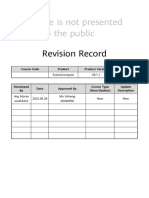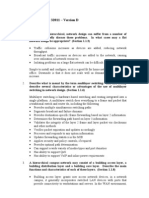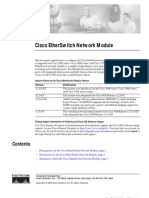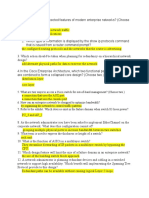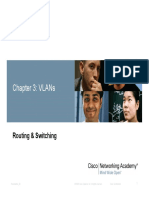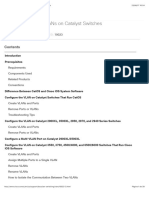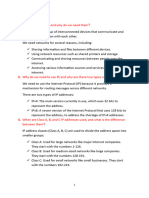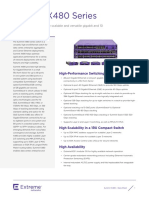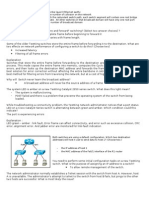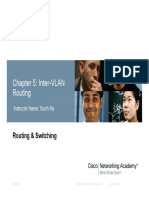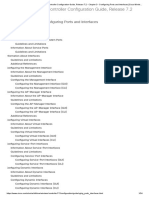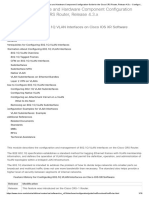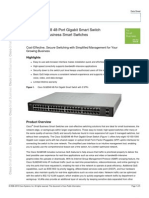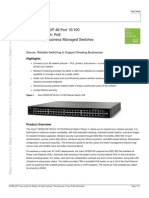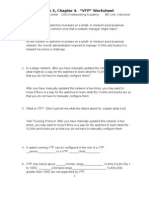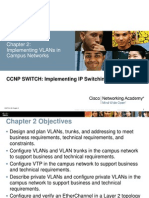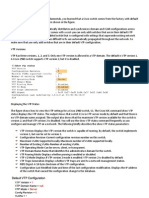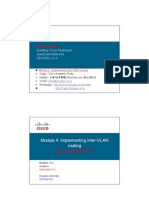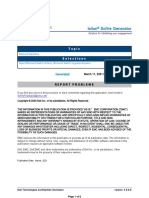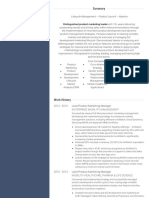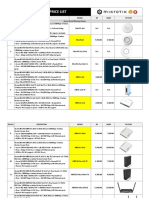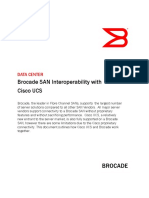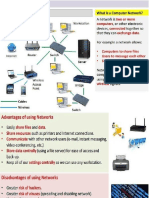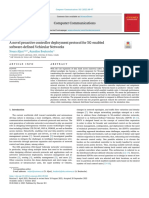EtherSwitch Network Module
EtherSwitch Network Module
Uploaded by
Adriana Ramirez VegaCopyright:
Available Formats
EtherSwitch Network Module
EtherSwitch Network Module
Uploaded by
Adriana Ramirez VegaCopyright
Available Formats
Share this document
Did you find this document useful?
Is this content inappropriate?
Copyright:
Available Formats
EtherSwitch Network Module
EtherSwitch Network Module
Uploaded by
Adriana Ramirez VegaCopyright:
Available Formats
EtherSwitch Network Module
This document explains how to configure the EtherSwitch Network Module. This network module is supported on Cisco 2600 series, Cisco 3600 series, and Cisco 3700 series routers. The EtherSwitch Network Module is a modular, high-density voice network module that provides Layer 2 switching across Ethernet ports. The EtherSwitch Network Module has sixteen 10/100 switched Ethernet ports with integrated inline power and QoS features that are designed to extend Cisco AVVID-based voice-over-IP (VoIP) networks to small branch offices.
Finding Feature Information
Your software release may not support all the features documented in this module. For the latest feature information and caveats, see the release notes for your platform and software release. To find information about the features documented in this module, and to see a list of the releases in which each feature is supported, see the Feature Information for EtherSwitch Network Module section on page 153. Use Cisco Feature Navigator to find information about platform support and Cisco IOS and Catalyst OS software image support. To access Cisco Feature Navigator, go to http://www.cisco.com/go/cfn. An account on Cisco.com is not required.
Contents
Prerequisites for the EtherSwitch Network Module, page 2 Restrictions for the EtherSwitch Network Module, page 2 Information About the EtherSwitch Network Module, page 3 How to Configure the EtherSwitch Network Module, page 43 Configuration Examples for the EtherSwitch Network Module, page 126 Additional References, page 149 Feature Information for EtherSwitch Network Module, page 153 Glossary, page 155
Americas Headquarters: Cisco Systems, Inc., 170 West Tasman Drive, San Jose, CA 95134-1706 USA
EtherSwitch Network Module Prerequisites for the EtherSwitch Network Module
Prerequisites for the EtherSwitch Network Module
The following are the prerequisites for the EtherSwitch Network Module:
Cisco IOS Release 12.3 or later release Basic configuration of the Cisco 2600 series, Cisco 3600 series, or Cisco 3700 series router Configure IP routing For more information on IP routing, see the the Configuring IP Routing Protocol-Independent Features module in the Cisco IOS IP Routing: Protocol-Independent Configuration Guide.
In addition, complete the following tasks before configuring this feature:
Set up the call agents For more information on setting up call agents, refer to the documentation that accompanies the call agents used in your network configuration.
Restrictions for the EtherSwitch Network Module
The following functions are not supported by the EtherSwitch Network Module:
CGMP client, CGMP fast-leave Dynamic ports Dynamic access ports Secure ports Dynamic trunk protocol Dynamic VLANs GARP, GMRP, and GVRP ISL tagging (The chip does not support ISL.) Layer 3 switching onboard Monitoring of VLANs Multi-VLAN ports Network Port Shared STP instances STP uplink fast for clusters VLAN-based SPAN VLAN Query Protocol VTP Pruning Protocol Web-based management interface
EtherSwitch Network Module Information About the EtherSwitch Network Module
Information About the EtherSwitch Network Module
To configure the EtherSwitch Network Module, you should understand the following concepts:
EtherSwitch Network Module: Benefits, page 3 Ethernet Switching in Cisco AVVID Architecture, page 4 VLANs, page 4 Inline Power for Cisco IP Phones, page 6 Using the Spanning Tree Protocol with the EtherSwitch Network Module, page 6 Layer 2 Ethernet Switching, page 18 Cisco Discovery Protocol, page 20 Port Security, page 20 802.1x Authentication, page 20 Storm Control, page 24 EtherChannel, page 25 Flow Control on Gigabit Ethernet Ports, page 26 Intrachassis Stacking, page 26 Switched Port Analyzer, page 26 Switched Virtual Interface, page 28 Routed Ports, page 28 IP Multicast Layer 3 Switching, page 29 IGMP Snooping, page 29 Fallback Bridging, page 32 Network Security with ACLs at Layer 2, page 33 Quality of Service for the EtherSwitch Network Module, page 37
EtherSwitch Network Module: Benefits
Statistical gains by combining multiple traffic types over a common IP infrastructure. Long distance savings Support for intra-chassis stacking Voice connectivity over data applications IPSec, ACL, VPN and Firewall options New broadband WAN options Identical commands can be entered once for a range of interfaces, rather than being entered separately for each interface. Interface ranges can be saved as macros.
The Interface Range Specification feature makes configuration easier for these reasons:
EtherSwitch Network Module Information About the EtherSwitch Network Module
Ethernet Switching in Cisco AVVID Architecture
The EtherSwitch Network Module is designed to work as part of the Cisco Architecture for Voice, Video, and Integrated Data (AVVID) solution. The EtherSwitch Network Module has sixteen 10/100 switched Ethernet ports with integrated inline power and QoS features that allow for extending Cisco AVVID-based voice-over-IP (VoIP) networks to small branch offices. The 16-port EtherSwitch Network Module has sixteen 10/100BASE-TX ports and an optional 10/100/1000BASE-T Gigabit Ethernet port. The 36-port EtherSwitch Network Module has thirty six 10/100BASE-TX ports and two optional 10/100/1000BASE-T Gigabit Ethernet ports. The gigabit Ethernet can be used as an uplink port to a server or as a stacking link to another 16- or 36-port EtherSwitch Network Module in the same system. The 36-port EtherSwitch Network Module requires a double-wide slot. An optional power module can also be added to provide inline power for IP telephones. As an access gateway switch, the EtherSwitch Network Module can be deployed as a component of a centralized call-processing network using a centrally deployed Cisco CallManager (CCM). Instead of deploying and managing key systems or PBXs in small branch offices, applications are centrally located at the corporate headquarters or data center and are accessed via the IP WAN. By default, the EtherSwitch Network Module provides the following settings with respect to Cisco AVVID:
All switch ports are in access VLAN 1. All switch ports are static access ports, not 802.1Q trunk ports. Default voice VLAN is not configured on the switch. Inline power is automatically supplied on the 10/100 ports.
VLANs
Virtual local-area networks (VLANs) are a group of end stations with a common set of requirements, independent of physical location. VLANs have the same attributes as a physical LAN but allow you to group end stations even if they are not located physically on the same LAN segment.
VLAN Trunk Protocol
VLAN Trunk Protocol (VTP) is a Layer 2 messaging protocol that maintains VLAN configuration consistency by managing the addition, deletion, and renaming of VLANs within a VTP domain. A VTP domain (also called a VLAN management domain) is made up of one or more switches that share the same VTP domain name and that are interconnected with trunks. VTP minimizes misconfigurations and configuration inconsistencies that can result in a number of problems, such as duplicate VLAN names, incorrect VLAN-type specifications, and security violations. Before you create VLANs, you must decide whether to use VTP in your network. With VTP, you can make configuration changes centrally on one or more switches and have those changes automatically communicated to all the other switches in the network.
VTP Domain
A VTP domain (also called a VLAN management domain) is made up of one or more interconnected switches that share the same VTP domain name. A switch can be configured to be in only one VTP domain. You make global VLAN configuration changes for the domain using either the command-line interface (CLI) or Simple Network Management Protocol (SNMP).
EtherSwitch Network Module Information About the EtherSwitch Network Module
By default, the switch is in VTP server mode and is in an un-named domain state until the switch receives an advertisement for a domain over a trunk link or until you configure a management domain. You cannot create or modify VLANs on a VTP server until the management domain name is specified or learned. If the switch receives a VTP advertisement over a trunk link, it inherits the management domain name and the VTP configuration revision number. The switch ignores advertisements with a different management domain name or an earlier configuration revision number. If you configure the switch as VTP transparent, you can create and modify VLANs, but the changes affect only the individual switch. When you make a change to the VLAN configuration on a VTP server, the change is propagated to all switches in the VTP domain. VTP advertisements are transmitted out all trunk connections using IEEE 802.1Q encapsulation. VTP maps VLANs dynamically across multiple LAN types with unique names and internal index associations. Mapping eliminates excessive device administration required from network administrators.
VTP Modes
You can configure a switch to operate in any one of these VTP modes:
ServerIn VTP server mode, you can create, modify, and delete VLANs and specify other configuration parameters (such as VTP version) for the entire VTP domain. VTP servers advertise their VLAN configuration to other switches in the same VTP domain and synchronize their VLAN configuration with other switches based on advertisements received over trunk links. VTP server is the default mode. ClientVTP clients behave the same way as VTP servers, but you cannot create, change, or delete VLANs on a VTP client. TransparentVTP transparent switches do not participate in VTP. A VTP transparent switch does not advertise its VLAN configuration and does not synchronize its VLAN configuration based on received advertisements. However, in VTP version 2, transparent switches do forward VTP advertisements that they receive out their trunk interfaces.
VTP Advertisements
Each switch in the VTP domain sends periodic advertisements out each trunk interface to a reserved multicast address. VTP advertisements are received by neighboring switches, which update their VTP and VLAN configurations as necessary. The following global configuration information is distributed in VTP advertisements:
VLAN IDs (801.Q) VTP domain name VTP configuration revision number VLAN configuration, including maximum transmission unit (MTU) size for each VLAN Frame format
VTP Version 2
If you use VTP in your network, you must decide whether to use VTP version 1 or version 2. VTP version 2 supports the following features not supported in version 1: Unrecognized Type-Length-Value (TLV) SupportA VTP server or client propagates configuration changes to its other trunks, even for TLVs it is not able to parse. The unrecognized TLV is saved in NVRAM.
EtherSwitch Network Module Information About the EtherSwitch Network Module
Version-Dependent Transparent ModeIn VTP version 1, a VTP transparent switch inspects VTP messages for the domain name and version, and forwards a message only if the version and domain name match. Since only one domain is supported in the NM-16ESW software, VTP version 2 forwards VTP messages in transparent mode, without checking the version. Consistency ChecksIn VTP version 2, VLAN consistency checks (such as VLAN names and values) are performed only when you enter new information through the CLI or SNMP. Consistency checks are not performed when new information is obtained from a VTP message, or when information is read from NVRAM. If the digest on a received VTP message is correct, its information is accepted without consistency checks.
VTP Configuration Guidelines and Restrictions
Follow these guidelines and restrictions when implementing VTP in your network:
All switches in a VTP domain must run the same VTP version. You must configure a password on each switch in the management domain when in secure mode. A VTP version 2-capable switch can operate in the same VTP domain as a switch running VTP version 1, provided that VTP version 2 is disabled on the VTP version 2-capable switch. (VTP version 2 is disabled by default). Do not enable VTP version 2 on a switch unless all switches in the same VTP domain are version 2-capable. When you enable VTP version 2 on a switch, all version 2-capable switches in the domain enable VTP version 2. The Cisco IOS end command and the Ctrl-Z keystrokes are not supported in VLAN database mode. The VLAN database stored on internal Flash is supported. Use the squeeze flash command to remove old copies of overwritten VLAN databases.
Inline Power for Cisco IP Phones
The EtherSwitch Network Module can supply inline power to a Cisco 7960 IP phone, if required. The Cisco 7960 IP phone can also be connected to an AC power source and supply its own power to the voice circuit. When the Cisco 7960 IP phone is supplying its own power, a EtherSwitch Network Module can forward IP voice traffic to and from the phone. A detection mechanism on the EtherSwitch Network Module determines whether it is connected to a Cisco 7960 IP phone. If the switch senses that there is no power on the circuit, the switch supplies the power. If there is power on the circuit, the switch does not supply it. You can configure the switch to never supply power to the Cisco 7960 IP phone and to disable the detection mechanism.
Using the Spanning Tree Protocol with the EtherSwitch Network Module
Spanning Tree Protocol (STP) is a Layer 2 link management protocol that provides path redundancy while preventing undesirable loops in the network. For a Layer 2 Ethernet network to function properly, only one active path can exist between any two stations. Spanning tree operation is transparent to end stations, which cannot detect whether they are connected to a single LAN segment or to a switched LAN of multiple segments. The EtherSwitch Network Module uses STP (the IEEE 802.1D bridge protocol) on all VLANs. By default, a single instance of STP runs on each configured VLAN (provided that you do not manually disable STP). You can enable and disable STP on a per-VLAN basis.
EtherSwitch Network Module Information About the EtherSwitch Network Module
When you create fault-tolerant internetworks, you must have a loop-free path between all nodes in a network. The spanning tree algorithm calculates the best loop-free path throughout a switched Layer 2 network. Switches send and receive spanning tree frames at regular intervals. The switches do not forward these frames but use the frames to construct a loop-free path. Multiple active paths between end stations cause loops in the network. If a loop exists in the network, end stations might receive duplicate messages and switches might learn endstation MAC addresses on multiple Layer 2 interfaces. These conditions result in an unstable network. Spanning Tree Protocol (STP) defines a tree with a root switch and a loop-free path from the root to all switches in the Layer 2 network. STP forces redundant data paths into a standby (blocked) state. If a network segment in the spanning tree fails and a redundant path exists, the spanning tree algorithm recalculates the spanning tree topology and activates the standby path. When two ports on a switch are part of a loop, the spanning tree port priority and port path cost setting determine which port is put in the forwarding state and which port is put in the blocking state. The spanning tree port priority value represents the location of an interface in the network topology and how well located it is to pass traffic. The spanning tree port path cost value represents media speed.
Bridge Protocol Data Units
The stable active spanning tree topology of a switched network is determined by the following:
The unique bridge ID (bridge priority and MAC address) associated with each VLAN on each switch The spanning tree path cost to the root bridge The port identifier (port priority and MAC address) associated with each Layer 2 interface
The Bridge Protocol Data Units (BPDU) are transmitted in one direction from the root switch, and each switch sends configuration BPDUs to communicate and compute the spanning tree topology. Each configuration BPDU contains the following minimal information:
The unique bridge ID of the switch that the transmitting switch believes to be the root switch The spanning tree path cost to the root The bridge ID of the transmitting bridge Message age The identifier of the transmitting port Values for the hello, forward delay, and max-age protocol timers
When a switch transmits a BPDU frame, all switches connected to the LAN on which the frame is transmitted receive the BPDU. When a switch receives a BPDU, it does not forward the frame but instead uses the information in the frame to calculate a BPDU, and, if the topology changes, initiate a BPDU transmission. A BPDU exchange results in the following:
One switch is elected as the root switch. The shortest distance to the root switch is calculated for each switch based on the path cost. A designated bridge for each LAN segment is selected. This is the switch closest to the root bridge through which frames are forwarded to the root. A root port is selected. This is the port providing the best path from the bridge to the root bridge. Ports included in the spanning tree are selected. The Root Bridge is elected.
EtherSwitch Network Module Information About the EtherSwitch Network Module
For each VLAN, the switch with the highest bridge priority (the lowest numerical priority value) is elected as the root switch. If all switches are configured with the default priority (32768), the switch with the lowest MAC address in the VLAN becomes the root switch. The spanning tree root switch is the logical center of the spanning tree topology in a switched network. All paths that are not needed to reach the root switch from anywhere in the switched network are placed in spanning tree blocking mode. BPDUs contain information about the transmitting bridge and its ports, including bridge and MAC addresses, bridge priority, port priority, and path cost. Spanning tree uses this information to elect the root bridge and root port for the switched network, as well as the root port and designated port for each switched segment.
STP Timers
describes the STP timers that affect the entire spanning tree performance.
Table 1 STP Timer
Timer Hello timer Forward delay timer Maximum age timer
Purpose Determines how often the switch broadcasts hello messages to other switches. Determines how long each of the listening and learning states will last before the port begins forwarding. Determines the amount of time protocol information received on a port is stored by the switch.
Spanning Tree Port States
Propagation delays can occur when protocol information passes through a switched LAN. As a result, topology changes can take place at different times and at different places in a switched network. When a Layer 2 interface changes directly from nonparticipation in the spanning tree topology to the forwarding state, it can create temporary data loops. Ports must wait for new topology information to propagate through the switched LAN before starting to forward frames. They must allow the frame lifetime to expire for frames that have been forwarded using the old topology. Each Layer 2 interface on a switch using spanning tree exists in one of the following five states:
BlockingThe Layer 2 interface does not participate in frame forwarding. ListeningFirst transitional state after the blocking state when spanning tree determines that the Layer 2 interface should participate in frame forwarding. LearningThe Layer 2 interface prepares to participate in frame forwarding. ForwardingThe Layer 2 interface forwards frames. DisabledThe Layer 2 interface does not participate in spanning tree and is not forwarding frames. From initialization to blocking From blocking to listening or to disabled From listening to learning or to disabled From learning to forwarding or to disabled From forwarding to disabled
A Layer 2 interface moves through these five states as follows:
Figure 1 illustrates how a port moves through the five stages.
EtherSwitch Network Module Information About the EtherSwitch Network Module
Figure 1
Boot-up initialization
STP Port States
Blocking state
Listening state
Disabled state
Learning state
Boot-up Initialization
When you enable spanning tree, every port in the switch, VLAN, or network goes through the blocking state and the transitory states of listening and learning at power up. If properly configured, each Layer 2 interface stabilizes to the forwarding or blocking state. When the spanning tree algorithm places a Layer 2 interface in the forwarding state, the following process occurs:
1. 2. 3. 4.
The Layer 2 interface is put into the listening state while it waits for protocol information that suggests that it should go to the blocking state. The Layer 2 interface waits for the forward delay timer to expire, moves the Layer 2 interface to the learning state, and resets the forward delay timer. In the learning state, the Layer 2 interface continues to block frame forwarding as it learns end station location information for the forwarding database. The Layer 2 interface waits for the forward delay timer to expire and then moves the Layer 2 interface to the forwarding state, where both learning and frame forwarding are enabled.
Blocking State
A Layer 2 interface in the blocking state does not participate in frame forwarding, as shown in Figure 2. After initialization, a BPDU is sent out to each Layer 2 interface in the switch. A switch initially assumes it is the root until it exchanges BPDUs with other switches. This exchange establishes which switch in the network is the root or root bridge. If only one switch is in the network, no exchange occurs, the forward delay timer expires, and the ports move to the listening state. A port always enters the blocking state following switch initialization.
S5691
Forwarding state
EtherSwitch Network Module Information About the EtherSwitch Network Module
Figure 2
Interface 2 in Blocking State
Segment frames
Forwarding
Port 1 Station addresses Network management and data frames
BPDUs
Filtering database
System module
Frame forwarding
BPDUs
Network management frames
S5692
Data frames
Port 2
Blocking
Segment frames
A Layer 2 interface in the blocking state performs as follows:
Discards frames received from the attached segment. Discards frames switched from another interface for forwarding. Does not incorporate end station location into its address database. (There is no learning on a blocking Layer 2 interface, so there is no address database update.) Receives BPDUs and directs them to the system module. Does not transmit BPDUs received from the system module. Receives and responds to network management messages.
Listening State
The listening state is the first transitional state a Layer 2 interface enters after the blocking state. The Layer 2 interface enters this state when STP determines that the Layer 2 interface should participate in frame forwarding. Figure 3 shows a Layer 2 interface in the listening state.
10
EtherSwitch Network Module Information About the EtherSwitch Network Module
Figure 3
Interface 2 in Listening State
All segment frames
Forwarding
Port 1 Station addresses Network management and data frames
BPDUs
Filtering database
System module
Frame forwarding
BPDUs Data frames Port 2
Network management frames
S5693
Listening
All segment frames
BPDU and network management frames
A Layer 2 interface in the listening state performs as follows:
Discards frames received from the attached segment. Discards frames switched from another interface for forwarding. Does not incorporate end station location into its address database. (There is no learning at this point, so there is no address database update.) Receives BPDUs and directs them to the system module. Receives, processes, and transmits BPDUs received from the system module. Receives and responds to network management messages.
Learning State
A Layer 2 interface in the learning state prepares to participate in frame forwarding. The Layer 2 interface enters the learning state from the listening state. Figure 4 shows a Layer 2 interface in the learning state.
11
EtherSwitch Network Module Information About the EtherSwitch Network Module
Figure 4
Interface 2 in Learning State
All segment frames
Forwarding
Port 1 Station addresses Network management and data frames
BPDUs
Filtering database
System module
Frame forwarding
Station addresses Data frames
BPDUs
Network management frames
S5694
Port 2
Learning
All segment frames
BPDU and network management frames
A Layer 2 interface in the learning state performs as follows:
Discards frames received from the attached segment. Discards frames switched from another interface for forwarding. Incorporates end station location into its address database. Receives BPDUs and directs them to the system module. Receives, processes, and transmits BPDUs received from the system module. Receives and responds to network management messages.
Forwarding State
A Layer 2 interface in the forwarding state forwards frames, as shown in Figure 5. The Layer 2 interface enters the forwarding state from the learning state.
12
EtherSwitch Network Module Information About the EtherSwitch Network Module
Figure 5
Interface 2 in Forwarding State
All segment frames
Forwarding
Port 1 Station addresses Network management and data frames
BPDUs
Filtering database
System module
Frame forwarding
Station addresses
BPDUs
Network management and data frames
S5695
Port 2
Forwarding
All segment frames
A Layer 2 interface in the forwarding state performs as follows:
Forwards frames received from the attached segment. Forwards frames switched from another Layer 2 interface for forwarding. Incorporates end station location information into its address database. Receives BPDUs and directs them to the system module. Processes BPDUs received from the system module. Receives and responds to network management messages.
13
EtherSwitch Network Module Information About the EtherSwitch Network Module
Disabled State
A Layer 2 interface in the disabled state does not participate in frame forwarding or spanning tree, as shown in Figure 6. A Layer 2 interface in the disabled state is virtually nonoperational.
Figure 6 Interface 2 in Disabled State
All segment frames
Forwarding
Port 1 Station addresses Network management and data frames
BPDUs
Filtering database
System module
Frame forwarding
Network management frames Port 2
S5696
Data frames
Disabled
All segment frames
A disabled Layer 2 interface performs as follows:
Discards frames received from the attached segment. Discards frames switched from another Layer 2 interface for forwarding. Does not incorporate end station location into its address database. (There is no learning, so there is no address database update.) Does not receive BPDUs. Does not receive BPDUs for transmission from the system module.
MAC Address Allocation
The MAC address allocation manager has a pool of MAC addresses that are used as the bridge IDs for the VLAN spanning trees. In Table 2 you can view the number of VLANs allowed for each platform.
Table 2 Number of VLANs Allowed by Platform
Platform Cisco 3640 or higher Cisco 2600
Maximum Number of VLANs Allowed 64 VLANs 32 VLANs
14
EtherSwitch Network Module Information About the EtherSwitch Network Module
MAC addresses are allocated sequentially, with the first MAC address in the range assigned to VLAN 1, the second MAC address in the range assigned to VLAN 2, and so forth. For example, if the MAC address range is 00-e0-1e-9b-2e-00 to 00-e0-1e-9b-31-ff, the VLAN 1 bridge ID is 00-e0-1e-9b-2e-00, the VLAN 2 bridge ID is 00-e0-1e-9b-2e-01, the VLAN 3 bridge ID is 00-e0-1e-9b-2e-02, and so forth.
Default Spanning Tree Configuration
Table 3 shows the default Spanning Tree configuration values.
Table 3 Spanning Tree Default Configuration
Feature Enable state Bridge priority
Default Value Spanning tree enabled for all VLANs 32768
Spanning tree port priority (configurable on a per-interface 128 basis; used on interfaces configured as Layer 2 access ports) Spanning tree port cost (configurable on a per-interface basis; Fast Ethernet: 19 used on interfaces configured as Layer 2 access ports) Ethernet: 100 Gigabit Ethernet: 19 when operated in 100-Mb mode, and 4 when operated in 1000-Mb mode Spanning tree VLAN port priority (configurable on a per-VLAN basis; used on interfaces configured as Layer 2 trunk ports) 128
Spanning tree VLAN port cost (configurable on a per-VLAN Fast Ethernet: 10 basis; used on interfaces configured as Layer 2 trunk ports) Ethernet: 10 Hello time Forward delay time Maximum aging time
Spanning Tree Port Priority
2 seconds 15 seconds 20 seconds
In the event of a loop, spanning tree considers port priority when selecting an interface to put into the forwarding state. You can assign higher priority values to interfaces that you want spanning tree to select first, and lower priority values to interfaces that you want spanning tree to select last. If all interfaces have the same priority value, spanning tree puts the interface with the lowest interface number in the forwarding state and blocks other interfaces. The possible priority range is 0 to 255, configurable in increments of 4 (the default is 128). Cisco IOS software uses the port priority value when the interface is configured as an access port and uses VLAN port priority values when the interface is configured as a trunk port.
Spanning Tree Port Cost
The spanning tree port path cost default value is derived from the media speed of an interface. In the event of a loop, spanning tree considers port cost when selecting an interface to put into the forwarding state. You can assign lower cost values to interfaces that you want spanning tree to select first and higher
15
EtherSwitch Network Module Information About the EtherSwitch Network Module
cost values to interfaces that you want spanning tree to select last. If all interfaces have the same cost value, spanning tree puts the interface with the lowest interface number in the forwarding state and blocks other interfaces. The possible cost range is 0 to 65535 (the default is media-specific). Spanning tree uses the port cost value when the interface is configured as an access port and uses VLAN port cost values when the interface is configured as a trunk port.
BackboneFast
BackboneFast is initiated when a root port or blocked port on a switch receives inferior BPDUs from its designated bridge. An inferior BPDU identifies one switch as both the root bridge and the designated bridge. When a switch receives an inferior BPDU, it means that a link to which the switch is not directly connected (an indirect link) has failed (that is, the designated bridge has lost its connection to the root switch). Under STP rules, the switch ignores inferior BPDUs for the configured maximum aging time specified by the spanning-tree max-age global configuration command. The switch tries to determine if it has an alternate path to the root switch. If the inferior BPDU arrives on a blocked port, the root port and other blocked ports on the switch become alternate paths to the root switch. (Self-looped ports are not considered alternate paths to the root switch.) If the inferior BPDU arrives on the root port, all blocked ports become alternate paths to the root switch. If the inferior BPDU arrives on the root port and there are no blocked ports, the switch assumes that it has lost connectivity to the root switch, causes the maximum aging time on the root to expire, and becomes the root switch according to normal STP rules. If the switch has alternate paths to the root switch, it uses these alternate paths to transmit a new kind of Protocol Data Unit (PDU) called the Root Link Query PDU. The switch sends the Root Link Query PDU on all alternate paths to the root switch. If the switch determines that it still has an alternate path to the root, it causes the maximum aging time on the ports on which it received the inferior BPDU to expire. If all the alternate paths to the root switch indicate that the switch has lost connectivity to the root switch, the switch causes the maximum aging times on the ports on which it received an inferior BPDU to expire. If one or more alternate paths can still connect to the root switch, the switch makes all ports on which it received an inferior BPDU its designated ports and moves them out of the blocking state (if they were in the blocking state), through the listening and learning states, and into the forwarding state. Figure 7 shows an example topology with no link failures. Switch A, the root switch, connects directly to Switch B over link L1 and to Switch C over link L2. The interface on Switch C that connects directly to Switch B is in the blocking state.
Figure 7 BackboneFast Example Before Indirect Link Failure
Switch A (Root) L1
Switch B
L2
L3 Blocked port Switch C
44963
16
EtherSwitch Network Module Information About the EtherSwitch Network Module
If link L1 fails, Switch C cannot detect this failure because it is not connected directly to link L1. However, because Switch B is directly connected to the root switch over L1, it detects the failure, elects itself the root, and begins sending BPDUs to Switch C, identifying itself as the root. When Switch C receives the inferior BPDUs from Switch B, Switch C assumes that an indirect failure has occurred. At that point, BackboneFast allows the blocked port on Switch C to move immediately to the listening state without waiting for the maximum aging time for the port to expire. BackboneFast then changes the interface on Switch C to the forwarding state, providing a path from Switch B to Switch A. This switchover takes approximately 30 seconds, twice the Forward Delay time if the default Forward Delay time of 15 seconds is set. Figure 8 shows how BackboneFast reconfigures the topology to account for the failure of link L1.
Figure 8 BackboneFast Example After Indirect Link Failure
Switch A (Root) L1 Link failure L2 L3
Switch B
Switch C
If a new switch is introduced into a shared-medium topology as shown in Figure 9, BackboneFast is not activated because the inferior BPDUs did not come from the recognized designated bridge (Switch B). The new switch begins sending inferior BPDUs that say it is the root switch. However, the other switches ignore these inferior BPDUs, and the new switch learns that Switch B is the designated bridge to Switch A, the root switch.
Figure 9 Adding a Switch in a Shared-Medium Topology
Switch A (Root)
Switch C
Blocked port
Switch B (Designated bridge)
Added switch
44965
44964
BackboneFast changes port through listening and learning states to forwarding state.
17
EtherSwitch Network Module Information About the EtherSwitch Network Module
Layer 2 Ethernet Switching
EtherSwitch Network Modules support simultaneous, parallel connections between Layer 2 Ethernet segments. Switched connections between Ethernet segments last only for the duration of the packet. New connections can be made between different segments for the next packet. The EtherSwitch Network Module solves congestion problems caused by high-bandwidth devices and a large number of users by assigning each device (for example, a server) to its own 10-, 100-, or 1000-Mbps segment. Because each Ethernet interface on the switch represents a separate Ethernet segment, servers in a properly configured switched environment achieve full access to the bandwidth. Because collisions are a major bottleneck in Ethernet networks, an effective solution is full-duplex communication. Normally, Ethernet operates in half-duplex mode, which means that stations can either receive or transmit. In full-duplex mode, two stations can transmit and receive at the same time. When packets can flow in both directions simultaneously, effective Ethernet bandwidth doubles to 20 Mbps for 10-Mbps interfaces and to 200 Mbps for Fast Ethernet interfaces.
Switching Frames Between Segments
Each Ethernet interface on an EtherSwitch Network Module can connect to a single workstation or server, or to a hub through which workstations or servers connect to the network. On a typical Ethernet hub, all ports connect to a common backplane within the hub, and the bandwidth of the network is shared by all devices attached to the hub. If two stations establish a session that uses a significant level of bandwidth, the network performance of all other stations attached to the hub is degraded. To reduce degradation, the switch treats each interface as an individual segment. When stations on different interfaces need to communicate, the switch forwards frames from one interface to the other at wire speed to ensure that each session receives full bandwidth. To switch frames between interfaces efficiently, the switch maintains an address table. When a frame enters the switch, it associates the MAC address of the sending station with the interface on which it was received.
Building the Address Table
The EtherSwitch Network Module builds the address table by using the source address of the frames received. When the switch receives a frame for a destination address not listed in its address table, it floods the frame to all interfaces of the same virtual local-area network (VLAN) except the interface that received the frame. When the destination station replies, the switch adds its relevant source address and interface ID to the address table. The switch then forwards subsequent frames to a single interface without flooding to all interfaces. The address table can store at least 8,191 address entries without flooding any entries. The switch uses an aging mechanism, defined by a configurable aging timer; so if an address remains inactive for a specified number of seconds, it is removed from the address table.
Note
Default parameters on the aging timer are recommended.
VLAN Trunks
A trunk is a point-to-point link between one or more Ethernet switch interfaces and another networking device such as a router or a switch. Trunks carry the traffic of multiple VLANs over a single link and allow you to extend VLANs across an entire network and supports only one encapsulation on all Ethernet interfaces: 802.1Q-802.1Q is an industry-standard trunking encapsulation. You can configure a trunk on a single Ethernet interface or on an EtherChannel bundle.
18
EtherSwitch Network Module Information About the EtherSwitch Network Module
Layer 2 Interface Modes
Two Ethernet interface modes can be configured. Using the switchport command with the mode access keywords puts the interface into nontrunking mode. The interface will stay in access mode regardless of what the connected port mode is. Only access VLAN traffic will travel on the access port and untagged (802.3). Using the switchport command with the mode trunk keywords puts the interface into permanent trunking mode.
Table 4 Default Layer 2 Ethernet Interface Configuration
Feature Interface mode Trunk encapsulation Allowed VLAN range Default VLAN (for access ports) Native VLAN (for 802.1Q trunks) Spanning Tree Protocol (STP) STP port priority STP port cost
Default Value switchport mode access or trunk switchport trunk encapsulation dot1q VLANs 1-1005 VLAN 1 VLAN 1 Enabled for all VLANs 128 100 for 10-Mbps Ethernet interfaces 19 for 10/100-Mbps Fast Ethernet interfaces 19 for Gigabit Ethernet interfaces operated in 100-Mb mode 4 for Gigabit Ethernet interfaces operated in 1000-Mb mode
When you connect a Cisco switch to a device other than a Cisco device through an 802.1Q trunk, the Cisco switch combines the spanning tree instance of the VLAN trunk with the spanning tree instance of the other 802.1Q switch. However, spanning tree information for each VLAN is maintained by Cisco switches separated by a cloud of 802.1Q switches that are not Cisco switches. The 802.1Q cloud separating the Cisco switches that is not Cisco devised, is treated as a single trunk link between the switches. Make sure that the native VLAN for an 802.1Q trunk is the same on both ends of the trunk link. If the VLAN on one end of the trunk is different from the VLAN on the other end, spanning tree loops might result. Inconsistencies detected by a Cisco switch mark the line as broken and block traffic for the specific VLAN. Disabling spanning tree on the VLAN of an 802.1Q trunk without disabling spanning tree on every VLAN in the network can potentially cause spanning tree loops. Cisco recommends that you leave spanning tree enabled on the VLAN of an 802.1Q trunk or that you disable spanning tree on every VLAN in the network. Make sure that your network is loop-free before disabling spanning tree.
Layer 2 Interface Configuration Guidelines and Restrictions
Follow these guidelines and restrictions when configuring Layer 2 interfaces: In a network of Cisco switches connected through 802.1Q trunks, the switches maintain one instance of spanning tree for each VLAN allowed on the trunks. 802.1Q switches that are not Cisco switches, maintain only one instance of spanning tree for all VLANs allowed on the trunks.
19
EtherSwitch Network Module Information About the EtherSwitch Network Module
Cisco Discovery Protocol
Cisco Discovery Protocol (CDP) is a protocol that runs over Layer 2 (the data link layer) on all Cisco routers, bridges, access servers, and switches. CDP allows network management applications to discover Cisco devices that are neighbors of already known devices, in particular, neighbors running lower-layer, transparent protocols. With CDP, network management applications can learn the device type and the SNMP agent address of neighboring devices. This feature enables applications to send SNMP queries to neighboring devices. CDP runs on all LAN and WAN media that support Subnetwork Access Protocol (SNAP). Each CDP-configured device sends periodic messages to a multicast address. Each device advertises at least one address at which it can receive SNMP messages. The advertisements also contain the time-to-live, or hold-time information, which indicates the length of time a receiving device should hold CDP information before discarding it.
Port Security
You can use port security to block input to an Ethernet, Fast Ethernet, or Gigabit Ethernet port when the MAC address of the station attempting to access the port is different from any of the MAC addresses specified for that port. Alternatively, you can use port security to filter traffic destined to or received from a specific host based on the host MAC address.
802.1x Authentication
This section describes how to configure IEEE 802.1x port-based authentication to prevent unauthorized devices (clients) from gaining access to the network. As LANs extend to hotels, airports, and corporate lobbies, insecure environments could be created.
Understanding 802.1x Port-Based Authentication
The IEEE 802.1x standard defines a client/server-based access control and authentication protocol that restricts unauthorized devices from connecting to a LAN through publicly accessible ports. The authentication server authenticates each client connected to a switch port before making available any services offered by the switch or the LAN. Until the client is authenticated, 802.1x access control allows only Extensible Authentication Protocol over LAN (EAPOL) traffic through the port to which the client is connected. After authentication is successful, normal traffic can pass through the port.
20
EtherSwitch Network Module Information About the EtherSwitch Network Module
Device Roles
With 802.1x port-based authentication, the devices in the network have specific roles as shown in Figure 10.
Figure 10 802.1x Device Roles
Authentication server (RADIUS)
Workstation (client)
Clientthe device (workstation) that requests access to the LAN and switch services and responds to the requests from the switch. The workstation must be running 802.1x-compliant client software such as that offered in the Microsoft Windows XP operating system. (The client is the supplicant in the IEEE 802.1x specification.) Authentication serverperforms the actual authentication of the client. The authentication server validates the identity of the client and notifies the switch whether or not the client is authorized to access the LAN and switch services. Because the switch acts as the proxy, the authentication service is transparent to the client. In this release, the Remote Authentication Dial-In User Service (RADIUS) security system with Extensible Authentication Protocol (EAP) extensions is the only supported authentication server; it is available in Cisco Secure Access Control Server version 3.0. RADIUS operates in a client/server model in which secure authentication information is exchanged between the RADIUS server and one or more RADIUS clients. Switch (edge switch or wireless access point)controls the physical access to the network based on the authentication status of the client. The switch acts as an intermediary (proxy) between the client and the authentication server, requesting identity information from the client, verifying that information with the authentication server, and relaying a response to the client. The switch includes the RADIUS client, which is responsible for encapsulating and decapsulating the Extensible Authentication Protocol (EAP) frames and interacting with the authentication server. When the switch receives EAPOL frames and relays them to the authentication server, the Ethernet header is stripped and the remaining EAP frame is reencapsulated in the RADIUS format. The EAP frames are not modified or examined during encapsulation, and the authentication server must support EAP within the native frame format. When the switch receives frames from the authentication server, the servers frame header is removed, leaving the EAP frame, which is then encapsulated for Ethernet and sent to the client. The devices that can act as intermediaries include the Catalyst 3550 multilayer switch, Catalyst 2950 switch, or a wireless access point. These devices must be running software that supports the RADIUS client and 802.1x.
Authentication Initiation and Message Exchange
The switch or the client can initiate authentication. If you enable authentication on a port by using the dot1x port-control auto interface configuration command, the switch must initiate authentication when it determines that the port link state changes from down to up. It then sends an EAP-request/identity
88852
Cisco router with Ethernet switch network module
21
EtherSwitch Network Module Information About the EtherSwitch Network Module
frame to the client to request its identity (typically, the switch sends an initial identity/request frame followed by one or more requests for authentication information). Upon receipt of the frame, the client responds with an EAP-response/identity frame. However, if during bootup, the client does not receive an EAP-request/identity frame from the switch, the client can initiate authentication by sending an EAPOL-start frame, which prompts the switch to request the clients identity.
Note
If 802.1x is not enabled or supported on the network access device, any EAPOL frames from the client are dropped. If the client does not receive an EAP-request/identity frame after three attempts to start authentication, the client transmits frames as if the port is in the authorized state. A port in the authorized state effectively means that the client has been successfully authenticated. When the client supplies its identity, the switch begins its role as the intermediary, passing EAP frames between the client and the authentication server until authentication succeeds or fails. If the authentication succeeds, the switch port becomes authorized. The specific exchange of EAP frames depends on the authentication method being used. Figure 11 shows a message exchange initiated by the client using the One-Time-Password (OTP) authentication method with a RADIUS server.
Figure 11 Message Exchange
Client
Cisco router with Ethernet switch network module
Authentication server (RADIUS)
EAPOL-Start EAP-Request/Identity EAP-Response/Identity EAP-Request/OTP EAP-Response/OTP EAP-Success RADIUS Access-Request RADIUS Access-Challenge RADIUS Access-Request RADIUS Access-Accept Port Authorized EAPOL-Logoff
88851
Port Unauthorized
Ports in Authorized and Unauthorized States
The switch port state determines whether or not the client is granted access to the network. The port starts in the unauthorized state. While in this state, the port disallows all ingress and egress traffic except for 802.1x packets. When a client is successfully authenticated, the port changes to the authorized state, allowing all traffic for the client to flow normally.
22
EtherSwitch Network Module Information About the EtherSwitch Network Module
If a client that does not support 802.1x is connected to an unauthorized 802.1x port, the switch requests the clients identity. In this situation, the client does not respond to the request, the port remains in the unauthorized state, and the client is not granted access to the network. In contrast, when an 802.1x-enabled client connects to a port that is not running 802.1x, the client initiates the authentication process by sending the EAPOL-start frame. When no response is received, the client sends the request for a fixed number of times. Because no response is received, the client begins sending frames as if the port is in the authorized state. If the client is successfully authenticated (receives an Accept frame from the authentication server), the port state changes to authorized, and all frames from the authenticated client are allowed through the port. If the authentication fails, the port remains in the unauthorized state, but authentication can be retried. If the authentication server cannot be reached, the switch can retransmit the request. If no response is received from the server after the specified number of attempts, authentication fails, and network access is not granted. When a client logs off, it sends an EAPOL-logoff message, causing the switch port to change to the unauthorized state. If the link state of a port changes from up to down, or if an EAPOL-logoff frame is received, the port returns to the unauthorized state.
Supported Topologies
The 802.1x port-based authentication is supported in two topologies:
Point-to-point Wireless LAN
In a point-to-point configuration (see Figure 10 on page 21), only one client can be connected to the 802.1x-enabled switch port. The switch detects the client when the port link state changes to the up state. If a client leaves or is replaced with another client, the switch changes the port link state to down, and the port returns to the unauthorized state. Figure 12 shows 802.1x-port-based authentication in a wireless LAN. The 802.1x port is configured as a multiple-host port that becomes authorized as soon as one client is authenticated. When the port is authorized, all other hosts indirectly attached to the port are granted access to the network. If the port becomes unauthorized (reauthentication fails or an EAPOL-logoff message is received), the switch denies access to the network to all of the attached clients. In this topology, the wireless access point is responsible for authenticating the clients attached to it, and the wireless access point acts as a client to the switch.
Figure 12 Wireless LAN Example
Access point
Cisco router with Ethernet switch network module
Authentication server (RADIUS)
Wireless client
88850
23
EtherSwitch Network Module Information About the EtherSwitch Network Module
Storm Control
A traffic storm occurs when packets flood the LAN, creating excessive traffic and degrading network performance. Errors in the protocol-stack implementation or in the network configuration can cause a storm. Storm control can be implemented globally or on a per-port basis. Global storm control and per-port storm control cannot be enabled at the same time.
Global Storm Control
Global storm control prevents switchports on a LAN from being disrupted by a broadcast, multicast, or unicast storm on one of the interfaces. Global storm control monitors incoming traffic statistics over a time period and compares the measurement with a predefined suppression level threshold. The threshold represents the percentage of the total available bandwidth of the port. If the threshold of a traffic type is reached, further traffic of that type is suppressed until the incoming traffic falls below the threshold level. Global storm control is disabled by default. The switch supports global storm control for broadcast, multicast, and unicast traffic. This example of broadcast suppression can also be applied to multicast and unicast traffic. The graph in Figure 13 shows broadcast traffic patterns on an interface over a given period of time. In this example, the broadcast traffic exceeded the configured threshold between time intervals T1 and T2 and between T4 and T5. When the amount of specified traffic exceeds the threshold, all traffic of that kind is dropped. Therefore, broadcast traffic is blocked during those intervals. At the next time interval, if broadcast traffic does not exceed the threshold, it is again forwarded.
Figure 13 Broadcast Suppression Example
Forwarded traffic Blocked traffic Total number of broadcast packets or bytes Threshold
T1
T2
T3
T4
T5
Time
When global storm control is enabled, the switch monitors packets passing from an interface to the switching bus and determines if the packet is unicast, multicast, or broadcast. The switch monitors the number of broadcast, multicast, or unicast packets received within the 1-second time interval, and when a threshold for one type of traffic is reached, that type of traffic is dropped. This threshold is specified as a percentage of total available bandwidth that can be used by broadcast (multicast or unicast) traffic. The combination of broadcast suppression threshold numbers and the 1-second time interval control the way the suppression algorithm works. A higher threshold allows more packets to pass through. A threshold value of 100 percent means that no limit is placed on the traffic.
Note
Because packets do not arrive at uniform intervals, the 1-second time interval during which traffic activity is measured can affect the behavior of global storm control.
24
46651
EtherSwitch Network Module Information About the EtherSwitch Network Module
The switch continues to monitor traffic on the port, and when the utilization level is below the threshold level, the type of traffic that was dropped is forwarded again.
Per-Port Storm Control
A packet storm occurs when a large number of broadcast, unicast, or multicast packets are received on a port. Forwarding these packets can cause the network to slow down or to time out. By default, per-port storm control is disabled. Per-port storm control uses rising and falling thresholds to block and then restore the forwarding of broadcast, unicast, or multicast packets. You can also set the switch to shut down the port when the rising threshold is reached. Per-port storm control uses a bandwidth-based method to measure traffic activity. The thresholds are expressed as a percentage of the total available bandwidth that can be used by the broadcast, multicast, or unicast traffic. The rising threshold is the percentage of total available bandwidth associated with multicast, broadcast, or unicast traffic before forwarding is blocked. The falling threshold is the percentage of total available bandwidth below which the switch resumes normal forwarding. In general, the higher the level, the less effective the protection against broadcast storms.
EtherChannel
EtherChannel bundles up to eight individual Ethernet links into a single logical link that provides bandwidth of up to 1600 Mbps (Fast EtherChannel full duplex) between the network module and another switch or host. An EtherSwitch Network Module system supports a maximum of six EtherChannels. All interfaces in each EtherChannel must have the same speed duplex and mode.
Load Balancing
EtherChannel balances traffic load across the links in a channel by reducing part of the binary pattern formed from the addresses in the frame to a numerical value that selects one of the links in the channel. EtherChannel load balancing can use MAC addresses or IP addresses; either source or destination or both source and destination. The selected mode applies to all EtherChannels configured on the switch. Use the option that provides the greatest variety in your configuration. For example, if the traffic on a channel is going only to a single MAC address, using the destination MAC address always chooses the same link in the channel; using source addresses or IP addresses may result in better load balancing.
EtherChannel Configuration Guidelines and Restrictions
If improperly configured, some EtherChannel interfaces are disabled automatically to avoid network loops and other problems. Follow these guidelines and restrictions to avoid configuration problems:
All Ethernet interfaces on all modules support EtherChannel (maximum of eight interfaces) with no requirement that interfaces be physically contiguous or on the same module. Configure all interfaces in an EtherChannel to operate at the same speed and duplex mode. Enable all interfaces in an EtherChannel. If you shut down an interface in an EtherChannel, it is treated as a link failure and its traffic is transferred to one of the remaining interfaces in the EtherChannel. An EtherChannel will not form if one of the interfaces is a Switched Port Analyzer (SPAN) destination port.
25
EtherSwitch Network Module Information About the EtherSwitch Network Module
For Layer 2 EtherChannels:
Assign all interfaces in the EtherChannel to the same VLAN, or configure them as trunks.
An EtherChannel supports the same allowed range of VLANs on all interfaces in a trunking Layer 2 EtherChannel. If the allowed range of VLANs is not the same, the interfaces do not form an EtherChannel. Interfaces with different Spanning Tree Protocol (STP) port path costs can form an EtherChannel as long they are otherwise compatibly configured. Setting different STP port path costs does not, by itself, make interfaces incompatible for the formation of an EtherChannel. After you configure an EtherChannel, configuration that you apply to the port-channel interface affects the EtherChannel.
Flow Control on Gigabit Ethernet Ports
Flow control is a feature that Gigabit Ethernet ports use to inhibit the transmission of incoming packets. If a buffer on a Gigabit Ethernet port runs out of space, the port transmits a special packet that requests remote ports to delay sending packets for a period of time. This special packet is called a pause frame. The send and receive keywords of the set port flowcontrol command are used to specify the behavior of the pause frames.
Intrachassis Stacking
Multiple switch modules may be installed simultaneously by connecting the Gigabit Ethernet (GE) ports of the EtherSwitch Network Module. This connection sustains a line-rate traffic similar to the switch fabric found in Cisco Catalyst switches and forms a single VLAN consisting of all ports in multiple EtherSwitch Network Modules. The stacking port must be configured for multiple switch modules to operate correctly in the same chassis.
MAC address entries learned via intrachassis stacking are not displayed. Link status of intrachassis stacked ports are filtered.
Switched Port Analyzer
Switched Port Analyzer Session
A Switched Port Analyzer (SPAN) session is an association of a destination interface with a set of source interfaces. You configure SPAN sessions using parameters that specify the type of network traffic to monitor. SPAN sessions allow you to monitor traffic on one or more interfaces and to send either ingress traffic, egress traffic, or both to one destination interface. You can configure one SPAN session with separate or overlapping sets of SPAN source interfaces or VLANs. Only switched interfaces can be configured as SPAN sources or destinations on the same network module. SPAN sessions do not interfere with the normal operation of the switch. You can enable or disable SPAN sessions with command-line interface (CLI) or SNMP commands. When enabled, a SPAN session might become active or inactive based on various events or actions, and this would be indicated by a syslog message. The show monitor session command displays the operational status of a SPAN session. A SPAN session remains inactive after system power-up until the destination interface is operational.
26
EtherSwitch Network Module Information About the EtherSwitch Network Module
Destination Interface
A destination interface (also called a monitor interface) is a switched interface to which SPAN sends packets for analysis. You can have one SPAN destination interface. Once an interface becomes an active destination interface, incoming traffic is disabled. You cannot configure a SPAN destination interface to receive ingress traffic. The interface does not forward any traffic except that required for the SPAN session. An interface configured as a destination interface cannot be configured as a source interface. EtherChannel interfaces cannot be SPAN destination interfaces. Specifying a trunk interface as a SPAN destination interface stops trunking on the interface.
Source Interface
A source interface is an interface monitored for network traffic analysis. One or more source interfaces can be monitored in a single SPAN session with user-specified traffic types (ingress, egress, or both) applicable for all the source interfaces. You can configure source interfaces in any VLAN. You can configure EtherChannel as source interfaces, which means that all interfaces in the specified VLANs are source interfaces for the SPAN session. Trunk interfaces can be configured as source interfaces and mixed with nontrunk source interfaces; however, the destination interface never encapsulates.
Traffic Types
Ingress SPAN (Rx) copies network traffic received by the source interfaces for analysis at the destination interface. Egress SPAN (Tx) copies network traffic transmitted from the source interfaces. Specifying the configuration option both copies network traffic received and transmitted by the source interfaces to the destination interface.
SPAN Traffic
Network traffic, including multicast, can be monitored using SPAN. Multicast packet monitoring is enabled by default. In some SPAN configurations, multiple copies of the same source packet are sent to the SPAN destination interface. For example, a bidirectional (both ingress and egress) SPAN session is configured for sources a1 and a2 to a destination interface d1. If a packet enters the switch through a1 and gets switched to a2, both incoming and outgoing packets are sent to destination interface d1; both packets would be the same (unless a Layer-3 rewrite had occurred, in which case the packets would be different).
Note
Monitoring of VLANs is not supported.
SPAN Configuration Guidelines and Restrictions
Follow these guidelines and restrictions when configuring SPAN:
Enter the no monitor session session number command with no other parameters to clear the SPAN session number. EtherChannel interfaces can be SPAN source interfaces; they cannot be SPAN destination interfaces. If you specify multiple SPAN source interfaces, the interfaces can belong to different VLANs. Monitoring of VLANs is not supported Only one SPAN session may be run at any given time. Outgoing CDP and BPDU packets will not be replicated.
27
EtherSwitch Network Module Information About the EtherSwitch Network Module
SPAN destinations never participate in any spanning tree instance. SPAN includes BPDUs in the monitored traffic, so any BPDUs seen on the SPAN destination are from the SPAN source. Use a network analyzer to monitor interfaces. You can have one SPAN destination interface. You can mix individual source interfaces within a single SPAN session. You cannot configure a SPAN destination interface to receive ingress traffic. When enabled, SPAN uses any previously entered configuration. When you specify source interfaces and do not specify a traffic type (Tx, Rx, or both), both is used by default.
Switched Virtual Interface
A switch virtual interface (SVI) represents a VLAN of switch ports as one interface to the routing or bridging function in the system. Only one SVI can be associated with a VLAN, but it is necessary to configure an SVI for a VLAN only when you wish to route between VLANs, fallback-bridge nonroutable protocols between VLANs, or to provide IP host connectivity to the switch. By default, an SVI is created for the default VLAN (VLAN 1) to permit remote switch administration. Additional SVIs must be explicitly configured. You can configure routing across SVIs. SVIs are created the first time that you enter the vlan interface configuration command for a VLAN interface. The VLAN corresponds to the VLAN tag associated with data frames on an ISL or 802.1Q encapsulated trunk or the VLAN ID configured for an access port. Configure a VLAN interface for each VLAN for which you want to route traffic, and assign it an IP address. SVIs support routing protocol and bridging configurations. For more information about configuring IP routing across SVIs, see the Enabling and Verifying IP Multicast Layer 3 Switching section on page 92.
Routed Ports
A routed port is a physical port that acts like a port on a router; it does not have to be connected to a router. A routed port is not associated with a particular VLAN, as is an access port. A routed port behaves like a regular router interface, except that it does not support subinterfaces. Routed ports can be configured with a Layer 3 routing protocol. Configure routed ports by putting the interface into Layer 3 mode with the no switchport interface configuration command. Then assign an IP address to the port, enable routing, and assign routing protocol characteristics by using the ip routing and router protocol global configuration commands.
Caution
Entering a no switchport interface configuration command shuts the interface down and then reenables it, which might generate messages on the device to which the interface is connected. Furthermore, when you use this command to put the interface into Layer 3 mode, you are deleting any Layer 2 characteristics configured on the interface. (Also, when you return the interface to Layer 2 mode, you are deleting any Layer 3 characteristics configured on the interface.) The number of routed ports and SVIs that you can configure is not limited by software; however, the interrelationship between this number and the number of other features being configured might have an impact on CPU utilization because of hardware limitations.
28
EtherSwitch Network Module Information About the EtherSwitch Network Module
Routed ports support only Cisco Express Forwarding (CEF) switching (IP fast switching is not supported).
IP Multicast Layer 3 Switching
The maximum number of configured VLANs must be less than or equal to 242. The maximum number of multicast groups is related to the maximum number of VLANs. The number of VLANs is determined by multiplying the number of VLANs by the number of multicast groups. For example, the maximum number for 10 VLANs and 20 groups would be 200, under the 242 limit. This feature also provides support for Protocol Independent Multicast (PIM) sparse mode/dense mode/sparse-dense mode.
IGMP Snooping
Internet Group Management Protocol (IGMP) snooping constrains the flooding of multicast traffic by dynamically configuring the interfaces so that multicast traffic is forwarded only to those interfaces associated with IP multicast devices. The LAN switch snoops on the IGMP traffic between the host and the router and keeps track of multicast groups and member ports. When the switch receives an IGMP join report from a host for a particular multicast group, the switch adds the host port number to the associated multicast forwarding table entry. When it receives an IGMP Leave Group message from a host, it removes the host port from the table entry. After it relays the IGMP queries from the multicast router, it deletes entries periodically if it does not receive any IGMP membership reports from the multicast clients. When IGMP snooping is enabled, the multicast router sends out periodic IGMP general queries to all VLANs. The switch responds to the router queries with only one join request per MAC multicast group, and the switch creates one entry per VLAN in the Layer 2 forwarding table for each MAC group from which it receives an IGMP join request. All hosts interested in this multicast traffic send join requests and are added to the forwarding table entry. Layer 2 multicast groups learned through IGMP snooping are dynamic. However, you can statically configure MAC multicast groups by using the ip igmp snooping vlan static command. If you specify group membership for a multicast group address statically, your setting supersedes any automatic manipulation by IGMP snooping. Multicast group membership lists can consist of both user-defined and IGMP snooping-learned settings. EtherSwitch Network Modules support a maximum of 255 IP multicast groups and support both IGMP version 1 and IGMP version 2. If a port spanning-tree, a port group, or a VLAN ID change occurs, the IGMP snooping-learned multicast groups from this port on the VLAN are deleted. In the IP multicast-source-only environment, the switch learns the IP multicast group from the IP multicast data stream and only forwards traffic to the multicast router ports.
Immediate-Leave Processing
IGMP snooping Immediate-Leave processing allows the switch to remove an interface that sends a leave message from the forwarding table without first sending out MAC-based general queries to the interface. The VLAN interface is pruned from the multicast tree for the multicast group specified in the original leave message. Immediate-Leave processing ensures optimal bandwidth management for all hosts on a switched network, even when multiple multicast groups are in use simultaneously.
29
EtherSwitch Network Module Information About the EtherSwitch Network Module
Note
You should use the Immediate-Leave processing feature only on VLANs where only one host is connected to each port. If Immediate-Leave processing is enabled on VLANs where more than one host is connected to a port, some hosts might be inadvertently dropped. Immediate-Leave processing is supported only with IGMP version 2 hosts.
Setting the Snooping Method
Multicast-capable router ports are added to the forwarding table for every IP multicast entry. The switch learns of such ports through one of these methods:
Snooping on PIM and DVMRP packets Statically connecting to a multicast router port with the ip igmp snooping mrouter global configuration command
You can configure the switch to snoop on PIM/Distance Vector Multicast Routing Protocol (PIM/DVMRP) packets. By default, the switch snoops on PIM/DVMRP packets on all VLANs. To learn of multicast router ports through PIM-DVMRP packets, use the ip igmp snooping vlan vlan-id mrouter learn pim-dvmrp interface configuration command.
Joining a Multicast Group
When a host connected to the switch wants to join an IP multicast group, it sends an IGMP join message, specifying the IP multicast group it wants to join. When the switch receives this message, it adds the port to the IP multicast group port address entry in the forwarding table. Refer to Figure 14. Host 1 wants to join multicast group 224.1.2.3 and send a multicast message of an unsolicited IGMP membership report (IGMP join message) to the group with the equivalent MAC destination address of 0100.5E01.0203. The switch recognizes IGMP packets and forwards them to the CPU. When the CPU receives the IGMP multicast report by Host 1, the CPU uses the information to set up a multicast forwarding table entry as shown in Table 5 that includes the port numbers of Host 1 and the router.
Figure 14 Initial IGMP Join Message s tc et o
odu e
1 IGMP Report 224.1.2.3
CPU port Multicast Forwarding Table
88849
Host 1
Host 2
Host 3
Host 4
30
EtherSwitch Network Module Information About the EtherSwitch Network Module
Table 5
IP Multicast Forwarding Table
Destination Address 0100.5e01.0203
Type of Packet !IGMP
Ports 1, 2
Note that the switch architecture allows the CPU to distinguish IGMP information packets from other packets for the multicast group. The switch recognizes the IGMP packets through its filter engine. This prevents the CPU from becoming overloaded with multicast frames. The entry in the multicast forwarding table tells the switching engine to send frames addressed to the 0100.5E01.0203 multicast MAC address that are not IGMP packets (!IGMP) to the router and to the host that has joined the group. If another host (for example, Host 4) sends an IGMP join message for the same group (Figure 15), the CPU receives that message and adds the port number of Host 4 to the multicast forwarding table as shown in Table 6.
Figure 15 Second Host Joining a Multicast Group
Cisco router with Ethernet switch network module
CPU port Multicast Forwarding Table
88848
Host 1
Host 2
Host 3
Host 4
Table 6
Updated Multicast Forwarding Table
Destination Address 0100.5e01.0203
Leaving a Multicast Group
Type of Packet !IGMP
Ports 1, 2, 5
The router sends periodic IP multicast general queries, and the switch responds to these queries with one join response per MAC multicast group. As long as at least one host in the VLAN needs multicast traffic, the switch responds to the router queries, and the router continues forwarding the multicast traffic to the VLAN. The switch only forwards IP multicast group traffic to those hosts listed in the forwarding table for that IP multicast group.
31
EtherSwitch Network Module Information About the EtherSwitch Network Module
When hosts need to leave a multicast group, they can either ignore the periodic general-query requests sent by the router, or they can send a leave message. When the switch receives a leave message from a host, it sends out a group-specific query to determine if any devices behind that interface are interested in traffic for the specific multicast group. If, after a number of queries, the router processor receives no reports from a VLAN, it removes the group for the VLAN from its multicast forwarding table.
Fallback Bridging
With fallback bridging, the switch bridges together two or more VLANs or routed ports, essentially connecting multiple VLANs within one bridge domain. Fallback bridging forwards traffic that the multilayer switch does not route and forwards traffic belonging to a nonroutable protocol such as DECnet. Fallback bridging does not allow the spanning trees from the VLANs being bridged to collapse; each VLAN has its own Spanning Tree Protocol (STP) instance and a separate spanning tree, called the VLAN-bridge spanning tree, which runs on top of the bridge group to prevent loops. A VLAN bridge domain is represented using the switch virtual interface (SVI). A set of SVIs and routed ports (which do not have any VLANs associated with them) can be configured to form a bridge group. Recall that an SVI represents a VLAN of switch ports as one interface to the routing or bridging function in the system. Only one SVI can be associated with a VLAN, and it is only necessary to configure an SVI for a VLAN when you want to route between VLANs, to fallback-bridge nonroutable protocols between VLANs, or to provide IP host connectivity to the switch. A routed port is a physical port that acts like a port on a router, but it is not connected to a router. A routed port is not associated with a particular VLAN, does not support subinterfaces, but behaves like a normal routed interface. A bridge group is an internal organization of network interfaces on a switch. Bridge groups cannot be used to identify traffic switched within the bridge group outside the switch on which they are defined. Bridge groups on the same switch function as distinct bridges; that is, bridged traffic and bridge protocol data units (BPDUs) cannot be exchanged between different bridge groups on a switch. An interface can be a member of only one bridge group. Use a bridge group for each separately bridged (topologically distinct) network connected to the switch. The purpose of placing network interfaces into a bridge group is twofold:
To bridge all nonrouted traffic among the network interfaces making up the bridge group. If the packet destination address is in the bridge table, it is forwarded on a single interface in the bridge group. If the packet destination address is not in the bridge table, it is flooded on all forwarding interfaces in the bridge group. The bridge places source addresses in the bridge table as it learns them during the bridging process. To participate in the spanning-tree algorithm by receiving, and in some cases sending, BPDUs on the LANs to which they are attached. A separate spanning process runs for each configured bridge group. Each bridge group participates in a separate spanning-tree instance. A bridge group establishes a spanning-tree instance based on the BPDUs it receives on only its member interfaces.
Figure 16 shows a fallback bridging network example. The multilayer switch has two interfaces configured as SVIs with different assigned IP addresses and attached to two different VLANs. Another interface is configured as a routed port with its own IP address. If all three of these ports are assigned to the same bridge group, non-IP protocol frames can be forwarded among the end stations connected to the switch.
32
EtherSwitch Network Module Information About the EtherSwitch Network Module
Figure 16
Fallback Bridging Network Example
Cisco router with Ethernet switch network module
Routed port 172.20.130.1 Host C
172.20.128.1
SVI 1
SVI 2
172.20.129.1
Host A
Host B
VLAN 20
VLAN 30
Network Security with ACLs at Layer 2
Network security on your EtherSwitch Network Module can be implemented using access control lists (ACLs), which are also referred to in commands and tables as access lists.
Understanding ACLs
Packet filtering can limit network traffic and restrict network use by certain users or devices. ACLs can filter traffic as it passes through a switch and permit or deny packets from crossing specified interfaces. An ACL is a sequential collection of permit and deny conditions that apply to packets. When a packet is received on an interface, the switch compares the fields in the packet against any applied ACLs to verify that the packet has the required permissions to be forwarded, based on the criteria specified in the access lists. The switch tests the packet against the conditions in an access list one by one. The first match determines whether the switch accepts or rejects the packet. Because the switch stops testing conditions after the first match, the order of conditions in the list is critical. If no conditions match, the switch rejects the packet. If there are no restrictions, the switch forwards the packet; otherwise, the switch drops the packet. You configure access lists on a Layer 2 switch to provide basic security for your network. If you do not configure ACLs, all packets passing through the switch could be allowed onto all parts of the network. You can use ACLs to control which hosts can access different parts of a network or to decide which types of traffic are forwarded or blocked at switch interfaces. For example, you can allow e-mail traffic to be forwarded but not Telnet traffic. ACLs can be configured to block inbound traffic. An ACL contains an ordered list of access control entries (ACEs). Each ACE specifies permit or deny and a set of conditions the packet must satisfy in order to match the ACE. The meaning of permit or deny depends on the context in which the ACL is used. The EtherSwitch Network Module supports IP ACLs to filter IP traffic, including TCP or User Datagram Protocol (UDP) traffic (but not both traffic types in the same ACL).
ACLs
You can apply ACLs on physical Layer 2 interfaces. ACLs are applied on interfaces only on the inbound direction.
Standard IP access lists use source addresses for matching operations.
88854
33
EtherSwitch Network Module Information About the EtherSwitch Network Module
Extended IP access lists use source and destination addresses and optional protocol type information for matching operations.
The switch examines access lists associated with features configured on a given interface and a direction. As packets enter the switch on an interface, ACLs associated with all inbound features configured on that interface are examined. ACLs permit or deny packet forwarding based on how the packet matches the entries in the ACL. For example, you can use ACLs to allow one host to access a part of a network, but to prevent another host from accessing the same part. In Figure 17, ACLs applied at the switch input allow Host A to access the Human Resources network, but prevent Host B from accessing the same network.
Figure 17 Using ACLs to Control Traffic to a Network
Host A
Cisco router with Ethernet switch network module
Host B
Human Resources network
Research & Development network
88853
= ACL denying traffic from Host B and permitting traffic from Host A = Packet
Handling Fragmented and Unfragmented Traffic
IP packets can be fragmented as they cross the network. When this happens, only the fragment containing the beginning of the packet contains the Layer 4 information, such as TCP or UDP port numbers, ICMP type and code, and so on. All other fragments are missing this information. Some ACEs do not check Layer 4 information and therefore can be applied to all packet fragments. ACEs that do test Layer 4 information cannot be applied in the standard manner to most of the fragments in a fragmented IP packet. When the fragment contains no Layer 4 information and the ACE tests some Layer 4 information, the matching rules are modified:
Permit ACEs that check the Layer 3 information in the fragment (including protocol type, such as TCP, UDP, and so on) are considered to match the fragment regardless of what the missing Layer 4 information might have been. Deny ACEs that check Layer 4 information never match a fragment unless the fragment contains Layer 4 information.
Consider access list 102, configured with these commands, applied to three fragmented packets:
Router(config)# access-list 102 permit tcp any host 10.1.1.1 eq smtp Router(config)# access-list 102 deny tcp any host 10.1.1.2 eq telnet
34
EtherSwitch Network Module Information About the EtherSwitch Network Module
Router(config)# access-list 102 deny tcp any any
Note
In the first and second ACEs in the examples, the eq keyword after the destination address means to test for the TCP-destination-port well-known numbers equaling Simple Mail Transfer Protocol (SMTP) and Telnet, respectively.
Packet A is a TCP packet from host 10.2.2.2, port 65000, going to host 10.1.1.1 on the SMTP port. If this packet is fragmented, the first fragment matches the first ACE (a permit), as if it were a complete packet because all Layer 4 information is present. The remaining fragments also match the first ACE, even though they do not contain the SMTP port information because the first ACE only checks Layer 3 information when applied to fragments. (The information in this example is that the packet is TCP and that the destination is 10.1.1.1.) Packet B is from host 10.2.2.2, port 65001, going to host 10.1.1.2 on the Telnet port. If this packet is fragmented, the first fragment matches the second ACE (a deny) because all Layer 3 and Layer 4 information is present. The remaining fragments in the packet do not match the second ACE because they are missing Layer 4 information. Because the first fragment was denied, host 10.1.1.2 cannot reassemble a complete packet, so packet B is effectively denied. However, the later fragments that are permitted will consume bandwidth on the network and resources of host 10.1.1.2 as it tries to reassemble the packet. Fragmented packet C is from host 10.2.2.2, port 65001, going to host 10.1.1.3, port FTP. If this packet is fragmented, the first fragment matches the third ACE (a deny). All other fragments also match the third ACE because that ACE does not check any Layer 4 information and because Layer 3 information in all fragments shows that they are being sent to host 10.1.1.3, and the earlier permit ACEs were checking different hosts.
Understanding Access Control Parameters
Before configuring ACLs on the EtherSwitch Network Module, you must have a thorough understanding of the Access Control Parameters (ACPs). ACPs are referred to as masks in the switch CLI commands, and output. Each ACE has a mask and a rule. The Classification Field or mask is the field of interest on which you want to perform an action. The specific values associated with a given mask are called rules. Packets can be classified on these Layer 3 and Layer 4 fields.
Layer 3 fields:
IP source address (Specify all 32 IP source address bits to define the flow, or specify a
user-defined subnet. There are no restrictions on the IP subnet to be specified.)
IP destination address (Specify all 32 IP destination address bits to define the flow, or specify
a user-defined subnet. There are no restrictions on the IP subnet to be specified.) You can use any combination or all of these fields simultaneously to define a flow.
Layer 4 fields:
TCP (You can specify a TCP source, destination port number, or both at the same time.) UDP (You can specify a UDP source, destination port number, or both at the same time.)
Note
A mask can be a combination of multiple Layer 3 and Layer 4 fields. There are two types of masks:
35
EtherSwitch Network Module Information About the EtherSwitch Network Module
User-defined maskmasks that are defined by the user. System-defined maskthese masks can be configured on any interface:
Router(config-ext-nacl)# Router(config-ext-nacl)# Router(config-ext-nacl)# Router(config-ext-nacl)# Router(config-ext-nacl)# Router(config-ext-nacl)# Router(config-ext-nacl)# Router(config-ext-nacl)# permit tcp any any deny tcp any any permit udp any any deny udp any any permit ip any any deny ip any any deny any any permit any any
Note
In an IP extended ACL (both named and numbered), a Layer 4 system-defined mask cannot precede a Layer 3 user-defined mask. For example, a Layer 4 system-defined mask such as permit tcp any any or deny udp any any cannot precede a Layer 3 user-defined mask such as permit ip 10.1.1.1 any. If you configure this combination, the ACL is not configured. All other combinations of system-defined and user-defined masks are allowed in security ACLs.
The EtherSwitch Network Module ACL configuration is consistent with Cisco Catalyst switches. However, there are significant restrictions as well as differences for ACL configurations on the EtherSwitch Network Module.
Guidelines for Configuring ACLs on the EtherSwitch Network Module
These configuration guidelines apply to ACL filters:
Only one ACL can be attached to an interface. All ACEs in an ACL must have the same user-defined mask. However, ACEs can have different rules that use the same mask. On a given interface, only one type of user-defined mask is allowed, but you can apply any number of system-defined masks. The following example shows the same mask in an ACL:
Router(config)# ip access-list extended acl2 Router(config-ext-nacl)# permit tcp 10.1.1.1 0.0.0.0 any eq 80 Router(config-ext-nacl)# permit tcp 20.1.1.1 0.0.0.0 any eq 23
In this example, the first ACE permits all the TCP packets coming from the host 10.1.1.1 with a destination TCP port number of 80. The second ACE permits all TCP packets coming from the host 20.1.1.1 with a destination TCP port number of 23. Both the ACEs use the same mask; therefore, a EtherSwitch Network Module supports this ACL.
Only four user-defined masks can be defined for the entire system. These can be used for either security or quality of service (QoS) but cannot be shared by QoS and security. You can configure as many ACLs as you require. However, a system error message appears if ACLs with more than four different masks are applied to interfaces.
Table 7 lists a summary of the ACL restrictions on EtherSwitch Network Modules.
Table 7 Summary of ACL Restrictions
Restriction Number of ACLs allowed on an interface Total number of user-defined masks for security and QoS allowed on a switch
Number Permitted 1 4
Number of user-defined masks allowed in an ACL 1
36
EtherSwitch Network Module Information About the EtherSwitch Network Module
Quality of Service for the EtherSwitch Network Module
Quality of service (QoS) can be implemented on your EtherSwitch Network Module. With this feature, you can provide preferential treatment to certain types of traffic. Without QoS, the switch offers best-effort service to each packet, regardless of the packet contents or size. It transmits the packets without any assurance of reliability, delay bounds, or throughput.
Understanding Quality of Service)
Typically, networks operate on a best-effort delivery basis, which means that all traffic has equal priority and an equal chance of being delivered in a timely manner. When congestion occurs, all traffic has an equal chance of being dropped. With the QoS feature configured on your EtherSwitch Network Module, you can select specific network traffic, prioritize it according to its relative importance, and use congestion-management and congestion-avoidance techniques to provide preferential treatment. Implementing QoS in your network makes network performance more predictable and bandwidth utilization more effective. The QoS implementation for this release is based on the DiffServ architecture, an emerging standard from the Internet Engineering Task Force (IETF). This architecture specifies that each packet is classified upon entry into the network. The classification is carried in the IP packet header, using six bits from the deprecated IP type of service (ToS) field to carry the classification (class) information. Classification can also be carried in the Layer 2 frame. These special bits in the Layer 2 frame or a Layer 3 packet are described here and shown in Figure 18:
Prioritization values in Layer 2 frames: Layer 2 802.1Q frame headers have a 2-byte Tag Control Information field that carries the CoS value in the three most-significant bits, which are called the User Priority bits. On interfaces configured as Layer 2 802.1Q trunks, all traffic is in 802.1Q frames except for traffic in the native VLAN. Other frame types cannot carry Layer 2 CoS values. Layer 2 CoS values range from 0 for low priority to 7 for high priority. Prioritization bits in Layer 3 packets: Layer 3 IP packets can carry a Differentiated Services Code Point (DSCP) value. The supported DSCP values are 0, 8, 10, 16, 18, 24, 26, 32, 34, 40, 46, 48, and 56.
37
EtherSwitch Network Module Information About the EtherSwitch Network Module
Figure 18
QoS Classification Layers in Frames and Packets
Encapsulated Packet Layer 2 header IP header Data
Layer 2 802.1Q/P Frame Preamble Start frame delimiter DA SA Tag PT Data FCS
3 bits used for CoS (user priority) Layer 3 IPv4 Packet
60980
Version length
ToS (1 byte)
Len DSCP
ID
Offset TTL
Proto FCS IP-SA IP-DA Data
Note
Layer 2 ISL Frame is not supported in this release.
Note
Layer 3 IPv6 packets are dropped when received by the switch. All switches and routers across the Internet rely on the class information to provide the same forwarding treatment to packets with the same class information and different treatment to packets with different class information. The class information in the packet can be assigned by end hosts or by switches or routers along the way, based on a configured policy, detailed examination of the packet, or both. Detailed examination of the packet is expected to happen closer to the edge of the network so that the core switches and routers are not overloaded. Switches and routers along the path can use the class information to limit the amount of resources allocated per traffic class. The behavior of an individual device when handling traffic in the DiffServ architecture is called per-hop behavior. If all devices along a path provide a consistent per-hop behavior, you can construct an end-to-end QoS solution. Implementing QoS in your network can be a simple or complex task and depends on the QoS features offered by your internetworking devices, the traffic types and patterns in your network, and the granularity of control you need over incoming and outgoing traffic. The EtherSwitch Network Module can function as a Layer 2 switch connected to a Layer 3 router. When a packet enters the Layer 2 engine directly from a switch port, it is placed into one of four queues in the dynamic, 32-MB shared memory buffer. The queue assignment is based on the dot1p value in the packet. Any voice bearer packets that come in from the Cisco IP phones on the voice VLAN are automatically placed in the highest priority (Queue 3) based on the 802.1p value generated by the IP phone. The queues are then serviced on a weighted round robin (WRR) basis. The control traffic, which uses a CoS or ToS of 3, is placed in Queue 2. Table 8 summarizes the queues, CoS values, and weights for Layer 2 QoS on the EtherSwitch Network Module.
38
EtherSwitch Network Module Information About the EtherSwitch Network Module
Table 8
Queues, CoS Values, and Weights for Layer 2 QoS
Queue Number 3 2 1 0
CoS Value 5,6,7 3,4 2 0,1
Weight 255 64 16 1
The weights specify the number of packets that are serviced in the queue before moving on to the next queue. Voice Realtime Transport Protocol (RTP) bearer traffic marked with a CoS or ToS of 5 and Voice Control plane traffic marked with a CoS/ToS of 3 are placed into the highest priority queues. If the queue has no packets to be serviced, it is skipped. Weighted Random Early Detection (WRED) is not supported on the Fast Ethernet ports. You cannot configure port-based QoS on the Layer 2 switch ports.
Basic QoS Model
Figure 19 shows the basic QoS model. Actions at the ingress interface include classifying traffic, policing, and marking:
Classifying distinguishes one kind of traffic from another. For more information, see the Classification section on page 40. Policing determines whether a packet is in or out of profile according to the configured policer, and the policer limits the bandwidth consumed by a flow of traffic. The result of this determination is passed to the marker. For more information, see the Policing and Marking section on page 41. Marking evaluates the policer and configuration information for the action to be taken when a packet is out of profile and decides what to do with the packet (pass through a packet without modification, mark down the DSCP value in the packet, or drop the packet). For more information, see the Policing and Marking section on page 41. Queuing evaluates the CoS value and determines which of the four egress queues in which to place the packet. Scheduling services the four egress queues based on their configured WRR weights.
Actions at the egress interface include queueing and scheduling:
39
EtherSwitch Network Module Information About the EtherSwitch Network Module
Figure 19
Basic QoS Model
Actions at ingress In profile or out of profile
Actions at egress
Classification Classifies the packet based on the ACL.
Policing
Mark Based on whether the packet is in or out of profile and the configured parameters, determines whether to pass through, mark down, or drop the packet. The DSCP and CoS are marked or changed accordingly.
Queuing and scheduling Based on the CoS, determines into which of the egress queues to place the packet, then services the queues according to the configured weights.
Determines if the packet is in profile or out of profile based on the policer associated with the filter.
Classification
Classification is the process of distinguishing one kind of traffic from another by examining the fields in the packet. Classification occurs only on a physical interface basis. No support exists for classifying packets at the VLAN or the switched virtual interface level. You specify which fields in the frame or packet that you want to use to classify incoming traffic.
Classification Based on QoS ACLs
You can use IP standard or IP extended ACLs to define a group of packets with the same characteristics (class). In the QoS context, the permit and deny actions in the access control entries (ACEs) have different meanings than with security ACLs:
If a match with a permit action is encountered (first-match principle), the specified QoS-related action is taken. If no match with a permit action is encountered and all the ACEs have been examined, no QoS processing occurs on the packet. If multiple ACLs are configured on an interface, the packet matches the first ACL with a permit action, and QoS processing begins. Configuration of a deny action is not supported in QoS ACLs on the 16- and 36-port EtherSwitch Network Modules. System-defined masks are allowed in class maps with these restrictions:
A combination of system-defined and user-defined masks cannot be used in the multiple class
maps that are a part of a policy map.
System-defined masks that are a part of a policy map must all use the same type of system mask.
For example, a policy map cannot have a class map that uses the permit tcp any any ACE and another that uses the permit ip any any ACE.
A policy map can contain multiple class maps that all use the same user-defined mask or the
same system-defined mask.
40
60979
EtherSwitch Network Module Information About the EtherSwitch Network Module
Note
For more information on the system-defined mask, see the Understanding Access Control Parameters section on page 35.
For more information on ACL restrictions, see the Guidelines for Configuring ACLs on the EtherSwitch Network Module section on page 36.
After a traffic class has been defined with the ACL, you can attach a policy to it. A policy might contain multiple classes with actions specified for each one of them. A policy might include commands to rate-limit the class. This policy is then attached to a particular port on which it becomes effective. You implement IP ACLs to classify IP traffic by using the access-list global configuration command.
Classification Based on Class Maps and Policy Maps
A class map is a mechanism that you use to isolate and name a specific traffic flow (or class) from all other traffic. The class map defines the criteria used to match against a specific traffic flow to further classify it; the criteria can include matching the access group defined by the ACL. If you have more than one type of traffic that you want to classify, you can create another class map and use a different name. After a packet is matched against the class-map criteria, you further classify it through the use of a policy map. A policy map specifies which traffic class to act on. Actions can include setting a specific DSCP value in the traffic class or specifying the traffic bandwidth limitations and the action to take when the traffic is out of profile. Before a policy map can be effective, you must attach it to an interface. The policy map can also contain commands that define the policer, the bandwidth limitations of the traffic, and the action to take if the limits are exceeded. For more information, see the Policing and Marking section on page 41. A policy map also has these characteristics:
A policy map can contain multiple class statements. A separate policy-map class can exist for each type of traffic received through an interface. A policy-map configuration state supersedes any actions due to an interface trust state.
For configuration information, see the Configuring a QoS Policy section on page 118.
Policing and Marking
Policing involves creating a policer that specifies the bandwidth limits for the traffic. Packets that exceed the limits are out of profile or nonconforming. Each policer specifies the action to take for packets that are in or out of profile. These actions, carried out by the marker, include dropping the packet, or marking down the packet with a new value that is user-defined. You can create this type of policer: IndividualQoS applies the bandwidth limits specified in the policer separately to each matched traffic class. You configure this type of policer within a policy map by using the policy-map configuration command. For non-IP traffic, you have these marking options:
Use the port default. If the frame does not contain a CoS value, assign the default port CoS value to the incoming frame. Trust the CoS value in the incoming frame (configure the port to trust CoS). Layer 2 802.1Q frame headers carry the CoS value in the three most-significant bits of the Tag Control Information field. CoS values range from 0 for low priority to 7 for high priority.
41
EtherSwitch Network Module Information About the EtherSwitch Network Module
The trust DSCP configuration is meaningless for non-IP traffic. If you configure a port with this option and non-IP traffic is received, the switch assigns the default port CoS value and classifies traffic based on the CoS value. For IP traffic, you have these classification options:
Trust the IP DSCP in the incoming packet (configure the port to trust DSCP), and assign the same DSCP to the packet for internal use. The IETF defines the six most-significant bits of the 1-byte type of service (ToS) field as the DSCP. The priority represented by a particular DSCP value is configurable. The supported DSCP values are 0, 8, 10, 16, 18, 24, 26, 32, 34, 40, 46, 48, and 56. Trust the CoS value (if present) in the incoming packet, and generate the DSCP by using the CoS-to-DSCP map. By default, no policers are configured. Policers can only be configured on a physical port. There is no support for policing at a VLAN or switched virtual interface (SVI) level. Only one policer can be applied to a packet in the input direction. Only the average rate and committed burst parameters are configurable. Policing occurs on the ingress interfaces:
60 policers are supported on ingress Gigabit-capable Ethernet ports. 6 policers are supported on ingress 10/100 Ethernet ports. Granularity for the average burst rate is 1 Mbps for 10/100 ports and 8 Mbps for Gigabit
When configuring policing and policers, keep these items in mind:
Ethernet ports.
On an interface configured for QoS, all traffic received through the interface is classified, policed, and marked according to the policy map attached to the interface. On a trunk interface configured for QoS, traffic in all VLANs received through the interface is classified, policed, and marked according to the policy map attached to the interface. VLAN-based egress DSCP-to-COS mapping is supported. DSCP-to-COS mapping occurs for all packets with a specific VLAN ID egressing from the CPU to the physical port. The packets can be placed in the physical port egress queue depending on the COS value. Packets are handled according to type of service.
Note
No policers can be configured on the egress interface on EtherSwitch Network Modules.
Mapping Tables
The EtherSwitch Network Modules support these types of marking to apply to the switch:
CoS value to the DSCP value DSCP value to CoS value
Note
An interface can be configured to trust either CoS or DSCP, but not both at the same time. Before the traffic reaches the scheduling stage, QoS uses the configurable DSCP-to-CoS map to derive a CoS value from the internal DSCP value. The CoS-to-DSCP and DSCP-to-CoS map have default values that might or might not be appropriate for your network.
42
EtherSwitch Network Module How to Configure the EtherSwitch Network Module
How to Configure the EtherSwitch Network Module
This section contains the following tasks:
Configuring VLANs, page 43 (required) Configuring VLAN Trunking Protocol, page 46 (optional) Configuring Spanning Tree on a VLAN, page 48 (required) Verifying Spanning Tree on a VLAN, page 51 (optional) Configuring Layer 2 Interfaces, page 52 (required) Configuring an Ethernet Interface as a Layer 2 Trunk, page 55 (optional) Configuring an Ethernet Interface as a Layer 2 Access, page 57 (optional) Configuring Separate Voice and Data VLANs, page 59 (optional) Configuring a Single Voice and Data VLAN, page 60 (optional) Managing the EtherSwitch Network Module, page 62 (required) Configuring Voice Ports, page 65 (required) Verifying Cisco Discovery Protocol, page 67 (optional) Configuring the MAC Table to Provide Port Security, page 68 (required) Configuring 802.1x Authentication, page 71 (optional) Configuring Power Management on the Interfaces, page 80 (optional) Configuring Storm Control, page 81 (optional) Configuring Layer 2 EtherChannels (Port-Channel Logical Interfaces), page 84 (required) Configuring Flow Control on Gigabit Ethernet Ports, page 87 (required) Configuring Intrachassis Stacking, page 88 (required) Configuring Switched Port Analyzer (SPAN), page 89 (required) Configuring Layer 3 Interfaces, page 90 (required) Enabling and Verifying IP Multicast Layer 3 Switching, page 92 (required) Configuring IGMP Snooping, page 94 (optional) Configuring Fallback Bridging, page 96 (optional) Configuring Network Security with ACLs at Layer 2, page 103 (optional) Configuring Quality of Service (QoS) on the EtherSwitch Network Module, page 114 (optional) Configuring a QoS Policy, page 118 (optional)
Configuring VLANs
Perform this task to configure the VLANs on an EtherSwitch Network Module.
43
EtherSwitch Network Module How to Configure the EtherSwitch Network Module
VLAN Removal from the Database
When you delete a VLAN from a router with an EtherSwitch Network Module installed that is in VTP server mode, the VLAN is removed from all EtherSwitch routers and switches in the VTP domain. When you delete a VLAN from an EtherSwitch router or switch that is in VTP transparent mode, the VLAN is deleted only on that specific device. You cannot delete the default VLANs for the different media types: Ethernet VLAN 1 and FDDI or Token Ring VLANs 1002 to 1005.
SUMMARY STEPS
1. 2. 3.
enable vlan database vlan vlan-id [are hops] [backupcrf mode] [bridge type | number] [media type] [mtu mtu-size] [name vlan-name] [parent parent-vlan-id] [ring ring-number] [said sa-id-value] [state {suspend | active}] [stp type type] [tb-vlan1 tb-vlan1-id] [tb-vlan2 tb-vlan2-id] no vlan vlan-id exit show vlan-switch [brief | id vlan | name name]
4. 5. 6.
DETAILED STEPS
Command or Action
Step 1
enable
Purpose Enables privileged EXEC mode.
Enter your password if prompted.
Example:
Router> enable
Step 2
vlan database
Enters VLAN configuration mode.
Example:
Router# vlan database
Step 3
vlan vlan-id [are hops] [backupcrf mode] [bridge type | number] [media type] [mtu mtu-size] [name vlan-name] [parent parent-vlan-id] [ring ring-number] [said sa-id-value] [state {suspend | active}] [stp type type] [tb-vlan1 tb-vlan1-id] [tb-vlan2 tb-vlan2-id]
Configures a specific VLAN.
In this example, Ethernet VLAN 2 is added with the name of vlan1502. The VLAN database is updated when you leave VLAN configuration mode.
Example:
Router(vlan)# vlan 2 media ethernet name vlan1502
Step 4
no vlan vlan-id
(Optional) Deletes a specific VLAN.
In this example, VLAN 2 is deleted.
Example:
Router(vlan)# no vlan 2
44
EtherSwitch Network Module How to Configure the EtherSwitch Network Module
Command or Action
Step 5
exit
Purpose Exits VLAN configuration mode and returns the router to privileged EXEC mode.
Example:
Router(vlan)# exit
Step 6
show vlan-switch [brief | id vlan | name name]
(Optional) Displays VLAN information.
Example:
Router# show vlan-switch name vlan0003
The optional brief keyword displays only a single line for each VLAN, naming the VLAN, status, and ports. The optional id keyword displays information about a single VLAN identified by VLAN ID number; valid values are from 1 to 1005. The optional name keyword displays information about a single VLAN identified by VLAN name; valid values are an ASCII string from 1 to 32 characters.
Examples
Sample Output for the show vlan-switch Command
In the following example, output information is displayed to verify the VLAN configuration:
Router# show vlan-switch name vlan0003 VLAN Name Status Ports ---- -------------------------------- --------- ------------------------------1 default active Fa1/0, Fa1/1, Fa1/2, Fa1/3 Fa1/4, Fa1/5, Fa1/6, Fa1/7 Fa1/8, Fa1/9, Fa1/10, Fa1/11 Fa1/12, Fa1/13, Fa1/14, Fa1/15 1002 fddi-default active 1003 token-ring-default active 1004 fddinet-default active 1005 trnet-default active VLAN ---1 1002 1003 1004 1005 Type ----enet fddi tr fdnet trnet SAID ---------100001 101002 101003 101004 101005 MTU ----1500 1500 1500 1500 1500 Parent -----1005 RingNo -----0 BridgeNo -------1 1 Stp ---ibm ibm BrdgMode -------srb Trans1 -----1002 1 1 0 0 Trans2 -----1003 1003 1002 0 0
In the following example, the brief keyword is used to verify that VLAN 2 has been deleted:
Router# show vlan-switch brief VLAN ---1 3 4 5 40 50 1000 1002 1003 Name -------------------------------default VLAN0003 VLAN0004 VLAN0005 VLAN0040 VLAN0050 VLAN1000 fddi-default token-ring-default Status --------active active active active active active active active active Ports ------------------------------Fa0/2, Fa0/9, Fa0/14, Gi0/0 Fa0/4, Fa0/5, Fa0/10, Fa0/11 Fa0/6, Fa0/7, Fa0/12, Fa0/13 Fa0/15
45
EtherSwitch Network Module How to Configure the EtherSwitch Network Module
1004 fddinet-default 1005 trnet-default
active active
Configuring VLAN Trunking Protocol
Perform this task to configure the VLAN Trunking Protocol (VTP) on an EtherSwitch Network Module.
VTP Mode Behavior
When a router with an EtherSwitch Network Module installed is in VTP server mode, you can change the VLAN configuration and have it propagate throughout the network. When the router is in VTP client mode, you cannot change the VLAN configuration on the device. The client device receives VTP updates from a VTP server in the management domain and modifies its configuration accordingly. When you configure the router as VTP transparent, you disable VTP on the device. A VTP transparent device does not send VTP updates and does not act on VTP updates received from other devices. However, a VTP transparent device running VTP version 2 does forward received VTP advertisements out all of its trunk links.
SUMMARY STEPS
1. 2. 3. 4. 5. 6. 7. 8. 9.
enable vlan database vtp server vtp domain domain-name vtp password password-value vtp client vtp transparent vtp v2-mode exit
10. show vtp {counters | status}
DETAILED STEPS
Command or Action
Step 1
enable
Purpose Enables privileged EXEC mode.
Enter your password if prompted.
Example:
Router> enable
Step 2
vlan database
Enters VLAN configuration mode.
Example:
Router# vlan database
46
EtherSwitch Network Module How to Configure the EtherSwitch Network Module
Command or Action
Step 3
vlan server
Purpose Configures the EtherSwitch Network Module as a VTP server.
Example:
Router(vlan)# vlan server
Step 4
vtp domain domain-name
Defines the VTP domain name.
Example:
Router(vlan)# vtp domain Lab_Network
The domain-name argument consists of up to 32 characters.
Step 5
vtp password password-value
(Optional) Sets a password for the VTP domain.
Example:
Router(vlan)# vtp password labpassword
The password-value argument can consist of 8 to 64 characters.
Step 6
vtp client
(Optional) Configures the EtherSwitch Network Module as a VTP client.
Note
Example:
Router(vlan)# vtp client
The VLAN database is updated when you leave VLAN configuration mode. You would configure the device as either a VTP server or a VTP client.
Step 7
vtp transparent
(Optional) Disables VTP on the EtherSwitch Network Module.
Example:
Router(vlan)# vtp transparent
Step 8
vtp v2-mode
(Optional) Enables VTP version 2.
Example:
Router(vlan)# vtp v2-mode
Step 9
exit
Exits VLAN configuration mode and returns the router to global configuration mode.
Example:
Router(vlan)# exit
Step 10
show vtp {counters | status}
(Optional) Displays VTP information.
Example:
Router# show vtp status
The optional counters keyword displays the VTP counters for the EtherSwitch Network Module. The optional status keyword displays general information about the VTP management domain.
Examples
Sample Output for the show vtp Command
In the following example, output information about the VTP management domain is displayed:
Router# show vtp status VTP Version Configuration Revision : 2 : 247
47
EtherSwitch Network Module How to Configure the EtherSwitch Network Module
Maximum VLANs supported locally : 1005 Number of existing VLANs : 33 VTP Operating Mode : Client VTP Domain Name : Lab_Network VTP Pruning Mode : Enabled VTP V2 Mode : Disabled VTP Traps Generation : Disabled MD5 digest : 0x45 0x52 0xB6 0xFD 0x63 0xC8 0x49 0x80 Configuration last modified by 0.0.0.0 at 8-12-99 15:04:49
Configuring Spanning Tree on a VLAN
Perform this task to enable spanning tree on a per-VLAN basis and configure various spanning tree features. The EtherSwitch Network Module maintains a separate instance of spanning tree for each VLAN (except on VLANs on which you disable spanning tree).
VLAN Root Bridge
The EtherSwitch Network Module maintains a separate instance of spanning tree for each active VLAN configured on the device. A bridge ID, consisting of the bridge priority and the bridge MAC address, is associated with each instance. For each VLAN, the switch with the lowest bridge ID will become the root bridge for that VLAN. To configure a VLAN instance to become the root bridge, the bridge priority can be modified from the default value (32768) to a significantly lower value so that the bridge becomes the root bridge for the specified VLAN. Use the spanning-tree vlan vlan-id root command to alter the bridge priority. The switch checks the bridge priority of the current root bridges for each VLAN. The bridge priority for the specified VLANs is set to 8192 if this value will cause the switch to become the root for the specified VLANs. If any root switch for the specified VLANs has a bridge priority lower than 8192, the switch sets the bridge priority for the specified VLANs to 1 less than the lowest bridge priority. For example, if all switches in the network have the bridge priority for VLAN 100 set to the default value of 32768, entering the spanning-tree vlan 100 root primary command on a switch will set the bridge priority for VLAN 100 to 8192, causing the switch to become the root bridge for VLAN 100.
Note
The root bridge for each instance of spanning tree should be a backbone or distribution switch device. Do not configure an access switch device as the spanning tree primary root. Use the diameter keyword to specify the Layer 2 network diameter (that is, the maximum number of bridge hops between any two end stations in the Layer 2 network). When you specify the network diameter, the switch automatically picks an optimal hello time, forward delay time, and maximum age time for a network of that diameter, which can significantly reduce the spanning tree convergence time. You can use the hello-time keyword to override the automatically calculated hello time.
Note
You should avoid configuring the hello time, forward delay time, and maximum age time manually after configuring the switch as the root bridge.
48
EtherSwitch Network Module How to Configure the EtherSwitch Network Module
VLAN Bridge Priority
Caution
Exercise care when using the spanning-tree vlan command with the priority keyword. For most situations spanning-tree vlan with the root primary keywords and the spanning-tree vlan with the root secondary keywords are the preferred commands to modify the bridge priority.
SUMMARY STEPS
1. 2. 3.
enable configure terminal spanning-tree vlan vlan-id [forward-time seconds | hello-time seconds | max-age seconds | priority priority | protocol protocol | [root {primary | secondary} [diameter net-diameter] [hello-time seconds]]]] spanning-tree vlan vlan-id [priority priority] spanning-tree vlan vlan-id [root {primary | secondary} [diameter net-diameter] [hello-time seconds]] spanning-tree vlan vlan-id [hello-time seconds] spanning-tree vlan vlan-id [forward-time seconds] spanning-tree vlan vlan-id [max-age seconds] spanning-tree backbonefast
4. 5. 6. 7. 8. 9.
10. interface {ethernet | fastethernet | gigabitethernet} slot/port 11. spanning-tree port-priority port-priority 12. spanning-tree cost cost 13. exit
DETAILED STEPS
Command or Action
Step 1
enable
Purpose Enables privileged EXEC mode.
Enter your password if prompted.
Example:
Router> enable
Step 2
configure terminal
Enters global configuration mode.
Example:
Router# configure terminal
Step 3
spanning-tree vlan vlan-id [forward-time seconds | hello-time seconds | max-age seconds | priority priority | protocol protocol | [root {primary | secondary} [diameter net-diameter] [hello-time seconds]]]]
Configures spanning tree on a per-VLAN basis.
In this example, spanning tree is enabled on VLAN 200. Use the no form of this command to disable spanning tree on the specified VLAN.
Example:
Router(config)# spanning-tree vlan 200
49
EtherSwitch Network Module How to Configure the EtherSwitch Network Module
Command or Action
Step 4
spanning-tree vlan vlan-id [priority priority]
Purpose (Optional) Configures the bridge priority of a VLAN.
The priority value can be from 1 to 65535. Review the VLAN Bridge Priority section before using this command. Use the no form of this command to restore the defaults.
Example:
Router(config)# spanning-tree vlan 200 priority 33792
Step 5
spanning-tree vlan vlan-id [root {primary | secondary} [diameter net-diameter] [hello-time seconds]]
(Optional) Configures the EtherSwitch Network Module as the root bridge.
Example:
Router(config)# spanning-tree vlan 200 root primary diameter 4
Review the VLAN Root Bridge section before using this command.
Step 6
spanning-tree vlan vlan-id [hello-time seconds]
(Optional) Configures the hello time of a VLAN.
The seconds value can be from 1 to 10 seconds. In this example, the hello time is set to 7 seconds.
Example:
Router(config)# spanning-tree vlan 200 hello-time 7
Step 7
spanning-tree vlan vlan-id [forward-time seconds]
(Optional) Configures the spanning tree forward delay time of a VLAN.
The seconds value can be from 4 to 30 seconds. In this example, the forward delay time is set to 21 seconds.
Example:
Router(config)# spanning-tree vlan 200 forward-time 21
Step 8
spanning-tree vlan vlan-id [max-age seconds]
(Optional) Configures the maximum aging time of a VLAN.
The seconds value can be from 6 to 40 seconds. In this example, the maximum number of seconds that the information in a BPDU is valid is set to 36 seconds.
Example:
Router(config)# spanning-tree vlan 200 max-age 36
Step 9
spanning-tree backbonefast
(Optional) Enables BackboneFast on the EtherSwitch Network Module.
Note
Example:
Router(config)# spanning-tree vlan 200 max-age 36
Use this command to detect indirect link failures and to start the spanning tree reconfiguration sooner. If you use BackboneFast, you must enable it on all switch devices in the network. BackboneFast is not supported on Token Ring VLANs but it is supported for use with third-party switches.
Step 10
interface {ethernet | fastethernet | gigabitethernet} slot/port
Selects the Ethernet interface to configure and enters interface configuration mode.
Example:
Router(config)# interface fastethernet 5/8
The slot/port argument identifies the slot and port numbers of the interface. The space between the interface name and number is optional.
50
EtherSwitch Network Module How to Configure the EtherSwitch Network Module
Command or Action
Step 11
spanning-tree port-priority port-priority
Purpose (Optional) Configures the port priority for an interface.
Example:
Router(config-if)# spanning-tree port-priority 64
The port-priority value can be from 1 to 255 in increments of 4.
Step 12
spanning-tree cost cost
(Optional) Configures the port cost for an interface.
Example:
Router(config-if)# spanning-tree cost 18
The cost value can be from 1 to 200000000 (1 to 65535 in Cisco IOS Releases 12.1(2)E and earlier).
Step 13
exit
Exits interface configuration mode and returns the router to global configuration mode.
Example:
Router(config-if)# exit
Verifying Spanning Tree on a VLAN
Perform this optional task to verify the spanning tree configuration on a VLAN.
SUMMARY STEPS
1. 2.
enable show spanning-tree [bridge-group] [active | backbonefast | blockedports | bridge | brief | inconsistentports | interface interface-type interface-number | pathcost method | root | summary [totals] | uplinkfast | vlan vlan-id]
DETAILED STEPS
Step 1
enable Enables privileged EXEC mode. Enter your password if prompted:
Router> enable
Step 2
show spanning-tree [bridge-group] [active | backbonefast | blockedports | bridge | brief | inconsistentports | interface interface-type interface-number | pathcost method | root | summary [totals] | uplinkfast | vlan vlan-id] Use this command with the vlan keyword to display spanning tree information about a specified VLAN:
Router# show spanning-tree vlan 200 VLAN200 is executing the ieee compatible Spanning Tree protocol Bridge Identifier has priority 32768, address 0050.3e8d.6401 Configured hello time 2, max age 20, forward delay 15 Current root has priority 16384, address 0060.704c.7000 Root port is 264 (FastEthernet5/8), cost of root path is 38 Topology change flag not set, detected flag not set Number of topology changes 0 last change occurred 01:53:48 ago Times: hold 1, topology change 24, notification 2 hello 2, max age 14, forward delay 10 Timers: hello 0, topology change 0, notification 0
51
EtherSwitch Network Module How to Configure the EtherSwitch Network Module
Port 264 (FastEthernet5/8) of VLAN200 is forwarding Port path cost 19, Port priority 128, Port Identifier 129.9. Designated root has priority 16384, address 0060.704c.7000 Designated bridge has priority 32768, address 00e0.4fac.b000 Designated port id is 128.2, designated path cost 19 Timers: message age 3, forward delay 0, hold 0 Number of transitions to forwarding state: 1 BPDU: sent 3, received 3417
Use this command with the interface keyword to display spanning tree information about a specified interface:
Router# show spanning-tree interface fastethernet 5/8 Port 264 (FastEthernet5/8) of VLAN200 is forwarding Port path cost 19, Port priority 100, Port Identifier 129.8. Designated root has priority 32768, address 0010.0d40.34c7 Designated bridge has priority 32768, address 0010.0d40.34c7 Designated port id is 128.1, designated path cost 0 Timers: message age 2, forward delay 0, hold 0 Number of transitions to forwarding state: 1 BPDU: sent 0, received 13513
Use this command with the bridge, brief, and vlan keywords to display the bridge priority information:
Router# show spanning-tree bridge brief vlan 200 Hello Max Fwd Vlan Bridge ID Time Age Delay ---------------- -------------------- ---- ---- ----VLAN200 33792 0050.3e8d.64c8 2 20 15
Protocol -------ieee
Configuring Layer 2 Interfaces
Perform this task to configure a range of interfaces, define a range macro, set the interface speed, set the duplex mode, and add a description for the interface.
Interface Speed and Duplex Mode Guidelines
When configuring an interface speed and duplex mode, note these guidelines:
If both ends of the line support autonegotiation, Cisco highly recommends the default autonegotiation settings. If one interface supports autonegotiation and the other end does not, configure duplex and speed on both interfaces; do not use the auto setting on the supported side. Both ends of the line need to be configured to the same setting. For example, both hard-set or both auto-negotiate. Mismatched settings are not supported.
Caution
Changing the interface speed and duplex mode configuration might shut down and reenable the interface during the reconfiguration.
SUMMARY STEPS
1.
enable
52
EtherSwitch Network Module How to Configure the EtherSwitch Network Module
2. 3.
configure terminal interface range {vlan vlan-id - vlan-id} | {{ethernet | fastethernet | macro macro-name} slot/interface - interface} [, {{ethernet | fastethernet | macro macro-name} slot/interface interface}] define interface-range macro-name {vlan vlan-id - vlan-id} | {{ethernet | fastethernet} slot/interface - interface} [, {{ethernet | fastethernet} slot/interface - interface}] interface fastethernet slot/interface speed [10 | 100 | auto] duplex [auto | full | half] description string exit
4. 5. 6. 7. 8. 9.
10. show interfaces fastethernet slot/port
DETAILED STEPS
Command or Action
Step 1
enable
Purpose Enables privileged EXEC mode.
Enter your password if prompted.
Example:
Router> enable
Step 2
configure terminal
Enters global configuration mode.
Example:
Router# configure terminal
Step 3
interface range {vlan vlan-id - vlan-id} | {{ethernet | fastethernet | macro macro-name} slot/interface - interface}[, {{ethernet | fastethernet | macro macro-name} slot/interface - interface}]
Selects the range of interfaces to be configured.
The space before and after the dash is required. For example, the command interface range fastethernet 1 - 5 is valid; the command interface range fastethernet 1-5 is not valid. You can enter one macro or up to five comma-separated ranges. Comma-separated ranges can include both VLANs and physical interfaces. You are not required to enter spaces before or after the comma.
Example:
Router(config)# interface range fastethernet 5/1 - 4
The interface range command only supports VLAN interfaces that are configured with the interface vlan command.
53
EtherSwitch Network Module How to Configure the EtherSwitch Network Module
Command or Action
Step 4
define interface-range macro-name {vlan vlan-id - vlan-id} | {{ethernet | fastethernet} slot/interface - interface} [, {{ethernet | fastethernet} slot/interface - interface}]
Purpose
Defines the interface range macro and saves it in NVRAM. In this example, the interface range macro is named sales and contains VLAN numbers from 2 to 5.
Example:
Router(config)# define interface-range sales vlan 2 - 5
Step 5
interface fastethernet slot/interface
Configures a specific Fast Ethernet interface.
Example:
Router(config)# interface fastethernet 1/4
Step 6
speed [10 | 100 | auto]
Sets the speed for a Fast Ethernet interface.
Note
Example:
Router(config-if)# speed 100
If you set the interface speed to auto on a 10/100-Mbps Ethernet interface, both speed and duplex are autonegotiated.
Step 7
duplex [auto | full | half]
Sets the duplex mode for an Ethernet or Fast Ethernet interface.
Note
Example:
Router(config-if)# duplex full
If you set the port speed to auto on a 10/100-Mbps Ethernet interface, both speed and duplex are autonegotiated. You cannot change the duplex mode of autonegotiation interfaces.
Step 8
description string
Adds a description for an interface.
Example:
Router(config-if)# description salesgroup1
Step 9
exit
Exits interface configuration mode and returns the router to global configuration mode.
Example:
Router(config-if)# exit
Repeat this step one more time to exit global configuration mode.
Step 10
show interfaces fastethernet slot/port
(Optional) Displays information about Fast Ethernet interfaces.
Example:
Router# show interfaces fastethernet 1/4
Examples
Sample Output for the show interfaces fastethernet Command
In the following example, output information is displayed to verify the speed and duplex mode of a Fast Ethernet interface:
Router# show interfaces fastethernet 1/4 FastEthernet1/4 is up, line protocol is down Hardware is Fast Ethernet, address is 0000.0000.0c89 (bia 0000.0000.0c89) MTU 1500 bytes, BW 100000 Kbit, DLY 100 usec, reliability 255/255, txload 1/255, rxload 1/255 Encapsulation ARPA, loopback not set
54
EtherSwitch Network Module How to Configure the EtherSwitch Network Module
Keepalive set (10 sec) Auto-duplex, Auto-speed ARP type: ARPA, ARP Timeout 04:00:00 Last input never, output never, output hang never Last clearing of "show interface" counters never Queueing strategy: fifo Output queue 0/40, 0 drops; input queue 0/75, 0 drops 5 minute input rate 0 bits/sec, 0 packets/sec 5 minute output rate 0 bits/sec, 0 packets/sec 0 packets input, 0 bytes, 0 no buffer Received 0 broadcasts, 0 runts, 0 giants, 0 throttles 0 input errors, 0 CRC, 0 frame, 0 overrun, 0 ignored 0 input packets with dribble condition detected 3 packets output, 1074 bytes, 0 underruns(0/0/0) 0 output errors, 0 collisions, 5 interface resets 0 babbles, 0 late collision, 0 deferred 0 lost carrier, 0 no carrier 0 output buffer failures, 0 output buffers swapped out
Configuring an Ethernet Interface as a Layer 2 Trunk
Perform this task to configure an Ethernet interface as a Layer 2 trunk.
Restrictions
Note
Ports do not support Dynamic Trunk Protocol (DTP). Ensure that the neighboring switch is set to a mode that will not send DTP traffic.
SUMMARY STEPS
1. 2. 3. 4. 5. 6. 7. 8. 9.
enable configure terminal interface {ethernet | fastethernet | gigabitethernet} slot/port shutdown switchport mode {access | trunk} switchport trunk {encapsulation dot1q | native vlan | allowed vlan vlan-list} switchport trunk allowed vlan {add | except | none | remove} vlan1[,vlan[,vlan[,...]] no shutdown exit
10. show interfaces fastethernet slot/port {switchport | trunk}
55
EtherSwitch Network Module How to Configure the EtherSwitch Network Module
DETAILED STEPS
Command or Action
Step 1
enable
Purpose Enables privileged EXEC mode.
Enter your password if prompted.
Example:
Router> enable
Step 2
configure terminal
Enters global configuration mode.
Example:
Router# configure terminal
Step 3
interface {ethernet | fastethernet | gigabitethernet} slot/port
Selects the Ethernet interface to configure.
Example:
Router(config)# interface fastethernet 5/8
Step 4
shutdown
(Optional) Shuts down the interface to prevent traffic flow until configuration is complete.
Note
Example:
Router(config-if)# shutdown
Encapsulation is always dot1q.
Step 5
switchport mode {access | trunk}
Configures the interface type.
In this example, the interface type is set to be trunk.
Example:
Router(config-if)# switchport mode trunk
Step 6
switchport trunk [encapsulation dot1q | native vlan | allowed vlan vlan-list]
Specifies the trunk options when the interface is in trunking mode.
Example:
Router(config-if)# switchport trunk native vlan
In this example, native VLAN is set for the trunk in 802.1Q trunking mode.
Step 7
switchport trunk allowed vlan {add | except | none | remove} vlan1[,vlan[,vlan[,...]]
(Optional) Configures the list of VLANs allowed on the trunk.
All VLANs are allowed by default. You cannot remove any of the default VLANs from a trunk.
Example:
Router(config-if)# switchport trunk allowed vlan add 2,3,4,5
Step 8
no shutdown
Activates the interface. (Required only if you shut down the interface.)
Example:
Router(config-if)# no shutdown
56
EtherSwitch Network Module How to Configure the EtherSwitch Network Module
Command or Action
Step 9
exit
Purpose Exits interface configuration mode and returns the router to global configuration mode.
Example:
Router(config-if)# exit
Repeat this step one more time to exit global configuration mode.
Step 10
show interfaces fastethernet slot/port {switchport | trunk}
(Optional) Displays information about Fast Ethernet interfaces.
Example:
Router# show interfaces fastethernet 5/8 switchport
Examples
Sample Output for the show interfaces fastethernet Command
In the following two examples, output information is displayed to verify the configuration of Fast Ethernet interface as a Layer 2 trunk:
Router# show interfaces fastethernet 5/8 switchport Name: Fa5/8 Switchport: Enabled Administrative Mode: static access Operational Mode: static access Administrative Trunking Encapsulation: dot1q Operational Trunking Encapsulation: native Negotiation of Trunking: Disabled Access Mode VLAN: 1 (default) Trunking Native Mode VLAN: 1 (default) Trunking VLANs Enabled: ALL Pruning VLANs Enabled: 2-1001 Protected: false Unknown unicast blocked: false Unknown multicast blocked: false Broadcast Suppression Level: 100 Multicast Suppression Level: 100 Unicast Suppression Level: 100 Voice VLAN: none Appliance trust: none Router# show interfaces fastethernet 5/8 trunk Port Fa1/15 Port Fa1/15 Port Fa1/15 Port Fa1/15 Mode Encapsulation Status Native vlan off 802.1q not-trunking 1 Vlans allowed on trunk 1 Vlans allowed and active in management domain 1 Vlans in spanning tree forwarding state and not pruned 1
Configuring an Ethernet Interface as a Layer 2 Access
Perform this task to configure an Ethernet interface as a Layer 2 access.
57
EtherSwitch Network Module How to Configure the EtherSwitch Network Module
SUMMARY STEPS
1. 2. 3. 4. 5. 6. 7. 8.
enable configure terminal interface {ethernet | fastethernet | gigabitethernet} slot/port shutdown switchport mode {access | trunk} switchport access vlan vlan-id no shutdown exit
DETAILED STEPS
Command or Action
Step 1
enable
Purpose Enables privileged EXEC mode.
Enter your password if prompted.
Example:
Router> enable
Step 2
configure terminal
Enters global configuration mode.
Example:
Router# configure terminal
Step 3
interface {ethernet | fastethernet | gigabitethernet} slot/port
Selects the Ethernet interface to configure.
Example:
Router(config)# interface fastethernet 1/0
Step 4
shutdown
(Optional) Shuts down the interface to prevent traffic flow until configuration is complete.
Note
Example:
Router(config-if)# shutdown
Encapsulation is always dot1q.
Step 5
switchport mode {access | trunk}
Configures the interface type.
Example:
Router(config-if)# switchport mode access
In this example, the interface type is set to be Layer 2 access.
Step 6
switchport access vlan vlan
For access ports, specifies the access VLAN.
In this example, the Layer 2 access VLAN 5 is set.
Example:
Router(config-if)# switchport access vlan 5
58
EtherSwitch Network Module How to Configure the EtherSwitch Network Module
Command or Action
Step 7
no shutdown
Purpose Activates the interface. (Required only if you shut down the interface.)
Example:
Router(config-if)# no shutdown
Step 8
exit
Exits interface configuration mode and returns the router to global configuration mode.
Example:
Router(config-if)# exit
Repeat this step one more time to exit global configuration mode.
Configuring Separate Voice and Data VLANs
Perform this task to configure separate voice and data VLANs on the EtherSwitch Network Module.
Separate Voice and Data VLANs
For ease of network administration and increased scalability, network managers can configure the EtherSwitch Network Module to support Cisco IP phones such that the voice and data traffic reside on separate VLANs. We recommend configuring separate VLANs when you are able to segment the existing IP address space of your branch office. User priority bits in the 802.1p portion of the 802.1Q standard header are used to provide prioritization in Ethernet switches. This is a vital component in designing Cisco AVVID networks. The EtherSwitch Network Module provides the performance and intelligent services of Cisco IOS software for branch office applications. The EtherSwitch Network Module can identify user applicationssuch as voice or multicast videoand classify traffic with the appropriate priority levels. QoS policies are enforced using Layer 2 and 3 information such as 802.1p, IP precedence, and DSCP.
Note
See the ESE Cisco AVVID QoS Design Reference Guides for more information on how to implement end-to-end QoS as you deploy Cisco AVVID solutions.
Voice Traffic and Voice VLAN ID (VVID) Using the EtherSwitch Network Module
The EtherSwitch Network Module can automatically configure voice VLAN. This capability overcomes the management complexity of overlaying a voice topology onto a data network while maintaining the quality of voice traffic. With the automatically configured voice VLAN feature, network administrators can segment phones into separate logical networks, even though the data and voice infrastructure is physically the same. The voice VLAN feature places the phones into their own VLANs without the need for end-user intervention. A user can plug the phone into the switch, and the switch provides the phone with the necessary VLAN information.
SUMMARY STEPS
1. 2. 3.
enable configure terminal interface {ethernet | fastethernet | gigabitethernet} slot/port
59
EtherSwitch Network Module How to Configure the EtherSwitch Network Module
4. 5. 6.
switchport mode {access | trunk} switchport voice vlan {vlan-id | dot1p | none | untagged} exit
DETAILED STEPS
Command or Action
Step 1
enable
Purpose Enables privileged EXEC mode.
Enter your password if prompted.
Example:
Router> enable
Step 2
configure terminal
Enters global configuration mode.
Example:
Router# configure terminal
Step 3
interface {ethernet | fastethernet | gigabitethernet} slot/port
Selects the Ethernet interface to configure and enters interface configuration mode.
Example:
Router(config)# interface fastethernet 5/1
Step 4
switchport mode {access | trunk}
Configures the interface type.
In this example, the interface type is set to trunk mode.
Example:
Router(config-if)# switchport mode trunk
Step 5
switchport voice vlan {vlan-id | dot1p | none | untagged}
Configures the voice port with a VVID that will be used exclusively for voice traffic.
Example:
Router(config-if)# switchport voice vlan 150
In this example, VLAN 150 will be used for voice traffic.
Step 6
exit
Exits interface configuration mode and returns the router to global configuration mode.
Example:
Router(config-if)# exit
Repeat this step one more time to exit global configuration mode.
Configuring a Single Voice and Data VLAN
Perform this task to configure a Cisco IP phone to send voice and data traffic on the same VLAN on the EtherSwitch Network Module.
Single Voice and Data VLAN
For network designs with incremental IP telephony deployment, network managers can configure the EtherSwitch Network Module so that the voice and data traffic coexist on the same subnet. This might be necessary when it is impractical either to allocate an additional IP subnet for IP phones or to divide
60
EtherSwitch Network Module How to Configure the EtherSwitch Network Module
the existing IP address space into an additional subnet at the remote branch, it might be necessary to use a single IP address space for branch offices. (This is one of the simpler ways to deploy IP telephony.) When this is the case, you must still prioritize voice above data at both Layer 2 and Layer 3. Layer 3 classification is already handled because the phone sets the type of service (ToS) bits in all media streams to an IP Precedence value of 5. (With Cisco CallManager Release 3.0(5), this marking changed to a Differentiated Services Code Point ([DSCP]) value of EF.) However, to ensure that there is Layer 2 classification for admission to the multiple queues in the branch office switches, the phone must also use the User Priority bits in the Layer 2 802.1p header to provide class of service (CoS) marking. Setting the bits to provide marking can be done by having the switch look for 802.1p headers on the native VLAN. This configuration approach must address two key considerations:
Network managers should ensure that existing subnets have enough available IP addresses for the new Cisco IP phones, each of which requires a unique IP address. Administering a network with a mix of IP phones and workstations on the same subnet might pose a challenge.
SUMMARY STEPS
1. 2. 3. 4. 5. 6.
enable configure terminal interface {ethernet | fastethernet | gigabitethernet} slot/port switchport access vlan vlan-id switchport voice vlan {vlan-id | dot1p | none | untagged} exit
DETAILED STEPS
Command or Action
Step 1
enable
Purpose Enables privileged EXEC mode.
Enter your password if prompted.
Example:
Router> enable
Step 2
configure terminal
Enters global configuration mode.
Example:
Router# configure terminal
Step 3
interface {ethernet | fastethernet | gigabitethernet} slot/port
Selects the Ethernet interface to configure and enters interface configuration mode.
Example:
Router(config)# interface fastethernet 5/2
Step 4
switchport access vlan vlan-id
Configures the port as an access port and assigns a VLAN.
Example:
Router(config-if)# switchport access vlan 40
The value of vlan-id represents the ID of the VLAN that is sending and receiving untagged traffic on the port. Valid IDs are from 1 to 1001. Leading zeroes are not accepted.
61
EtherSwitch Network Module How to Configure the EtherSwitch Network Module
Command or Action
Step 5
switchport voice vlan {vlan-id | dot1p | none | untagged}
Purpose Configures the Cisco IP phone to send voice traffic with higher priority (CoS=5 on 802.1Q tag) on the access VLAN. Data traffic (from an attached PC) is sent untagged for lower priority (port default=0). Exits interface configuration mode and returns the router to global configuration mode.
Example:
Router(config-if)# switchport voice vlan dot1p
Step 6
exit
Example:
Router(config-if)# exit
Repeat this step one more time to exit global configuration mode.
Managing the EtherSwitch Network Module
Use this task to perform basic management tasks such as adding a trap manager and assigning IP information on the EtherSwitch Network Module with the Cisco IOS CLI. You might find this information useful when you configure the EtherSwitch Network Module for the previous scenarios.
Trap Managers
A trap manager is a management station that receives and processes traps. When you configure a trap manager, community strings for each member switch must be unique. If a member switch has an IP address assigned to it, the management station accesses the switch by using its assigned IP address. By default, no trap manager is defined, and no traps are issued.
IP Addressing
The recommended configuration for using multiple cables to connect IP phones to the Cisco AVVID network is to use a separate IP subnet and separate VLANs for IP telephony.
IP Information Assigned to the Switch
You can use a BOOTP server to automatically assign IP information to the switch; however, the BOOTP server must be set up in advance with a database of physical MAC addresses and corresponding IP addresses, subnet masks, and default gateway addresses. In addition, the switch must be able to access the BOOTP server through one of its ports. At startup, a switch without an IP address requests the information from the BOOTP server; the requested information is saved in the switch running the configuration file. To ensure that the IP information is saved when the switch is restarted, save the configuration by entering the write memory command in privileged EXEC mode. You can change the information in these fields. The mask identifies the bits that denote the network number in the IP address. When you use the mask to subnet a network, the mask is then referred to as a subnet mask. The broadcast address is reserved for sending messages to all hosts. The CPU sends traffic to an unknown IP address through the default gateway.
Use of Ethernet Ports to Support Cisco IP Phones with Multiple Ports
You might want to use multiple ports to connect the Cisco IP phones if any of the following conditions apply to your Cisco IP telephony network:
62
EtherSwitch Network Module How to Configure the EtherSwitch Network Module
You are connecting Cisco IP phones that do not have a second Ethernet port for attaching a PC. You want to create a physical separation between the voice and data networks. You want to provide in-line power easily to the IP phones without having to upgrade the data infrastructure.
You want to limit the number of switches that need Uninterruptible Power Supply (UPS) power.
Domain Name Mapping and DNS Configuration
Each unique IP address can have a host name associated with it. IP defines a hierarchical naming scheme that allows a device to be identified by its location or domain. Domain names are pieced together with periods (.) as the delimiting characters. For example, Cisco Systems is a commercial organization that IP identifies by a com domain name, so its domain name is cisco.com. A specific device in this domain, the FTP system, for example, is identified as ftp.cisco.com. To track domain names, IP has defined the concept of a domain name server (DNS), the purpose of which is to hold a cache (or database) of names mapped to IP addresses. To map domain names to IP addresses, you must first identify the host names and then specify a name server and enable the DNS, the Internets global naming scheme that uniquely identifies network devices. You can specify a default domain name that the software uses to complete domain name requests. You can specify either a single domain name or a list of domain names. When you specify a domain name, any IP host name without a domain name has that domain name appended to it before being added to the host table. You can specify up to six hosts that can function as a name server to supply name information for the DNS. If your network devices require connectivity with devices in networks for which you do not control name assignment, you can assign device names that uniquely identify your devices within the entire internetwork. The Internets global naming scheme, the DNS, accomplishes this task. This service is enabled by default.
ARP Table Management
To communicate with a device (on Ethernet, for example), the software first must determine the 48-bit MAC or local data link address of that device. The process of determining the local data link address from an IP address is called address resolution. The Address Resolution Protocol (ARP) associates a host IP address with the corresponding media or MAC addresses and VLAN ID. Taking an IP address as input, ARP determines the associated MAC address. Once a MAC address is determined, the IP-MAC address association is stored in an ARP cache for rapid retrieval. Then the IP datagram is encapsulated in a link-layer frame and sent over the network. Encapsulation of IP datagrams and ARP requests and replies on IEEE 802 networks other than Ethernet is specified by the Subnetwork Access Protocol (SNAP). By default, standard Ethernet-style ARP encapsulation (represented by the arpa keyword) is enabled on the IP interface. When you manually add entries to the ARP Table by using the CLI, you must be aware that these entries do not age and must be manually removed.
SUMMARY STEPS
1. 2.
enable configure terminal
63
EtherSwitch Network Module How to Configure the EtherSwitch Network Module
3. 4. 5. 6. 7. 8.
snmp-server host {hostname | ip-address} [traps | informs] [version {1 | 2c | 3 [auth | noauth | priv]}] community-string [udp-port port] [notification-type] [vrf vrf-name] interface {ethernet | fastethernet | gigabitethernet} slot/port ip address ip-address exit ip default-gateway ip-address exit
DETAILED STEPS
Command or Action
Step 1
enable
Purpose Enables privileged EXEC mode.
Enter your password if prompted.
Example:
Router> enable
Step 2
configure terminal
Enters global configuration mode.
Example:
Router# configure terminal
Step 3
snmp-server host {hostname | ip-address} [traps | informs] [version {1 | 2c | 3 [auth | noauth | priv]}] community-string [udp-port port] [notification-type] [vrf vrf-name]
Enters the trap manager IP address, community string, and the traps to generate.
Example:
Router(config)# snmp-server host 10.6.1.1 traps 1 snmp vlan-membership
Step 4
interface vlan vlan-id
Enters interface configuration mode, and specifies the VLAN to which the IP information is assigned.
Example:
Router(config)# interface vlan 200
VLAN 1 is the management VLAN, but you can configure any VLAN from IDs 1 to 1001.
Step 5
ip address ip-address
Enters the IP address and subnet mask.
Example:
Router(config-if)# ip address 10.2.1.2
Step 6
exit
Exits interface configuration mode and returns the router to global configuration mode.
Example:
Router(config-if)# exit
64
EtherSwitch Network Module How to Configure the EtherSwitch Network Module
Command or Action
Step 7
ip default-gateway ip-address
Purpose Enters the IP address of the default routing device.
Example:
Router(config)# ip default-gateway 10.5.1.5
Step 8
exit
Exits global configuration mode and returns the router to privileged EXEC mode.
Example:
Router(config)# exit
Configuring Voice Ports
Perform this task to instruct the Cisco 7960 IP phone to give voice traffic a higher priority and to forward all traffic through the 802.1Q native VLAN on the EtherSwitch Network Module. This task also disables inline power to a Cisco 7960 IP phone to allow voice traffic to be forwarded to and from the phone. The EtherSwitch Network Module can connect to a Cisco 7960 IP phone and carry IP voice traffic. If necessary, the EtherSwitch Network Module can supply electrical power to the circuit connecting it to the Cisco 7960 IP phone. Because the sound quality of an IP telephone call can deteriorate if the data is unevenly transmitted, the current release of the Cisco IOS software supports QoS based on IEEE 802.1p CoS. QoS uses classification and scheduling to transmit network traffic from the switch in a predictable manner. The Cisco 7960 IP phone contains an integrated three-port 10/100 switch. The ports are dedicated to connect to the following devices:
Port 1 connects to the EtherSwitch Network Module switch or other voice-over-IP device Port 2 is an internal 10/100 interface that carries the phone traffic Port 3 connects to a PC or other device
Port Connection to a Cisco 7960 IP Phone
Because a Cisco 7960 IP phone also supports connection to a PC or other device, a port connecting a EtherSwitch Network Module to a Cisco 7960 IP phone can carry a mix of traffic. There are three ways to configure a port connected to a Cisco 7960 IP phone:
All traffic is transmitted according to the default COS priority (0) of the port. This is the default. Voice traffic is given a higher priority by the phone, and all traffic is in the same VLAN. Voice and data traffic are carried on separate VLANs, and voice traffic always has a CoS priority of 5.
Inline Power on an EtherSwitch Network Module
The EtherSwitch Network Module can supply inline power to a Cisco 7960 IP phone, if necessary. The Cisco 7960 IP phone can also be connected to an AC power source and supply its own power to the voice circuit. When the Cisco 7960 IP phone is supplying its own power, an EtherSwitch Network Module can forward IP voice traffic to and from the phone.
65
EtherSwitch Network Module How to Configure the EtherSwitch Network Module
A detection mechanism on the EtherSwitch Network Module determines whether it is connected to a Cisco 7960 IP phone. If the switch senses that there is no power on the circuit, the switch supplies the power. If there is power on the circuit, the switch does not supply it. You can configure the switch to never supply power to the Cisco 7960 IP phone and to disable the detection mechanism.
SUMMARY STEPS
1. 2. 3. 4. 5. 6.
enable configure terminal interface {ethernet | fastethernet | gigabitethernet} slot/port switchport voice vlan {vlan-id | dot1p | none | untagged} power inline {auto | never} exit
DETAILED STEPS
Command or Action
Step 1
enable
Purpose Enables privileged EXEC mode.
Enter your password if prompted.
Example:
Router> enable
Step 2
configure terminal
Enters global configuration mode.
Example:
Router# configure terminal
Step 3
interface {ethernet | fastethernet | gigabitethernet} slot/port
Selects the port to configure and enters interface configuration mode.
Example:
Router(config)# interface fastethernet 1/0
Step 4
switchport voice vlan {vlan-id | dot1p | none | untagged}
Instructs the EtherSwitch Network Module to use 802.1p priority tagging for voice traffic and to use VLAN 0 (default native VLAN) to carry all traffic.
Example:
Router(config-if)# switchport voice vlan dot1p
Step 5
power inline {auto | never}
Determine how inline power is applied to the device on the specified port.
Example:
Router(config-if)# power inline never
In this example,inline power on the port is permanently disabled.
Step 6
exit
Exits interface configuration mode and returns the router to global configuration mode.
Example:
Router(config-if)# exit
Repeat this step one more time to exit global configuration mode.
66
EtherSwitch Network Module How to Configure the EtherSwitch Network Module
Verifying Cisco Discovery Protocol
Perform this optional task to verify that Cisco Discovery Protocol (CDP) is enabled globally, is enabled on an interface, and to display information about neighboring equipment. CDP is enabled by default. For more details on CDP commands, see the Cisco IOS Network Management Command Reference.
SUMMARY STEPS
1. 2. 3. 4.
enable show cdp show cdp interface [interface-type interface-number] show cdp neighbors [interface-type interface-number] [detail]
DETAILED STEPS
Step 1
enable Enables privileged EXEC mode. Enter your password if prompted:
Router> enable
Step 2
show cdp Use this command to verify that CDP is globally enabled:
Router# show cdp Global CDP information: Sending CDP packets every 120 seconds Sending a holdtime value of 180 seconds Sending CDPv2 advertisements is enabled
Step 3
show cdp interface [interface-type interface-number] Use this command to verify the CDP configuration on an interface:
Router# show cdp interface fastethernet 5/1 FastEthernet5/1 is up, line protocol is up Encapsulation ARPA Sending CDP packets every 120 seconds Holdtime is 180 seconds
Step 4
show cdp neighbors [interface-type interface-number] [detail] Use this command to verify information about the neighboring equipment:
Router# show cdp neighbors Capability Codes: R - Router, T - Trans Bridge, B - Source Route Bridge S - Switch, H - Host, I - IGMP, r - Repeater Device ID Local Intrfce Holdtme Capability Platform Port ID JAB023807H1 Fas 5/3 127 T S WS-C2948 2/46 JAB023807H1 Fas 5/2 127 T S WS-C2948 2/45 JAB023807H1 Fas 5/1 127 T S WS-C2948 2/44 JAB023807H1 Gig 1/2 122 T S WS-C2948 2/50 JAB023807H1 Gig 1/1 122 T S WS-C2948 2/49 JAB03130104 Fas 5/8 167 T S WS-C4003 2/47 JAB03130104 Fas 5/9 152 T S WS-C4003 2/48
67
EtherSwitch Network Module How to Configure the EtherSwitch Network Module
Configuring the MAC Table to Provide Port Security
Perform this task to enable the MAC address secure option, create a static or dynamic entry in the MAC address table, and configure the aging timer. Port security is implemented by providing the user with the option to make a port secure by allowing only well-known MAC addresses to send in data traffic.
MAC Addresses and VLANs
The EtherSwitch Network Module uses the MAC address tables to forward traffic between ports. All MAC addresses in the address tables are associated with one or more ports. These MAC tables include the following types of addresses:
Dynamic addressa source MAC address that the switch learns and then drops when it is not in use. Secure addressa manually entered unicast address that is usually associated with a secured port. Secure addresses do not age. Static addressa manually entered unicast or multicast address that does not age and that is not lost when the switch resets.
The address tables list the destination MAC address and the associated VLAN ID, module, and port number associated with the address. All addresses are associated with a VLAN. An address can exist in more than one VLAN and have different destinations in each. Multicast addresses, for example, could be forwarded to port 1 in VLAN 1 and ports 9, 10, and 11 in VLAN 5. Each VLAN maintains its own logical address table. A known address in one VLAN is unknown in another until it is learned or statically associated with a port in the other VLAN. An address can be secure in one VLAN and dynamic in another. Addresses that are statically entered in one VLAN must be static addresses in all other VLANs.
Address Aging Time
Dynamic addresses are source MAC addresses that the switch learns and then drops when they are not in use. Use the Aging Time field to define how long the switch retains unseen addresses in the table. This parameter applies to all VLANs. Setting too short an aging time can cause addresses to be prematurely removed from the table. Then when the switch receives a packet for an unknown destination, it floods the packet to all ports in the same VLAN as the receiving port. This unnecessary flooding can impact performance. Setting too long an aging time can cause the address table to be filled with unused addresses; it can cause delays in establishing connectivity when a workstation is moved to a new port.
Caution
Cisco advises that you do not change the aging timer because the EtherSwitch Network Module could go out of synchronization.
68
EtherSwitch Network Module How to Configure the EtherSwitch Network Module
Secure Addresses
The secure address table contains secure MAC addresses and their associated ports and VLANs. A secure address is a manually entered unicast address that is forwarded to only one port per VLAN. If you enter an address that is already assigned to another port, the switch reassigns the secure address to the new port. You can enter a secure port address even when the port does not yet belong to a VLAN. When the port is later assigned to a VLAN, packets destined for that address are forwarded to the port.
Static Addresses
A static address has the following characteristics:
It is manually entered in the address table and must be manually removed. It can be a unicast or multicast address. It does not age and is retained when the switch restarts.
Because all ports are associated with at least one VLAN, the switch acquires the VLAN ID for the address from the ports that you select on the forwarding map. A static address in one VLAN must be a static address in other VLANs. A packet with a static address that arrives on a VLAN where it has not been statically entered is flooded to all ports and not learned.
SUMMARY STEPS
1. 2. 3. 4. 5. 6. 7.
enable configure terminal mac-address-table secure mac-address {fastethernet | gigabitethernet} slot/port vlan vlan-id mac-address-table [dynamic | static ] mac-address {fastethernet | gigabitethernet} slot/port vlan vlan-id mac-address-table aging-time seconds exit show mac-address-table [aging-time | secure]
DETAILED STEPS
Command or Action
Step 1
enable
Purpose Enables privileged EXEC mode.
Enter your password if prompted.
Example:
Router> enable
Step 2
configure terminal
Enters global configuration mode.
Example:
Router# configure terminal
69
EtherSwitch Network Module How to Configure the EtherSwitch Network Module
Command or Action
Step 3
mac-address-table secure mac-address {fastethernet | gigabitethernet} slot/port vlan vlan-id
Purpose Secures the MAC address traffic on the port.
Use the no form of this command to restore the defaults.
Example:
Router(config)# mac-address-table secure 0003.0003.0003 fastethernet 2/8 vlan 2
Step 4
mac-address-table [dynamic | static] mac-address {fastethernet | gigabitethernet} slot/port vlan vlan-id
Creates a static or dynamic entry in the MAC address table.
Note
Example:
Router(config)# mac-address-table static 0001.6443.6440 fastethernet 2/8 vlan 1
Only the port where the link is up will see the dynamic entry validated in the EtherSwitch Network Module.
Step 5
mac-address-table aging-time seconds
Configures the MAC address aging-timer age in seconds.
Default aging time is 300 seconds.
Example:
Router(config)# mac-address-table aging-timer 23
Step 6
exit
Exits global configuration mode and returns the router to privileged EXEC mode.
Example:
Router(config-if)# exit
Step 7
show mac-address-table [aging-time | secure]
(Optional) Displays information about the MAC address table.
Example:
Router# show mac-address-table secure
Examples
Sample Output for the show mac-address-table Command
In the following example, output information is displayed to verify the configuration of the secure port:
Router# show mac-address-table secure Secure Address Table: Destination Address Address Type VLAN Destination Port ------------------- ------------ ---- -------------------0003.0003.0003 Secure 1 FastEthernet 2/8 In the following example, information about static and dynamic addresses in the MAC address table is displayed: Router# show mac-address-table Destination Address ------------------0001.6443.6440 0004.c16d.9be1 0004.ddf0.0282 0006.0006.0006 001b.001b.ad45 Address Type -----------Static Dynamic Dynamic Dynamic Dynamic VLAN ---1 1 1 1 1 Destination Port -------------------Vlan1 FastEthernet2/13 FastEthernet2/13 FastEthernet2/13 FastEthernet2/13
70
EtherSwitch Network Module How to Configure the EtherSwitch Network Module
In the following example, information about the MAC address aging timer is displayed: Router# show mac-address-table aging-timer Mac address aging time 23
Configuring 802.1x Authentication
Perform the following tasks to configure 802.1x port-based authentication on the EtherSwitch Network Module:
Enabling 802.1x Authentication, page 72 (required) Configuring the Switch-to-RADIUS-Server Communication, page 74 (optional) Configuring 802.1x Parameters (Retransmissions and Timeouts), page 76 (optional)
802.1x Authentication Guidelines for the EtherSwitch Network Module
These are the 802.1x authentication configuration guidelines:
When the 802.1x protocol is enabled, ports are authenticated before any other Layer 2 feature is enabled. The 802.1x protocol is supported on Layer 2 static-access ports, but it is not supported on these port types:
Trunk portIf you try to enable 802.1x on a trunk port, an error message appears, and 802.1x
is not enabled. If you try to change the mode of an 802.1x-enabled port to trunk, the port mode is not changed.
EtherChannel portBefore enabling 802.1x on the port, you must first remove the port from
the EtherChannel before enabling 802.1x on it. If you try to enable 802.1x on an EtherChannel or on an active port in an EtherChannel, an error message appears, and 802.1x is not enabled. If you enable 802.1x on a not-yet active port of an EtherChannel, the port does not join the EtherChannel. Switch Port Analyzer (SPAN) destination portYou can enable 802.1x on a port that is a SPAN destination port; however, 802.1x is disabled until the port is removed as a SPAN destination. You can enable 802.1x on a SPAN source port. Table 9 shows the default 802.1x configuration.
Table 9 Default 802.1x Configuration
Feature Authentication, authorization, and accounting (AAA) RADIUS server
Default Setting Disabled.
IP address UDP authentication port Key
None specified. 1645. None specified.
71
EtherSwitch Network Module How to Configure the EtherSwitch Network Module
Table 9
Default 802.1x Configuration (continued)
Feature Per-interface 802.1x enable state
Default Setting Disabled (force-authorized). The port transmits and receives normal traffic without 802.1x-based authentication of the client.
Periodic reauthentication Number of seconds between reauthentication attempts Quiet period
Disabled. 3600 seconds. 60 seconds (number of seconds that the switch remains in the quiet state following a failed authentication exchange with the client). 30 seconds (number of seconds that the switch should wait for a response to an EAP request/identity frame from the client before retransmitting the request). 2 times (number of times that the switch will send an EAP-request/identity frame before restarting the authentication process). Disabled. 30 seconds (when relaying a request from the authentication server to the client, the amount of time the switch waits for a response before retransmitting the request to the client). This setting is not configurable. 30 seconds (when relaying a response from the client to the authentication server, the amount of time the switch waits for a reply before retransmitting the response to the server). This setting is not configurable.
Retransmission time
Maximum retransmission number
Multiple host support Client timeout period
Authentication server timeout period
Enabling 802.1x Authentication
To enable 802.1x port-based authentication, you must enable AAA and specify the authentication method list. A method list describes the sequence and authentication methods to be queried to authenticate a user. The software uses the first method listed to authenticate users; if that method fails to respond, the software selects the next authentication method in the method list. This process continues until there is successful communication with a listed authentication method or until all defined methods are exhausted. If authentication fails at any point in this cycle, the authentication process stops, and no other authentication methods are attempted. You control the port authorization state by using the dot1x port-control interface configuration command and these keywords:
force-authorizeddisables 802.1x and causes the port to change to the authorized state without any authentication exchange required. The port transmits and receives normal traffic without 802.1x-based authentication of the client. This is the default setting. force-unauthorizedcauses the port to remain in the unauthorized state, ignoring all attempts by the client to authenticate. The switch cannot provide authentication services to the client through the interface.
72
EtherSwitch Network Module How to Configure the EtherSwitch Network Module
autoenables 802.1x and causes the port to begin in the unauthorized state, allowing only EAPOL frames to be sent and received through the port. The authentication process begins when the link state of the port changes from down to up, or when an EAPOL-start frame is received. The switch requests the identity of the client and begins relaying authentication messages between the client and the authentication server. Each client attempting to access the network is uniquely identified by the switch by using the clients MAC address.
To disable AAA, use the no aaa new-model global configuration command. To disable 802.1x AAA authentication, use the no form of the aaa authentication dot1x global configuration command. To disable 802.1x, use the dot1x port-control command with the force-authorized keyword or the no form of the dot1x port-control interface configuration command.
SUMMARY STEPS
1. 2. 3. 4. 5. 6. 7.
enable configure terminal aaa new-model aaa authentication dot1x default group radius interface type slot/port dot1x port-control [auto | force-authorized | force-unauthorized] exit
DETAILED STEPS
Command
Step 1
enable
Description Enables privileged EXEC mode.
Enter your password if prompted.
Example:
Router> enable
Step 2
configure terminal
Enters global configuration mode.
Example:
Router# configure terminal
Step 3
aaa new-model
Enables AAA.
Example:
Router (config)# aaa new-model
73
EtherSwitch Network Module How to Configure the EtherSwitch Network Module
Command
Step 4
aaa authentication dot1x default group radius
Description Creates an 802.1x authentication method list. To create a default list that is used when a named list is not specified in the authentication command, use the default keyword followed by the methods that are to be used in default situations. The default method list is automatically applied to all interfaces. Enter at least one of these keywords:
Example:
Router (config)# aaa authentication dot1x default group radius
group radiusUse the list of all RADIUS servers for authentication. noneUse no authentication. The client is automatically authenticated without the switch using the information supplied by the client.
Step 5
interface type slot/port
Example:
Router (config)# interface fastethernet 5/1
Enters interface configuration mode and specifies the interface to be enabled for 802.1x port-based authentication. Enables 802.1x port-based authentication on the interface. For feature interaction information with trunk, dynamic, dynamic-access, EtherChannel, secure, and SPAN ports, see the 802.1x Authentication Guidelines for the EtherSwitch Network Module section on page 71. Exits interface configuration mode and returns the router to privileged EXEC mode.
Step 6
dot1x port-control [auto | force-authorized | force-unauthorized]
Example:
Router (config-if)# dot1x port-control auto
Step 7
exit
Example:
Router(config)# exit
Repeat this command to exit global configuration mode and return to privileged EXEC mode.
Configuring the Switch-to-RADIUS-Server Communication
Perform this task to configure RADIUS server parameters.
RADIUS Security Servers
RADIUS security servers are identified by their host name or IP address, host name and specific UDP port numbers, or IP address and specific UDP port numbers. The combination of the IP address and UDP port number creates a unique identifier, which enables RADIUS requests to be sent to multiple UDP ports on a server at the same IP address. If two different host entries on the same RADIUS server are configured for the same servicefor example, authenticationthe second host entry configured acts as the fail-over backup to the first one. The RADIUS host entries are tried in the order that they were configured.
74
EtherSwitch Network Module How to Configure the EtherSwitch Network Module
SUMMARY STEPS
1. 2. 3. 4. 5.
enable configure terminal ip radius source-interface interface-name radius-server host {hostname | ip-address} auth-port port-number key string radius-server key string
DETAILED STEPS
Command
Step 1
enable
Description Enables privileged EXEC mode.
Enter your password if prompted.
Example:
Router> enable
Step 2
configure terminal
Enters global configuration mode.
Example:
Router# configure terminal
Step 3
ip radius source-interface interface-name
Forces RADIUS to use the IP address of a specified interface for all outgoing RADIUS packets.
Example:
Router (config)# ip radius source-interface ethernet1
75
EtherSwitch Network Module How to Configure the EtherSwitch Network Module
Command
Step 4
radius-server host {hostname | ip-address} auth-port port-number key string
Description Configures the RADIUS server parameters on the switch.
Example:
Router (config)# radius-server host 172.16.39.46 auth-port 1612 key rad123
Use the hostname or ip-address argument to specify the host name or IP address of the remote RADIUS server. Use the auth-port port-number keyword and argument to specify the UDP destination port for authentication requests. The default is 1645. Use the key string keyword and argument to specify the authentication and encryption key used between the switch and the RADIUS daemon running on the RADIUS server. The key is a text string that must match the encryption key used on the RADIUS server. Always configure the key as the last item in the radius-server host command syntax because leading spaces are ignored, but spaces within and at the end of the key are used. If you use spaces in the key, do not enclose the key in quotation marks unless the quotation marks are part of the key. This key must match the encryption used on the RADIUS daemon. To use multiple RADIUS servers, repeat this command for each server.
Note
Step 5
radius-server key string
Example:
Router (config)# radius-server key radiuskey
Configures the authorization and encryption key used between the router and the RADIUS daemon running on the RADIUS server.
The key is a text string that must match the encryption key used on the RADIUS server.
Configuring 802.1x Parameters (Retransmissions and Timeouts)
Perform this task to configure various 802.1x retransmission and timeout parameters. Because all of these parameters have default values, configuring them is optional.
Note
You should change the default values of these commands only to adjust for unusual circumstances such as unreliable links or specific behavioral problems with certain clients and authentication servers.
SUMMARY STEPS
1. 2. 3. 4.
enable configure terminal interface {ethernet | fastethernet | gigabitethernet} slot/port dot1x port-control [auto | force-authorized | force-unauthorized]
76
EtherSwitch Network Module How to Configure the EtherSwitch Network Module
5. 6. 7. 8. 9.
dot1x multiple-hosts exit dot1x max-req number-of-retries dot1x re-authentication dot1x timeout tx-period value
10. dot1x timeout re-authperiod value 11. dot1x timeout quiet-period value 12. dot1x default 13. exit 14. show dot1x [statistics] [interface interface-type interface-number]
DETAILED STEPS
Command
Step 1
enable
Description Enables privileged EXEC mode.
Enter your password if prompted.
Example:
Router> enable
Step 2
configure terminal
Enters global configuration mode.
Example:
Router# configure terminal
Step 3
interface {ethernet | fastethernet | gigabitethernet} slot/port
Specifies the interface to which multiple hosts are indirectly attached and enters interface configuration mode.
Example:
Router(config)# interface fastethernet 5/6
Step 4
dot1x port-control [auto | force-authorized | force-unauthorized]
Enables 802.1x port-based authentication on the interface. For feature interaction information with trunk, dynamic, dynamic-access, EtherChannel, secure, and SPAN ports, see the 802.1x Authentication Guidelines for the EtherSwitch Network Module section on page 71. Allows multiple hosts (clients) on an 802.1x-authorized port.
Note
Example:
Router (config-if)# dot1x port-control auto
Step 5
dot1x multiple-hosts
Example:
Router (config-if)# dot1x multiple-hosts
Make sure that the dot1x port-control interface configuration command is set to auto for the specified interface.
Step 6
exit
Exits interface configuration mode and returns the router to global configuration mode.
Example:
Router(config-if)# exit
77
EtherSwitch Network Module How to Configure the EtherSwitch Network Module
Command
Step 7
dot1x max-req number-of-retries
Description Sets the number of times that the switch sends an EAP-request/identity frame to the client before restarting the authentication process.
Example:
Router (config)# dot1x max-req 3
The range is from 1 to 10; the default is 2.
Step 8
dot1x re-authentication
Enables periodic reauthentication of the client, which is disabled by default.
Example:
Router (config)# dot1x reauthentication
The reauthentication period can be set using the dot1x timeout command.
Step 9
dot1x timeout re-authperiod value
Sets the number of seconds between reauthentication attempts.
Note
Example:
Router (config)# dot1x timeout re-authperiod 1800
The range is from 1 to 4294967295; the default is 3600 seconds. This command affects the behavior of the switch only if periodic reauthentication is enabled.
Step 10
dot1x timeout tx-period value
Example:
Router (config)# dot1x timeout tx-period 60
Sets the number of seconds that the EtherSwitch Network Module waits for a response to an EAP-request/identity frame from the client before retransmitting the request.
The range is from 1 to 65535 seconds; the default is 30.
Step 11
dot1x timeout quiet-period value
Example:
Router (config)# dot1x timeout quiet-period 600
Sets the number of seconds that the EtherSwitch Network Module remains in a quiet state following a failed authentication exchange with the client.
The range is from 1 to 65535 seconds; the default is 60.
Step 12
dot1x default
Resets the configurable 802.1x parameters to the default values.
Example:
Router (config)# dot1x default
Step 13
exit
Exits global configuration mode and returns the router to privileged EXEC mode.
Example:
Router(config)# exit
Step 14
show dot1x [statistics] [interface interface-type interface-number]
(Optional) Displays 802.1x statistics, administrative status, and operational status for the EtherSwitch Network Module or a specified interface.
Example:
Router# show dot1x statistics interface fastethernet 0/1
78
EtherSwitch Network Module How to Configure the EtherSwitch Network Module
Examples
Sample Output for the show dot1x Command
In the following example, statistics appear for all the physical ports for the specified interface:
Router# show dot1x statistics fastethernet 0/1 FastEthernet0/1 Rx: EAPOL Start 0 Last EAPOLVer 1 Tx: EAPOL Total 622 EAPOL Logoff 0 EAPOL Invalid 0 EAPOL Total 21 EAP Resp/Id 0 EAP Resp/Oth 0 EAP LenError 0
Last EAPOLSrc 0002.4b29.2a03 EAP Req/Id 445 EAP Req/Oth 0
In the following example, global 802.1x parameters and a summary are displayed:
Router# show dot1x Global 802.1X Parameters reauth-enabled reauth-period quiet-period tx-period supp-timeout server-timeout reauth-max max-req 802.1X Port Summary Port Name Gi0/1 Gi0/2
no 3600 60 30 30 30 2 2
Status disabled enabled
Mode n/a Auto (negotiate)
Authorized n/a no
802.1X Port Details 802.1X is disabled on GigabitEthernet0/1 802.1X is enabled on GigabitEthernet0/2 Status Unauthorized Port-control Auto Supplicant 0060.b0f8.fbfb Multiple Hosts Disallowed Current Identifier 2 Authenticator State Machine State AUTHENTICATING Reauth Count 1 Backend State Machine State RESPONSE Request Count 0 Identifier (Server) 2 Reauthentication State Machine State INITIALIZE
79
EtherSwitch Network Module How to Configure the EtherSwitch Network Module
Configuring Power Management on the Interfaces
Perform this task to manage the powering of the Cisco IP phones.
SUMMARY STEPS
1. 2. 3. 4. 5. 6.
enable configure terminal interface {ethernet | fastethernet | gigabitethernet} slot/port power inline {auto | never} exit show power inline
DETAILED STEPS
Command or Action
Step 1
enable
Purpose Enables privileged EXEC mode.
Enter your password if prompted.
Example:
Router> enable
Step 2
configure terminal
Enters global configuration mode.
Example:
Router# configure terminal
Step 3
interface {ethernet | fastethernet | gigabitethernet} slot/port
Selects the Ethernet interface to configure and enters interface configuration mode.
Example:
Router(config)# interface fastethernet 5/6
Step 4
power inline {auto | never}
Configures the port to supply inline power automatically to a Cisco IP phone.
Example:
Router(config-if)# power inline auto
Use the never keyword to permanently disable inline power on the port.
Step 5
exit
Exits interface configuration mode and returns the router to global configuration mode.
Example:
Router(config-if)# exit
Repeat this command to exit global configuration mode and return to privileged EXEC mode.
Step 6
show power inline
(Optional) Displays information about the power configuration on the ports.
Example:
Router# show power inline
80
EtherSwitch Network Module How to Configure the EtherSwitch Network Module
Examples
Sample Output for the show power inline Command
In the following example, output information is displayed to verify the power configuration on the ports:
Router# show power inline PowerSupply ----------EXT-PS SlotNum. -------1 Maximum ------165.000 Allocated --------20.000 Powered ------off off off off off off off off off off off on on off off off Status -----PS1 GOOD PS2 ABSENT PowerAllocated -------------0.000 Watts 0.000 Watts 0.000 Watts 0.000 Watts 0.000 Watts 0.000 Watts 0.000 Watts 0.000 Watts 0.000 Watts 0.000 Watts 0.000 Watts 6.400 Watts 6.400 Watts 0.000 Watts 0.000 Watts 0.000 Watts
Interface --------FastEthernet1/0 FastEthernet1/1 FastEthernet1/2 FastEthernet1/3 FastEthernet1/4 FastEthernet1/5 FastEthernet1/6 FastEthernet1/7 FastEthernet1/8 FastEthernet1/9 FastEthernet1/10 FastEthernet1/11 FastEthernet1/12 FastEthernet1/13 FastEthernet1/14 FastEthernet1/15
Config -----auto auto auto auto auto auto auto auto auto auto auto auto auto auto auto auto
Phone ----no no no no unknown unknown unknown unknown unknown unknown unknown yes yes no unknown unknown
Configuring Storm Control
This section consists of two tasks. The first task enables global storm control, and the second task configures storm control on a per-port basis.
Enabling Global Storm Control, page 81 Enabling Per-Port Storm Control, page 83
Enabling Global Storm Control
Perform this task to enable a specified type of global storm control.
SUMMARY STEPS
1. 2. 3. 4. 5.
enable configure terminal storm-control {{{broadcast | multicast | unicast} level level [lower-level]} | action shutdown} exit show interface [interface-type interface-number] counters {broadcast | multicast | unicast}
81
EtherSwitch Network Module How to Configure the EtherSwitch Network Module
DETAILED STEPS
Command or Action
Step 1
enable
Purpose Enables privileged EXEC mode.
Enter your password if prompted.
Example:
Router> enable
Step 2
configure terminal
Enters global configuration mode.
Example:
Router# configure terminal
Step 3
storm-control {{{broadcast | multicast | unicast} level level [lower-level]}| action shutdown}
Specifies the global broadcast, multicast, or unicast storm control suppression level as a percentage of total bandwidth.
Example:
Router(config)# storm-control broadcast level 75
A threshold value of 100 percent means that no limit is placed on the specified type of traffic. Use the level keyword and argument to specify the threshold value. Use the no form of this command to restore the defaults.
Step 4
exit
Exits interface configuration mode and returns the router to global configuration mode.
Example:
Router(config-if)# exit
Repeat this command to exit global configuration mode and return to privileged EXEC mode.
Step 5
show interface [interface-type interface-number] counters {broadcast | multicast | unicast}
(Optional) Displays the type of storm control suppression counter currently in use and displays the number of discarded packets.
Example:
Router# show interface counters broadcast
Use the interface-type and interface-number arguments to display the type of storm control suppression counter for a specified interface.
Examples
Sample Output for the show interface counters Command
In the following example, output information is displayed to verify the number of packets discarded for the specified storm control suppression:
Router# show interface counters broadcast Port Fa0/1 Fa0/2 BcastSuppDiscards 0 0
82
EtherSwitch Network Module How to Configure the EtherSwitch Network Module
Enabling Per-Port Storm Control
Perform this task to configure storm control on a specified interface.
SUMMARY STEPS
1. 2. 3. 4. 5. 6. 7.
enable configure terminal interface {ethernet | fastethernet | gigabitethernet} slot/port storm-control {{{broadcast | multicast | unicast} level level [lower-level]} | action shutdown} storm-control action shutdown exit show storm-control [interface-type interface-number] [broadcast | multicast | unicast | history]
DETAILED STEPS
Command or Action
Step 1
enable
Purpose Enables privileged EXEC mode.
Enter your password if prompted.
Example:
Router> enable
Step 2
configure terminal
Enters global configuration mode.
Example:
Router# configure terminal
Step 3
interface {ethernet | fastethernet | gigabitethernet} slot/port
Selects the Ethernet interface to configure and enters interface configuration mode.
Example:
Router(config)# interface fastethernet 5/6
Step 4
storm-control {{{broadcast | multicast | unicast} level level [lower-level]}| action shutdown}
Configures broadcast, multicast, or unicast per-port storm-control.
Example:
Router(config-if)# storm-control multicast level 80
Use the level keyword and argument to specify the rising threshold level for either broadcast, multicast, or unicast traffic. The storm control action occurs when traffic utilization reaches this level. Use the optional lower-level argument to specify the falling threshold level. The normal transmission restarts (if the action is filtering) when traffic drops below this level. A threshold value of 100 percent means that no limit is placed on the specified type of traffic. Use the no form of this command to restore the defaults.
83
EtherSwitch Network Module How to Configure the EtherSwitch Network Module
Command or Action
Step 5
storm-control action shutdown
Purpose Selects the shutdown keyword to disable the port during a storm.
Example:
Router(config-if)# storm-control action shutdown
The default is to filter out the traffic Use the no keyword to restore the defaults.
Step 6
exit
Exits interface configuration mode and returns the router to global configuration mode.
Example:
Router(config-if)# exit
Repeat this command to exit global configuration mode and return to privileged EXEC mode.
Step 7
show storm-control [interface-type interface-number] [broadcast | multicast | unicast | history]
(Optional) Displays the type of storm control suppression for all interfaces on the EtherSwitch Network Module.
Example:
Router# show storm-control broadcast
Use the interface-type and interface-number arguments to display the type of storm control suppression for a specified interface.
Examples
Sample Output for the show storm-control Command
In the following example, output information is displayed to verify the number of packets discarded for the specified storm control suppression:
Router# show storm-control broadcast Interface --------Fa0/1 Fa0/2 Fa0/3 Fa0/4 Filter State ------------<inactive> <inactive> <inactive> Forwarding Upper ------100.00% 100.00% 100.00% 30.00% Lower ------100.00% 100.00% 100.00% 20.00% Current ------0.00% 0.00% 0.00% 20.32%
Configuring Layer 2 EtherChannels (Port-Channel Logical Interfaces)
Perform this task to configure Layer 2 Ethernet interfaces as a Layer 2 EtherChannel, configure EtherChannel load balancing, and remove an Ethernet interface from an EtherChannel. To configure Layer 2 EtherChannels, configure the Ethernet interfaces with the channel-group command, which creates the port-channel logical interface. You do not have to create a port-channel interface before assigning a physical interface to a channel group. A port-channel interface is created automatically when the channel group gets its first physical interface, if it is not already created.
Restrictions
Cisco IOS software creates port-channel interfaces for Layer 2 EtherChannels when you configure Layer 2 Ethernet interfaces with the channel-group command. You cannot put Layer 2 Ethernet interfaces into a manually created port-channel interface. Layer 2 interfaces must be connected and functioning for Cisco IOS software to create port-channel interfaces for Layer 2 EtherChannels.
84
EtherSwitch Network Module How to Configure the EtherSwitch Network Module
SUMMARY STEPS
1. 2. 3. 4. 5. 6. 7. 8. 9.
enable configure terminal interface {ethernet | fastethernet | gigabitethernet} slot/port channel-group port-channel-number mode on Repeat Steps 3 through 4 for each Ethernet interface to be added as a Layer 2 EtherChannel. exit port-channel load-balance {src-mac | dst-mac | src-dst-mac | src-ip | dst-ip | src-dst-ip} no interface port-channel port-channel-number exit
10. show interfaces fastethernet slot/port {etherchannel | switchport | trunk} 11. show etherchannel [channel-group] {port-channel | brief | detail | summary | port |
load-balance}
DETAILED STEPS
Command or Action
Step 1
enable
Purpose Enables privileged EXEC mode.
Enter your password if prompted.
Example:
Router> enable
Step 2
configure terminal
Enters global configuration mode.
Example:
Router# configure terminal
Step 3
interface {ethernet | fastethernet | gigabitethernet} slot/port
Selects the Ethernet interface to configure.
Example:
Router(config)# interface fastethernet 5/6
Step 4
channel-group port-channel-number mode on
Configures the interface in a port-channel.
Example:
Router(config)# channel-group 2 mode on
In this example, the Etherchannel group 2 is configured.
Step 5 Step 6
Repeat Steps 3 through 4 for each Ethernet interface to be added as a Layer 2 EtherChannel.
exit
Exits interface configuration mode and returns the router to global configuration mode.
Example:
Router(config-if)# exit
85
EtherSwitch Network Module How to Configure the EtherSwitch Network Module
Command or Action
Step 7
port-channel load-balance {src-mac | dst-mac | src-dst-mac | src-ip | dst-ip | src-dst-ip}
Purpose Configures EtherChannel load balancing.
In this example, the load balancing is based on the source MAC addresses.
Example:
Router(config)# port-channel load-balancing src-mac
Step 8
no interface port-channel port-channel-number
Removes a port channel interface.
Example:
Router(config)# no interface port-channel 3
In this example, the interface port channel 3 is removed.
Step 9
exit
Exits global configuration mode and returns the router to privileged EXEC mode.
Example:
Router(config)# exit
Step 10
show interfaces fastethernet slot/port {etherchannel | switchport | trunk}
(Optional) Displays information about Fast Ethernet interfaces.
Example:
Router# show interfaces fastethernet 5/6 etherchannel
In this example, EtherChannel information is shown for the specified interface.
Step 11
show etherchannel [channel-group] {port-channel | brief | detail | summary | port | load-balance}
(Optional) Displays information about port channels for EtherChannel groups.
Example:
Router# show etherchannel 2 port-channel
Examples
Sample Output for the show interfaces fastethernet Command
In the following example, output information is displayed to verify the configuration of Fast Ethernet interface as a Layer 2 EtherChannel:
Router# show interfaces fastethernet 5/6 etherchannel Port state = EC-Enbld Up In-Bndl Usr-Config Mode = Desirable GC = 0x00020001 Load = 0x55 Gcchange = 0
Channel group = 2 Port-channel = Po2 Port indx = 1 Flags:
S - Device is sending Slow hello. C - Device is in Consistent state. A - Device is in Auto mode. P - Device learns on physical port. Timers: H - Hello timer is running. Q - Quit timer is running. S - Switching timer is running. I - Interface timer is running. Local information: Hello Partner PAgP Learning Group Port Flags State Timers Interval Count Priority Method Ifindex Fa5/6 SC U6/S7 30s 1 128 Any 56
86
EtherSwitch Network Module How to Configure the EtherSwitch Network Module
Partners information: Partner Name JAB031301 Partner Device ID 0050.0f10.230c Partner Port 2/47 Partner Group Age Flags Cap. 18s SAC 2F
Port Fa5/6
Age of the port in the current state: 00h:10m:57s
Sample Output for the show etherchannel Command
In the following example, output information about port channels for EtherChannel group 2 is displayed:
Router# show etherchannel 2 port-channel Port-channels in the group: ---------------------Port-channel: Po2 -----------Age of the Port-channel = 00h:23m:33s Logical slot/port = 10/2 Number of ports in agport = 2 GC = 0x00020001 HotStandBy port = null Port state = Port-channel Ag-Inuse Ports in the Port-channel: Index Load Port ------------------1 55 Fa5/6 0 AA Fa5/7 Time since last port bundled: 00h:23m:33s Fa5/6
Configuring Flow Control on Gigabit Ethernet Ports
Perform this task to configure flow control on a Gigabit Ethernet port.
SUMMARY STEPS
1. 2. 3.
enable set port flowcontrol {receive | send} [mod-number/port-number] {off | on | desired} show port flowcontrol
87
EtherSwitch Network Module How to Configure the EtherSwitch Network Module
DETAILED STEPS
Command or Action
Step 1
enable
Purpose Enables privileged EXEC mode.
Enter your password if prompted.
Example:
Router> enable
Step 2
set port flowcontrol {receive | send} [mod-number/port-number] {off | on | desired}
Sets the flow control parameters on a Gigabit Ethernet port.
Example:
Router# set port flowcontrol 5/1 receive on
Step 3
show port flowcontrol
(Optional) Displays information about the flow control for Gigabit Ethernet ports.
Example:
Router# show port flowcontrol
Examples
Sample Output for the show port flowcontrol Command
In the following example, output information is displayed to verify the flow control configuration on Gigabit Ethernet ports:
Router# show interfaces fastethernet 5/6 etherchannel Port ----5/1 5/2 5/3 Send-Flowcontrol Admin Oper ---------------off off off off desired on Receive-Flowcntl Admin Oper ---------------on disagree off off desired off RxPause ------0 0 10 TxPause -----0 0 10
Configuring Intrachassis Stacking
Perform this task to extend Layer 2 switching in the router by connecting the Gigabit Ethernet ports of the EtherSwitch Network Module.
SUMMARY STEPS
1. 2. 3. 4. 5.
enable configure terminal interface gigabitethernet slot/port switchport stacking-partner interface gigabit slot/port exit
88
EtherSwitch Network Module How to Configure the EtherSwitch Network Module
DETAILED STEPS
Command or Action
Step 1
enable
Purpose Enables privileged EXEC mode.
Enter your password if prompted.
Example:
Router> enable
Step 2
configure terminal
Enters global configuration mode.
Example:
Router# configure terminal
Step 3
interface gigabitethernet slot/port
Selects the Gigabit Ethernet interface to configure.
Example:
Router(config)# interface gigabitethernet 2/0
Step 4
switchport stacking-partner interface gigabitethernet slot/port
Creates the intrachassis stacking between the current Gigabit Ethernet (GE) interface and the stacking link partner GE interface.
Example:
Router(config-if)# switchport stacking-link interface gigabitethernet 3/0
In this example, GE interface 2/0 is stacked on GE interface 3/0 to form an extended VLAN within one chassis on the router.
Step 5
exit
Exits interface configuration mode and returns the router to global configuration mode.
Example:
Router(config-if)# exit
Repeat this command to exit global configuration mode and return to privileged EXEC mode.
Configuring Switched Port Analyzer (SPAN)
Perform this task to configure the source and destination for a SPAN session.
SUMMARY STEPS
1. 2. 3. 4. 5.
enable configure terminal monitor session session-number {source interface interface-type slot/port | vlan vlan-id} [, | - | rx | tx | both] monitor session session-number {destination interface interface-type slot/port [, | - ] | vlan vlan-id} exit
89
EtherSwitch Network Module How to Configure the EtherSwitch Network Module
DETAILED STEPS
Command or Action
Step 1
enable
Purpose Enables privileged EXEC mode.
Enter your password if prompted.
Example:
Router> enable
Step 2
configure terminal
Enters global configuration mode.
Example:
Router# configure terminal
Step 3
monitor session session-number {source interface interface-type slot/port | vlan vlan-id} [, | - | rx | tx | both]
Specifies the SPAN session number, the source interface, or VLAN, and the traffic direction to be monitored.
Note
Example:
Router(config)# monitor session 1 source interface fastethernet 5/1 both
Multiple SPAN sessions can be configured, but only one SPAN session is supported at a time.
Step 4
monitor session session-number {destination interface interface-type slot/port [, | -] | vlan vlan-id}
Specifies the SPAN session number, the destination interface, or VLAN.
Example:
Router(config)# monitor session 1 destination interface fastethernet 5/48
Step 5
exit
Exits global configuration mode and returns the router to privileged EXEC mode.
Example:
Router(config)# exit
Configuring Layer 3 Interfaces
Perform this task to configure a Layer 3 interface on the EtherSwitch Network Module. A physical interface on the EtherSwitch Network Module is configured as a Layer 3 interface and an IP address is assigned to the interface.
Layer 3 Interface Support for the EtherSwitch Network Module
The EtherSwitch Network Module supports two types of Layer 3 interfaces for routing and bridging:
SVIs: You should configure SVIs for any VLANs for which you want to route traffic. SVIs are created when you enter a VLAN ID following the interface vlan global configuration command. To delete an SVI, use the no interface vlan global configuration command. Routed ports: Routed ports are physical ports configured to be in Layer 3 mode by using the no switchport interface configuration command.
90
EtherSwitch Network Module How to Configure the EtherSwitch Network Module
Note
A Layer 3 switch can have an IP address assigned to each routed port and SVI. The number of routed ports and SVIs that you can configure is not limited by software; however, the interrelationship between this number and the number of other features being configured might have an impact on CPU utilization because of hardware limitations. All Layer 3 interfaces require an IP address to route traffic (a routed port cannot obtain an IP address from a DHCP server, but the router can act as a DHCP server and serve IP addresses through a routed port). Routed ports support only CEF switching (IP fast switching is not supported).
Note
If the physical port is in Layer 2 mode (the default), you must enter the no switchport interface configuration command to put the interface into Layer 3 mode. Entering a no switchport command disables and then reenables the interface, which might generate messages on the device to which the interface is connected. When you use this command to put the interface into Layer 3 mode, you are also deleting any Layer 2 characteristics configured on the interface. (Also, when you return the interface to Layer 2 mode, you are deleting any Layer 3 characteristics configured on the interface.)
SUMMARY STEPS
1. 2. 3. 4. 5. 6. 7.
enable configure terminal interface {ethernet | fastethernet | gigabitethernet} slot/port no switchport ip address ip-address mask no shutdown exit
DETAILED STEPS
Command or Action
Step 1
enable
Purpose Enables privileged EXEC mode.
Enter your password if prompted.
Example:
Router> enable
Step 2
configure terminal
Enters global configuration mode.
Example:
Router# configure terminal
Step 3
interface {ethernet | fastethernet | gigabitethernet} slot/port
Selects the Ethernet interface to configure.
Example:
Router(config)# interface gigabitethernet 0/10
91
EtherSwitch Network Module How to Configure the EtherSwitch Network Module
Command or Action
Step 4
no switchport
Purpose Disables switching on the port and enables routing (Layer 3) mode for physical ports only.
Example:
Router(config-if)# no switchport
In this example, Gigabit Ethernet interface 0/10 is now a routed port instead of a switching port.
Step 5
ip address ip-address mask
Configures an IP address and subnet.
Example:
Router(config)# ip address 10.1.2.3 255.255.0.0
Step 6
no shutdown
Activates the interface. (Required only if you shut down the interface.)
Example:
Router(config-if)# no shutdown
Step 7
exit
Exits interface configuration mode and returns the router to global configuration mode.
Example:
Router(config-if)# exit
Repeat this command to exit global configuration mode and return to privileged EXEC mode.
Enabling and Verifying IP Multicast Layer 3 Switching
Perform this task to enable IP multicast routing globally, enable IP Protocol Independent Multicast (PIM) on a Layer 3 interface, and verify the IP multicast Layer 3 switching information. You must enable IP multicast routing globally before enabling IP multicast Layer 3 switching on Layer 3 interfaces. Enable PIM on Layer 3 interfaces before adding IP multicast Layer 3 switching functions on those interfaces. For complete IP multicast command reference information and configuration details, refer to the following documents:
IP Multicast Features Roadmap in the Cisco IOS IP Multicast Configuration Guide Cisco IOS IP Multicast Command Reference
SUMMARY STEPS
1. 2. 3. 4. 5. 6. 7. 8.
enable configure terminal ip multicast-routing interface vlan vlan-id ip pim {dense-mode | sparse-mode | sparse-dense-mode } exit show ip pim [vrf vrf-name] interface [interface-type interface-number] [df | count] [rp-address] [detail] show ip mroute [vrf vrf-name] [group-address | group-name] [source-address | source-name] [interface-type interface-number] [summary] [count] [active kbps]
92
EtherSwitch Network Module How to Configure the EtherSwitch Network Module
DETAILED STEPS
Command or Action
Step 1
enable
Purpose Enables privileged EXEC mode.
Enter your password if prompted.
Example:
Router> enable
Step 2
configure terminal
Enters global configuration mode.
Example:
Router# configure terminal
Step 3
ip multicast-routing
Enables IP multicast routing globally.
Example:
Router(config)# ip multicast-routing
Step 4
interface vlan vlan-id
Selects the interface to configure.
Example:
Router(config)# interface vlan 10
Step 5
ip pim {dense-mode | sparse-mode | sparse-dense-mode}
Enables IP PIM on a Layer 3 interface.
Example:
Router(config-if)# ip pim sparse-mode
Step 6
exit
Exits interface configuration mode and returns the router to global configuration mode.
Example:
Router(config-if)# exit
Repeat this command to exit global configuration mode and return to privileged EXEC mode.
Step 7
show ip pim [vrf vrf-name] interface [interface-type interface-number] [df | count] [rp-address] [detail]
Verifies the IP multicast Layer 3 switching enable state on IP PIM interfaces.
Example:
Router# show ip pim interface count
Use the count keyword to display the number of packets received and sent on the interface.
Step 8
show ip mroute [vrf vrf-name] [group-address | group-name] [source-address | source-name] [interface-type interface-number] [summary] [count] [active kbps]
Displays the contents of the IP multicast routing (mroute) table.
Example:
Router# show ip mroute count
Examples
Sample Output for the show ip pim Command
In the following example, output information is displayed to verify the IP multicast Layer 3 switching information for an IP PIM Layer 3 interface:
93
EtherSwitch Network Module How to Configure the EtherSwitch Network Module
Router# show ip pim interface count State:* - Fast Switched, D - Distributed Fast Switched H - Hardware Switching Enabled Address Interface FS Mpackets In/Out 10.15.1.20 GigabitEthernet4/8 * H 952/4237130770 10.20.1.7 GigabitEthernet4/9 * H 1385673757/34 10.25.1.7 GigabitEthernet4/10* H 0/34 10.11.1.30 FastEthernet6/26 * H 0/0 10.37.1.1 FastEthernet6/37 * H 0/0 1.22.33.44 FastEthernet6/47 * H 514/68
Sample Output for the show ip mroute Command
In the following example, output information is displayed for the IP multicast routing table:
Router# show ip mroute count IP Multicast Statistics 56 routes using 28552 bytes of memory 13 groups, 3.30 average sources per group Forwarding Counts:Pkt Count/Pkts per second/Avg Pkt Size/Kilobits per second Other counts:Total/RPF failed/Other drops(OIF-null, rate-limit etc) Group:224.2.136.89, Source count:1, Group pkt count:29051 Source:132.206.72.28/32, Forwarding:29051/-278/1186/0, Other:85724/8/56665
Note
The negative counter means that the outgoing interface list of the corresponding entry is NULL, and this indicates that this flow is still active.
Configuring IGMP Snooping
Perform this task to enable IGMP snooping on a router with the Ethernet switching network module installed.
IGMP Snooping on the EtherSwitch Network Module
By default, IGMP snooping is globally enabled on the EtherSwitch Network Module. When globally enabled or disabled, it is also enabled or disabled in all existing VLAN interfaces. By default, IGMP snooping is enabled on all VLANs, but it can be enabled and disabled on a per-VLAN basis. Global IGMP snooping overrides the per-VLAN IGMP snooping capability. If global snooping is disabled, you cannot enable VLAN snooping. If global snooping is enabled, you can enable or disable snooping on a VLAN basis.
IGMP Immediate-Leave Processing
When you enable IGMP Immediate-Leave processing, the EtherSwitch Network Module immediately removes a port from the IP multicast group when it detects an IGMP version 2 leave message on that port. Immediate-Leave processing allows the switch to remove an interface that sends a leave message from the forwarding table without first sending out group-specific queries to the interface. You should use the Immediate-Leave feature only when there is only a single receiver present on every port in the VLAN.
94
EtherSwitch Network Module How to Configure the EtherSwitch Network Module
Static Configuration of an Interface to Join a Multicast Group
Ports normally join multicast groups through the IGMP report message, but you can also statically configure a host on an interface.
SUMMARY STEPS
1. 2. 3. 4. 5. 6. 7. 8. 9.
enable configure terminal ip igmp snooping ip igmp snooping vlan vlan-id ip igmp snooping vlan vlan-id immediate-leave ip igmp snooping vlan vlan-id static mac-address interface interface-type slot/port ip igmp snooping vlan vlan-id mrouter {interface interface-type slot/port | learn pim-dvmrp} exit show ip igmp snooping [vlan vlan-id]
10. show ip igmp snooping mrouter [vlan vlan-id] 11. show mac-address-table multicast [vlan vlan-id] [user | igmp-snooping] [count]
DETAILED STEPS
Command or Action
Step 1
enable
Purpose Enables privileged EXEC mode.
Enter your password if prompted.
Example:
Router> enable
Step 2
configure terminal
Enters global configuration mode.
Example:
Router# configure terminal
Step 3
ip igmp snooping
Globally enables IGMP snooping on all existing VLAN interfaces.
Example:
Router(config)# ip igmp snooping
Step 4
ip igmp snooping vlan vlan-id
Enables IGMP snooping on the specified VLAN interface.
Example:
Router(config)# ip igmp snooping vlan 10
Step 5
ip igmp snooping vlan vlan-id immediate-leave
Enables IGMP Immediate-Leave processing on the specified VLAN interface.
Example:
Router(config)# ip igmp snooping vlan 10 immediate-leave
95
EtherSwitch Network Module How to Configure the EtherSwitch Network Module
Command or Action
Step 6
ip igmp snooping vlan vlan-id static mac-address interface interface-type slot/port
Purpose Statically configures a port as a member of a multicast group:
Example:
Router(config)# ip igmp snooping vlan 10 static 303.303.303.303 interface fastethernet 1/5
Use the vlan-id argument to specify the multicast group VLAN ID. Use the mac-address argument to specify the group MAC address. Use the interface-type and slot/port arguments to configure a port as a member of a multicast group. Use the vlan-id argument to specify the multicast group VLAN ID. Use the interface-type and slot/port arguments to specify the interface that connects to the multicast router.
Step 7
ip igmp snooping vlan vlan-id mrouter {interface interface-type slot/port | learn pim-dvmrp}
Enables a static connection on a multicast router.
Example:
Router(config)# ip igmp snooping vlan 10 mrouter interface fastethernet 1/5
Step 8
exit
Exits global configuration mode and returns the router to privileged EXEC mode.
Example:
Router(config-if)# exit
Step 9
show ip igmp snooping [vlan vlan-id]
Displays the IGMP snooping configuration.
Example:
Router# show ip igmp snooping vlan 10
Use the vlan-id argument to specify the multicast group VLAN ID.
Step 10
show ip igmp snooping mrouter [vlan vlan-id]
Displays information on dynamically learned and manually configured multicast router interfaces.
Example:
Router# show ip igmp snooping mrouter vlan 10
Step 11
show mac-address-table multicast [vlan vlan-id] [user | igmp-snooping] [count]
Displays MAC address table entries for a VLAN.
Use the vlan-id argument to specify the multicast group VLAN ID. Use the user keyword to display only the user-configured multicast entries. Use the igmp-snooping keyword to display entries learned via IGMP snooping. Use the count keyword to display only the total number of entries for the selected criteria, not the actual entries.
Example:
Router# show mac-address-table multicast vlan 10 igmp-snooping
Configuring Fallback Bridging
This section contains the following tasks to help you configure fallback bridging.
Configuring a Bridge Group, page 97 (required) Adjusting Spanning-Tree Parameters, page 100 (optional) Disabling the Spanning Tree on an Interface, page 102 (optional)
96
EtherSwitch Network Module How to Configure the EtherSwitch Network Module
Understanding the Default Fallback Bridging Configuration
Table 10 shows the default fallback bridging configuration.
Table 10 Default Fallback Bridging Configuration
Feature Bridge groups Switch forwards frames for stations that it has dynamically learned Bridge table aging time for dynamic entries MAC-layer frame filtering Spanning tree parameters:
Default Setting None are defined or assigned to an interface. No VLAN-bridge STP is defined. Enabled. 300 seconds. Disabled.
Switch priority Interface priority Interface path cost
32768. 128. 10 Mbps: 100. 100 Mbps: 19. 1000 Mbps: 4. 2 seconds. 20 seconds. 30 seconds.
Hello BPDU interval Forward-delay interval Maximum idle interval
Configuring a Bridge Group
Perform this task to create a bridge group, filter frames using a specific MAC address, prevent the forwarding of frames for stations that the switching device has dynamically learned, and remove dynamic entries from the bridge table.
Bridge Group Creation
To configure fallback bridging for a set of SVIs or routed ports, these interfaces must be assigned to bridge groups. All interfaces in the same group belong to the same bridge domain. Each SVI or routed port can be assigned to only one bridge group. A maximum of 31 bridge groups can be configured on the switch.
Note
The protected port feature is not compatible with fallback bridging. When fallback bridging is enabled, it is possible for packets to be forwarded from one protected port on a switch to another protected port on the same switch if the ports are in different VLANs.
Forwarding of Dynamically Learned Stations
By default, the switch forwards any frames for stations that it has dynamically learned. By disabling this activity, the switch only forwards frames whose addresses have been statically configured into the forwarding cache.
97
EtherSwitch Network Module How to Configure the EtherSwitch Network Module
Bridge Table Aging Time
A switch forwards, floods, or drops packets based on the bridge table. The bridge table maintains both static and dynamic entries. Static entries are entered by you or learned by the switch. Dynamic entries are entered by the bridge learning process. A dynamic entry is automatically removed after a specified length of time, known as aging time, from the time the entry was created or last updated. If you are likely to move hosts on a switched network, decrease the aging-time to enable the switch to quickly adapt to the change. If hosts on a switched network do not continuously send packets, increase the aging time to keep the dynamic entries for a longer time and thus reduce the possibility of flooding when the hosts send again.
SUMMARY STEPS
1. 2. 3. 4. 5. 6. 7. 8. 9.
enable configure terminal bridge bridge-group protocol vlan-bridge interface {ethernet | fastethernet | gigabitethernet} slot/port bridge-group bridge-group exit bridge bridge-group address mac-address {forward | discard} [interface-type interface-number] no bridge bridge-group acquire bridge bridge-group aging-time seconds
10. exit
DETAILED STEPS
Command or Action
Step 1
enable
Purpose Enables privileged EXEC mode.
Enter your password if prompted.
Example:
Router> enable
Step 2
configure terminal
Enters global configuration mode.
Example:
Router# configure terminal
Step 3
bridge bridge-group protocol vlan-bridge
Example:
Router(config)# bridge 10 protocol vlan-bridge
Assigns a bridge group number, and specifies the VLAN-bridge spanning-tree protocol to run in the bridge group.
Use the bridge-group argument to specify the bridge group number. The range is 1 to 255. You can create up to 31 bridge groups. Frames are bridged only among interfaces in the same group.
Note
98
EtherSwitch Network Module How to Configure the EtherSwitch Network Module
Command or Action
Step 4
interface {ethernet | fastethernet | gigabitethernet} slot/port
Purpose Selects the Ethernet interface on which the bridge group is assigned and enters interface configuration mode. The specified interface must be one of the following: A routed port: a physical port that you have configured as a Layer 3 port by entering the no switchport interface configuration command. An SVI: a VLAN interface that you created by using the interface vlan vlan-id global configuration command. These ports must have IP addresses assigned to them. By default, the interface is not assigned to any bridge group. An interface can be assigned to only one bridge group.
Example:
Router(config)# interface gigabitethernet 0/1
Note Step 5
bridge-group bridge-group
Assigns the interface to the bridge group created in Step 3.
Example:
Router(config-if)# bridge-group 10
Step 6
exit
Exits interface configuration mode and returns the router to global configuration mode.
Example:
Router(config-if)# exit
Step 7
bridge bridge-group address mac-address {forward | discard} [interface-type interface-number]
Specifies the MAC address to discard or forward.
Use the bridge-group argument to specify the bridge group number. The range is from 1 to 255. Use the address mac-address keyword and argument to specify the MAC-layer destination address to be filtered. Use the forward keyword if you want the frame destined to the specified interface to be forwarded. Use the discard keyword if you want the frame to be discarded. (Optional) Use the interface-type and interface-number arguments to specify the interface on which the address can be reached.
Example:
Router(config)# bridge 1 address 0800.cb00.45e9 forward gigabitethernet 0/1
Step 8
no bridge bridge-group acquire
Example:
Router(config-if)# no bridge 10 acquire
Stops the EtherSwitch Network Module from forwarding any frames for stations that it has dynamically learned through the discovery process, and to limit frame forwarding to statically configured stations.
The switch filters all frames except those whose destined-to addresses have been statically configured into the forwarding cache. To configure a static address, use the bridge address global configuration command, see Step 7. Use the bridge-group argument to specify the bridge group number. The range is from 1 to 255.
99
EtherSwitch Network Module How to Configure the EtherSwitch Network Module
Command or Action
Step 9
bridge bridge-group aging-time seconds
Purpose Specifies the length of time that a dynamic entry remains in the bridge table from the time the entry was created or last updated.
Example:
Router(config-if)# bridge 10 aging-time 200
Use the bridge-group argument to specify the bridge group number. The range is from 1 to 255. Use the seconds argument to enter a number from 0 to 1000000. The default is 300.
Step 10
exit
Exits global configuration mode and returns the router to privileged EXEC mode.
Example:
Router(config)# exit
Adjusting Spanning-Tree Parameters
Perform this task to adjust spanning tree parameters such as the switch priority or interface priority. You might need to adjust certain spanning-tree parameters if the default values are not suitable for your switch configuration. Parameters affecting the entire spanning tree are configured with variations of the bridge global configuration command. Interface-specific parameters are configured with variations of the bridge-group interface configuration command.
Note
Only network administrators with a good understanding of how switches and STP function should make adjustments to spanning-tree parameters. Poorly planned adjustments can have a negative impact on performance.
Switch Priority
You can globally configure the priority of an individual switch when two switches tie for position as the root switch, or you can configure the likelihood that a switch will be selected as the root switch. This priority is determined by default; however, you can change it.
Interface Priority
You can change the priority for an interface. When two switches tie for position as the root switch, you configure an interface priority to break the tie. The switch with the lowest interface value is elected.
Path Cost Assignment
Each interface has a path cost associated with it. By convention, the path cost is 1000/data rate of the attached LAN, in Mbps.
BPDU Intervals Adjustment
You can adjust three different BPDU intervals. The interval between hello BPDUs can be set. The forward-delay interval is the amount of time spent listening for topology change information after an interface has been activated for switching and before forwarding actually begins. The maximum-idle interval specifies the amount of time the switch waits to hear BPDUs from the root switch. If a switch does not hear BPDUs from the root switch within the specified interval, it recomputes the spanning-tree topology.
100
EtherSwitch Network Module How to Configure the EtherSwitch Network Module
Note
Each switch in a spanning tree adopts the interval between hello BPDUs, the forward delay interval, and the maximum idle interval parameters of the root switch, regardless of what its individual configuration might be.
SUMMARY STEPS
1. 2. 3. 4. 5. 6.
enable configure terminal bridge bridge-group hello-time seconds bridge bridge-group forward-time seconds bridge bridge-group max-age seconds exit
DETAILED STEPS
Command or Action
Step 1
enable
Purpose Enables privileged EXEC mode.
Enter your password if prompted.
Example:
Router> enable
Step 2
configure terminal
Enters global configuration mode.
Example:
Router# configure terminal
Step 3
bridge bridge-group hello-time seconds
Specifies the interval between hello BPDUs.
Example:
Router(config)# bridge 10 hello-time 5
Use the bridge-group argument to specify the bridge group number. The range is from 1 to 255. Use the seconds argument to enter a number from 1 to 10. The default is 2 seconds. Use the bridge-group argument to specify the bridge group number. The range is from 1 to 255. Use the seconds argument to enter a number from 10 to 200. The default is 20 seconds.
Step 4
bridge bridge-group forward-time seconds
Specifies the forward-delay interval.
Example:
Router(config)# bridge 10 forward-time 10
101
EtherSwitch Network Module How to Configure the EtherSwitch Network Module
Command or Action
Step 5
bridge-group bridge-group max-age seconds
Purpose Specifies the interval the switch waits to hear BPDUs from the root switch.
Example:
Router(config)# bridge-group 10 max-age 30
Use the bridge-group argument to specify the bridge group number. The range is from 1 to 255. Use the seconds argument to enter a number from 10 to 200. The default is 30 seconds.
Step 6
exit
Exits global configuration mode and returns the router to privileged EXEC mode.
Example:
Router(config)# exit
Disabling the Spanning Tree on an Interface
Perform this task to disable spanning tree on an interface. When a loop-free path exists between any two switched subnetworks, you can prevent BPDUs generated in one switching subnetwork from impacting devices in the other switching subnetwork, yet still permit switching throughout the network as a whole. For example, when switched LAN subnetworks are separated by a WAN, BPDUs can be prevented from traveling across the WAN link.
SUMMARY STEPS
1. 2. 3. 4. 5.
enable configure terminal interface {ethernet | fastethernet | gigabitethernet} slot/port bridge bridge-group spanning-disabled exit
DETAILED STEPS
Command or Action
Step 1
enable
Purpose Enables privileged EXEC mode.
Enter your password if prompted.
Example:
Router> enable
Step 2
configure terminal
Enters global configuration mode.
Example:
Router# configure terminal
102
EtherSwitch Network Module How to Configure the EtherSwitch Network Module
Command or Action
Step 3
interface {ethernet | fastethernet | gigabitethernet} slot/port
Purpose Selects the Ethernet interface on which the bridge group is assigned and enters interface configuration mode. The specified interface must be one of the following: A routed port: a physical port that you have configured as a Layer 3 port by entering the no switchport interface configuration command. An SVI: a VLAN interface that you created by using the interface vlan vlan-id global configuration command. These ports must have IP addresses assigned to them. Use the bridge-group argument to specify the bridge group number. The range is from 1 to 255.
Example:
Router(config)# interface gigabitethernet 0/1
Step 4
bridge bridge-group spanning-disabled
Disables spanning tree on the interface.
Example:
Router(config-if)# bridge 10 spanning-disabled
Step 5
exit
Exits interface configuration mode and returns to global configuration mode.
Example:
Router(config-if)# exit
Repeat this command to exit global configuration mode and return to privileged EXEC mode.
Configuring Network Security with ACLs at Layer 2
This section contains the following tasks:
Configuring a Numbered Standard ACL, page 105 Configuring a Numbered Extended ACL, page 107 Configuring a Named Standard ACL, page 110 Configuring a Named Extended ACL, page 112 Applying the ACL to an Interface, page 113
Configuring ACLs on Layer 2 interfaces is the same as configuring ACLs on Cisco routers. The process is briefly described here. For more detailed information on configuring router ACLs, refer to the IP Access List Features Roadmap. For detailed information about ACL commands, see the Cisco IOS Security Command Reference. For a list of Cisco IOS features not supported on the EtherSwitch Network Module, see the following section.
Restrictions
The EtherSwitch Network Module does not support these Cisco IOS router ACL-related features:
Non-IP protocol ACLs (see Table 11 on page 104). Bridge-group ACLs. IP accounting. ACL support on the outbound direction. Inbound and outbound rate limiting (except with QoS ACLs). IP packets with a header length of less than five are not to be access-controlled.
103
EtherSwitch Network Module How to Configure the EtherSwitch Network Module
Reflexive ACLs. Dynamic ACLs. ICMP-based filtering. IGMP-based filtering.
Creating Standard and Extended IP ACLs
This section describes how to create switch IP ACLs. An ACL is a sequential collection of permit and deny conditions. The switch tests packets against the conditions in an access list one by one. The first match determines whether the switch accepts or rejects the packet. Because the switch stops testing conditions after the first match, the order of the conditions is critical. If no conditions match, the switch denies the packet. An ACL must first be created by specifying an access list number or name and access conditions. The ACL can then be applied to interfaces or terminal lines. The software supports these styles of ACLs or IP access lists:
Standard IP access lists use source addresses for matching operations. Extended IP access lists use source and destination addresses for matching operations and optional protocol-type information for finer granularity of control.
ACL Numbers
The number you use to denote your ACL shows the type of access list that you are creating. Table 11 lists the access list number and corresponding type and shows whether or not they are supported by the switch. The EtherSwitch Network Module supports IP standard and IP extended access lists, numbers 1 to 199 and 1300 to 2699.
Table 11 Access List Numbers
ACL Number 199 100199 200299 300399 400499 500599 600699 700799 800899 900999 10001099 11001199 12001299
Type IP standard access list IP extended access list Protocol type-code access list DECnet access list XNS standard access list XNS extended access list AppleTalk access list 48-bit MAC address access list IPX standard access list IPX extended access list IPX SAP access list Extended 48-bit MAC address access list IPX summary address access list
Supported Yes Yes No No No No No No No No No No No
104
EtherSwitch Network Module How to Configure the EtherSwitch Network Module
Table 11
Access List Numbers (continued)
ACL Number 13001999 20002699
Type IP standard access list (expanded range) IP extended access list (expanded range)
Supported Yes Yes
Note
In addition to numbered standard and extended ACLs, you can also create standard and extended named IP ACLs by using the supported numbers. That is, the name of a standard IP ACL can be 1 to 99; the name of an extended IP ACL can be 100 to 199. The advantage of using named ACLs instead of numbered lists is that you can delete individual entries from a named list.
Note
An attempt to apply an unsupported ACL feature to an EtherSwitch Network Module interface produces an error message.
Including Comments About Entries in ACLs
You can use the remark command to include comments (remarks) about entries in any IP standard or extended ACL. The remarks make the ACL easier for you to understand and scan. Each remark line is limited to 100 characters. The remark can go before or after a permit or deny statement. You should be consistent about where you put the remark so that it is clear which remark describes which permit or deny statement. For example, it would be confusing to have some remarks before the associated permit or deny statements and some remarks after the associated statements. For IP numbered standard or extended ACLs, use the access-list access-list number remark remark global configuration command to include a comment about an access list. To remove the remark, use the no form of this command. For an entry in a named IP ACL, use the remark access-list global configuration command. To remove the remark, use the no form of this command.
Configuring a Numbered Standard ACL
Perform this task to create a numbered standard ACL.
Note
When creating an ACL, remember that, by default, the end of the ACL contains an implicit deny statement for all packets that it did not find a match for before reaching the end. With standard access lists, if you omit the ask from an associated IP host address ACL specification, 0.0.0.0 is assumed to be the mask.
SUMMARY STEPS
1. 2. 3.
enable configure terminal access-list access-list-number {deny | permit | remark} {source source-wildcard | host source | any}
105
EtherSwitch Network Module How to Configure the EtherSwitch Network Module
4. 5.
exit show access-lists [number | name]
DETAILED STEPS
Command or Action
Step 1
enable
Purpose Enables privileged EXEC mode.
Enter your password if prompted.
Example:
Router> enable
Step 2
configure terminal
Enters global configuration mode.
Example:
Router# configure terminal
Step 3
access-list access-list-number {deny | permit | remark} {source source-wildcard | host source | any}
Defines a standard IP ACL by using a source address and wildcard.
Example:
Router(config)# access-list 2 deny host 172.17.198.102
The access-list-number is a decimal number from 1 to 99 or 1300 to 1999. Enter the deny or permit keywords to specify whether to deny or permit access if conditions are matched. The source is the source address of the network or host from which the packet is being sent, and is a 32-bit number in dotted-decimal format. The source-wildcard applies wildcard bits to the source address. The keyword host as an abbreviation for source and source-wildcard of source 0.0.0.0. The keyword any as an abbreviation for source and source-wildcard of 0.0.0.0 255.255.255.255. You do not need to enter a source-wildcard.
Step 4
exit
Exits global configuration mode and returns the router to privileged EXEC mode.
Example:
Router(config)# exit
Step 5
show access-lists [number | name]
Displays access list configuration information.
Example:
Router# show access-lists
106
EtherSwitch Network Module How to Configure the EtherSwitch Network Module
Configuring a Numbered Extended ACL
Perform this task to create a numbered extended ACL.
Extended ACLs
Although standard ACLs use only source addresses for matching, you can use an xtended ACL source and destination addresses for matching operations and optional protocol type information for finer granularity of control. Some protocols also have specific parameters and keywords that apply to that protocol. These IP protocols are supported (protocol keywords are in parentheses in bold): Internet Protocol (ip), Transmission Control Protocol (tcp), or User Datagram Protocol (udp). Supported parameters can be grouped into these categories:
TCP UDP
Table 12 lists the possible filtering parameters for ACEs for each protocol type.
Table 12 Filtering Parameter ACEs Supported by Different IP Protocols
Filtering Parameter
Layer 3 Parameters:
TCP No No Yes Yes No Yes Yes Yes Yes Yes No
UDP No No Yes Yes No Yes Yes Yes Yes Yes No
IP ToS byte1 Differentiated Services Code Point (DSCP) IP source address IP destination address Fragments TCP or UDP
Layer 4 Parameters
Source port operator Source port Destination port operator Destination port TCP flag
1. No support for type of service (TOS) minimize monetary cost bit.
Note
The EtherSwitch Network Module does not support dynamic or reflexive access lists. It also does not support filtering based on the minimize-monetary-cost type of service (TOS) bit. When creating ACEs in numbered extended access lists, remember that after you create the list, any additions are placed at the end of the list. You cannot reorder the list or selectively add or remove ACEs from a numbered list. Use the no access-list access-list-number global configuration command to delete the entire access list. You cannot delete individual ACEs from numbered access lists.
107
EtherSwitch Network Module How to Configure the EtherSwitch Network Module
After an ACL is created, any additions (possibly entered from the terminal) are placed at the end of the list. You can add ACEs to an ACL, but deleting any ACE deletes the entire ACL.
Note
When creating an ACL, remember that, by default, the end of the access list contains an implicit deny statement for all packets if it did not find a match before reaching the end.
SUMMARY STEPS
1. 2. 3.
enable configure terminal access-list access-list-number {deny | permit | remark} protocol {source source-wildcard | host source | any} [operator port] {destination destination-wildcard | host destination | any} [operator port] exit show access-lists [number | name]
4. 5.
DETAILED STEPS
Command or Action
Step 1
enable
Purpose Enables privileged EXEC mode.
Enter your password if prompted.
Example:
Router> enable
Step 2
configure terminal
Enters global configuration mode.
Example:
Router# configure terminal
108
EtherSwitch Network Module How to Configure the EtherSwitch Network Module
Command or Action
Step 3
access-list access-list-number {deny | permit | remark} protocol {source source-wildcard | host source | any} [operator port] {destination destination-wildcard | host destination | any} [operator port]
Purpose Defines an extended IP access list and the access conditions.
The access-list-number is a decimal number from 100 to 199 or 2000 to 2699. Enter the deny or permit keywords to specify whether to deny or permit access if conditions are matched. For protocol, enter the name or number of an IP protocol: ip, tcp, or udp. To match any Internet protocol (including TCP and UDP), use the keyword ip. The source is the source address of the network or host from which the packet is being sent, and is a 32-bit number in dotted-decimal format. The source-wildcard applies wildcard bits to the source address. The keyword host as an abbreviation for source and source-wildcard of source 0.0.0.0. The keyword any as an abbreviation for source and source-wildcard of 0.0.0.0 255.255.255.255. You do not need to enter a source-wildcard. The operator defines a destination or source port and can be only eq (equal). If operator is after source source-wildcard, conditions match when the source port matches the defined port. If operator is after destination destination-wildcard, conditions match when the destination port matches the defined port. The port is a decimal number or name of a TCP or UDP port. The number can be from 0 to 65535. Use TCP port names only for TCP traffic. Use UDP port names only for UDP traffic. Only the ip, tcp, and udp protocols are supported on Ethernet switch interfaces. The destination is the address of the network or host to which the packet is being sent, and is a 32-bit number in dotted-decimal format. The destination-wildcard applies wildcard bits to the destination address. The keyword host as an abbreviation for destination and destination-wildcard of destination 0.0.0.0. The keyword any as an abbreviation for destination and destination-wildcard of 0.0.0.0 255.255.255.255.
Example:
Router(config)# access-list 102 deny tcp 172.17.69.0 0.0.0.255 172.20.52.0 0.0.0.255 eq telnet
Note
109
EtherSwitch Network Module How to Configure the EtherSwitch Network Module
Command or Action
Step 4
exit
Purpose Exits global configuration mode and returns the router to privileged EXEC mode.
Example:
Router(config)# exit
Step 5
show access-lists [number | name]
Displays access list configuration information.
Example:
Router# show access-lists
What to Do Next
After creating an ACL, you must apply it to an interface, as described in the Applying the ACL to an Interface section on page 113.
Configuring a Named Standard ACL
Perform this task to create a named standard ACL.
Named Standard ACL Creation
You can identify IP ACLs with an alphanumeric string (a name) rather than a number. You can use named ACLs to configure more IP access lists on a switch than if you use numbered access lists. If you identify your access list with a name rather than a number, the mode and command syntax are slightly different. However, not all commands that use IP access lists accept a named ACL.
Note
The name you give to a standard ACL or extended ACL can also be a number in the supported range of access list numbers. That is, the name of a standard IP ACL can be 1 to 99; the name of an extended IP ACL can be 100 to 199. The advantage of using named ACLs instead of numbered lists is that you can delete individual entries from a named list. Consider these guidelines and limitations before configuring named ACLs:
A standard ACL and an extended ACL cannot have the same name. Numbered ACLs are also available, as described in the Creating Standard and Extended IP ACLs section on page 104.
Note
When creating an ACL, remember that, by default, the end of the ACL contains an implicit deny statement for all packets that it did not find a match for before reaching the end. With standard access lists, if you omit the ask from an associated IP host address ACL specification, 0.0.0.0 is assumed to be the mask.
SUMMARY STEPS
1. 2. 3.
enable configure terminal ip access-list standard {access-list-number | name}
110
EtherSwitch Network Module How to Configure the EtherSwitch Network Module
4.
deny {source source-wildcard | host source | any} or permit {source source-wildcard | host source | any} exit show access-lists [number | name]
5. 6.
DETAILED STEPS
Command or Action
Step 1
enable
Purpose Enables privileged EXEC mode.
Enter your password if prompted.
Example:
Router> enable
Step 2
configure terminal
Enters global configuration mode.
Example:
Router# configure terminal
Step 3
ip access-list standard {access-list-number | name}
Defines a standard IP access list using a name and enters access-list configuration mode.
Example:
Router(config)# ip access-list standard sales
The name argument can be a decimal number from 1 to 99.
Step 4
deny {source source-wildcard | host source | any}
or
permit {source source-wildcard | host source | any}
Specifies one or more conditions denied or permitted to determine if the packet is forwarded or dropped.
host source represents a source and source wildcard of source 0.0.0.0. any represents a source and source wildcard of 0.0.0.0 255.255.255.255.
Example:
Router(config-acl# deny 10.2.1.3 any
Example:
Router(config-acl)# permit 10.2.1.4 any
Step 5
exit
Exits access-list configuration mode and returns the router to global configuration mode.
Example:
Router(config)# exit
Repeat this command to exit global configuration mode and return to privileged EXEC mode.
Step 6
show access-lists [number | name]
Displays access list configuration information.
Example:
Router# show access-lists sales
111
EtherSwitch Network Module How to Configure the EtherSwitch Network Module
Configuring a Named Extended ACL
You can identify IP ACLs with an alphanumeric string (a name) rather than a number. You can use named ACLs to configure more IP access lists on a switch than if you use numbered access lists. If you identify your access list with a name rather than a number, the mode and command syntax are slightly different. However, not all commands that use IP access lists accept a named ACL.
Note
The name you give to a standard ACL or extended ACL can also be a number in the supported range of access list numbers. That is, the name of a standard IP ACL can be 1 to 99; the name of an extended IP ACL can be 100 to 199. The advantage of using named ACLs instead of numbered lists is that you can delete individual entries from a named list. Consider these guidelines and limitations before configuring named ACLs:
A standard ACL and an extended ACL cannot have the same name. Numbered ACLs are also available, as described in the Creating Standard and Extended IP ACLs section on page 104.
Note
When creating an ACL, remember that, by default, the end of the ACL contains an implicit deny statement for all packets that it did not find a match for before reaching the end. With standard access lists, if you omit the ask from an associated IP host address ACL specification, 0.0.0.0 is assumed to be the mask.
SUMMARY STEPS
1. 2. 3. 4.
enable configure terminal ip access-list extended {access-list-number | name} deny protocol {source source-wildcard | host source | any} [operator port] {destination destination-wildcard | host destination | any} [operator port] or permit {source source-wildcard | host source | any} [operator port] {destination destination-wildcard | host destination | any} [operator port] exit show access-lists [number | name]
5. 6.
DETAILED STEPS
Command or Action
Step 1
enable
Purpose Enables privileged EXEC mode.
Enter your password if prompted.
Example:
Router> enable
Step 2
configure terminal
Enters global configuration mode.
Example:
Router# configure terminal
112
EtherSwitch Network Module How to Configure the EtherSwitch Network Module
Command or Action
Step 3
ip access-list extended {access-list-number | name}
Purpose Defines an extended IP access list using a name and enters access-list configuration mode.
Example:
Router(config)# ip access-list extended marketing
The name argument can be a decimal number from 100 to 199.
Step 4
deny {source source-wildcard | host source | any} protocol {source source-wildcard | host source | any} [operator port] {destination destination-wildcard | host destination | any} [operator port]
Specifies one or more conditions denied or permitted to determine if the packet is forwarded or dropped. See the Configuring a Numbered Extended ACL section on page 107 for definitions of protocols and other keywords.
or
permit {source source-wildcard | host source | any} protocol {source source-wildcard | host source | any} [operator port] {destination destination-wildcard | host destination | any} [operator port]
host source represents a source and source wildcard of source 0.0.0.0, and host destination represents a destination and destination wildcard of destination 0.0.0.0. any represents a source and source wildcard or destination and destination wildcard of 0.0.0.0 255.255.255.255.
Example:
Router(config-acl# deny tcp any any
or
Router(config-acl)# permit tcp 10.2.1.4 0.0.0.255 eq telnet
Step 5
exit
Exits access-list configuration mode and returns the router to global configuration mode.
Example:
Router(config-acl)# exit
Repeat this command to exit global configuration mode and return to privileged EXEC mode.
Step 6
show access-lists [number | name]
Displays access list configuration information.
Example:
Router# show access-lists marketing
Applying the ACL to an Interface
Perform this task to control access to a Layer 2 or Layer 3 interface. After you create an ACL, you can apply it to one or more interfaces. ACLs can be applied on inbound interfaces. This section describes how to accomplish this task for network interfaces. Note these guidelines:
When controlling access to a line, you must use a number. Numbered ACLs can be applied to lines. When controlling access to an interface, you can use a name or number.
Note
The ip access-group interface configuration command is only valid when applied to a Layer 2 interface or a Layer 3 interface. If applied to a Layer 3 interface, the interface must have been configured with an IP address. ACLs cannot be applied to interface port-channels. For inbound ACLs, after receiving a packet, the switch checks the packet against the ACL. If the ACL permits the packet, the switch continues to process the packet. If the ACL rejects the packet, the switch discards the packet.
113
EtherSwitch Network Module How to Configure the EtherSwitch Network Module
When you apply an undefined ACL to an interface, the switch acts as if the ACL has not been applied to the interface and permits all packets. Remember this behavior if you use undefined ACLs for network security.
SUMMARY STEPS
1. 2. 3. 4. 5.
enable configure terminal interface {ethernet | fastethernet | gigabitethernet} slot/port ip access-group {access-list-number | name} in exit
DETAILED STEPS
Command or Action
Step 1
enable
Purpose Enables privileged EXEC mode.
Enter your password if prompted.
Example:
Router> enable
Step 2
configure terminal
Enters global configuration mode.
Example:
Router# configure terminal
Step 3
interface {ethernet | fastethernet | gigabitethernet} slot/port
Specifies the Ethernet interface to which the ACL will be applied and enters interface configuration mode.
Example:
Router(config)# interface gigabitethernet 0/3
The interface must be a Layer 2 interface or a routed port.
Step 4
ip access-group {access-list-number | name} in
Controls access to the specified interface.
Example:
Router(config)# ip access-group sales in
Step 5
exit
Exits interface configuration mode and returns the router to global configuration mode.
Example:
Router(config-if)# exit
Repeat this step one more time to exit global configuration mode.
Configuring Quality of Service (QoS) on the EtherSwitch Network Module
This section consists of the following tasks that must be performed to configure QoS on your EtherSwitch Network Module:
Configuring Classification Using Port Trust States, page 116 Configuring a QoS Policy, page 118
114
EtherSwitch Network Module How to Configure the EtherSwitch Network Module
Prerequisites
Before configuring QoS, you must have a thorough understanding of the following items:
The types of applications used and the traffic patterns on your network. Traffic characteristics and needs of your network. Is the traffic bursty? Do you need to reserve bandwidth for voice and video streams? Bandwidth requirements and speed of the network. Location of congestion points in the network.
Restrictions
If you have EtherChannel ports configured on your switch, you must configure QoS classification, policing, mapping, and queueing on the individual physical ports that comprise the EtherChannel. You must decide whether the QoS configuration should match on all ports in the EtherChannel. It is not possible to match IP fragments against configured IP extended ACLs to enforce QoS. IP fragments are transmitted as best-effort. IP fragments are denoted by fields in the IP header. Control traffic (such as spanning-tree Bridge Protocol Data Units (BPDUs) and routing update packets) received by the switch are subject to all ingress QoS processing. Only one ACL per class map and only one match command per class map are supported. The ACL can have multiple access control entries, which are commands that match fields against the contents of the packet. Policy maps with ACL classification in the egress direction are not supported and cannot be attached to an interface by using the service-policy input policy-map-name interface configuration command. In a policy map, the class named class-default is not supported. The switch does not filter traffic based on the policy map defined by the class class-default policy-map configuration command.
For more information on guidelines for configuring ACLs, see the Classification Based on QoS ACLs section on page 40.
QoS on Switching Devices
Default Settings
The default port CoS value is 0. The default port trust state is untrusted. No policy maps are configured. No policers are configured. The default CoS-to-DSCP map is shown in Table 13 on page 124. The default DSCP-to-CoS map is shown in Table 14 on page 125.
115
EtherSwitch Network Module How to Configure the EtherSwitch Network Module
Trust State on Ports and SVIs Within the QoS Domain
Packets entering a QoS domain are classified at the edge of the QoS domain. When the packets are classified at the edge, the switch port within the QoS domain can be configured to one of the trusted states because there is no need to classify the packets at every switch within the QoS domain. Figure 20 shows a sample network topology.
Figure 20 Port Trusted States within the QoS Domain
Cisco router with Ethernet switch network module Trusted interface Catalyst 2950 wiring closet Trunk
Classification of traffic performed here
Configuring Classification Using Port Trust States
Perform this task to configure the port to trust the classification of the traffic that it receives, and then define the default CoS value of a port or to assign the default Cos to all incoming packets on the port.
Note
The mls qos cos command replaced the switchport priority command in Cisco IOS Release 12.1(6)EA2.
SUMMARY STEPS
1. 2. 3.
enable configure terminal interface {ethernet | fastethernet | gigabitethernet} slot/port
116
88855
EtherSwitch Network Module How to Configure the EtherSwitch Network Module
4. 5. 6. 7.
mls qos trust {cos | dscp} mls qos cos {default-cos | override} exit show mls qos interface [interface-type slot/port] [policers]
DETAILED STEPS
Command or Action
Step 1
enable
Purpose Enables privileged EXEC mode.
Enter your password if prompted.
Example:
Router> enable
Step 2
configure terminal
Enters global configuration mode.
Example:
Router# configure terminal
Step 3
interface {ethernet | fastethernet | gigabitethernet} slot/port
Selects the Ethernet interface to be trusted and enters interface configuration mode.
Valid interfaces include physical interfaces and SVIs.
Example:
Router(config)# interface fastethernet 0/1
Step 4
mls qos trust {cos | dscp}
Configures the port trust state.
By default, the port is not trusted. Use the cos keyword setting if your network is composed of Ethernet LANs, Catalyst 2950 switches, and has no more than two types of traffic. Use the cos keyword if you want ingress packets to be classified with the packet CoS values. For tagged IP packets, the DSCP value of the packet is modified based on the CoS-to-DSCP map. The egress queue assigned to the packet is based on the packet CoS value. Use the dscp keyword if your network is not composed of only Ethernet LANs and if you are familiar with sophisticated QoS features and implementations. Use the dscp keyword if you want ingress packets to be classified with packet DSCP values. For non-IP packets, the packet CoS value is used for tagged packets; the default port CoS is used for untagged packets. Internally, the switch modifies the CoS value by using the DSCP-to-CoS map. Use the dscp keyword if you are using an SVI that is a VLAN interface that you created by using the interface vlan vlan-id global configuration command. The DCSP-to-CoS map will be applied to packets arriving from a router to the EtherSwitch Network Module through an SVI.
Example:
Router(config-if)# mls qos trust cos
117
EtherSwitch Network Module How to Configure the EtherSwitch Network Module
Command or Action
Step 5
mls qos cos {default-cos | override}
Purpose Configures the default CoS value for the port.
Example:
Router(config-if)# mls qos cos 5
Use the default-cos argument to specify a default CoS value to be assigned to a port. If the port is CoS trusted and packets are untagged, the default CoS value becomes the CoS value for the packet. The CoS range is 0 to 7. The default is 0. Use the override keyword to override the previously configured trust state of the incoming packets and to apply the default port CoS value to all incoming packets. By default, CoS override is disabled. Use the override keyword when all incoming packets on certain ports deserve higher priority than packets entering from other ports. Even if a port was previously set to trust DSCP, this command overrides the previously configured trust state, and all the incoming CoS values are assigned the default CoS value configured with this command. If an incoming packet is tagged, the CoS value of the packet is modified with the default CoS of the port at the ingress port.
Step 6
exit
Exits interface configuration mode and returns the router to global configuration mode.
Example:
Router(config-if)# exit
Repeat this step one more time to exit global configuration mode.
Step 7
show mls qos interface [interface-type slot/port] [policers]
(Optional) Displays information about Fast Ethernet interfaces.
Example:
Router# show mls qos interface fastethernet 0/1
Examples
The following is sample output from the show mls qos interface fastethernet0/1 command:
Router# show mls qos interface fastethernet 0/1 FastEthernet0/1 trust state: trust cos COS override: dis default COS: 0
Configuring a QoS Policy
This section contains the following tasks:
Classifying Traffic by Using ACLs, page 119 Classifying Traffic Using Class Maps, page 119 Classifying, Policing, and Marking Traffic Using Policy Maps, page 121
118
EtherSwitch Network Module How to Configure the EtherSwitch Network Module
Configuring a QoS policy typically requires classifying traffic into classes, configuring policies applied to those traffic classes, and attaching policies to interfaces. For background information, see the Classification section on page 40 and the Policing and Marking section on page 41.
Classifying Traffic by Using ACLs
You can classify IP traffic by using IP standard or IP extended ACLs. To create an IP standard ACL for IP traffic, see the Configuring a Numbered Standard ACL section on page 105 and to create an IP extended ACL for IP traffic see the Configuring a Numbered Extended ACL section on page 107.
Classifying Traffic Using Class Maps
Perform this task to create a class map and to define the match criteria for classifying traffic. You use the class-map global configuration command to isolate a specific traffic flow (or class) from all other traffic and to name it. The class map defines the criteria to use to match against a specific traffic flow to further classify it. Match statements can include criteria such as an ACL. The match criterion is defined with one match statement entered within the class-map configuration mode.
Note
You can also create class maps during policy map creation by using the class policy-map configuration command. For more information, see the Classifying, Policing, and Marking Traffic Using Policy Maps section on page 121.
SUMMARY STEPS
1. 2. 3.
enable configure terminal access-list access-list-number {deny | permit | remark} {source source-wildcard | host source | any} or access-list access-list-number {deny | permit | remark} protocol {source source-wildcard | host source | any} [operator-port] {destination destination-wildcard | host destination | any} [operator-port] class-map class-map-name match access-group acl-index-or-name exit show class-map [class-map-name]
4. 5. 6. 7.
119
EtherSwitch Network Module How to Configure the EtherSwitch Network Module
DETAILED STEPS
Command or Action
Step 1
enable
Purpose Enables privileged EXEC mode.
Enter your password if prompted.
Example:
Router> enable
Step 2
configure terminal
Enters global configuration mode.
Example:
Router# configure terminal
Step 3
access-list access-list-number {deny | permit | remark} {source source-wildcard | host source | any}
Creates an IP standard or extended ACL for IP traffic.
Repeat this command as many times as necessary. For more information, see the Configuring a Numbered Standard ACL section on page 105 and the Configuring a Numbered Extended ACL section on page 107. Deny statements are not supported for QoS ACLS. See the Classification Based on QoS ACLs section on page 40 for more details.
or
access-list access-list-number {deny | permit | remark} protocol {source source-wildcard | host source | any} [operator port] {destination destination-wildcard | host destination | any} [operator port]
Example:
Router(config)# access-list 103 permit any any tcp eq 80
Step 4
class-map class-map-name
Creates a class map, and enters class-map configuration mode.
Example:
Router(config)# class-map class1
By default, no class maps are defined. Use the class-map-name argument to specify the name of the class map. By default, no match criteria is supported. Only one match criteria per class map is supported, and only one ACL per class map is supported. Use the acl-index-or-name argument to specify the number or name of the ACL created in Step 3.
Step 5
match access-group acl-index-or-name
Defines the match criteria to classify traffic.
Example:
Router(config-cmap)# match access-group 103
Step 6
exit
Exits class map configuration mode and returns the router to global configuration mode.
Example:
Router(config-cmap)# exit
Repeat this step one more time to exit global configuration mode.
Step 7
show class-map [class-map-name]
(Optional) Displays class maps and their matching criteria.
Example:
Router# show class-map class1
120
EtherSwitch Network Module How to Configure the EtherSwitch Network Module
Classifying, Policing, and Marking Traffic Using Policy Maps
Perform this task to create a policy map. A policy map specifies which traffic class to act on. Actions can include trusting the CoS or DSCP values in the traffic class; setting a specific DSCP value in the traffic class; and specifying the traffic bandwidth limitations for each matched traffic class (policer) and the action to take when the traffic is out of profile (marking). A separate policy-map class can exist for each type of traffic received through an interface. You can attach only one policy map per interface in the input direction.
SUMMARY STEPS
1. 2. 3.
enable configure terminal access-list access-list-number {deny | permit | remark} {source source-wildcard | host source | any} or access-list access-list-number {deny | permit | remark} protocol {source source-wildcard | host source | any} [operator-port] {destination destination-wildcard | host destination | any} [operator-port] policy-map policy-map-name class class-map-name [access-group acl-index-or-name] police {bps | cir bps} [burst-byte | bc burst-byte] conform-action transmit [exceed-action {drop | dscp dscp-value}] exit interface {ethernet | fastethernet | gigabitethernet} slot/port service-policy input policy-map-name
4. 5. 6. 7. 8. 9.
10. exit 11. show policy-map policy-map-name class class-name
DETAILED STEPS
Command or Action
Step 1
enable
Purpose Enables privileged EXEC mode.
Enter your password if prompted.
Example:
Router> enable
Step 2
configure terminal
Enters global configuration mode.
Example:
Router# configure terminal
121
EtherSwitch Network Module How to Configure the EtherSwitch Network Module
Command or Action
Step 3
access-list access-list-number {deny | permit | remark} {source source-wildcard | host source | any}
Purpose Creates an IP standard or extended ACL for IP traffic.
Repeat this command as many times as necessary. For more information, see the Configuring a Numbered Standard ACL section on page 105 and the Configuring a Numbered Extended ACL section on page 107. Deny statements are not supported for QoS ACLS. See the Classification Based on QoS ACLs section on page 40 for more details.
or
access-list access-list-number {deny | permit | remark} protocol {source source-wildcard | host source | any} [operator port] {destination destination-wildcard | host destination | any} [operator port]
Note
Example:
Router(config)# access-list 1 permit 10.1.0.0 0.0.255.255
Step 4
policy-map policy-map-name
Creates a policy map by entering the policy map name, and enters policy-map configuration mode.
Example:
Router(config)# policy-map flow1t
By default, no policy maps are defined. The default behavior of a policy map is to set the DSCP to 0 if the packet is an IP packet and to set the CoS to 0 if the packet is tagged. No policing is performed.
Step 5
class {class-map-name | class-default} [access-group acl-index-or-name]
Defines a traffic classification, and enters policy-map class configuration mode.
By default, no policy map class maps are defined. If a traffic class has already been defined by using the class-map global configuration command, specify its name for class-map-name in this command. For access-group acl-index-or-name, specify the number or name of the ACL created in Step 3. In a policy map for the EtherSwitch Network Module, the class named class-default is not supported. The switch does not filter traffic based on the policy map defined by the class class-default policy-map configuration command.
Example:
Router(config-pmap)# class ipclass1
122
EtherSwitch Network Module How to Configure the EtherSwitch Network Module
Command or Action
Step 6
police {bps | cir bps} [burst-byte | bc burst-byte] conform-action transmit [exceed-action {drop | dscp dscp-value}]
Purpose Defines a policer for the classified traffic.
Example:
Router(config-pmap)# police 5000000 8192 conform-action transmit exceed-action dscp 10
You can configure up to 60 policers on ingress Gigabit-capable Ethernet ports and up to 6 policers on ingress 10/100 Ethernet ports. For bps, specify average traffic rate or committed information rate in bits per second (bps). The range is 1 Mbps to 100 Mbps for 10/100 Ethernet ports and 8 Mbps to 1000 Mbps for the Gigabit-capable Ethernet ports. For burst-byte, specify the normal burst size or burst count in bytes. (Optional) Specify the action to take when the rates are exceeded. Use the exceed-action drop keywords to drop the packet. Use the exceed-action dscp dscp-value keywords to mark down the DSCP value and transmit the packet.
Step 7
exit
Exits policy map configuration mode and returns the router to global configuration mode.
Example:
Router(config-pmap)# exit
Step 8
interface {ethernet | fastethernet | gigabitethernet} slot/port
Enters interface configuration mode, and specifies the interface to attach to the policy map.
Valid interfaces include physical interfaces.
Example:
Router(config)# interface fastethernet 5/6
Step 9
service-policy input policy-map-name
Applies a policy map to the input of a particular interface.
Example:
Router(config-if)# service-policy input flow1t
Only one policy map per interface per direction is supported. Use input policy-map-name to apply the specified policy map to the input of an interface.
Step 10
exit
Exits class map configuration mode and returns the router to global configuration mode.
Example:
Router(config-class-map)# exit
Repeat this step one more time to exit global configuration mode.
Step 11
show policy-map policy-map-name class class-map-name
(Optional) Displays the configuration for the specified class of the specified policy map.
Example:
Router# show policy-map flow1t class class1
Configuring the CoS-to-DSCP Map
Perform this task to modify the CoS-to-DSCP map. You use the CoS-to-DSCP map to map CoS values in incoming packets to a DSCP value that QoS uses internally to represent the priority of the traffic. Table 13 shows the default CoS-to-DSCP map.
123
EtherSwitch Network Module How to Configure the EtherSwitch Network Module
Table 13
Default CoS-to-DSCP Map
CoS value DSCP value
0 0
1 8
2 16
3 26
4 32
5 46
6 48
7 56
If these values are not appropriate for your network, you need to modify them. These CoS-to-DSCP mapping numbers follow the numbers used in deploying Cisco AVVID and may be different from the mapping numbers used by the EtherSwitch Network Module, Cisco Catalyst 2950, Cisco Catalyst 3550, and other switches.
SUMMARY STEPS
1. 2. 3. 4. 5.
enable configure terminal mls qos map cos-dscp dscp1...dscp8 exit show mls qos maps cos-dscp
DETAILED STEPS
Command or Action
Step 1
enable
Purpose Enables privileged EXEC mode.
Enter your password if prompted.
Example:
Router> enable
Step 2
configure terminal
Enters global configuration mode.
Example:
Router# configure terminal
Step 3
mls qos map cos-dscp dscp1...dscp8
Modifies the CoS-to-DSCP map.
Example:
Router(config)# mls qos map cos-dscp 8 8 8 8 24 32 56 56
For dscp1...dscp8, enter eight DSCP values that correspond to CoS values 0 to 7. Separate each DSCP value with a space. The supported DSCP values are 0, 8, 10, 16, 18, 24, 26, 32, 34, 40, 46, 48, and 56.
Step 4
exit
Exits global configuration mode and returns the router to privileged EXEC mode.
Example:
Router(config)# exit
Step 5
show mls qos maps cos-dscp
(Optional) Displays the CoS-to-DSCP map.
Example:
Router# show mls qos maps cos-dscp
124
EtherSwitch Network Module How to Configure the EtherSwitch Network Module
Configuring the DSCP-to-CoS Map
Perform this task to modify the DSCP-to-CoS map. You use the DSCP-to-CoS map to map DSCP values in incoming packets to a CoS value, which is used to select one of the four egress queues. The EtherSwitch Network Modules support these DSCP values: 0, 8, 10, 16, 18, 24, 26, 32, 34, 40, 46, 48, and 56. Table 14 shows the default DSCP-to-CoS map.
Table 14 Default DSCP-to-CoS Map
DSCP values 0 CoS values 0
8, 10 1
16, 18 2
24, 26 3
32, 34 4
40, 46 5
48 6
56 7
If these values are not appropriate for your network, you need to modify them. These DSCP-to-CoS mapping numbers follow the numbers used in deploying Cisco AVVID and may be different from the mapping numbers used by the EtherSwitch Network Module, Cisco Catalyst 2950, Cisco Catalyst 3550, and other switches.
SUMMARY STEPS
1. 2. 3. 4. 5.
enable configure terminal mls qos map dscp-cos dscp-list to cos exit show mls qos maps dscp-to-cos
DETAILED STEPS
Command or Action
Step 1
enable
Purpose Enables privileged EXEC mode.
Enter your password if prompted.
Example:
Router> enable
Step 2
configure terminal
Enters global configuration mode.
Example:
Router# configure terminal
Step 3
mls qos map dscp-cos dscp-list to cos
Modifies the DSCP-to-CoS map.
Example:
Router(config)# mls qos map dscp-cos 26 48 to 7
For dscp-list, enter up to 13 DSCP values separated by spaces. Then enter the to keyword. For cos, enter the CoS value to which the DSCP values correspond. The supported DSCP values are 0, 8, 10, 16, 18, 24, 26, 32, 34, 40, 46, 48, and 56. The CoS range is 0 to 7.
125
EtherSwitch Network Module Configuration Examples for the EtherSwitch Network Module
Command or Action
Step 4
exit
Purpose Exits global configuration mode and returns the router to privileged EXEC mode.
Example:
Router(config)# exit
Step 5
show mls qos maps dscp-to-cos
(Optional) Displays the DSCP-to-CoS map.
Example:
Router# show mls qos maps dscp-to-cos
Configuration Examples for the EtherSwitch Network Module
This section contains the following configuration examples:
Configuring VLANs: Example, page 126 Configuring VTP: Example, page 127 Configuring Spanning Tree: Examples, page 127 Configuring Layer 2 Interfaces: Examples, page 128 Configuring Voice and Data VLANs: Examples, page 130 Configuring 802.1x Authentication: Examples, page 132 Configuring Storm-Control: Example, page 132 Configuring Layer 2 EtherChannels: Example, page 133 Configuring Flow Control on Gigabit Ethernet Ports: Example, page 133 Intrachassis Stacking: Example, page 136 Configuring Switched Port Analyzer (SPAN): Example, page 137 Configuring Layer 3 Interfaces: Example, page 137 IGMP Snooping: Example, page 138 Configuring Fallback Bridging: Examples, page 140 Configuring Network Security with ACLs at Layer 2: Examples, page 142 Configuring QoS on the EtherSwitch Network Module: Examples, page 147
Configuring VLANs: Example
The following example shows how to configure a VLAN:
Router# vlan database Router(vlan)# vlan 2 media ethernet name vlan1502 VLAN 2 added: Name: VLAN1502 Router(vlan)# exit APPLY completed. Exiting....
126
EtherSwitch Network Module Configuration Examples for the EtherSwitch Network Module
Configuring VTP: Example
The following example shows how to configure a VTP server, configure a VTP client, configure VTP version 2, and disable VTP mode on the router:
Router# vlan database Router(vlan)# vtp server Setting device to VTP SERVER mode. Router(vlan)# vtp domain Lab_Network Setting VTP domain name to Lab_Network Router(vlan)# vtp password WATER Setting device VLAN database password to WATER. Router(vlan)# vtp client Setting device to VTP CLIENT mode. Router(vlan)# vtp v2-mode V2 mode enabled. Router(vlan)# vtp transparent Setting device to VTP TRANSPARENT mode. Router(vlan)# exit APPLY completed. Exiting....
Configuring Spanning Tree: Examples
The following example shows spanning tree being enabled on VLAN 200 and the bridge priority set to 33792. The hello time for VLAN 200 is set at 7 seconds, the forward delay time set at 21 seconds, and the maximum aging time at 36 seconds. BackboneFast is enable, the VLAN port priority of an interface is configured to be 64 and the spanning tree port cost of the Fast Ethernet interface 5/8 is set at 18.
Router# configure terminal Router(config)# spanning-tree vlan 200 Router(config)# spanning-tree vlan 200 priority 33792 Router(config)# spanning-tree vlan 200 hello-time 7 Router(config)# spanning-tree vlan 200 forward-time 21 Router(config)# spanning-tree vlan 200 max-age 36 Router(config)# spanning-tree backbonefast Router(config-if)# exit Router(config)# interface fastethernet 5/8 Router(config-if)# spanning-tree vlan 200 port-priority 64 Router(config-if)# spanning-tree cost 18 Router(config-if)# exit Router(config)# exit
The following example shows how to verify the configuration of VLAN 200 on the interface when it is configured as a trunk port:
Router# show spanning-tree vlan 200 Port 264 (FastEthernet5/8) of VLAN200 is forwarding Port path cost 19, Port priority 64, Port Identifier 129.8. Designated root has priority 32768, address 0010.0d40.34c7 Designated bridge has priority 32768, address 0010.0d40.34c7 Designated port id is 128.1, designated path cost 0 Timers: message age 2, forward delay 0, hold 0 Number of transitions to forwarding state: 1 BPDU: sent 0, received 13513
The following example shows how to verify the configuration of the interface when it is configured as an access port:
127
EtherSwitch Network Module Configuration Examples for the EtherSwitch Network Module
Router# show spanning-tree interface fastethernet 5/8 Port 264 (FastEthernet5/8) of VLAN200 is forwarding Port path cost 18, Port priority 100, Port Identifier 129.8. Designated root has priority 32768, address 0010.0d40.34c7 Designated bridge has priority 32768, address 0010.0d40.34c7 Designated port id is 128.1, designated path cost 0 Timers: message age 2, forward delay 0, hold 0 Number of transitions to forwarding state: 1 BPDU: sent 0, received 13513
The following example shows spanning tree being enabled on VLAN 150:
Router# configure terminal Router(config)# spanning-tree vlan 150 Router(config)# end Router#
Note
Because spanning tree is enabled by default, issuing a show running-config command to view the resulting configuration will not display the command you entered to enable spanning tree. The following example shows spanning tree being disabled on VLAN 200:
Router# configure terminal Router(config)# no spanning-tree vlan 200 Router(config)# end
The following example shows the switch device being configured as the root bridge for VLAN 10, with a network diameter of 4:
Router# configure terminal Router(config)# spanning-tree vlan 10 root primary diameter 4 Router(config)# exit
Configuring Layer 2 Interfaces: Examples
This section contains the following examples:
Single Range Configuration: Example, page 128 Multiple Range Configuration: Example, page 129 Range Macro Definition: Example, page 129 Optional Interface Features: Example, page 129 Configuring an Ethernet Interface as a Layer 2 Trunk: Example, page 130
Single Range Configuration: Example
The following example shows all Fast Ethernet interfaces 5/1 to 5/5 being reenabled:
Router(config)# interface range fastethernet 5/1 - 5 Router(config-if)# no shutdown Router(config-if)# *Oct 6 08:24:35: %LINK-3-UPDOWN: Interface FastEthernet5/1, *Oct 6 08:24:35: %LINK-3-UPDOWN: Interface FastEthernet5/2, *Oct 6 08:24:35: %LINK-3-UPDOWN: Interface FastEthernet5/3, *Oct 6 08:24:35: %LINK-3-UPDOWN: Interface FastEthernet5/4, *Oct 6 08:24:35: %LINK-3-UPDOWN: Interface FastEthernet5/5,
changed changed changed changed changed
state state state state state
to to to to to
up up up up up
128
EtherSwitch Network Module Configuration Examples for the EtherSwitch Network Module
*Oct 6 08:24:36: %LINEPROTO-5-UPDOWN: Line protocol on Interface FastEthernet5/5, changed state to up *Oct 6 08:24:36: %LINEPROTO-5-UPDOWN: Line protocol on Interface FastEthernet5/3, changed state to up *Oct 6 08:24:36: %LINEPROTO-5-UPDOWN: Line protocol on Interface FastEthernet5/4, changed state to up Router(config-if)#
Multiple Range Configuration: Example
The following example shows how to use a comma to add different interface type strings to the range to reenable all Fast Ethernet interfaces in the range 5/1 to 5/5 and both Gigabit Ethernet interfaces 1/1 and 1/2:
Router(config-if)# interface range fastethernet 5/1 - 5, gigabitethernet 1/1 - 2 Router(config-if)# no shutdown Router(config-if)# *Oct 6 08:29:28: %LINK-3-UPDOWN: Interface FastEthernet5/1, changed state to up *Oct 6 08:29:28: %LINK-3-UPDOWN: Interface FastEthernet5/2, changed state to up *Oct 6 08:29:28: %LINK-3-UPDOWN: Interface FastEthernet5/3, changed state to up *Oct 6 08:29:28: %LINK-3-UPDOWN: Interface FastEthernet5/4, changed state to up *Oct 6 08:29:28: %LINK-3-UPDOWN: Interface FastEthernet5/5, changed state to up *Oct 6 08:29:28: %LINK-3-UPDOWN: Interface GigabitEthernet1/1, changed state to up *Oct 6 08:29:28: %LINK-3-UPDOWN: Interface GigabitEthernet1/2, changed state to up *Oct 6 08:29:29: %LINEPROTO-5-UPDOWN: Line protocol on Interface FastEthernet5/5, changed state to up *Oct 6 08:29:29: %LINEPROTO-5-UPDOWN: Line protocol on Interface FastEthernet5/3, changed state to up *Oct 6 08:29:29: %LINEPROTO-5-UPDOWN: Line protocol on Interface FastEthernet5/4, changed state to up Router(config-if)#
Range Macro Definition: Example
The following example shows an interface-range macro named enet_list being defined to select Fast Ethernet interfaces 5/1 through 5/4:
Router(config)# define interface-range enet_list fastethernet 5/1 - 4 Router(config)#
The following example shows how to change to the interface-range configuration mode using the interface-range macro enet_list:
Router(config)# interface range macro enet_list Router(config-if)#
Optional Interface Features: Example
The following example shows the interface speed being set to 100 Mbps on the Fast Ethernet interface 5/4, the interface duplex mode set to full, and a description being added for the interface:
Router(config)# interface fastethernet 5/4 Router(config-if)# speed 100 Router(config-if)# duplex full Router(config-if)# description Channel-group to "Marketing"
129
EtherSwitch Network Module Configuration Examples for the EtherSwitch Network Module
Configuring an Ethernet Interface as a Layer 2 Trunk: Example
The following example shows how to configure the Fast Ethernet interface 5/8 as an 802.1Q trunk. This example assumes that the neighbor interface is configured to support 802.1Q trunking:
Router# configure terminal Enter configuration commands, one per line. End with CNTL/Z. Router(config)# interface fastethernet 5/8 Router(config-if)# shutdown Router(config-if)# switchport trunk encapsulation dot1q Router(config-if)# switchport mode trunk Router(config-if)# no shutdown Router(config-if)# end Router# exit
Configuring Voice and Data VLANs: Examples
This section contains the following examples:
Separate Voice and Data VLANs: Example, page 130 Inter-VLAN Routing: Example, page 131 Single Subnet Configuration: Example, page 131 Ethernet Ports on IP Phones with Multiple Ports: Example, page 131
Separate Voice and Data VLANs: Example
The following example shows separate VLANs being configured for voice and data on the EtherSwitch Network Module:
interface fastethernet5/1 description DOT1Q port to IP Phone switchport native vlan 50 switchport mode trunk switchport voice vlan 150 interface vlan 150 description voice vlan ip address 10.150.1.1 255.255.255.0 ip helper-address 172.20.73.14 (See Note below) interface vlan 50 description data vlan ip address 10.50.1.1 255.255.255.0
This configuration instructs the IP phone to generate a packet with an 802.1Q VLAN ID of 150 with an 802.1p value of 5 (default for voice bearer traffic).
Note
In a centralized CallManager deployment model, the DHCP server might be located across the WAN link. If so, an ip helper-address command pointing to the DHCP server should be included on the voice VLAN interface for the IP phone. This is done to obtain its IP address as well as the address of the TFTP server required for its configuration. Cisco IOS supports a DHCP server function. If this function is used, the EtherSwitch Network Module serves as a local DHCP server and a helper address would not be required.
130
EtherSwitch Network Module Configuration Examples for the EtherSwitch Network Module
Inter-VLAN Routing: Example
Configuring inter-VLAN routing is identical to the configuration on an EtherSwitch Network Module with an MSFC. Configuring an interface for WAN routing is consistent with other Cisco IOS platforms. The following example provides a sample configuration:
interface vlan 160 description voice vlan ip address 10.6.1.1 255.255.255.0 interface vlan 60 description data vlan ip address 10.60.1.1 255.255.255.0 interface serial1/0 ip address 172.16.1.2 255.255.255.0
Note
Standard IGP routing protocols such as RIP, IGRP, EIGRP, and OSPF are supported on the EtherSwitch Network Module. Multicast routing is also supported for PIM dense mode, sparse mode, and sparse-dense mode.
Single Subnet Configuration: Example
The EtherSwitch Network Module supports the use of an 802.1p-only option when configuring the voice VLAN. Using this option allows the IP phone to tag VoIP packets with a CoS of 5 on the native VLAN, while all PC data traffic is sent untagged. The following example shows a single subnet configuration for the EtherSwitch Network Module switch:
interface fastethernet 5/2 description Port to IP Phone in single subnet switchport access vlan 40 switchport voice vlan dot1p spanning-tree portfast
The EtherSwitch Network Module instructs the IP phone to generate an 802.1Q frame with a null VLAN ID value but with an 802.1p value (default is COS of 5 for bearer traffic). The voice and data VLANs are both 40 in this example.
Ethernet Ports on IP Phones with Multiple Ports: Example
The following example illustrates the configuration on the IP phone:
interface fastethernet 2/2 switchport voice vlan 5 switchport mode trunk
The following example illustrates the configuration on the PC:
interface fastethernet 2/3 switchport access vlan 10
Note
Using a separate VLAN, and possibly a separate IP address space, may not be an option for some small branch offices due to the IP routing configuration. If the IP routing can handle an additional VLAN at the remote branch, you can use Cisco Network Registrar and secondary addressing.
131
EtherSwitch Network Module Configuration Examples for the EtherSwitch Network Module
Configuring 802.1x Authentication: Examples
This section contains the following examples:
Enabling 802.1x Authentication: Example, page 132 Configuring the Switch-to-RADIUS-Server Communication: Example, page 132 Configuring 802.1x Parameters: Example, page 132
Enabling 802.1x Authentication: Example
The following example shows how to enable AAA and 802.1x on Fast Ethernet port 0/1:
Router# configure terminal Router(config)# aaa new-model Router(config)# aaa authentication dot1x default group radius Router(config)# interface fastethernet0/1 Router(config-if)# dot1x port-control auto Router(config-if)# end
Configuring the Switch-to-RADIUS-Server Communication: Example
The following example shows how to specify the server with IP address 172.20.39.46 as the RADIUS server, to use port 1612 as the authorization port, and to set the encryption key to rad123, matching the key on the RADIUS server:
Router(config)# radius-server host 172.20.39.46 auth-port 1612 key rad123
Configuring 802.1x Parameters: Example
The following example shows how to enable periodic reauthentication, set the number of seconds between reauthentication attempts to 4000, and set the quiet time to 30 seconds on the EtherSwitch Network Module. The number of seconds to wait for an EAP-request/identity frame before transmitting is set to 60 seconds and the number of times the switch device will send the EAP-request/identity frames before restarting the authentication process is set to 5. 802.1x is enabled on Fast Ethernet interface 0/1 and multiple hosts are permitted.
Router(config)# dot1x re-authentication Router(config)# dot1x timeout re-authperiod 4000 Router(config)# dot1x timeout quiet-period 30 Router(config)# dot1x timeout tx-period 60 Router(config)# dot1x max-req 5 Router(config)# interface fastethernet0/1 Router(config-if)# dot1x port-control auto Router(config-if)# dot1x multiple-hosts
Configuring Storm-Control: Example
The following example shows global multicast suppression being enabled at 70 percent on Gigabit Ethernet interface 1 and the configuration being verified:
Router# configure terminal Router(config)# interface gigabitethernet0/2 Router(config-if)# storm-control multicast level 70 Router(config-if)# end Router# show storm-control
132
EtherSwitch Network Module Configuration Examples for the EtherSwitch Network Module
Name: Gi0/2 Switchport: Enabled Administrative Mode: dynamic desirable Operational Mode: down Administrative Trunking Encapsulation: dot1q Negotiation of Trunking: On Access Mode VLAN: 1 (default) Trunking Native Mode VLAN: 1 (default) Trunking VLANs Enabled: ALL Pruning VLANs Enabled: 2-1001 Port Protected: Off Unknown Unicast Traffic: Allowed Unknown Multicast Traffic: Not Allowed Broadcast Suppression Level: 100 Multicast Suppression Level: 70 Unicast Suppression Level: 100
Configuring Layer 2 EtherChannels: Example
Layer 2 EtherChannels: Example, page 133 Removing an EtherChannel: Example, page 133
Layer 2 EtherChannels: Example
The following example shows Fast Ethernet interfaces 5/6 and 5/7 being configured into port-channel 2 and forces the port to channel without Port Aggregation Protocol (PAgP). The EtherChannel is configured to use source and destination IP addresses.
Router# configure terminal Router(config)# interface range fastethernet 5/6 - 7 Router(config-if)# channel-group 2 mode on Router(config-if)# exit Router(config)# port-channel load-balance src-dst-ip
Removing an EtherChannel: Example
The following example shows port-channel 1 being removed:
Router# configure terminal Router(config)# no interface port-channel 1 Router(config)# end
Note
Removing the port-channel also removes the channel-group command from the interfaces belonging to it.
Configuring Flow Control on Gigabit Ethernet Ports: Example
The following examples show how to turn transmit and receive flow control on and how to verify the flow-control configuration. Port 4/0 flow control send administration status is set to on (port will send flowcontrol to far end):
133
EtherSwitch Network Module Configuration Examples for the EtherSwitch Network Module
Router# configure terminal Enter configuration commands, one per line. End with CNTL/Z. Router(config)# interface gigabitethernet4/0 Router(config-if)# flowcontrol send on Router(config-if)# end
Port 4/0 flow control receive administration status is set to on (port will require far end to send flowcontrol):
Router# configure terminal Enter configuration commands, one per line. End with CNTL/Z. Router(config)# interface gigabitethernet4/0 Router(config-if)# flowcontrol receive on Router(config-if)# end The following example shows flow control configuration being verified: Router# show interface gigabitethernet4/0 GigabitEthernet4/0 is up, line protocol is up Hardware is Gigabit Ethernet, address is 0087.c08b.4824 (bia 0087.c08b.4824) MTU 1500 bytes, BW 1000000 Kbit, DLY 10 usec, reliability 255/255, txload 1/255, rxload 1/255 Encapsulation ARPA, loopback not set Keepalive set (10 sec) output flow-control is off, input flow-control is on 0 pause input, 0 pause output Full-duplex, 1000Mb/s ARP type:ARPA, ARP Timeout 04:00:00 Last input 00:00:01, output never, output hang never Last clearing of "show interface" counters never Input queue:0/75/0/0 (size/max/drops/flushes); Total output drops:0 Queueing strategy:fifo Output queue:0/40 (size/max) 5 minute input rate 0 bits/sec, 0 packets/sec 5 minute output rate 0 bits/sec, 1 packets/sec 398301 packets input, 29528679 bytes, 0 no buffer Received 0 broadcasts, 0 runts, 0 giants, 0 throttles 0 input errors, 0 CRC, 0 frame, 0 overrun, 0 ignored 0 input packets with dribble condition detected 790904 packets output, 54653461 bytes, 0 underruns 0 output errors, 0 collisions, 5 interface resets 0 babbles, 0 late collision, 0 deferred 0 lost carrier, 0 no carrier 0 output buffer failures, 0 output buffers swapped out
The following example shows how to configure Gigabit Ethernet interface 0/10 as a routed port and to assign it an IP address:
Router# configure terminal Enter configuration commands, one per line. End with CNTL/Z. Router(config)# interface gigabitethernet0/10 Router(config-if)# no switchport Router(config-if)# ip address 10.1.2.3 255.255.0.0 Router(config-if)# no shutdown Router(config-if)# end
The following is sample output from the show interfaces privileged EXEC command for Gigabit Ethernet interface 0/2:
Router# show interfaces gigabitethernet0/2 GigabitEthernet0/2 is up, line protocol is up Hardware is Gigabit Ethernet, address is 0002.4b29.4400 (bia 0002.4b29.4400)
134
EtherSwitch Network Module Configuration Examples for the EtherSwitch Network Module
Internet address is 192.168.135.21/24 MTU 1500 bytes, BW 100000 Kbit, DLY 10 usec, reliability 255/255, txload 1/255, rxload 1/255 Encapsulation ARPA, loopback not set Keepalive set (10 sec) Full-duplex, 100Mb/s input flow-control is off, output flow-control is off ARP type: ARPA, ARP Timeout 04:00:00 Last input 00:00:02, output 00:00:08, output hang never Last clearing of "show interface" counters never Queueing strategy: fifo Output queue 0/40, 0 drops; input queue 0/75, 0 drops 5 minute input rate 0 bits/sec, 0 packets/sec 5 minute output rate 0 bits/sec, 0 packets/sec 89604 packets input, 8480109 bytes, 0 no buffer Received 81848 broadcasts, 0 runts, 0 giants, 0 throttles 0 input errors, 0 CRC, 0 frame, 0 overrun, 0 ignored 0 input packets with dribble condition detected 60665 packets output, 6029820 bytes, 0 underruns 0 output errors, 0 collisions, 16 interface resets 0 babbles, 0 late collision, 0 deferred 0 lost carrier, 0 no carrier 0 output buffer failures, 0 output buffers swapped out
The following is sample output from the show ip interface privileged EXEC command for Gigabit Ethernet interface 0/2:
Router# show ip interface gigabitethernet0/2 GigabitEthernet0/2 is up, line protocol is up Internet address is 192.168.135.21/24 Broadcast address is 255.255.255.255 Address determined by setup command MTU is 1500 bytes Helper address is not set Directed broadcast forwarding is disabled Multicast reserved groups joined: 224.0.0.5 224.0.0.6 Outgoing access list is not set Inbound access list is not set Proxy ARP is enabled Local Proxy ARP is disabled Security level is default Split horizon is enabled ICMP redirects are always sent ICMP unreachables are always sent ICMP mask replies are never sent IP fast switching is enabled IP fast switching on the same interface is disabled IP Flow switching is disabled IP CEF switching is enabled IP CEF Fast switching turbo vector IP multicast fast switching is enabled IP multicast distributed fast switching is disabled IP route-cache flags are Fast, CEF Router Discovery is disabled IP output packet accounting is disabled IP access violation accounting is disabled TCP/IP header compression is disabled RTP/IP header compression is disabled Probe proxy name replies are disabled Policy routing is disabled Network address translation is disabled WCCP Redirect outbound is disabled WCCP Redirect exclude is disabled
135
EtherSwitch Network Module Configuration Examples for the EtherSwitch Network Module
BGP Policy Mapping is disabled
The following is sample output from the show running-config privileged EXEC command for Gigabit Ethernet interface 0/2:
Router# show running-config interface gigabitethernet0/2 Building configuration... Current configuration : 122 bytes ! interface GigabitEthernet0/2 no switchport ip address 192.168.135.21 255.255.255.0 speed 100 mls qos trust dscp end
Intrachassis Stacking: Example
The following example shows how to stack GE port 2/0 to GE port 3/0 to form an extended VLAN within one chassis:
Router# config terminal Router(config)# interface Gigabit 2/0 Router(config-if)# switchport stacking-link interface Gigabit3/0 The following example shows interchassis stacking being verified between GE port 2/0 and GE port 3/0: Router# show interface gigabit 2/0 GigabitEthernet2/0 is up, line protocol is down Internal Stacking Link Active : Gi2/0 is stacked with Gi3/0 Hardware is Gigabit Ethernet, address is 001b.3f2b.2c24 (bia 001b.3f2b.2c24) MTU 1500 bytes, BW 1000000 Kbit, DLY 10 usec, reliability 255/255, txload 1/255, rxload 1/255 Encapsulation ARPA, loopback not set Keepalive set (10 sec) Full-duplex mode, link type is force-up, media type is unknown 0 output flow-control is off, input flow-control is off Full-duplex, 1000Mb/s ARP type: ARPA, ARP Timeout 04:00:00 Last input 1d22h, output never, output hang never Last clearing of "show interface" counters 1d22h Queueing strategy: fifo Output queue 0/40, 0 drops; input queue 0/75, 0 drops 5 minute input rate 0 bits/sec, 0 packets/sec 5 minute output rate 0 bits/sec, 0 packets/sec 250707 packets input, 19562597 bytes, 0 no buffer Received 7 broadcasts, 0 runts, 0 giants, 0 throttles 0 input errors, 0 CRC, 0 frame, 0 overrun, 0 ignored 0 watchdog, 0 multicast, 0 pause input 0 input packets with dribble condition detected 7469804 packets output, 582910831 bytes, 0 underruns(0/0/0) 0 output errors, 0 collisions, 0 interface resets 0 babbles, 0 late collision, 0 deferred 0 lost carrier, 0 no carrier, 0 pause output 0 output buffer failures, 0 output buffers swapped out
136
EtherSwitch Network Module Configuration Examples for the EtherSwitch Network Module
Configuring Switched Port Analyzer (SPAN): Example
The following example shows SPAN session 1 being configured to monitor bidirectional traffic from source interface Fast Ethernet 5/1. Fast Ethernet interface 5/48 is configured as the destination for SPAN session 1 and Fast Ethernet interface 5/2 is removed as a SPAN source for SPAN session 1.
Router(config)# monitor session 1 source interface fastethernet 5/1 Router(config)# monitor session 1 destination interface fastethernet 5/48 Router(config)# no monitor session 1 source interface fastethernet 5/2
Configuring Layer 3 Interfaces: Example
The following example shows how to configure Gigabit Ethernet interface 0/10 as a routed port and to assign it an IP address:
Router# configure terminal Enter configuration commands, one per line. End with CNTL/Z. Router(config)# interface gigabitethernet0/10 Router(config-if)# no switchport Router(config-if)# ip address 10.1.2.3 255.255.0.0 Router(config-if)# no shutdown Router(config-if)# end
The following is sample output from the show interfaces privileged EXEC command for Gigabit Ethernet interface 0/2:
Router# show interfaces gigabitethernet0/2 GigabitEthernet0/2 is up, line protocol is up Hardware is Gigabit Ethernet, address is 0002.4b29.4400 (bia 0002.4b29.4400) Internet address is 192.168.135.21/24 MTU 1500 bytes, BW 100000 Kbit, DLY 10 usec, reliability 255/255, txload 1/255, rxload 1/255 Encapsulation ARPA, loopback not set Keepalive set (10 sec) Full-duplex, 100Mb/s input flow-control is off, output flow-control is off ARP type: ARPA, ARP Timeout 04:00:00 Last input 00:00:02, output 00:00:08, output hang never Last clearing of "show interface" counters never Queueing strategy: fifo Output queue 0/40, 0 drops; input queue 0/75, 0 drops 5 minute input rate 0 bits/sec, 0 packets/sec 5 minute output rate 0 bits/sec, 0 packets/sec 89604 packets input, 8480109 bytes, 0 no buffer Received 81848 broadcasts, 0 runts, 0 giants, 0 throttles 0 input errors, 0 CRC, 0 frame, 0 overrun, 0 ignored 0 input packets with dribble condition detected 60665 packets output, 6029820 bytes, 0 underruns 0 output errors, 0 collisions, 16 interface resets 0 babbles, 0 late collision, 0 deferred 0 lost carrier, 0 no carrier 0 output buffer failures, 0 output buffers swapped out
The following is sample output from the show ip interface privileged EXEC command for Gigabit Ethernet interface 0/2:
Router# show ip interface gigabitethernet0/2 GigabitEthernet0/2 is up, line protocol is up Internet address is 192.168.135.21/24
137
EtherSwitch Network Module Configuration Examples for the EtherSwitch Network Module
Broadcast address is 255.255.255.255 Address determined by setup command MTU is 1500 bytes Helper address is not set Directed broadcast forwarding is disabled Multicast reserved groups joined: 224.0.0.5 224.0.0.6 Outgoing access list is not set Inbound access list is not set Proxy ARP is enabled Local Proxy ARP is disabled Security level is default Split horizon is enabled ICMP redirects are always sent ICMP unreachables are always sent ICMP mask replies are never sent IP fast switching is enabled IP fast switching on the same interface is disabled IP Flow switching is disabled IP CEF switching is enabled IP CEF Fast switching turbo vector IP multicast fast switching is enabled IP multicast distributed fast switching is disabled IP route-cache flags are Fast, CEF Router Discovery is disabled IP output packet accounting is disabled IP access violation accounting is disabled TCP/IP header compression is disabled RTP/IP header compression is disabled Probe proxy name replies are disabled Policy routing is disabled Network address translation is disabled WCCP Redirect outbound is disabled WCCP Redirect exclude is disabled BGP Policy Mapping is disabled
The following is sample output from the show running-config privileged EXEC command for Gigabit Ethernet interface 0/2:
Router# show running-config interface gigabitethernet0/2 Building configuration... Current configuration : 122 bytes ! interface GigabitEthernet0/2 no switchport ip address 192.168.135.21 255.255.255.0 speed 100 mls qos trust dscp end
IGMP Snooping: Example
Default IGMP Snooping Configuration
IGMP snooping is enabled by default on a VLAN or subnet basis. Multicast routing has to be enabled on the router first and then PIM (Multicast routing protocol) has to be enabled on the VLAN interface so that the EtherSwitch Network Module acknowledges the IGMP join and leave messages that are sent from the hosts connected to the EtherSwitch Network Module.
Router(config)# ip multicast-routing Router(config-if)# interface VLAN1
138
EtherSwitch Network Module Configuration Examples for the EtherSwitch Network Module
Router(config-if)# ip-address 192.168.10.1 255.255.255.0 Router(config-if)# ip pim sparse-mode
The following example shows the output from configuring IGMP snooping:
Router# show mac-address-table multicast igmp-snooping Slot # :3 -------------MACADDR 0100.5e00.0001 0100.5e00.0002 0100.5e00.000d 0100.5e00.0016 0100.5e05.0505 0100.5e06.0606 0100.5e7f.ffff 0100.5e00.0001 0100.5e00.0002 0100.5e00.000d 0100.5e00.0016 0100.5e00.0128 0100.5e05.0505 0100.5e06.0606
VLANID 1 1 1 1 1 1 1 2 2 2 2 2 2 2
INTERFACES
Fa3/12 Fa3/13 Fa3/13
Fa3/10 Fa3/11
The following example shows output from the show running-config interface privileged EXEC command for VLAN 1:
Router# show running-config interface vlan 1 Building configuration... Current configuration :82 bytes ! interface Vlan1 ip address 192.168.4.90 255.255.255.0 ip pim sparse-mode end
The following example shows output from the show running-config interface privileged EXEC command for VLAN 2:
Router# show running-config interface vlan 2 Building configuration... Current configuration :82 bytes ! interface Vlan2 ip address 192.168.5.90 255.255.255.0 ip pim sparse-mode end
The following example shows output verifying multicasting support:
Router# show ip igmp group IGMP Connected Group Membership Group Address Interface 239.255.255.255 Vlan1 224.0.1.40 Vlan2 224.5.5.5 Vlan1 224.5.5.5 Vlan2
Uptime 01:06:40 01:07:50 01:06:37 01:07:40
Expires 00:02:20 00:02:17 00:02:25 00:02:21
Last Reporter 192.168.41.101 192.168.5.90 192.168.41.100 192.168.31.100
139
EtherSwitch Network Module Configuration Examples for the EtherSwitch Network Module
224.6.6.6 224.6.6.6
Vlan1 Vlan2
01:06:36 01:06:39
00:02:22 00:02:20
192.168.41.101 192.168.31.101
The following example shows output from the multicast routing table:
Router# show ip mroute IP Multicast Routing Table Flags:D - Dense, S - Sparse, B - Bidir Group, s - SSM Group, C Connected, L - Local, P - Pruned, R - RP-bit set, F - Register flag, T - SPT-bit set, J - Join SPT, M - MSDP created entry, X - Proxy Join Timer Running, A - Candidate for MSDP Advertisement, U - URD, I - Received Source Specific Host Report Outgoing interface flags:H - Hardware switched Timers:Uptime/Expires Interface state:Interface, Next-Hop or VCD, State/Mode (*, 239.255.255.255), 01:06:43/00:02:17, RP 0.0.0.0, flags:DC Incoming interface:Null, RPF nbr 0.0.0.0 Outgoing interface list: Vlan1, Forward/Sparse, 01:06:43/00:02:17 (*, 224.0.1.40), 01:12:42/00:00:00, RP 0.0.0.0, flags:DCL Incoming interface:Null, RPF nbr 0.0.0.0 Outgoing interface list: Vlan2, Forward/Sparse, 01:07:53/00:02:14 (*, 224.5.5.5), 01:07:43/00:02:22, RP 0.0.0.0, flags:DC Incoming interface:Null, RPF nbr 0.0.0.0 Outgoing interface list: Vlan1, Forward/Sparse, 01:06:40/00:02:22 Vlan2, Forward/Sparse, 01:07:44/00:02:17 (*, 224.6.6.6), 01:06:43/00:02:18, RP 0.0.0.0, flags:DC Incoming interface:Null, RPF nbr 0.0.0.0 Outgoing interface list: Vlan1, Forward/Sparse, 01:06:40/00:02:18 Vlan2, Forward/Sparse, 01:06:43/00:02:16
Configuring Fallback Bridging: Examples
This section contains the following examples:
Creating a Bridge Group: Example, page 140 Adjusting Spanning Tree Parameters: Example, page 141 Disabling the Spanning Tree on an Interface: Example, page 141 Fallback Bridging with DLSW: Example, page 141
Creating a Bridge Group: Example
The following example shows how to create bridge group 10, specify the VLAN-bridge STP to run in the bridge group, and assign an interface to the bridge group. The switch device is prevented from forwarding frames for stations that it has dynamically learned in bridge group 10, and the bridge table aging time is set to 200 seconds. Frames with a MAC address of 0800.cb00.45e9 are forwarded through an interface in bridge group 1.
140
EtherSwitch Network Module Configuration Examples for the EtherSwitch Network Module
Router(config)# bridge 10 protocol vlan-bridge Router(config)# interface gigabitethernet0/1 Router(config-if)# no switchport Router(config-if)# bridge-group 10 Router(config-if)# exit Router(config)# no bridge 10 acquire Router(config)# bridge 10 aging-time 200 Router(config)# bridge 1 address 0800.cb00.45e9 forward gigabitethernet0/1
Adjusting Spanning Tree Parameters: Example
The following example shows how to set the switch priority to 100 for bridge group 10, how to change the priority of an interface to 20 in bridge group 10, and how to change the path cost on an interface to 20 in bridge group 10. In bridge group 10 the hello interval is changed to 5 seconds, the forward-delay interval is changed to 10 seconds, and the maximum-idle interval to 30 seconds.
Router(config)# bridge 10 priority 100 Router(config)# interface gigabitethernet0/1 Router(config-if)# bridge-group 10 priority 20 Router(config-if)# bridge-group 10 path-cost 20 Router(config)# bridge 10 hello-time 5 Router(config)# bridge 10 forward-time 10 Router(config)# bridge 10 max-age 30
Disabling the Spanning Tree on an Interface: Example
The following example shows how to disable spanning tree on an interface in bridge group 10:
Router(config)# interface gigabitethernet0/1 Router(config-if)# bridge group 10 spanning-disabled
Fallback Bridging with DLSW: Example
The following example shows how to configure fallback bridging with DLSW on the EtherSwitch Network Module. Using the network in Figure 21 this example shows how to bridge VLANs over routers. Normally VLANs terminate at a router. Note that both PCs are on the same subnet although they are actually separated by two routers. The fallback bridging creates a virtual bridge between the two PCs.
Figure 21 Fallback Bridging with DLSW Network Example
10.80.112.10
Interface VLAN 100 No IP Address FE 1/8 VLAN100 Serial 0/1 172.17.2.2 Interface VLAN 1 192.168.65.1 WAN
Interface VLAN 100 No IP Address
10.80.112.11
Cisco router with Ethernet switch network module
The following are partial configurations for Router A and Router B:
Router A
no spanning-tree vlan 1 no spanning-tree vlan 100 !
141
103161
Serial 0/1 FE 1/8 VLAN100 172.17.2.1 Interface VLAN 1 192.168.65.2
EtherSwitch Network Module Configuration Examples for the EtherSwitch Network Module
bridge irb ! dlsw local-peer peer-id 192.168.65.1 dlsw remote-peer 0 tcp 192.168.66.1 dlsw bridge-group 1 ! interface FastEthernet1/8 switchport access vlan 100 no ip address ! interface Vlan1 ip address 192.168.65.1 255.255.255.0 ! interface Vlan100 no ip address bridge-group 1 bridge-group 1 spanning-disabled ! bridge 1 protocol ieee call rsvp-sync
Router B
no spanning-tree vlan 1 no spanning-tree vlan 100 ! bridge irb ! dlsw local-peer peer-id 192.168.66.1 dlsw remote-peer 0 tcp 192.168.65.1 dlsw bridge-group 1 ! interface FastEthernet1/8 switchport access vlan 100 no ip address interface Vlan1 ip address 192.168.65.2 255.255.255.0 ! interface Vlan100 no ip address bridge-group 1 bridge-group 1 spanning-disabled ! bridge 1 protocol ieee call rsvp-sync
Configuring Network Security with ACLs at Layer 2: Examples
Creating Numbered Standard and Extended ACLs: Example, page 143 Creating Named Standard and Extended ACLs: Example, page 144 Including Comments About Entries in ACLs: Example, page 144 Applying the ACL to an Interface: Example, page 145 Displaying Standard and Extended ACLs: Example, page 145
142
EtherSwitch Network Module Configuration Examples for the EtherSwitch Network Module
Displaying Access Groups: Example, page 145 Compiling ACLs: Example, page 146
Creating Numbered Standard and Extended ACLs: Example
The following example shows how to create a standard ACL to deny access to IP host 172.16.198.102, permit access to any others, and display the results:
Switch (config)# access-list 2 deny host 172.16.198.102 Switch (config)# access-list 2 permit any Router(config)# end Router# show access-lists Standard IP access list 2 deny 171.69.198.102 permit any
The following example shows that the switch accepts addresses on network 10.0.0.0 subnets and denies all packets coming from 10.1.0.0 subnets. The ACL is then applied to packets entering Gigabit Ethernet interface 0/1:
Router(config)# access-list 2 permit 10.0.0.0 0.255.255.255 Router(config)# access-list 2 deny 10.1.0.0 0.255.255.255 Router(config)# interface gigabitethernet0/1 Router(config-if)# ip access-group 2 in
The following example shows how to create and display an extended access list to deny Telnet access from any host in network 172.16.198.0 to any host in network 172.16.52.0 and permit any others (the eq keyword after the destination address means to test for the TCP destination port number equaling Telnet):
Router(config)# access-list 102 deny tcp 172.16.198.0 0.0.0.255 172.16.52.0 0.0.0.255 eq telnet Router(config)# access-list 102 permit tcp any any Router(config)# end Router# show access-lists Extended IP access list 102 deny tcp 172.16.198.0 0.0.0.255 172.16.52.0 0.0.0.255 eq telnet permit tcp any any
The following example shows an extended ACL with a network connected to the Internet and any host on the network being able to form TCP Telnet and SMTP connections to any host on the Internet:
Router(config)# access-list 102 permit tcp any 172.16.0.0 0.0.255.255 eq 23 Router(config)# access-list 102 permit tcp any 172.17.0.0 0.0.255.255 eq 25 Router(config)# interface gigabitethernet0/1 Router(config-if)# ip access-group 102 in
SMTP uses TCP port 25 on one end of the connection and a random port number on the other end. The same port numbers are used throughout the life of the connection. Mail packets coming in from the Internet have a destination port of 25. Because the secure system behind the switch always accepts mail connections on port 25, the incoming services are controlled.
143
EtherSwitch Network Module Configuration Examples for the EtherSwitch Network Module
Creating Named Standard and Extended ACLs: Example
The following example shows how you can delete individual ACEs from a named ACL:
Router(config)# ip access-list extended border-list Router(config-ext-nacl)# no permit ip host 10.1.1.3 any
The following example shows the marketing_group ACL allowing any TCP Telnet traffic to the destination address and wildcard 172.16.0.0 0.0.255.255 and denying any other TCP traffic. It permits any other IP traffic:
Router(config)# ip access-list extended marketing_group Router(config-ext-nacl)# permit tcp any 172.16.0.0 0.0.255.255 eq telnet Router(config-ext-nacl)# deny tcp any any Router(config-ext-nacl)# permit ip any any
The ACLs are applied to permit Gigabit Ethernet port 0/1, which is configured as a Layer 2 port, with the marketing_group ACL applied to incoming traffic.
Router(config)# interface gigabitethernet0/1 Router(config-if)# ip access-group marketing_group in
Including Comments About Entries in ACLs: Example
The following example shows an IP numbered standard ACL using the access-list access-list number remark remark global configuration command to include a comment about an access list. In this example, the workstation belonging to Jones is allowed access, and the workstation belonging to Smith is not allowed access:
Router(config)# Router(config)# Router(config)# Router(config)# access-list access-list access-list access-list 1 1 1 1 remark Permit only Jones workstation through permit 172.16.2.88 remark Do not allow Smith workstation through deny 172.17.3.13
The following example shows an entry in a named IP ACL using the remark access-list global configuration command to include a comment about an access list. In this example, the Jones subnet is not allowed to use outbound Telnet:
Router(config)# ip access-list extended telnetting Router(config-ext-nacl)# remark Do not allow Jones subnet to telnet out Router(config-ext-nacl)# deny tcp host 172.16.2.88 any eq telnet
In this example of a numbered ACL, the workstation belonging to Jones is allowed access, and the workstation belonging to Smith is not allowed access:
Router(config)# Router(config)# Router(config)# Router(config)# access-list access-list access-list access-list 1 1 1 1 remark Permit only Jones workstation through permit 172.16.2.88 remark Do not allow Smith workstation through deny 172.16.3.13
In this example of a numbered ACL, the Winter and Smith workstations are not allowed to browse the web:
Router(config)# Router(config)# Router(config)# Router(config)# access-list access-list access-list access-list 100 100 100 100 remark Do deny host remark Do deny host not allow Winter to browse the web 172.16.3.85 any eq www not allow Smith to browse the web 172.16.3.13 any eq www
144
EtherSwitch Network Module Configuration Examples for the EtherSwitch Network Module
Applying the ACL to an Interface: Example
The following example shows how to apply access list 2 on Gigabit Ethernet interface 0/3 to filter packets entering the interface:
Router(config)# interface gigabitethernet0/3 Router(config-if)# ip access-group 2 in
Displaying Standard and Extended ACLs: Example
The following example displays all standard and extended ACLs:
Router# show access-lists Standard IP access list permit 172.20.10.10 Standard IP ACL 10 permit 10.12.12.12 Standard IP access list deny 10.3.3.2 Standard IP access list permit 172.20.20.20 Standard IP access list permit 10.24.35.56 permit 10.45.56.34 Extended IP access list 1
12 32 34
120
The following example displays only IP standard and extended ACLs:
Router# show ip access-lists Standard IP access list permit 172.16.10.10 Standard IP access list permit 10.12.12.12 Standard IP access list deny 10.3.3.2 Standard IP access list permit 172.20.20.20 Standard IP access list permit 10.24.35.56 permit 10.45.56.34 Extended IP access list 1 10 12 32 34
120
Displaying Access Groups: Example
You use the ip access-group interface configuration command to apply ACLs to a Layer 3 interface. When IP is enabled on an interface, you can use the show ip interface interface-id privileged EXEC command to view the input and output access lists on the interface, as well as other interface characteristics. If IP is not enabled on the interface, the access lists are not shown. The following example shows how to view all access groups configured for VLAN 1 and for Gigabit Ethernet interface 0/2:
Router# show ip interface vlan 1 GigabitEthernet0/2 is up, line protocol is down Internet address is 10.20.30.1/16 Broadcast address is 255.255.255.255 Address determined by setup command MTU is 1500 bytes
145
EtherSwitch Network Module Configuration Examples for the EtherSwitch Network Module
Helper address is not set Directed broadcast forwarding is disabled Outgoing access list is permit Any Inbound access list is 13 . . . Router# show ip interface fastethernet 0/9 FastEthernet0/9 is down, line protocol is down Inbound access list is ip1
The only way to ensure that you can view all configured access groups under all circumstances is to use the show running-config privileged EXEC command. To display the ACL configuration of a single interface, use the show running-config interface interface-id command. The following example shows how to display the ACL configuration of Gigabit Ethernet interface 0/1:
Router# show running-config interface gigabitethernet0/1 Building configuration... Current configuration :112 bytes ! interface GigabitEthernet0/1 ip access-group 11 in snmp trap link-status no cdp enable end
Compiling ACLs: Example
For more information about ACLs, see the IP Access List Features Roadmap module. Figure 22 shows a small networked office with a stack of Catalyst 2950 switches that are connected to a Cisco router with an EtherSwitch Network Module installed. A host is connected to the network through the Internet using a WAN link. Use switch ACLs to do these tasks:
Create a standard ACL, and filter traffic from a specific Internet host with an address 172.20.128.64. Create an extended ACL, and filter traffic to deny HTTP access to all Internet hosts but allow all other types of access.
146
EtherSwitch Network Module Configuration Examples for the EtherSwitch Network Module
Figure 22
Using Switch ACLs to Control Traffic
Internet
Workstation
Cisco router with Ethernet switch network module
Catalyst 2950
Catalyst 2950
End workstations
The following example uses a standard ACL to allow access to a specific Internet host with the address 172.16.128.64:
Router(config)# access-list 6 permit 172.16.128.64 0.0.0.0 Router(config)# end Router(config)# interface gigabitethernet0/1 Router(config-if)# ip access-group 6 in
The following example uses an extended ACL to deny traffic from port 80 (HTTP). It permits all other types of traffic:
Router(config)# access-list 106 deny tcp any any eq 80 Router(config)# access-list 106 permit ip any any Router(config)# interface gigabitethernet0/2 Router(config-if)# ip access-group 106 in
Configuring QoS on the EtherSwitch Network Module: Examples
Classifying Traffic by Using ACLs: Example, page 148 Classifying Traffic by Using Class Maps: Example, page 148
88856
147
EtherSwitch Network Module Configuration Examples for the EtherSwitch Network Module
Classifying, Policing, and Marking Traffic by Using Policy Maps: Example, page 148 Configuring the CoS-to-DSCP Map: Example, page 148 Configuring the DSCP-to-CoS Map: Example, page 149 Displaying QoS Information: Example, page 149
Classifying Traffic by Using ACLs: Example
The following example shows how to allow access for only those hosts on the two specified networks. The wildcard bits apply to the host portions of the network addresses. Any host with a source address that does not match the ACL statements is rejected.
Router(config)# access-list 1 permit 192.168.255.0 0.0.0.255 Router(config)# access-list 1 permit 10.0.0.0 0.0.0.255
Classifying Traffic by Using Class Maps: Example
The following example shows how to configure the class map called class1. The class1 has one match criterion, which is an ACL called 103.
Router(config)# access-list 103 permit any any tcp eq 80 Router(config)# class-map class1 Router(config-cmap)# match access-group 103 Router(config-cmap)# end Router#
Classifying, Policing, and Marking Traffic by Using Policy Maps: Example
The following example shows how to create a policy map and attach it to an ingress interface. In the configuration, the IP standard ACL permits traffic from network 10.1.0.0. For traffic matching this classification, the DSCP value in the incoming packet is trusted. If the matched traffic exceeds an average traffic rate of 48000 bps and a normal burst size of 8000 bytes, its DSCP is marked down to a value of 10 and transmitted.
Router(config)# access-list 1 permit 10.1.0.0 0.0.255.255 Router(config)# class-map ipclass1 Router(config-cmap)# match access-group 1 Router(config-cmap)# exit Router(config)# policy-map flow1t Router(config-pmap)# class ipclass1 Router(config-pmap-c)# police 5000000 8192 exceed-action dscp 10 Router(config-pmap-c)# exit Router(config-pmap)# exit Router(config)# interface gigabitethernet0/1 Router(config-if)# switchport mode access Router(config-if)# service-policy input flow1t
Configuring the CoS-to-DSCP Map: Example
The following example shows how to modify and display the CoS-to-DSCP map:
Router# configure terminal Router(config)# mls qos map cos-dscp 8 8 8 8 24 32 56 56 Router(config)# end
148
EtherSwitch Network Module Additional References
Router# show mls qos maps cos-dscp Cos-dscp map: cos: 0 1 2 3 4 5 6 7 -------------------------------dscp: 8 8 8 8 24 32 56 56
Configuring the DSCP-to-CoS Map: Example
The following example shows how the DSCP values 26 and 48 are mapped to CoS value 7. For the remaining DSCP values, the DSCP-to-CoS mapping is the default.
Router(config)# mls qos map dscp-cos 26 48 to 7 Router(config)# exit Router# show mls qos maps dscp-cos Dscp-cos map: dscp: 0 8 10 16 18 24 26 32 34 40 46 48 56 ----------------------------------------------cos: 0 1 1 2 2 3 7 4 4 5 5 7 7
Displaying QoS Information: Example
The following example shows how to display the DSCP-to-CoS maps:
Router# show mls qos maps dscp-cos Dscp-cos map: dscp: 0 8 10 16 18 24 26 32 34 40 46 48 56 ----------------------------------------------cos: 0 1 1 2 2 3 3 4 4 5 5 6 7
Additional References
The following sections provide references related to the EtherSwitch Network Module.
149
EtherSwitch Network Module Additional References
Related Documents
Related Topic IP LAN switching commands: complete command syntax, command mode, defaults, usage guidelines, and examples CDP commands Quick Start Guide for the Cisco 2600 series Hardware installation for the Cisco 2600 series Quick Start Guide for the Cisco 3600 series Hardware installation for the Cisco 3600 series Quick Start Guide for the Cisco 3700 series Hardware installation for the Cisco 3700 series Information about Voice features Voice over IP commands Information about Flow Control Information about implementing end-to-end QoS as you deploy Cisco AVVID solutions Information on IP routing Document Title Cisco IOS LAN Switching Command Reference
Cisco IOS Network Management Command Reference Cisco 2600 Series Modular Routers Quick Start Guide Cisco 2600 Series Hardware Installation Guide Cisco 3631 Router Quick Start Guide Cisco 3600 Series Hardware Installation Guide Cisco 3745 Router Quick Start Guide Cisco 3700 Series Routers Hardware Installation Guide Cisco IOS Voice Configuration Library Cisco IOS Voice Command Reference Configuring Gigabit Ethernet Switching module ESE Cisco AVVID QoS Design Reference Guides Configuring IP Routing Protocol-Independent Features module in the Cisco IOS IP Routing: Protocol-Independent Configuration Guide. IP Multicast Features Roadmap in the Cisco IOS IP Multicast Configuration Guide Cisco IOS IP Multicast Command Reference IP Access List Features Roadmap module Cisco IOS Security Command Reference
Information about IP multicast configurations IP multicast commands Information about configuring router ACLs ACL commands
Standards
Standards 802.1d 802.1p 802.1q 802.1x Title Spanning Tree Protocol Supplement to MAC Bridges: Traffic Class Expediting and Dynamic Multicast Filtering Virtual LAN (VLAN) Bridges Port Based Network Access Control
150
EtherSwitch Network Module Additional References
MIBs
MIBs
MIBs Link To locate and download MIBs for selected platforms, Cisco IOS releases, and feature sets, use Cisco MIB Locator found at the following URL: http://www.cisco.com/go/mibs
IF MIB CISCO-CDP-MIB CISCO-CDP-MIB CISCO-IMAGE-MIB CISCO-FLASH-MIB OLD-CISCO-CHASSIS-MIB CISCO-VTP-MIB CISCO-HSRP-MIB OLD-CISCO-TS-MIB CISCO-ENTITY-ASSET-MIB CISCO-ENTITY-FRU-CONTROL-MIB CISCO-ENTITY-ASSET-MIB CISCO-VLAN-MEMBERSHIP-MIB CISCO-VLAN-IFINDEX-RELATIONSHIP-MIB RMON1-MIB PIM-MIB CISCO-STP-EXTENSIONS-MIB IPMROUTE-MIB CISCO-MEMORY-POOL-MIB CISCO-RTTMON-MIB CISCO-PROCESS-MIB CISCO-COPS-CLIENT-MIB
RFCs
RFCs RFC 1213 RFC 1253 RFC 1493 RFC 1643 RFC 2037 RFC 2284 Title Management Information Base for Network Management of TCP/IP-Based Internets, MIB-II OSPF Version 2 Management Information Base Definitions of Managed Objects for Bridges Definitions of Managed Objects for the Ethernet-Like Interface Types Entity MIB using SMIv2 PPP Extensible Authentication Protocol (EAP)
151
EtherSwitch Network Module Additional References
Technical Assistance
Description The Cisco Support website provides extensive online resources, including documentation and tools for troubleshooting and resolving technical issues with Cisco products and technologies. To receive security and technical information about your products, you can subscribe to various services, such as the Product Alert Tool (accessed from Field Notices), the Cisco Technical Services Newsletter, and Really Simple Syndication (RSS) Feeds. Access to most tools on the Cisco Support website requires a Cisco.com user ID and password. Link http://www.cisco.com/cisco/web/support/index.html
152
EtherSwitch Network Module Feature Information for EtherSwitch Network Module
Feature Information for EtherSwitch Network Module
Table 15 lists the release history for this feature. Not all commands may be available in your Cisco IOS software release. For release information about a specific command, see the command reference documentation. Use Cisco Feature Navigator to find information about platform support and software image support. Cisco Feature Navigator enables you to determine which Cisco IOS and Catalyst OS software images support a specific software release, feature set, or platform. To access Cisco Feature Navigator, go to http://www.cisco.com/go/cfn. An account on Cisco.com is not required.
Note
Table 15 lists only the Cisco IOS software release that introduced support for a given feature in a given Cisco IOS software release. Unless noted otherwise, subsequent releases of that Cisco IOS software also support that feature.
153
EtherSwitch Network Module Feature Information for EtherSwitch Network Module
Table 15
Feature Information for EtherSwitch Network Module
Feature Name EtherSwitch Network Module
Release 12.2(2)XT 12.2(8)T 12.2(15)ZJ 12.3(4)T
Feature Information The EtherSwitch Network Module is a modular, high-density voice network module that provides Layer 2 switching across Ethernet ports. In 12.2(2)XT, this feature was introduced on the Cisco 2600 series, Cisco 3600 series, and Cisco 3700 series routers. In 12.2(8)T, this feature was integrated into Cisco IOS Release 12.2(8)T. In 12.2(15)ZJ, the following switching software enhancements were added: IEEE 802.1x, QoS (including Layer 2/Layer 3 CoS/DSCP mapping and rate limiting), security ACL, IGMP snooping, per-port storm control, and fallback bridging support for switch virtual interfaces (SVIs). In 12.3(4)T, the switching software enhancements from Cisco IOS Release 12.2(15)ZJ were integrated into Cisco IOS Release 12.3(4)T. The following sections provide information about this feature:
Information About the EtherSwitch Network Module, page 3 How to Configure the EtherSwitch Network Module, page 43
The following commands were introduced or modified: aaa authentication dot1x, class (EtherSwitch), debug dot1x (EtherSwitch), debug eswilp, debug ip igmp snooping, debug spanning-tree, dot1x default, dot1x max-req, dot1x multiple-hosts , dot1x port-control, dot1x re-authenticate (EtherSwitch), dot1x re-authentication, dot1x timeout (EtherSwitch), ip igmp snooping, ip igmp snooping vlan, ip igmp snooping vlan immediate-leave, ip igmp snooping vlan mrouter, ip igmp snooping vlan static, mls qos cos, mls qos map, mls qos trust, police (EtherSwitch), show dot1x (EtherSwitch), show ip igmp snoopin, show ip igmp snooping mrouter, show mls masks, show mls qos interface, show mls qos maps, show spanning-tree, show storm-control, spanning-tree backbonefast, storm-control, switchport.
154
EtherSwitch Network Module Glossary
Glossary
802.1dIEEE standard for MAC bridges. 802.1pIEEE standard for queuing and multicast support. 802.1qIEEE standard for VLAN frame tagging. 802.1xIEEE standard for port-based network access control. ACEaccess control entry. Entry in an access control list. ACLaccess control list. Used for security or as a general means to classify traffic. AgPortaggregate port (another name for EtherChannel). ATMAsynchronous Transfer Mode. The international standard for cell relay in which multiple service types (such as voice, video, or data) are conveyed in fixed-length (53-byte) cells. Fixed-length cells allow cell processing to occur in hardware, thereby reducing transit delays. ATM is designed to take advantage of high-speed transmission media such as E3, SONET, and T3. authentication serverEntity that validates the credentials of a host trying to obtain access to the network. authenticatorEntity that enforces authentication rules for hosts connecting to a LAN via one of its ports. authorization stateThe state of a controlled port. It can be authorized (access allowed) or unauthorized (access denied). AVVIDArchitecture for voice, video, and integrated data. BRIBasic Rate Interface. ISDN interface comprising two B channels and one D channel for circuit-switched communication of voice, video, and data. CACconnection admission control. Set of actions taken by each ATM switch during connection setup to determine whether a connections requested QoS will violate the QoS guarantees for established connections. CAC is also used when routing a connection request through an ATM network. candidateSwitch that is not part of a cluster, but is eligible to join a cluster because it meets the qualification criteria of the cluster. CBWFQclass-based weighted fair queuing. Extends the standard WFQ functionality to provide support for user-defined traffic classes. CCNCisco Communications Network (Cisco IP phones and IP PBX). classificationProcess of sorting incoming packets by examining fields of interest in the packet header. Fields can be addresses, ports, DSCP value, and so on. clusterGroup of switches that are managed as a single device. A cluster comprises one commander and multiple members. cluster commanderSwitch that provides the primary management interface to a cluster. cluster memberMember switch that is managed through the cluster commander. CoSclass of service. An indication of how an upper-layer protocol requires a lower-layer protocol to treat its messages. In SNA subarea routing, CoS definitions are used by subarea nodes to determine the optimal route to establish a session. A CoS definition comprises a virtual route number and a transmission priority field. Also called ToS. DSCPdifferentiated services code point. In QoS, a modification of the type of service byte. Six bits of this byte are being reallocated for use as the DSCP field, where each DSCP specifies a particular per-hop behavior that is applied to a packet.
155
EtherSwitch Network Module Glossary
DSLdigital subscriber line. Public network technology that delivers high bandwidth over conventional copper wiring at limited distances. There are four types of DSL: ADSL, HDSL, SDSL, and VDSL. All are provisioned via modem pairs, with one modem at a central office and the other at the customer site. Because most DSL technologies do not use the whole bandwidth of the twisted pair, there is room remaining for a voice channel. EAPExtensible Authentication Protocol. A mechanism (originally designed for PPP in RFC 2284) that provides authentication of hosts requesting access to a network. EAPOLEAP over LAN. Frame RelayThe capability to carry normal telephony-style voice over an IP-based network with POTS-like functionality, reliability, and voice quality. VoIP lets a router carry voice traffic (such as telephone calls and faxes) over an IP network. In VoIP, the DSP segments the voice signal into frames, which then are coupled in groups of two and stored in voice packets. These voice packets are transported using IP in compliance with ITU-T specification H.323. FXOForeign Exchange Office. An FXO interface connects to the Public Switched Telephone Network (PSTN) central office and is the interface offered on a standard telephone. Ciscos FX interface is an RJ-11 connector that allows an analog connection at the PSTNs central office or to a station interface on a PBX. FXSForeign Exchange Station. An FXS interface connects directly to a standard telephone and supplies ring, voltage, and dial tone. Ciscos FXS interface is an RJ-11 connector that allows connections to basic telephone service equipment, keysets, and PBXs. HSRPHot Standby Router Protocol. Provides high network availability and transparent network topology changes. HSRP creates a hot standby router group with a lead router that services all packets sent to the hot standby address. The lead router is monitored by other routers in the group, and if it fails, one of these standby routers inherits the lead position and the hot standby group address. IGMPInternet Group Management Protocol. Used by IP hosts to report their multicast group memberships to an adjacent multicast router. ISLInterSwitch Link, which is used to carry traffic for multiple VLANs. A method of encapsulating tagged LAN frames and transporting them over a full-duplex, point-to-point Ethernet link. The encapsulated frames can be Token Ring or Fast Ethernet and are carried unchanged from transmitter to receiver. MIBManagement Information Base. Database of network management information that is used and maintained by a network management protocol, such as SNMP or Common Management Information Protocol (CMIP). The value of a MIB object can be changed or retrieved using SNMP or CMIP commands, usually through a graphical user interface (GUI) network management system. MIB objects are organized in a tree structure that includes public (standard) and private (proprietary) branches. policingProcess of ensuring whether a stream of classified incoming packets conforms to a particular traffic profile. An action (drop or remark) is taken based on the rate of arrival of packets. PRIprimary rate interface. ISDN interface to primary rate access. Primary rate access consists of one 64-kbps D channel and 23 (T1) or 30 (E1) B channels for voice or data. Compare with BRI. PSTNpublic switched telephone network. General term referring to the variety of telephone networks and services in place worldwide. Also called POTS. PVCpermanent virtual circuit. Virtual circuit that is permanently established. PVCs save bandwidth associated with circuit establishment and tear down in situations where certain virtual circuits must exist all the time. In ATM terminology, called a permanent virtual connection. PVSTPer-VLAN spanning tree. Support for dot1q trunks to map multiple spanning trees to a single spanning tree.
156
EtherSwitch Network Module Glossary
QoSquality of service. Measure of performance for a transmission system that reflects its transmission quality and service availability. RADIUSRemote Access Dial-In User Service. A service used to authenticate and authorize clients. RMONremote monitoring. MIB agent specification described in RFC 1271 that defines functions for the remote monitoring of networked devices. The RMON specification provides numerous monitoring, problem detection, and reporting capabilities. RSVPResource Reservation Protocol. Protocol that supports the reservation of resources across an IP network. Applications running on IP end systems can use RSVP to indicate to other nodes the nature (bandwidth, jitter, maximum burst, and so on) of the packet streams they want to receive. RSVP depends on IPv6. Also known as Resource Reservation Setup Protocol. SIPSession Initiation Protocol. Protocol developed by the IETF MMUSIC Working Group as an alternative to H.323. SIP features are compliant with IETF RFC 2543, which was published in March 1999. SIP equips platforms to signal the setup of voice and multimedia calls over IP networks. SNMPSimple Network Management Protocol. Network management protocol used almost exclusively in TCP/IP networks. SNMP provides a means to monitor and control network devices and to manage configurations, statistics collection, performance, and security. stackingConnecting two switches so they behave as one entity for management purposes. Regarding an EtherSwitch Network Module, stacking means connecting two EtherSwitch Network Modules inside a chassis so that they behave as one switch. STPSpanning Tree Protocol. Bridge protocol that uses the spanning-tree algorithm, which enables a learning bridge to dynamically work around loops in a network topology by creating a spanning tree. Bridges exchange Bridge Protocol Data Unit (BPDU) messages with other bridges to detect loops and then remove the loops by shutting down selected bridge interfaces. Refers to both the IEEE 802.1 Spanning-Tree Protocol standard and the earlier Digital Equipment Corporation Spanning-Tree Protocol upon which it is based. The IEEE version supports bridge domains and allows the bridge to construct a loop-free topology across an extended LAN. The IEEE version generally is preferred over the Digital version. supplicantEntity requesting access to the network via the authenticator. SVISwitch Virtual Interface. Represents a VLAN of switch ports as one interface to the routing or bridging function in a system. VBRvariable bit rate. QoS class defined by the ATM Forum for ATM networks. VBR is subdivided into a real time (RT) class and non-real time (NRT) class. VBR (RT) is used for connections in which there is a fixed timing relationship between samples. VBR (NRT) is used for connections in which there is no fixed timing relationship between samples but that still need a guaranteed QoS. VLANvirtual LAN. Group of devices on one or more LANs that are configured (using management software) so that they can communicate as if they were attached to the same wire, when in fact they are on separate LAN segments. Because VLANs are based on logical instead of physical connections, they are extremely flexible. VoIPVoice over IP. Ability to carry normal telephony-style voice over an IP-based internet with POTS-like functionality, reliability, and voice quality. VoIP enables a router to carry voice traffic (such as telephone calls and faxes) over an IP network. In VoIP, the digital signal processor (DSP) segments the voice signal into frames, which then are coupled in groups of two and stored in voice packets. These voice packets are transported using IP in compliance with ITU-T specification H.323. VoIPoFRVoice-over-IP over Frame-Relay. VPNvirtual private network. Enables IP traffic to travel securely over a public TCP/IP network by encrypting all traffic from one network to another. A VPN uses tunneling to encrypt all information at the IP level.
157
EtherSwitch Network Module Glossary
VQPVLAN Query Protocol. VTPVLAN Trunking Protocol. WANwide area network. A communications network that covers a wide geographic area such as state or country. A LAN (local-area network) is within a building or complex, and a MAN (metropolitan-area network) generally covers a city or suburb. WFQweighted fair queuing. In QoS, a flow-based queuing algorithm that schedules low-volume traffic first while letting high-volume traffic share the remaining bandwidth. This is handled by assigning a weight to each flow, where lower weights are the first to be serviced. WRRWeighted Round-Robin. Type of round-robin scheduling that prevents low-priority queues from being completely neglected during periods of high-priority traffic. The WRR scheduler transmits some packets from each queue in turn. The number of packets it transmits corresponds to the relative importance of the queue.
CCDE, CCENT, CCSI, Cisco Eos, Cisco Explorer, Cisco HealthPresence, Cisco IronPort, the Cisco logo, Cisco Nurse Connect, Cisco Pulse, Cisco SensorBase, Cisco StackPower, Cisco StadiumVision, Cisco TelePresence, Cisco TrustSec, Cisco Unified Computing System, Cisco WebEx, DCE, Flip Channels, Flip for Good, Flip Mino, Flipshare (Design), Flip Ultra, Flip Video, Flip Video (Design), Instant Broadband, and Welcome to the Human Network are trademarks; Changing the Way We Work, Live, Play, and Learn, Cisco Capital, Cisco Capital (Design), Cisco:Financed (Stylized), Cisco Store, Flip Gift Card, and One Million Acts of Green are service marks; and Access Registrar, Aironet, AllTouch, AsyncOS, Bringing the Meeting To You, Catalyst, CCDA, CCDP, CCIE, CCIP, CCNA, CCNP, CCSP, CCVP, Cisco, the Cisco Certified Internetwork Expert logo, Cisco IOS, Cisco Lumin, Cisco Nexus, Cisco Press, Cisco Systems, Cisco Systems Capital, the Cisco Systems logo, Cisco Unity, Collaboration Without Limitation, Continuum, EtherFast, EtherSwitch, Event Center, Explorer, Follow Me Browsing, GainMaker, iLYNX, IOS, iPhone, IronPort, the IronPort logo, Laser Link, LightStream, Linksys, MeetingPlace, MeetingPlace Chime Sound, MGX, Networkers, Networking Academy, PCNow, PIX, PowerKEY, PowerPanels, PowerTV, PowerTV (Design), PowerVu, Prisma, ProConnect, ROSA, SenderBase, SMARTnet, Spectrum Expert, StackWise, WebEx, and the WebEx logo are registered trademarks of Cisco and/or its affiliates in the United States and certain other countries. All other trademarks mentioned in this document or website are the property of their respective owners. The use of the word partner does not imply a partnership relationship between Cisco and any other company. (1002R) Any Internet Protocol (IP) addresses used in this document are not intended to be actual addresses. Any examples, command display output, and figures included in the document are shown for illustrative purposes only. Any use of actual IP addresses in illustrative content is unintentional and coincidental. 2008 Cisco Systems, Inc. All rights reserved.
158
You might also like
- HCIA-Cloud Computing V5.0 Lab Guide (Basic Exercises)Document108 pagesHCIA-Cloud Computing V5.0 Lab Guide (Basic Exercises)ALBERTH JOEL ESPINOZA VILLARNo ratings yet
- Unit 17 - Network Security - AssignmentDocument70 pagesUnit 17 - Network Security - AssignmentNithya JayawardhanaNo ratings yet
- Best Practices For Catalyst 6500/6000 Series and Catalyst 4500/4000 Series Switches Running Cisco IOS SoftwareDocument100 pagesBest Practices For Catalyst 6500/6000 Series and Catalyst 4500/4000 Series Switches Running Cisco IOS SoftwarePriyo SanyotoNo ratings yet
- Question Bank D 32011Document14 pagesQuestion Bank D 32011EdencbNo ratings yet
- Ch06 Network Design Q&ADocument13 pagesCh06 Network Design Q&ATuan Doan33% (3)
- Cisco Esw NMDocument222 pagesCisco Esw NMgaalex2kNo ratings yet
- CCNP Switching - FinalDocument38 pagesCCNP Switching - FinalFrancisco Mena75% (4)
- New Product: Corecess 6808 - APC Advanced IP DSLAMDocument13 pagesNew Product: Corecess 6808 - APC Advanced IP DSLAMkaszanka2000No ratings yet
- Switch: An Introduction To VLAN TrunkingDocument5 pagesSwitch: An Introduction To VLAN TrunkingSudhir MaherwalNo ratings yet
- Configuring Ethernet Switches: Switch Port Numbering and NamingDocument12 pagesConfiguring Ethernet Switches: Switch Port Numbering and NamingMunini K. Pierre100% (1)
- Cisco 123Document14 pagesCisco 123Kharolina BautistaNo ratings yet
- Mil SM2401M DC PDFDocument4 pagesMil SM2401M DC PDFengineer_3No ratings yet
- Cisco Catalyst 3550 SwitchDocument11 pagesCisco Catalyst 3550 SwitchAnis AhmedNo ratings yet
- Chapter 1 and 2Document11 pagesChapter 1 and 2Majester TVNo ratings yet
- Chapter 3: Vlans: Routing & SwitchingDocument48 pagesChapter 3: Vlans: Routing & SwitchingSovannara LyNo ratings yet
- Chapter 3: Vlans: Routing & SwitchingDocument48 pagesChapter 3: Vlans: Routing & SwitchingSovannara LyNo ratings yet
- 8100S Copper DS RevGDocument6 pages8100S Copper DS RevGCarlo FlorencioNo ratings yet
- Cisco 4-Port, 8-Port, and 8-Port With Poe/Poe+ Gigabit Ethernet Lan Switch Network Interface ModulesDocument11 pagesCisco 4-Port, 8-Port, and 8-Port With Poe/Poe+ Gigabit Ethernet Lan Switch Network Interface Modulesroberd_leeNo ratings yet
- 4 Port Ethernetcard 3845Document15 pages4 Port Ethernetcard 3845_Hoai Nam_No ratings yet
- 2creating Ethernet VLANs On Catalyst Switches - CiscoDocument39 pages2creating Ethernet VLANs On Catalyst Switches - Ciscomoises benjumeNo ratings yet
- Geshwic CFGDocument90 pagesGeshwic CFGPlatoneNo ratings yet
- Product Overview: Switch ConfigurationsDocument26 pagesProduct Overview: Switch ConfigurationsSaagar KarandeNo ratings yet
- Network EDocument23 pagesNetwork Efara4119No ratings yet
- SummitX480 DSDocument13 pagesSummitX480 DSBudiartha PrakosaNo ratings yet
- Ccna Switch QuestionDocument28 pagesCcna Switch QuestionSetra MyNo ratings yet
- Chapter 5: Inter-VLAN RoutingDocument37 pagesChapter 5: Inter-VLAN RoutingSovannara LyNo ratings yet
- Mikrotik RouterOS BridgingDocument38 pagesMikrotik RouterOS BridgingAngelNo ratings yet
- Cisco Wireless LAN Controller Con Guration Guide, Release 7.2Document34 pagesCisco Wireless LAN Controller Con Guration Guide, Release 7.2Oussama HlaliNo ratings yet
- Cisco SLM2024 24-Port Gigabit Smart Switch Cisco Small Business Smart SwitchesDocument5 pagesCisco SLM2024 24-Port Gigabit Smart Switch Cisco Small Business Smart SwitchesJesus Mishell Perez HuertaNo ratings yet
- Ibm Bladecenter Layer 2/3 Copper and Fiber Gigabit Ethernet Switch ModulesDocument15 pagesIbm Bladecenter Layer 2/3 Copper and Fiber Gigabit Ethernet Switch ModulesCristi BucurNo ratings yet
- Switching Notes1Document126 pagesSwitching Notes1Raja VeerlaNo ratings yet
- VLAN Trunking Protocol (VTP)Document12 pagesVLAN Trunking Protocol (VTP)amhosny64No ratings yet
- Axmtyklsjo190Qw Axmtyklsjo190Qw: Configuring Intervlan Routing With Catalyst 3750/3560/3550 Series SwitchesDocument19 pagesAxmtyklsjo190Qw Axmtyklsjo190Qw: Configuring Intervlan Routing With Catalyst 3750/3560/3550 Series SwitchesMark BrownNo ratings yet
- Graduation ProjectDocument17 pagesGraduation Projectامجد حاتم عبد المنعمNo ratings yet
- Cisco IOS XR Interface and Hardware Component Con Guration Guide For The Cisco CRS Router, Release 4.3.xDocument16 pagesCisco IOS XR Interface and Hardware Component Con Guration Guide For The Cisco CRS Router, Release 4.3.xiqbal apriansyahNo ratings yet
- 04 - Enterasys - Series - C3 (C3G124-24)Document5 pages04 - Enterasys - Series - C3 (C3G124-24)João Victor Dos Santos CarvalhoNo ratings yet
- Data Sheet c78-500603Document5 pagesData Sheet c78-500603Defa ArizaNo ratings yet
- CISCO SFE2010P Data Sheet c78-504110Document6 pagesCISCO SFE2010P Data Sheet c78-504110icecapcNo ratings yet
- Cisco Catalyst 2950 Switches With Standard Image (SI) SoftwareDocument8 pagesCisco Catalyst 2950 Switches With Standard Image (SI) SoftwareJonSmith2014No ratings yet
- WLCDocument13 pagesWLCErick CamiloNo ratings yet
- Configuring InterVLAN Routing With Catalyst 3750-3560-3550 Series SwitchesDocument12 pagesConfiguring InterVLAN Routing With Catalyst 3750-3560-3550 Series Switchesoned1007No ratings yet
- CCNA Exploration 3, Chapter 4. "VTP" WorksheetDocument12 pagesCCNA Exploration 3, Chapter 4. "VTP" WorksheetThomas StineNo ratings yet
- En Switch v6 Ch02Document78 pagesEn Switch v6 Ch02farmbloodNo ratings yet
- Cisco 2960 QuestionsDocument7 pagesCisco 2960 Questionsiwc2008007No ratings yet
- 4.2.1 Default VTP ConfigurationsDocument9 pages4.2.1 Default VTP ConfigurationsmmasliniaNo ratings yet
- Intervlan3750 45002Document13 pagesIntervlan3750 45002Laud Stillward Mark-MillsNo ratings yet
- Exit Exam - NDCDocument34 pagesExit Exam - NDChaileNo ratings yet
- CCNP3 v5.0 BCMSN Mod04 Implementing InterVLAN RoutingDocument76 pagesCCNP3 v5.0 BCMSN Mod04 Implementing InterVLAN RoutingAli ShakerNo ratings yet
- Deltav Control Network Hardware3591Document13 pagesDeltav Control Network Hardware3591Denis FyodorovNo ratings yet
- Linksys SRW224pDocument5 pagesLinksys SRW224pEdgar NavarroNo ratings yet
- Ethernet Virtual ConnectionDocument14 pagesEthernet Virtual ConnectionRaluca AndreeaNo ratings yet
- DES-1210 Series Datasheet 05 (HQ)Document6 pagesDES-1210 Series Datasheet 05 (HQ)Pablo Rojas ValenzuelaNo ratings yet
- Cpe 511 SolutionDocument5 pagesCpe 511 SolutionAndikan InyangNo ratings yet
- Wide-Area Networking OverviewDocument27 pagesWide-Area Networking Overviewsrikanth_chityalaNo ratings yet
- VSS Etherchannel STPDocument16 pagesVSS Etherchannel STPNitesh MulukNo ratings yet
- Datasheet: Modbus TCP/IP Multi Client Enhanced CommunicationsDocument3 pagesDatasheet: Modbus TCP/IP Multi Client Enhanced CommunicationsjesustutaNo ratings yet
- Cisco Certified Network Associate (CCNA) and Cisco Certified Network Professional (CCNP): Mastering Network Automation and Programmability Study GuideFrom EverandCisco Certified Network Associate (CCNA) and Cisco Certified Network Professional (CCNP): Mastering Network Automation and Programmability Study GuideNo ratings yet
- WAN TECHNOLOGY FRAME-RELAY: An Expert's Handbook of Navigating Frame Relay NetworksFrom EverandWAN TECHNOLOGY FRAME-RELAY: An Expert's Handbook of Navigating Frame Relay NetworksNo ratings yet
- CCNA Certification All-in-One For DummiesFrom EverandCCNA Certification All-in-One For DummiesRating: 5 out of 5 stars5/5 (1)
- Next-Generation switching OS configuration and management: Troubleshooting NX-OS in Enterprise EnvironmentsFrom EverandNext-Generation switching OS configuration and management: Troubleshooting NX-OS in Enterprise EnvironmentsNo ratings yet
- Cisco Network Administration Interview Questions: CISCO CCNA Certification ReviewFrom EverandCisco Network Administration Interview Questions: CISCO CCNA Certification ReviewRating: 4.5 out of 5 stars4.5/5 (6)
- CompTIA Network+ (N10-009) Study Guide: Comprehensive Exam Preparation and Key Concepts for Network ProfessionalsFrom EverandCompTIA Network+ (N10-009) Study Guide: Comprehensive Exam Preparation and Key Concepts for Network ProfessionalsNo ratings yet
- Hitachi White Paper Compute Blade 2500Document19 pagesHitachi White Paper Compute Blade 2500PrasadValluraNo ratings yet
- Isilon - Backend Switches-Backend Switch Upgrade-ReplaceDocument8 pagesIsilon - Backend Switches-Backend Switch Upgrade-Replacejenson7571No ratings yet
- Marie Barakat Visualcv ResumeDocument2 pagesMarie Barakat Visualcv ResumexastralNo ratings yet
- CNIS Tech Interview AnswersDocument3 pagesCNIS Tech Interview Answershola amigoNo ratings yet
- SC Jan2012 AudioNetworkingDocument5 pagesSC Jan2012 AudioNetworkingAlenMomirovićNo ratings yet
- HCIA-Routing and Switching V2.2 Entry Lab GuideDocument139 pagesHCIA-Routing and Switching V2.2 Entry Lab Guidesundara ganeshnNo ratings yet
- 6.5.1.2 Lab - Building A Switch and Router NetworkDocument8 pages6.5.1.2 Lab - Building A Switch and Router NetworkParthPatel100% (8)
- ResumeDocument4 pagesResumeKiran CharyNo ratings yet
- Network Componenets PDFDocument50 pagesNetwork Componenets PDFOmPrakashChouhan100% (1)
- Revision Notes CCNA 3 EasyDocument40 pagesRevision Notes CCNA 3 EasyNur Dinah YeeNo ratings yet
- A1.2.0.0 INTRODUCTION TO COMPUTER NETWORKINGDocument33 pagesA1.2.0.0 INTRODUCTION TO COMPUTER NETWORKINGLawrence FosterNo ratings yet
- T-B Series: Industrial Robot: SCARA ROBOTDocument180 pagesT-B Series: Industrial Robot: SCARA ROBOTSamritd Suaisa-adNo ratings yet
- Unicast, Multicast, and Broadcast Addresses - Study CCNADocument2 pagesUnicast, Multicast, and Broadcast Addresses - Study CCNADenk AciecNo ratings yet
- Linux AdministrationDocument10 pagesLinux AdministrationsoniyadipeshkumarjainNo ratings yet
- MikroTik Price List-May 2023-01.05.2023Document5 pagesMikroTik Price List-May 2023-01.05.2023MD Abid HasanNo ratings yet
- CCNA 1 Final Exam AnswersDocument80 pagesCCNA 1 Final Exam AnswersTatenda BizureNo ratings yet
- Epson Vision Guide Hardware ManualDocument144 pagesEpson Vision Guide Hardware ManualProduccion TAMNo ratings yet
- BioRad CFX96 Manual de UsoDocument158 pagesBioRad CFX96 Manual de UsocmjuarezNo ratings yet
- Brocade SAN Interoperability With Cisco UCS: Data CenterDocument11 pagesBrocade SAN Interoperability With Cisco UCS: Data CentertsgayaNo ratings yet
- 004 - Ceragon - 802.1q - Presentation v2.7Document28 pages004 - Ceragon - 802.1q - Presentation v2.7Omar GayeNo ratings yet
- Nexus Basic Interview QuestionsDocument3 pagesNexus Basic Interview QuestionsSantiago JimenezNo ratings yet
- HardwareDocument74 pagesHardwareShreyash ButleNo ratings yet
- ICTDocument57 pagesICTMohammad RushdanNo ratings yet
- Meraki Datasheet MsDocument11 pagesMeraki Datasheet MsitachiNo ratings yet
- Module 6: Etherchannel: Instructor MaterialsDocument35 pagesModule 6: Etherchannel: Instructor MaterialsHakdog HakdogNo ratings yet
- Ficha Tecnica - HpeDocument4 pagesFicha Tecnica - HpeLUIS ANGEL LOPEZ SALAZARNo ratings yet
- 1 s2.0 S0140366421003613 MainDocument10 pages1 s2.0 S0140366421003613 MainCharanya JaganNo ratings yet