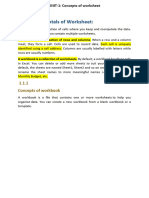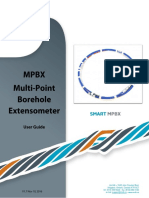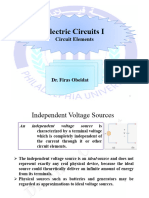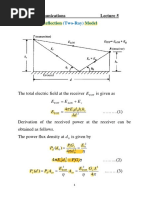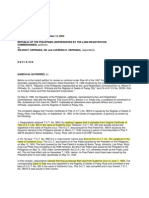Final Excel Assignment
Uploaded by
Srv Solitario BiswasFinal Excel Assignment
Uploaded by
Srv Solitario BiswasAssignment on Excel
Q1 Create the following Students Measurement List database in a new work sheet and perform the given functions and save the Work book as Students List A 1 2 3 4 5 6 7 8 9 10 11 12 13 14 15 16 Name Mathew Anjali John Maria Stephen Julie Total Maximum Average Minimum B Height 142.5 138 146 138.7 147.5 132 C Weight(kg) 46 49 30.5 43 44 56 D Foot length(cm) 20.5 20.4 22 20.3 20 20 E
Q2 Create an employee data base in Excel worksheet .Create a maximum of 25 records. The sample is given with the required fields. Name Dept. Grade Basic HRA DA PF Gross Pay Net Pay
I) Calculate HRA, DA , PF as follows : HRA = 30 % of Basic DA = 50% of Basic Pf = 10% of Basic
II) Perform the following calculations on the employee data base : Calculate Gross Pay for each employee using functions . Calculate the Total salary to be disbursed every month Calculate the Net pay for each employee usi8ng formulae ( Gross pay-PF)
Q3 Create an excel spread sheet , which contain trecords of four matches in the following format . And save tese sheet as cricket.xls file name Player name , Match 1 , Match 2 , Match 3 , Match 4, Total , Average , Highest run , Lowest run , Performance Apply following action to the above given sheet i) Calculate Total and average using Excel Function ii) Write comment on Sachin and Dravid cell (Comments 100s :30 , 50s :23) iii) Create a chart (Player V/S Run ) of above given data Q4 Create the following mark sheet as given conditions & formatting. Roll No. 1 2 3 4 5 6 Name Peter Neeraj Raj Girish Ram Ajay Avg. Marks of Subjects Window XP 23 28 34 32 25 34 ? Word 15 19 46 36 87 45 ? Total ? ? ? ? ? ? Max ? ? ? ? ? ? Min ? ? ? ? ? ? Per ? ? ? ? ? ? Result ? ? ? ? ? ? Grade ? ? ? ? ? ?
Conditions: i) Result should be determine under the following Rules: a) If mark of subject>20 then result=Pass with blue colour Otherwise Fail with red colour b) If percentage between 21 & 25 then grade=D c) If percentage between 26 & 30 then grade=C d) If percentage between 31 & 35 then grade=B e) If percentage between 36 & 50 then grade=A f) To display all <20 marks in Red colour with double underline style g) To display Per(%) with two decimal places. h) Display Min & Max value using function.
i) To apply attractive formatting to work sheet j) Display Min & Max value using function k) To apply attractive formatting to work sheet Q5 Find out Factorial and Square root of following number: i) 100 ii) 25 iii) -4
You might also like
- Excel - Module 2 (Formulas, Functions, and Formatting)No ratings yetExcel - Module 2 (Formulas, Functions, and Formatting)3 pages
- Excel In-Class Assignment 1 2 InstructionsNo ratings yetExcel In-Class Assignment 1 2 Instructions7 pages
- Assessment Submission Sheet: Australian Ideal CollegeNo ratings yetAssessment Submission Sheet: Australian Ideal College18 pages
- 50 Ms Excel Assignments PDF For PracticeNo ratings yet50 Ms Excel Assignments PDF For Practice78 pages
- "Advanced Excel": (For HR, Fin, Sales, Marketing and All Functions)No ratings yet"Advanced Excel": (For HR, Fin, Sales, Marketing and All Functions)4 pages
- Computer Application (COM 113) : Lesson 2: Cell Basics100% (1)Computer Application (COM 113) : Lesson 2: Cell Basics9 pages
- ESIC Paper III Sample Question Paper PDFNo ratings yetESIC Paper III Sample Question Paper PDF7 pages
- Excel Exercise #4: Using Chartwizard Creating The WorksheetNo ratings yetExcel Exercise #4: Using Chartwizard Creating The Worksheet6 pages
- Week 1: Practice Challenge - Taking Charge of ExcelNo ratings yetWeek 1: Practice Challenge - Taking Charge of Excel5 pages
- Excel: Formulas, Functions, and Other Useful FeaturesNo ratings yetExcel: Formulas, Functions, and Other Useful Features41 pages
- COEB3042 Project Management Semester 2, Year 2020/2021 Group Project GuidelinesNo ratings yetCOEB3042 Project Management Semester 2, Year 2020/2021 Group Project Guidelines2 pages
- Excel Functions: Anatomy of An Excel FunctionNo ratings yetExcel Functions: Anatomy of An Excel Function7 pages
- Icrosoft Xcel Tutorial: I U G (IUG) F E C E D I T C LNo ratings yetIcrosoft Xcel Tutorial: I U G (IUG) F E C E D I T C L41 pages
- Department of Computer Engineering: (Assignment) Excel ExerciseNo ratings yetDepartment of Computer Engineering: (Assignment) Excel Exercise4 pages
- Orientation Prog On Communication SkillsNo ratings yetOrientation Prog On Communication Skills22 pages
- Tribunal: Institution Authority Judge AdjudicateNo ratings yetTribunal: Institution Authority Judge Adjudicate1 page
- Eagle Quantum Premier 8 Channel Relay Module Model EQ3720RM: Specification DataNo ratings yetEagle Quantum Premier 8 Channel Relay Module Model EQ3720RM: Specification Data4 pages
- (Ebook) Linear Feedback Control: Analysis and Design with MATLAB (Advances in Design and Control) by Dingyu Xue, YangQuan Chen, Derek P. Atherton ISBN 9780898716382, 0898716381 - The full ebook with all chapters is available for download100% (1)(Ebook) Linear Feedback Control: Analysis and Design with MATLAB (Advances in Design and Control) by Dingyu Xue, YangQuan Chen, Derek P. Atherton ISBN 9780898716382, 0898716381 - The full ebook with all chapters is available for download59 pages
- 4.6 Ground Reflection (Two-Ray) Model: Mobile Communications Lecture 5No ratings yet4.6 Ground Reflection (Two-Ray) Model: Mobile Communications Lecture 54 pages
- Lecture Powerpoint: Physics: Principles With Applications, 6 EditionNo ratings yetLecture Powerpoint: Physics: Principles With Applications, 6 Edition21 pages
- Oblique Shock Wave - Mechanical Engineering DepartmentNo ratings yetOblique Shock Wave - Mechanical Engineering Department9 pages
- Composite Fabrication by Filament WindingNo ratings yetComposite Fabrication by Filament Winding26 pages
- Algebra1Unit1Lesson4 - Notes - Multiplying PolynomialsNo ratings yetAlgebra1Unit1Lesson4 - Notes - Multiplying Polynomials8 pages
- Topics To Be Covered: Binary Digital Modulation M-Ary Digital Modulation Comparison StudyNo ratings yetTopics To Be Covered: Binary Digital Modulation M-Ary Digital Modulation Comparison Study26 pages
- 2nd Lecture On Skeletal Muscle Physiology by Dr. Mudassar Ali Roomi100% (1)2nd Lecture On Skeletal Muscle Physiology by Dr. Mudassar Ali Roomi29 pages
- CUADERNILLO B Unidad 1 de Segundo Año InglesNo ratings yetCUADERNILLO B Unidad 1 de Segundo Año Ingles8 pages
- Job Safety Environmental Analysis Pre-Task BriefingNo ratings yetJob Safety Environmental Analysis Pre-Task Briefing5 pages
- Compaq CQ42-CQ45-CQ62-QUANTA AX3 WINBLEDON AX3.5 - DA0AX3MB6C2 DDR3 - REV 1A PDFNo ratings yetCompaq CQ42-CQ45-CQ62-QUANTA AX3 WINBLEDON AX3.5 - DA0AX3MB6C2 DDR3 - REV 1A PDF30 pages
- Excel - Module 2 (Formulas, Functions, and Formatting)Excel - Module 2 (Formulas, Functions, and Formatting)
- Assessment Submission Sheet: Australian Ideal CollegeAssessment Submission Sheet: Australian Ideal College
- "Advanced Excel": (For HR, Fin, Sales, Marketing and All Functions)"Advanced Excel": (For HR, Fin, Sales, Marketing and All Functions)
- Computer Application (COM 113) : Lesson 2: Cell BasicsComputer Application (COM 113) : Lesson 2: Cell Basics
- Excel Exercise #4: Using Chartwizard Creating The WorksheetExcel Exercise #4: Using Chartwizard Creating The Worksheet
- Week 1: Practice Challenge - Taking Charge of ExcelWeek 1: Practice Challenge - Taking Charge of Excel
- Excel: Formulas, Functions, and Other Useful FeaturesExcel: Formulas, Functions, and Other Useful Features
- COEB3042 Project Management Semester 2, Year 2020/2021 Group Project GuidelinesCOEB3042 Project Management Semester 2, Year 2020/2021 Group Project Guidelines
- Icrosoft Xcel Tutorial: I U G (IUG) F E C E D I T C LIcrosoft Xcel Tutorial: I U G (IUG) F E C E D I T C L
- Department of Computer Engineering: (Assignment) Excel ExerciseDepartment of Computer Engineering: (Assignment) Excel Exercise
- Eagle Quantum Premier 8 Channel Relay Module Model EQ3720RM: Specification DataEagle Quantum Premier 8 Channel Relay Module Model EQ3720RM: Specification Data
- (Ebook) Linear Feedback Control: Analysis and Design with MATLAB (Advances in Design and Control) by Dingyu Xue, YangQuan Chen, Derek P. Atherton ISBN 9780898716382, 0898716381 - The full ebook with all chapters is available for download(Ebook) Linear Feedback Control: Analysis and Design with MATLAB (Advances in Design and Control) by Dingyu Xue, YangQuan Chen, Derek P. Atherton ISBN 9780898716382, 0898716381 - The full ebook with all chapters is available for download
- 4.6 Ground Reflection (Two-Ray) Model: Mobile Communications Lecture 54.6 Ground Reflection (Two-Ray) Model: Mobile Communications Lecture 5
- Lecture Powerpoint: Physics: Principles With Applications, 6 EditionLecture Powerpoint: Physics: Principles With Applications, 6 Edition
- Oblique Shock Wave - Mechanical Engineering DepartmentOblique Shock Wave - Mechanical Engineering Department
- Algebra1Unit1Lesson4 - Notes - Multiplying PolynomialsAlgebra1Unit1Lesson4 - Notes - Multiplying Polynomials
- Topics To Be Covered: Binary Digital Modulation M-Ary Digital Modulation Comparison StudyTopics To Be Covered: Binary Digital Modulation M-Ary Digital Modulation Comparison Study
- 2nd Lecture On Skeletal Muscle Physiology by Dr. Mudassar Ali Roomi2nd Lecture On Skeletal Muscle Physiology by Dr. Mudassar Ali Roomi
- Job Safety Environmental Analysis Pre-Task BriefingJob Safety Environmental Analysis Pre-Task Briefing
- Compaq CQ42-CQ45-CQ62-QUANTA AX3 WINBLEDON AX3.5 - DA0AX3MB6C2 DDR3 - REV 1A PDFCompaq CQ42-CQ45-CQ62-QUANTA AX3 WINBLEDON AX3.5 - DA0AX3MB6C2 DDR3 - REV 1A PDF