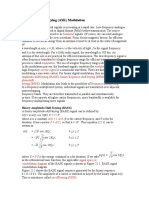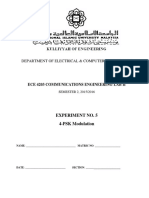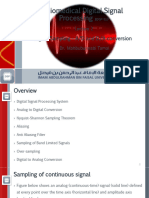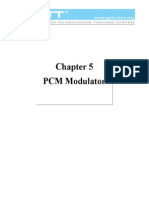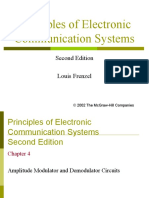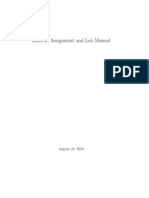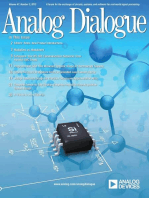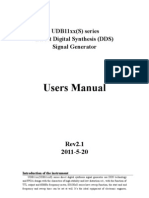Amplitude Shift Keying Manual
Amplitude Shift Keying Manual
Uploaded by
shradhajoshiCopyright:
Available Formats
Amplitude Shift Keying Manual
Amplitude Shift Keying Manual
Uploaded by
shradhajoshiOriginal Description:
Copyright
Available Formats
Share this document
Did you find this document useful?
Is this content inappropriate?
Copyright:
Available Formats
Amplitude Shift Keying Manual
Amplitude Shift Keying Manual
Uploaded by
shradhajoshiCopyright:
Available Formats
CMET 417 VIRTUAL EXPERIMENTS EXPERIMENT V-1 USING LABVIEW TO LEARN THE CONCEPT OF AMPLITUDE SHIFT KEYING IN VIRTUAL
EXPERIMENTATION OBJECTIVE: - To demonstrate the concept of Amplitude Shift Keying Using Labview LABVIEW VIRTUAL EQUIPMENT NEEDED: 1. 2. 3. 4. 5. 6. 7. 8. 9. Signal simulators (3). Case Structure Unit for randomization. Switches. Waveform chart displays Selector function. Absolute value generator. Level comparator. Low pass Filter. Dynamic data to Scalar data converter.
Preamble In amplitude Shift keying, logic levels are represented by different amplitudes of signals. Usually, one amplitude is zero for logic digital logic zero while is logic 1 represented by the actual amplitudes of some sine wave signal. Fig 1 shows the expected waveforms in ASK. Vd(t) is the message signal at the control input of a switch. Vc(t) is the carrier signal at the input of the switch. Vask(t) is the out put of the switch. Note that the ASK signals envelopes are the same shape as the data stream (although the lower envelope is inverted). Recovery of the original data at the receiving end can be implemented using a simple envelope detector and filter as will be shown later.
Fig. 1. Formation of ASK signal It is possible to convert signals to the amplitude shift keyed signal by the use of a Selector Switch. A Labview Selector Function is shown in Fig. 2. It returns the value wired to the t input or f input depending on the value of the signal on the s input. The signal on the s input must be a scalar function. If s is TRUE, this function returns the value wired to t at the output. If s is FALSE, this function returns the value wired to f. This is shown in Table 1
Fig. 2 Labview select function Table 1 Select Signal s 0 1 Output Input B Input A
THE EXPERIMENT
For this experiment, we will use Labviews Virtual capabilities to generate an ASK signal using a switching method. PART 1-TESTING THE SELECT FUNCTION SWITCH WITH CONSTANTS AT INPUTS In part 1, two constants are placed on inputs t and f of the Select Function switch. A switch is used a select signal to the s input as shown in fig. 3
Fig 3
Operation of the Select Function with constant inputs
. Open page 1 of the Labview virtual experiment. Run experiment 1 by double-clicking the Run Continuously button. Place different values of constants on t and f input using the numeric control buttons of Labview. By turning the select switch ON and OFF, verify the Select function output agrees with Table 1. Question 1 Why do you think the output follows the expected input exactly without errors?
PART 2-TESTING THE SELECT FUNCTION SWITCH WITH WAVEFORMS AT THE INPUT
i. Open page 2 of the Labview virtual experiment. Here the t input is connected to a sine wave and the f input is connected to a square waveform as shown in Fig. 4. Set the sine wave amplitude to 2V and its frequency to 10Hz. Also set the square wave amplitude to 1V and its frequency to 5Hz.
Fig. 4 Select Function operation with waveform inputs
Right click on the display chart and click on properties. Click on scales and ensure there is a check on the show scale label and show scale. Remove any check on the autoscale box. Use the drop down arrow to select the X and Y axes. Although other appearances can be changed by clicking the Appearance button, leave as it is for now. Set other values as follows: Table 2 Time (X-Axis) Amplitude (yAxis) Press ok. ii. Run experiment by clicking on the Run Continuously button. Click the Select Switch ON and OFF intermittently with a few seconds of each other and view the signal on the display which is a waveform chart. Minimum (sec) 0 -3 Maximum (sec) 1 3 Scaling factor 0-offset
4 Question 2. What did you observe and which signal comes up when the Select Switch is ON? iii. Click the Run Continuously button again. After about 10 seconds, stop the running by clicking on the red abort button. Count the no. of cycles of the sine wave between the minimum and the maximum on the time(X) axis display. Calculate F1 =(No. of Cycles)/(Max Time Min. Time) and fill in below. F1= __________________Hz iii. Repeat for the square wave when Select Switch is OFF and find F2
F2= __________________Hz Part 2 Fig. 5 shows the overall diagram of the actual experimental setup. Here, input t is the carrier sign wave, input f is a zero level dc signal and input s is the message signal which is a square waveform.
Fig. 5 Overall ASK generation and retrieval circuit Randomizer The message signal (Fig. 6), is the signal whose ASK is to be generated. It can either be a square wave with 50% duty or a random signal of variable duty cycle, which can be obtained by turning ON the randomize switch which activates a Case Structure randomizer function of Labview.
5 The output of the Select Function switch is the ASK signal of fig. 8. RETRIEVAL OF ASK SIGNAL A rectifier and low pass filter form an envelope detector that separates the envelope of the rectified ASK signal output. Rectifier The rectifier rectifies the ASK signal from a bipolar to a unipolar signal as shown in Fig. 9. Rectification is necessary as it simplifies filtering action that is necessary for final retrieval
Fig. 6
Fig.7
Fig. 8
Fig.9
Fig. 10
Fig. 11
6 Low Pass Filter The low pass filter filters out the higher frequency of the rectified ASK thereby leaving the envelope, which normally is roughly the shape of the original message signal although very attenuated (i.e. reduced in magnitude), distorted and with delayed sloping edges as shown in Fig. 10. Comparator The comparator is used to convert the distorted filter output to a real rectangular waveform. It has an adjustable dc signal at one of its input for varying one the level of one of comparator inputs until a good wave form that resembles the transmitted signal is obtained as shown in Fig. 11. i. Open page 3 of the Labview virtual experiment. Set the sine wave amplitude to 2V and its frequency to 10Hz. Also set the square wave amplitude to 1V and its frequency to 5Hz. Set the dc level amplitude to zero. For now, keep the Randomize switch OFF. Table 3 Carrier Sine wave Message Signal DC Signal Amplitude 0.5 0.5 0 Frequency 2 0.2 Offset 0 0 0
On the appropriate pages of the Labview Front Panels, set the chart displays according to Table 4 using the same procedure mentioned in part 2 above if they are not already set to those values. Table 4 Chart Message and Carrier Signal Carrier, Message and ASK Signals ASK and rectified ASK signal Rectified ASK, Filtered ASK and Comparator Output Message signal and Retrieved Signal Minimum (sec) 0 -1 0 -1 0 -1 0 -1 Maximum (sec) 10 1.5 10 1 10 1 10 1 Scaling factor 0-offset
Time (X-Axis) Amplitude (yAxis) Time (X-Axis) Amplitude (yAxis) Time (X-Axis) Amplitude (yAxis) Time (X-Axis) Amplitude (yAxis) Time (X-Axis) Amplitude (yAxis)
0 -1
10 1.5
7 Note that you can change the chart scale at any time by right clicking on any of the chart, using the drop down arrow on scale button to pick the signal of interest and changing the X or Y axes scale as desired. Part 3 a. Activating the message and the carrier signals
Open to page 4 of the Labview virtual experiment Click the Run Continuously button again. After about 10 seconds, stop the running by clicking on the red abort button. Count the no. of cycles between the minimum and the maximum on the time(X) axis display for both waveforms. Calculate the frequencies of the two signal using: F=(No. of Cycles)/(Max Time Min. Time) and fill in below. F(message signal) = __________________Hz Repeat for the carrier signal. F(carrier signal) = __________________Hz Question 3 Do these values agree with the value on the input button? b. Activating the Amplitude Keyed signal
Remain on page 4 of the Labview virtual experiment Click the Run Continuously button again. After about 10 seconds, Click the ASK output enable switch. After about 30 seconds, stop the running by clicking on the red abort button. i. Describe what you observe in one or two sentences. (Note that depending on the instant you click, the fist ASK signal section you see may not be incomplete. Subsequent ones will.) c. Activating the rectification of Amplitude Keyed signal
Open to page 5 of the Labview virtual experiment Click the Run Continuously button again. After about 30 seconds, click the Rectified ASK enable switch. After about another 30 seconds, stop the running by clicking on the red abort button. i. Describe what you observe in one or two sentences. d. Activating the Filter and Comparator outputs Remain on page 5 of the Labview virtual experiment. Using the Control Input button, Set the Low pass filter cut off frequency to 1.2 Hz. (Remember that the message signal frequency is 0.2 and the carrier signal frequency is 2.0 Hz.)
8 a). Click the Run Continuously button again. After about 30 seconds, Click the Filter output enable switch. After about another 30 seconds, stop the running by clicking on the red abort button. i. Describe what you observe at the output of the filter in one or two sentences . What is the function of the filter?
Question 4
Question 5. Why was it necessary to make the filter cut off frequency lie between the frequency of the message and the carrier signals? What happens if you set the cut off frequency to 3.0 Hz? ii). With the filter output enable switch ON, click the Run Continuously button again. After about 30 seconds, Click the Comparator output enable switch. Adjust the comparator level control input until the output of the comparator has almost a 50% duty ratio i.e. the with of the logic 1 and logic 0 are almost the same. iii. Describe what you observe at the output of the filter in one or two sentences . e. Comparing the Retrieved and the original Message signals
Open to page 5 of the Labview virtual experiment Compare the retrieved and the original message signals. i. Describe what you observe in one or two sentences. The graph is hereby stacked for the two signals. Right click on the chart and click on overlay plots. You would observe that there is a slight delay between the original message signal and the final retrieved signal at the output of the comparator. Question 6 Why is there a slight delay between the two signals? f. Using a random message signal Normally, a practical message signal does not have a 50% duty ratio. The widths are random. In other to generate a random signal, go back to page 3 of the Labview virtual experiment and click the Randomize switch. Click the Run Continuously button. With all switches still ON, open all the other pages starting from page 1 and note the various signals i. Describe what you observe in one or two sentences.
You might also like
- Ansi Aami NS28-1988 (R2010)Document21 pagesAnsi Aami NS28-1988 (R2010)RozitaNo ratings yet
- The Complete Synthesizer BookDocument85 pagesThe Complete Synthesizer Bookchuckrios100% (6)
- Lab 8Document7 pagesLab 8amngreenNo ratings yet
- PRC LabDocument6 pagesPRC LabHannah Joy PansacalaNo ratings yet
- © 2007 Emona Instruments Experiment 15 - PCM Decoding 15-2Document15 pages© 2007 Emona Instruments Experiment 15 - PCM Decoding 15-2Jomari Dela CruzNo ratings yet
- LTspice TutorialDocument38 pagesLTspice TutorialRazalie Murad100% (1)
- I M Lab Report LabVIEW 1Document11 pagesI M Lab Report LabVIEW 1kiruba karanNo ratings yet
- Amplitude Shift Keying (ASK) Modulation MATLAB Simulation: C Amp. Sin (2 Pi FC T) % For Generating Carrier Sine WaveDocument6 pagesAmplitude Shift Keying (ASK) Modulation MATLAB Simulation: C Amp. Sin (2 Pi FC T) % For Generating Carrier Sine WaveAbdullah Al Mamun ParvezNo ratings yet
- Amplitude Shift KeyingDocument5 pagesAmplitude Shift KeyingifyNo ratings yet
- Experiment01 - SAMPLING and RECONSTRUCTIONDocument12 pagesExperiment01 - SAMPLING and RECONSTRUCTIONMary Rose P Delos SantosNo ratings yet
- Lab 02 Amplitude Demodulation: ELE3203 Communication SystemsDocument13 pagesLab 02 Amplitude Demodulation: ELE3203 Communication SystemsFAseeh MalikNo ratings yet
- ELE 3203 Communication Systems: Student Name ID NumberDocument16 pagesELE 3203 Communication Systems: Student Name ID NumberKhawla AlameriNo ratings yet
- Sample and Hold AssignmentDocument8 pagesSample and Hold AssignmentRen BurnettNo ratings yet
- EE680Lab Experiment6-7Document21 pagesEE680Lab Experiment6-7Amro AbusailNo ratings yet
- Experiment 4Document9 pagesExperiment 4mohammed_524176180No ratings yet
- MPMC Lab Manual 15-11-2016Document139 pagesMPMC Lab Manual 15-11-2016k padmavathiNo ratings yet
- QPSKDocument11 pagesQPSKCesar Machado100% (1)
- BDSP Lecture 2Document53 pagesBDSP Lecture 2Mohammed FarisNo ratings yet
- DSB SC Final ProjectDocument14 pagesDSB SC Final ProjectOscar Mauricio Sarmiento UrbinaNo ratings yet
- Pulse Position Modulation: Schematic DiagramDocument3 pagesPulse Position Modulation: Schematic DiagramJulie Anne FelipeNo ratings yet
- 1 Darlington Pair AmplifierDocument2 pages1 Darlington Pair AmplifierSheikh Noor MohammadNo ratings yet
- Lab Report: Amplitude ModulationDocument6 pagesLab Report: Amplitude ModulationAsith SavindaNo ratings yet
- Experiment-2 PCMEncodingDocument13 pagesExperiment-2 PCMEncodingClaire AragoncilloNo ratings yet
- Analog & Digital Communication TrainerDocument69 pagesAnalog & Digital Communication TrainerThiaga RajanNo ratings yet
- Chapter 5 PCM ModDocument12 pagesChapter 5 PCM Modarvinabdillah100% (1)
- DC Lab VivaDocument5 pagesDC Lab VivaAbir HoqueNo ratings yet
- Lab 3-CDocument6 pagesLab 3-CMUHAMMAD AMMAR100% (1)
- Amplitude Shift Keying (ASK)Document11 pagesAmplitude Shift Keying (ASK)Hang ShengNo ratings yet
- Laporan 2 Two PulseDocument27 pagesLaporan 2 Two PulseAlamsyah LaluNo ratings yet
- UJT Relaxation Oscillator.Document13 pagesUJT Relaxation Oscillator.SHYAM SUNDAR OJHA SHYAMNo ratings yet
- 106.1 9 11 12 13Document18 pages106.1 9 11 12 13Johaira MauteNo ratings yet
- Digicom Lab Report 6Document9 pagesDigicom Lab Report 6Takib AhmedNo ratings yet
- Quadrature Phase Shift Keying (QPSK)Document41 pagesQuadrature Phase Shift Keying (QPSK)Luis Fernando Grueso-TenorioNo ratings yet
- Experiment 1: An Introduction To The Telecoms-Trainer 101 ObjectiveDocument11 pagesExperiment 1: An Introduction To The Telecoms-Trainer 101 ObjectiveJohn carlo MurilloNo ratings yet
- Experiment 2: Sampling and Reconstruction ObjectiveDocument8 pagesExperiment 2: Sampling and Reconstruction ObjectiveMadhurita DeyNo ratings yet
- Amplitude Shift KeyingDocument3 pagesAmplitude Shift KeyingPurnendh Paruchuri100% (2)
- Buck ConverterDocument5 pagesBuck ConverterM Zeeshan WazirNo ratings yet
- Question Bank Communication SystemsDocument47 pagesQuestion Bank Communication SystemsGajanan ArhaNo ratings yet
- Sallen Key FilterDocument11 pagesSallen Key FilterKenneth Raj KumarNo ratings yet
- BCD AdderDocument23 pagesBCD Addersruharitha0% (1)
- Amplitude Shift KeyingDocument5 pagesAmplitude Shift KeyingAnonymous j0aO95fg100% (1)
- Module 2 - PPT 4 - Miller Effect and Miller Capacitance and High Frequency Analysis PDFDocument11 pagesModule 2 - PPT 4 - Miller Effect and Miller Capacitance and High Frequency Analysis PDFGokulnath S100% (1)
- Lab 31 QPSK DemodulationDocument2 pagesLab 31 QPSK DemodulationcagbekoNo ratings yet
- 08-Com101 AMDocument11 pages08-Com101 AMHồng HoanNo ratings yet
- DC CheatsheetDocument2 pagesDC CheatsheetRashi SinghNo ratings yet
- Communication Trainer CT 3000Document2 pagesCommunication Trainer CT 3000UmairIsmail100% (1)
- Experiment 1 PDFDocument6 pagesExperiment 1 PDFNazifi AfanddiNo ratings yet
- ELE 3203 Communication Systems: Student Name ID NumberDocument12 pagesELE 3203 Communication Systems: Student Name ID NumberKhawla AlameriNo ratings yet
- Principles of Electronic Communication Systems: Second Edition Louis FrenzelDocument41 pagesPrinciples of Electronic Communication Systems: Second Edition Louis FrenzelSwaminathan RajaramNo ratings yet
- Manual 745Document63 pagesManual 745Mahmoud Jamal AnkeerNo ratings yet
- AM Modulator (ACS 3000 02)Document48 pagesAM Modulator (ACS 3000 02)Amit HalderNo ratings yet
- Telecom - Exp - 8 - Delta ModulationDocument12 pagesTelecom - Exp - 8 - Delta ModulationrakibNo ratings yet
- RC CoupledDocument3 pagesRC CoupledRavi TejaNo ratings yet
- School of Electronics Engineering (Sense)Document12 pagesSchool of Electronics Engineering (Sense)Srividhya SelvakumarNo ratings yet
- Experiment03 PCM-DecodingDocument10 pagesExperiment03 PCM-DecodingMary Rose P Delos SantosNo ratings yet
- Emona Telecom Trainer LabDocument3 pagesEmona Telecom Trainer LabAhmad Raheel100% (2)
- Lab-2-Final 1Document12 pagesLab-2-Final 1reyiNo ratings yet
- 3ECE-AC Lab ManualDocument62 pages3ECE-AC Lab ManualShannon DunnNo ratings yet
- Time Varying SignalsDocument17 pagesTime Varying SignalsDiego Cancino SilvaNo ratings yet
- Laboratory 2 Hall-Effect Sensors: ME 104 Sensors and Actuators Fall 2003Document13 pagesLaboratory 2 Hall-Effect Sensors: ME 104 Sensors and Actuators Fall 2003Jalaj JainNo ratings yet
- Laboratory 2 Hall-Effect Sensors: ME 104 Sensors and Actuators Fall 2003Document13 pagesLaboratory 2 Hall-Effect Sensors: ME 104 Sensors and Actuators Fall 2003Jalaj JainNo ratings yet
- Laboratory 2 Hall-Effect Sensors: ME 104 Sensors and Actuators Fall 2003Document13 pagesLaboratory 2 Hall-Effect Sensors: ME 104 Sensors and Actuators Fall 2003Jalaj JainNo ratings yet
- Sheet 3Document1 pageSheet 3shradhajoshiNo ratings yet
- Information Technology: Networks and TelecommunicationsDocument46 pagesInformation Technology: Networks and TelecommunicationsshradhajoshiNo ratings yet
- Short Answer TypeDocument10 pagesShort Answer TypeshradhajoshiNo ratings yet
- E-Siksha: Monthly Examination ResultDocument1 pageE-Siksha: Monthly Examination ResultshradhajoshiNo ratings yet
- E-Siksha: Monthly Examination ResultDocument1 pageE-Siksha: Monthly Examination ResultshradhajoshiNo ratings yet
- E-Siksha: Monthly Examination ResultDocument1 pageE-Siksha: Monthly Examination ResultshradhajoshiNo ratings yet
- Chapter 5 States of MatterDocument17 pagesChapter 5 States of MattershradhajoshiNo ratings yet
- E-Siksha: Monthly Examination ResultDocument1 pageE-Siksha: Monthly Examination ResultshradhajoshiNo ratings yet
- Online Grievience Redressal SystemDocument4 pagesOnline Grievience Redressal SystemMohammad Sakib WaniNo ratings yet
- Wireless Networks - TCS-073 SyllabusDocument1 pageWireless Networks - TCS-073 SyllabusshradhajoshiNo ratings yet
- UAF42 Square Wave To SinusoidDocument3 pagesUAF42 Square Wave To SinusoidRizwan FaizNo ratings yet
- Generate Square Wave Pulses at Regular Intervals - SimulinkDocument5 pagesGenerate Square Wave Pulses at Regular Intervals - SimulinkIMANo ratings yet
- Lesson.1. Types of WavesDocument14 pagesLesson.1. Types of WavesLeeNo ratings yet
- DIGI-260 - Lab 08 - Digital-to-Analog Conversion - Rev 04Document15 pagesDIGI-260 - Lab 08 - Digital-to-Analog Conversion - Rev 04KirkNo ratings yet
- 02 Study of Functions GeneratorDocument11 pages02 Study of Functions GeneratorGarima SarafNo ratings yet
- Notes 07. Fourier Series ErrorsDocument7 pagesNotes 07. Fourier Series ErrorsJean ReneNo ratings yet
- Digital Electronics 1 (ET181) Laboratory Manual: (Where Theory Meets Practice)Document111 pagesDigital Electronics 1 (ET181) Laboratory Manual: (Where Theory Meets Practice)Isha MohadikarNo ratings yet
- DISCUSSION Elect CircuitDocument2 pagesDISCUSSION Elect CircuitHazwaNi Odeyh ZanuddinNo ratings yet
- LAB 4-ECD-I-LabDocument13 pagesLAB 4-ECD-I-LabM usman UsmanNo ratings yet
- Generating A Signal:: Types of Function Generators, DAC Considerations, and Other Common TerminologyDocument10 pagesGenerating A Signal:: Types of Function Generators, DAC Considerations, and Other Common Terminologyyogendra.shethNo ratings yet
- Signal Generator ManualDocument6 pagesSignal Generator ManualDave ShshNo ratings yet
- Practical 02Document2 pagesPractical 02rizwanahmed06No ratings yet
- UDB Signal Generator ManualDocument6 pagesUDB Signal Generator ManualFranquicio Perez JavierNo ratings yet
- EPCAD Edit Plus Eteap 2019-2020-1Document69 pagesEPCAD Edit Plus Eteap 2019-2020-1Isaac P PlanNo ratings yet
- Yamaha PAS System Electone - Service Guide AnalysisDocument121 pagesYamaha PAS System Electone - Service Guide AnalysisMichael LeydarNo ratings yet
- Fourier Series Beku 2431 Laboratory ReportDocument5 pagesFourier Series Beku 2431 Laboratory ReportAzrul NizarNo ratings yet
- Icl8038 PDFDocument12 pagesIcl8038 PDFmarcosNo ratings yet
- Function GeneratorDocument13 pagesFunction GeneratorDilJalaayNo ratings yet
- Design and Development of Variable Frequency Ultrasonic Pest RepellerDocument14 pagesDesign and Development of Variable Frequency Ultrasonic Pest RepellerS shek DhavudNo ratings yet
- Electronic Circuits and Diagram-Electronics Projects and DesignDocument8 pagesElectronic Circuits and Diagram-Electronics Projects and DesignEric Melendez0% (1)
- Basic Electrical Simulation Lab 3-1 PDFDocument102 pagesBasic Electrical Simulation Lab 3-1 PDFAjay KatherlaNo ratings yet
- Theriser UserGuide v1.0Document42 pagesTheriser UserGuide v1.0rabNo ratings yet
- Waveform:, ,, and WaveformsDocument12 pagesWaveform:, ,, and WaveformsSamyuktha VennapusaNo ratings yet
- New Theremin Tone GenerationDocument7 pagesNew Theremin Tone GenerationTherAsynth100% (4)
- Simulation and Design of A Waveform Generator Based On DDS TechnologyDocument7 pagesSimulation and Design of A Waveform Generator Based On DDS TechnologyMounith HNo ratings yet
- Firstranker: Set No.1Document8 pagesFirstranker: Set No.1suvarnalatha devarakondaNo ratings yet