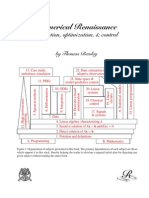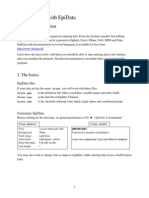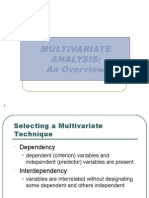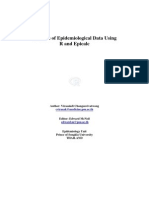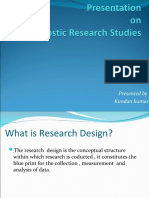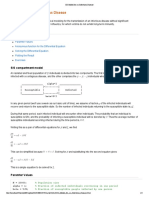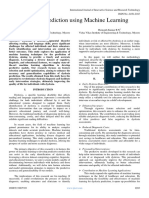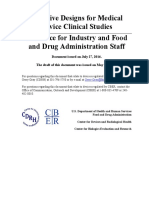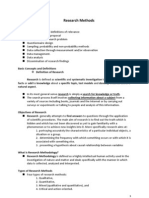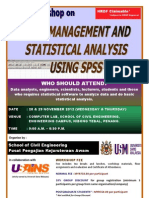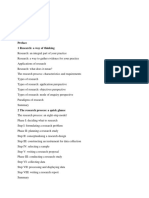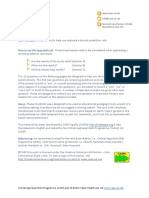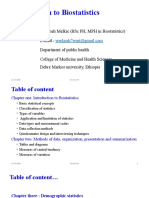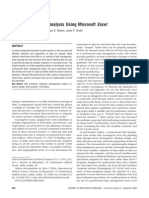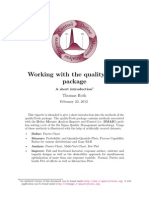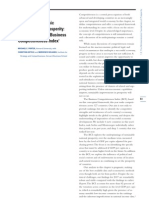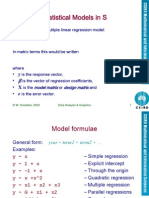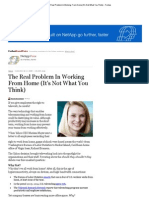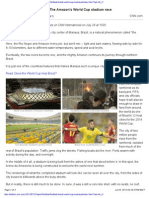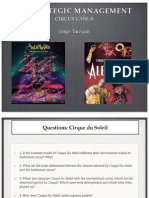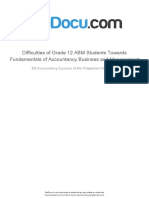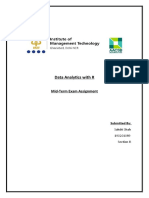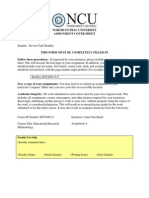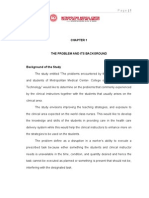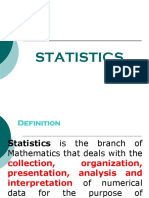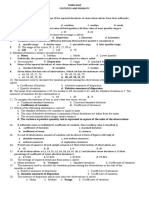Epi Data
Epi Data
Uploaded by
Brian WebbCopyright:
Available Formats
Epi Data
Epi Data
Uploaded by
Brian WebbOriginal Description:
Original Title
Copyright
Available Formats
Share this document
Did you find this document useful?
Is this content inappropriate?
Copyright:
Available Formats
Epi Data
Epi Data
Uploaded by
Brian WebbCopyright:
Available Formats
1
EpiTour - an introduction to
EpiData Entry
Dataentry and datadocumentation Http://www.epidata.dk
Jens M. Lauritsen, Michael Bruus & EpiData Association
Version 25th. August 2005
EpiData
EpiData is a windows 95/98/NT based program for: Defining data structures Simple dataentry Entering data and applying validating principles Editing / correcting data already entered Asserting that the data are consistent across variables Printing or listing data for documentation of error-checking and error-tracking Comparing data entered twice Exporting data for further use in statistical software programs
EpiData works on Windows 95/98/NT/Professional/2000/XP and Machintosh with RealPc emulator. Linux based on WINE.
Suggested citation of EpiData Entry program: Lauritsen JM & Bruus M. EpiData (version ). A comprehensive tool for validated entry and documentation of data. The EpiData Association, Odense, Denmark, 2003-2005. Suggested citation of EpiTour introduction: Lauritsen JM, Bruus M. EpiTour - An introduction to validated dataentry and documentation of data by use of EpiData. The EpiData Association, Odense Denmark, 2005. Http://www.epidata.dk/downloads/epitour.pdf (See Version above) This updated version is based on Lauritsen JM, Bruus M, Myatt M. EpiTour - An introduction to validated dataentry and documentation of data by use of EpiData. The EpiData Association, Odense Denmark, 2001.
For further information and download of latest version: See http://www.epidata.dk
Modfication of this document: See general statement on www.EpiData.dk. Modified or translated versions must be released at no cost from a web page and a copy sent to info@epidata.dk. Frontpage cannot be changed except for addition of revisor or translator name and institution.
Version 25th. August 2005
Introduction and Background
What is EpiData ?
EpiData is a program for DataEntry and documentation of data. Use EpiData when you have collected data on paper and you want to do statistical analyses or tabulation of data. your data could be collected by questionnaires or any other kind of paperbased information. EpiData Entry is not made for analysis, but from autumn 2005 a separate EpiData Analysis is available. Extended analysis can be done with other software such as Stata, R etc. With EpiData you can apply principles of controlled dataentry. Controlled means that EpiData will only allow the user to enter data which meets certain criteria, e.g. specified legal values with attached text labels(1 = No 2= Yes), rangecheck (only ages 20-100 allowed), legal values (e.g. 1,2,3 and 9) or legal dates (e.g. 29febr1999 is not accepted). EpiData is suitable for simple datasets like one questionnaire as well as datasets with many or branching dataforms. EpiData is freeware and available from Http://www.epidata.dk. A version and history list is available on the same www page. The principle of EpiData is rooted in the simplicity of the dos program Epi Info, which has many users around the world. The idea is that you write simple text lines and the program converts this to a dataentry form. Once the dataentry form is ready it is easy to define which data can be entered in the different data fields. If you want to try EpiData during the coming pages make sure you have downloaded the program and installed it. It is an essential principle of EpiData not to interfere with the setup of your computer. EpiData consists of one program file and a few help files. No other files are installed. (In technical terms this means that EpiData does not install or include any DLL files or system files - options are saved in registry.) Registration All users are encouraged to registrate by using the form on www.epidata.dk . By registration you will receive information on updates and help us in decing how to proceed development - and to persuade others to add funding for the development.
Version 25th. August 2005
Useful internet pages on Biostatistics, Epidemiology, Public Health, Epi Info etc.: Data types and analysis: Statistical routines: Epidemiology Sources: Epidemiology lectures: http://www.sjsu.edu/faculty/gerstman/EpiInfo http://www.oac.ucla.edu/training/stata/ http://www.epibiostat.ucsf.edu/epidem/epidem.html http://www.pitt.edu/~super1/
Freeware for dataentry, calculations and diagrams: EpiData (current program) for dataentry is available at www.epidata.dk Epicalc 2000 Epidemiological oriented calculator. http://www.myatt.demon.co.uk/ EpiGram for drawing flowcharts and diagrams http://www.myatt.demon.co.uk/ OpenEpi Initiative: Epi Info home page: http://www.cdc.gov/epo/epi/epiinfo.htm http://www.cdc.gov/epo/epi/epiinfo.htm
Version 25th. August 2005
Steps in the DataEntry Process - principle
1 Aim and purpose of investigation is settled Hypothesis described, Size of investigation, time scale, Power calculation ... Funding ensured, Ethical commitee ....etc. 2 Ensuring Technical dataquality at entry of data Collect data and ensure quality of data from a pure technical point of view. Document the process in files and error lists. done by applying legal values, range checks etc entering all or parts of data twice to track typing errors. finding the errors and correcting them 3 Consistent data and logical assertion. The researcher cross examines the data. Trying to see if data are to be relied upon: Sound from a content point of view (no grandmothers below age of xx, say 35) Amount of missing data. Some variables might have to be dropped or part of the analysis should question influence on estimates in relation to missing. Decisions on number of respondents (N). Describe the decisions in a document together with descriptions of the dataset, variable composition etc. 4 Data Clean Up, derived variables and conversion to analysis ready dataset. In most studies further clean-up and computation of derived variables is needed. E.g. in a followup study where periods of exposure should be established , merging of interview and register based information, computation of scales etc. Along this clean up decisions on particular variables, observations in relation to missing data are made. These decisions should all be documented. 5 Archive copy of data in a data archive or safety deposit. Include copies of all project plans, forms, questionnaires, error lists, other documentation. The aim is to be able to follow each value in each variable from final dataset to original observation.Archive original questionnaires and other paper materials as proof of existence in accordance with "Good Clinical Practice Guidelines", "Research Ethical Commitees" etc (e.g. for 10 years) 6 Actual analysis and estimation is done. All analysis is made in a reproducible way in principle. Sufficient documentation of this will be kept as research documentation.
Version 25th. August 2005
Aim and purpose of investigation is settled
Hypothesis described, Size of investigation, time scale, Power calculation ... Funding ensured, Ethical commitee ....etc.
Ensuring Technical dataquality at entry of data
Collect data and ensure dataquality of data from a pure technical point of view done by applying legal values, range checks etc entering all or parts of data twice to track typing errors. finding the errors and correcting them Documenting the process in files or error lists.
Data docuentation process
Consistent data and logical assertion.
The researcher cross examines the data. Trying to see if data are to be relied upon: Sound from a content point of view (no grandmothers below age of xx, say 35) Amount of missing data. Some variables might have to be dropped or part of the analysis should question influence on estimates in relation to missing. Decisions on number of respondents (N). Describe the decisions in a document together with descriptions of the dataset, variable composition etc.
Data Clean Up, derived variables and conversion to analysis ready dataset.
In most studies further clean-up and computation of derived variables is needed. E.g. in a follow-up study where periods of exposure should be established , merging of interview and register based information, computation of scales etc. Along this clean up decisions on particular variables, observations in relation to missing data are made. These decisions should all be documented.
Archive copy of data in
a data archive or safety deposit. Include copies of all project plans, forms, questionnaires, error lists, other documentation. The aim is to be able to follow each value in each variable from final dataset to original observation. - Archive original questionnaires and other paper matereals as proof of existence in accordance with "Good Clinical Practice Guidelines", "Research Ethical Commitees" etc (e.g. for 10 years)
Research Documentation Actual analysis and estimation is done.
All analysis is made in a reproducible way in principle. Sufficient documentation of this will be kept as research documentation
Version 25th. August 2005
DataEntry Process - in practice.
Depending on the particular study the details of the process outlined above will look different. The demands for a documentation based data-entry and clean-up process varies therefore. Let us look at the process in more detail. a. Which sources for data Based on approved study plans. Decide which sources of data will make up the whole dataset. E.g. a questionnaire, an interview form and some blood samples. Sample/identify your respondents (patients). Generate an anonymous ID variable. b. Save an ID-KEY file with two variables: id and Social security number, Civil registration number or other appropriate identification of respondents c. Collect your Data: questionnaire (common id variable): Enter data with control on variable level of: legal values, range, filter questions (jumps), etc. interview form (common id variable): Enter data with control on variable level of: legal values, range, filter questions (jumps), etc. blood samples (common id variable): Acquire data as automatic sampled or enter answers your self, applying appropriate control. d. Merge all data files based on the unique id variable. Combination of the data sources takes place after each dataset has been validated and possibly entered twice and corrected. The goal is that the dataset contains an exact replica of the information contained in the questionnaires, interview forms etc. e. Ensure logical consistency and prepare for analysis. Assert logical consistency of data. Compute derived variables, indices and make data-set analysis ready. Is the amount of missing data such that observations or variables must be excluded or handled with great care ? Make decisions on number of respondents (N). Describe such decisions and archive with descriptions of the dataset, variable composition etc. Save these data files to archive: first and second entry raw file from each soruce, plus raw merge and final file. Also save the id-key file. Process files: Also archive files which are needed to reproduce the work..
Version 25th. August 2005
Based on approved study plans. Decide which sources of data will make up the whole dataset. Sample/identify your respondents (patients). Generate an anonymous ID variable.
questionnaire ( use id variable) Enter data with control on variable level of: legal values range filter questions etc.
interview form (use id variable) Enter data with control on variable level of: legal values range filter questions etc.
blood samples (use id variable) Acquire data as automatic sampled or enter answers your self. Applying appropriate control.
Save a ID-KEY file with two variables: id Social security number, Civil registration number or other appropriate identification of respondents
Merge all data files based on the unique id variable. Combination of the data sources takes place after each dataset has been validated and possibly entered twice and corrected. The goal is that the dataset contains exactly the information contained in the questionnaires, interview forms etc.
Ensure logical consistency and prepare for analysis. Assert logical consistency of data. Compute derived variables, indices and make data-set analysis ready. Is the amount of missing data such that observations or variables must be excluded or handled with great care ? Make decisions on number of respondents (N). Describe such decisions and archive with descriptions of the dataset, variable composition etc. Save these data files to archive: first and second entry raw file from each soruce, plus raw merge and final file. Also save the id-key file. Process files: Also archive files which are needed to reproduce the work.
The dataset is ready for analysis, estimation, giving copies to co-workers etc.
Version 25th. August 2005
Flowsheet of how you work with EpiData Entry
The work process is as this (optional parts are dotted): Define datastructure and layout of DataEntry Change structure or layout when necessary refine structure
Preview DataForm and simulate dataentry
Define checks and jumps attach labels to variables range checks define conditional jumps (filters) consistency checks across variables Create datafile
Enter all the data. Attach labels to values Reuse from collection Define new Define values as missing value Enter data twice and compare directly at entry or enter separately and compare afterwards.
Revise structure without loosing data
Correct errors based on original paper forms
Dataset is ready. - archive copy with documentation. - export data for special analysis - analyse with
Generate documentation: List of data, codebook and variable overview including defined checks and labels
Version 25th. August 2005
10
Install EpiData
Get the latest version from Http://www.epidata.dk and install in the language of your preference. The installation and retrieval is fast1 since the whole size of the programme is small (1.5Mb in total).
How to work with EpiData
The EpiData screen has a standard windows layout with one menu line and two toolbars (which you can switch off). Depending on the current task, the menu bar changes.
The "Work Process toolbar" guides you from "1. Define data" to 6. Export data for analysis. The second toolbar helps in opening files, printing and certain other tasks to be explained later. A. If you want you can switch off the toolbars in the Window Menu, but this EpiTour will follow the toolbar and guide you. B. Start EpiData now. C. Continue by doing things in EpiData and reading instructions in this EpiTour. D. In the menu Help you can see how to register as a user of EpiData. Registered Users will receive information on updates. E. Proceed to 1. Define and test DataEntry Form
If you are on a slow modem line you might not agree to fast, but in comparison to many programmes this is a small size
Version 25th. August 2005
11
1. Define and test Data Entry
1.. Point at Define data part and new qes file . An empty file called untitled is shown in the Epi-Editor. A qes file defines variables in your study. Qes is an abbreviation of qustionnaire, all types of information can be entered with EpiData. Questionnaire is just a common name for all of them. 2.. Save the empty file and give it the name first.qes. you save files on the file menu or by pressing Ctrl+S. Notice that in the Epi-Editor untitled changes to first.qes. Write now in the Epi-Editor the lines shown: Explanation: Each line has three elements: A.. Name of variable (e.g. v1 or exposure). B.. Text describing the variable. (e.g. sex or "day of birth") C.. An input definition, e.g. ## for two digit numerical.
My first DataEntry Form id <idnum > V1 sex # V2 Height (meter) #.## v3 Date of birth <dd/mm/yyyy> s1 Country of Residence ____________________________ s2 City (Current adress) > t1 T d D t
<a T d d
Version 25th. August 2005
12
Path Diagram - Building a datadefinition ("qes" file)
If you add the descriptive text before the field defining character (e.g. #) then the text will be part of the variable label. If you place it after it will not. Depending on settings in options, you can get variable names v1, v2 ....v8 or v1age v2sex ... v8Dur in this example: On next page the options setting is shown. Options are available as part of the files menu. id <idnum> V1 Age V2 Sex V3 Temp V3a Temp V4 WBC V5 AB V6 Cult V7 Serv V8 Dur
## # ##.## ##.## ## # # # ##
Version 25th. August 2005
13
If you select "first word" as shown in the options (file menu) you get v1, v2.....v8 in the example above. The field types available in EpiData: Type Example Text _______ ID-number <IDNUM> Numeric ### ###.## Upper-case <A> <A > Date <dd/mm/yyyy> <mm/dd/yyyy> <yyyy/mm/dd> Today's date <today-dmy> <today-mdy> <today-ymd>
Type Soundex Boolean Tabulator Encrypted
Example <S > <Y> @<a> @## <e>
The tabulator field type is only used to align the other fields. Useful if you use proportionally spaced fonts.
3.. Save the file again as done in point 2. Simplest by pressing Ctrl+s 4.. Now preview the dataform. Press the toolbar box 2 from left and choose "Preview Dataform" or press Ctrl+T.
On the screen is shown a preview or test DataForm for your first.qes. Try moving around with arrows. Notice how the variable types are shown on the status bar. On the preview dataform you cannot save any data, it is designed for testing the number of variables .
If you want other variables switch to the Epi-Editor and add them now.
Version 25th. August 2005
14
Press this on the second toolbar for help in formatting fields by pasting them onto the form or Ctrl+Q. you can hide it again by pressing Esc. A different tool can be activated by Ctrl+W or the icon shown. This will "autocomplete" certain parts. E.g. if you add one #,_ , <d, etc and see what happens. Try " and indicate 1.1 or 8. In date fields EpiData will help in completing the date: If you enter 040599 in a date-dmy field, EpiData will format it as "04/05/1999". If 2-digit years are entered the century will be 1900 for years between 50 and 99 and 2000 for years between 00 and 49. If you enter 0405, current year will be used, i.e. in year 2001 saved as 04/05/2001. "040503" is saved as "04/03/2003" After entry, all dates are checked. E.g. 29021999 will not be accepted. Use the tabulator mark @ in front of fields to left align the input field.
When you are satisfied with the DataForm, close the form as well as the Epi-Editor (See menu File).
Proceed to next section. Create Datafile
Version 25th. August 2005
15
2. Create DataFile
Press 2 (Alt+2) and accept the first.qes and first.rec names for "make datafile". This will create a physical file on the disk. Preview Dataform only exist in the memory of your computer. Press OK and you have created a datafile based on the definition made earlier: you have now defined: A A dataform definition file saved as a file with the name first.qes B An actual datafile which will contain the data, saved as first.rec. Rec is an abbreviation for record or observation. (If you look at the files in windows explorer you might only see two files with the name first, but not the "qes" and "rec" extension. If this is so setup your explorer to show extensions for all files, you do that in preferences) Proceed to next section. Add Checks Color selection and options On the menu file one point is "options". If you activate this a number of options can be set. Among others the way the color of the screen dataentry fields are shown. Some options are easy to understand others are for more experienced users. You cannot destroy data by changing options. Variable names Variable names can take two forms: e.g. v1sex (8 first characters in sentence-default) or v1 (first word of sentence). If you prefer to use names like v1 v2 v3 .... t1, then you should pick the "Use first word as fieldname" option in "create datafile" (see menu file - "options" ). Close all files before changing options.
Version 25th. August 2005
16
3 Add checks of DataEntry
When you add checks you specify rules for dataentry. Adding checks is optional. Move directly to Enter Data if you are not concerned with checks at this point.
Add checks has five basic aspects and one "advanced": 1.. label: Add descriptive text to numerical values (Value label) 2.. Restrict dataentry to certain values (range, legal) (and label) 3..Specify sequence of dataentry E.g. fill out certain questions for males only, (jumps) 4..Mustenter you must enter a value 5.. Repeat copy value from previous record. E.g. if you are typing in data from several schools. The class will be the same for several children. Advanced: Help messages and other extended definitions of computations, if .. then ...endif structures, definition of missing values etc.. This is added with the "Edit" button next to the Exit button. This aspect is NOT covered in this EpiTour, see help file. A rule of thumb: Make simple rules Use range/legal when you have continous data (e.g. from 1 to 100 or 4.2 to 13.1) Use labels when you have categorial data or a few values (e.g. 1,2 or 1,2,3,4,5,9) Examples: range 10-80 plus single value 99 Jumps: On value 1 goto s2: 1>s2 . On value 9 goto s3: 3>s3
Version 25th. August 2005
17
Now add value labels to a variable. Make sure you have NOT specified any range/legal to that field. The idea of the label is that it associates an input number with a text description for a numerical field. Or for a short string field it gives a longer description. It makes statistics output more readable and makes sure, that the value entered is interpreted correctly. EpiData exports information on value labels if you export data to Stata format, and to SPSS and SAS by creation of command files and raw datafiles. Commercially available programs (e.g. StatTransfer) can convert these files further to other statistics programmes Each label has a name. If a label name is shown in the small window to the right of "Value label" and you press the "+" further to the right, then the values are shown. E.g. sex as seen in the figure.
You can define new labels, e.g. one with the name "size" with contents 1small 2 normal 3 large. To define a new label press the "+" next to the field value label. A small window pops up. After definition of a label it can be attached to as many variables as you like. You have now added checks to the dataentry in first.rec based on the structure you defined in first.qes. The definitions of these checks are saved in a file called first.chk. Continue with Enter Data
Version 25th. August 2005
18
Special and further notes. a. you can press Ctrl+C and save the current definitions in a buffer. If you then move to a different field on the Dataform and press Ctrl+V the definitions copied will be applied in a single keystroke. b. Fieldnames can be added to the jumps automatically. First write the value in the jumps section, (e.g. 1) then add the sign (>) and then click with your mouse on the desired field (Change screen position with PageUp/Page Down keys). The fieldname will be added automatically to the jumps definition. c The Edit button gives access to all currently defined checks for the field. Here more complicated structures can be added (e.g. if.. then ...endif) structures, see help file. Help messages can be defined and shown during dataentry, e.g.: help "text to show to person inputting data"
d. For Epi Info users: Most aspects of the Epi Info version 6 check language has been implemented in EpiData. Proceed to next section. Enter Data
Version 25th. August 2005
19
4. Enter Data
Simply activate the Enter data on the toolbar and accept first.rec for dataentry.
Enter 5-10 records. A record is one observation, one unit in the data.
As seen on the menu (Goto) you can jump between records, move to first and last variable, search for values etc. These options can be used if you need to revise data. The Shift+Del buttons mark a single record as deleted. If something was entered incorrectly and/or messed up, you can mark it for deletion and leave it out while rewriting the file for export. In coming versions an option to permanently delete these records will be implemented. Sometimes it is useful to enter comments while entering data. While first.rec is open for dataentry, press F8. This will open a small document editor and add the date and time. You can then add some comments. The small file gets the name first.not and should be backed up along with the first.rec, first.chk and first.qes files. EpiData can do this for you, see later.
4a. Double Entry of Data
It is good practice to double enter all or part of data and compare directly. EpiData provides two strategies: 1 Enter data separately in two different files and compare them afterwards. 2 Enter while EpiData compares your entry with a previous entry of the same data. With both strategies you will have two separate data files, which can be used for documentation. To initiate double entry look in the tools menu and decide which principle you wish to apply. For strategy 1: Pick the menu : Copy Structure This will allow you to get a copy of the rec file structure plus the check file. Give any new name you prefer for the second dataset. For strategy 2: Pick the menu : Prepare Double Entry verification EpiData Entry will now create a separate data file xxx_dbl.rec where xxx is the name of your file. Now enter your data the second time by opening the file you created, either the xxx_dbl from strategy two or the one you saved with strategy one. Proceed to next section. Document Data
Version 25th. August 2005
20
5 Document Data
In this part you can write out information about the structure, date, labels and contents of files and variables. Here you can see an example for the file first.rec, created during the previous parts of this short EpiTour.
DATAFILE: C:\data\first.rec Filelabel: My first datafile is an example Filesize: Last revision: Number of fields: Number of records: Checks applied: 612 bytes 28. okt 2000 22:14 7 0 Yes (Last revision 28. okt 2000 22:32)
Fields in datafile: No. Name Variable label Fieldtype Width Checks Value labels --------------------------------------------------------------------------------------1 id ID-number 6 2 v1 sex Integer 1 sex 1: Male 2: Female 9: Unknown Legal: 0.0-2.30,9
3 v2 4 v3 5 s1 6 s2
Height (meter) Date of birth Country City (Current adress)
Fixed number Date (dmy) Text
4:2 10 28
Upper-case text 12
string blt: Baltimore cph: Copenhagen Denm rey: Reykjavik Icela sid: Sidney ndh: New Delhi mom: Mombassa bue: Buenos Aires
7 t1
Todays Date
Today date-dmy
10
---------------------------------------------------------------------------------------
Version 25th. August 2005
21
Lists of values can be shown like this:
Observation 1 id v3 t1 1 12/12/1945 28/10/2000 v1 s1 Male denmark v2 s2 1.92 Copenhagen
With codebook you can write out condensed frequency tables:
Example of this: v1 ------------------------------------------------------------------------- Age type: Integer range/legal: 0-100 missing: range: unique values: 0/25 [4,82] 22
v2 ------------------------------------------------------------------------- Sex type: Integer value labels: sex range/legal: 1-2,2 missing: range: unique values: tabulation: 0/25 [1,2] 2 Freq. 11 14 Pct. 44.0 56.0 Value 1 2 Label Male Female
v3 ------------------------------------------------------------------------ Temp type: Floating point range/legal: 36.00-40.00 missing: range: unique values: mean: std. dev: 0/25 [36.00,37.50] 12 36,84 0,37
and with "Dataentry notes" you can further edit the file activated by F8 at dataentry.
Version 25th. August 2005
22
Validate Double Entry Choose the validate dublicate files part of the menu. WHen you specify the two files EpiData Entry should know which records two compare. If you have an index or group variable use these. Records can be matched on up to three variables.
A report will be shown with number of discrepancies.
.... extract of full report..... -----------------------------------------------------------------------------RESULTS OF VALIDATION: -----------------------------------------------------------------------------Records missing in data file 1: 0 Records missing in data file 2: 0 Number of common records found: Number of fields checked per record: Total number of fields checked: 54 6 324
0 out of 54 records had errors ( 0.00 pct.) 0 out of 324 fields had errors ( 0.00 pct.)
Clarify any discrepancy by editing the data and comparing with original datasheets and redo the validation. Proceed to next section. Export Data
Version 25th. August 2005
23
6 Export, Analysis and options.
The simplest export is a backup of your data. In case of fire, waterpipe failure, theft or breakdown of computers you MUST have a copy in a different location. Therefore each days work ends with making a backup copy. Activate Export data and try it out.
If you wish to analyse the data with the EpiData Analysis programme you are ready to do so. The files written by EpiData Entry can be analysed as is. If you are using a different program for analysis you can export data to one of the types: Simple export (data and variable names) 1..simple (comma separated) ascii file 2..dbaseIII 3..Excel Complete export (data and variable names, labels) 4..Stata, SPSS and SAS Import (data and for Stata also variable names, labels) 1..simple (comma separated) ascii file 2..dbaseIII 3..Stata For use in other statistical programs commercial software for conversion is available, such as Stat/Transfer (http://www.circlesys.com/) or DBMS/Copy.
This was your first dataset with EpiData. Proceed to Support and About EpiData
Version 25th. August 2005
24
Support
If you find errors or bugs when using the program or have suggestions for improval please discuss with the EpiData-list available at http://lists.umanitoba.ca/mailman/listinfo/epidata-list Sources for support: 1..Read the help file to epidata. 2..Read this epitour document 3..Download from http://www.epidata.dk the epidata help file and the epitour help file in the format of "pdf", which is easy to print. 4. Basic aspects of epidata follows the Epi Info version 6 manuals. This is available from the Epi Info site: http://www.cdc.gov/Epi Info/ Unfortunately we do not have resources for support of dataentry questions in general refer these to the EpiData-list available at http://lists.umanitoba.ca/mailman/listinfo/epidata-list
About EpiData
EpiData is a Windows 95/98/NT/2000/XP based program (32 bit) for DataEntry. EpiData works on Mac computers based on emulation and on LINUX versions based on WINE. EpiData development initiated by Jens M. Lauritsen, MD. PhD, Denmark. Program released as freeware by: The EpiData Association, Odense Denmark. Program design: Jens M.Lauritsen & Michael Bruus. Suggested citation: Lauritsen JM & Bruus M. EpiData (version). A comprehensive tool for validated entry and documentation of data. The EpiData Association, Odense, Denmark, 2003-2005. First version of EpiData released as Lauritsen JM, Bruus M., Myatt MA, EpiData, version 1.0-1.5. A tool for validated entry and documentation of data. County of Funen Denmark and Brixton Health UK. 2001. Funding and acknowledgements. An updated list of attained funding is available at Http://www.epidata.dk/funding.htm and further credits and acknowledgements at: Http://www.epidata.dk/credit.htm . International translations made to several languages, see Http://www.epidata.dk For donations to further development see help file or send an e-mail to info@epidata.dk
Disclaimer
The EpiData software program was developed and tested to ensure fail-safe entering and documentation of data. We made every possible effort in producing a fail-safe program, but cannot in any circumstance be held responsible for errors, loss of data, work time or other losses incurred by or in relation to the program.
Version 25th. August 2005
You might also like
- Numerical RenaissanceDocument767 pagesNumerical RenaissancepabsramsNo ratings yet
- Presentation ISO 20252Document23 pagesPresentation ISO 20252Brian Webb0% (1)
- Probability Distributions Summary - Exam PDocument1 pageProbability Distributions Summary - Exam Proy_gettyNo ratings yet
- Lecture - 1 IntroductionDocument9 pagesLecture - 1 IntroductionSaiqa RiidiNo ratings yet
- Rdy Ccss Math Gr7 Ratios Involving Complex Fractions 19498Document50 pagesRdy Ccss Math Gr7 Ratios Involving Complex Fractions 19498JenonymouslyNo ratings yet
- DRP Proposal - 210103Document6 pagesDRP Proposal - 210103api-445507715No ratings yet
- Lecture 3 Role of Statistics in ResearchDocument34 pagesLecture 3 Role of Statistics in ResearchFazlee KanNo ratings yet
- Handbook of Statistics Vol 14 (Elsevier, 1996) WWDocument726 pagesHandbook of Statistics Vol 14 (Elsevier, 1996) WWGerman GarciaNo ratings yet
- Research Proposal WritingDocument55 pagesResearch Proposal WritingGiftNo ratings yet
- Design of Experiments - Week 1, 2Document50 pagesDesign of Experiments - Week 1, 2Akram KhanNo ratings yet
- Classification Vs RegressionDocument3 pagesClassification Vs RegressionAnonymousNo ratings yet
- Prognosis Appraisal ToolsDocument2 pagesPrognosis Appraisal Toolsfarmasi_hmNo ratings yet
- Evidence Based Medicine For Practicing PhysiciansDocument20 pagesEvidence Based Medicine For Practicing PhysiciansAndreu LominoqueNo ratings yet
- IE 6113 Term Project Quality Control and Improvements Spring 2015Document7 pagesIE 6113 Term Project Quality Control and Improvements Spring 2015Utkarsh Shrivatava0% (1)
- Epidata PDFDocument6 pagesEpidata PDFronnyNo ratings yet
- Applied Statistics For The Social and Health Sciences (PDFDrive)Document1,017 pagesApplied Statistics For The Social and Health Sciences (PDFDrive)anibiris12No ratings yet
- Overview of Standards, Implementation Specifications and Certification Criteria PDocument19 pagesOverview of Standards, Implementation Specifications and Certification Criteria PinvkNo ratings yet
- Multivariate AnalysisDocument15 pagesMultivariate Analysisshivakumar NNo ratings yet
- Introduction To Research Methods PDFDocument157 pagesIntroduction To Research Methods PDFMeseret TesfaNo ratings yet
- EPI 1.01 Overview of Epid and Descriptive EpidDocument4 pagesEPI 1.01 Overview of Epid and Descriptive EpidJoher MendezNo ratings yet
- Nutritional Epidemiology Lecture 3 2013-14 - MoodleDocument26 pagesNutritional Epidemiology Lecture 3 2013-14 - MoodleSophie Mumby100% (1)
- Analysis of Epidemiological Data Using RDocument285 pagesAnalysis of Epidemiological Data Using Rlaural7102500No ratings yet
- Systematic Screening For Active TBDocument66 pagesSystematic Screening For Active TBNadya NadNo ratings yet
- Data Science in HealthcareDocument5 pagesData Science in HealthcareEditor IJTSRDNo ratings yet
- Househol Demography and Household ModelingDocument371 pagesHousehol Demography and Household ModelingInes Gil TorrasNo ratings yet
- Report - Tsunami and Storm Surge Inundation Risk Maps For The Entire Coastal RegiDEM, Landuse and Geo-Morphology Maps - 2009Document32 pagesReport - Tsunami and Storm Surge Inundation Risk Maps For The Entire Coastal RegiDEM, Landuse and Geo-Morphology Maps - 2009CDMP Bangladesh0% (1)
- DA Savitz - Interpreting Epidemiologic Evidence - Strategies For Study Design and Analysis 2003 PDFDocument329 pagesDA Savitz - Interpreting Epidemiologic Evidence - Strategies For Study Design and Analysis 2003 PDFrindy_bilhaniNo ratings yet
- Revised Bleuprint, Electrical &computer Engineering at JJUDocument22 pagesRevised Bleuprint, Electrical &computer Engineering at JJUERMIAS AmanuelNo ratings yet
- Diagnostic Research StudiesDocument7 pagesDiagnostic Research StudiesVicky Gupta40% (5)
- Applied Statistics II-2 and IIIDocument59 pagesApplied Statistics II-2 and IIIMagnifico FangaWoro100% (1)
- Mettu University Faculty of Public Health and Medical ScienceDocument15 pagesMettu University Faculty of Public Health and Medical ScienceDAWITNo ratings yet
- Group Assignment Hi6007 StatiticsDocument21 pagesGroup Assignment Hi6007 Statiticschris100% (3)
- SIS Model For An Infectious DiseaseDocument3 pagesSIS Model For An Infectious DiseaseMohammed AlnasryNo ratings yet
- 2016 - Gordon A. Carmichael - Fundamentals of Demographic Analysis - Concepts, Measures and Methods-SpringerDocument405 pages2016 - Gordon A. Carmichael - Fundamentals of Demographic Analysis - Concepts, Measures and Methods-SpringerThe countrysideNo ratings yet
- Ugc Model Curriculum Statistics: Submitted To The University Grants Commission in April 2001Document101 pagesUgc Model Curriculum Statistics: Submitted To The University Grants Commission in April 2001Alok ThakkarNo ratings yet
- Dyslexia Prediction Using Machine LearningDocument9 pagesDyslexia Prediction Using Machine LearningInternational Journal of Innovative Science and Research TechnologyNo ratings yet
- Manual Epi-Info Version 7Document20 pagesManual Epi-Info Version 7Alfredo ArellanoNo ratings yet
- QUT Stage2 Document Avijit PaulDocument21 pagesQUT Stage2 Document Avijit PaulAvijit PaulNo ratings yet
- Types of Statistical AnalysisDocument2 pagesTypes of Statistical AnalysispunojanielynNo ratings yet
- SIR CLEO - Statistics-ExamDocument11 pagesSIR CLEO - Statistics-ExamOrly AbrenicaNo ratings yet
- Adaptive Designs For Medical Device Clinical Studies (FDA, 2017)Document49 pagesAdaptive Designs For Medical Device Clinical Studies (FDA, 2017)prishly7108No ratings yet
- 3 MBA519A Research MethodologyDocument3 pages3 MBA519A Research MethodologyShreelekha NavaleNo ratings yet
- Unit-Ii: Data Analysis: Editing, Coding, Transformation of DataDocument9 pagesUnit-Ii: Data Analysis: Editing, Coding, Transformation of DataDurga Prasad NallaNo ratings yet
- Research 1Document7 pagesResearch 1Sharief Abul EllaNo ratings yet
- Data Management and Statistical Analysis Using SPSSDocument4 pagesData Management and Statistical Analysis Using SPSSKhairol Anuar MohammedNo ratings yet
- Tips For Good DissertationDocument28 pagesTips For Good DissertationSada ShivNo ratings yet
- Machine Learning For Survival AnalysisDocument107 pagesMachine Learning For Survival Analysiskucing9956No ratings yet
- Systematic of Scientific WritingDocument28 pagesSystematic of Scientific WritingIKK IKKNo ratings yet
- Contents of Ranjit Kumar BookDocument9 pagesContents of Ranjit Kumar BookFauzia MalikNo ratings yet
- Statistics 262: Intermediate Biostatistics: Kaplan-Meier Methods and Parametric Regression MethodsDocument73 pagesStatistics 262: Intermediate Biostatistics: Kaplan-Meier Methods and Parametric Regression Methodsanova12345No ratings yet
- CASP Clinical Prediction Rule Checklist DownloadDocument5 pagesCASP Clinical Prediction Rule Checklist DownloadbintangNo ratings yet
- Hypothesis Testing - Analysis of Variance (ANOVA)Document14 pagesHypothesis Testing - Analysis of Variance (ANOVA)Kumar RajNo ratings yet
- Introduction To BiostatisticsDocument72 pagesIntroduction To BiostatisticsSolomon KassieNo ratings yet
- QuizDocument13 pagesQuizTokitha Ferguson0% (3)
- Study DesignDocument47 pagesStudy DesignSaclangan NobelNo ratings yet
- Categorical Data AnalysisDocument44 pagesCategorical Data Analysisamonra10No ratings yet
- Mining Educational Data To Analyze Students' Performance A Case Study of Mawuli School, HoDocument29 pagesMining Educational Data To Analyze Students' Performance A Case Study of Mawuli School, HoInternational Journal of Innovative Science and Research Technology100% (1)
- Karanja Evanson Mwangi Cit Masters Report Libre PDFDocument136 pagesKaranja Evanson Mwangi Cit Masters Report Libre PDFTohko AmanoNo ratings yet
- Stat AnswersDocument79 pagesStat Answersssckp86No ratings yet
- Adolescent TuberculosisDocument29 pagesAdolescent TuberculosistioNo ratings yet
- Lesson 15 - Crossover DesignsDocument20 pagesLesson 15 - Crossover DesignsLYNDSCNo ratings yet
- Preparing Data For Analysis Using Microsoft ExcelDocument8 pagesPreparing Data For Analysis Using Microsoft ExcelRobert GonzalesNo ratings yet
- Unit I (Notes 2)Document16 pagesUnit I (Notes 2)Click BeatsNo ratings yet
- Preparing Data For Analysis Using Microsoft Excel: Tools and IssuesDocument9 pagesPreparing Data For Analysis Using Microsoft Excel: Tools and IssuesRamanpreet KaurNo ratings yet
- J. C. Cleary - The Lotus Sutra (2017)Document408 pagesJ. C. Cleary - The Lotus Sutra (2017)Brian Webb100% (1)
- World's Best Lasagna (Tweaked) Recipe Details Recipe Database Washingtonpost - Com2Document5 pagesWorld's Best Lasagna (Tweaked) Recipe Details Recipe Database Washingtonpost - Com2Brian WebbNo ratings yet
- Pocket - A Very Short History of Data ScienceDocument21 pagesPocket - A Very Short History of Data ScienceBrian WebbNo ratings yet
- Statistical Thinking - The Bedrock of Data Science - American Statistical AssociationDocument2 pagesStatistical Thinking - The Bedrock of Data Science - American Statistical AssociationBrian WebbNo ratings yet
- Quality ToolsDocument36 pagesQuality ToolsBrian WebbNo ratings yet
- The Microeconomic Foundations of ProsperityDocument31 pagesThe Microeconomic Foundations of ProsperityBrian WebbNo ratings yet
- Statistical Models in SDocument115 pagesStatistical Models in SBrian WebbNo ratings yet
- The Real Problem in Working From Home (It's Not What You Think) - ForbesDocument3 pagesThe Real Problem in Working From Home (It's Not What You Think) - ForbesBrian WebbNo ratings yet
- Brazilian Billionaire Bishop Edir Macedo Is Now A Banker, Too - ForbesDocument2 pagesBrazilian Billionaire Bishop Edir Macedo Is Now A Banker, Too - ForbesBrian WebbNo ratings yet
- Rising From The Rainforest The Amazon S World Cup Stadium RacDocument3 pagesRising From The Rainforest The Amazon S World Cup Stadium RacBrian WebbNo ratings yet
- Cirque de SolilDocument10 pagesCirque de SolilBappi MahiNo ratings yet
- Optimal Foraging Theory A Critical ReviewDocument53 pagesOptimal Foraging Theory A Critical ReviewBrian WebbNo ratings yet
- Two-Way ANOVA and InteractionsDocument15 pagesTwo-Way ANOVA and InteractionsBrian WebbNo ratings yet
- Package Multcomp': R Topics DocumentedDocument31 pagesPackage Multcomp': R Topics DocumentedBrian WebbNo ratings yet
- Package Agricolae': February 14, 2012Document138 pagesPackage Agricolae': February 14, 2012Brian WebbNo ratings yet
- Dougherty5e IM 2015 10 30 ch07Document13 pagesDougherty5e IM 2015 10 30 ch07Chathula NayanalochanaNo ratings yet
- Freeman Et Al 2007 Sense of BelongingDocument19 pagesFreeman Et Al 2007 Sense of BelongingperryNo ratings yet
- DS Ass 1Document2 pagesDS Ass 1Batool Al-SowaiqNo ratings yet
- 7 QC Tools and Problem Solving PresentationDocument115 pages7 QC Tools and Problem Solving PresentationBijesh JosephNo ratings yet
- Hres13 - Chapter 3 - The Importance of Quantitative Research Across FieldsDocument8 pagesHres13 - Chapter 3 - The Importance of Quantitative Research Across FieldsJullien Lagadia0% (1)
- A Panel Analysis On The Cross Border E-Commerce Trade - Evidence From ASEAN CountriesDocument10 pagesA Panel Analysis On The Cross Border E-Commerce Trade - Evidence From ASEAN Countriesduyhuong.studyNo ratings yet
- Difficulties of Grade 12 Abm Students Towards Fundamentals of Accountancy Business and ManagementDocument50 pagesDifficulties of Grade 12 Abm Students Towards Fundamentals of Accountancy Business and ManagementJanna GunioNo ratings yet
- Ensemble Based Approach For IntrusionDocument8 pagesEnsemble Based Approach For IntrusionKurniabudi ZaimarNo ratings yet
- Data Analytics With R: Mid-Term Exam AssignmentDocument16 pagesData Analytics With R: Mid-Term Exam AssignmentSakshi ShahNo ratings yet
- STA641 Final Term PaperDocument11 pagesSTA641 Final Term Paperhamzafiaz.jtcNo ratings yet
- Spss Tutorial Guide CompleteDocument34 pagesSpss Tutorial Guide CompleteJoemar TarlitNo ratings yet
- Calibration and Validation of The VISSIM Parameters - State of The ArtDocument15 pagesCalibration and Validation of The VISSIM Parameters - State of The ArtAmul ShresthaNo ratings yet
- Mangiafico, S.S. 2016. RHandbookProgramEvaluationDocument659 pagesMangiafico, S.S. 2016. RHandbookProgramEvaluationcboekholt54No ratings yet
- Stat Technical NotesDocument430 pagesStat Technical Notesishtiaque_anwar0% (1)
- BTTM Question BankDocument2 pagesBTTM Question BankVivekNo ratings yet
- Introduction To Research: 3. The Research Designs Should Be Well Planned To Yield Objective ResultsDocument26 pagesIntroduction To Research: 3. The Research Designs Should Be Well Planned To Yield Objective ResultsGlydel MercadoNo ratings yet
- 15 Audit SamplingDocument7 pages15 Audit Samplingrandomlungs121223No ratings yet
- Probability and Random Processes Formula SheetDocument5 pagesProbability and Random Processes Formula SheetRahul ChahalNo ratings yet
- Comparing and Contrasting Research MethodsDocument14 pagesComparing and Contrasting Research MethodsSteven Clark Bradley Novelist100% (4)
- Research Final OutputDocument58 pagesResearch Final OutputJoseph D. Wang100% (1)
- Multiple Choice Test Bank Questions No Feedback - Chapter 4: y + X + X + X + UDocument6 pagesMultiple Choice Test Bank Questions No Feedback - Chapter 4: y + X + X + X + UĐức NghĩaNo ratings yet
- Math11 SP Q3 M3 PDFDocument16 pagesMath11 SP Q3 M3 PDFJessa Banawan EdulanNo ratings yet
- Experiment 4Document5 pagesExperiment 4shravani karbhajaneNo ratings yet
- Statistics-Introduction - 9-11-2021Document97 pagesStatistics-Introduction - 9-11-2021Bernadette Ruiz AlbinoNo ratings yet
- Quality Assurance Mechanisms and Universal Basic Education Goal Achievement in Public Secondary Schools of Kwara State, NigeriaDocument7 pagesQuality Assurance Mechanisms and Universal Basic Education Goal Achievement in Public Secondary Schools of Kwara State, NigeriaJournal of Education and LearningNo ratings yet
- Technical Report Measurement Uncertainty 2007Document62 pagesTechnical Report Measurement Uncertainty 2007yousaf_zai_khan81995No ratings yet
- A. Discriminant B. Dispersion C. Range D. Standard DeviationDocument1 pageA. Discriminant B. Dispersion C. Range D. Standard DeviationLevi Corral100% (1)