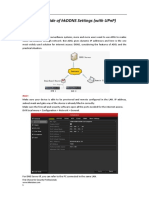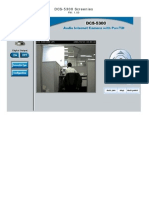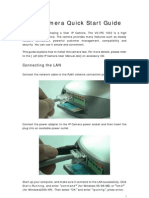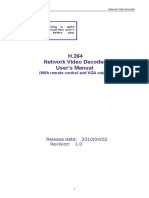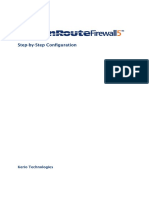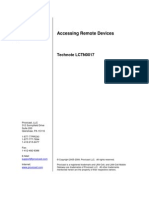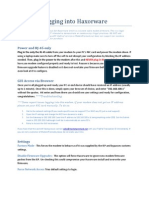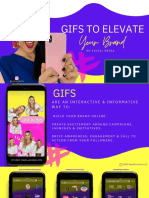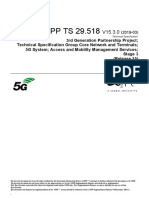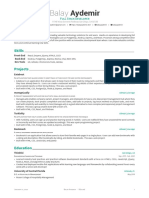DVR Network Setting1-Tronika
DVR Network Setting1-Tronika
Uploaded by
danangsalimCopyright:
Available Formats
DVR Network Setting1-Tronika
DVR Network Setting1-Tronika
Uploaded by
danangsalimCopyright
Available Formats
Share this document
Did you find this document useful?
Is this content inappropriate?
Copyright:
Available Formats
DVR Network Setting1-Tronika
DVR Network Setting1-Tronika
Uploaded by
danangsalimCopyright:
Available Formats
FREQUENTLY-USED FUNCTIONS
TRONIKA CCTV Camera Security System www.tronikaonline.com
5.7 Network
5.7.1 STATIC
ADVANCED CONFIG CANERA DETECTION ALERT NETWORK DISPLAY RECORD DEVICES EXIT NETWORK SNTP FTP E-MAIL NETWORK TYPE IP GATEWAY NETMASK PRIMARY DNS SECONDARY DNS PORT DDNS STATIC 192.168.001.010 192.168.001.254 255.255.255.000 168.095.001.001 139.175.055.244 0080
1)
NETWORK TYPE Select the network type as STATIC and set all the information needed in the DVR.
2)
NETWORK INFORMATION (IP / GATEWAY / NETMASK) Key in all the network information obtained from your ISP (Internet Service Provider).
29
TRONIKA CCTV Camera Security System www.tronikaonline.com
FREQUENTLY-USED FUNCTIONS
3)
DNS (PRIMARY DNS / SECONDARY DNS) Key in the IP address of the domain name server obtained from your ISP (Internet Service Provider).
4)
PORT The valid number ranges from 1 to 9999. The default value is 80. Typically, the TCP port used by HTTP is 80. However in some cases, it is better to change this port number for added flexibility or security.
5.7.2 PPPOE
Note: When PPPOE configuration is completed, please move to DDNS to configure the DDNS service.
ADVANCED CONFIG CANERA DETECTION ALERT NETWORK DISPLAY RECORD DEVICES NETWORK SNTP FTP E-MAIL DDNS NETWORK TYPE PPPOE IP 192.168.001.010 GATEWAY 192.168.001.254 NETMASK 255.255.255.000 PRIMARY DNS 168.095.001.001 SECONDARY DNS 139.175.055.244 PORT 0080 USER NAME OFFICE PASSWORD
EXIT
1)
NETWORK TYPE Select the network type as PPPOE and set all the information needed in the DVR.
2)
DNS (PRIMARY DNS / SECONDARY DNS) Key in the IP address of the domain name server obtained from your ISP (Internet Service Provider).
3)
PORT The valid number ranges from 1 to 9999. The default value is 80. Typically, the TCP port used by HTTP is 80. However in some cases, it is better to change this port number for added flexibility or security.
4)
USER NAME / PASSWORD Set username and password subscribed from your ISP supplier.
30
TRONIKA CCTV Camera Security System www.tronikaonline.com
FREQUENTLY-USED FUNCTIONS
5.7.3 DHCP
Note: When DHCP configuration is completed, please move to DDNS to configure the DDNS service.
ADVANCED CONFIG CANERA DETECTION ALERT NETWORK DISPLAY RECORD DEVICES EXIT NETWORK SNTP FTP E-MAIL DDNS NETWORK TYPE DHCP IP 192.168.001.010 GATEWAY 192.168.001.254 NETMASK 255.255.255.000 PRIMARY DNS 168.095.001.001 SECONDARY DNS 139.175.055.244 PORT 0080
1)
NETWORK TYPE Select the network type as DHCP.
2)
DNS (PRIMARY DNS / SECONDARY DNS) Key in the IP address of the domain name server obtained from your ISP (Internet Service Provider).
3)
PORT The valid number ranges from 1 to 9999. The default value is 80. Typically, the TCP port used by HTTP is 80. However in some cases, it is better to change this port number for added flexibility or security.
5.7.4 DDNS
You need to additionally set DDNS when your network type is PPPOE or DHCP. We have our own DDNS server for quick DDNS service configuration. You dont need to additionally apply a DDNS service.
To use our own DDNS server, select default in SYSTEM NAME. The default host name is the MAC address of the DVR. Then, note down the whole address under CURRENT HOST ADDRESS, such as MAC000E5318B3F0@ddns.dvrtw.com.tw. This is the default IP address used to access your DVR remotely.
Note: Please at least use the default address to access your DVR remotely once. This is to ensure our DDNS server has your DVR registered. Then, you may change the host name to a more meaningful name to memorize later here.
31
TRONIKA CCTV Camera Security System www.tronikaonline.com
FREQUENTLY-USED FUNCTIONS
Note: If you want to additionally apply a DDNS service instead of using ours, please refer to http://www.surveillance-download.com/user/CMS.pdf and check Appendix 2 for details.
ADVANCED CONFIG CANERA DETECTION ALERT NETWORK DISPLAY RECORD DEVICES EXIT NETWORK SNTP FTP E-MAIL DDNS DDNS ON SYSTEM NAME default HOST NAME MAC000E5318B3F0 EMAIL EMPTY
CURRENT HOST ADDRESS MAC000E5318B3F0@ddns.dvrtw.com.tw
5.8 Event Notifications
Its available to set event notifications to FTP / E-Mail from this DVR. Note: This function requires Internet access. Please make sure your Internet access is available for this function to work properly.
5.8.1 FTP
When this function is enabled and an event occurs, a html file including a link will be sent to the specified FTP site. Click the link to access to this DVR and check the event recording.
ADVANCED CONFIG CAMERA DETECTION ALERT NETWORK DISPLAY RECORD REMOTE EXIT NETWORK SNTP FTP E-MAIL FTP ALERT ON USER NAME MANAGER PASSWORD SERVER 192.168.2.32 PORT 0021 DIRECTORY UPLOAD
32
TRONIKA CCTV Camera Security System www.tronikaonline.com
FREQUENTLY-USED FUNCTIONS
5.10 System Sources Reallocation (For Model 7 Only)
This function is used to reallocate the system sources to live display & record. There are two options for this function: RECORD FIRST / DISPLAY FIRST.
QUICK START GENERAL TIME SETUP CHANNEL TITLE EVENT STATUS DATE DISPLAY MOUSE SENSITIVITY PRIORITY RECORD CONFIG EXIT ON ON ON - + RECORD FIRST SETUP
RECORD FIRST:
DISPLAY FIRST:
When this option is selected, Full D1 at real-time record on all channels is available, and the VGA output resolution is fixed to 1024 x 768. When this option is selected, three VGA output resolutions will be available to choose (1024 x 768 / 1280 x 1024 / 1600 x 1200), but Full D1 real-time recording on all channels will not be available.
34
TRONIKA CCTV Camera Security System www.tronikaonline.com
REMOTE OPERATION
6. REMOTE OPERATION
You can also control the DVR remotely via the supplied licensed software Video Viewer, Internet Explorer web browser, and Apples QuickTime player. Note: For more details about mobile surveillance via your smart phones, please visit our official website www.eagleeyescctv.com, or download the instructions of EagleEyes installation and configuration from www.surveillance-download.com/user/eagleeyes_quick.pdf.
6.1 Supplied Licensed Software
The sections below describe frequently-used functions of the Video Viewer. For details about this software and network settings, please download its extended user manual from the following link: http://www.surveillance-download.com/user/CMS.pdf
6.1.1 Installation & Network Connection
1) Install the software Step1: Place the supplied CD into your CD-ROM or DVD-ROM drive. The program will be automatically run. Step2: Click Download The Latest Version under Licensed Software AP to download the latest version of Video Viewer from the Internet. Step3: Follow the on-screen instructions to finish the installation. When the installation is completed, a shortcut icon desktop. 2) Network Connection Local Connection (via LAN) LAN is used when its the first time to remotely access the DVR and you need to configure the network setting of your DVR based on your network type in advance. a) Connect the DVR to your PC via a RJ45 network cable. The default DVR values are as follows: Item IP address User name Password Port Default Value 192.168.1.10 admin admin 80
35
TRONIKA CCTV Camera Security System www.tronikaonline.com
will be placed on your PC
REMOTE OPERATION
b) Set the PCs IP address as 192.168.1.XXX (1~255, except 10) in order to make the PC and DVR under the same domain. c) Double-click icon on your PC desktop to enter the control panel. By
defaults, the Address Book panel will be displayed on the right side of the control panel. d) Click to key in the default IP address, user name, password, and port number of the DVR you intend to connect. OR Click
to search the available IP address(es) of other DVR(s)
under the same domain as your PCs IP address. The found address(es) will be listed, and can be added into the address book by clicking .
e) Double-click the IP address you just added into the address book to log in. Remote Connection (via Internet) When the network configuration of your DVR is completed, you can access your DVR remotely via Internet. a) Double-click icon on your PC desktop to enter the control panel. By
defaults, the Address Book panel will be displayed on the right side of the control panel. b) Click to key in the IP address, user name, password, and port number of the DVR you intend to connect. OR Click to search the available IP address(es) of other
DVR(s) under the same domain as your PCs IP address. The found address(es) will be listed, and can be added into the address book by clicking c) Double-click the IP address you just added into the address book to log in. .
36
TRONIKA CCTV Camera Security System www.tronikaonline.com
REMOTE OPERATION
6.1.2 Control Panel Overview
Two control panels are available and can be switched depending on your use habit.
Simplified Version (Default)
37
TRONIKA CCTV Camera Security System www.tronikaonline.com
REMOTE OPERATION
Full Function Version
Main Button Overview
Button Simplified Full Function Function Description
Click to show the predefined IP address(es). You can add, remove or search the IP address to log in the DVR remotely. Remote Config Record Setting Click to go into the detailed DVR setting. Click to go to the detailed record setting. Click to choose the language of this program. The language change will take effect when this program is closed and executed again.
Address Book
Miscellaneous Control
Custom Setting
Log 38
Click to view all event and recording logs, search the desired log(s) by date, or playback the TRONIKA CCTV Camera Security System
www.tronikaonline.com
REMOTE OPERATION
6.2 Web Browser
You can view the images or operate your DVR with a web browser, such as Internet Explorer, Mozilla Firefox or Google Chrome. Note: The supported PC operation systems are Windows 7, Vista & XP. Note: To use Mozilla Firefox or Google Chrome for remote access, please go to Apples official website (http://www.apple.com/quicktime/win.html) to download and install QuickTime first. Note: The illustration below is just for your reference and may be different from what you actually see on your DVR. Some functions and buttons are for selected models only. Step 1: Key in the IP address used by your DVR in the URL address box, such as 60.121.46.236, and press Enter. You will be prompted to enter the user name and password to access the DVR. If the port number your DVR used is NOT 80, you need to key in the port number additionally. The format is ipaddress : portnum . For example, for IP address 60.121.46.236 and port No. 888, please key in http://60.121.46.236:888 into the URL address box, and press Enter. Step 2: Enter the user name and password, the same as the ones used for video viewer login, and click OK. You will see a similar screen as the following when the login information is correct.
48
TRONIKA CCTV Camera Security System www.tronikaonline.com
You might also like
- X-Culture: Team Number: 682 Client Company Name: Differ - Chat StudentsDocument26 pagesX-Culture: Team Number: 682 Client Company Name: Differ - Chat StudentsИван Кузнецов100% (3)
- Cyberoam CR50ia - & - CR100ia - Quick Start Guide - PDFDocument12 pagesCyberoam CR50ia - & - CR100ia - Quick Start Guide - PDFMohamed Ameen0% (1)
- ATC-1000 User's ManualDocument4 pagesATC-1000 User's ManualMaitry ShahNo ratings yet
- .Notes - Complete Digital Marketing Course PDFDocument26 pages.Notes - Complete Digital Marketing Course PDFabdul sagheerNo ratings yet
- Sentence OutlineDocument3 pagesSentence Outlinedac_10169% (13)
- Quick Guide of Hiddns Settings by Alanzeng - 20130307 PDFDocument9 pagesQuick Guide of Hiddns Settings by Alanzeng - 20130307 PDFWillians SánchezNo ratings yet
- DVR NetworkingDocument2 pagesDVR NetworkingAnonymous alNXkO3p8SNo ratings yet
- Unisight Enterprise ManualDocument35 pagesUnisight Enterprise ManualLeLouch LamperougeNo ratings yet
- Energy Onix Tele LinkDocument12 pagesEnergy Onix Tele LinkVhon VhonNo ratings yet
- DCS-5300 Screenies FW-1.00Document19 pagesDCS-5300 Screenies FW-1.00Cynthia NaveiraNo ratings yet
- Trixbox Pro v2Document46 pagesTrixbox Pro v2Bronx007No ratings yet
- Unified Threat Management: Quick Start GuideDocument12 pagesUnified Threat Management: Quick Start GuideBadal WaseNo ratings yet
- Networking/Port Forwarding/DDNS Overview GuideDocument13 pagesNetworking/Port Forwarding/DDNS Overview GuideBeqir CubolliNo ratings yet
- DIGITCOM DVR Manual PDFDocument9 pagesDIGITCOM DVR Manual PDFAngel R TricaseNo ratings yet
- Shepherdmanual enDocument26 pagesShepherdmanual enwalter alzateNo ratings yet
- Quick Setup Guide For Scopia XT5000 Server For IP Office Version 32Document2 pagesQuick Setup Guide For Scopia XT5000 Server For IP Office Version 32Eng Majdi Al-QatatshehNo ratings yet
- DVR Networking GuideDocument19 pagesDVR Networking GuideApple Mac OsxNo ratings yet
- DVR Networking 8Document14 pagesDVR Networking 8sekhargmNo ratings yet
- Jabber Android 00Document12 pagesJabber Android 00Ivan SalazarNo ratings yet
- Quick Setup Guide of IP CameraDocument20 pagesQuick Setup Guide of IP Cameraalanford07No ratings yet
- CR50-100 Ing QSGDocument12 pagesCR50-100 Ing QSGPaul Anim AmpaduNo ratings yet
- IP Camera Quick Start GuideDocument13 pagesIP Camera Quick Start GuideDarren BorgNo ratings yet
- PortDocument4 pagesPortDinko DiĐNo ratings yet
- POE DVR Kit Network SetupDocument5 pagesPOE DVR Kit Network SetupAnderx GNo ratings yet
- Configuring A Nokia E65 ... 95 For 3CX Phone System PDFDocument4 pagesConfiguring A Nokia E65 ... 95 For 3CX Phone System PDFceddNo ratings yet
- ATC 1000 ManualDocument3 pagesATC 1000 Manualandy131078No ratings yet
- PanasonicKX-TGP500IPPhoneConfigurationGuideCloudVoice2 00817Document11 pagesPanasonicKX-TGP500IPPhoneConfigurationGuideCloudVoice2 00817Thaer H. FarajAllahNo ratings yet
- Wifi/IP Camera Instructions: Chapter 1 IntroductionDocument17 pagesWifi/IP Camera Instructions: Chapter 1 IntroductionChetan SinhaNo ratings yet
- Akuvox R29S (Edge) - Zenitel WikiDocument10 pagesAkuvox R29S (Edge) - Zenitel WikiAnnamuhammet BatyrowNo ratings yet
- IP Camera Application Guide - Part A.remote ViewDocument55 pagesIP Camera Application Guide - Part A.remote ViewDINGDINGWALANo ratings yet
- Unified Threat Management: Quick Start GuideDocument12 pagesUnified Threat Management: Quick Start GuideKripesh RamjiNo ratings yet
- IPcam SetupDocument30 pagesIPcam SetupDEADFIGHTER9No ratings yet
- CR35iNG QSGDocument12 pagesCR35iNG QSGAthanase WogninNo ratings yet
- Officeconnect Internet Firewall User GuideDocument182 pagesOfficeconnect Internet Firewall User GuideTechtrade ArgentinaNo ratings yet
- Configure Anyconnect Virtual Private Network (VPN) Connectivity On The Rv34X Series RouterDocument13 pagesConfigure Anyconnect Virtual Private Network (VPN) Connectivity On The Rv34X Series RouterThe Maison MaidsNo ratings yet
- User's Manual For DS-8000M Series Network Hard Disk Video Recorder 'S Client ApplicationDocument19 pagesUser's Manual For DS-8000M Series Network Hard Disk Video Recorder 'S Client ApplicationAntonio UrbinaNo ratings yet
- ProjectDocument27 pagesProjectferedeNo ratings yet
- TruVision Series 3 IP Camera Configuration-Manual-EnDocument74 pagesTruVision Series 3 IP Camera Configuration-Manual-EnMarian VerdeNo ratings yet
- VTGO PC MultilabDocument35 pagesVTGO PC MultilabAlexandre OliveiraNo ratings yet
- CR15i Quick Start GuideDocument12 pagesCR15i Quick Start GuideNavin KumarNo ratings yet
- Section1 2 RequirementsDocument6 pagesSection1 2 RequirementsSalil BansalNo ratings yet
- Remote Access Via Internet To Your Hikvision DVRDocument5 pagesRemote Access Via Internet To Your Hikvision DVRdejan_blazekaNo ratings yet
- Installation Guide: Broadband Router With Built in 4 Port Switch and Print ServerDocument46 pagesInstallation Guide: Broadband Router With Built in 4 Port Switch and Print ServerMikeNo ratings yet
- RequirementsDocument15 pagesRequirementsVinu McNo ratings yet
- NetVanta 1335 Series Quick Start GuideDocument4 pagesNetVanta 1335 Series Quick Start GuideNothing1111110% (1)
- p310 v3.50 QuickStartGuideDocument5 pagesp310 v3.50 QuickStartGuideTomaž BajželjNo ratings yet
- Bosch DVR Network Internet SettingDocument6 pagesBosch DVR Network Internet Settingdjoko sugiantoroNo ratings yet
- Typical DMZ Configuration WithFTP SMTP and DNS ServersDocument5 pagesTypical DMZ Configuration WithFTP SMTP and DNS ServersDony Suryo HandoyoNo ratings yet
- CTM-200 IPsec VPN QuestionnaireDocument12 pagesCTM-200 IPsec VPN Questionnairemohammedakbar880% (1)
- X11 Network SetupDocument13 pagesX11 Network Setupgidjuns absNo ratings yet
- 9300 Decoder User Manual-V1.0Document30 pages9300 Decoder User Manual-V1.0Roberto Leonardo RiveroNo ratings yet
- DVR and NVR Network SetupDocument7 pagesDVR and NVR Network SetupVebry AndrianNo ratings yet
- Step-by-Step Configuration: Kerio TechnologiesDocument30 pagesStep-by-Step Configuration: Kerio TechnologiesHamzaKhanNo ratings yet
- LCTN0017 Accessing Remote DevicesDocument11 pagesLCTN0017 Accessing Remote DevicesProxicastNo ratings yet
- CB-HDR-87xx89xx DVR Quick Operating InstructionsDocument19 pagesCB-HDR-87xx89xx DVR Quick Operating InstructionsMOHAMMEDNo ratings yet
- Haxorware Tutorial For SB5101 (Works On Compatible Modems)Document19 pagesHaxorware Tutorial For SB5101 (Works On Compatible Modems)ModemPremodz Sales100% (1)
- User Manual: PC Based Network Video RecorderDocument63 pagesUser Manual: PC Based Network Video RecorderSadak CharryNo ratings yet
- User ManualDocument34 pagesUser ManualFernando PaipillaNo ratings yet
- MVT-60 DVR Network View User Manual (V4.0)Document38 pagesMVT-60 DVR Network View User Manual (V4.0)Alexander Blanco GarciaNo ratings yet
- How To Configure Your Router To Allow Fast Bit Torrent DownloadsDocument10 pagesHow To Configure Your Router To Allow Fast Bit Torrent DownloadsRam Sagar Mourya0% (1)
- CISCO PACKET TRACER LABS: Best practice of configuring or troubleshooting NetworkFrom EverandCISCO PACKET TRACER LABS: Best practice of configuring or troubleshooting NetworkNo ratings yet
- Network with Practical Labs Configuration: Step by Step configuration of Router and Switch configurationFrom EverandNetwork with Practical Labs Configuration: Step by Step configuration of Router and Switch configurationNo ratings yet
- Accenture Cloud Computing Retail POVDocument28 pagesAccenture Cloud Computing Retail POVAparna Adithya VarmaNo ratings yet
- Identity Theft and Internet Scams: Did You Know?Document2 pagesIdentity Theft and Internet Scams: Did You Know?r.borges.almeidaNo ratings yet
- Value Based Attributes For Internet Serv PDFDocument14 pagesValue Based Attributes For Internet Serv PDFSalah AiadiNo ratings yet
- 100610-Internet AddictionDocument13 pages100610-Internet AddictionelizajyjNo ratings yet
- DealerPortal EnqwdeDocument62 pagesDealerPortal EnqwdePhilipeWeisheimerNo ratings yet
- Competitive Analysis - Fortinet Vs WatchGuard Performance and TCODocument16 pagesCompetitive Analysis - Fortinet Vs WatchGuard Performance and TCOzhushazang100% (1)
- Ict Road MapDocument40 pagesIct Road MapIdris AlfassiNo ratings yet
- Checkpoint Packet FlowDocument3 pagesCheckpoint Packet FlowSurajKumarNo ratings yet
- MIS Test 2Document13 pagesMIS Test 2HinNo ratings yet
- Unit-5: Application Building With IotDocument67 pagesUnit-5: Application Building With IotBlood Shot 5No ratings yet
- Cisco Test 1Document11 pagesCisco Test 1Robert Florian0% (1)
- Site-To-Site VPN Technologies ComparisonDocument1 pageSite-To-Site VPN Technologies ComparisonSyed Ali Raza GardeziNo ratings yet
- Cs610 Solved Mcqs Final TermDocument92 pagesCs610 Solved Mcqs Final Termhowtoplaygames38No ratings yet
- CCNP Route All ChaptersDocument66 pagesCCNP Route All ChaptersRobertNo ratings yet
- There Are Pros and Cons To Internet CafesDocument5 pagesThere Are Pros and Cons To Internet CafessalmanalyalyNo ratings yet
- Watm Services: The Type of Data That Can Be TransferredDocument17 pagesWatm Services: The Type of Data That Can Be TransferredNeema Dev BobeenaNo ratings yet
- Troubleshooting Guide For Cisco Unified Call Manager, Release 5Document162 pagesTroubleshooting Guide For Cisco Unified Call Manager, Release 5Zezza GiuseppeNo ratings yet
- 13964237381 (1)Document3 pages13964237381 (1)willingtontinachoNo ratings yet
- DHCP Part 1 Notes Cheat Sheet Network WalksDocument1 pageDHCP Part 1 Notes Cheat Sheet Network WalksJon Carlo R. ChavezNo ratings yet
- ADD Route in Windows-10Document4 pagesADD Route in Windows-10Sarwar MurshedNo ratings yet
- FW3005 20.0v1 Connecting Sites With Sophos FirewallDocument8 pagesFW3005 20.0v1 Connecting Sites With Sophos Firewallamirel80No ratings yet
- Email Marketing ProposalDocument25 pagesEmail Marketing ProposalKaziMinherMohsinUddinNo ratings yet
- Gifs by SarahsolutionsDocument11 pagesGifs by SarahsolutionsSarah SweeneyNo ratings yet
- 3GPP TS 29.518Document195 pages3GPP TS 29.518Sergio DanieliusNo ratings yet
- Data Structure and Algorithms Syllabus DrafDocument17 pagesData Structure and Algorithms Syllabus DrafBrittaney BatoNo ratings yet
- FlexVPN Hub and Spoke Using Dynamic VTI-2Document5 pagesFlexVPN Hub and Spoke Using Dynamic VTI-2ash.shibu1997No ratings yet
- Balay AydemirDocument2 pagesBalay AydemirBalay AydemirNo ratings yet