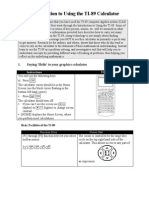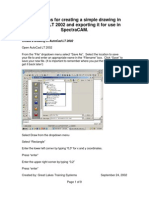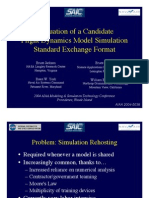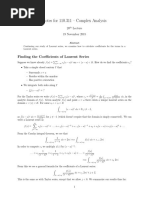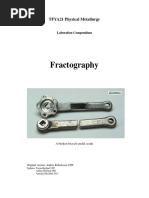Potential Flow
Potential Flow
Uploaded by
zero liftCopyright:
Available Formats
Potential Flow
Potential Flow
Uploaded by
zero liftOriginal Description:
Original Title
Copyright
Available Formats
Share this document
Did you find this document useful?
Is this content inappropriate?
Copyright:
Available Formats
Potential Flow
Potential Flow
Uploaded by
zero liftCopyright:
Available Formats
Potential Flow
Introduction This report describes the finite element analysis using the Matlab partial differential equation toolbox to solve the elliptic potential flow equation computationally over a triangular grid Potential flow equation : Start The Matlab & The PDE-toolbox 1- Start the Matlab , 2010a or later 2- Start the PDE-toolbox : >> pdetool This is how it looks, it goes to the draw mode by default, you dont have to make anything now : 2 = 0
Domain Geometry To create a rectangle to contain your airfoil, the PDE-tool can draw two types of rectangles by default, you can create any of them it doesnt make any difference
Rectangle/square , where you right click at the rectangle corner and drag to extend from one side Rectangle/square (centered) , same as before with a drawing symmetry added 1- Use the toolbar or use the menubar >> Draw , and click on any rectangle you want
2- Left click and hold your mouse button anywhere in the drawing area and drag the mouse to draw the rectangle, dont worry about the dimensions now
3- Once you draw the rectangle, make sure that there is no button in the toolbar is pressed on, if so, you have to press it back again to turn it off 4- Double click on the rectangle to open the Object Dialog window , it has the object type and the object name with four numbers representing the rectangle position [ lower left x position , lower left y position , width , height ] , put the dimensions shown in the figure below
5- Use the menubar >> Options, and check the axes equal
6- You can delete any wrong rectangle by simply left-click anywhere outside the drawing area, then select the wrong rectangle and press the delete button or the backspace button on your keyboard
Airfoil Geometry 1- Use any software to create your airfoil dimensions or download any geometry file you want 2- Input your geometry into the PDE-toolbox as a polygon >> pdepoly ( x , y , name ); Where : x and y are the airfoil coordinates, sometimes you have to delete the x and y coordinates of the last point, because they are the same as the first point, so its better to type this >> pdepoly( x( 1 : end-1 ) , y( 1 : end-1 ) , 'F' ); name is a character to identify your airfoil, its better to use a single character, for this example use the letter ( F ) 3- Set the geometric formula to B F, to subtract the airfoil from the domain box
Generate Mesh The default and the only mesh in the PDE-tool is the delaunay triangular grid 1- Use the menubar >> mesh and check the initialize mesh, or use the toolbar, or simply press Ctrl+i to generate the mesh
2- You may refine the mesh if it needs to be refined, by clicking the button on the right side of the initialize mesh button, do not use too much panels because it may harm your computer Boundary Conditions 1- Press Ctrl + b for the boundary mode 2- Press Ctrl + a to select all the geometry, the boundary mode selects all by default, but you have to be sure 3- Menubar >> Boundary >> Specify Boundary Conditions
4- Choose Neumann boundary condition for all the segments in the drawing , with g = 0 , q = 0 , then press ok, this represents the slip flow condition, compare the Boundary condition equation n*c*grad(u) + qu = g with is the unit normal vector of the = 0 , where area
5- Double click on the left side of the rectangle or from the menubar >> Boundary >> Specify Boundary Conditions , it will open the Boundary Condition dialogue again, for this input flow surface set g = 1 , q = 1 , then press ok 6- Double click on the right side of the rectangle or from the menubar >> Boundary >> Specify Boundary Conditions , it will open the Boundary Condition dialogue again, for this outflow surface set g = 1 , q = 0 , then press ok SET the PDE Coefficients From the toolbar, press the PDE button, compare the equation written in the PDE Specification dialogue div(c*grad(u)) + a*u = f with the 2 = 0 , set the PDE coefficients as follows, and press ok
Solve & Plot 1- Select the plotting parameters from the menubar >> Parameters, or press the Plot button from the toolbar
2- Set the plotting parameters as follows :
3- Check the results
This result shows the absolute velocity distribution, you can refine the mesh and resolve Export To The WorkSpace 1- Export the solver parameters to the Matlab workspace, by default the variable is ( u ) , and press ok
2- Export the mesh parameters to the Matlab workspace, by default the mesh parameters are : p , e , t
Calculate Velocity & Pressure At this stage you have the following variables : p , e , t , u in the Matlab workspace, representing the mesh parameters and the solved velocity potential
1- To extract the velocity components from the velocity potential , type this : >> [ ux , uy ] = pdegrad( p , t , u ) ; % you can calculate the absolute velocity v = sqrt ( ux.^2 + uy.^2 ); but ux alone is enough for demonstration 2- Calculate the pressure coefficient >> cp = 1 ( ux.^2 ); 3- Plot >> figure( color , w , numbertitle , off , menu ,none , name ,Ta7ya Masr) >> tmp = { -ux , cp ; Velocity Field , Pressure Field }; >> for i = 1 : 2 >> subplot( 2 , 1 , i ) >> pdeplot( p ,[],t,'xydata', tmp{ 1 , i } , 'xystyle' , 'interp' , 'contour' , 'on' ,... 'flowdata' , [ -ux ; -uy ] , 'flowstyle' , 'off' ,... 'colormap' , 'jet' , 'colorbar' , 'on' ); >> set( gca , 'XLim' , [-1 2] , 'YLim' , [-1 1] ) >> axis equal ; axis off ; zoom(2) ; zoom on >> title ( tmp{ 2 , i } ) >> end
Hard Coded Solvers Many options with the boundary conditions and the PDE specifications may be made to enhance the solution and to check more geometries under aero/hydro/structural/thermal loads, the following links show how to solve the PDEs programmatically with more different techniques 1- Seven different methods to solve the potential flow equation about Joukowski airfoils http://www.airloads.net/Joukowski.html 2- Solving the potential flow about airfoils in cascade http://www.youtube.com/watch?v=avY5UdOuddg&list=UUNrcSFqQZs71WpBtI4Slq7w& feature=c4-overview 3- Solving the elasticity equations over a rectangular cross-section http://www.airloads.net/Numerical_Structure.html 4- Solving the heat equation over a rectangular grid http://www.airloads.net/Heat.html
https://www.facebook.com/Airloads In the hope it will be useful, Cairo-2014.
You might also like
- Mage Hand Press - Men and Monsters PDFDocument30 pagesMage Hand Press - Men and Monsters PDFScott Myers100% (6)
- Lab 6Document16 pagesLab 6tuananh2410100% (1)
- PCB Parasitic Inductance Analysis Using Q3D v2Document38 pagesPCB Parasitic Inductance Analysis Using Q3D v2Mark HutchinsonNo ratings yet
- Schrodinger Equation by Shooting MethodDocument13 pagesSchrodinger Equation by Shooting MethodSayan ChakrabortyNo ratings yet
- Quick User Guide - Srt-8200: (Repeater Setting)Document6 pagesQuick User Guide - Srt-8200: (Repeater Setting)tien nguyenNo ratings yet
- May AutoCAD OnlineDocument25 pagesMay AutoCAD OnlineMin Chan Moon0% (1)
- Working Model 2d TutorialDocument4 pagesWorking Model 2d TutorialIvan Figueroa CruzNo ratings yet
- TI-35X Calculator Instructions PDFDocument2 pagesTI-35X Calculator Instructions PDFlcrimminsNo ratings yet
- AirfoilPrep v2.02.01Document34 pagesAirfoilPrep v2.02.01Havidh AnasNo ratings yet
- A02.07.2 Periodic Trends Graphing: Use The Information in This Lesson To Fill in The Data Chart and Create Your GraphsDocument5 pagesA02.07.2 Periodic Trends Graphing: Use The Information in This Lesson To Fill in The Data Chart and Create Your GraphsAllie LordNo ratings yet
- Chapter 06Document59 pagesChapter 06Agnihothra Sarma OrugantiNo ratings yet
- Introduction To Using The TI-89 CalculatorDocument48 pagesIntroduction To Using The TI-89 CalculatorIstván BenczeNo ratings yet
- 4.9 The Joukowski Mapping: Circles To EllipsesDocument11 pages4.9 The Joukowski Mapping: Circles To Ellipseszero lift100% (2)
- Pro/MFG Volume Milling Tutorial: ObjectivesDocument17 pagesPro/MFG Volume Milling Tutorial: ObjectivesDamodara ReddyNo ratings yet
- CAD CAM CNC - InstructionsDocument9 pagesCAD CAM CNC - InstructionsAntonio StarekNo ratings yet
- spectraCAM Turning Quick StartDocument12 pagesspectraCAM Turning Quick StartDarryl CochranNo ratings yet
- 3.5.2.4 Packet Tracer - Learn To Use Packet TracerDocument2 pages3.5.2.4 Packet Tracer - Learn To Use Packet TracerDennis Ray G Dumaguin100% (1)
- Lathe 2Document38 pagesLathe 2Mecanizado SenaNo ratings yet
- CFD5 Tutorial1Document5 pagesCFD5 Tutorial1Mehdin MujanovicNo ratings yet
- Hitachi WJ200 Genric Mill Programming ParametersDocument29 pagesHitachi WJ200 Genric Mill Programming ParametersDean MillerNo ratings yet
- Fourier Analysis On Ti-89Document6 pagesFourier Analysis On Ti-89Jack KennedyNo ratings yet
- Spectracam Turning User S Guide: For WindowsDocument172 pagesSpectracam Turning User S Guide: For WindowsSara Lewis100% (1)
- A TicDocument11 pagesA Tichelmikurniawan77No ratings yet
- AirfoilPrep v2.02.03Document36 pagesAirfoilPrep v2.02.03Manuel Zúñiga0% (1)
- 2 - ERDAS IMAGINEmanual9.1Document104 pages2 - ERDAS IMAGINEmanual9.1Pankaj VishwakarmaNo ratings yet
- Scheduling Algorithms of Operating SystemDocument7 pagesScheduling Algorithms of Operating SystemKAMASAMUDRAM BHAVYA SAINo ratings yet
- Kolida KT Service Manual enDocument25 pagesKolida KT Service Manual enbaxter100% (1)
- EE341 FinalDocument4 pagesEE341 FinalLe HuyNo ratings yet
- 3D Area ClearanceDocument6 pages3D Area ClearanceMohamedHassan100% (1)
- 5-Geogebra Integration Drawing ProjectDocument4 pages5-Geogebra Integration Drawing ProjectBowman DicksonNo ratings yet
- Rapidform Xor3 Tutorial 1Document0 pagesRapidform Xor3 Tutorial 1Anoj pahathkumburaNo ratings yet
- Hager EG100 Timer User ManualDocument2 pagesHager EG100 Timer User Manualmcprinter100% (1)
- Multi Axis Lesson 1Document41 pagesMulti Axis Lesson 1Packo PerezNo ratings yet
- Milnes Method Matlab CodeDocument2 pagesMilnes Method Matlab CodeAnanth PrabhuNo ratings yet
- Compiler DesignDocument63 pagesCompiler DesignNaveen KumarNo ratings yet
- Optimization Using TOSCADocument16 pagesOptimization Using TOSCAJunyan GuoNo ratings yet
- CIMATRON SketcherDocument71 pagesCIMATRON Sketcherpepepomez3No ratings yet
- Maya Shortcut KeysDocument7 pagesMaya Shortcut KeysYogesh RathiNo ratings yet
- 01 Prim's Algorithm For Minimum Spanning Tree (MST)Document9 pages01 Prim's Algorithm For Minimum Spanning Tree (MST)Sasi.b. KumarNo ratings yet
- 2.6 M Uller's Method: Chapter 2. Solutions of Equations of One VariableDocument9 pages2.6 M Uller's Method: Chapter 2. Solutions of Equations of One VariableXyzNo ratings yet
- Adtec: Starting AutocadDocument9 pagesAdtec: Starting AutocadazurananNo ratings yet
- FifteenDocument30 pagesFifteenAnis GhabriNo ratings yet
- Flow Around A Cylinder PDFDocument15 pagesFlow Around A Cylinder PDFSANDOVAL ANDREA VALENTINA NORE�ANo ratings yet
- Computer-Aided Drafting 1Document47 pagesComputer-Aided Drafting 1Riah Ann CayananNo ratings yet
- Ti-83 Calculator Student Reference Guide: by Brandon Thornton Peer Tutor Dacc/Hcc/IsuDocument20 pagesTi-83 Calculator Student Reference Guide: by Brandon Thornton Peer Tutor Dacc/Hcc/IsuAJINKYA SUNIL MUKHEDKARNo ratings yet
- Computer Aided Design: Engr. Assad YousafzaiDocument21 pagesComputer Aided Design: Engr. Assad Yousafzaimusab1993No ratings yet
- Pro/ENGINEER Tutorial 1 - A Simple ObjectDocument24 pagesPro/ENGINEER Tutorial 1 - A Simple ObjectRavindra BabhulkarNo ratings yet
- CAD Coordinate System ExerciseDocument7 pagesCAD Coordinate System ExerciseKate BarilNo ratings yet
- 3764guide To Using The Ti-Nspire Specialist V2.00Document11 pages3764guide To Using The Ti-Nspire Specialist V2.00trmpereiraNo ratings yet
- Summer InternshipDocument74 pagesSummer InternshipAatish kumar0% (1)
- Turning Example Door KnobDocument29 pagesTurning Example Door KnobPatrick Latorre100% (1)
- Function Utilities: Finding The Value of A FunctionDocument3 pagesFunction Utilities: Finding The Value of A FunctioneibsourceNo ratings yet
- Engineering Drawing Lab1Document8 pagesEngineering Drawing Lab1hasant_4No ratings yet
- Pro/ENGINEER Tutorial 1 - A Simple ObjectDocument148 pagesPro/ENGINEER Tutorial 1 - A Simple ObjectKrishna VamsiNo ratings yet
- Quick Reference Sheeta2Document1 pageQuick Reference Sheeta2api-265200443No ratings yet
- AP Calculus Exam Prep: Part 1 - Calculator Active Exam TipsDocument4 pagesAP Calculus Exam Prep: Part 1 - Calculator Active Exam TipswrapperMeatNo ratings yet
- Tutorial FoxtaDocument24 pagesTutorial FoxtaFatiha ZelmatNo ratings yet
- NineteenDocument27 pagesNineteenAnis GhabriNo ratings yet
- Part 1 Drawing GuidelineDocument18 pagesPart 1 Drawing GuidelineDEF TRAPNo ratings yet
- Paper4 CalculatorDocument7 pagesPaper4 CalculatorAlmaLagana100% (1)
- UserGuide CFX 9850gb Plus ENGDocument486 pagesUserGuide CFX 9850gb Plus ENGoscamoraNo ratings yet
- Basics 978-1-58503-638-7-3Document23 pagesBasics 978-1-58503-638-7-3Reshma MenonNo ratings yet
- Evaluation of Flight Dynamics Model Simulation DAVEMLDocument35 pagesEvaluation of Flight Dynamics Model Simulation DAVEMLzero liftNo ratings yet
- Five PointDocument3 pagesFive Pointzero liftNo ratings yet
- Aircraft DynamicsDocument26 pagesAircraft Dynamicszero lift100% (1)
- Complete Download Oxford English Grammar Course Intermediate PDF All ChaptersDocument24 pagesComplete Download Oxford English Grammar Course Intermediate PDF All Chapterschatounyanu100% (2)
- Eu Pss AenaaDocument2 pagesEu Pss AenaaTudor ConstantinNo ratings yet
- Phys Status Solidi B 2010 BansmannDocument9 pagesPhys Status Solidi B 2010 BansmannIDhil AndiNo ratings yet
- Properties of LiquidDocument2 pagesProperties of LiquidMlcndNo ratings yet
- MA1102R - Calculus: Semester 2: AY2017/2018Document15 pagesMA1102R - Calculus: Semester 2: AY2017/2018Tan Jia JunNo ratings yet
- Section PropertiesDocument92 pagesSection PropertiesNiranjanAryanNo ratings yet
- MM850102-03 UniCal RTDDocument43 pagesMM850102-03 UniCal RTDctmtectrolNo ratings yet
- NAPA QIP122 DesigningAndConstructingSMAMixturesDocument57 pagesNAPA QIP122 DesigningAndConstructingSMAMixturesGiulia MarcuNo ratings yet
- Notes For 110.311 - Complex Analysis: Finding The Coefficients of Laurent SeriesDocument3 pagesNotes For 110.311 - Complex Analysis: Finding The Coefficients of Laurent SeriesJoe BloeNo ratings yet
- Well Test AnalysisDocument200 pagesWell Test AnalysismiguelNo ratings yet
- 12th Physics Problem Solving TipsDocument17 pages12th Physics Problem Solving TipsSPCET.FY.24No ratings yet
- GE Healthcare: Optima Ct520 Final StudyDocument17 pagesGE Healthcare: Optima Ct520 Final StudyDoan HungNo ratings yet
- Annual Report 2015Document234 pagesAnnual Report 2015roshansm1978No ratings yet
- Electrical Materials Sizing CalculationDocument3 pagesElectrical Materials Sizing CalculationTayebASherif100% (1)
- Unit-1 Basic Probability - MPHDocument38 pagesUnit-1 Basic Probability - MPHrudrapatel6808No ratings yet
- Math IB QuestionsDocument11 pagesMath IB QuestionsFei TengNo ratings yet
- Appendix A Example 8: Cantilever Wingwall Design LoadsDocument7 pagesAppendix A Example 8: Cantilever Wingwall Design LoadsTukuboya MTaufanNo ratings yet
- Assignment in Physical ScienceDocument2 pagesAssignment in Physical ScienceEda Angela OabNo ratings yet
- Lesson Plans 1 To 4Document9 pagesLesson Plans 1 To 4api-310093014No ratings yet
- Tension Testing Wrought and Cast Aluminum-And Magnesium-Alloy ProductsDocument15 pagesTension Testing Wrought and Cast Aluminum-And Magnesium-Alloy ProductsharikaNo ratings yet
- SSR HVDCDocument8 pagesSSR HVDCsajedarefinNo ratings yet
- HS Exwill - 01 Marine Pneumatic FenderDocument8 pagesHS Exwill - 01 Marine Pneumatic FenderetenuelNo ratings yet
- British Steel Universal Beams Ub Datasheet PDFDocument6 pagesBritish Steel Universal Beams Ub Datasheet PDFFirdaus AdnanNo ratings yet
- Skylark Osd V4.0 User Manual: A Skylark Soars Above The CloudsDocument16 pagesSkylark Osd V4.0 User Manual: A Skylark Soars Above The CloudsNazım DallasNo ratings yet
- S. Graham KellyDocument32 pagesS. Graham KellyKero RoNo ratings yet
- Fractography: TFYA21 Physical MetallurgyDocument11 pagesFractography: TFYA21 Physical MetallurgyIdan Zvi FriedbergNo ratings yet
- Physics (H.R.K) Chapter 26: Entropy and 2 Law of ThermodynamicsDocument16 pagesPhysics (H.R.K) Chapter 26: Entropy and 2 Law of ThermodynamicsAnonymous W2TA01FNo ratings yet
- Calculus of Variations Demystified - by Naoki - MediumDocument21 pagesCalculus of Variations Demystified - by Naoki - Mediumcamil salameNo ratings yet
- Alkenes SeatworkDocument5 pagesAlkenes SeatworkJhefNo ratings yet