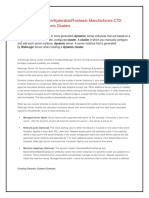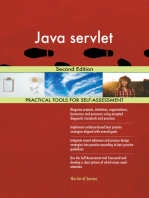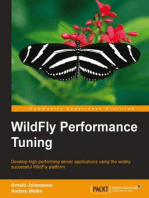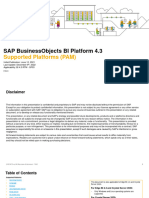Oracle WebLogic Server 12c
Uploaded by
nagaraj0457Oracle WebLogic Server 12c
Uploaded by
nagaraj0457Oracle WebLogic Server 12c: Deploying and Undeploying Applications
Purpose
This tutorial shows how to use the Oracle WebLogic Server 12c administration console to deploy a Java Enterprise Edition web application.
Time to omplete
ppro!imately 2" minutes
Overvie!
Java web application# li$e any Java Enterprise Edition application# can be deployed to an application server as an archive %ile. Web application archives use the %ile e!tension .war. This tutorial covers using the Oracle WebLogic Server 12c &12.1.1' administration console to deploy a simple Java Enterprise Edition web application. The tutorial shows how to start and run the application. The tutorial then shows how to redeploy an updated version o% the application. (inally# the tutorial shows how to undeploy the application.
So"t!are #e$uirements
The %ollowing is a list o% so%tware re)uirements*
Oracle WebLogic Server 12c &12.1.1'
Prere$uisites
+e%ore starting this tutorial# you should have completed the Oracle by E!ample tutorials titled Oracle WebLogic Server 12c: Installing WebLogic Server and Creating a Domain and Oracle WebLogic Server 12c: Configuring Managed Servers.
Deploying and Starting an Application
To deploy a Java web application and start it by using the administration console# per%orm the %ollowing steps* 1% ,ownload the bene%its.war %ile to the machine where your WebLogic Server domain and servers are. This is a sample Java web application archive to deploy. 2% -% the administration server o% the domain is not already running# it needs to be started. To start it# in a Terminal window# navigate to the domain directory# and enter the command* $ ./startWebLogic.sh
When prompted %or a username and pass!ord enter the credentials o% the domain administrator.
&% The managed server di..y1 should also be running. -% it is not already running# start it. -n another Terminal window# navigate to the domain directory# then cd into the bin subdirectory. Enter the command* $ ./startManagedWebLogic.sh dizzy1 http://host01.example.com:8001 This runs the script to start the managed server named dizzy1. lso notice the argument that gives the /0L o% the domain1s administration server* http://host01.example.com:8001. 2ote* /se the host name and port o% the administration server o% your domain.
When prompted %or a username and pass!ord enter the credentials o% the domain administrator.
'%
%ter the servers are up and running# access the WebLogic Server administration console. Open a web browser and enter the /0L o% the domain1s administration console* http://hostname:port/console -n this tutorial# that is* http://host01.example.com:8001/console 2ote* /se the host name and port o% the administration server o% your domain. On the Welcome screen# log in using the Username and Pass!ord entered to start the servers.
(% ,eploying an application is a change to the domain1s con%iguration# so it must %irst be loc$ed. -n the 3hange 3enter# clic$ the Loc) * +dit button.
,% /nder ,omain Structure# clic$ Deployments.
-% On the right# under ,eployments# clic$ the .nstall button.
/% (ind the
urrent Location %ield. /se the lin$s to browse to the location in which you placed the
downloadedbenefits.war %ile. There you will see benefits.war with a radio button ne!t to it. Select that radio button. +y using the lin$s and the radio button# the console %ills in the Pat0 %ield %or you. lternatively# you can type in the path and %ile name in the Pat0 %ield yoursel%. Then clic$ 1e2t.
3% On the ne!t screen# ensure that .nstall t0is deployment as an application is selected. Then clic$ 1e2t.
14% On the ne!t screen# select di55y1. Then clic$ 1e2t.
11% On the ne!t screen# $eep all the de%ault values and clic$ 1e2t.
12% On the ne!t screen# select 1o6 . !ill revie! t0e con"iguration later% Then clic$ 7inis0.
1&% 2otice the messages that the deployment was installed# but changes must be activated. lso notice the bene"itsapplication listed in the ,eployments table.
1'% -n the 3hange 3enter clic$ the Activate
0anges button.
1(% 2otice the message that the changes have been activated. lso notice the bene"its application listed in the
,eployments table is now in the 45repared4 state.
1,% Select the chec$ bo! to the le%t o% the bene"its application in the ,eployments table. Then use the Start drop6down list to select Servicing all re$uests.
1-% 3lic$ 8es to continue.
1/%
message is displayed indicating a start re)uest was sent. 7omentarily you will see the State o% the bene%its application become 4 ctive.4 This means that the application is available to those that have access to the server.
Testing the Application
To test the newly deployed web application# per%orm the %ollowing steps* 1% -n another web browser# enter the host and port %or the di..y1 managed server# %ollowed by /benefits. -n this tutorial# the /0L entered is* http://host01.example.com:8003/benefits
2% Select one or more o% the chec$ bo!es and clic$ the 9et .n"ormation button.
&% Then clic$ the :ac) To ;ome Page lin$.
Updating the Application
To update the deployed web application with a new version# per%orm the %ollowing steps* 1% ,ownload an updated version o% the web application# the bene%its2.war %ile. The web application1s deployment descriptors have been modi%ied to use a di%%erent conte!t root &path' to access the application. %ter it has been downloaded# rename benefits2.war to benefits.war. 0eplace the current benefits.war %ile with this new one.
2% 0eturn to the ,eployments page o% the administration console. -% needed# in the 3hange 3enter# clic$ the Loc) * +dit button. Select the chec$ bo! to the le%t o% the bene"its application in the ,eployments table. Then clic$ the Update button.
&% On the ne!t screen# clic$ the 7inis0 button.
'% -n the 3hange 3enter clic$ the Activate
0anges button.
(% -n another web browser# enter the host and port %or the di..y1 managed server &do not put /benefits on the end o% the /0L'. -n this tutorial# the /0L entered is* http://host01.example.com:8003 The new version o% the bene%its application has the conte!t root o% / rather than the conte!t root o% benefits# as the previous version had. -n other words# the bene%its application is now the de%ault application o% the di..y1 server.
Undeploying the Application
/ndeploying an application means stopping it# and then removing it %rom the con%iguration o% the server&s' on which it was deployed. The application archive %ile itsel% does not need to be removed.
To undeploy the web application# per%orm the %ollowing steps* 1% 0eturn to the ,eployments page o% the administration console. Select the chec$ bo! to the le%t o% the bene"its application in the ,eployments table. Then use the Stop drop6down list to select 7orce Stop 1o!.
2% 3lic$ 8es to continue.
&% The bene%its application has now been stopped and is no longer available. -n a web browser when its /0L is entered the server returns a 404 error. 2ote* The web browser may have cached pages. -% the bene%its application does appear# clic$ the re%resh button o% the web browser.
'% 0eturn to the ,eployments page o% the administration console. -% needed# in the 3hange 3enter# clic$ the Loc) * +dit button. Select the chec$ bo! to the le%t o% the bene"its application in the ,eployments table. Then clic$ the Delete button.
(% 3lic$ 8es to continue.
,% 7essages will be displayed indicating the deployment was deleted# but the changes must be activated. -n the 3hange 3enter clic$ the Activate 0anges button.
The bene%its application is no longer in the domain con%iguration. The archive %ile still e!ists# however# and the
application could be deployed again.
Summary
-n this tutorial# you learned how to*
,eploy a Java Enterprise Edition web application to an instance o% WebLogic Server by using the WebLogic Server administration console Start and stop a web application by using the administration console /pdate a web application to a new version by using the administration console /ndeploy a web application by using the administration console
#esources
(or documentation on Oracle WebLogic Server 12c# visit the ,ocumentation Library. (or more in%ormation on deployment# see the ,eploying pplications document. To learn more about Oracle WebLogic Server# re%er to additional O+Es in the OLL website.
redits
Lead urriculum Developer: +ill +ell Original O:+ reated :y: TJ 5ala..olo
You might also like
- Hourglass Workout Program by Luisagiuliet 276% (21)Hourglass Workout Program by Luisagiuliet 251 pages
- The Hold Me Tight Workbook - Dr. Sue Johnson100% (16)The Hold Me Tight Workbook - Dr. Sue Johnson187 pages
- Read People Like A Book by Patrick King-Edited62% (66)Read People Like A Book by Patrick King-Edited12 pages
- Livingood, Blake - Livingood Daily Your 21-Day Guide To Experience Real Health77% (13)Livingood, Blake - Livingood Daily Your 21-Day Guide To Experience Real Health260 pages
- COSMIC CONSCIOUSNESS OF HUMANITY - PROBLEMS OF NEW COSMOGONY (V.P.Kaznacheev,. Л. V. Trofimov.)94% (212)COSMIC CONSCIOUSNESS OF HUMANITY - PROBLEMS OF NEW COSMOGONY (V.P.Kaznacheev,. Л. V. Trofimov.)212 pages
- Donald Trump & Jeffrey Epstein Rape Lawsuit and Affidavits83% (1016)Donald Trump & Jeffrey Epstein Rape Lawsuit and Affidavits13 pages
- The 36 Questions That Lead To Love - The New York Times94% (34)The 36 Questions That Lead To Love - The New York Times3 pages
- The 36 Questions That Lead To Love - The New York Times95% (21)The 36 Questions That Lead To Love - The New York Times3 pages
- Jeffrey Epstein39s Little Black Book Unredacted PDF75% (12)Jeffrey Epstein39s Little Black Book Unredacted PDF95 pages
- The 4 Hour Workweek, Expanded and Updated by Timothy Ferriss - Excerpt23% (954)The 4 Hour Workweek, Expanded and Updated by Timothy Ferriss - Excerpt38 pages
- APM210+ +Core+APM+I +essentials+ +Student+Guide100% (1)APM210+ +Core+APM+I +essentials+ +Student+Guide199 pages
- K21Academy-Oracle OIM Dev FREE Interview GuideNo ratings yetK21Academy-Oracle OIM Dev FREE Interview Guide15 pages
- Analysis of Forensic Artifacts of Tinder On IphoneNo ratings yetAnalysis of Forensic Artifacts of Tinder On Iphone30 pages
- Sekhar Sir Hibernate Complete Notes (Sathya Technologies)79% (34)Sekhar Sir Hibernate Complete Notes (Sathya Technologies)231 pages
- Deploy Application On Oracle WebLogic ServerNo ratings yetDeploy Application On Oracle WebLogic Server27 pages
- Getting Started With Hazelcast - Second Edition - Sample Chapter0% (1)Getting Started With Hazelcast - Second Edition - Sample Chapter14 pages
- Ibm Websphere Application Server Interview QuestionsNo ratings yetIbm Websphere Application Server Interview Questions10 pages
- Applying Patches On WebLogic Server Using Oracle Smart Update100% (1)Applying Patches On WebLogic Server Using Oracle Smart Update6 pages
- Dump: Exam 000-253 - IBM WebSphere Application Server Network Deployment V6.1, Core Administration100% (1)Dump: Exam 000-253 - IBM WebSphere Application Server Network Deployment V6.1, Core Administration55 pages
- Complete Guide To Microsoft Interviews 1690266594No ratings yetComplete Guide To Microsoft Interviews 169026659414 pages
- 17 Real-Time Wildfly (Jboss) Interview Questions and AnswersNo ratings yet17 Real-Time Wildfly (Jboss) Interview Questions and Answers8 pages
- Oracle E-business Suite Training MaterialNo ratings yetOracle E-business Suite Training Material229 pages
- Table Replication Using Materialized View in Oracle 11gNo ratings yetTable Replication Using Materialized View in Oracle 11g3 pages
- Summary:: Name: Keerthi Status: US CitizenNo ratings yetSummary:: Name: Keerthi Status: US Citizen4 pages
- Introduction To SQL: Tata Consultancy Services100% (1)Introduction To SQL: Tata Consultancy Services72 pages
- Configuring Apache HTTP Server and Tomcat With Mod JKNo ratings yetConfiguring Apache HTTP Server and Tomcat With Mod JK3 pages
- Java Plugin Creation Using Atlassian SDKNo ratings yetJava Plugin Creation Using Atlassian SDK5 pages
- Arun Kumar - Java 5 - J2EE Interviews Questions and Answers100% (1)Arun Kumar - Java 5 - J2EE Interviews Questions and Answers356 pages
- The Datadog Handbook: A Guide to Monitoring, Metrics, and TracingFrom EverandThe Datadog Handbook: A Guide to Monitoring, Metrics, and TracingNo ratings yet
- Azure DevOps Engineer: Exam AZ-400: Designing and Implementing Microsoft DevOps SolutionsFrom EverandAzure DevOps Engineer: Exam AZ-400: Designing and Implementing Microsoft DevOps SolutionsNo ratings yet
- Wa1916 Websphere Esb 7.0 Programming Using Wid: Classroom Setup GuideNo ratings yetWa1916 Websphere Esb 7.0 Programming Using Wid: Classroom Setup Guide16 pages
- Lab 7 Worksheet: Using High-Availability FeaturesNo ratings yetLab 7 Worksheet: Using High-Availability Features18 pages
- Lab 4 Worksheet: Deploying ApplicationsNo ratings yetLab 4 Worksheet: Deploying Applications17 pages
- Install Active Directory Domain Services in Pictures, Install Active Directory Domain Services, Windows Server 2008No ratings yetInstall Active Directory Domain Services in Pictures, Install Active Directory Domain Services, Windows Server 200820 pages
- Hands On Lab - Building Java Ee Application Using Jdeveloper 12CNo ratings yetHands On Lab - Building Java Ee Application Using Jdeveloper 12C23 pages
- Installing Active Directory - Windows ServerNo ratings yetInstalling Active Directory - Windows Server14 pages
- What Is Auto Invoice in OM Module?what Is Use of It?: InterfaceNo ratings yetWhat Is Auto Invoice in OM Module?what Is Use of It?: Interface7 pages
- MS Access Notes: 9-25-2020 Dit-Ii Arshad Ali Soomro CS Instructor at IBA ITC GambatNo ratings yetMS Access Notes: 9-25-2020 Dit-Ii Arshad Ali Soomro CS Instructor at IBA ITC Gambat18 pages
- Ex:3 Develop A Calculator Application Using Android Studio.: Mainactivity - JavaNo ratings yetEx:3 Develop A Calculator Application Using Android Studio.: Mainactivity - Java11 pages
- Privacy and Security Issues in Social Networking By: Brendan CollinsNo ratings yetPrivacy and Security Issues in Social Networking By: Brendan Collins4 pages
- Check and Analyze The STATISTICS in The MySQL Database Smart Way of TechnologyNo ratings yetCheck and Analyze The STATISTICS in The MySQL Database Smart Way of Technology3 pages
- Python - An Appetite For The Software IndustryNo ratings yetPython - An Appetite For The Software Industry14 pages
- Application Encoderless Positioning With S7-1200 1500 G120No ratings yetApplication Encoderless Positioning With S7-1200 1500 G12043 pages
- Katalon Studio - Automation Report - Arunkumar GNo ratings yetKatalon Studio - Automation Report - Arunkumar G5 pages
- 12HW14.6 VERSION LightSpeed VCT GOC5 Load From Cold-GENo ratings yet12HW14.6 VERSION LightSpeed VCT GOC5 Load From Cold-GE26 pages
- SOLIDWORKS Ebook Freedom Create Designs AnywhereNo ratings yetSOLIDWORKS Ebook Freedom Create Designs Anywhere17 pages
- Zealogics Power Apps Capability Pitch 2023 V2.0No ratings yetZealogics Power Apps Capability Pitch 2023 V2.012 pages
- Livingood, Blake - Livingood Daily Your 21-Day Guide To Experience Real HealthLivingood, Blake - Livingood Daily Your 21-Day Guide To Experience Real Health
- COSMIC CONSCIOUSNESS OF HUMANITY - PROBLEMS OF NEW COSMOGONY (V.P.Kaznacheev,. Л. V. Trofimov.)COSMIC CONSCIOUSNESS OF HUMANITY - PROBLEMS OF NEW COSMOGONY (V.P.Kaznacheev,. Л. V. Trofimov.)
- Donald Trump & Jeffrey Epstein Rape Lawsuit and AffidavitsDonald Trump & Jeffrey Epstein Rape Lawsuit and Affidavits
- The 36 Questions That Lead To Love - The New York TimesThe 36 Questions That Lead To Love - The New York Times
- The 36 Questions That Lead To Love - The New York TimesThe 36 Questions That Lead To Love - The New York Times
- Jeffrey Epstein39s Little Black Book Unredacted PDFJeffrey Epstein39s Little Black Book Unredacted PDF
- The 4 Hour Workweek, Expanded and Updated by Timothy Ferriss - ExcerptThe 4 Hour Workweek, Expanded and Updated by Timothy Ferriss - Excerpt
- Analysis of Forensic Artifacts of Tinder On IphoneAnalysis of Forensic Artifacts of Tinder On Iphone
- Sekhar Sir Hibernate Complete Notes (Sathya Technologies)Sekhar Sir Hibernate Complete Notes (Sathya Technologies)
- Getting Started With Hazelcast - Second Edition - Sample ChapterGetting Started With Hazelcast - Second Edition - Sample Chapter
- Ibm Websphere Application Server Interview QuestionsIbm Websphere Application Server Interview Questions
- Applying Patches On WebLogic Server Using Oracle Smart UpdateApplying Patches On WebLogic Server Using Oracle Smart Update
- Dump: Exam 000-253 - IBM WebSphere Application Server Network Deployment V6.1, Core AdministrationDump: Exam 000-253 - IBM WebSphere Application Server Network Deployment V6.1, Core Administration
- 17 Real-Time Wildfly (Jboss) Interview Questions and Answers17 Real-Time Wildfly (Jboss) Interview Questions and Answers
- Table Replication Using Materialized View in Oracle 11gTable Replication Using Materialized View in Oracle 11g
- Configuring Apache HTTP Server and Tomcat With Mod JKConfiguring Apache HTTP Server and Tomcat With Mod JK
- Arun Kumar - Java 5 - J2EE Interviews Questions and AnswersArun Kumar - Java 5 - J2EE Interviews Questions and Answers
- The Datadog Handbook: A Guide to Monitoring, Metrics, and TracingFrom EverandThe Datadog Handbook: A Guide to Monitoring, Metrics, and Tracing
- Oracle SOA Suite 11g Administrator's HandbookFrom EverandOracle SOA Suite 11g Administrator's Handbook
- Azure DevOps Engineer: Exam AZ-400: Designing and Implementing Microsoft DevOps SolutionsFrom EverandAzure DevOps Engineer: Exam AZ-400: Designing and Implementing Microsoft DevOps Solutions
- Oracle SOA BPEL Process Manager 11gR1 A Hands-on TutorialFrom EverandOracle SOA BPEL Process Manager 11gR1 A Hands-on Tutorial
- Wa1916 Websphere Esb 7.0 Programming Using Wid: Classroom Setup GuideWa1916 Websphere Esb 7.0 Programming Using Wid: Classroom Setup Guide
- Install Active Directory Domain Services in Pictures, Install Active Directory Domain Services, Windows Server 2008Install Active Directory Domain Services in Pictures, Install Active Directory Domain Services, Windows Server 2008
- Hands On Lab - Building Java Ee Application Using Jdeveloper 12CHands On Lab - Building Java Ee Application Using Jdeveloper 12C
- What Is Auto Invoice in OM Module?what Is Use of It?: InterfaceWhat Is Auto Invoice in OM Module?what Is Use of It?: Interface
- MS Access Notes: 9-25-2020 Dit-Ii Arshad Ali Soomro CS Instructor at IBA ITC GambatMS Access Notes: 9-25-2020 Dit-Ii Arshad Ali Soomro CS Instructor at IBA ITC Gambat
- Ex:3 Develop A Calculator Application Using Android Studio.: Mainactivity - JavaEx:3 Develop A Calculator Application Using Android Studio.: Mainactivity - Java
- Privacy and Security Issues in Social Networking By: Brendan CollinsPrivacy and Security Issues in Social Networking By: Brendan Collins
- Check and Analyze The STATISTICS in The MySQL Database Smart Way of TechnologyCheck and Analyze The STATISTICS in The MySQL Database Smart Way of Technology
- Application Encoderless Positioning With S7-1200 1500 G120Application Encoderless Positioning With S7-1200 1500 G120
- 12HW14.6 VERSION LightSpeed VCT GOC5 Load From Cold-GE12HW14.6 VERSION LightSpeed VCT GOC5 Load From Cold-GE